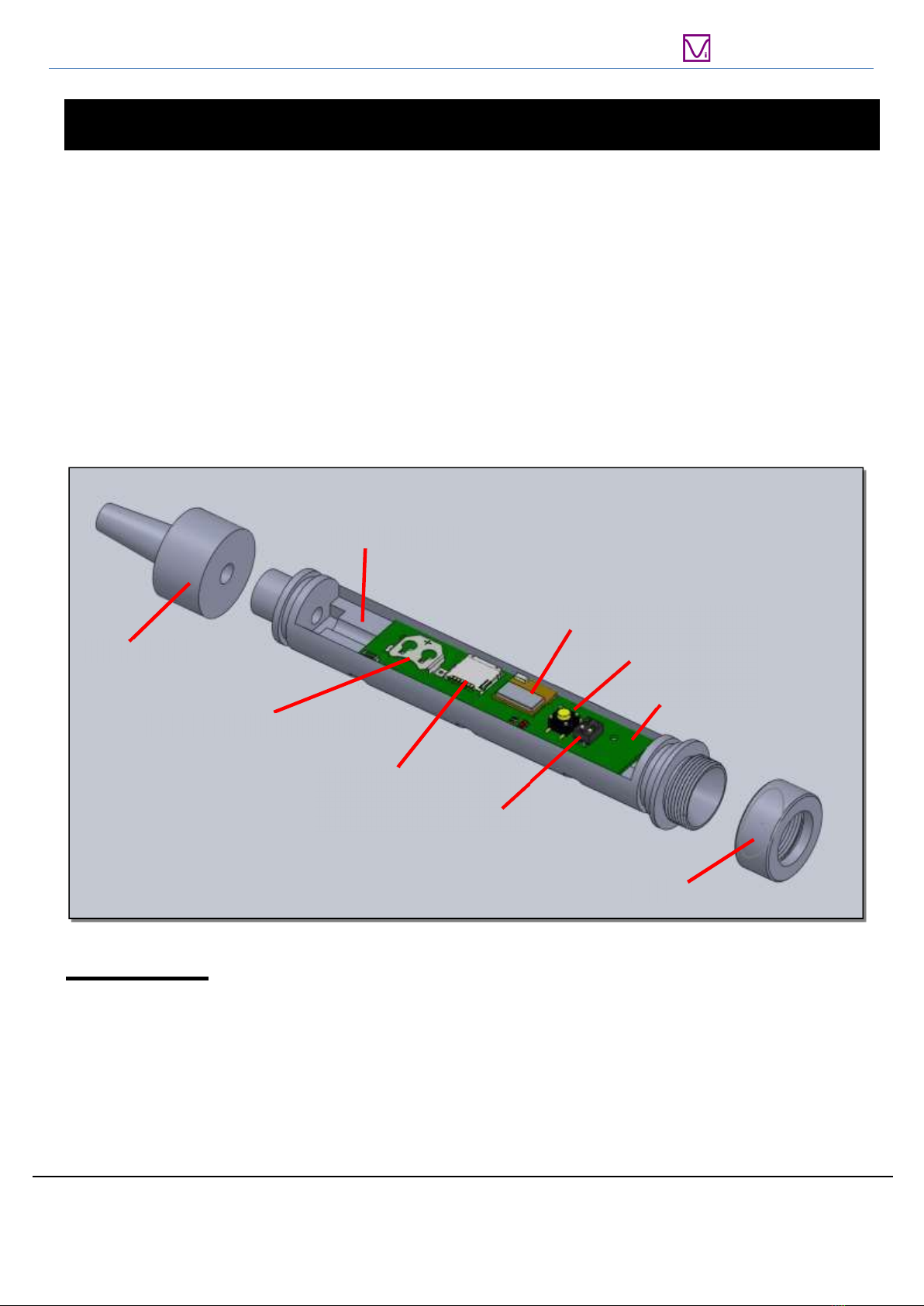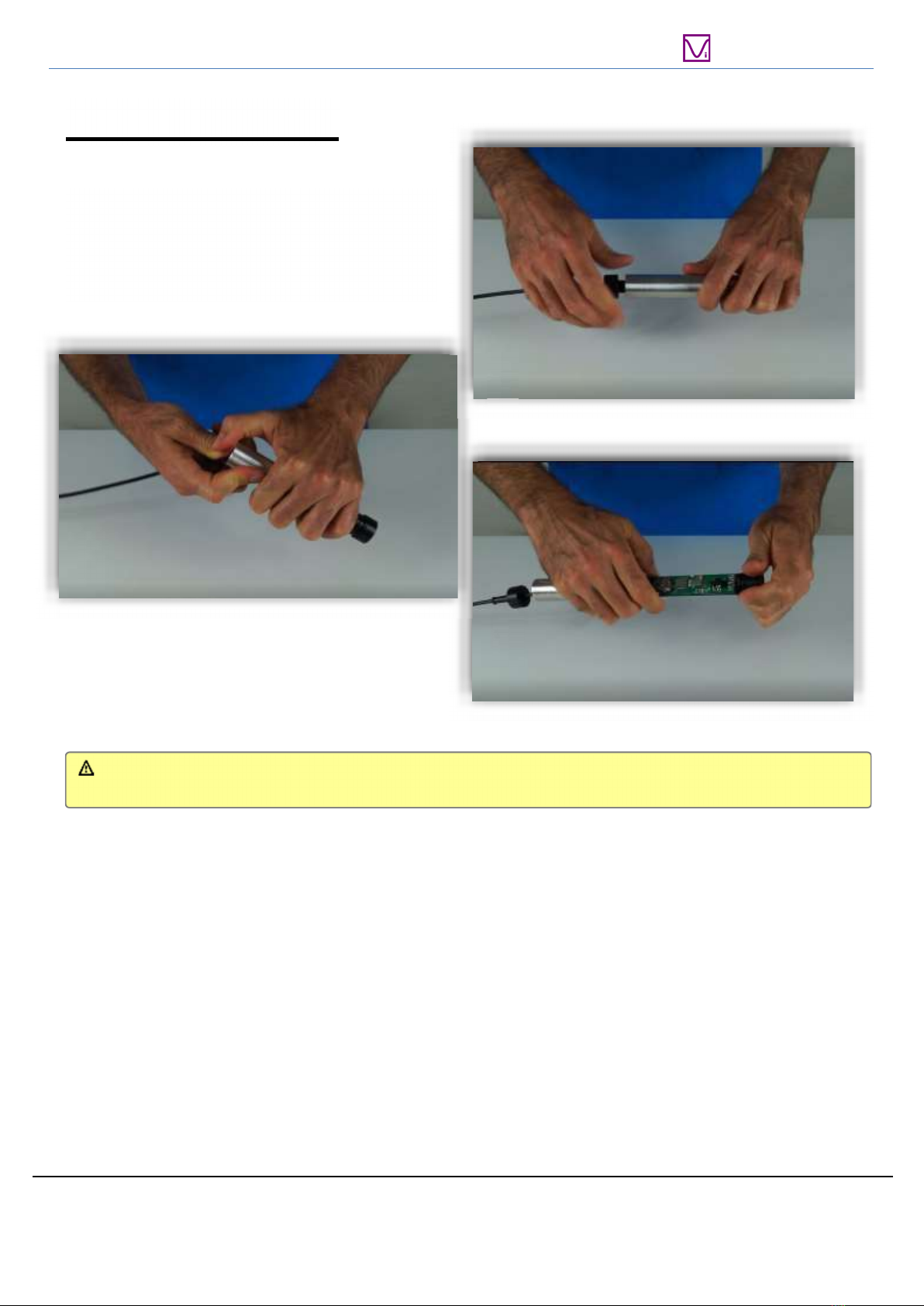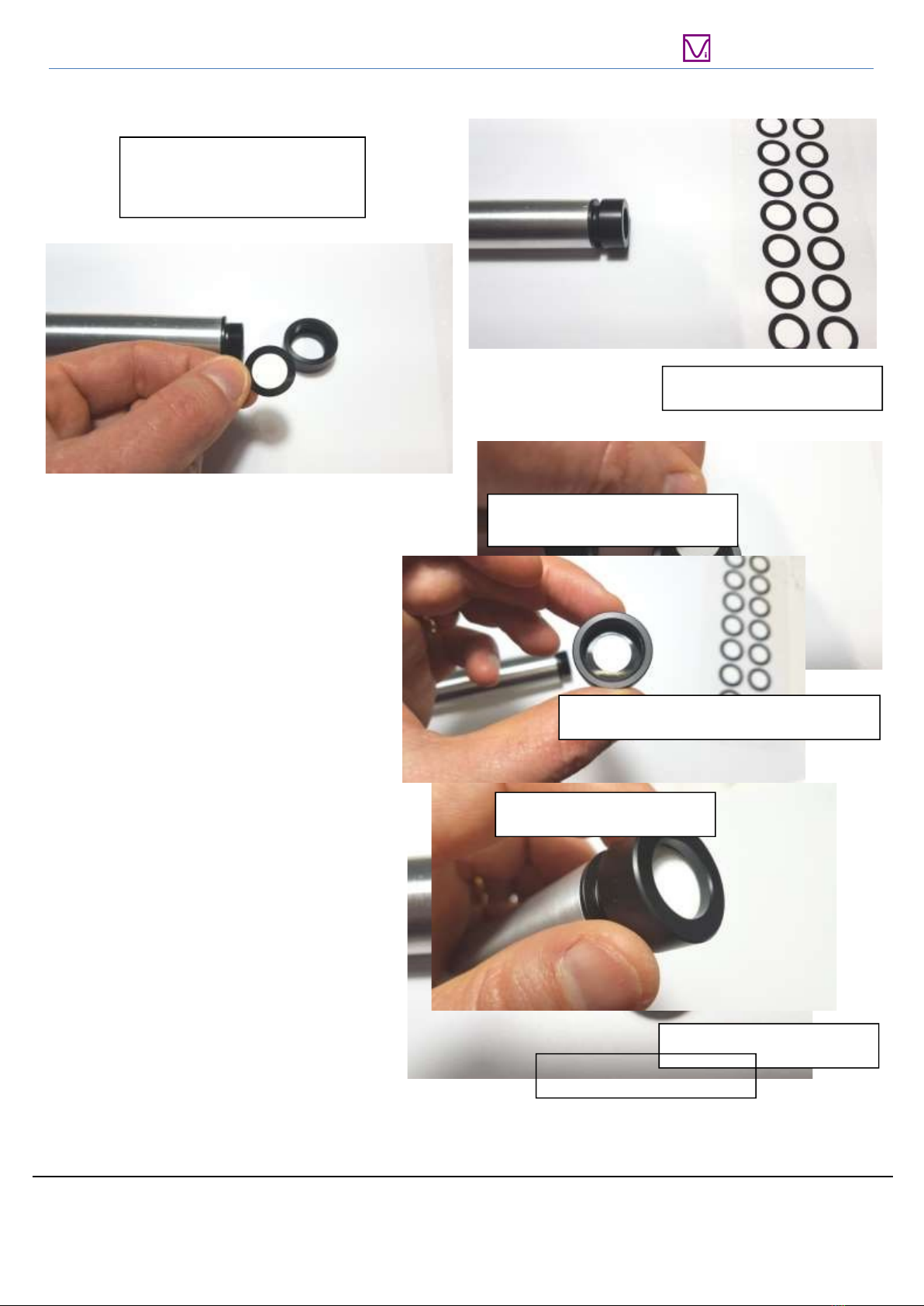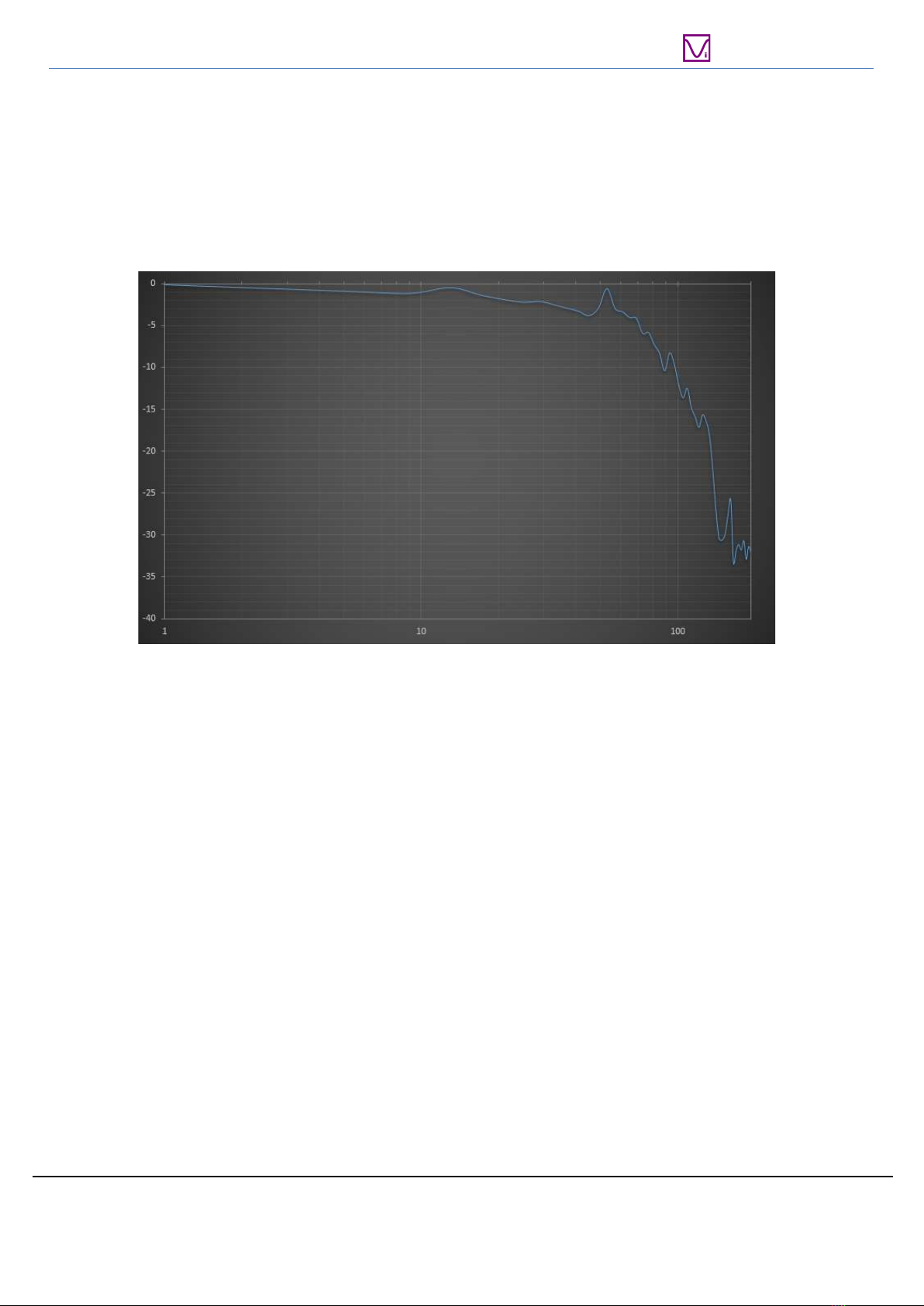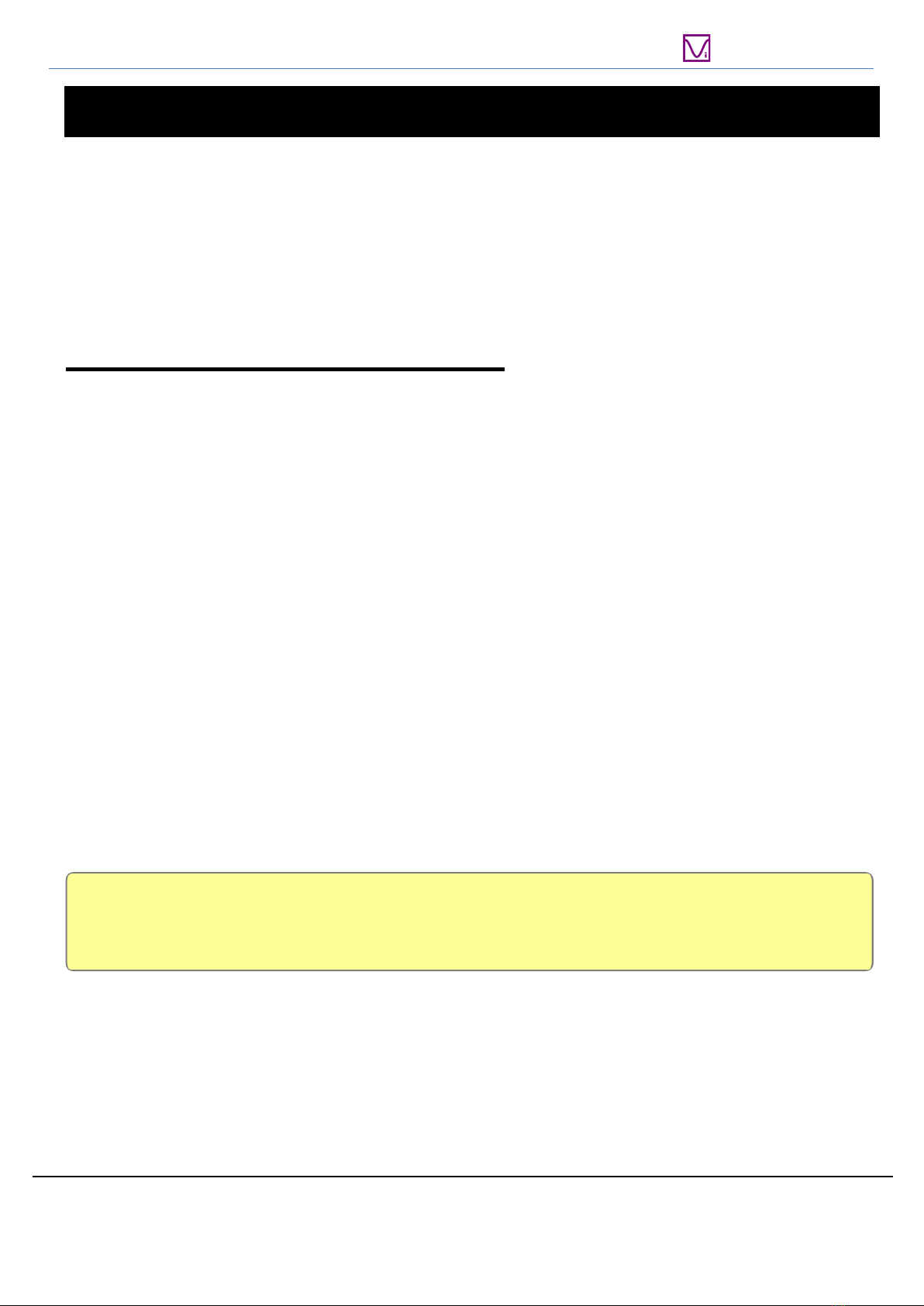VT UltraMic-384 Hardware Operation Manual
www.virtins.com 2 Copyright © 2018-2020 Virtins Technology
Virtins Technology
Summary
Table of Contents
Summary ............................................................................................................................................................ 2
Overview ............................................................................................................................................................ 3
Features .......................................................................................................................................................... 3
Applications ................................................................................................................................................... 4
The Circuit ..................................................................................................................................................... 4
Disassembly ................................................................................................................................................... 4
Versions ....................................................................................................................................................................... 7
Waterproof ............................................................................................................................................................ 7
USB Microphone ............................................................................................................................................... 8
Unattended Recorder ....................................................................................................................................... 10
One Hour Recording Mode.......................................................................................................................... 10
Minutes Recording Mode ............................................................................................................................ 11
Scheduled Recording Mode ......................................................................................................................... 11
UM384BLE configuration app .................................................................................................................... 12
USB Power .................................................................................................................................................. 13
SD card ........................................................................................................................................................ 14
XML File Editing ......................................................................................................................................... 15
Scheduling Deletion ..................................................................................................................................... 18
Amplification Settings ..................................................................................................................................... 19
Firmware Upgrade ........................................................................................................................................... 20
Simplified Flow Code ...................................................................................................................................... 21
Led messages ................................................................................................................................................... 22
Technical Specifications .................................................................................................................................. 25
Recording Times .............................................................................................................................................. 26
Customization .................................................................................................................................................. 26
VT ULTRAMIC-384 Bottom Recorder .......................................................................................................... 27
Examples .......................................................................................................................................................... 33
1 BAT CALLS ............................................................................................................................................. 33
2 BIRD, INSECT AND BAT CALLS ......................................................................................................... 37
3 SOUNDSCAPE ........................................................................................................................................ 38
4 CALLS RECORDING ............................................................................................................................. 39
5 MONITOR PREDICTIVE ....................................................................................................................... 38
FAQ ........................................................................................................................................................................................ 40
TIPS and TRICKS ........................................................................................................................................... 41
Glossary ........................................................................................................................................................... 42
Safety Precautions ........................................................................................................................................... 43