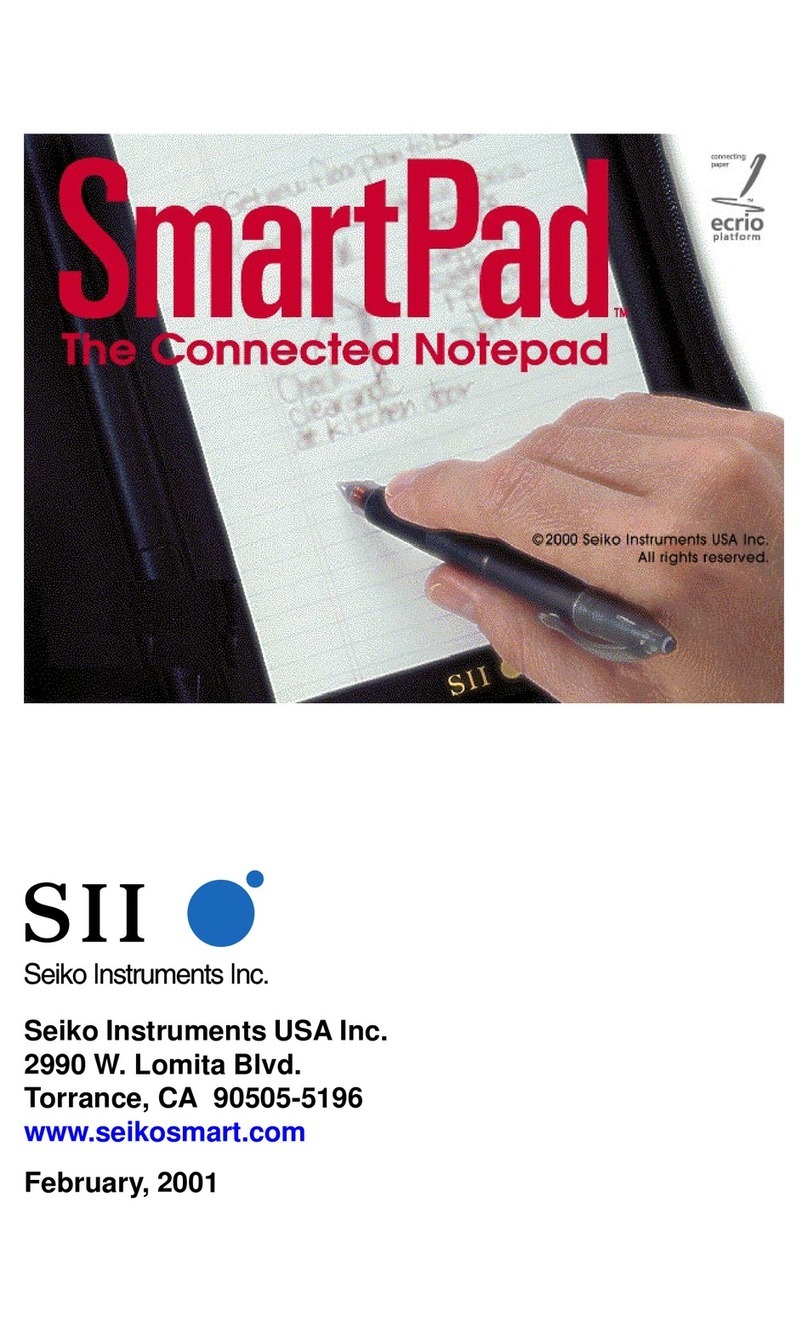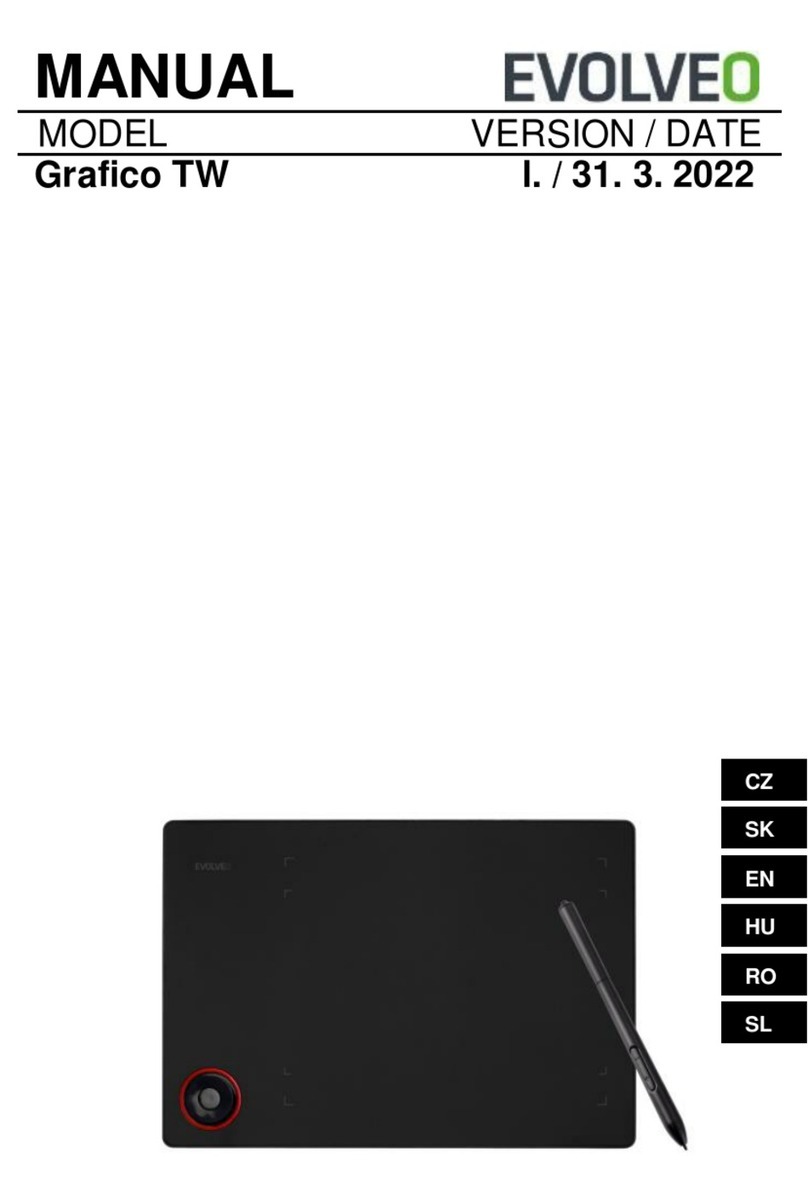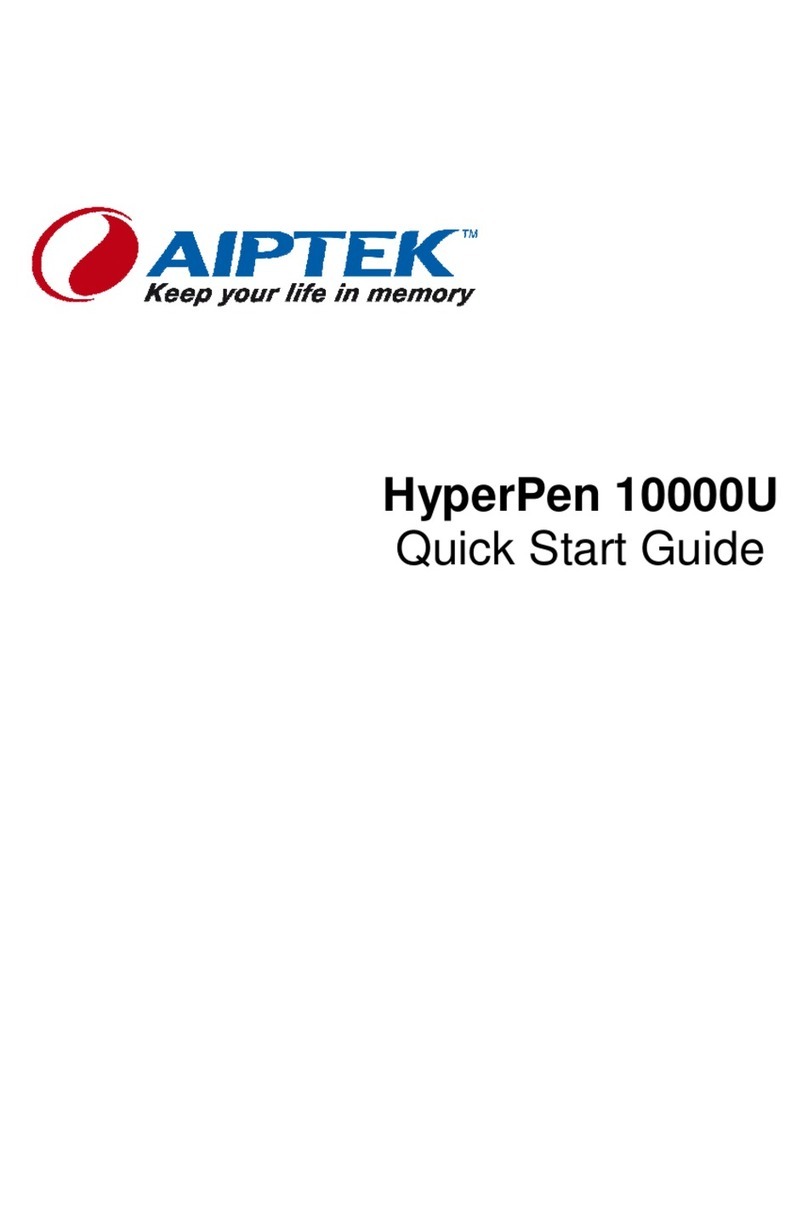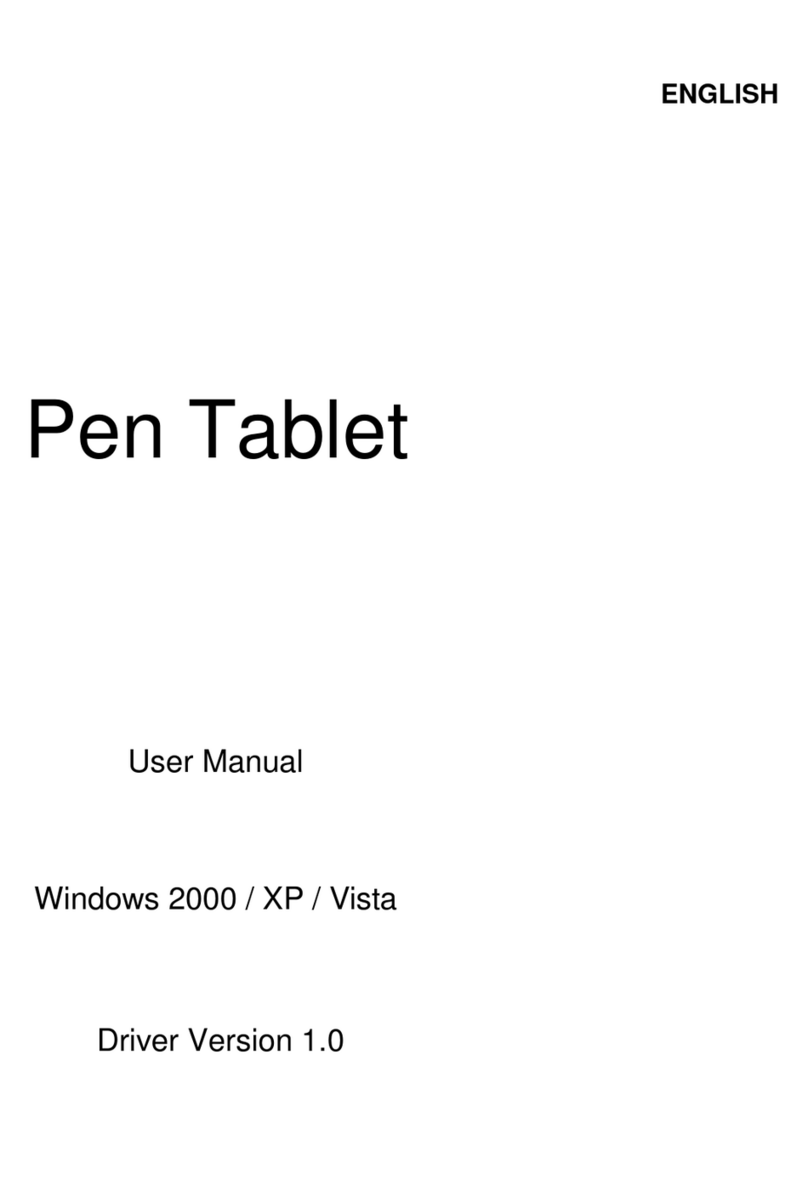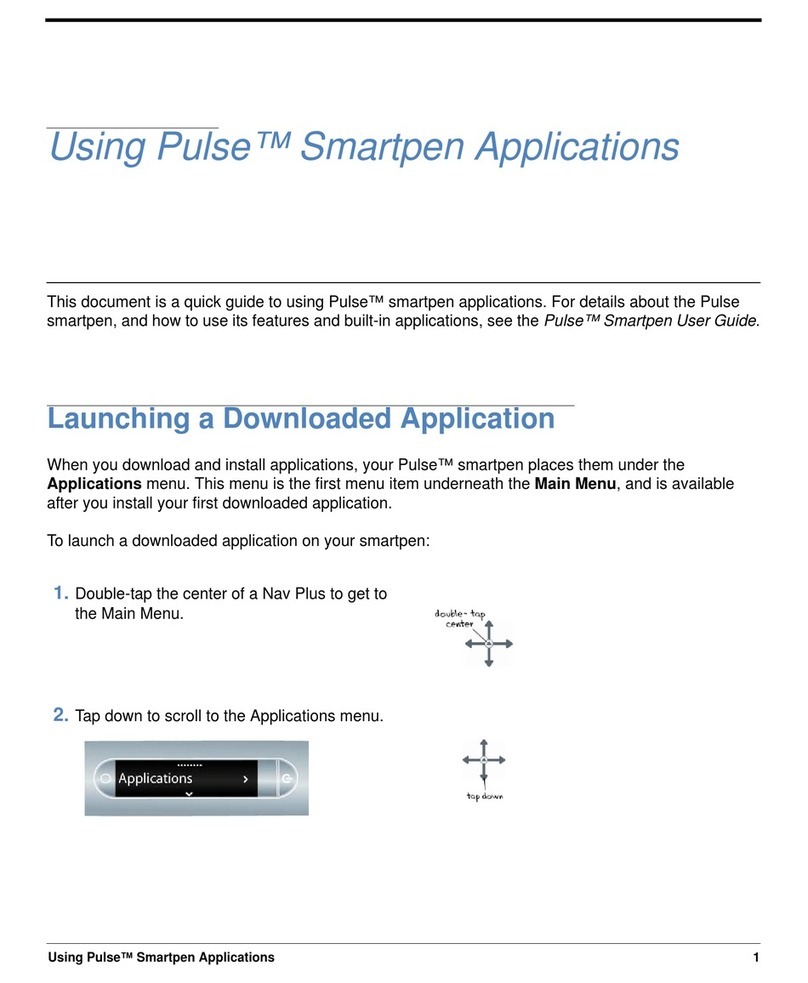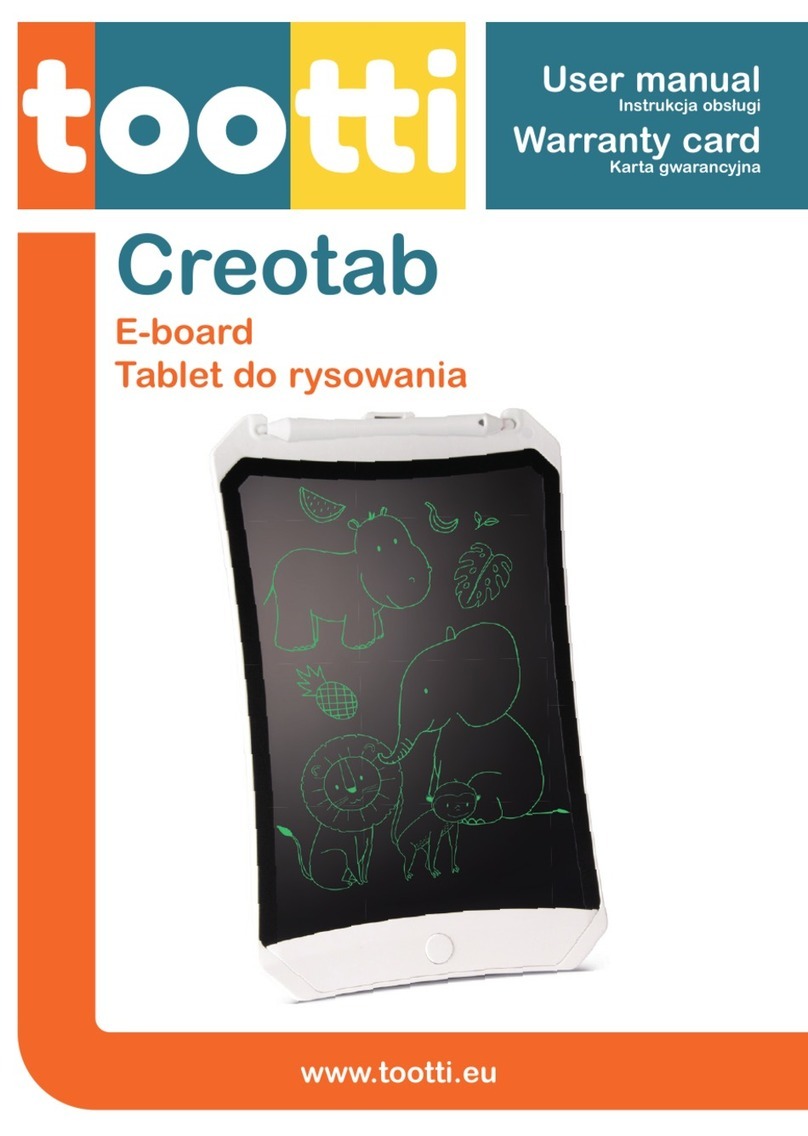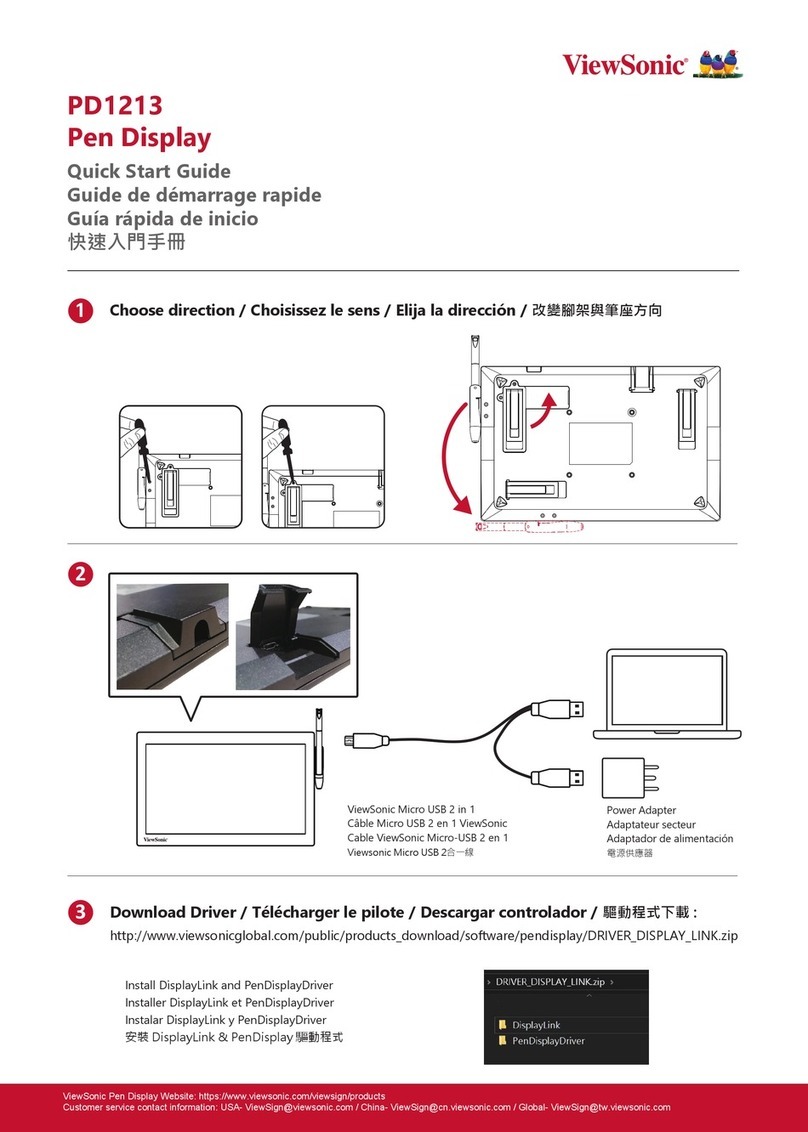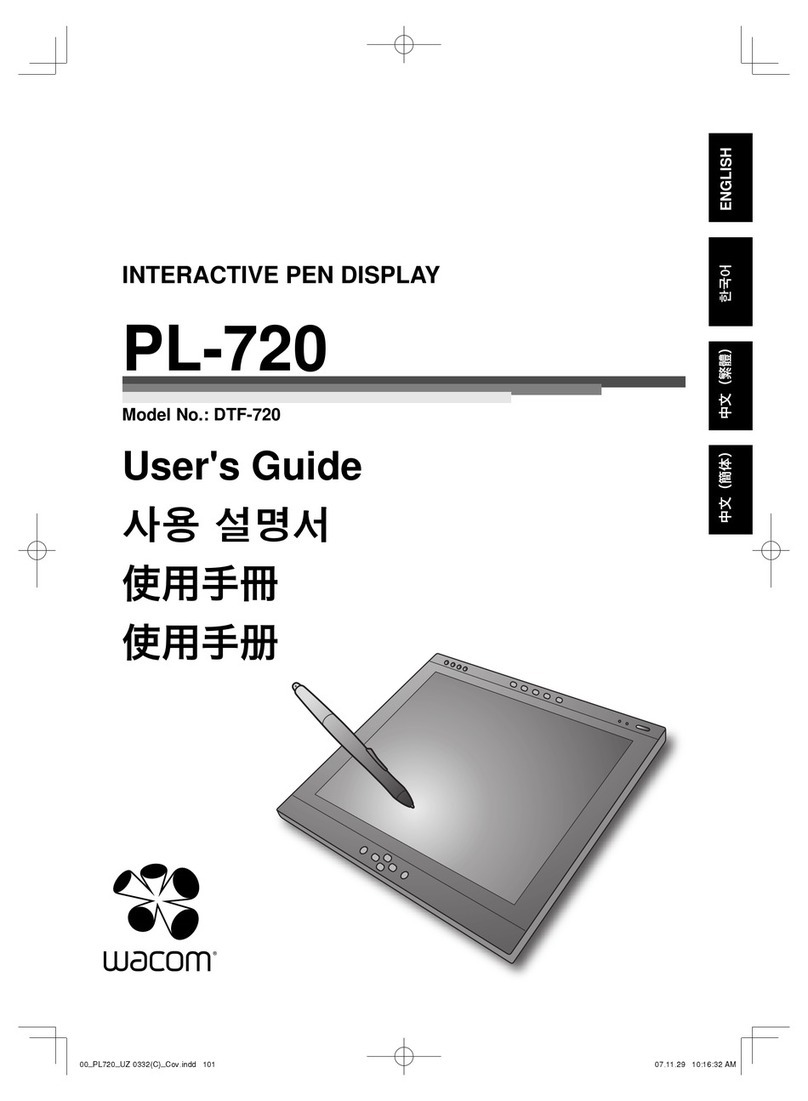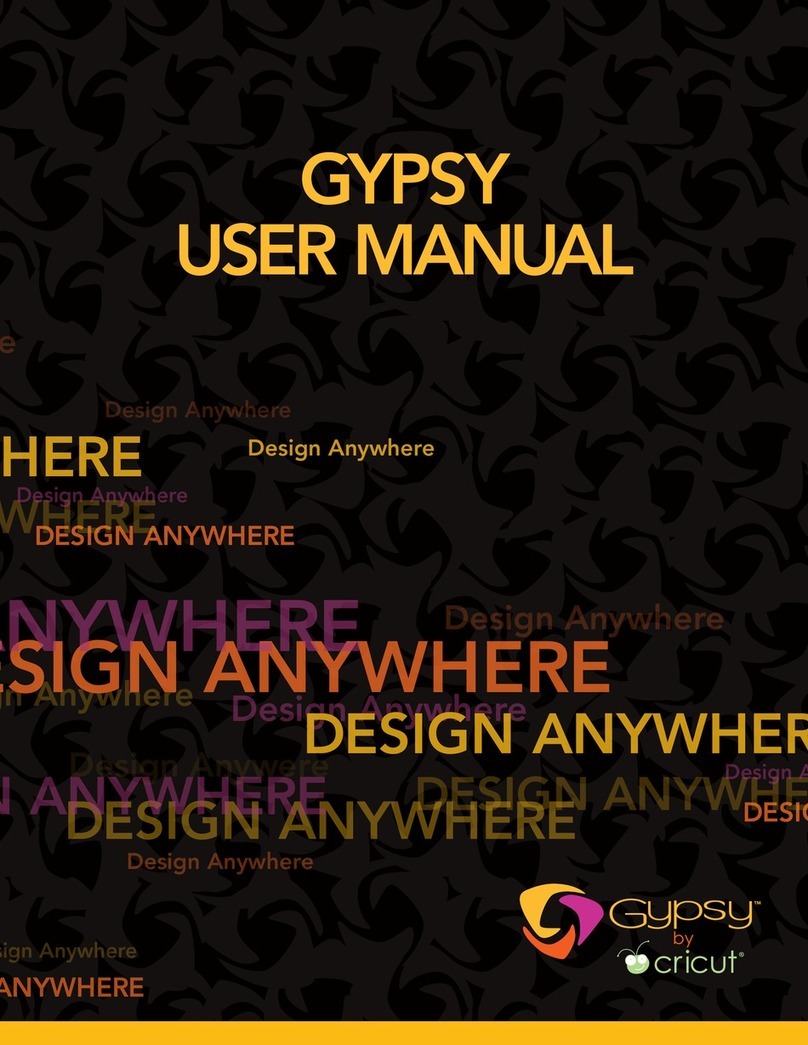Virtual Ink mimio wireless User manual

800-0138_02
wireless mimio
Setup Guide for
Use this
g
uide to quickly setup and use your mimio Xi wireless.
For Windows 98SE/Me/2000 and XP
& Mac OS X 10.2 or later

1 Check your contents
Your mimio wireless contains the following components:
wireless module
wireless receiver
mimio software CD
power supply
12” receiver USB cable
System Requirements
•Windows® Compatible PC with a Pentium II, 400 MHz processor
minimum.
•G3, G4, iMac, PowerBook G4 or iBook, PowerBook G3.
•Microsoft® Windows 98SE, Me, 2000 or XP operating system.
•Macintosh® OS X 10.2 or later.
•64 MB RAM minimum (128 MB RAM recommended).
•Available USB port.
* For use with mimio Xi only.

2Setup Process
1. Depress the release
button and slide the
module downwards
to remove the
linkUSB module from
the mimio Xi capture
bar.
2. Insert/slide the
wireless module into
mimio Xi ca
p
ture bar.
3. Install the mimio software if
it is not already installed. Be
sure to check our website
for the latest mimio software
release (www.mimio.com).
4. Using the 12” receiver
USB cable, plug the
wireless receiver into an
available USB port.

OR
5. Power on the device. mimio Xi can be powered by 4AA batteries
or by the included AC power supply (US ONLY).
6. O
p
en the mimio software. 7. Begin writing with a mimio
stylus pen to use your
wireless mimio Xi.
Maximum wireless ran
g
e is 30 feet in an o
p
en air environment.

3 User Interface
Link Status Indicator
Green
: A wireless link is established between the unit and the PC.
Amber:
There is no wireless link between the unit and the PC. Refer to
the Troubleshooting section.
Flashing amber and green:
Unit is in a learning process**.
Data Transmission Indicator
Slow flashing green:
System is idle.
Fast flashing green:
mimio stylus pen is in use.
Off:
No data is being communicated between the unit and the PC. Refer
to the Troubleshooting section.
* Refer to mimio Xi User Guide for more information.
** Refer to the Learning section for more info on the Learn button.
Power
indicator
Learn
button**
Link Status
Data Transmission
Print pa
g
e*
Minimize/maximize
software application*
New pa
g
e*
Duplicate pa
g
e*
Calibrate interactive
mode*

4 Learning Process
The wireless mimio module and receiver are programmed at the factory
and are packaged as a mated pair to work “out of the box” without user
intervention*. They are an exclusive pair of components that will only
communicate to one another. This allows for more than one wireless
mimio system to co-exist in the same environment without causing
confusion over which wireless module communicates to which wireless
receiver.
Since the wireless module and wireless receiver are designed to work
exclusively as a pair, you cannot casually interchange a wireless module
from one wireless system with a wireless receiver from another wireless
system and expect it to work; mixed components will not be able to
communicate unless they have been programmed as a pair. A wireless
module can
only
be paired with one wireless receiver at any given
point in time; you
cannot
program one wireless module to work with
multiple wireless receivers and vice versa.
Mating the wireless module and receiver:
If you own multiple wireless mimio systems and mistakenly get the
wireless module and receiver components mixed together, you can
manually re-program any pair of wireless module and receiver
components to work exclusively together through a learning process.
The learning process is described in the steps listed below.
*802.11x and/or Bluetooth is neither required nor supported.
Teach
button
Learn
button

1. Power on the mimio Xi capture bar (with wireless module).
2. Plug the wireless receiver into an available USB port on your PC.
3. Using a paper clip, press the teach button on the wireless
receiver
to initiate the learning process.
4. Press the recessed learn button on the wireless
module
with the
tip of a pen or the end of a paper clip to complete the learning
process.
5. The Link Status LED will start flashing amber and green while
the learning process is underway. Once the wireless module and
receiver are mated, the Link Status LED will turn to a solid green
color to identify the 2 components have been paired and that a
wireless connection is established.

5 Troubleshooting
If the Link Status LED on the mimio wireless module is amber, a
wireless connection cannot be made between the mimio wireless
module and the wireless receiver. Please try the following steps to
establish a wireless connection:
1. Ensure the PC is powered and turned on.
2. Ensure the wireless module is plugged into an available USB port
on your PC.
3. Ensure the mimio Xi capture bar is powered on and has a green
power LED. If the power LED is amber, replace the four AA
batteries in the mimio Xi capture bar.
4. Move the mimio Xi with wireless module closer to the computer
with the wireless receiver connected to it.
If you still cannot establish a wireless connection after following the
four steps listed above, try unplugging the receiver USB cable from
the PC and then reinserting in the receiver USB cable into the PC. If
this does not help, then follow the steps outlined in the Learning
Process section to re-bind the wireless module and wireless receiver.
If completing the Learning Process does not result in a wireless
connection, please contact our Technical Support department using
one of the contact methods described in the Technical Support
section.
Note: Upon return from standby on some PC’s, the wireless link between the module and receiver cannot be
reestablished. In such cases, the receiver USB cable must be unplugged from the PC and reinserted to reestablish
the wireless connection.

6 Technical Support
All mimio products include free phone and e-mail support.
Email: [email protected] (United States and Canada) or
Telephone: 1-877-846-3721 (United States and Canada) or
+44 870 458 3366 (Europe)
Web Site: http://www.mimio.com/support
With all support inquiries, please provide us with the following information:
•mimio model number (located on the mimio serial number label)
•mimio software version number
•Operating system on computer
•Make and model of computer
•Description of problem
This device complies with Part 15 of the FCC Rules. Operation is subject to the following two conditions:
(1) this device may not cause harmful interference.
(2) this device must accept any interference received, including interference that may cause undesired operation.
Caution: Changes or modifications not expressly approved by the party responsible for compliance could void the user's authority
to operate the equipment. Contact Virtual Ink Corporation, Brighton Landing East, 20 Guest Street – Suite 520, Boston, MA 02135.
Technical Support: 877
-
846
-
3721.
Declaration of Conformity
Manufacturer’s Name: Virtual Ink® Corporation
Manufacturer’s Address: Brighton Landing East
20 Guest Street – Suite 520
Boston, MA 02135
USA
Declares that the product: Product Name: mimio wireless
Model Number: DMA-02-02
Conforms to the following standards:
Safety: EN 60950:1992 +A1:1993 +A2:1993 +A3:1995 +A4:1997 +A11:1997, EN 60825-1:1994
EMC: EN 61000-6-3:2001, EN 55022:1998, Class B (CISPR-22),
Immunity: EN 61000-6-1:2001, EN 55024:1998 + A1:2001 + A2:2002,
EN 301 489-01 V1.4.1, EN 301 489-03 V1.4.1 using:
EN 61000-4-2:1995 + A1:1998, EN 61000-4-3:1995 + A1:1998, EN 61000-4-4:1995, EN 61000-4-
5:1995, EN 61000-4-6:1996, EN 61000-4-11:1994
Radio Spectrum: EN 300 440-2 V1.1.1
The product is in conformity with the requirements of the General Product Safety Directive (92/59/EEC), the Low-Voltage Directive
(73/23/EEC), the EMC Directive (89/336/EEC, the Machinery Directive (89/392/EEC), and the Product Liability Directive
(85/374/EEC) and amendmen
t (1999/44/EC) the R&TTE Directive (1999/5/EC)

© 2005 Virtual Ink Corporation. All rights reserved.
mimio is a registered trademark and mimio Xi is a trademark of Virtual Ink Corporation.
Windows is a registered trademark of Microsoft, Inc. All rights reserved.
Virtual Ink Corporation
Brighton Landing East
20 Guest St., Suite 520
Boston, MA 02135
Toll-free in US: (877) my-mimio (696-4646)
Main telephone: (617) 987-0410
Fax: (617) 987-0479
E-mail: productinfo@virtual-ink.com
Virtual Ink Europe Ltd
7 Berkshire Business Centre
Berkshire Drive
Thatcham, Berkshire
RG19 4EW
UK
Telephone: +44 870 458 3344
Fax: +44 870 458 3355
Support: +44 870 458 3366
E-mail: eurosales@virtual-ink.com
This manual suits for next models
1
Table of contents