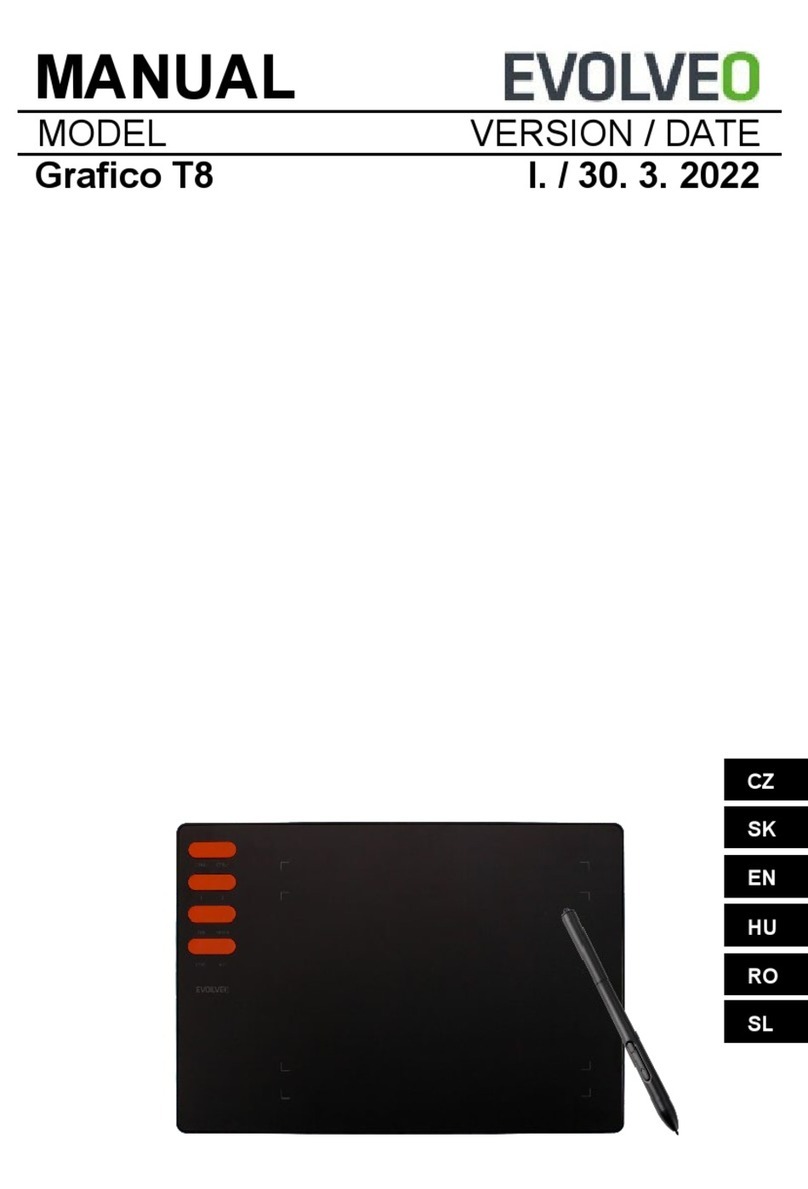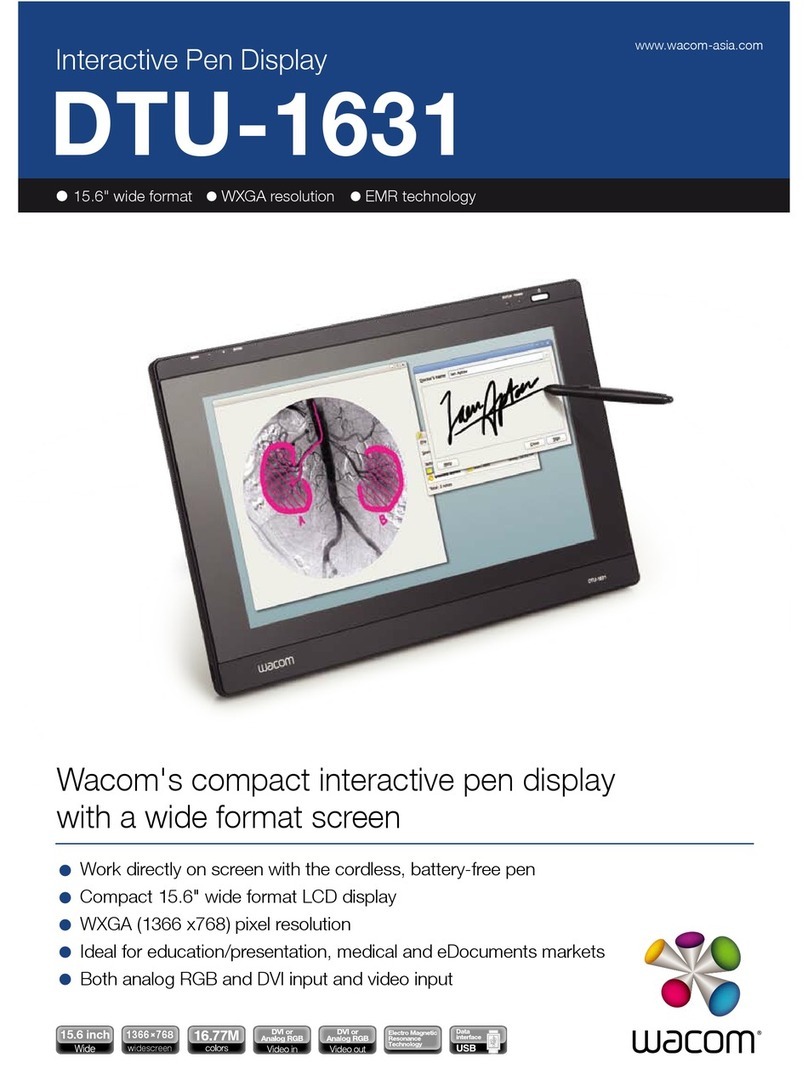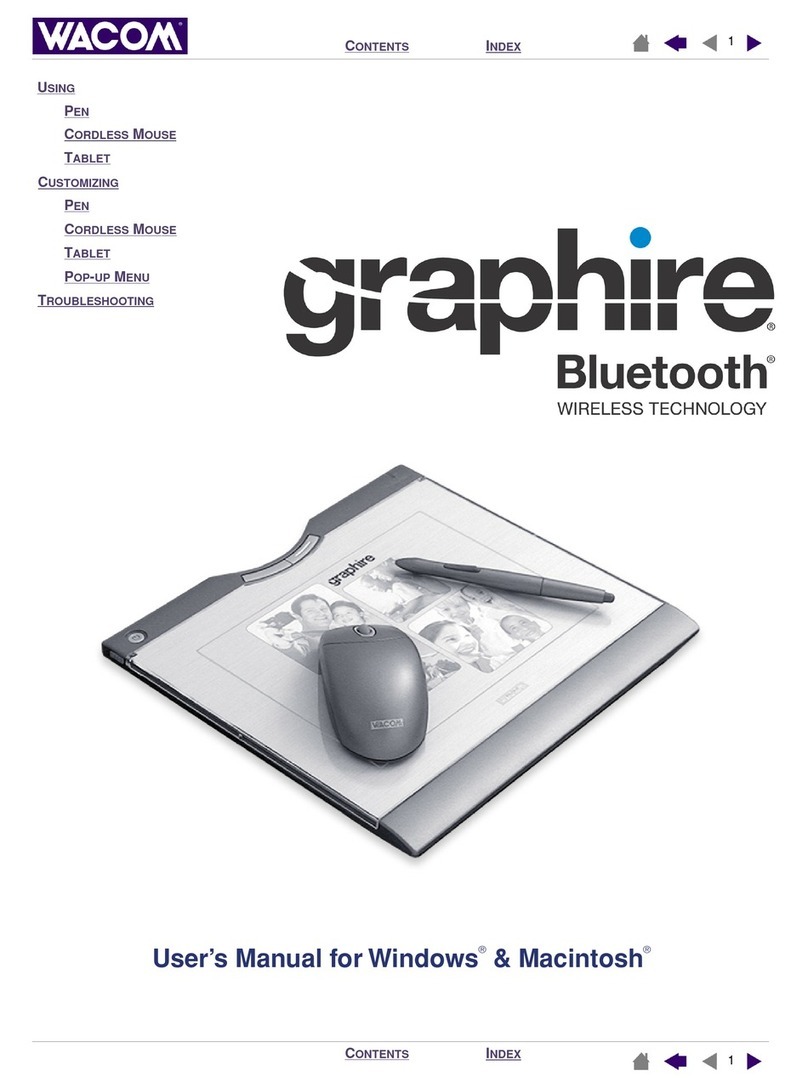Huion Inspiroy Dial 2 User manual
Other Huion Graphic Tablet manuals

Huion
Huion KAMVAS 22 User manual
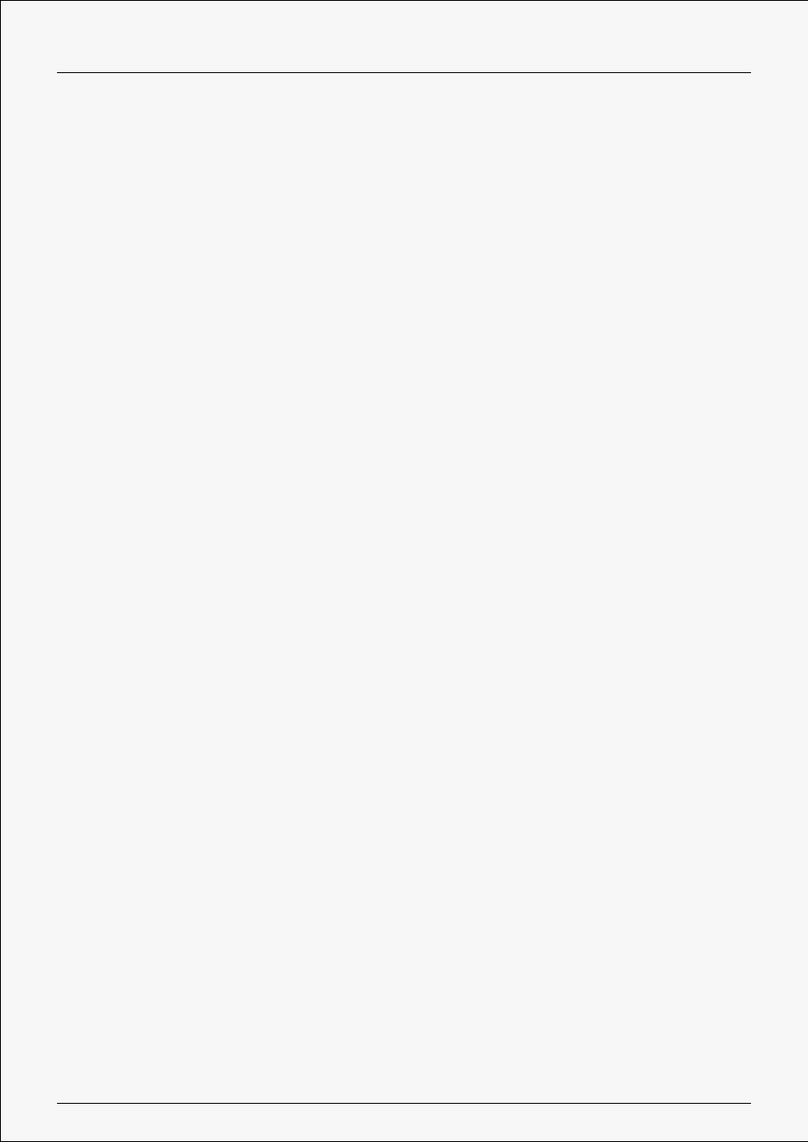
Huion
Huion G930L User manual
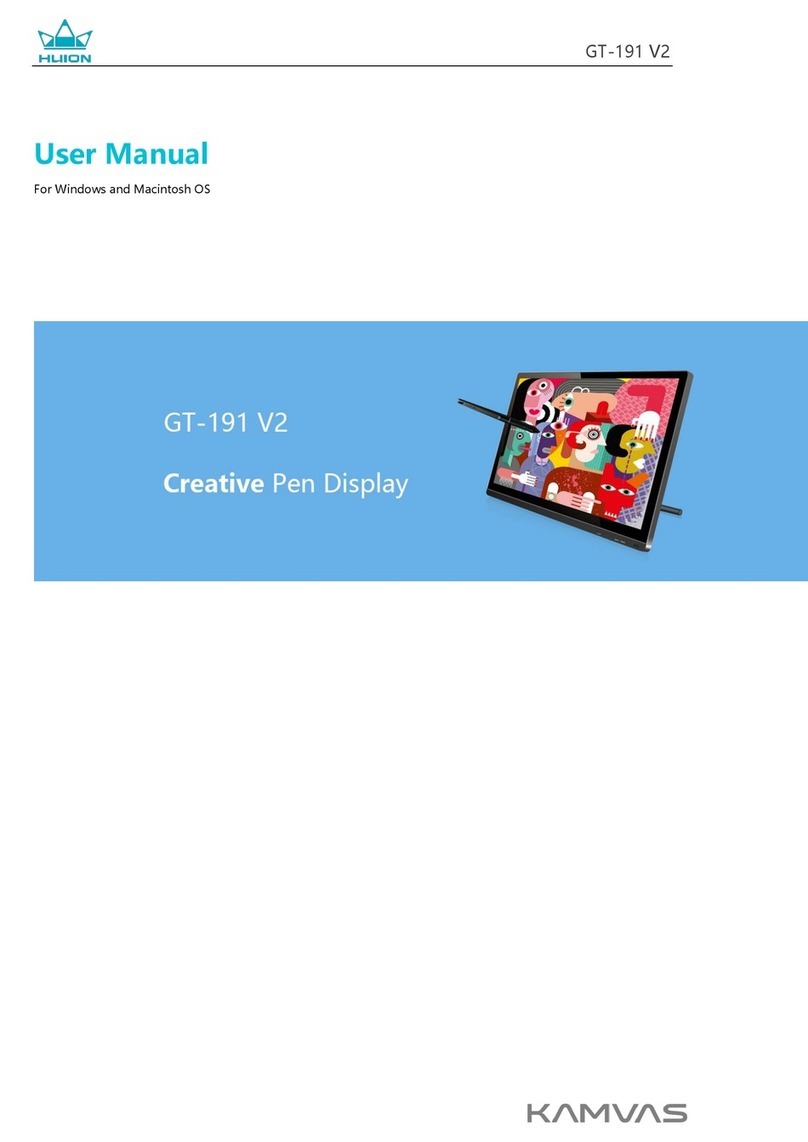
Huion
Huion KAMVAS GT-191 V2 User manual

Huion
Huion HS610 Installation guide

Huion
Huion Kamvas RDS-220 User manual

Huion
Huion KAMVAS Pro 16 4K User manual
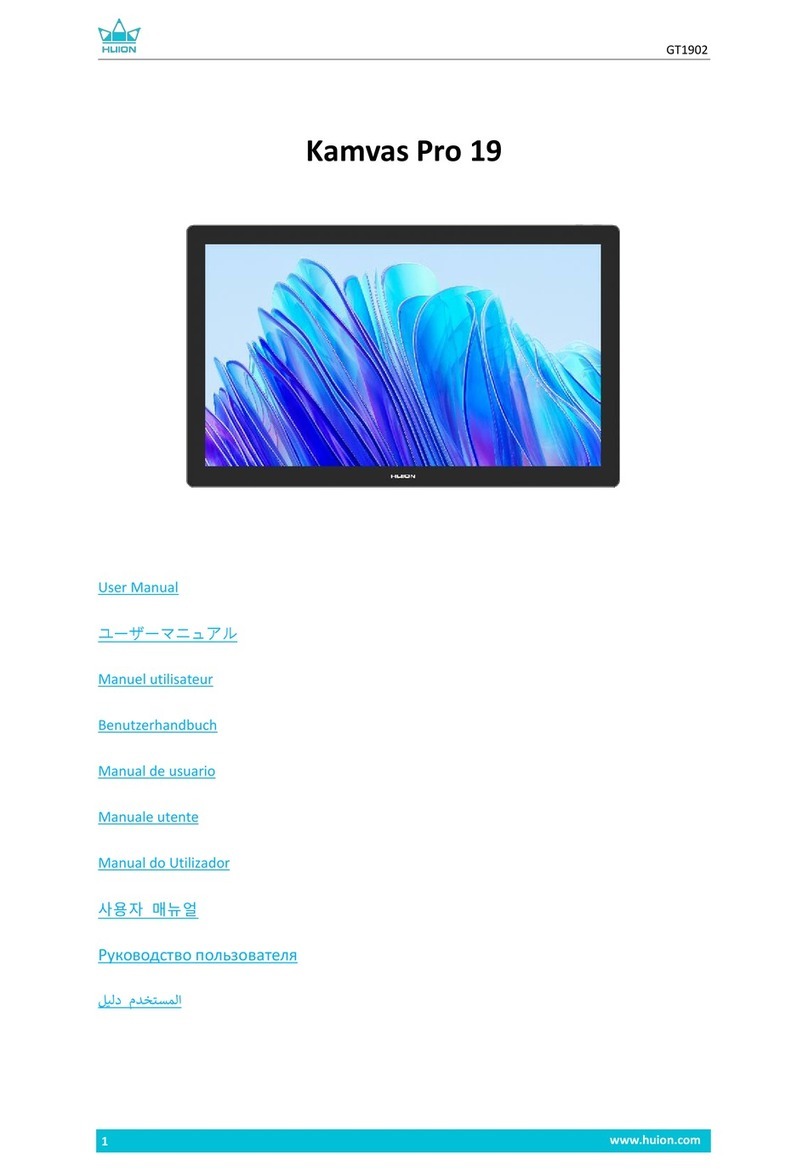
Huion
Huion Kamvas Pro 19 User manual

Huion
Huion Kamvas Pro 13 User manual

Huion
Huion Kamvas Pro 27 User manual

Huion
Huion Kamvas GT-156HD User manual

Huion
Huion H610PRO V2 User manual

Huion
Huion INSPIROY Dial User manual

Huion
Huion GT10 User manual

Huion
Huion KAMVAS 22 Plus User manual
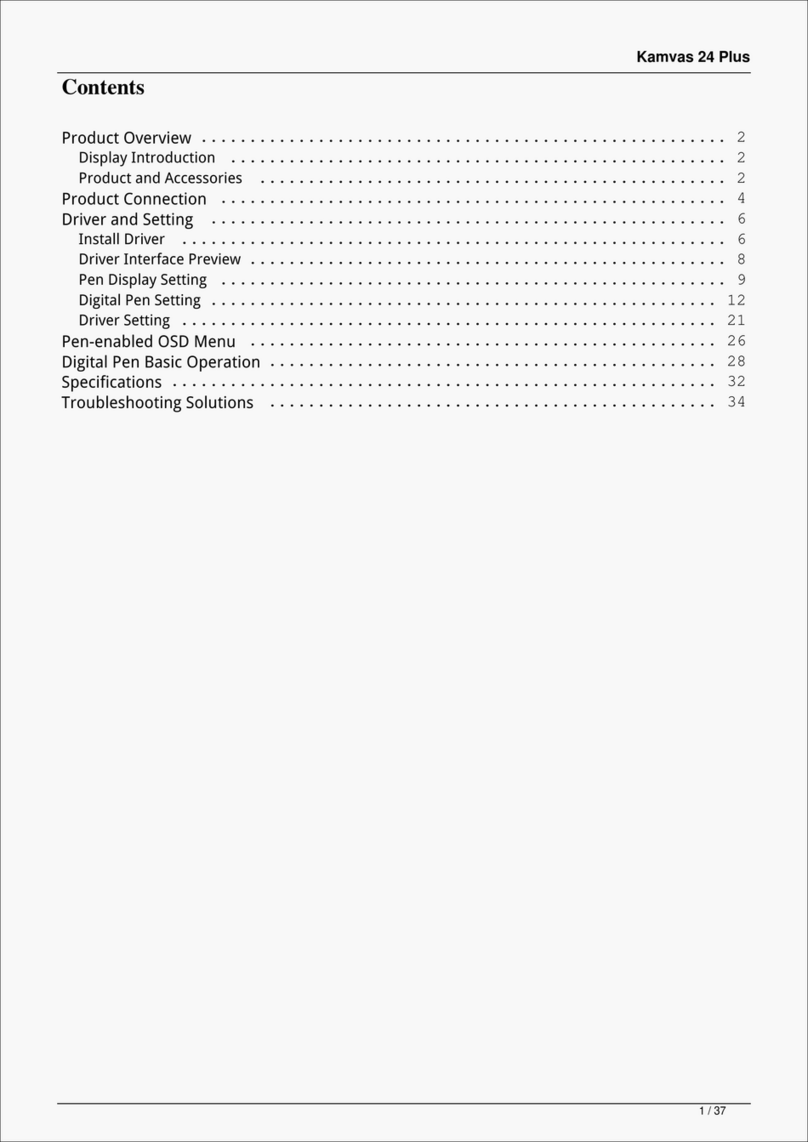
Huion
Huion Kamvas 24 Plus User manual

Huion
Huion KAMVAS PRO 22 User manual
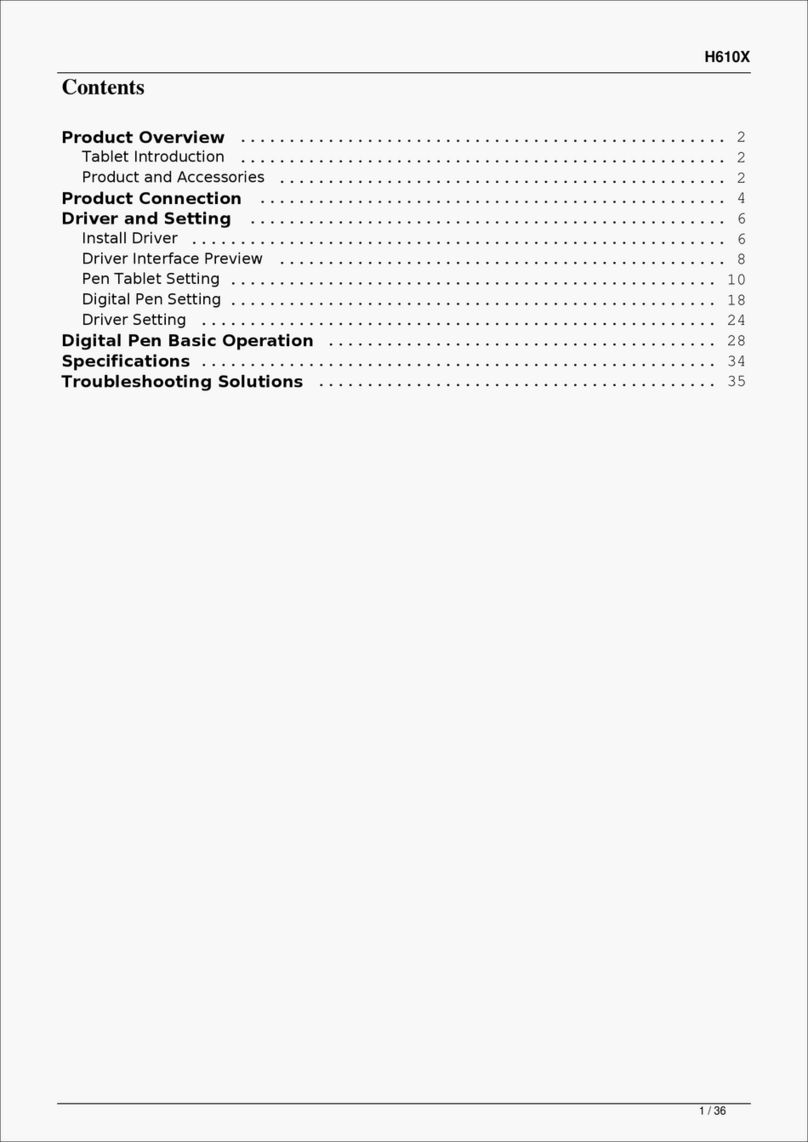
Huion
Huion INSPIROY H610X User manual

Huion
Huion T25 User manual

Huion
Huion KAMVAS 13 User manual

Huion
Huion INSPIROY H642 User manual