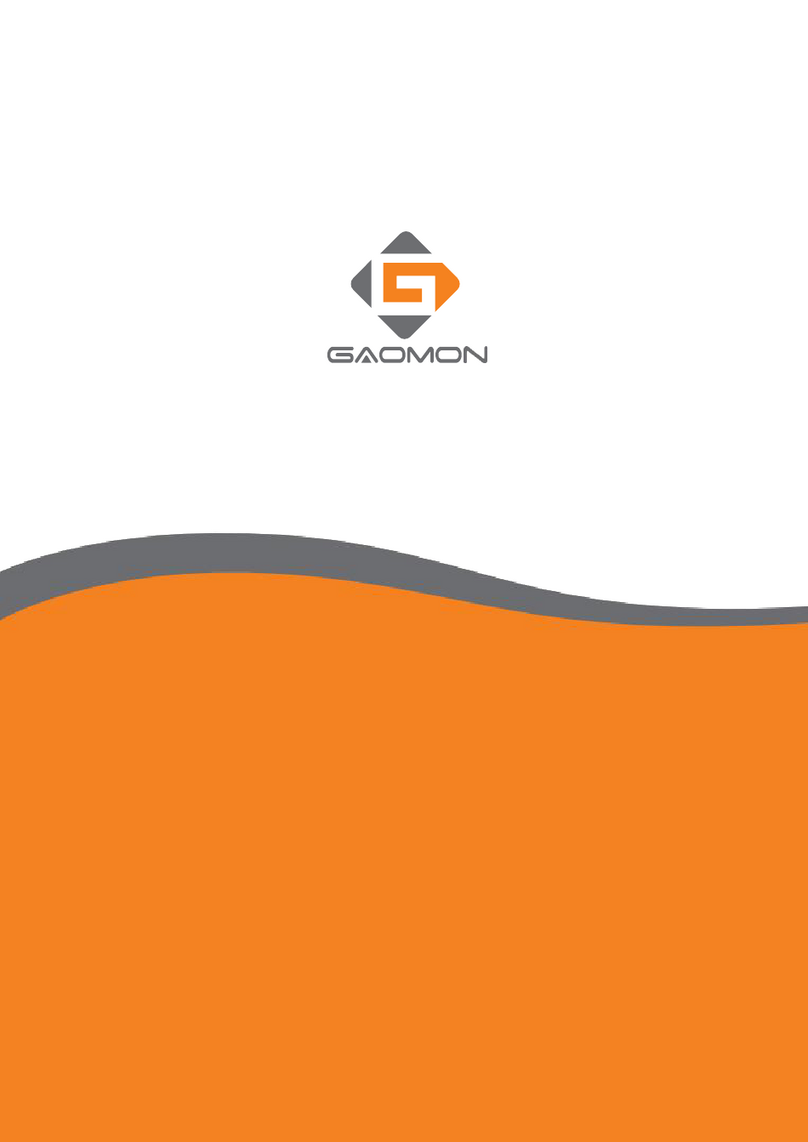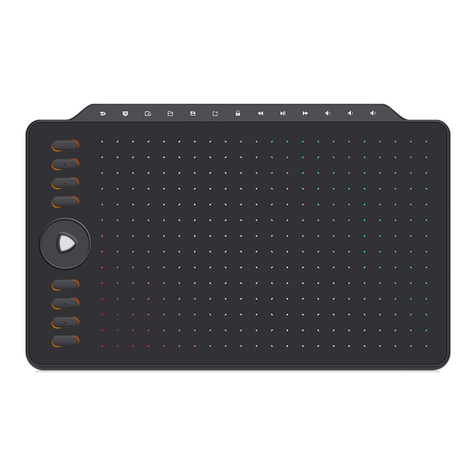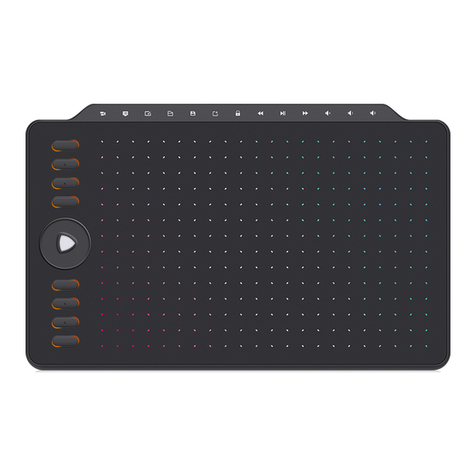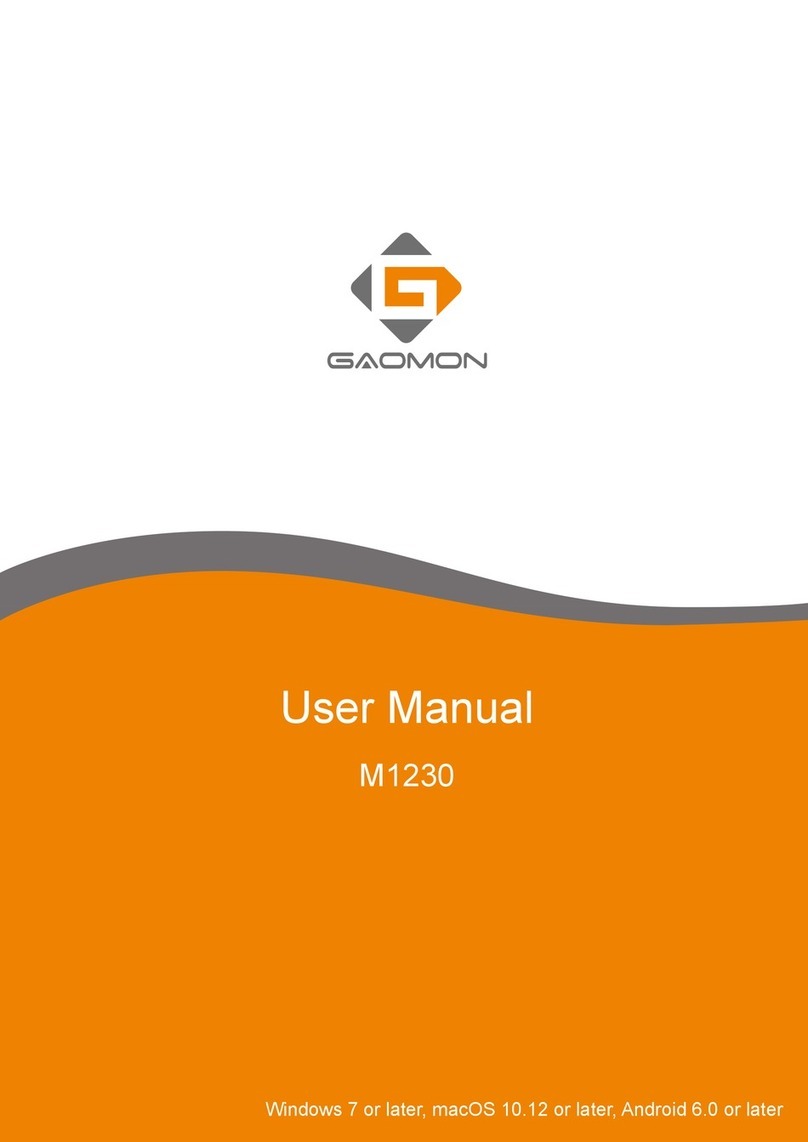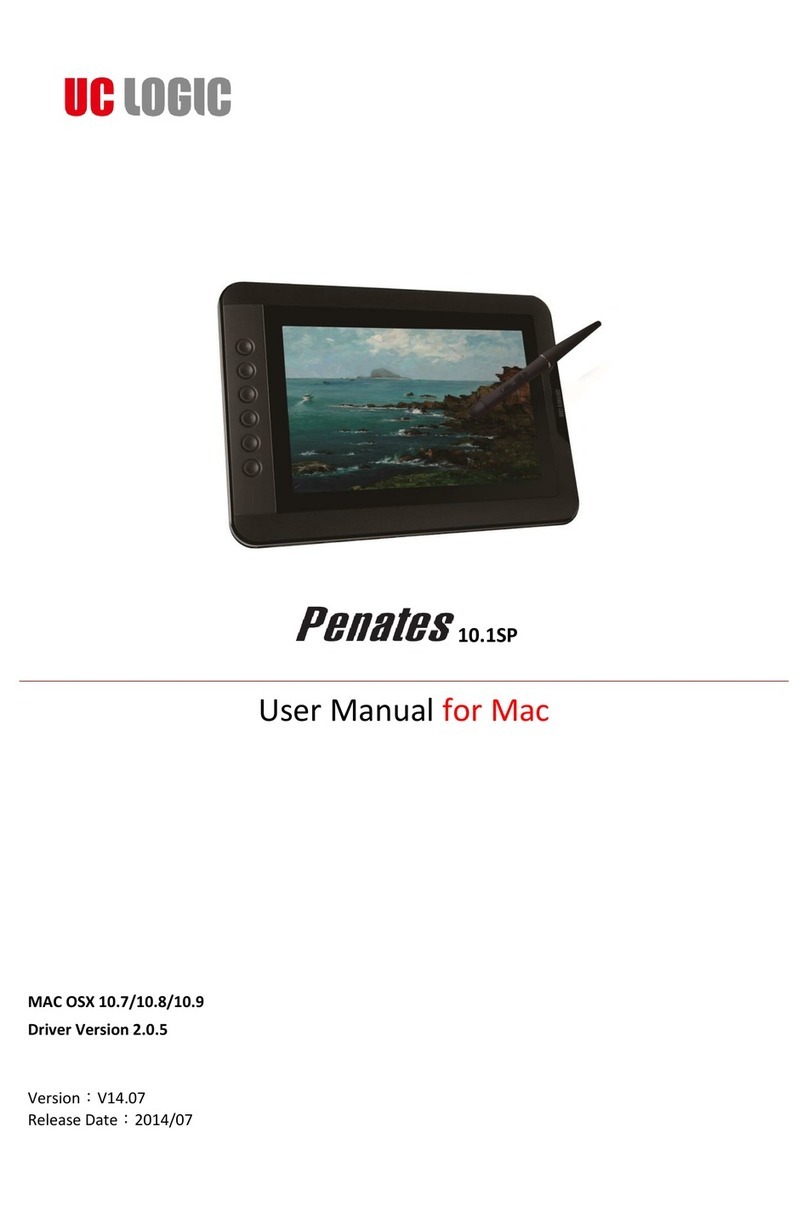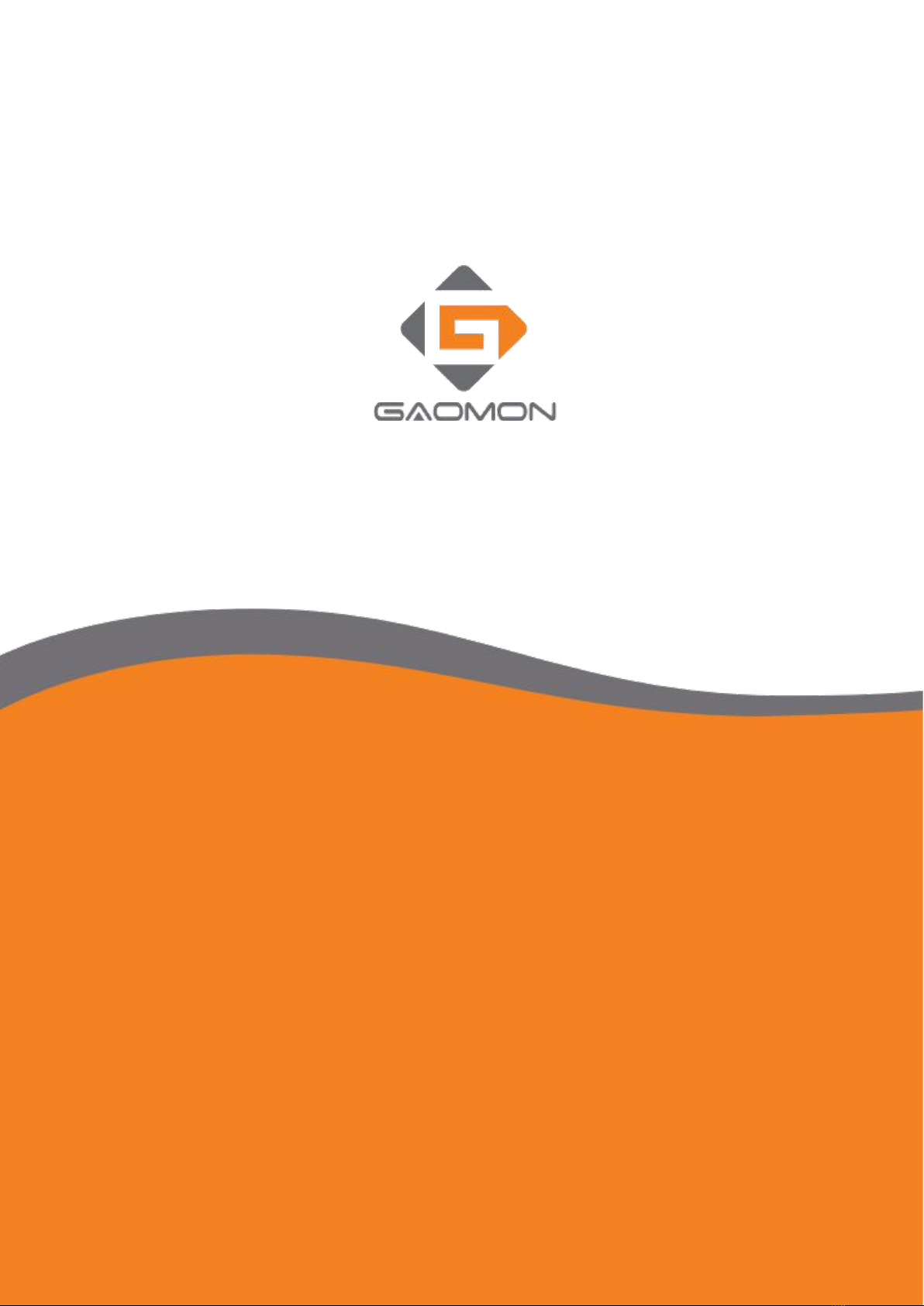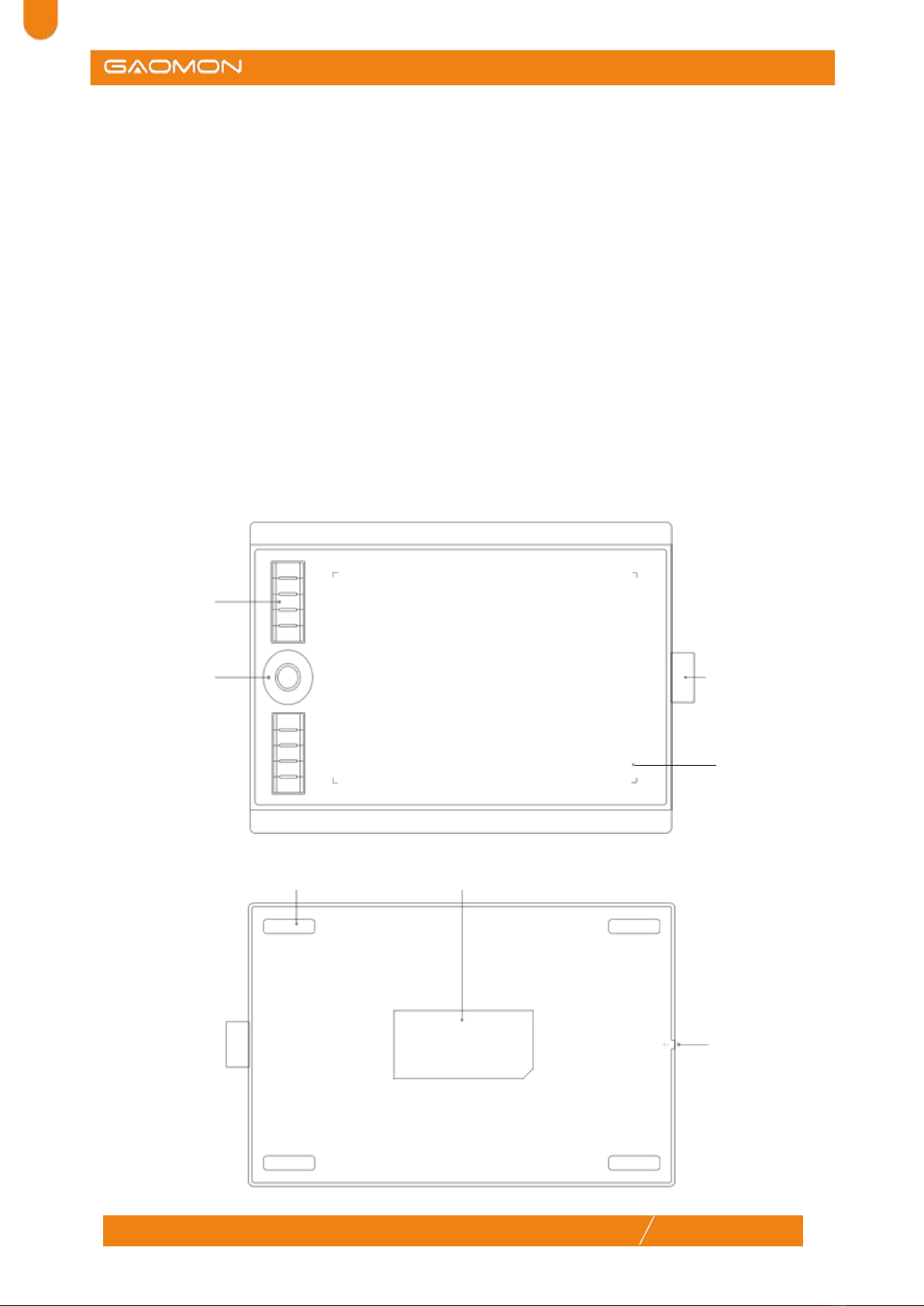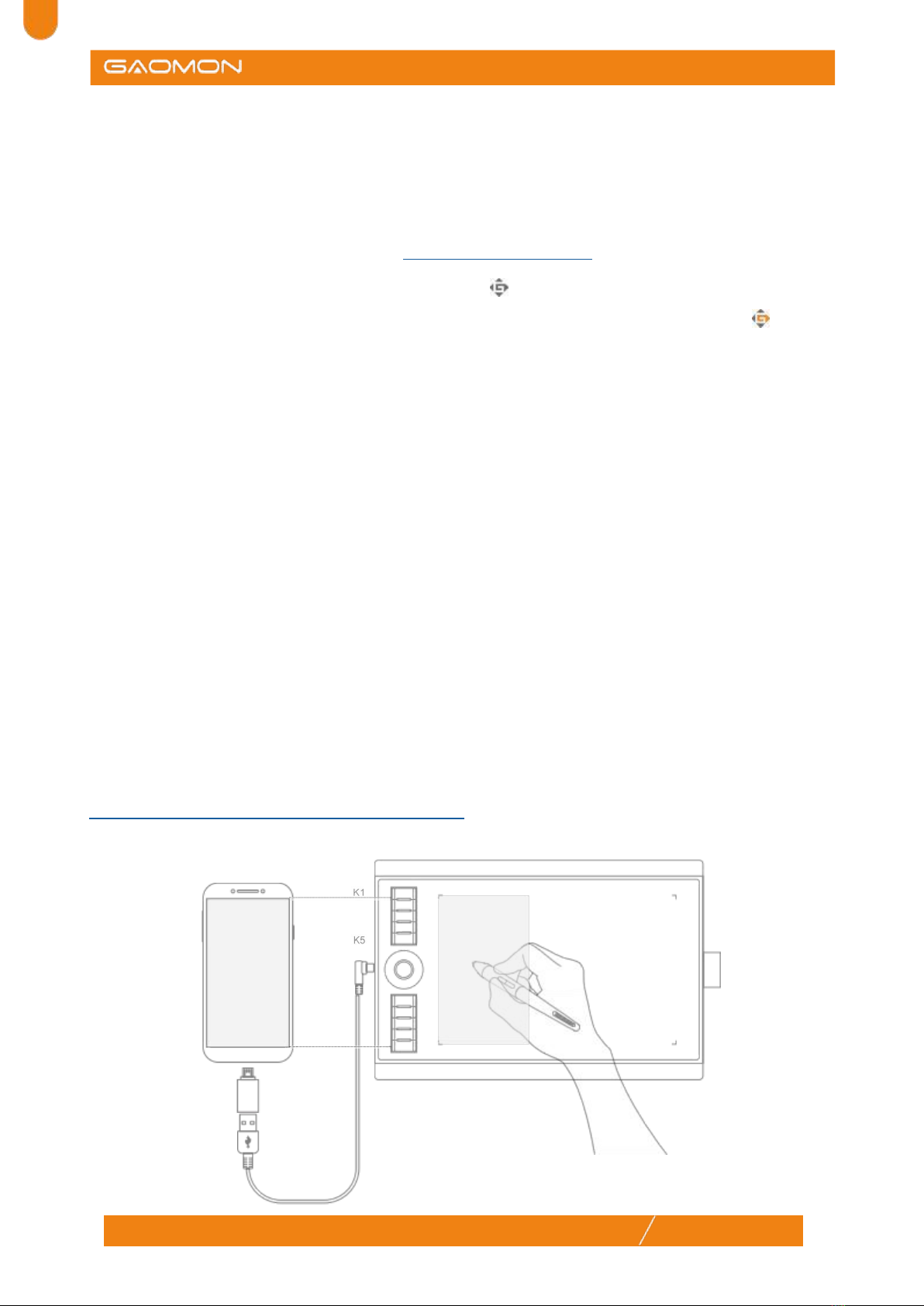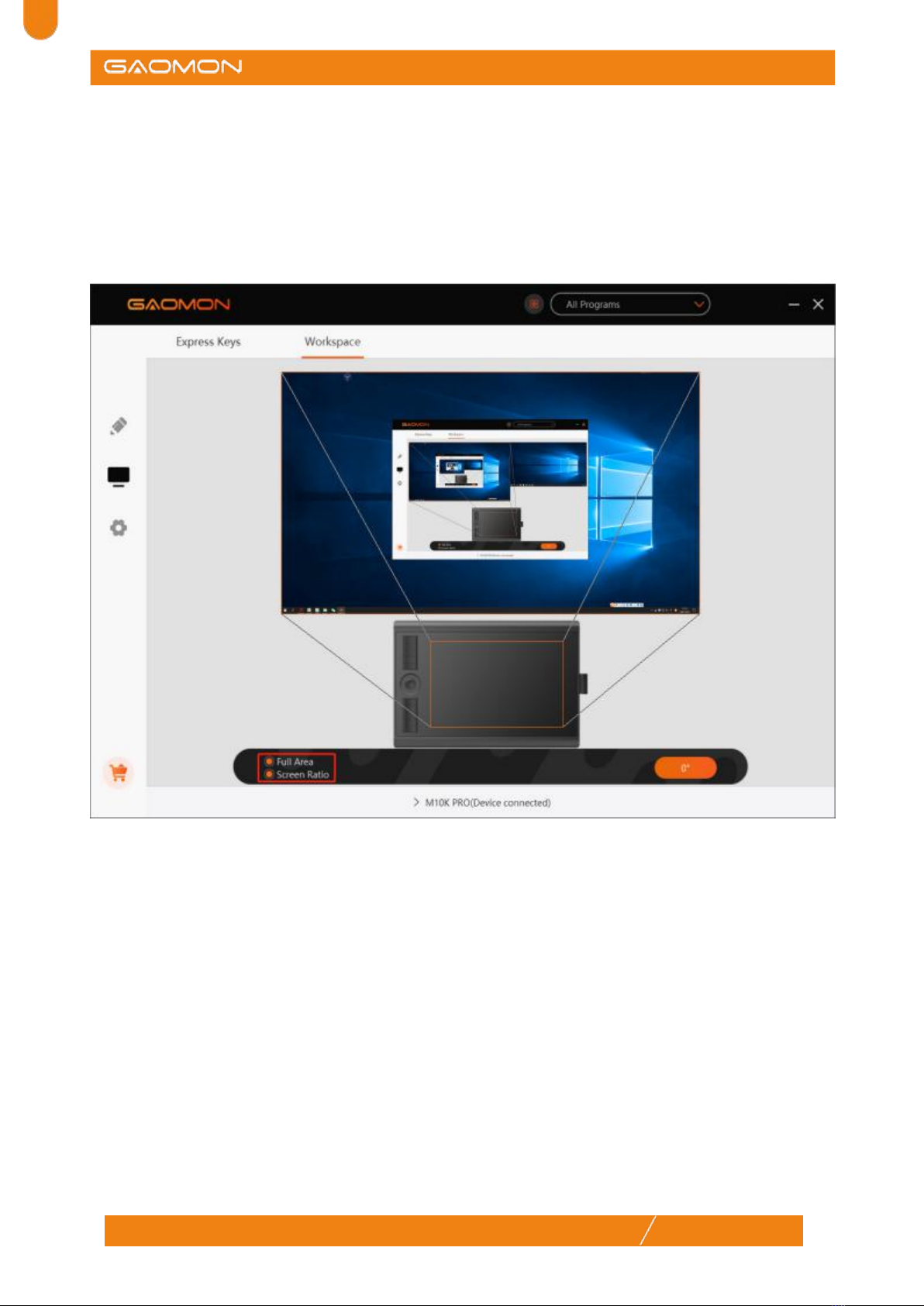Precautions...........................................................................................................................2
1. Product Overview ..........................................................................................................4
1.1 Tablet Introduction..........................................................................................................4
1.2 Product and Accessories................................................................................................4
1.3 Tablet Connection..........................................................................................................5
1.4 Driver Installation...........................................................................................................6
1.5 Connecting to Android Phone & Tablet.............................................................................6
1.6 Digital Pen Overview......................................................................................................7
1.7 Pen Nib Replacement.....................................................................................................8
2.Function Setting ............................................................................................................8
2.1 Device Connection Prompt.............................................................................................8
2.2 Working Area Setting.................................................................................................... 9
2.3 Shortcuts Keys Function Setting....................................................................................11
2.4 Windows Radial /Dial Function..................................................................................... 13
2.5 Pen Buttons Function Setting ......................................................................................15
2.6 Pressure Sensitivity Setting ......................................................................................16
2.7 Pen Pressure Testing .................................................................................................17
2.8 Enable the Windows Ink Feature.................................................................................. 18
2.9 Mouse Mode(Only for specific models)..........................................................................19
2.10 Customize Press Keys and Pressure Curve.................................................................19
2.11 Data Export and Import...............................................................................................21
3. Specifications ..............................................................................................................22
4. Trouble Shooting .........................................................................................................23
5. Contact Us for After-sell Service .................................................................................24
3www.gaomon.net