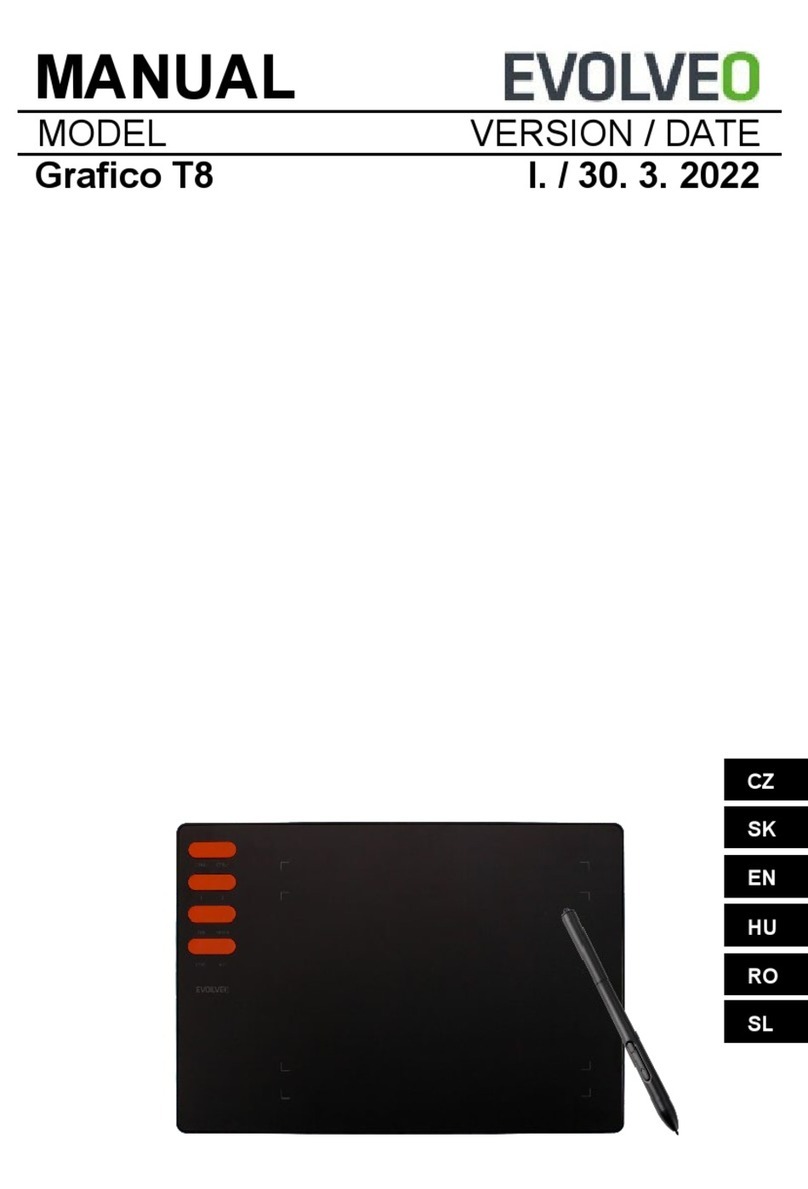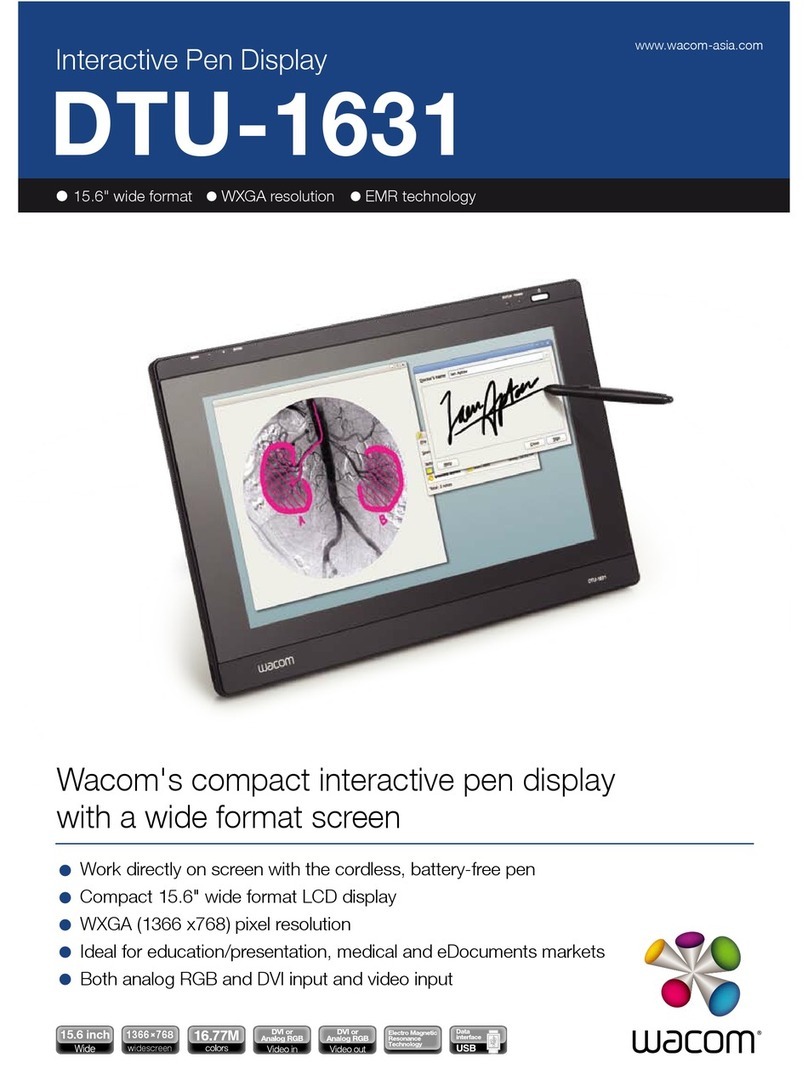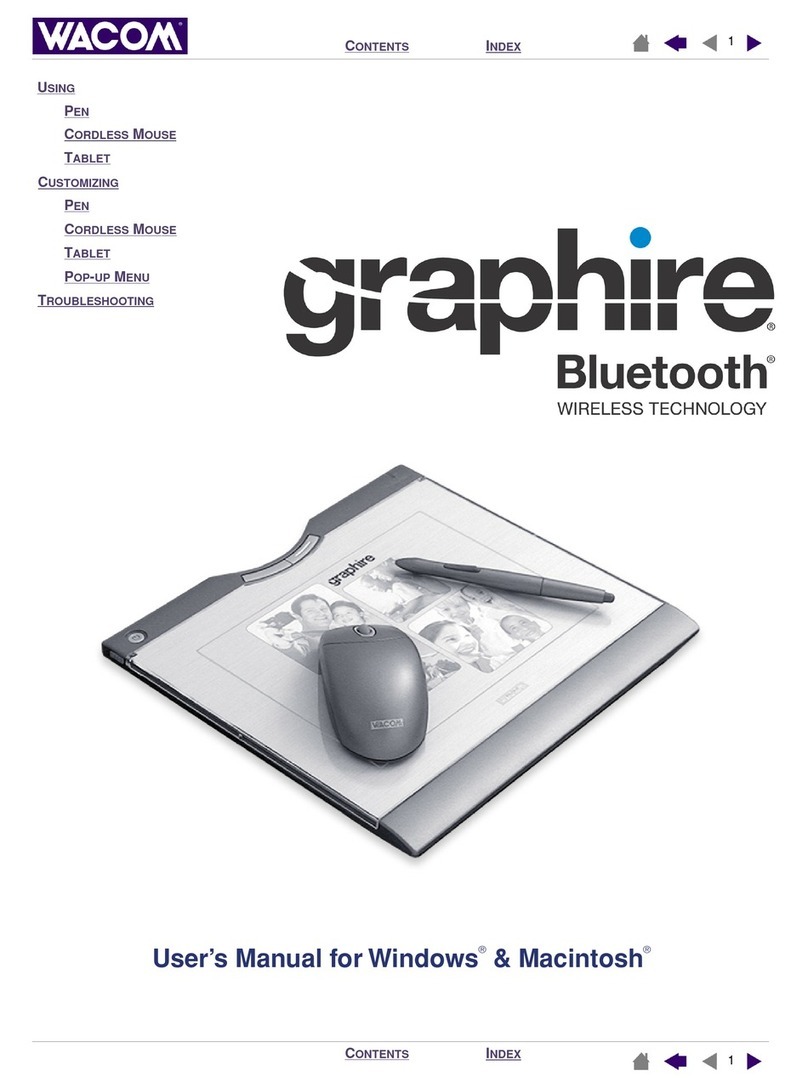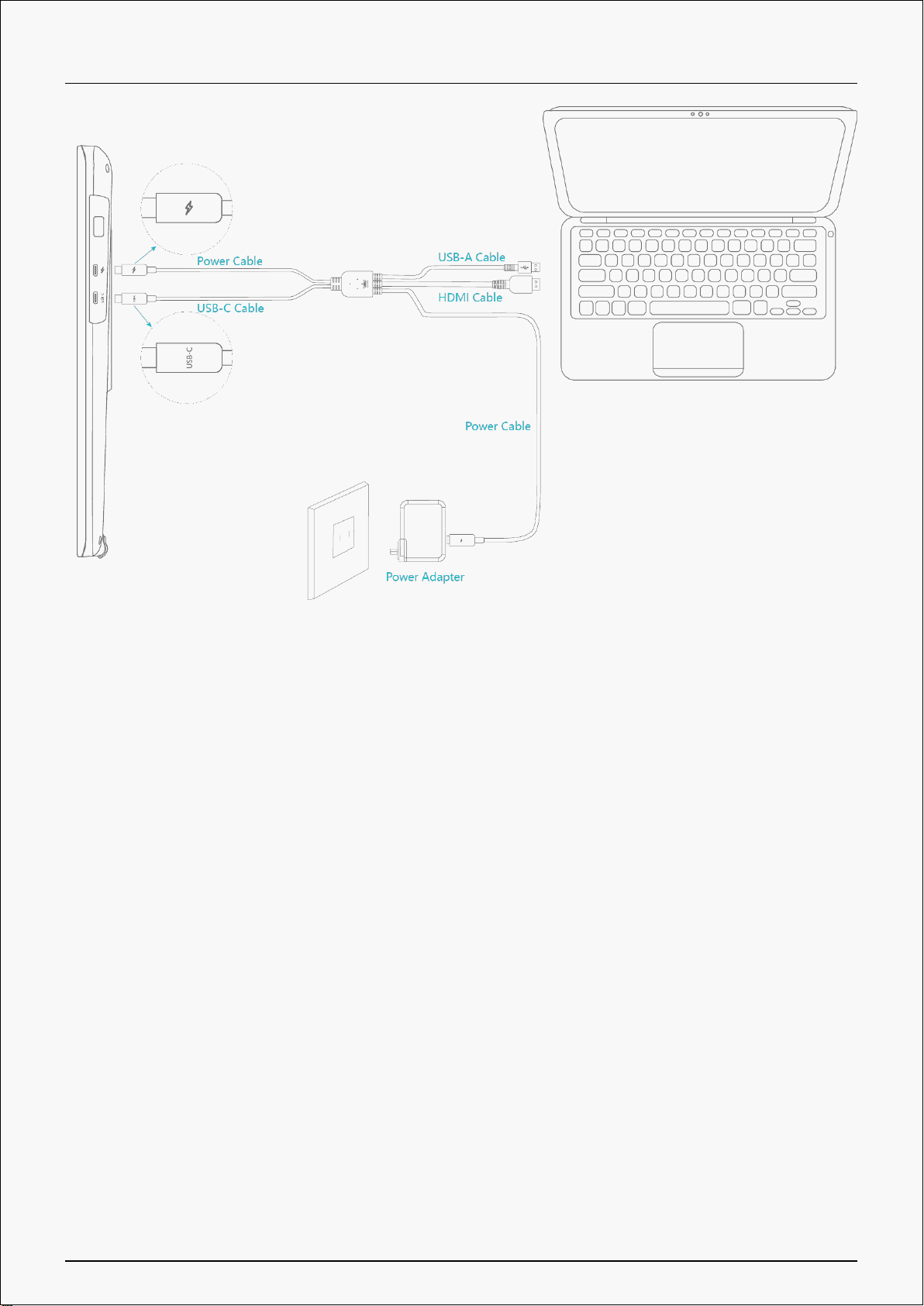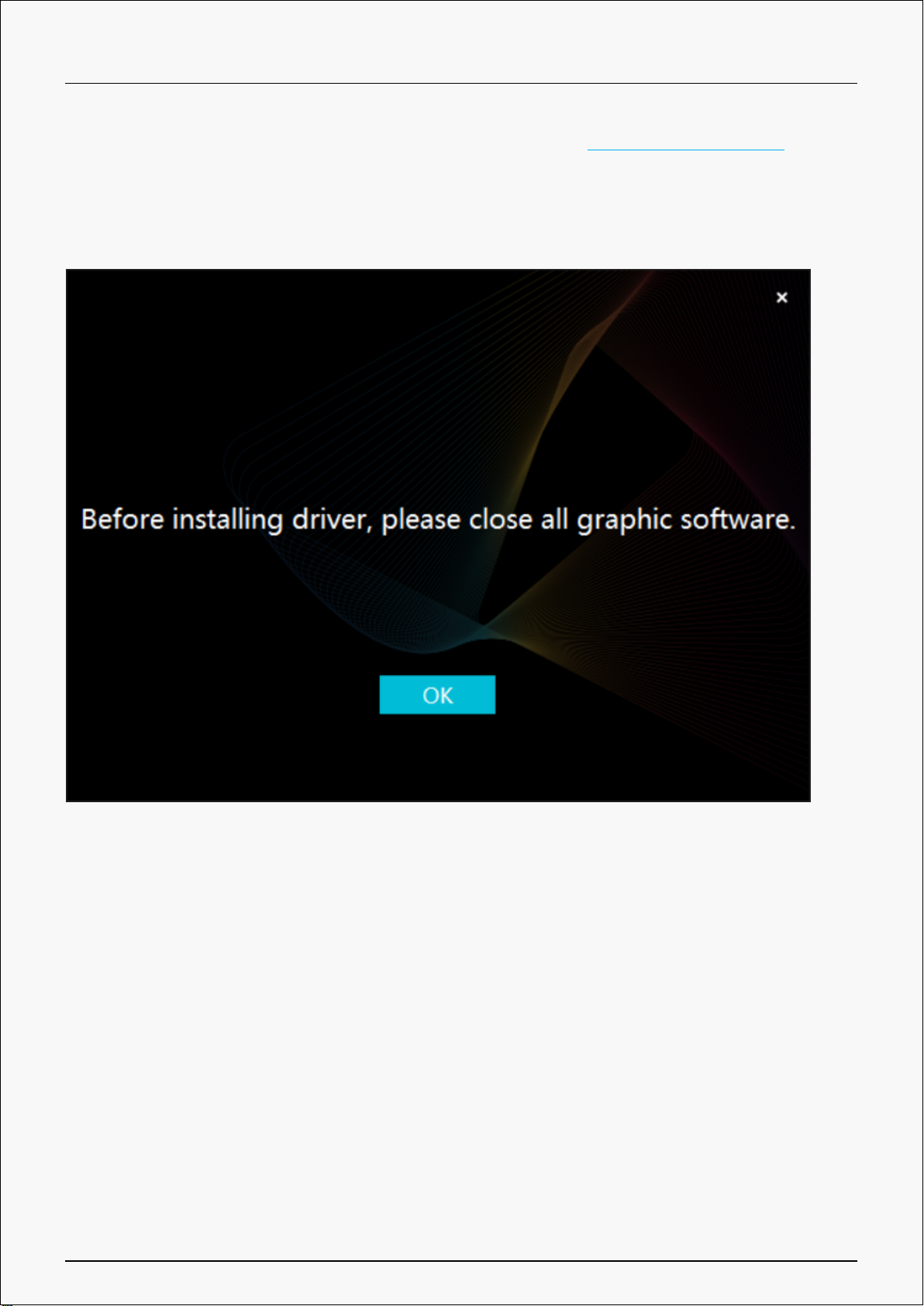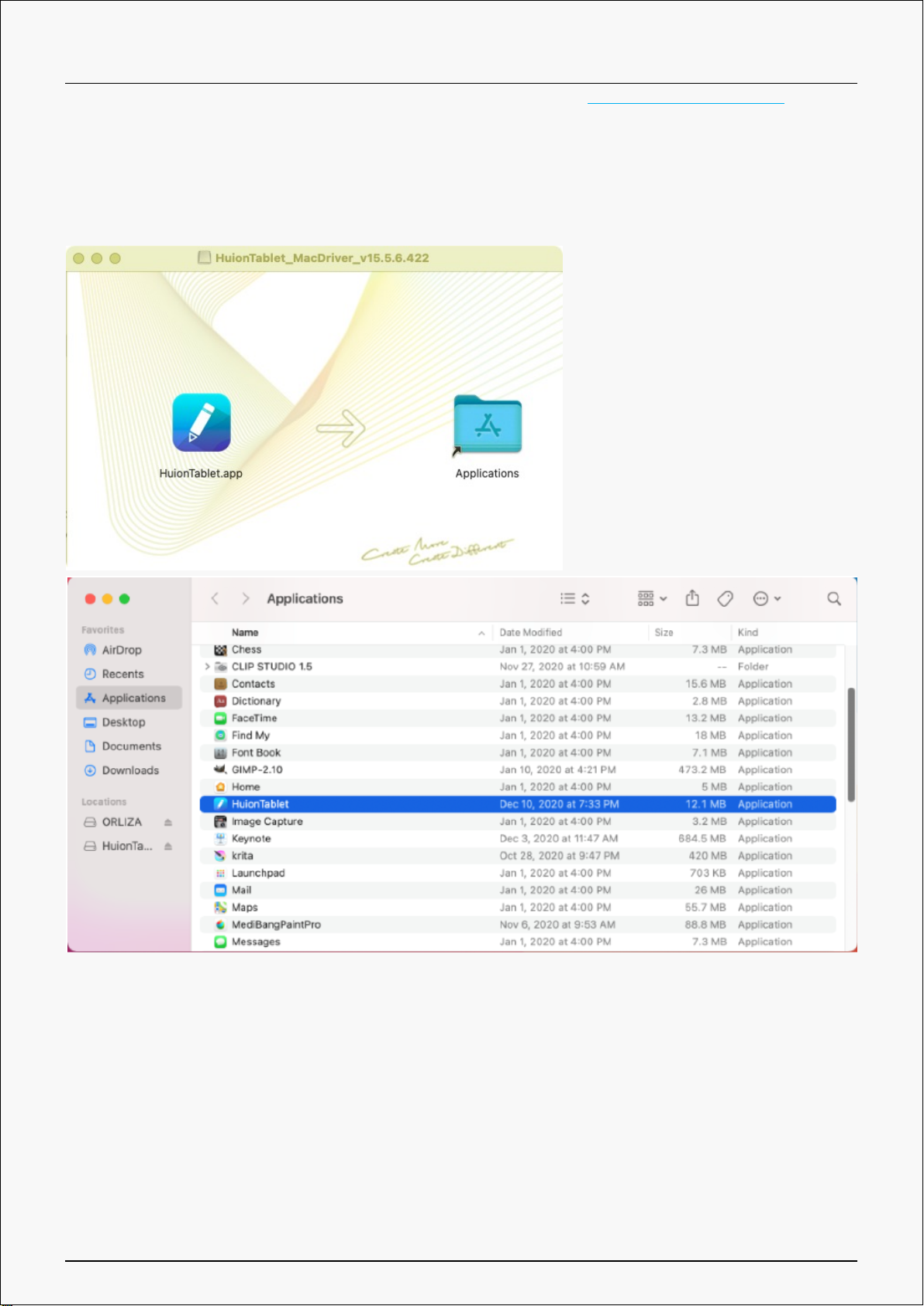Huion Kamvas RDS-220 User manual
Other Huion Graphic Tablet manuals

Huion
Huion KAMVAS 13 User manual

Huion
Huion KAMVAS GT-156HD V2 User manual

Huion
Huion INSPIROY RTP-700 User manual

Huion
Huion KD200 User manual

Huion
Huion GT-192 User manual

Huion
Huion GT-221 User manual

Huion
Huion KAMVAS Pro 16 User manual

Huion
Huion Kamvas Pro 13 User manual

Huion
Huion GS1561 User manual

Huion
Huion KAMVAS 22 User manual

Huion
Huion KAMVAS PRO 22 User manual

Huion
Huion GT-133 User manual
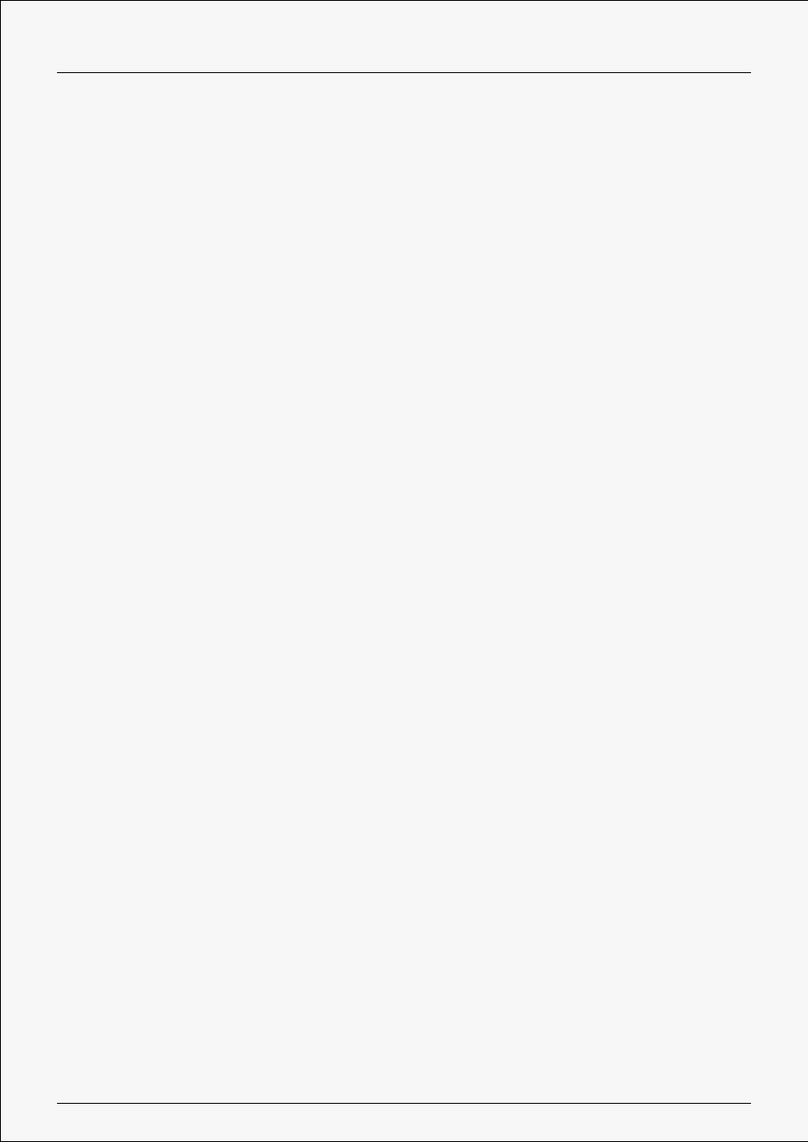
Huion
Huion G930L User manual

Huion
Huion Kamvas GT-156HD User manual

Huion
Huion Kamvas Pro 27 User manual

Huion
Huion GT-220 User manual
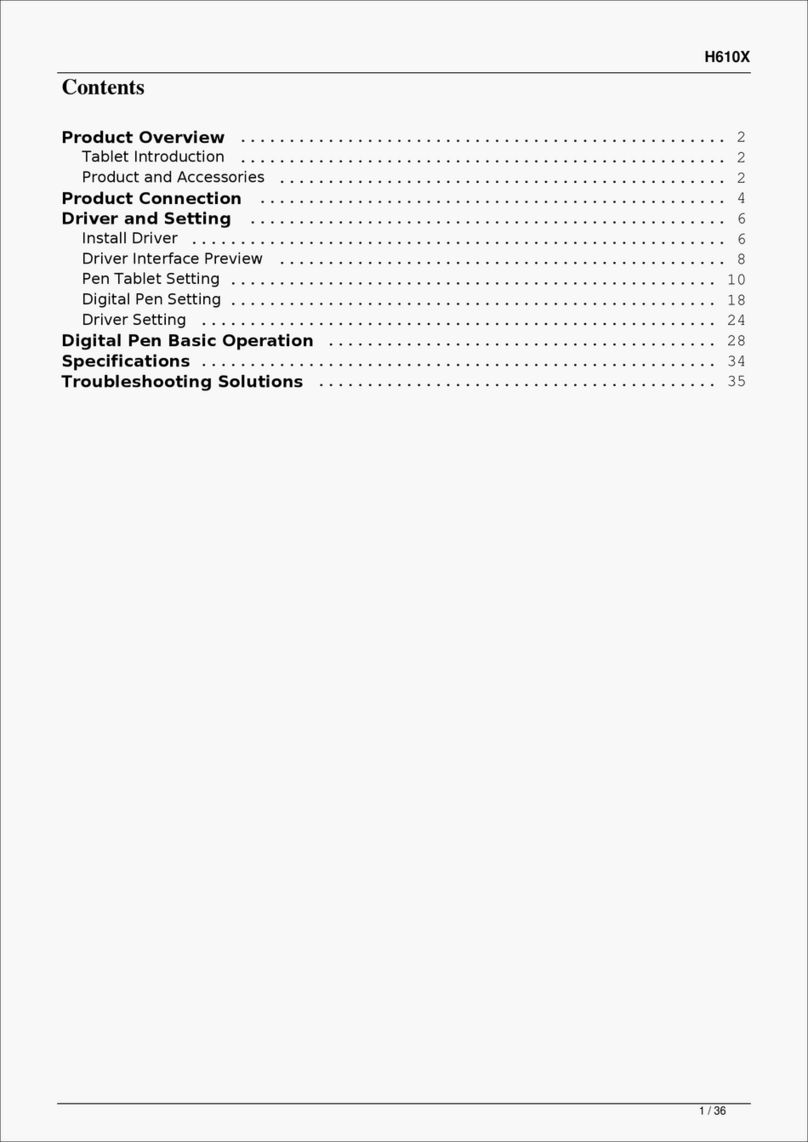
Huion
Huion INSPIROY H610X User manual

Huion
Huion INSPIROY H642 User manual

Huion
Huion KAMVAS Pro 16 4K User manual
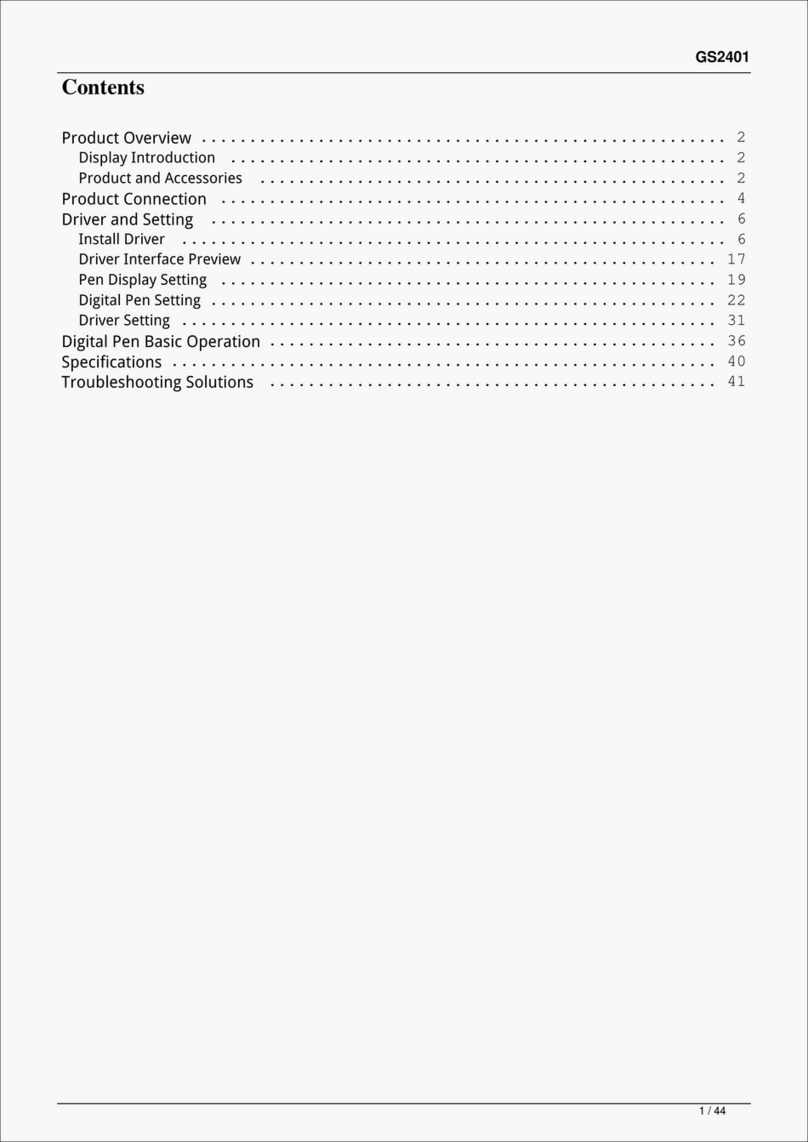
Huion
Huion Kamvas 24 User manual