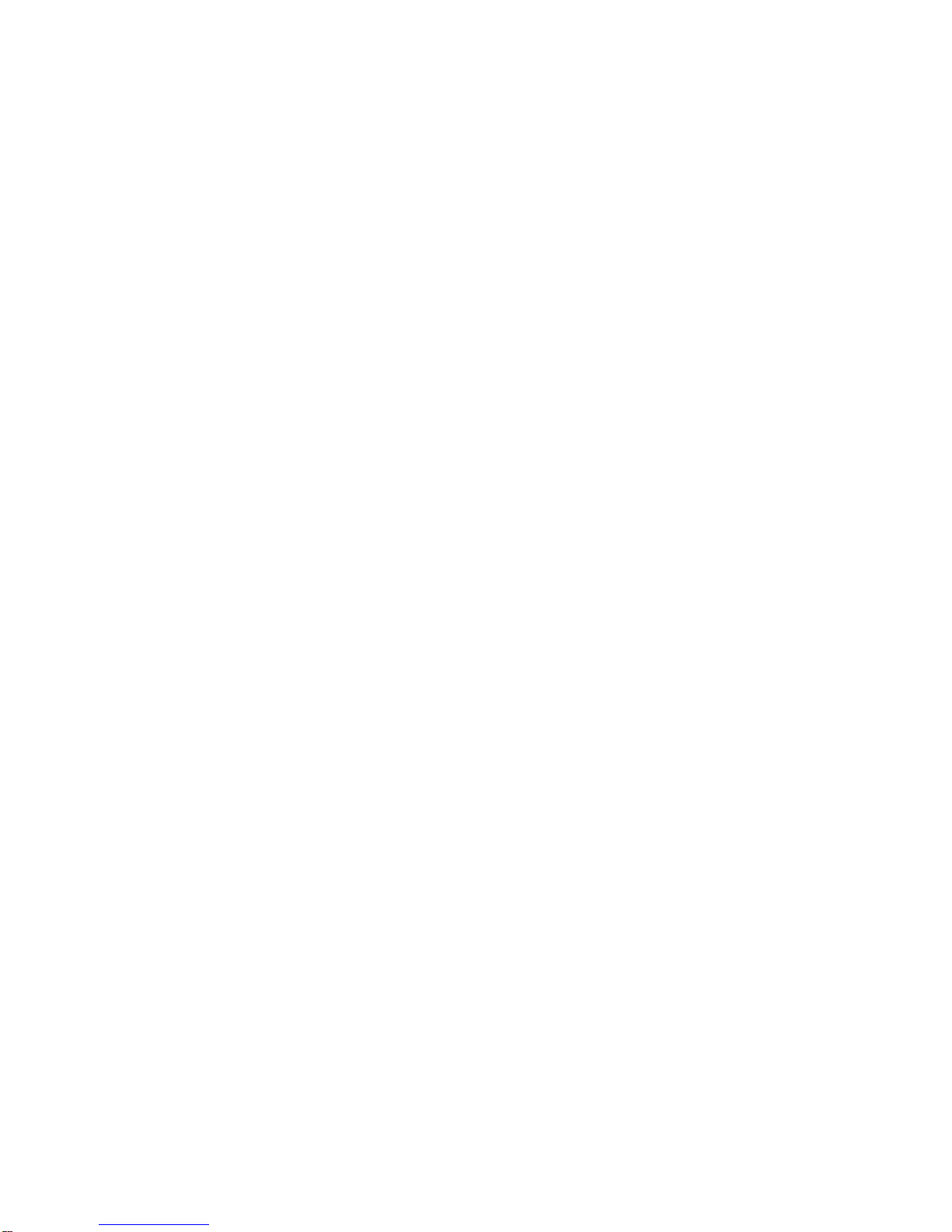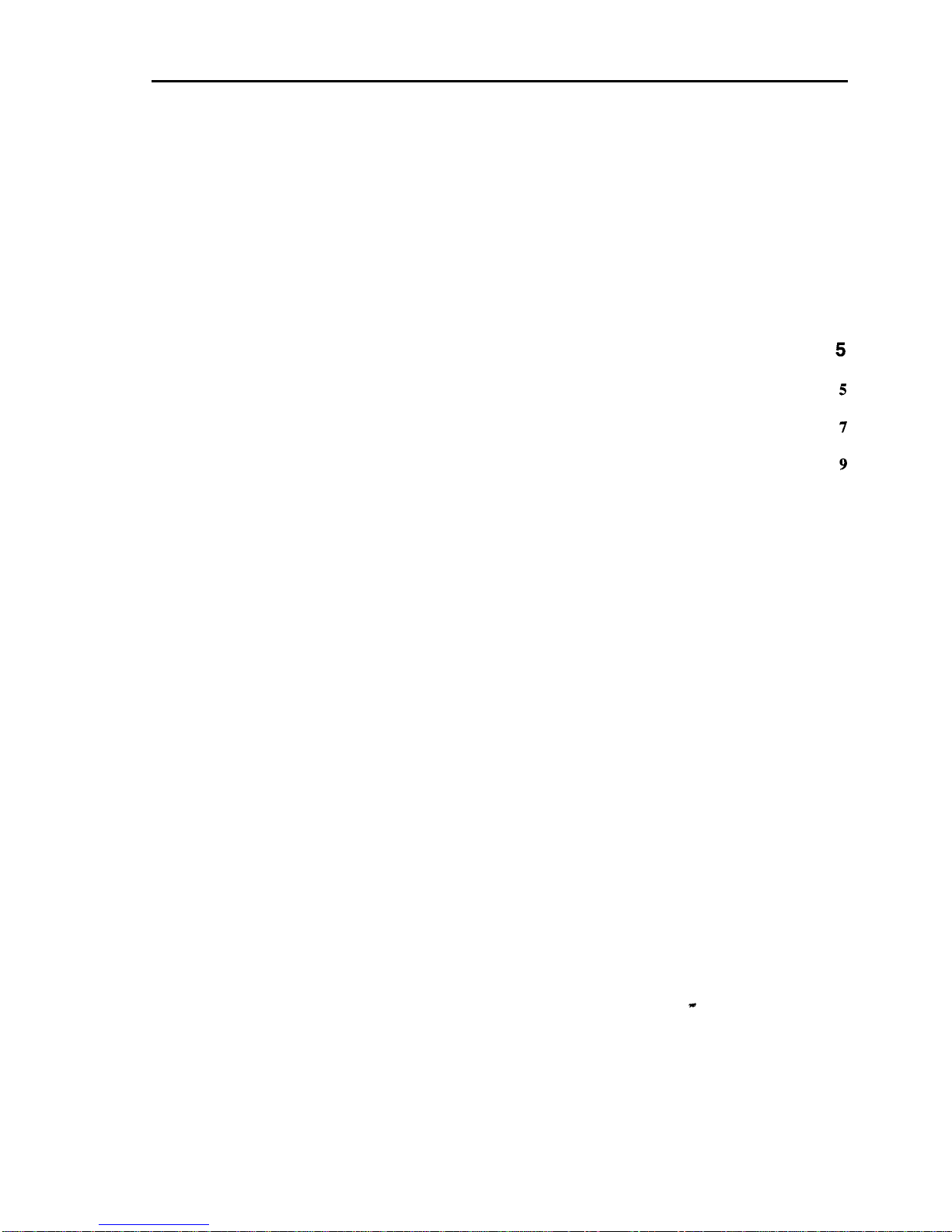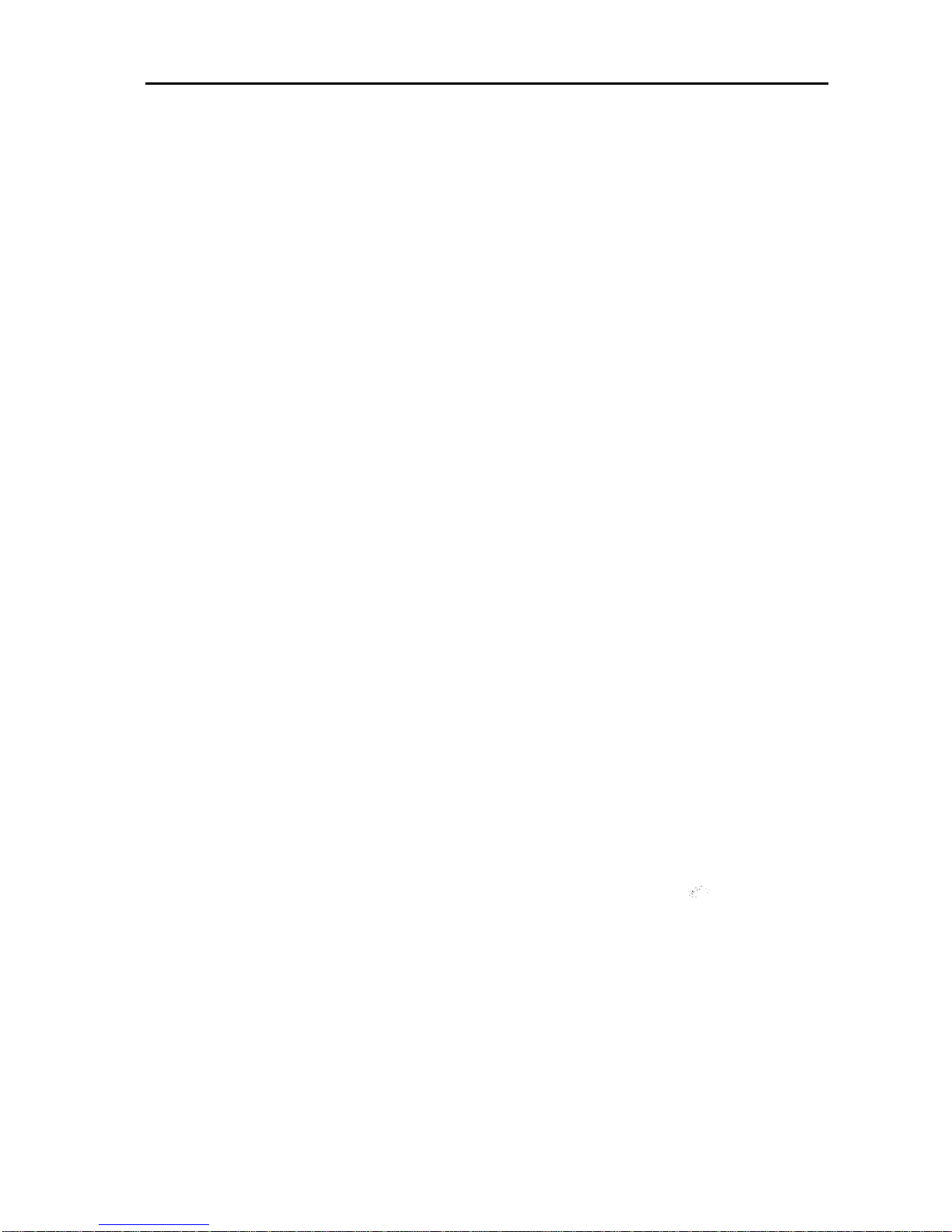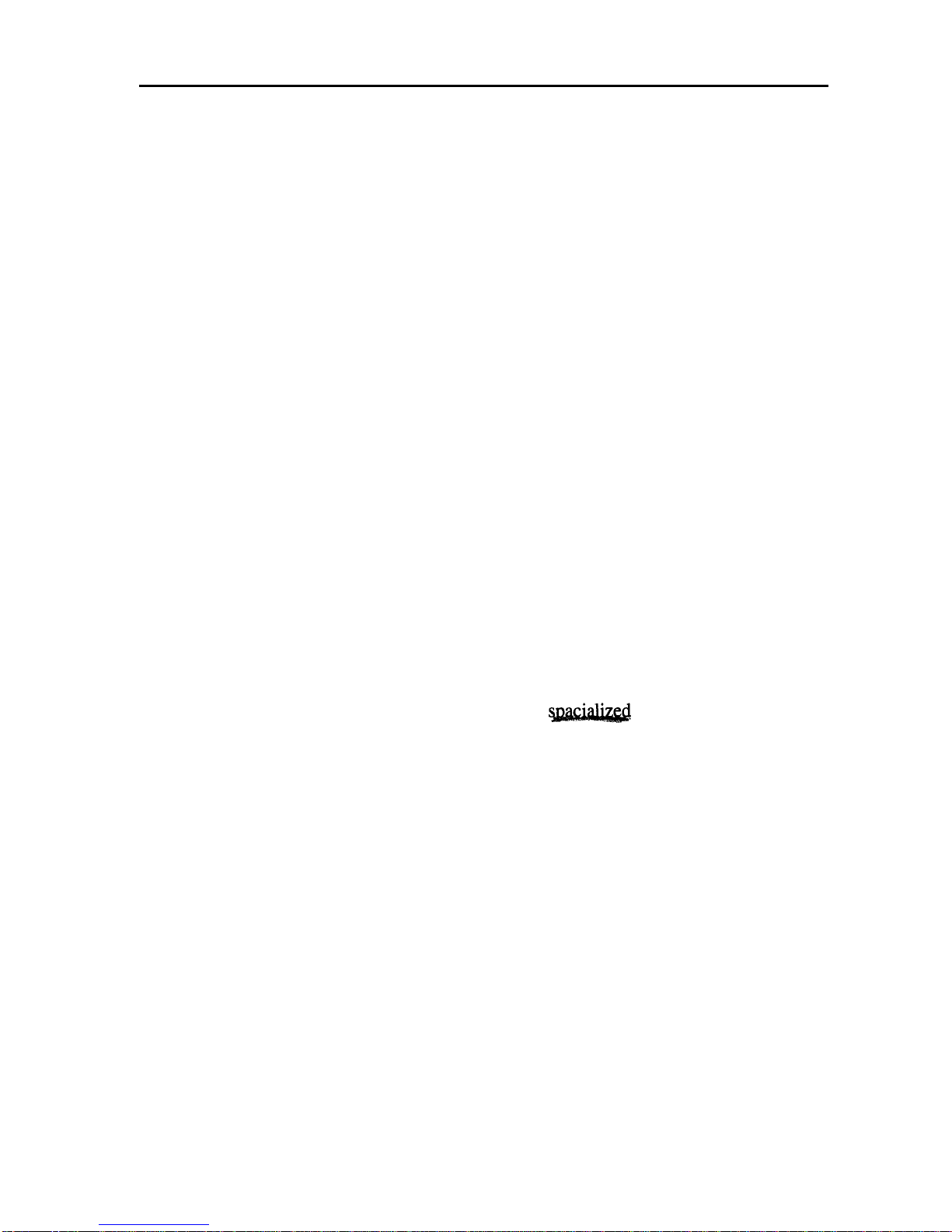Chapter 2 Safetv Issues 3
use HMD. There are sprays available that will kill lice on furniture and cloth-
ing. Two of these are RID and A-200. Both are available in drug stores. We
don’t have information on the effectiveness of these sprays on
HMDs
and en-
courage you to research this if you are considering a multiple user application.
These sprays are hazardous and you need to judge the benefits vs. risks of us-
ing them. Remember to read and follow the manufacturer’s directions.
Alcohol wipes are useful for cleaning the HMD between users. Alcohol will
remove skin oil and makeup that have transferred to the HMD. As far as we
know, alcohol has no effect on lice.
Electrical Shock Hazard
The desktop power supply produces
12V,
-
12V and 5V DC.All three voltages
are present in the control box. The HMD cable carries the 12V power to the
HMD. These voltages are too low to represent a significant hazard, even with
the control box open to make color adjustments.
The enclosure at the rear of the HMD contains high voltage circuitry required
for the CRTs. This enclosure should be opened only by trained, authorized
technicians.The voltage is sufficient to give a significant shock if contacted.
The voltage is also sufficient to arc across a few millimeter gap to any conduc-
tive surface--like a finger or tool. In our experience the shock from this voltage
is bothersome, but not dangerous because the current level is quite low. How-
ever, under worst case circumstances the effects would undoubtedly be more
severe (e.g. pacemaker users, etc.).
The top bar of the headband contains a cable bundle that carries these high volt-
ages to the front of the HMD. Do not cut, drill, clamp or otherwise damage this
portion of the headband.
The front portion of the HMD consists of two display units within a shell.The
wiring from the headband to the display units and the display units themselves
have the same voltage levels described above. There are no user accessible ad-
justments at the front of the HMD and no attempt should be made to insert fin-
gers, tools or other potentially damaging/conductive items into the front shell.
The shell should be removed only by trained, authorized technicians.
Extremely Low Frequency (ELF) and Very Low Frequency
(VLF) Emissions
Magnetic fields generated by electronic devices (Televisions, toasters, shavers,
household wiring, high voltage lines,
-etc,
etc, and
HMDs)
have been reported
to cause a number of severe health problems, including leukemia.There is a
great deal of controversy at this time regarding the validity of these studies.A
number of other studies have found no correlation between these emissions and
health risks.
Test equipment, a standard procedure and test limits for ELF and VLF
emis-