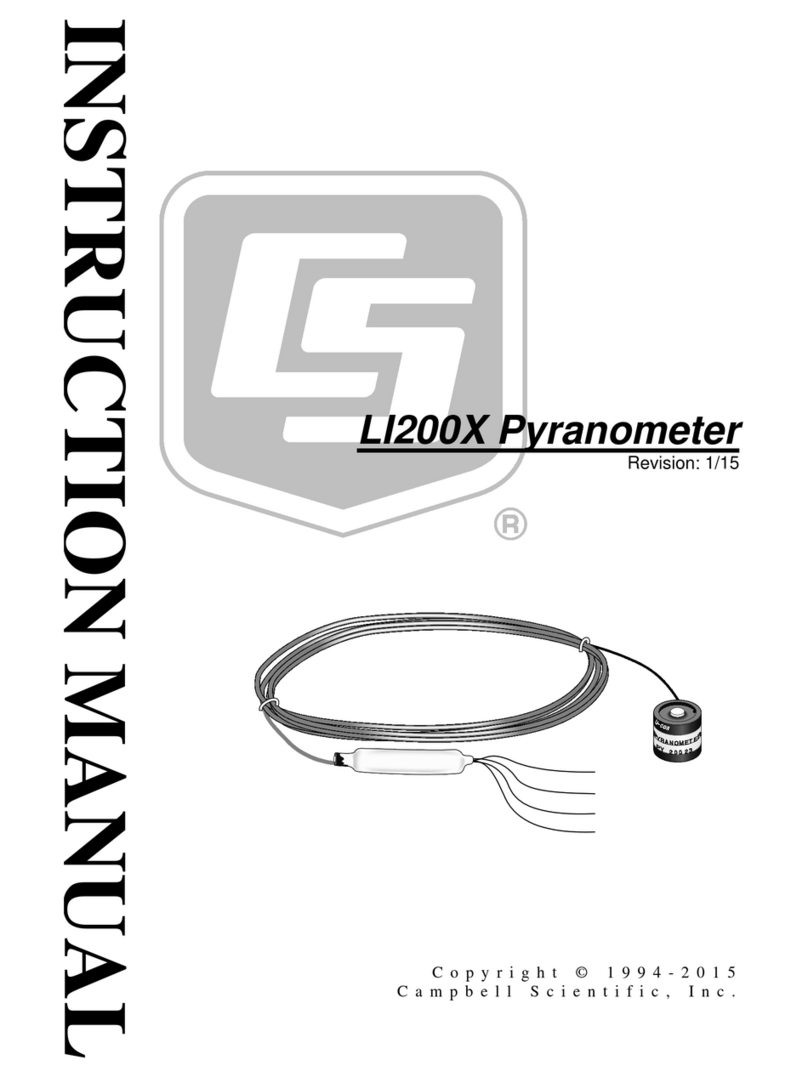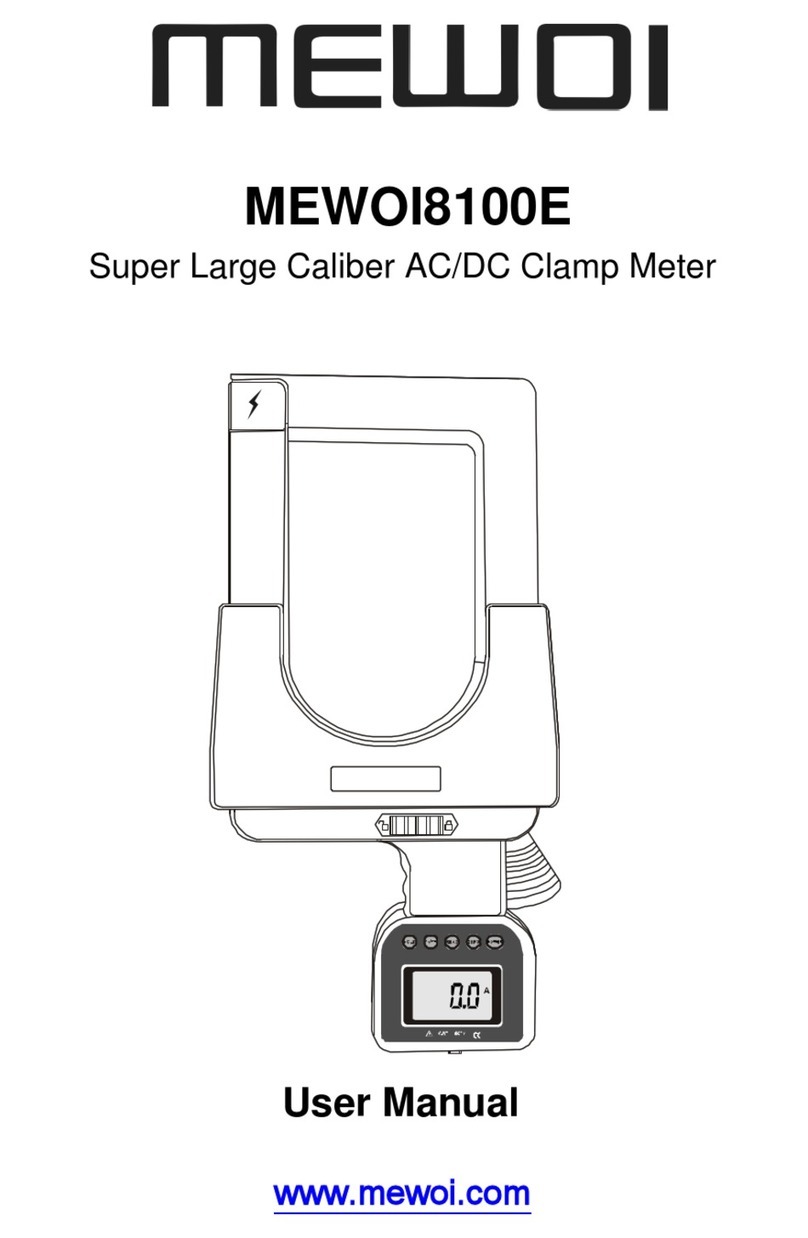Vision metering Sentry 950 User manual

Sentry 950
User’s Manual

visionmetering.com
Page 2 Copyright 2015 © Vision Metering, LLC
Sentry 950
Table of Contents
Introduction................................................................................................... 3
1. Operating Instructions ............................................................................. 3
1.1 Powering Up...............................................................................................................3
1.2 Powering Down..........................................................................................................3
1.3 Main Screen................................................................................................................3
1.4 Reading.......................................................................................................................4
1.5 Signal Strength...........................................................................................................5
1.6 Options .......................................................................................................................6
1.7 Browse Memory.........................................................................................................7
1.8 Erase Memory ............................................................................................................7
1.9 Upload Memory .........................................................................................................8

visionmetering.com
Page 3 Copyright 2015 © Vision Metering, LLC
Sentry 950
Introduction
The Sentry 950 handheld reader is designed to read ERT® radio modules and display
information using a graphical interface through the touch LCD screen. The unit also has a
feature to check the signal strength. Device has an internal memory to take and save
records for a later upload to a windows PC. Radio receiver features high sensitivity
option, as well as a wakeup tone transmitter.
1. Operating Instructions
1.1 Powering Up
To power up the Sentry 950; press and hold key ‘1’ on the keypad for four seconds. The
LCD display will illuminate and display the battery life shown at the top left corner of the
screen.
1.2 Powering Down
Device is powered down automatically if idled for two minutes. To power down the
handheld manually, press and hold '1' on the keypad from main screen for at least four
seconds or an audible beep.
1.3 Main Screen
The main screen is shown below in Figure 1. It leads to the 4 sub-screens: (Reading,
Signal Strength, Options, and Browse Memory). The upper left corner displays the
battery status. If the device is plugged in, it will show either "charging" or "charged." If
the unit is not powered, the battery percent charge will be displayed.
Figure 1
Battery
Status

visionmetering.com
Page 4 Copyright 2015 © Vision Metering, LLC
Sentry 950
1.4 Reading
Pressing '0' on the keypad or pushing the Reading button on the LCD will access the
ERT messages Reading Screen.
To obtain a reading, the radio must be turned on, by pressing '3' on the keypad or
pushing the Radio ON/OFF button on the display. A wakeup tone will be
transmitted if the “wakeup tone” option was selected. Once the radio receiver is
on, a “wakeup” signal symbol as well as a red antenna icon will appear on the
display.
The device must be placed no further than 5 inches from the meter if in standard
sensitivity mode.
If Autosave option was selected, an icon (diskette) will appear next to the Save
Record button once message is received. It is also possible to save manually by
pressing '2' on the keypad or pushing Save Record button on the display if
Autosave option is not chosen.
A yellow icon 'H' will appear if the High Sensitivity mode is turned on.
Custom messages can be written by pressing the center window and using the
keypad to type. Note that once started writing a message, the keypad can only be
used to type. Any other action must be performed using the touch screen.
Supported ERT protocols include SCM, SCM+, IDM, and DoD.
Figure 2
Indicates
High
Sensitivity
Diskette
icon
Signal
symbol
Write
messages
here

visionmetering.com
Page 5 Copyright 2015 © Vision Metering, LLC
Sentry 950
Pressing '4' or pushing the ERT Filter button on the display will access the ERT ID
Filter screen. Once a filter ID is entered using the keypad, messages from other modules
will be ignored, and only the device with the specified ERT ID will be read. Selecting
items can only be accomplished by pressing the touch screen, not through the keypad.
Checking one or more Exclude options will filter out the selected protocols.
Figure 3
1.5 Signal Strength
From the main screen, pressing '2' on the keypad or pushing the Signal Strength button
on the display will lead to the Signal Strength screen.
The needle of the gauge shows the RF strength of the signal coming from the
module.
The scale of the power meter is divided into 3 sections, red being poor, yellow is
moderate and green representing a strong signal.
Figure 4
Indicates
High
Sensitivity
Signal
Strength
This screen can
only be
navigated
through the
touch screen.

visionmetering.com
Page 6 Copyright 2015 © Vision Metering, LLC
Sentry 950
1.6 Options
From the main screen, pressing '3' on the keypad or pushing the Options button on the
display will lead to the Options screen.
The brightness of the backlight can be adjusted. Pressing '4' on the keypad or
pushing the '-' button will lower the brightness. Pressing '6' or '+' will raise it.
High sensitivity can be selected by pressing '8' on the keypad or checking the
High Sens checkbox.This option will increase the effective distance range of the
hand held device.
Pressing '3' on the keypad or pushing the Beep Settings button on the display will
redirect to the beep settings screen. Beeps can be set to sound for every action,
upon packet reception, or never.
Figure 5
Pressing '2' on the keypad or pushing the NEXT button on the display will advance to
additional options.
Autosave-automatically stores meter readings in internal flash memory.
Wake Tone-selection will cause the device to transmit RF modulated tone once
radio receiver is enabled. Transmission of the signal lasts for 10 seconds.
Decimal Point Settings-sets number decimal points for each ERT reading type.
Touch
screen slider
bar appears
to select
Wake Tone
Firmware
revision
level

visionmetering.com
Page 7 Copyright 2015 © Vision Metering, LLC
Sentry 950
Figure 6
1.7 Browse Memory
From the main screen, pressing '4' on the keypad or pushing the Browse Memory button
on the display, will lead to the memory storage screen. Here, the user can navigate
through saved RF messages.
Pressing '3' or '9' on the keypad or pushing Up or Down respectively, scrolls
through the memory contents of the device.
Figure 7
1.8 Erase Memory
By pressing '5' on the keypad from the options menu or pushing the Erase Memory
button on the display, the user is directed to a red confirmation screen, verifying that the
user actually intends to erase the memory contents. This screen is pictured below in
Figure 8. It is a good practice to back up data before emptying memory.
Figure 8

visionmetering.com
Page 8 Copyright 2015 © Vision Metering, LLC
Sentry 950
1.9 Upload Memory
From the Options menu, pressing '7' or the Upload Memory button accesses the Upload
Memory screen. In this mode, the unit waits for PC to establish connection and download
saved data. Sentry 950 software is used in conjunction with device for this operation.
Connect unit to PC via USB cable.
Open Sentry 950 Collection Software.
Select the COM Port that the device is plugged into. The port is located by right-
clicking on Computer from the Start Menu, selecting Manage>Device
Manager>Ports (COM & LPT), then checking the USB Serial Port COM number.
Select this COM Port number from the drop down menu of the Sentry 950
software and click 'Obtain Data.'

visionmetering.com
Page 9 Copyright 2015 © Vision Metering, LLC
Sentry 950
The unit will upload data automatically
Figure 9
Once finished, a window will appear, indicating that the download is complete.
Click 'Save' to export data to an Excel file.

visionmetering.com
Page 10 Copyright 2015 © Vision Metering,
LLC
Sentry 950
Revision History
Date
Revision
Author
Comments
6/19/2015
NC
Dmytro Zaytsev
12/24/2015
A
Jacob Kon, Vlad
Lozovskiy
Audible Beep when shutting down,
Protocol filtering, Firmware revision
level indicator.
Table of contents
Popular Measuring Instrument manuals by other brands
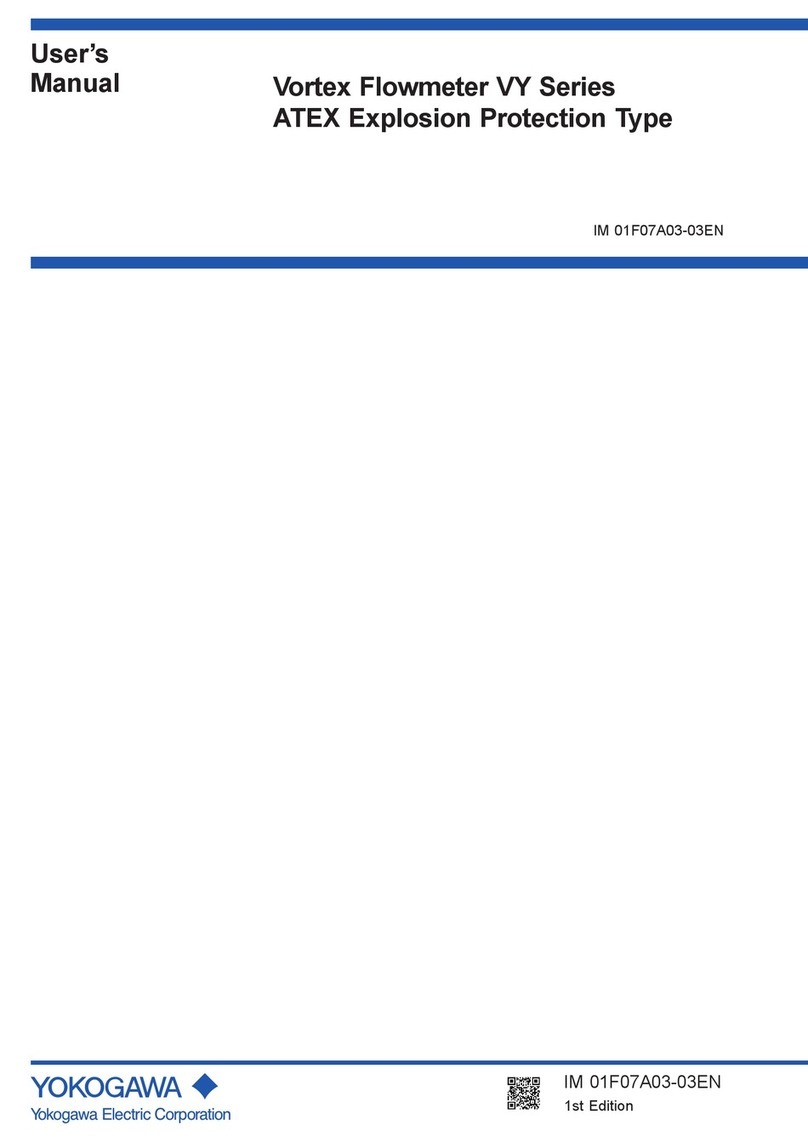
YOKOGAWA
YOKOGAWA VY Series user manual

Milwaukee
Milwaukee HEAVY DUTY 7,5 m LED Tape Measure Original instructions

Thales
Thales KPG-opt 4FSM-IN Product information

GRAPHTEC
GRAPHTEC Data Platform GL7000 Study guide

Beta
Beta D3000 Installation & setup guide
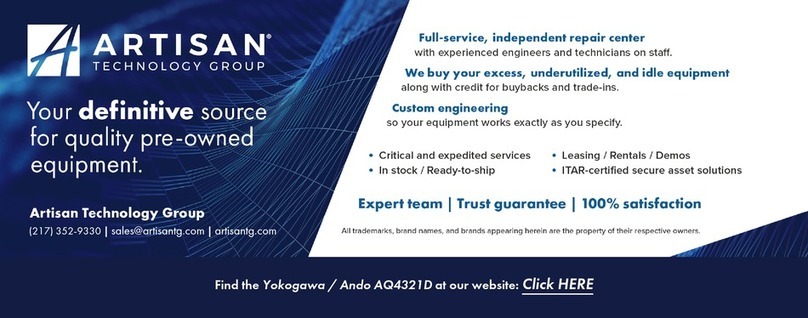
ANDO ELECTRIC
ANDO ELECTRIC AQ4321 A instruction manual