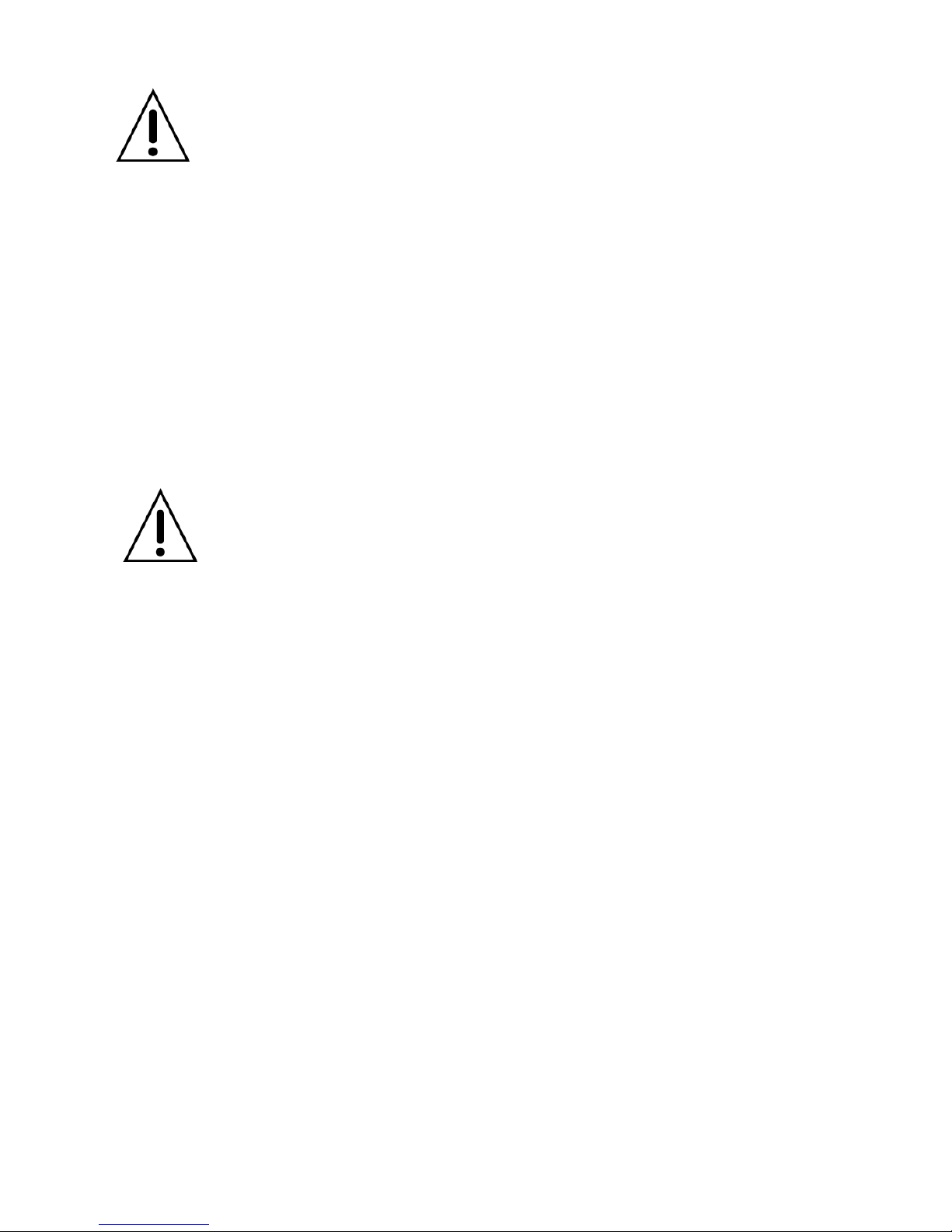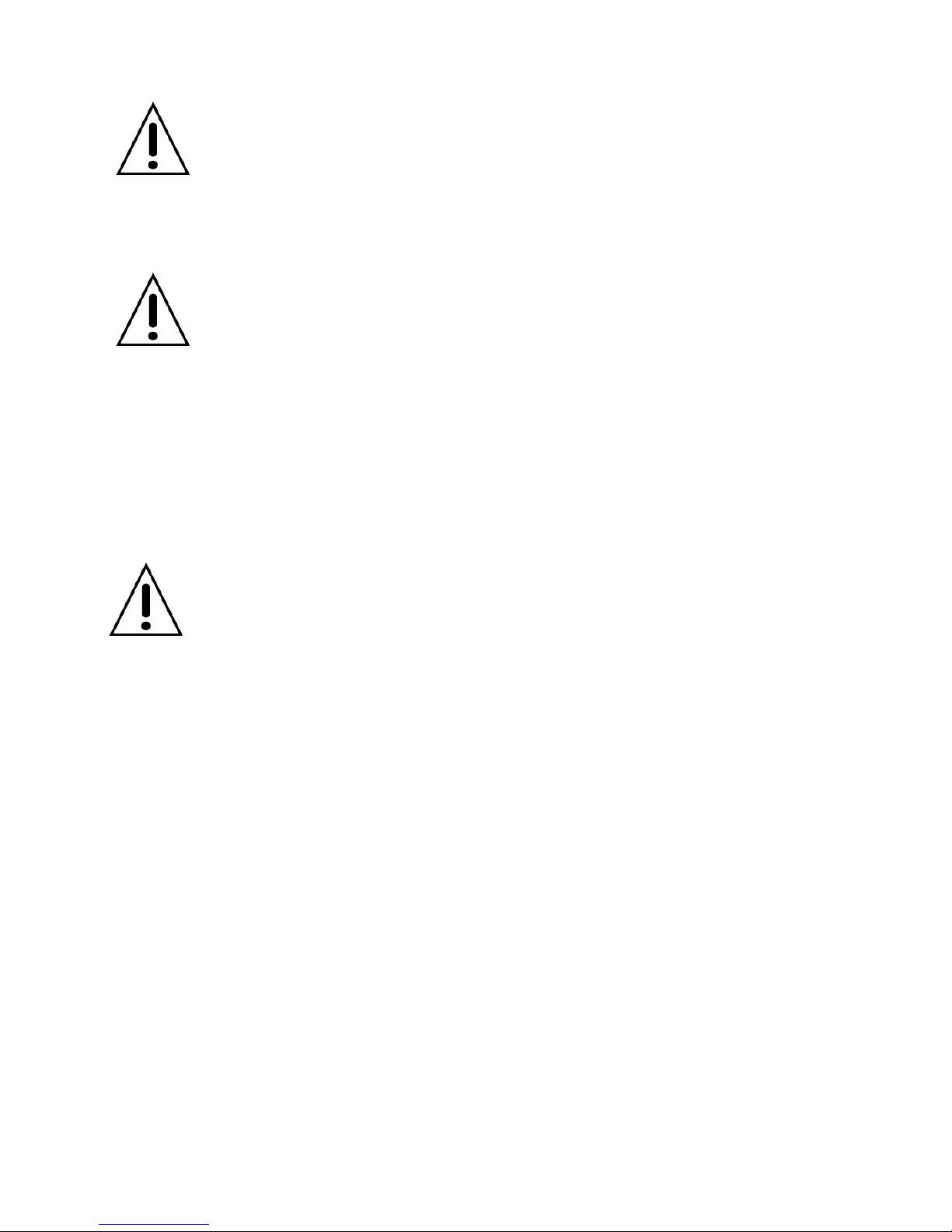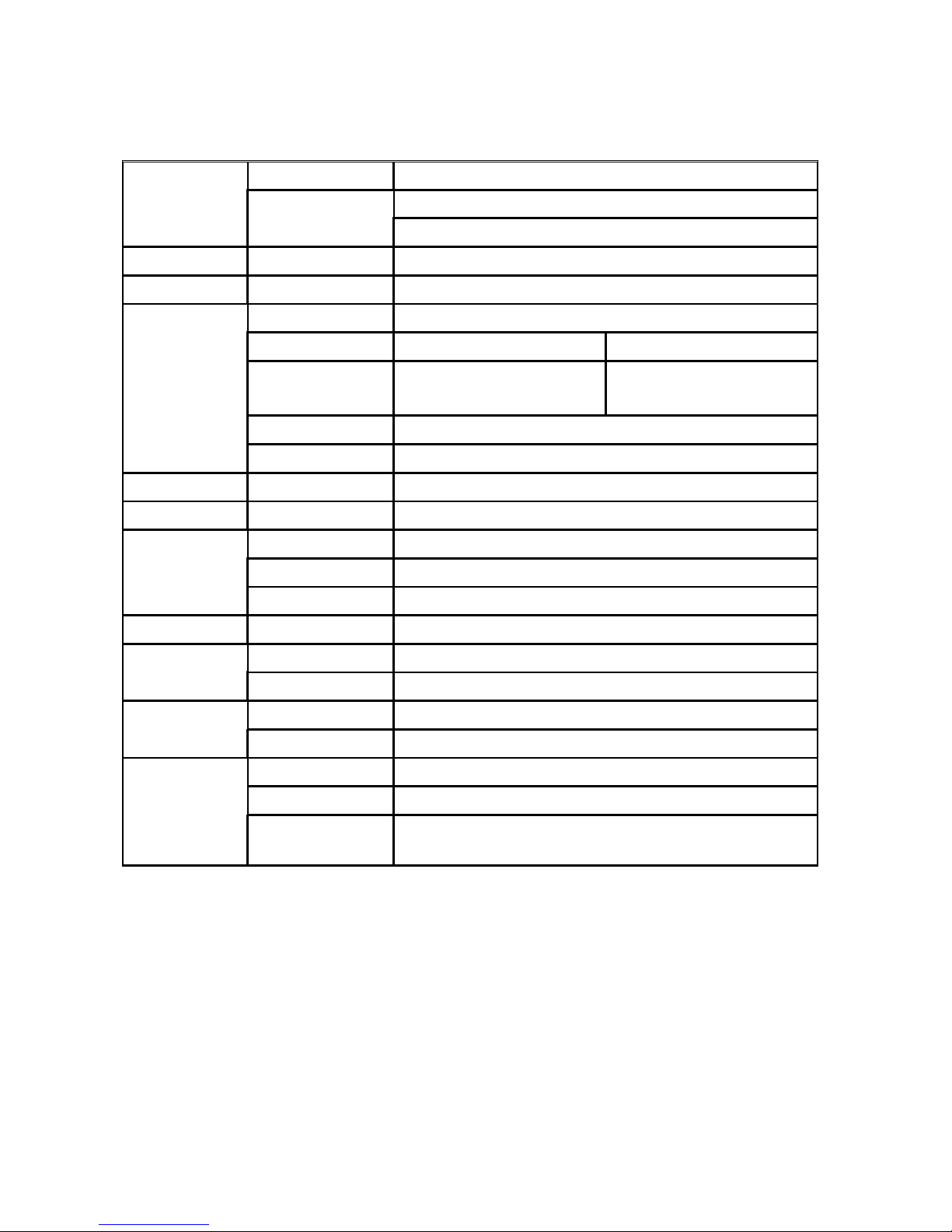INDEX
1. NAME & FUNCTION ....................................................................................................... 9
1-1. Front panel .................................................................................................................................................9
1-2. Remote controller.................................................................................................................................... 10
1-3. Rear panel an connection..................................................................................................................... 11
2. PREPARATION ............................................................................................................. 14
2-1. Selecting the type of monitor (TV monitor an VGA monitor)............................................................14
2-2. Live screen...............................................................................................................................................15
2-3. Time setting .............................................................................................................................................16
2-4. DLS (Day Light Saving) time setting: Summer time setting ...............................................................17
3. OPERATION - RECORD ............................................................................................... 18
3-1. MOTION DETECTION recor ing.............................................................................................................19
3-2. CONTINOUS recor ing ...........................................................................................................................20
3-3. SENSOR recor ing..................................................................................................................................20
3-4. Manual recor ing..................................................................................................................................... 21
3-5. SCHEDULE recor ing .............................................................................................................................21
4. OPERATION - PLAYBACK ........................................................................................... 24
4-1. EVENT SEARCH ......................................................................................................................................25
4-2. TIMELINE SEARCH..................................................................................................................................26
4-3. GO TO .......................................................................................................................................................27
4-4. GO FIRST..................................................................................................................................................27
4-5. GO LAST...................................................................................................................................................27
4-6. LOG...........................................................................................................................................................27