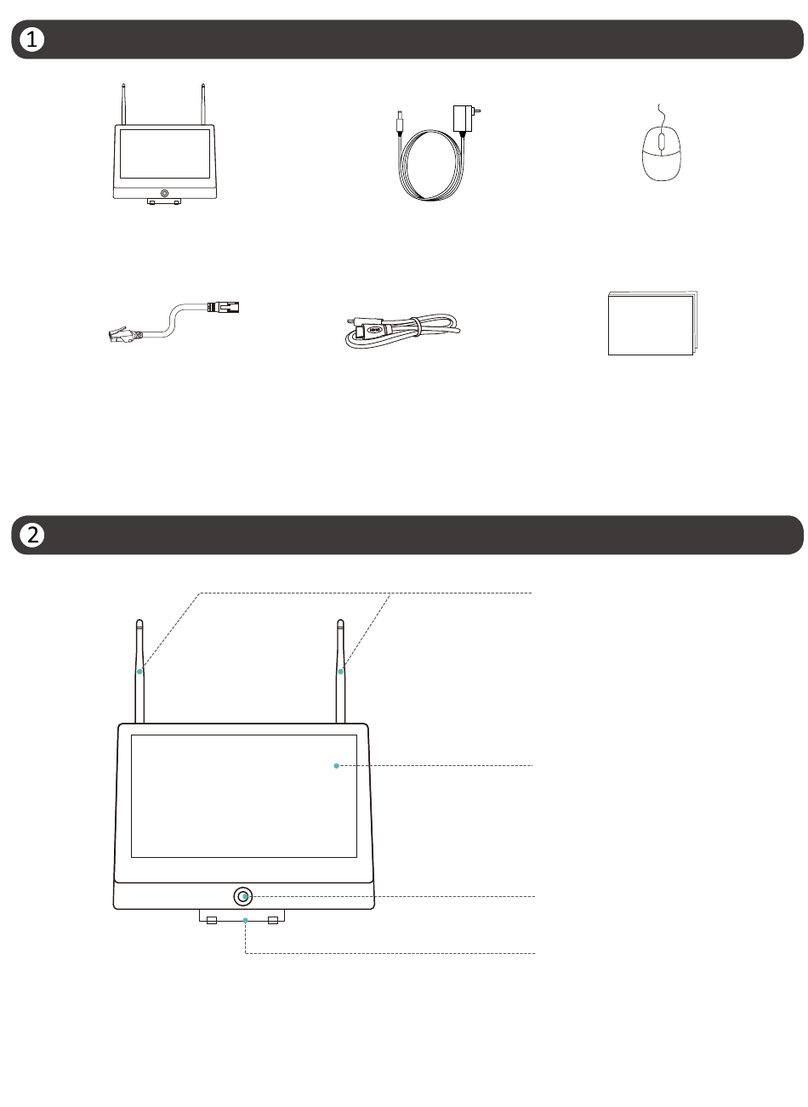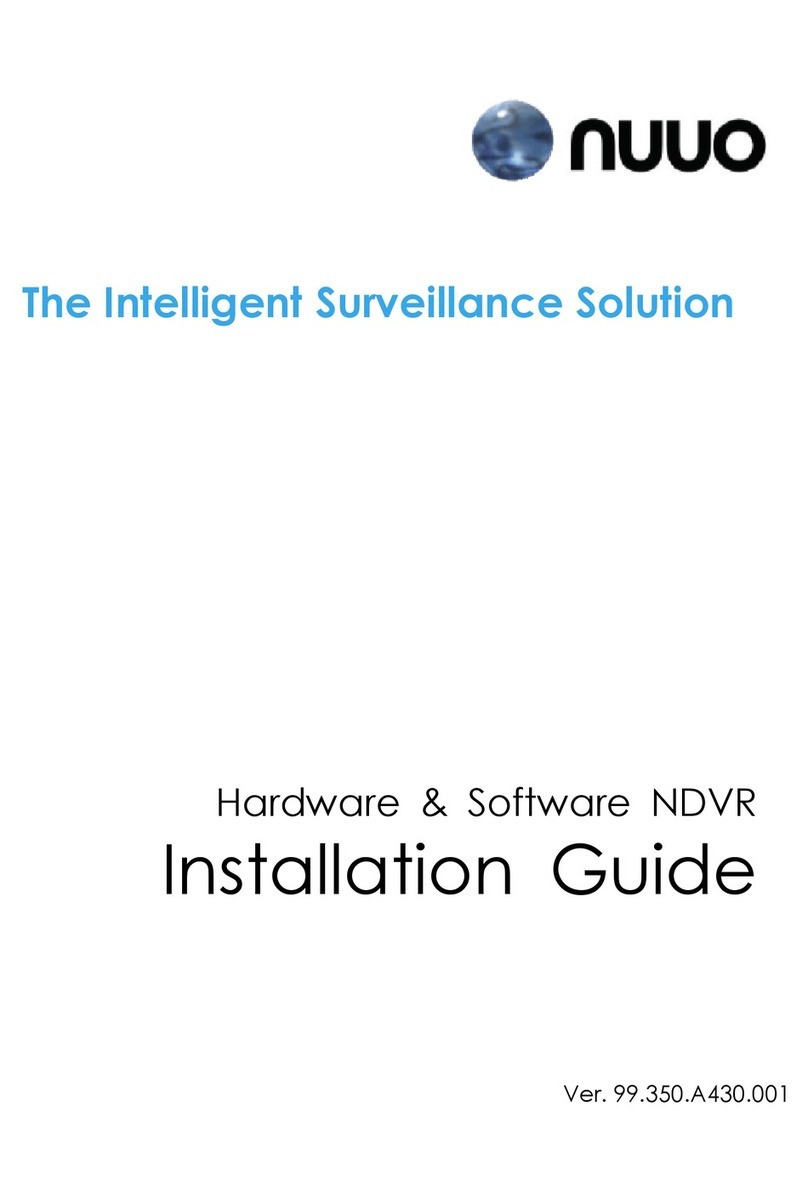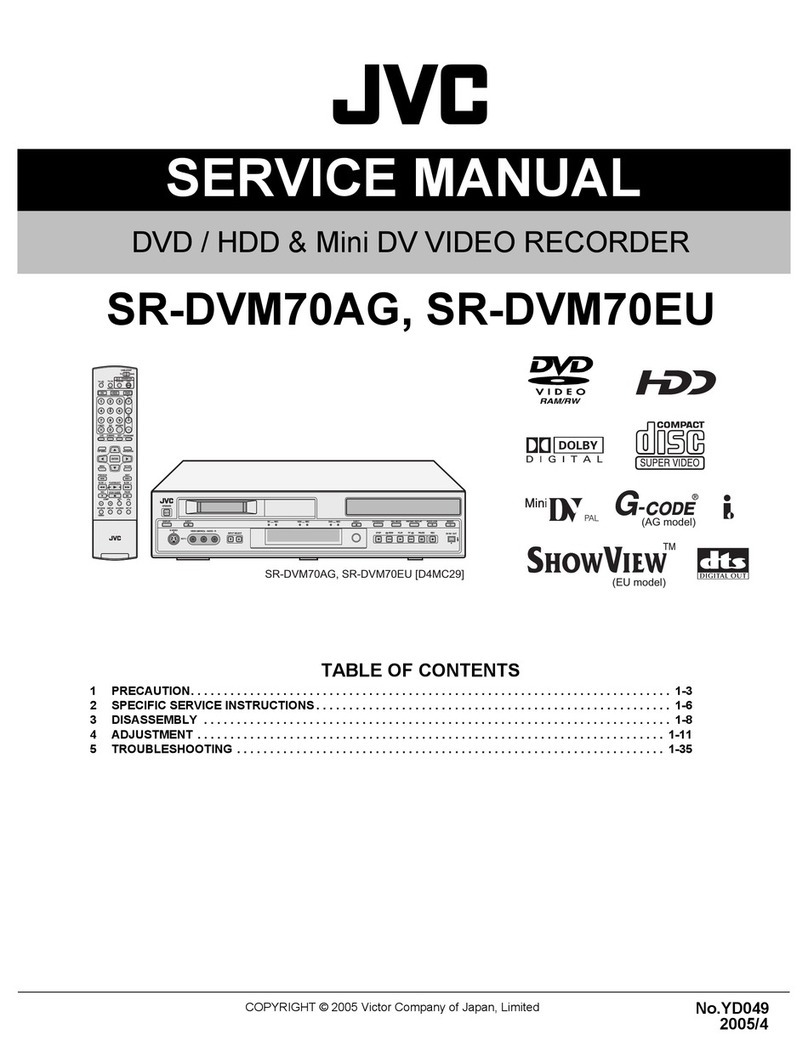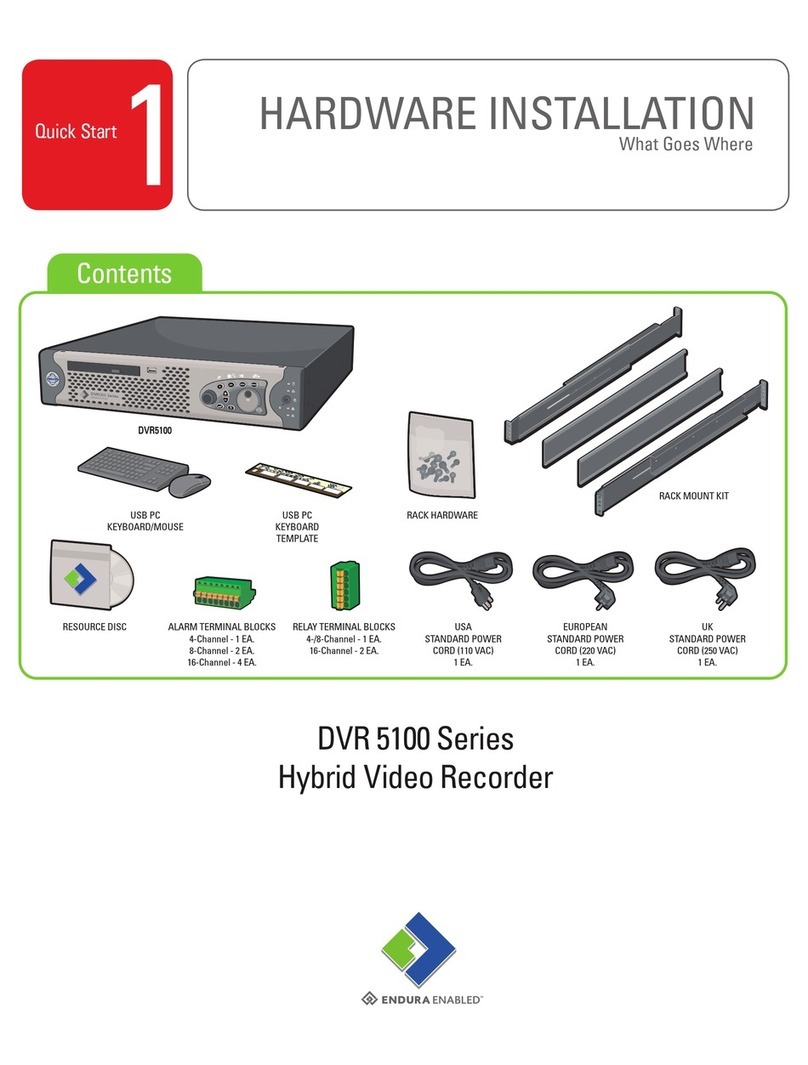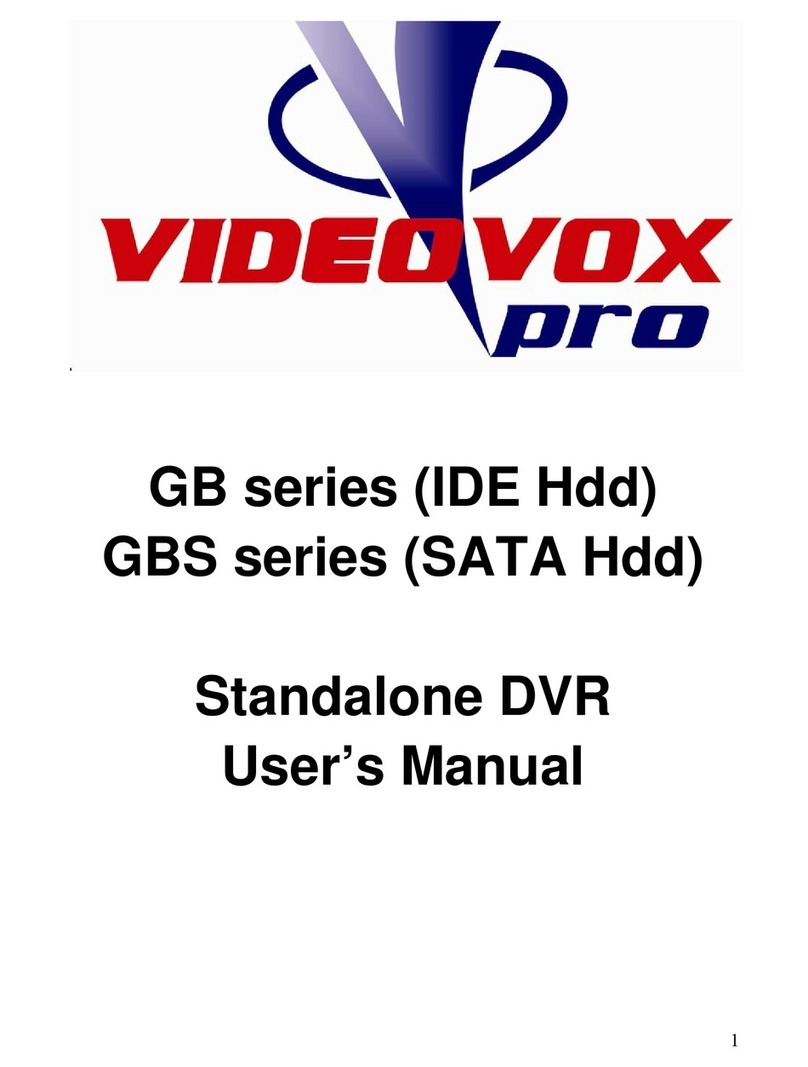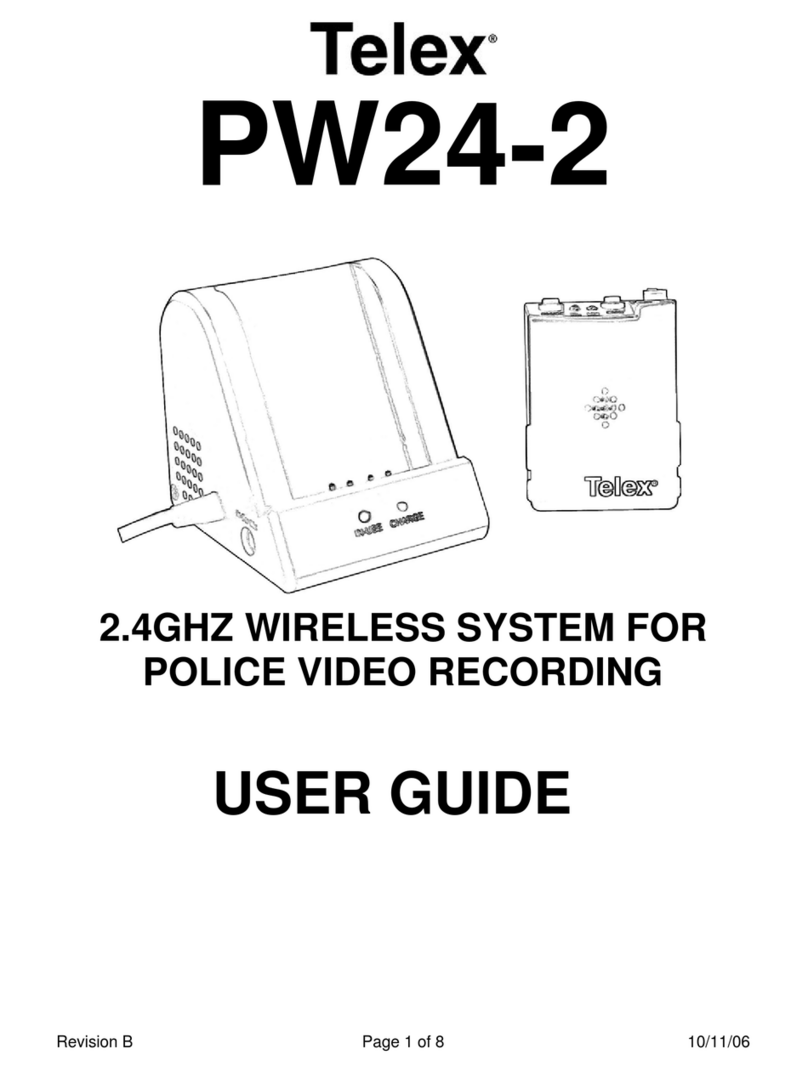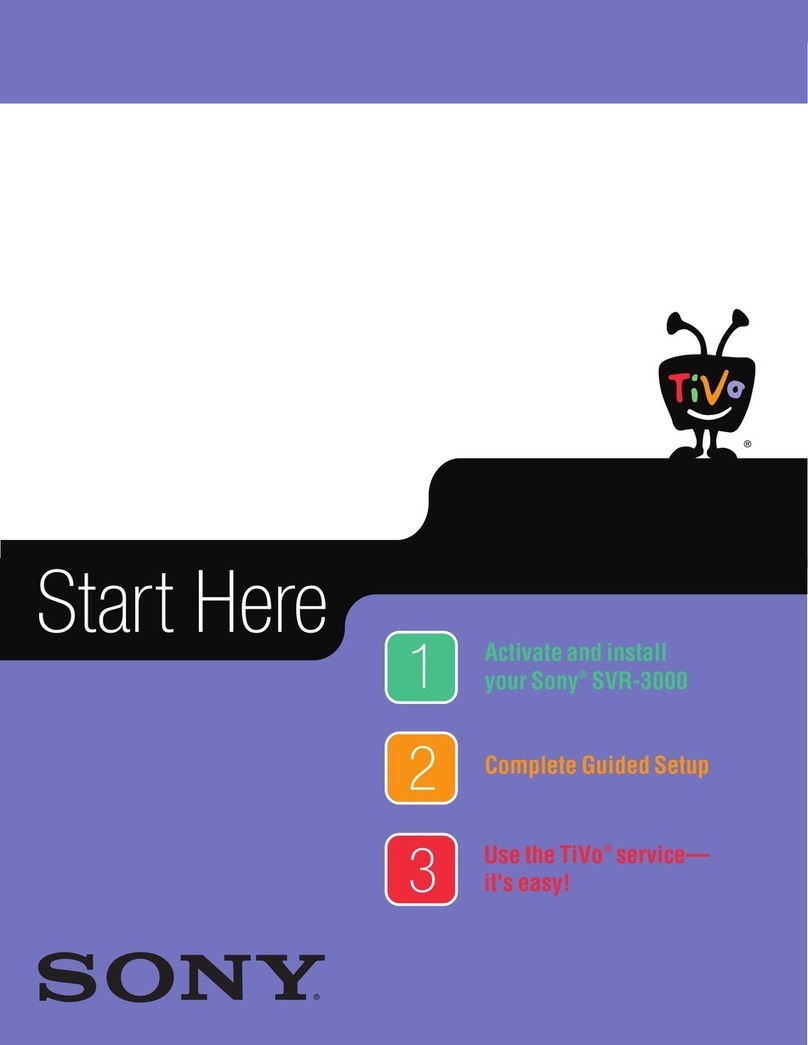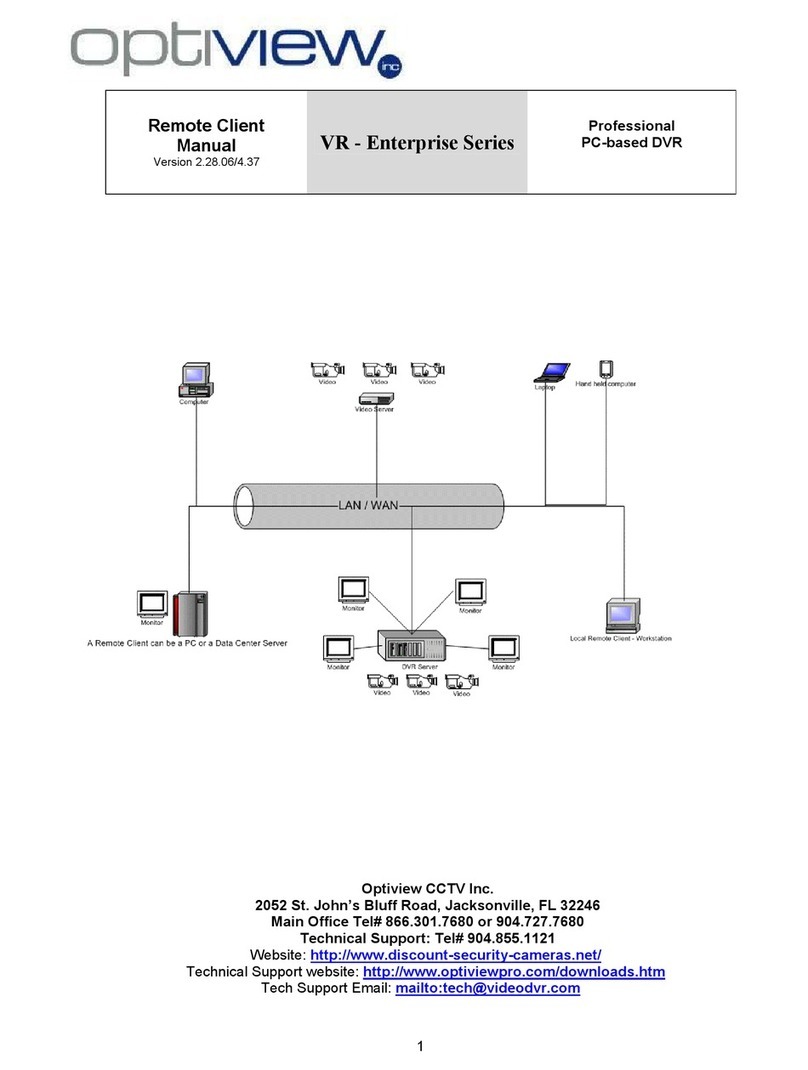Street Guardian SG9663DR User manual

Digital video recorder
SG9663DR
User manual

Product safety & precautions
Thank you for purchasing the Street Guardian SG9663DR Dual
Channel Digital Video Recorder (DVR), please read and follow this
guide before installation and use.
The camera is designed to operate at temperatures of between -20°c
to +70°c, operating outside of these temperatures may produce
unpredictable results.
Clean only with a soft dry cloth, being careful not to use excessive
pressure when cleaning the lenses, the use of liquids or cleaning
fluids may damage the product, and could void your warranty.
The DVR records two channels of video in full high definition
1080P/30fps at high bitrates, a large amount of data is generated for
the video recording function. Use quality high speed Class 10 Micro
SD cards only, with a recommended minimum capacity of 32 GB,
please consult your dealer about supported memory cards.
The DVR does not support hot plugging of the Micro SD memory
card. Be sure to remove or replace the Micro SD memory card only
while the recorder is powered off or the memory card and any
recordings may be damaged.
Memory cards are a consumable item and require regular inspection
to ensure they are in working order, memory cards should be
formatted in the camera to ensure the file system is set according to
the required parameters for the camera to operate reliably.
Please use only the included Street Guardian accessories or approved
replacements from a Street Guardian dealer. Use of non-approved
accessories may damage your product, or your vehicle, and may void
your warranty. Street Guardian supplied accessories are tested to
meet or exceed recognised testing standards worldwide to ensure
reliable performance of your product.

Introduction
The Street Guardian SG9663DR Digital Video Recorder is engineered
to require minimal user intervention, it is pre-configured with logical
default settings and is supplied ready to use once installed with a
minimum of adjustment needed to personalise to your needs.
The default operation of the product means that it will power on and
start recording shortly after starting the vehicle, and will according to
your selected menu settings, either power down, or enter parking
mode shortly after the vehicle is turned off, the recordings will be
segmented into easy to navigate chapters and once the memory card
is full will automatically delete the oldest recorded segments to
make way for further recordings.
Operating in this ‘first in, first out’ manner means that the memory
card will cycle the recordings continuously and will always have the
most recent recordings, a 128GB memory card will store around 8
hours of recordings before beginning to recycle.
Emergency files created by G-Sensor trigger, or by pressing the
OK/emergency key are moved to a separate folder so that they
are not overwritten by the regular recording and recycling process.
[Note] Formatting the memory card will erase all files including
emergency files.

Camera layout & Overview

Settings
The DVR is pre-set with logical default settings and is ready to
operate with minimal adjustment required, when powered on the
internal capacitors will charge, the DVR will then power up and
recording will commence.
[Note] The DVR does not contain a battery and will need to be
connected to a power source to configure settings, connecting to a
computer USB port is not supported.
Before using the DVR it is important to adjust the Time Zone offset
in the settings menu to configure according to your region.
[Note] If you are in a region that supports daylight savings it will be
necessary to adjust the time zone at the beginning and end of the
period accordingly.

Menu options & defaults
To access the menus short press the menu/down key, the
recording will stop and will enter the settings menu, pressing the
return key will exit the menu.
Following is a list of the menu items, their default settings listed in
BLUE and a brief description of each setting.
Resolution – 1080P30,1080P30 – The resolution of the recorded files.
Quality – Standard – Adjust the recording bitrate.
Display Mode – Picture in Picture – Set the view on the LCD, (will
revert to Picture in Picture when restarted).
Loop Recording – 1 MIN – The length of each recording segment.
Camera1 – Normal – Setting to invert the picture for the front
channel.
Camera2 – Normal – Setting to invert the picture for the rear
channel.
Display Orientation – Normal – Set the default orientation of the LCD
display.

Exposure – +0.0 – Exposure Value – Adjustable to increase or
decrease brightness of the recordings for the front or rear cameras.
WDR – OFF – Wide Dynamic Range setting.
AE Metering – Center Weighted – Settings to select different AE
metering table.
G-Sensor – OFF – Adjustable to increase or decrease the force
required to trigger automatic protection of files while in normal
recording mode.
Parking G-Sensor – Middle Sensitivity – Adjustable to increase or
decrease the force required to trigger automatic protection of files
while in parking mode.
Parking Monitor – 1FPS – Setting to select different framerates, or
disable parking mode.
Shutdown Timer – 10min – Select different Parking Monitor
shutdown timer values.
Date Stamp – ON – Embeds the time and date in the recorded video.
Speed Unit – OFF – Function to enable the speed to be displayed in
the recorded video OSD text (MPH or KM/H selectable).

Display Logo – ON – Display the logo in the recorded video.
Record Audio – ON – Turn the Microphone on or off.
Screen Saver – 1 MIN – Setting to automatically turn off the LCD
display.
Auto Restart – 1 MIN – Setting to automatically restart the DVR if
there is no active recording or power is interrupted during boot.
Boot Delay – 5 Sec – selectable power on boot delay options.
DATE/TIME – DD/MM/YYYY enter the date and time and choose the
display format, press the ok key to advance to the next option.
Time Zone – GMT 0 – Set the time zone as appropriate to your
region.
Language – ENGLISH – Set the desired menu language.
Beep Sound – ON – Turn the keypress sound on or off.
Frequency – 50 Hz – Set the anti flicker mode to suit the local AC
mains power used, (LED lighting may still show some flicker, this is
normal).

TV mode – PAL – Set the AV output TV standard to PAL or NTSC.
Status LED – ON – Enable or disable the LED light in the remote key
during normal use.
Format – CANCEL – Memory card format function, cards larger than
32 GB use exFAT which is not a supported file system, if using a card
formatted exFAT the camera will automatically enter the format
menu to allow the card to be formatted correctly before use.
Default setting – CANCEL – Resetting defaults will return all setting to
the values shown in BLUE
Car Number – Function to embed name or number display into the
video, press the up/down keys to select each character, press the
return key to proceed to each character setting option, press the
ok key to save and return to the menu.
Firmware Version – Displays the firmware version number.

Description of Key Functions
[Note] The keys have different functions depending on the current
state, recording, standby, menu navigation, or playback mode.
1.<EMERGENCY/RETURN> Key
Function 1: Emergency file save
During recording short press the <EMERGENCY/RETURN> key to
save the current recording to the RO (read only) folder so that the
files will not be overwritten during the normal recording function.
Function 2: WiFi On/Off
During recording long press the <EMERGENCY/RETURN> key to stop
recording and activate the WiFi function, short press the
<EMERGENCY/RETURN> key to exit WiFi mode and return to normal
recording.
Function 3: Menu navigation
While accessing the playback function or settings menus the
<EMERGENCY/RETURN> key will allow you to exit current menu
level.
[Note] these functions are applicable whether using the
<EMERGENCY/RETURN> key on the main unit, or using the remote
key.

2. <MENU/UP> Key
Function 1: Playback menu
Whilst in recording mode short press the <MENU/UP> key to enter
the playback menu.
Function 2: Microphone On/Off
Whilst in recording mode long press the <MENU/UP> key to enable
or disable the microphone.
Function 3: Menu navigation
Whilst in playback mode or the settings menus the < MENU/UP> key
is used to navigate through playback and menu options.
3. < MENU/DOWN> Key
Function 1: Menu access
Whilst in recording mode short press the <MENU/DOWN> key to
enter the settings menu.
Function 2: Menu navigation
Whilst in the settings menus the < MENU/DOWN> key is used to
navigate through playback and menu options.

4. <OK> Key
Function 1: LCD display
Whilst in recording mode short press the <OK> key to cycle through
the various views, front camera, rear camera, picture in picture and
LCD ON/OFF.
Function 2: Menu navigation
Whilst in playback mode or the settings menus the < OK> key is used
to select and navigate through playback and sub menu options.
Function 3: Power off
Press and hold the <OK> key to manually power off the system.
5. <RESET> Switch
If the DVR does not respond press and hold the <RESET> switch
briefly to power off and restart the DVR, if the DVR has to be reset
please ensure to check the memory card for errors and format the
card in the camera before using again.
[Note] It is recommended to regularly check the memory card for
errors, software for error checking of memory cards is available for
download from the downloads section of our website.
https://support.streetguardian.info/downloads

Basic operation description
1. Automatic recording
When you start your vehicle the DVR is automatically started and the
recording commences, the REC indicator on the screen will blink and
(if enabled in the settings menu) the LED light and remote key light
will flash to indicate recording status.
[Note] If the DVR detects an error with the memory card or fails to
detect the front or rear camera the DVR will emit a series of warning
beeps to notify of an error, check the main display for any relevant
notification messages.
At power off the DVR will automatically save the current recording
and will enter parking mode, or power down, according to the
selected settings. The recordings are saved according to the setting
chosen in the loop recording menu. As the card reaches capacity the
oldest recordings are automatically deleted to allow recording to
continue seamlessly.
[Note] Any event files that are recorded, whether automatically
locked by the G-Sensor or manually locked are moved to the RO (read
only) folder and are not overwritten during the normal loop recording
process.
2. Parking mode recording
The default settings will allow parking mode recording to commence
once the vehicle is powered off, the recording will continue
according to the option selected in the Shutdown Timer menu or
until the selected low voltage limit of the hardwire kit is reached,
whichever occurs first, restarting the vehicle will return to normal
recording mode.

3. Automatic collision sensing
The DVR is fitted with a built in G-sensor. In case of severe vehicle
collision the DVR can lock the recording at the time of the accident,
and display a yellow triangle icon on the display screen.
The collision G-sensor has adjustable sensitivity, the default setting is
set to <OFF>. You can change the sensitivity settings as desired in the
settings menu.
Recordings can also be saved manually by short pressing the
emergency key, the LED and remote key will flash to indicate the file
is protected even if the LED function is set to OFF in the menu.
[Note] the main unit must be securely mounted for the G-Sensor
automatic collision sensing function to operate effectively or it may
result in false positives
5. Playback of Recorded Files
Press the <MENU/UP> key to enter the playback mode. Press the
<MENU/UP> or <MENU/DOWN> keys to navigate back and forth
through the recordings, press the <OK> key to go to the playback sub
menu and play a file, press <OK> to start or stop playback. Press the
<EMERGENCY/RETURN> key to exit each playback menu level and
return to normal mode, see the description of key functions section
of the user manual for further details on navigating the playback
menu.
[Note] If any file is damaged due to improper shutdown or memory
card error and is not playable on computer it may be possible to
repair the broken file by using the built in playback mode on the
camera, the camera will attempt to repair the files before playback.

camera & Accessories

Front and rear camera cables – 4m and 6M cables for connecting the
camera to the main recording unit.
Quick start guide – Basic starter instructions.
Microfiber carry bag – Will help protect camera from getting
scratched when transporting outside of the vehicle.
String for bracket removal – Used to cut through 3M tape if needing
to remove the bracket.
Remote key – Combination LED indicator light, File save, and
Microphone with spare 3M tape.
12v~24v power lead – 3 wire power supply to suit, terminated with
Mini fuse taps and ground terminal, other fuse tap types available.
GPS antenna – Dash mount type.
Ferrite filters – 4 pieces, 1 to be used at each end of the video
cables, for best results the filters should be installed as close to the
connectors at each end of the cable.
Windscreen cleaning wipe – Used to clean the window prior to
mounting the brackets to ensure a good bond for the 3M tape,
surfaces must be clean and dry prior to application.

Android compatible memory card reader – USB card reader for SD
and Micro SD memory cards, may also be connected to supported
Android mobile phones and tablets to access files directly from the
memory card.
Cable clips – May be useful in some installations to secure wiring.
Warning stickers – required to be affixed in the vehicle in some sales
regions for legal compliance, check local laws.
Spare 3M tape – Die cut replacement 3M tape to suit the various
mounts.
3M Dual Lock tape – Can be used for securing the main unit as
required.
Magnetic mounts with 3M tape – Can be used for securing the main
unit as required.

Installation
Before installing it is important to familiarise yourself with the
various components and plan the installation accordingly, in
particular take note of cable lengths, connector orientation, and
where you would like to mount each component, consult your
vehicle owners manual for the location of any safety related items
such as air bags, and the location of the fuse panel, planning your
installation before you start can save time.
1. The front camera unit should preferably be mounted behind, or
to either side of the rear view mirror and within the sweep area
of the windscreen wipers. The rear camera should be mounted
high in the window to have a suitable viewpoint to the rear of the
vehicle, taking note of anything that may interfere with the
installation and operation such as heater demister lines, or in
glass antenna systems, if the rear window has a wiper be sure to
mount the camera in the sweep area of the wiper.
2. Once a suitable mounting location is decided secure the camera
mount brackets to the windshield using the provided 3M
adhesive tape, clean the glass prior to camera installation to
ensure a good bond for the adhesive to the glass, the 3M
adhesive used to mount the cameras require a smooth mounting
surface and is not suitable for use on plastic interior trims.
3. Remove the backing tape from each camera mount and press
and hold the bracket firmly against the glass for 2 minutes, then
wait 20 minutes before attaching the camera. The 3M adhesive
tape will achieve 50% bond after 20 minutes, 100% bond is
achieved after 72 hours, if the camera is attached to the mount

bracket too soon after installation the adhesive may not bond
correctly to the glass.
[Note] When determining the mounting locations be sure to leave
adequate room to be able to detach the cameras.
It is always advisable where possible to route any cables across the
passenger side of the vehicle to avoid any chance of cables interfering
with control of the vehicle or causing a distraction to the driver
should a cable become loose. Any cables that are routed through the
A pillar or roof area where there are SRS airbag systems must be
routed so that the cables are fixed behind the airbags so as not to
interfere with the operation of the vehicle safety systems.
4. Before mounting the DVR main unit ensure that there is enough
room to access and remove the memory card, there is sufficient
room for the cables, and adequate clearance for access, if
mounted to a vertical surface the adhesive dual lock tape is a
better choice than the adhesive magnet mounts, choose the
mounts that best suit your application
[Note] If the main unit is not mounted securely it will affect the
performance of the built in G-Sensor.
5. Choose a suitable location for the GPS, it must be mounted with
the GPS logo facing up with adequate access to signal, mounted
to the top of the dash or similar, it can be mounted under the
dash if the dashboard is plastic and does not have any steel panel
or vehicle electronics in the chosen location that could inhibit the
signal, the GPS cable can be extended using a typical 75ohm
3.5mm male to 3.5mm female extension lead if required.

6. Choose a suitable location for the emergency remote key, the
remote key has an LED status light and also contains the
microphone so choose a suitable location that will allow access
and does not block or inhibit the microphone function, the LED
status light can be disabled in the settings menu if preferred.
7. The power supply is the three wire type, and has a four position
switch for setting the cut off voltage threshold of your vehicle
battery. Once the threshold has been set, power will be
automatically terminated if power consumption drains the
battery beyond this point. As a reference, please use the top row
[L-R 11.8v, 12.v, 12.2v, 12.4v] for 12V batteries, and the bottom
row [L-R 23.6v, 24.0v, 24.4v, 24.8v] for 24V batteries, input
voltage detection is automatic.
In colder conditions, we recommend selecting a higher voltage
threshold on the dipswitch to ensure optimal reserve power.
[Note] The duration of parking mode recording is decreased in
direct proportion to the increase of the voltage cut off threshold.
The highest voltage threshold setting will result in a lower
Table of contents
Other Street Guardian DVR manuals

Street Guardian
Street Guardian SGZC12RC User manual

Street Guardian
Street Guardian SGGCX2PRO+ User manual

Street Guardian
Street Guardian Sgzc12sg User manual

Street Guardian
Street Guardian SG9667DC2K User manual

Street Guardian
Street Guardian SG9665TC User manual

Street Guardian
Street Guardian SG9663DCPRO User manual

Street Guardian
Street Guardian sg9665gc User manual

Street Guardian
Street Guardian Sg9663dc User manual

Street Guardian
Street Guardian SG9663DCPRO+ User manual

Street Guardian
Street Guardian SG9665XS V2 User manual