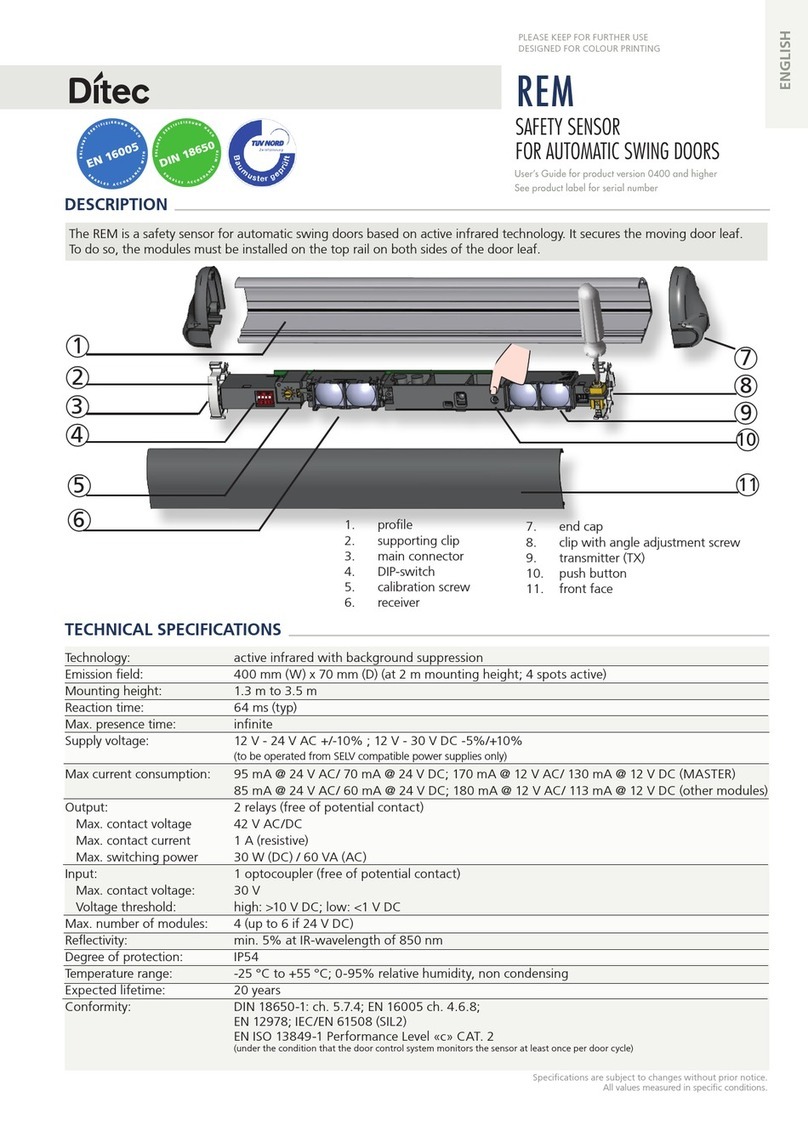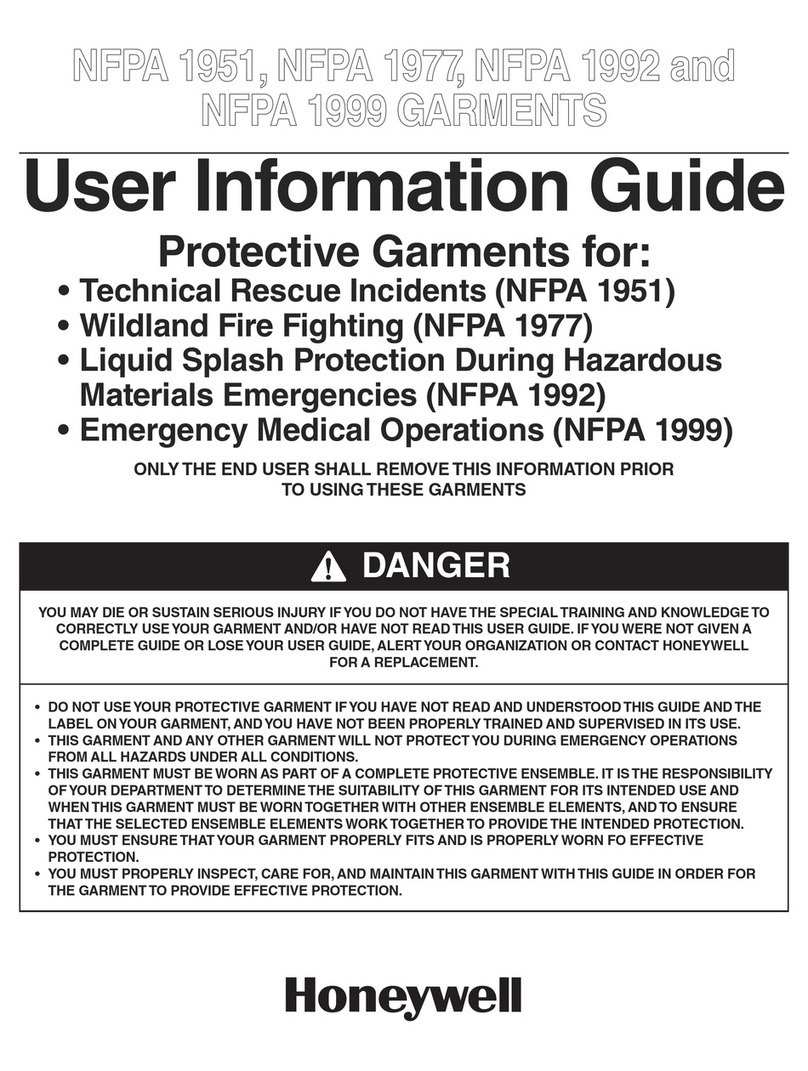Visiscope LD360 User manual

360° Rotated Life Detector
User Manual

360°Rotated Life Detector
Thank you for purchasing this device. This handbook can lead you to use our product and the
applied program of its adding.
NOTES
1. We try our best to make the content correct and complete, but it can’t be certified that there is no
mistake and omit of the introduction.
2. Our company is only responsible for maintaining and repairing the problem of itself existing. We
aren’t responsible for personal data deleted and losses caused by wrong operation, product repair, or
other cases. We are also not responsible for any other indirect loss caused by this.
3. Any modification of software, hardware, the introduction of this product will not be notified
separately, and our company owns the final explanation rights.
4.The illustrations in this manual are for reference only, and do not completely represent the actual
product. The actual product is customized on demand.

Content
Notes…….…………………………………………………………………………………1
Basic Information……………………………………………………………………….…2
Structure of Search camera&Life Detector………………………….………..............….…..3
Buttons & Interface……………………………………………………….…………….....4
Loading & Unloading of Sunshade ……………………………………………....….…....5
Monitor Installation……………………………………………………………...………. ...6
Retract Telescopic Pole……………………………………………………………...………7
Camera Rotated Operation.……………………………………………………………... ..8
Listen&Talkback………………………………………………………………………… 9
About Charge…….……………………………………………………………………….10
Basic Operation .………………………………………………………………………. ..11
Turn On/Off LED lights/Adjust Brightness……………………………………………. .12
Recording & Zoom………………………………………………………………………13
Photo……………………………………………………………………………………..14
Playback Video &Pictures..……………………………………………………………...15
Delete Video & Photo..…………………………………………………………………..16
System Settings…….……………………………………………………………………17
Trouble Shooting…………………………………………………….………………… .23
Specification………………………………………………………….………………….24
Package Content…………………………………………………………………………26

1
Notes
Dear customers, thank you for choosing our device. We really hope our product can bring happiness
to you. Please read the following instructions carefully before using:
Forbid to use it in a high -temperature environment.
Please insert or pull out the TF card after the monitor is powered off. If under the
working state, the huge current will bring unpredictable damage to the machine.
Put it in the place where the children are not able to reach to avoid being fallen down or
against sharp objects, which will bring serious damage to the machine.
Please don’t dismantle the device without authorization. If any queries, please contact
the distributor or our company.
Please don’t change or poke the battery. If put the battery into fire, it will explode and
hurt people.
Please don’t use it when driving or doing the work, which needs your high attention.
We suggest customers copy the data in case any loss caused by a unstable power supply.
Otherwise, our company will not be responsible for any damage.
When inserting TF card, please make sure the inserting direction is correct. Otherwise, it
will damage the card slot, which users need to bear it themselves.
DO NOT use this product to violate others’ privacy. Monitoring others’ activities
without consent is illegal and this product is not designed and manufactured for such
purpose;
DO NOT use this product for any illegal activities. We shall not be responsible for any
consequences of illegal acts committed by the user.

2
Basic Information
360°horizontally rotate;360°vertically rotate
1080P Sony Sensor Camera
View angle:160°view angle
Light source: 8 LED, brightness is adjustable via monitor
Listen&Communicate range:about 300 sqm(HD360 without Communication function)
Camera size: 34.5*51.5mm ,rotated 360 °via the control box
Telescopic Pole :3.5-5m for option;Material: Aluminum alloy and carbon fiber optional
Monitor bracket: adjust the forward/back/left/right directions
Monitor screen : 7-inch screen 1024*600 pixel with sun visor
Monitor function:Video , Photo, Playback, 4 times Zoom
Video record resolution: 1080P HD-TVI,1920*1080px
Battery:Built-in 7500mAh high capacity Li-battery
Working Time: about 4-6 hours
Working Voltage: 12V
Storage: Max 128GB TF card(TF card is not include)
Languages:English,German,French,Italian,Portuguese,Spanish
Korean,Japanese,Chinese,Russian
Supports Power-saving Mode: automatic shutdown, automatic off-screen
Automatic upgrade: Supports system automatic upgrade
ABS Plastic case : Fully preservation

3
Structure of Life Detector

4
Buttons & Interface of Monitor
Tips for symbols:

5
Loading & Unloading of Sunshade
Loading & Unloading Methods of Sunshade Cover
The bottom of sunshade cover is provided with 2 buckle pins. Please aim them at the button holes
on monitor and push gently, it’s loaded in place.
If need to unload it, just gently push it to the opposite direction.
Open the sunshade cover: just push up the button in the middle of cover, it pop open.

6
Monitor Installation
Aim the notch on the monitor bottom at the inserted bolt on the pole, fasten bolt with chain. Adjust
the direction and the angle of the handle by screwing the bolt.
Catch the 4 pin connector to plug it into the monitor slot, then fasten the nut. ( When pulling it out,
just loosen the nut and pull it out.)

7
Stretch & Retract Telescopic Pole
Stretch the pole, anti-clockwise loosen the collars one by one to stretch the pole.
Then clockwise fasten the loose collars.
Retract the pole, anti-clockwise loosen the loose collars one by one.
Clockwise fasten the loose collars.

8
Camera Rotated Operation
After the power is turned on, please press the control box buttons on the telescopic rod to operate
the 360-degree rotation of the camera through up, down, left and right.

9
Listen&Talk Back
Noise-reducing design to provide great listening quality without disruptions.
Earphone with integrated noise reducer for clear audio from victims.
The lifeguard is able to communicate with the victim.(HD360 not Support)

10
About Charge
1. Notice before operation
Battery capacity symbols:
Tips: The possible reason for
being unable to power on monitor is battery running out. Please operate it after full
charging by AC adapter or PC.
2. Charge Time:
Charge 4~6 hours for fully charged. Unplug the charger until the battery status is full.
Notice:
A. This charger is for this machine use only. Do not leave the charger in humid place. Unplug
the charger and keep it well after charging. Do not repair, break down or remake the charger.
B. For better performance, please charge the brand new machine for more than 6 but less than
10 hours for the first time. New battery will reach best performance after a few times full
charge and discharge.
C. If no need to use in a long time, it’s recommended to charge the monitor every 2~3 months
and then keep it after switch off.

11
Basic Operation
1. Power On/Off:
Press “ ” to power on, monitor is on working state; long time press “ ” again to power it off.
2. Working mode switch (switcher located in the left side):
When it switches to “ ”, monitor is in state of record;
When it switches to “ ”, monitor is in the state of take photo;
When it switches to “ ”, monitor is in the state of playback.
3. External Storage card
Only after storage card being format, this monitor can record, photo. Screen will show
symbol of TF card “ ” & its left capacity.
4. Working as a U-disk
Connect monitor to computer and power it on, it will work as a U-disk. Open the removable
disk in the computer, you’ll find the videos and photos in “ RECORD” and “ PHOTO” files
under “DICM”-“100DSCIM” directory.

12
Turn On/Off LED lights/Adjust Brightness
Turn On/Off LED lights /Adjust Brightness:
Shortly press button" ", LED lights on and screen icon" " appears. Each time to press
button" ", the icons are displayed in order of " ".Press button " " again,
LED lights off and screen icon" " disappears.

13
Record & Zoom
1. Record: Under “ ” mode, press “ ”, monitor starts to record. Press “ ”to end,it will save
automatically and exit. If not press “ ”, the system will automatically save video in segments
until storage card is full. If the “Overwrite” is on and not press the button “ ” to end the
recording, monitor will cycle record and automatic save the videos by segment and save the
latest video.
Under “ ” mode, Press“ ”Zoom the image,Choose 1.0x, 2.0x, 3.0x, 4.0x,Press “ ”to shrink.

14
Photo
2. Photo: Under “ ” mode, press “ ” once, screen flashes once, and get one picture.

15
Play Video/Photo
When working mode selected to “ ”, it’s in the mode of playing video & photo. Press “ ”/“ ”
to select “Photo” or “Video”. When under the “ ” mode, press “ ”/“ ”to select the file, Press
“ ” to view previous one; press “ ” to view next one. The photo is in“.JPG”format.
The video is in “.AVI”format, when selected the“.AVI”video file, press “ ”to play video, and
press “ ” to exit.

16
Delete Video/Photo
Delete Photo &Video:Under “ ” working mode, Press “ ” to enter the menu of delete photo &
video. Press “ ” to exit.
Press “ ” to select the Photo or Video file you want to delete.
Press “ ”/“ ” to select “Thumbnail”, press “ ” to check the thumbnail photo.

17
System Settings
Press “ ” to enter system menu when under the “ ” or “ ” mode .
1. Language: Press “ ”/“ ”to select “Language”, and press “ ” to enter. Press “ ”/“ ”to
choose your language. And press “ ” to confirm and exit.
Table of contents
Popular Security Sensor manuals by other brands

C.P. Electronics
C.P. Electronics VITESSE PLUS VITP7-MWS6 manual
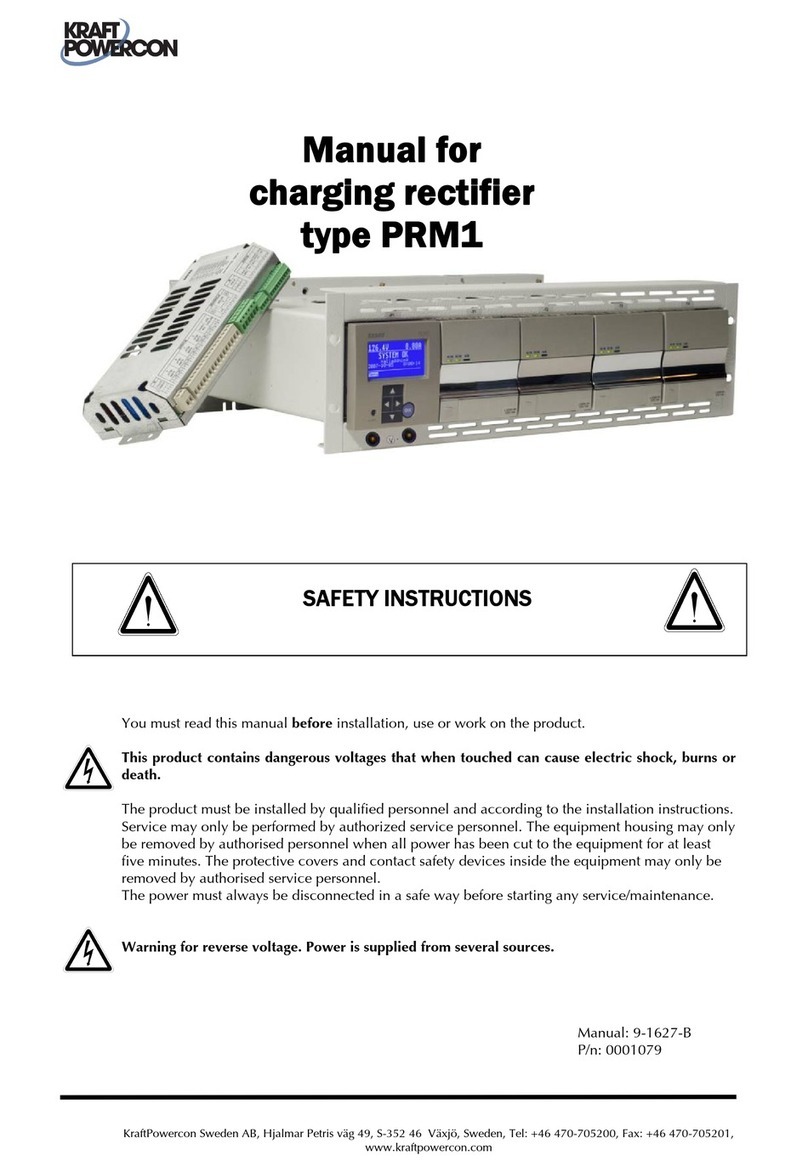
KraftPowercon
KraftPowercon PRM1 Series manual

Abus
Abus SHMK10000 quick guide
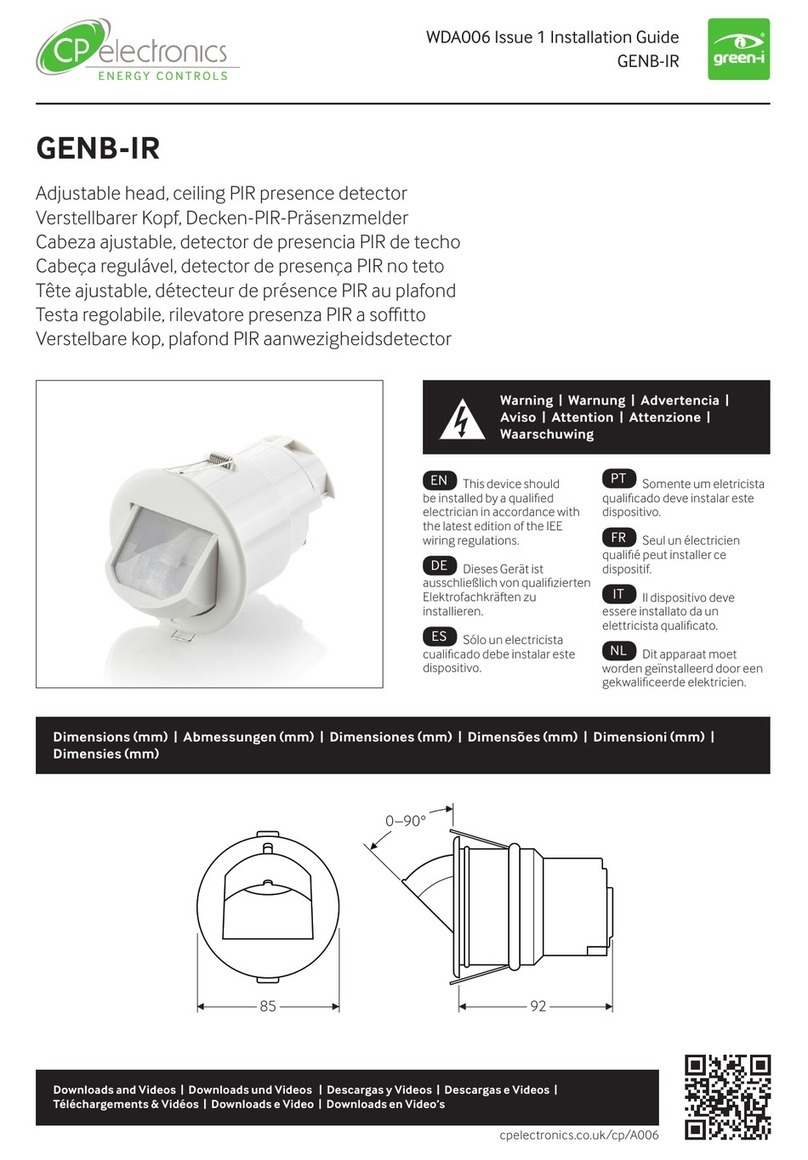
C.P. Electronics
C.P. Electronics GENB-IR installation guide

HIK VISION
HIK VISION DS-PDPC12P-EG2-WE quick start guide
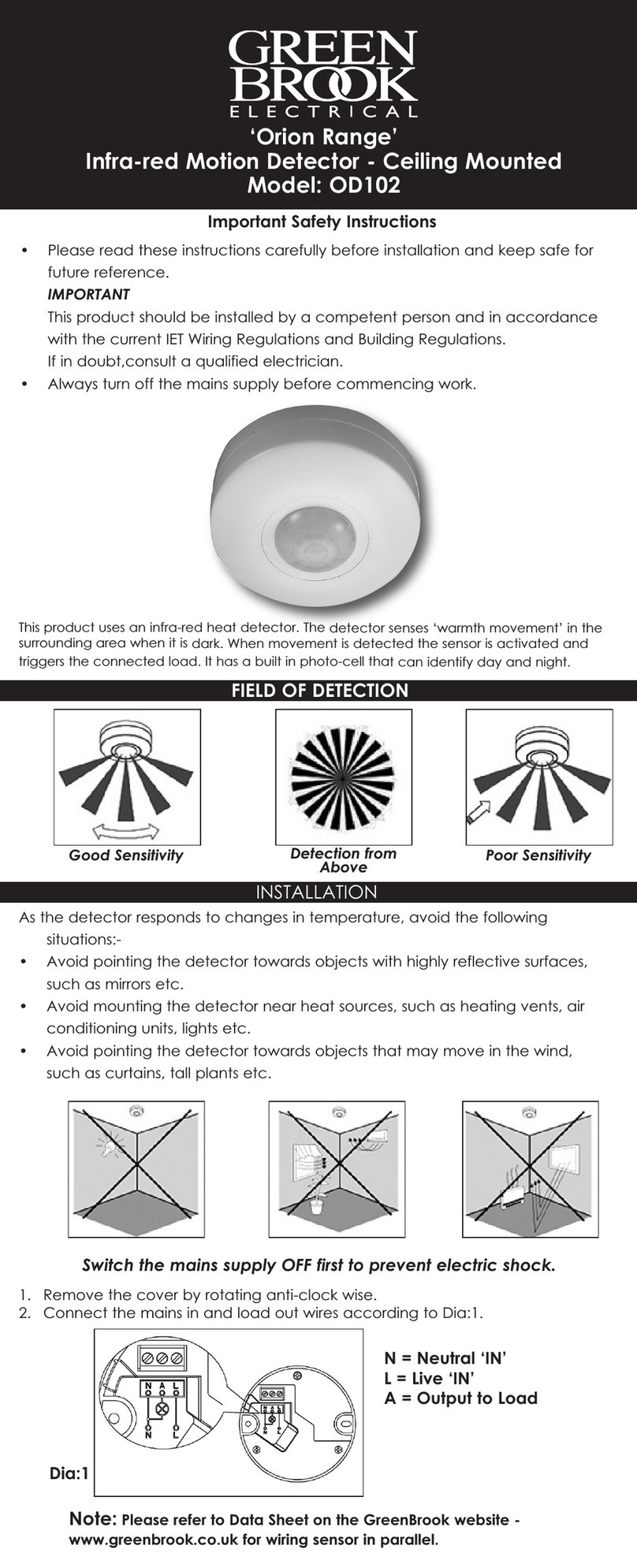
Green Brook
Green Brook Orion Range OD102 Important safety instructions

HIK VISION
HIK VISION DS-PDP15P-EG2-WB quick start guide

In-situ
In-situ SludgeWatch 715 Operator's manual

Ecotech
Ecotech GTS Control Logic RIV-601P/S technical description and application manual

C & K Systems
C & K Systems FG-1025Z installation instructions

C.P. Electronics
C.P. Electronics EBDHS-B01-PRM installation guide

AU Tool
AU Tool SDT106 user manual