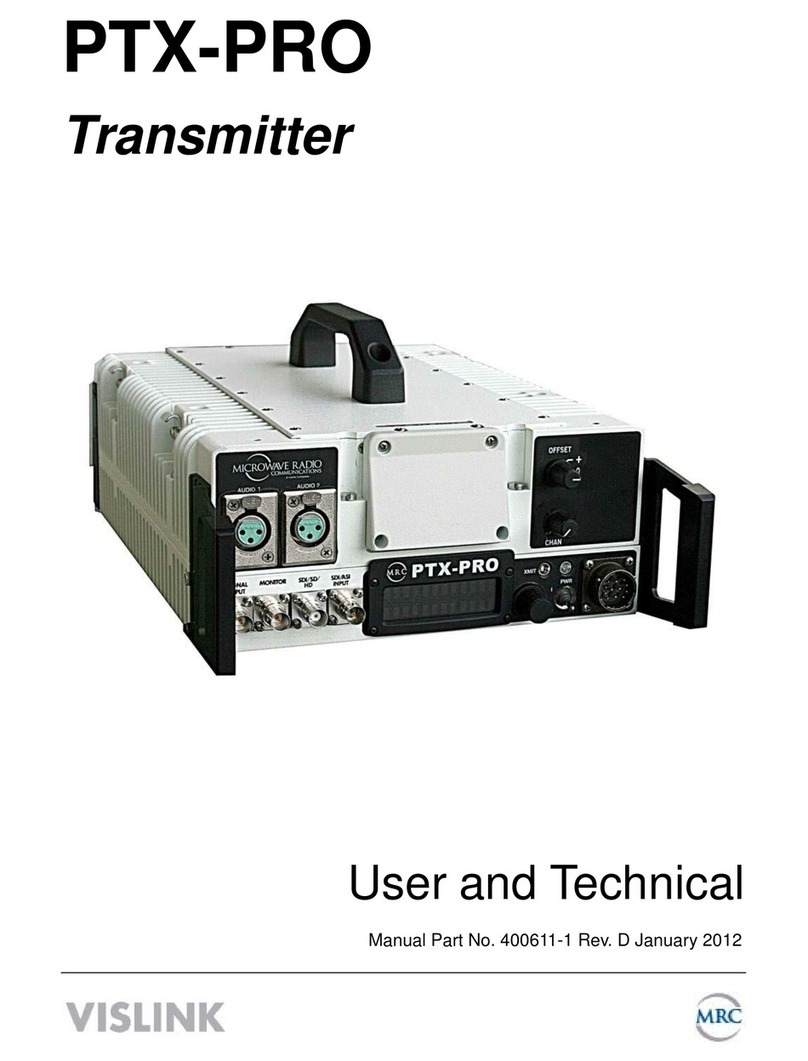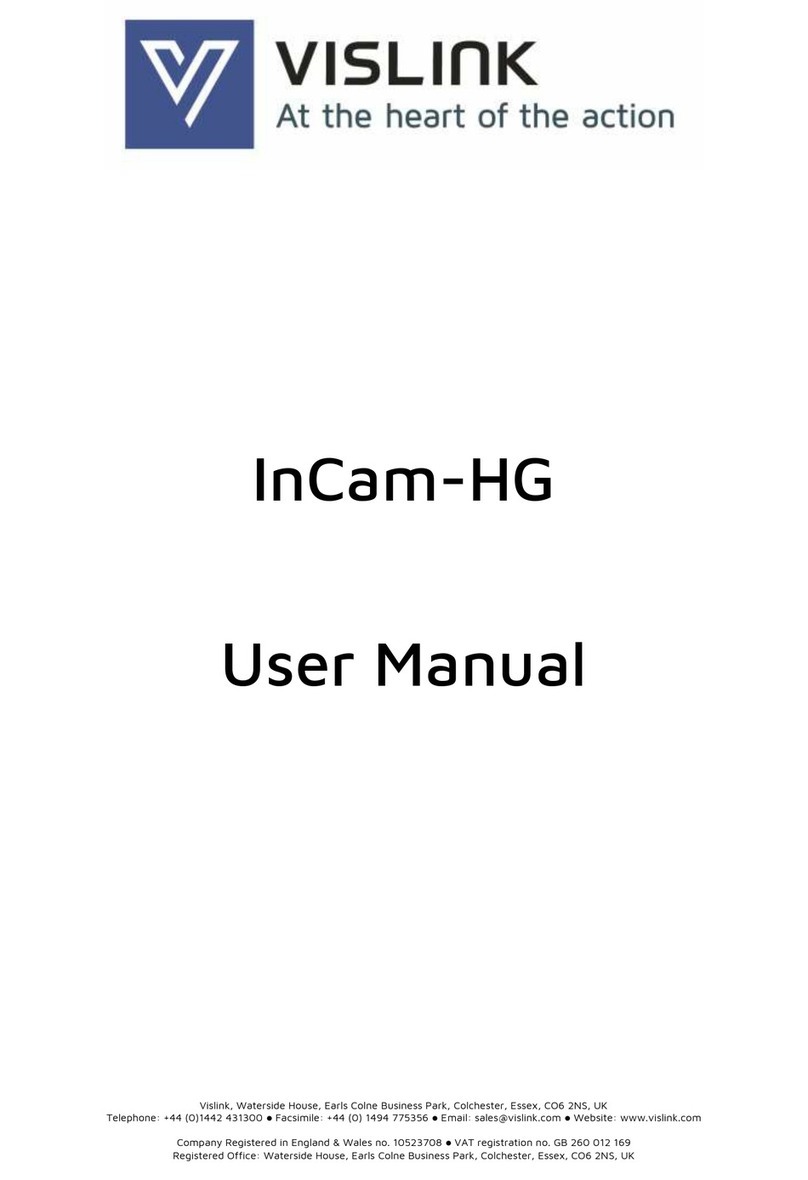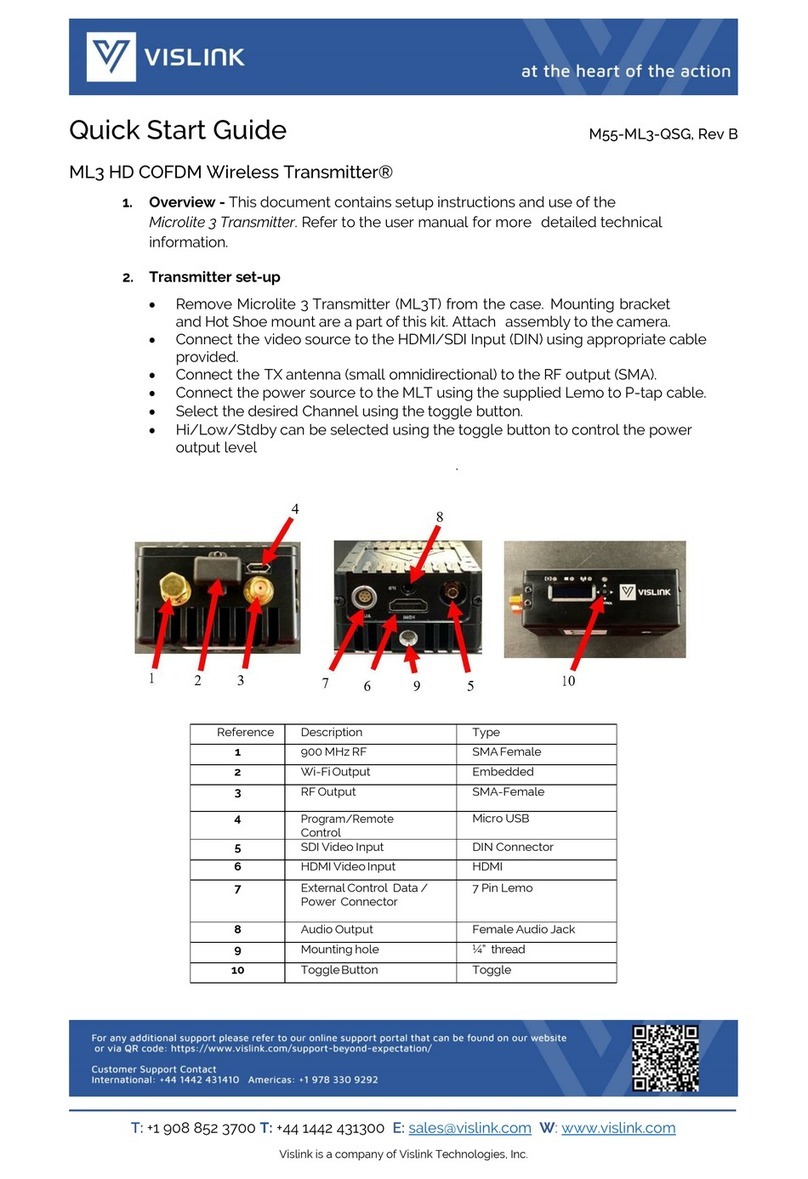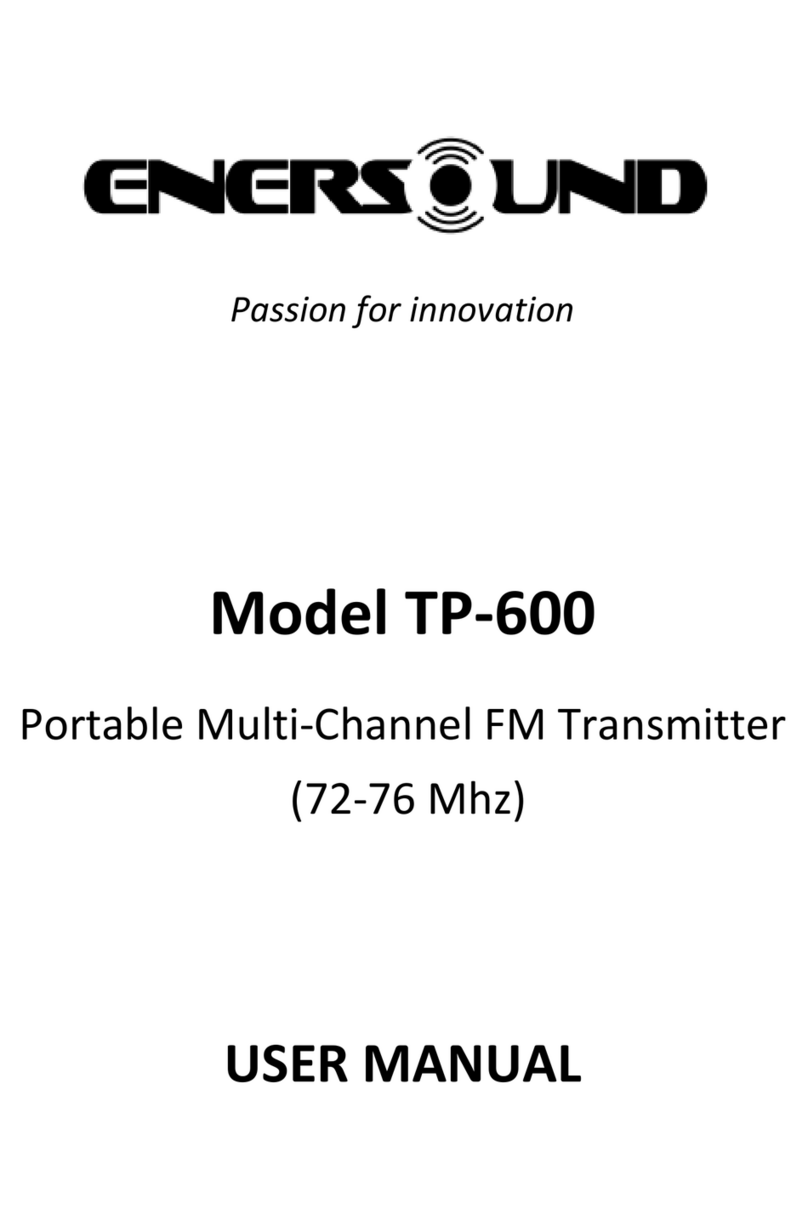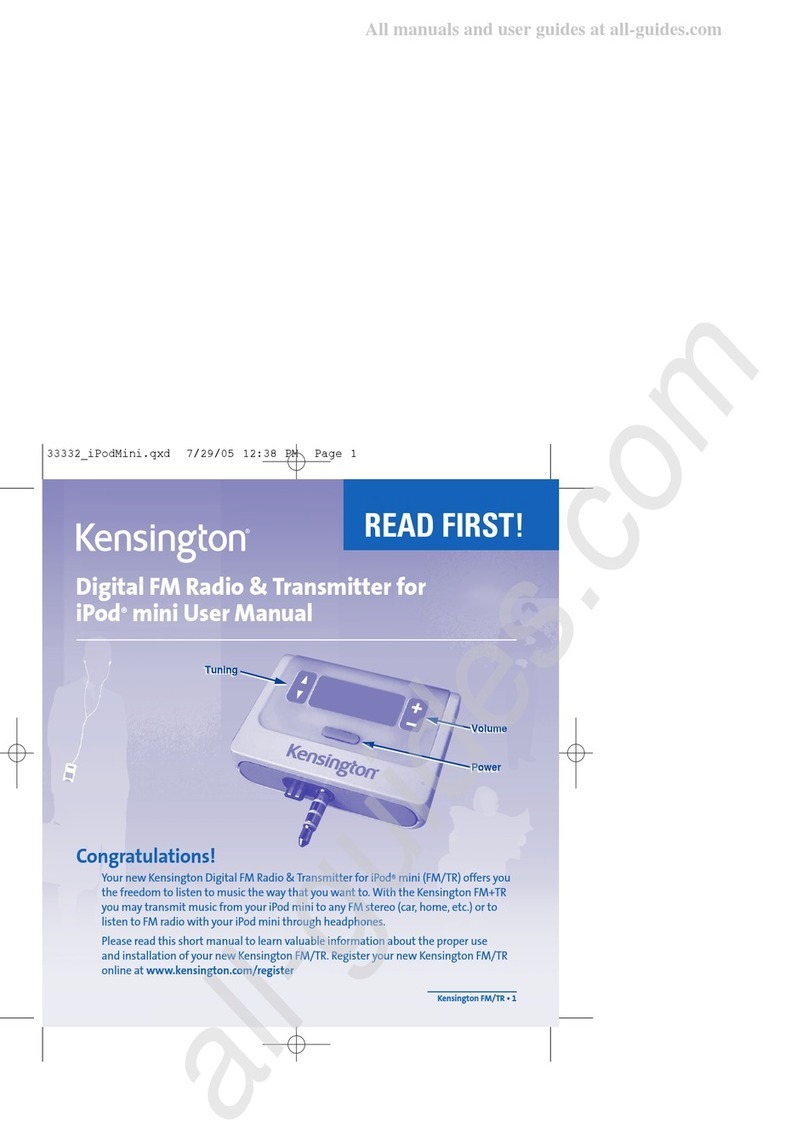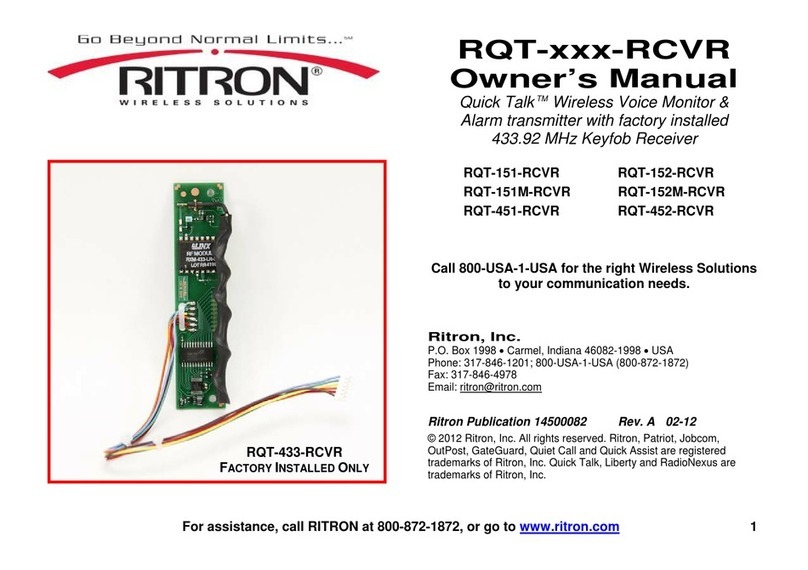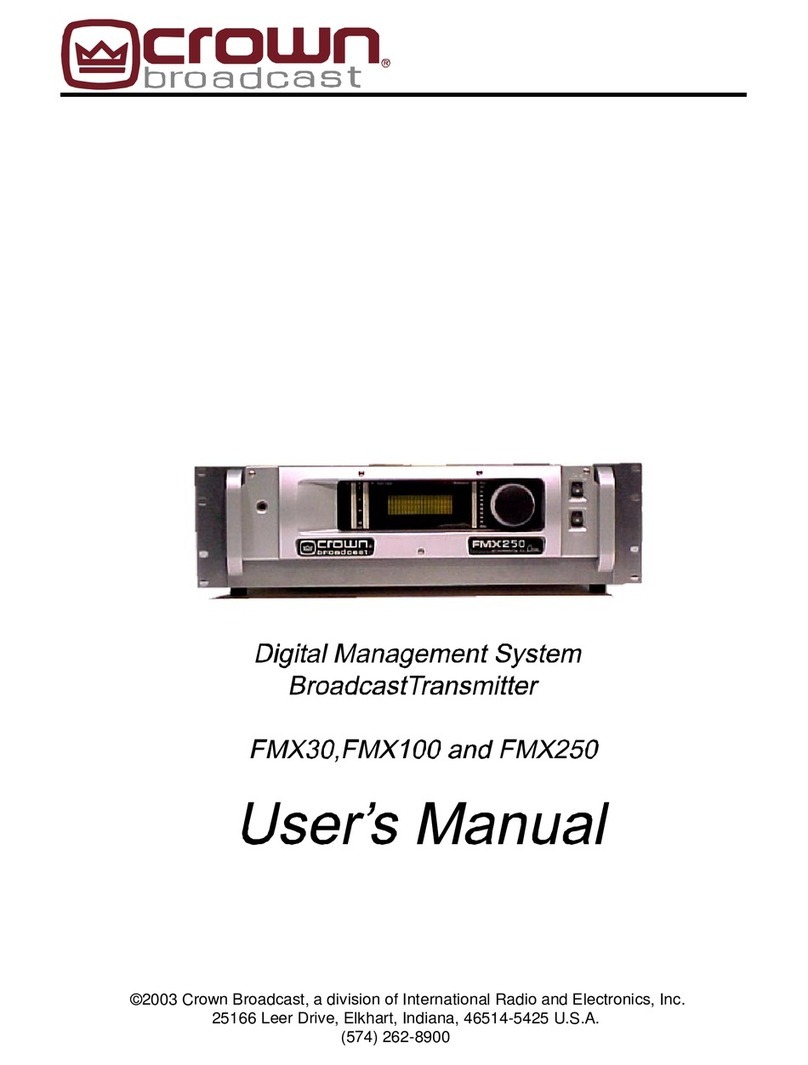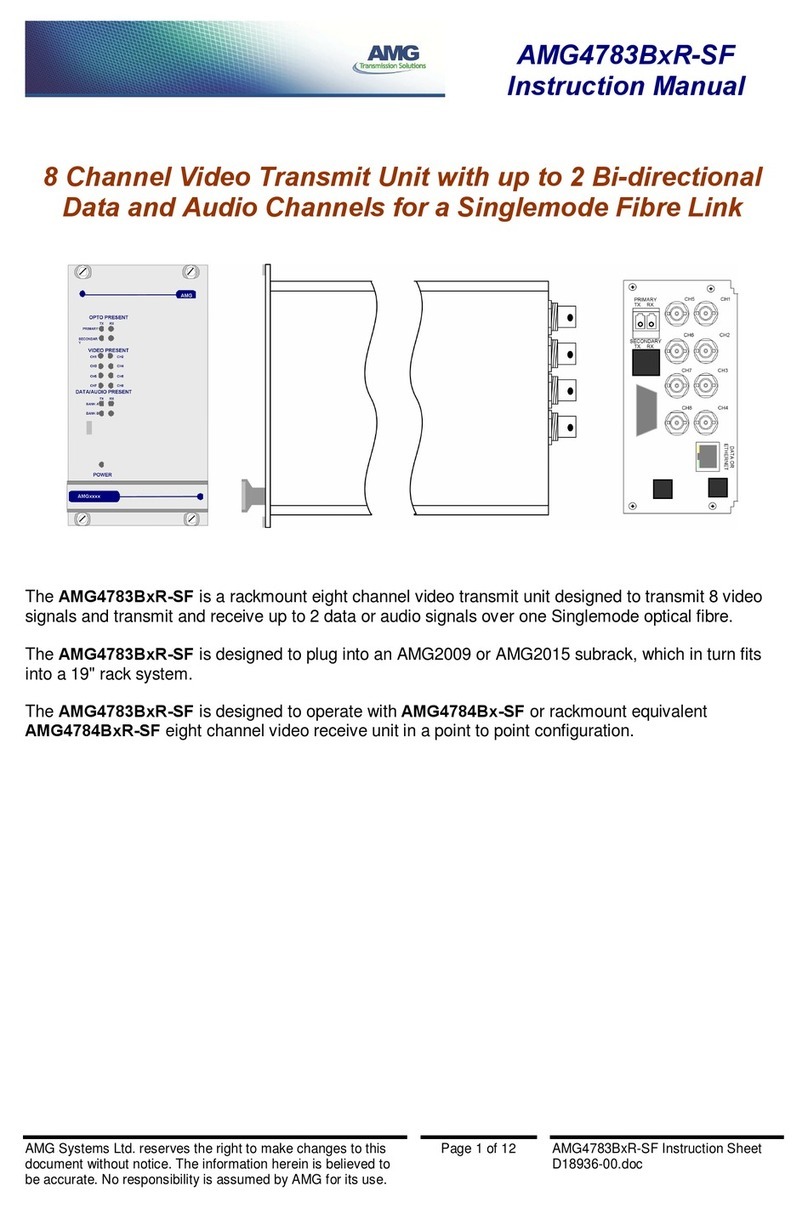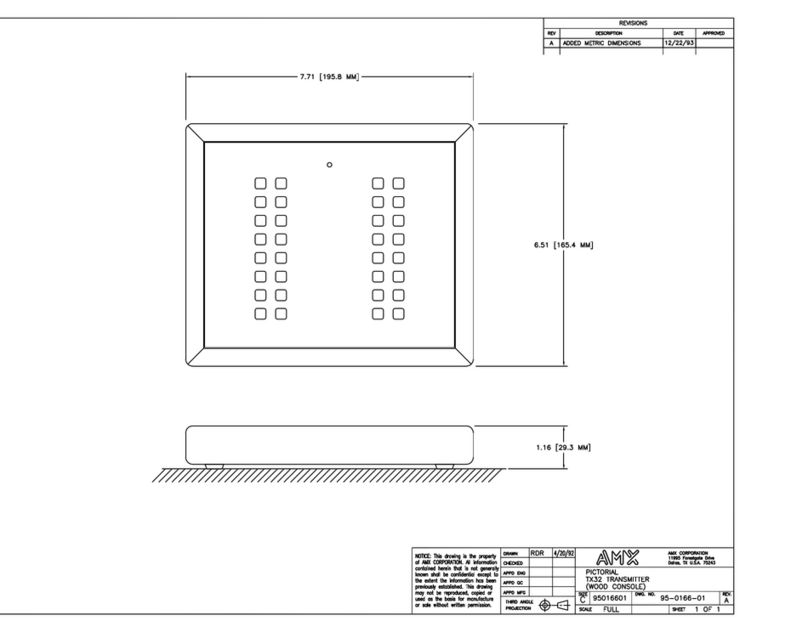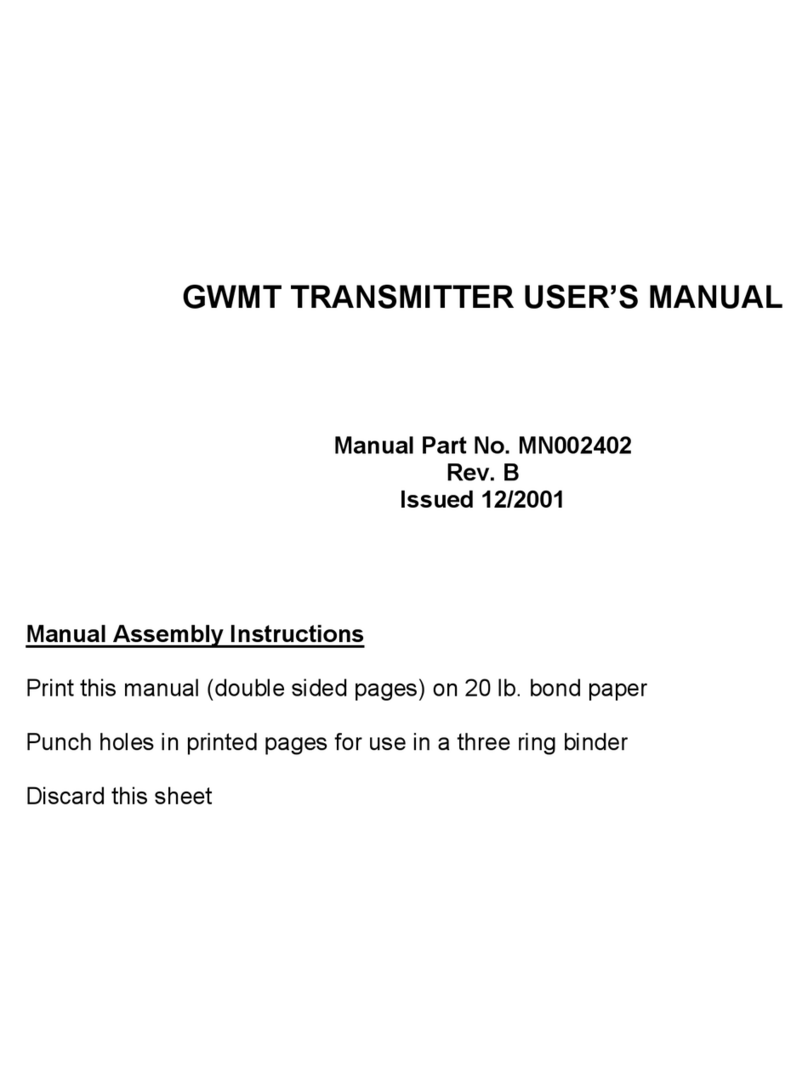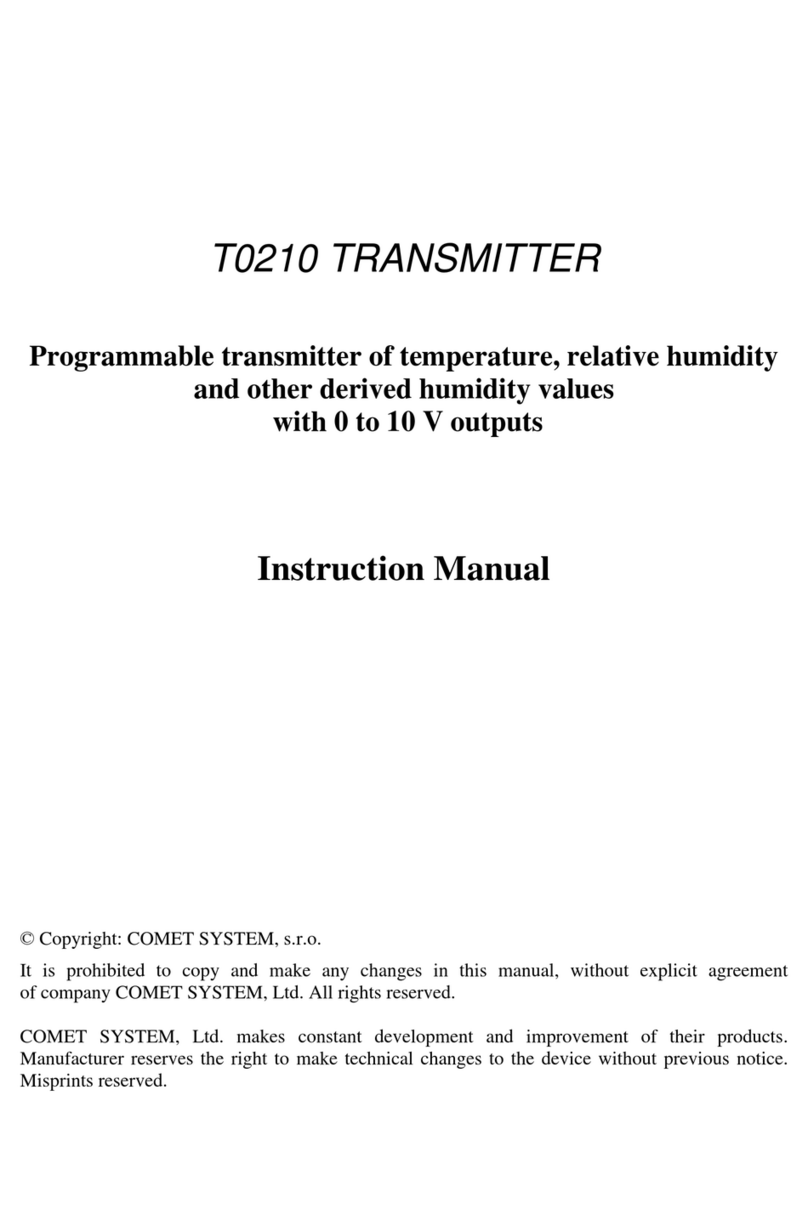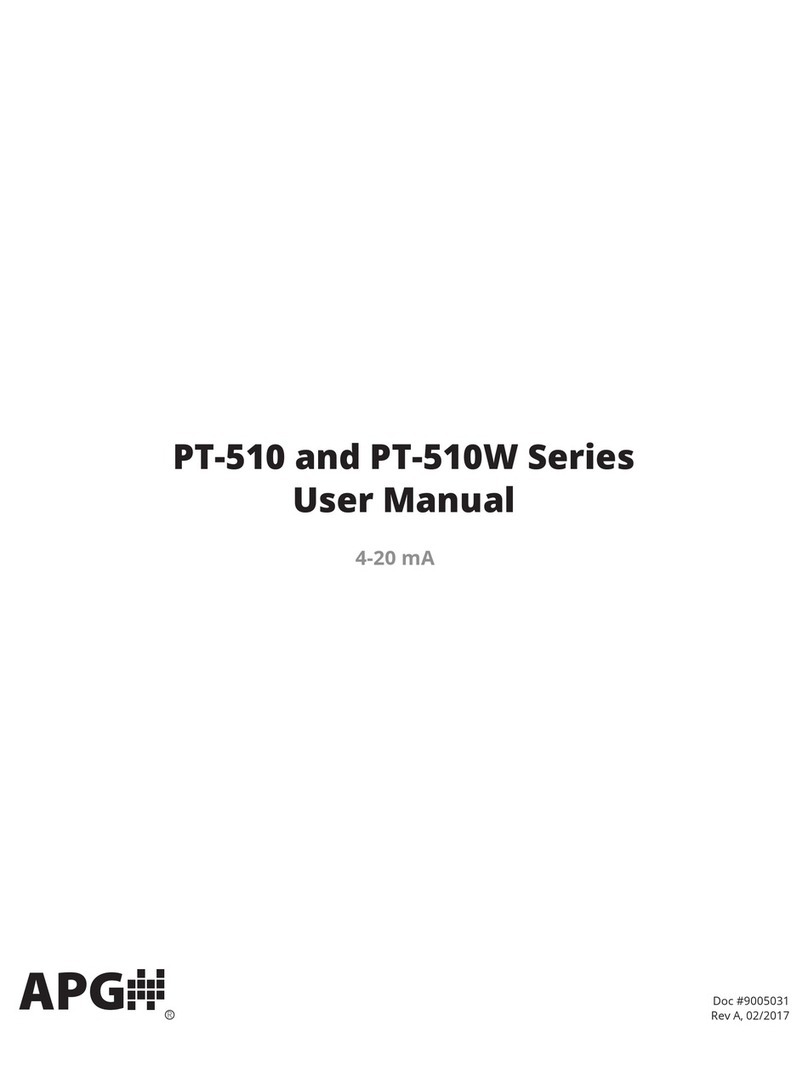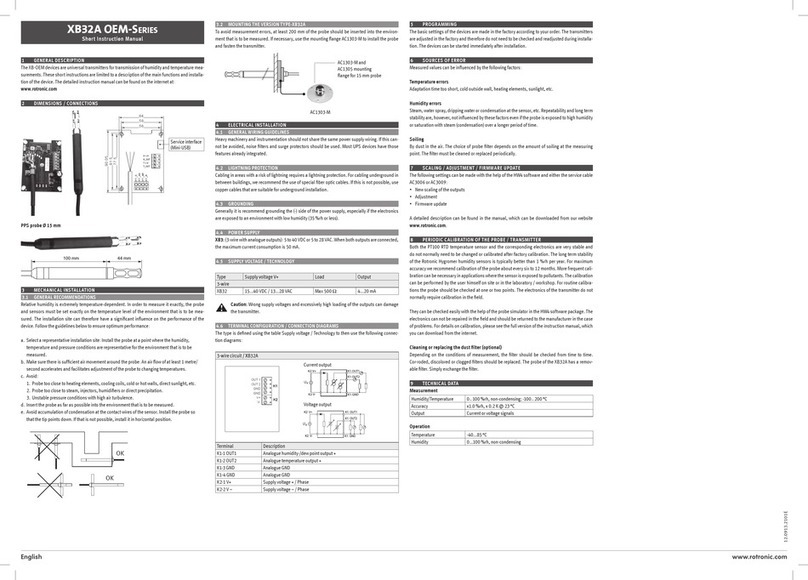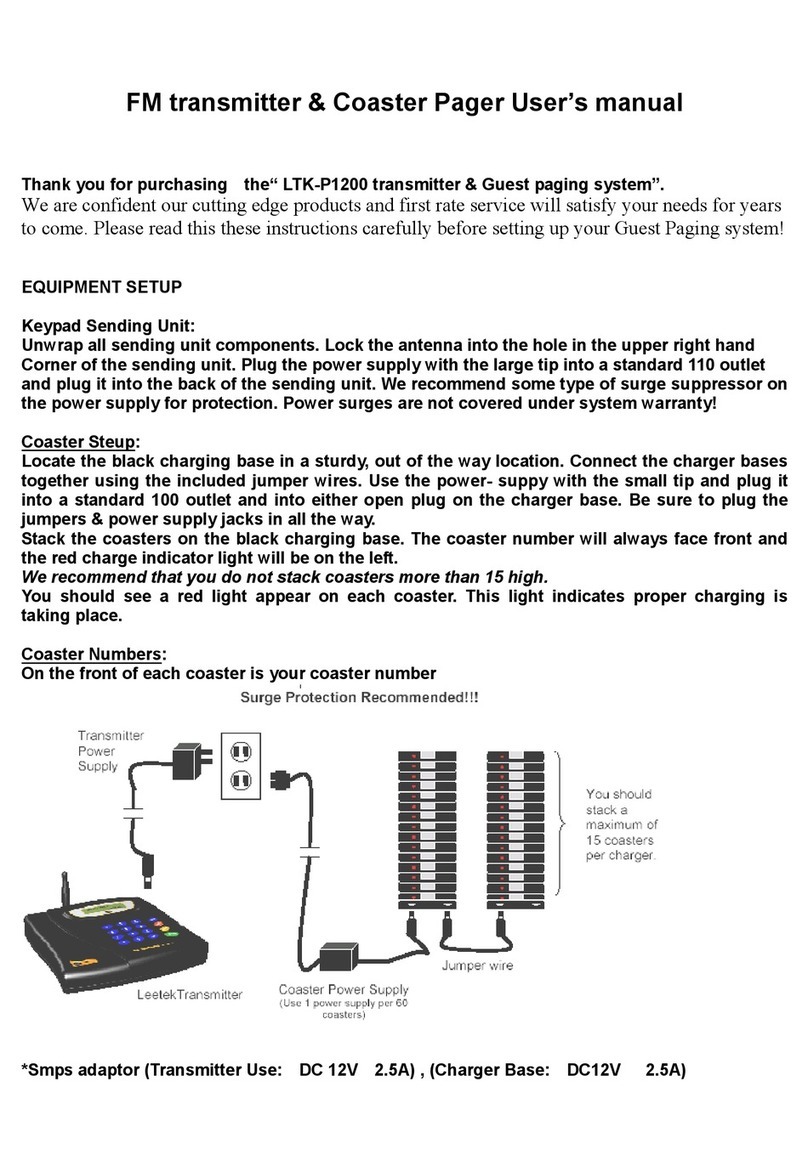Vislink DragonFly User manual

DragonFly with Remote Control Quick Guide
Quick Guide
DragonFly with Remote Control

DragonFly with Remote Control Quick Guide
Conventions
NOTE: Notes show to convey additional information.
CAUTION: Cautions show where potential equipment damage could occur.
WARNING: Warnings show where there is potential for personal danger or risk of
death. Read all warnings and understand them before carrying out
work on any equipment. This includes peripherals and any related
equipment in use. The danger is real and not reading and
understanding the warning could lead to injury, harm or potential
death.
Service/Support Contacts:
Register for support:
Worldwide: https://support.imt-solutions.com
Call for support:
Worldwide: +44 1442 431410
USA: +1 978 330 9292
When contacting Technical Support, please include the model and serial number of the
unit (located on a label on the bottom of each unit) and the approximate date of
purchase.
1. Equipment Required
1.1. DragonFly Kit
The DragonFly Kit should contain the following:
Table 1-1: DF Kit Contents
Item No
Component Part
Part Description
Qty.
5
713-E364-01A-R
Antenna, Miniature, WIFI/ZigBee, Dual Band, MMCX MALE
1
10
921-B424-01A-R
Cable, BNC Male to MMCX Plug, RG-316 Coax, 12 inch
1
15
922-B1269-01A-R
Cable, 8-P Power Conn to Bare Tinned Leads, 12", Dragonfly
1
20
922-B1270-01A-R
Cable, 8-P Power Conn to 2-P Molex, 12", Dragonfly
1
25
922-B1264-01A-R
Cable, 7.4VDC Tenergy Battery to 2-P Molex, 6", Dragonfly V3
2
30
922-B1265-01A-R
Cable, TLP-2000 7.4VDC LI-Ion Charger with 2-P Molex, 6", Dragonfly
V3
1
35
922-B1133-01A-R
Cable,USB2.0 Micro Conn Cable, 0.5 Meter USB B Micro Male USB A
Male
1
1.2. Remote Control Kit
Item No
Component Part
Part Description
Qty.
5
FCDF-ASSY-7001
Focal Point - DragonFly Telemetry Transceiver
1
10
922-B1061-01B-R
Power Supply - AC to 12VDC
1
15
9017156
Antenna with mounting L-COM 903-928MHZ 3dBi antenna
1

DragonFly with Remote Control Quick Guide
20
9013335
Cable - FCDF to Antenna - LMR-400 10ft
1
25
TBD
Serial cable XLR to DB9 with USB to serial adaptor
1
30
USB Stick
USB stick with RC application and user guide
1
1.3. DragonFly Connectors
Table 1-2: DragonFly Connectors
Reference
Description
Type
1
SDI Input
MMCX - Male
2
Wi-Fi Output
Embedded Antenna
3
RF/900MHz Output
MMCX - Male
4
Program/Remote Control
Micro USB
5
Power –Serial Port
Molex - 01568-0807
6
Camera Control
JST_SM06B-SURS-TF-6PIN
2. Set-Up
Set the system as shown in the figure below.
Notes:
1. The ULRX or L2174 must be on ‘inverted’spectrum for the video to lock with the
DragonFly in LMST.

DragonFly with Remote Control Quick Guide
2. The newly modified Focal Point DragonFly will be damaged if >15VDC is applied. It
must not be used with the original power supply. The new power supply is a 12VDC
supply.

DragonFly with Remote Control Quick Guide
Figure 2-1: DF with Remote Control Set-up.

DragonFly with Remote Control Quick Guide
3. Operation
1. Power up DragonFly using the batteries supplied or an external power supply. Do not
apply more than 13VDC.
2. Power up Focal Point DragonFly with power supply furbished with the unit.
3. Install the Vislink Remote Control (VRC) application onto laptop from USB stick.
4. Open up the VRC on your laptop.
5. Enter the DragonFly Transmitters name (serial number) and channel into the
application.
a. The VRC may control up to 5 DFs at a time.
b. The DFs must be set to an individual telemetry channel using the Wi-Fi control
application.
c. The DFs have been pre-programed with telemetry channels.
Table 3-1: Pre-programmed DF Channels
S/N
Channel
2102
1
2329
2
2328
3
2327
4
2323
5
Preprogramed
channels

DragonFly with Remote Control Quick Guide
d. Enter each DF transmitter by pressing the ‘Add Transmitter’button and
entering a DF name or serial number plus picking the channel from the drop
down list. Since the DFs have been pre-programmed, enter as shown above.
Figure 3-1: Adding a New Transmitter
6.
Getting the status of each transmitter
. The VRC can only ping one display one DF
information at a time, however it can set the parameters of all 5 transmitters at the
same time.
a. To get the transmitter parameters –press the ‘control’button.
b. Wait for the time bar to finish –the DF parameters will populate automatically.
Figure 3-2: Getting DF Parameters
Enter DF name/SN and
channel. Press ‘Add’.The
laptop must have only one
USB port running for the VRC
to detect.
Press the ‘Control’button to
populate DF status
Timeline bar. The DF
parameters will load and
populate when complete

DragonFly with Remote Control Quick Guide
7. Setting a new parameter
a. All parameters may be set by using a button, text box or drop down.
b. Multiple parameters may be changed at the same time.
c. The frequency is entered in ‘Hz’
d. The parameter settings feature 2 tabs –‘RF’and ‘Advanced’
e. Set all parameters you wish to change.
f. Press the ‘Apply to Device’button for the FCDF to send the changes to the DF.
When the ‘time bar’reaches 100% the changes will have taken affect.
g. You may verify changes by press the ‘Control’button.
8. Saving setting to a preset.
a. You may set and recall presets and store them for later use.
b. Press ‘Save Preset’to save parameters. You may verify the preset by pressing
the ‘Preset’tab.
9. Retrieving a preset
a. Press the ‘Load Presets’
b. Press the ‘Apply to Device’
c. Wait for the ‘Time Bar’to complete.
Figure 3-3: VRC 'Buttons’
Managed DF
RF and
Advanced
tabs
Preset Tabs
Apply

DragonFly with Remote Control Quick Guide
Figure 3-4: Saved Presets
10. Sending commands to multiple transmitters.
a. Check all the boxes you want to send the RC command to.
b. Press the ‘Affect Selected Transmitters’button.
c. Wait for the parameters to load.
d. Press the ‘Apply to Selected’button. Waiting for the unit to transmit the
command.
Do not check a box if the transmitter is not on. The transceiver will not finish the
sequence.
The VRC application will not read the new changes from the DFs. That will need
to be done individually –if needed.
4. Remote Control Application
The remote control application is broken into 4 sections. Tab 1 contains the following
sections:
1. Manage Transmitters - DragonFly Connections
2. Parameter Settings
3. Action Keys
The 2nd tab shows stored presets.

DragonFly with Remote Control Quick Guide
Figure 4-1; Remote Control Tab Sections
4.1. Manage Transmitters
This section allows you to add up to 5 transmitters –and manage them individually or in
groups. The section allows you to add transmitters be name (above shows by serial
number) and to choose the channel. Each transmitter must be configured for its each
individual channel using the Wi-Fi local interface. The Dragonfly’s channel cannot be
programmed from the VRC application. The Manage Transmitter section includes:
1. Name –Name given to the individual transmitter.
2. Port –The port connection on the device.
3. Channel –Transmitter telemetry channel.
4. Control –allows to ping and retrieve transmitters status and set up to remote control
this transmitter chosen.
5. Remove –to delete transmitter.
6. Select –checking this box assigns these transmitters to the ‘Affect Selected
Transmitters’function for multi-transmitter control.
7. ‘?’–User information
8. ‘Add Transmitter’- Press this button enables the addition of a new transmitter.
9. ‘Affect Selected Device’enables the management of several chose transmitters.
4.2. Manage Selected Transmitters
This section contains the remote control commands for the dragon fly. It features two
main tabs:
1. RF Tab –Frequency and Power
2. Advanced Tab –all other parameters.
The following parameters may be controlled:
1
2
3

DragonFly with Remote Control Quick Guide
Table 4-1: Remote Control Commands Available
Control
Activator
Description
Frequency
Text Box
Enter the frequency in Hz
Power
Buttons
Standby, Low or High power buttons - push to activate
Modulation Type
Buttons
DVB-T or LMST - push to activate
Bandwidth
Buttons
Modulation type dependent - push to activate
Constellation
Buttons
QPSK or 16QAM - push to activate
Code Rate
Drop Down
Modulation type dependent - pick value
Guard Interval
Drop Down
Modulation type dependent - pick value (1/8 recommended if camera
is moving)
Video Format
Drop Down
Choose camera format
4.3. Remote Control Action Keys
The 3rd section controls the actions of the VRC application:
1. ‘Apply to Selected’ button – sends new commands to the transmitters.
2. ‘Save Preset’–Saves to a preset. Preset is given a name.
3. ‘Load Presets’–Populates remote control commands with a predetermined
parameter set.
4.4. Preset Tab
Stores presets –may review stored presets.
Other manuals for DragonFly
1
Table of contents
Other Vislink Transmitter manuals