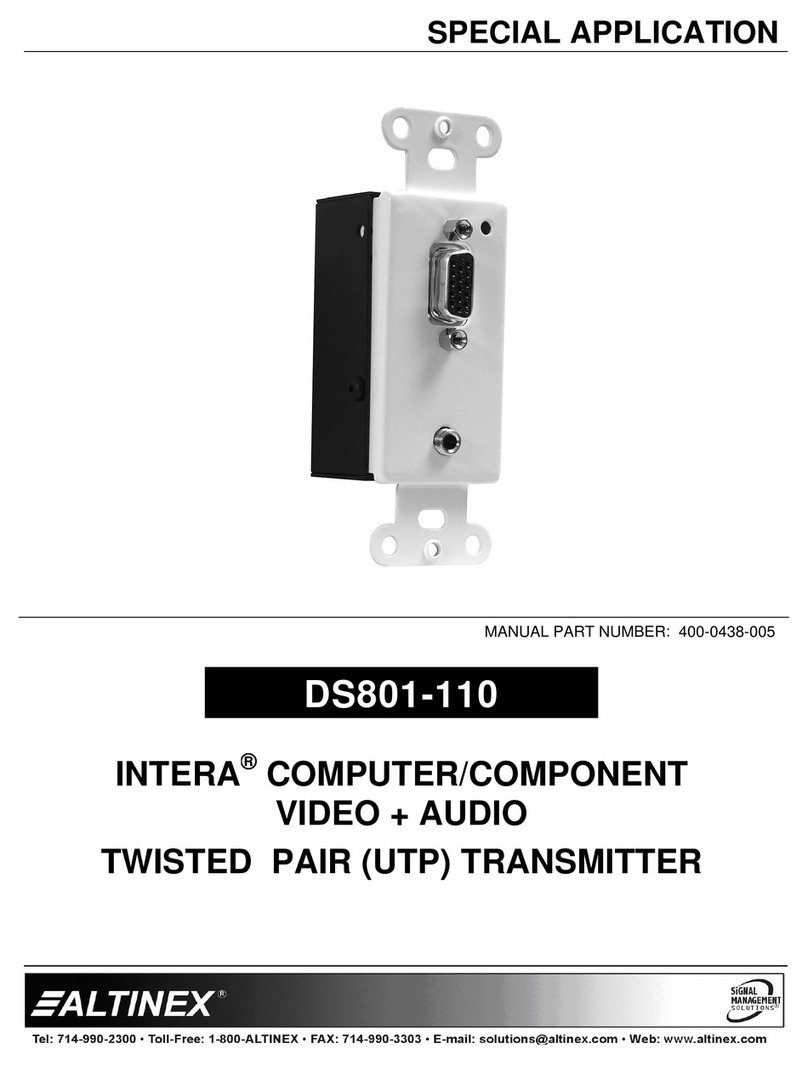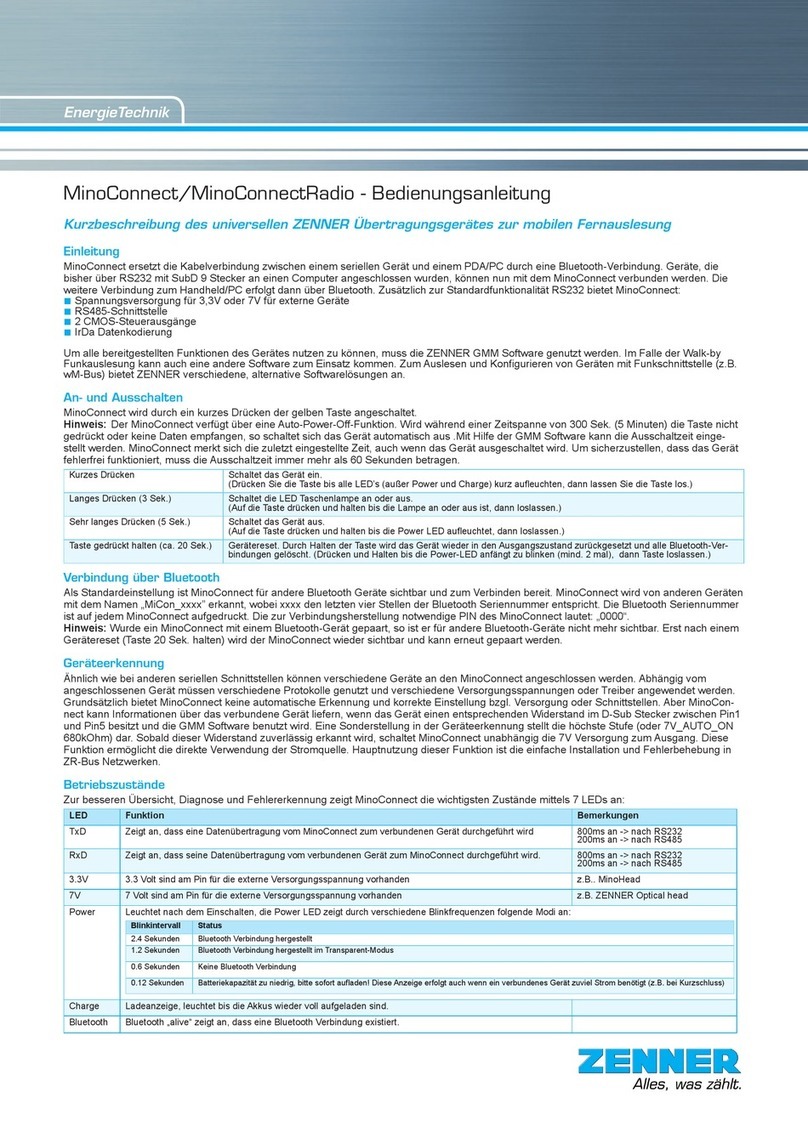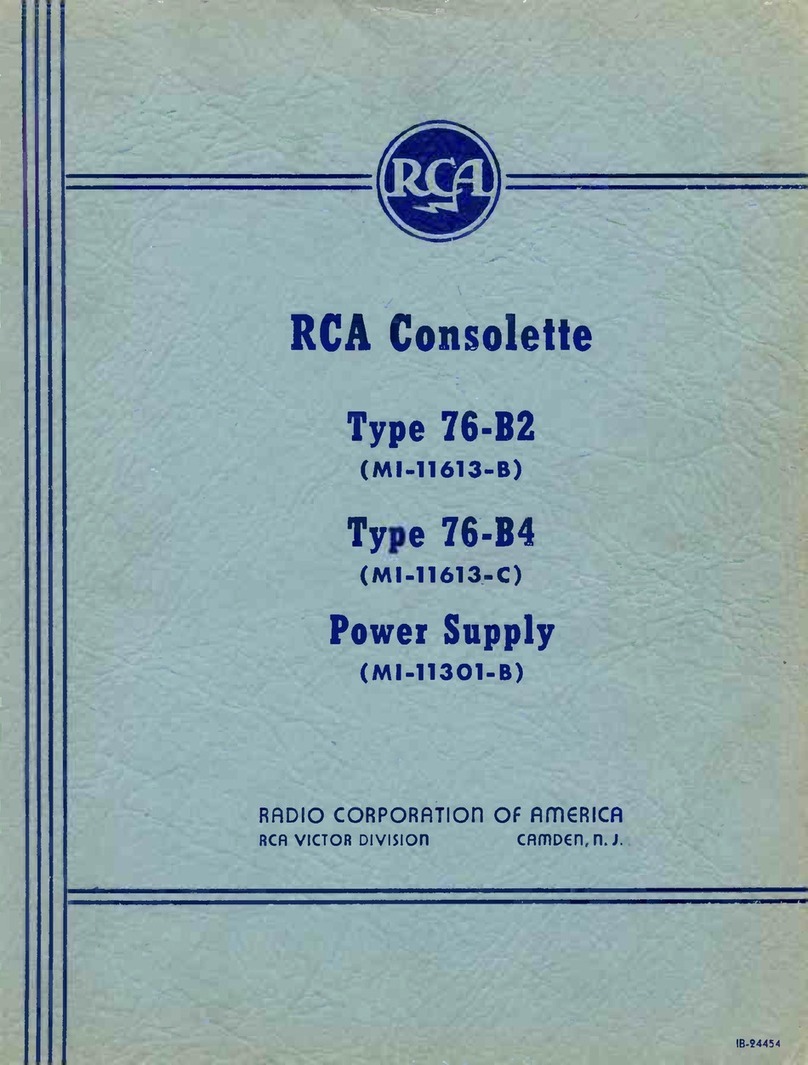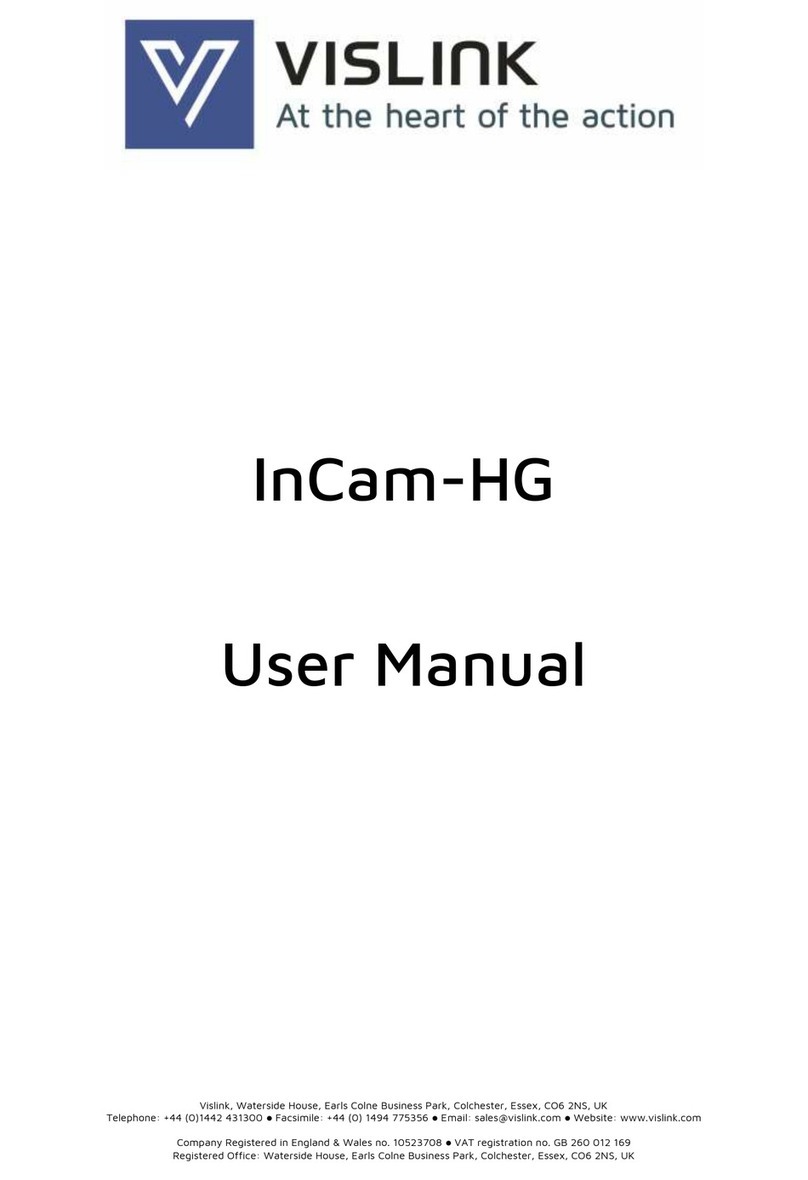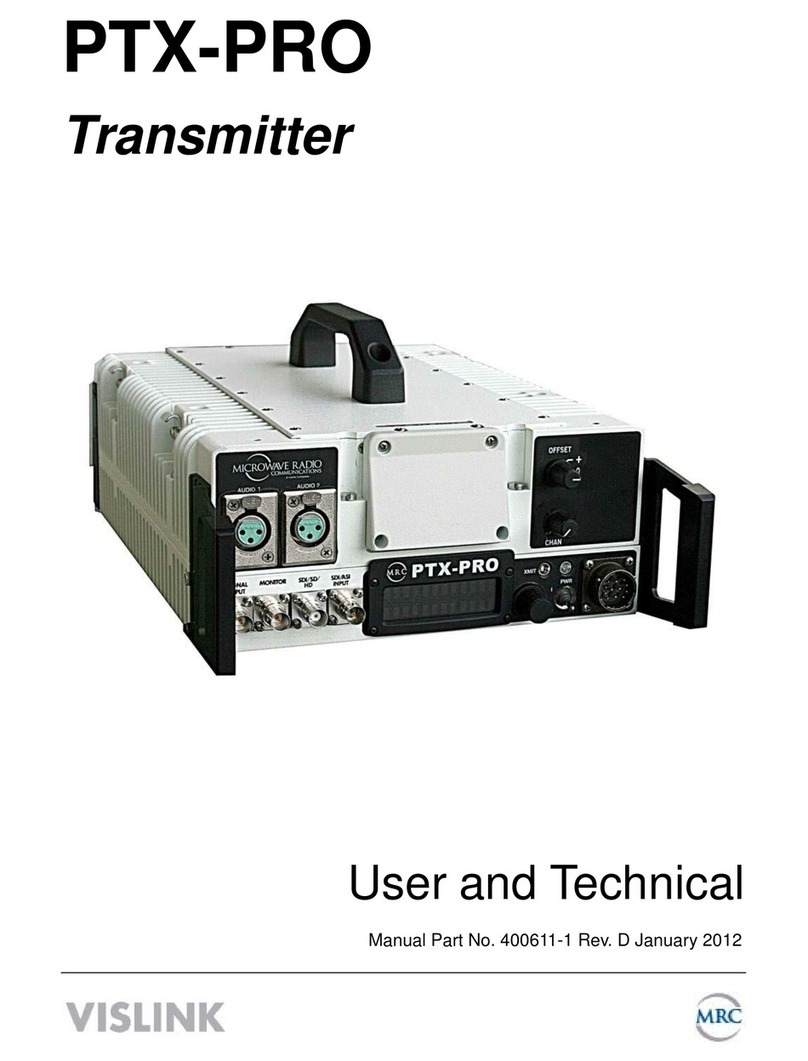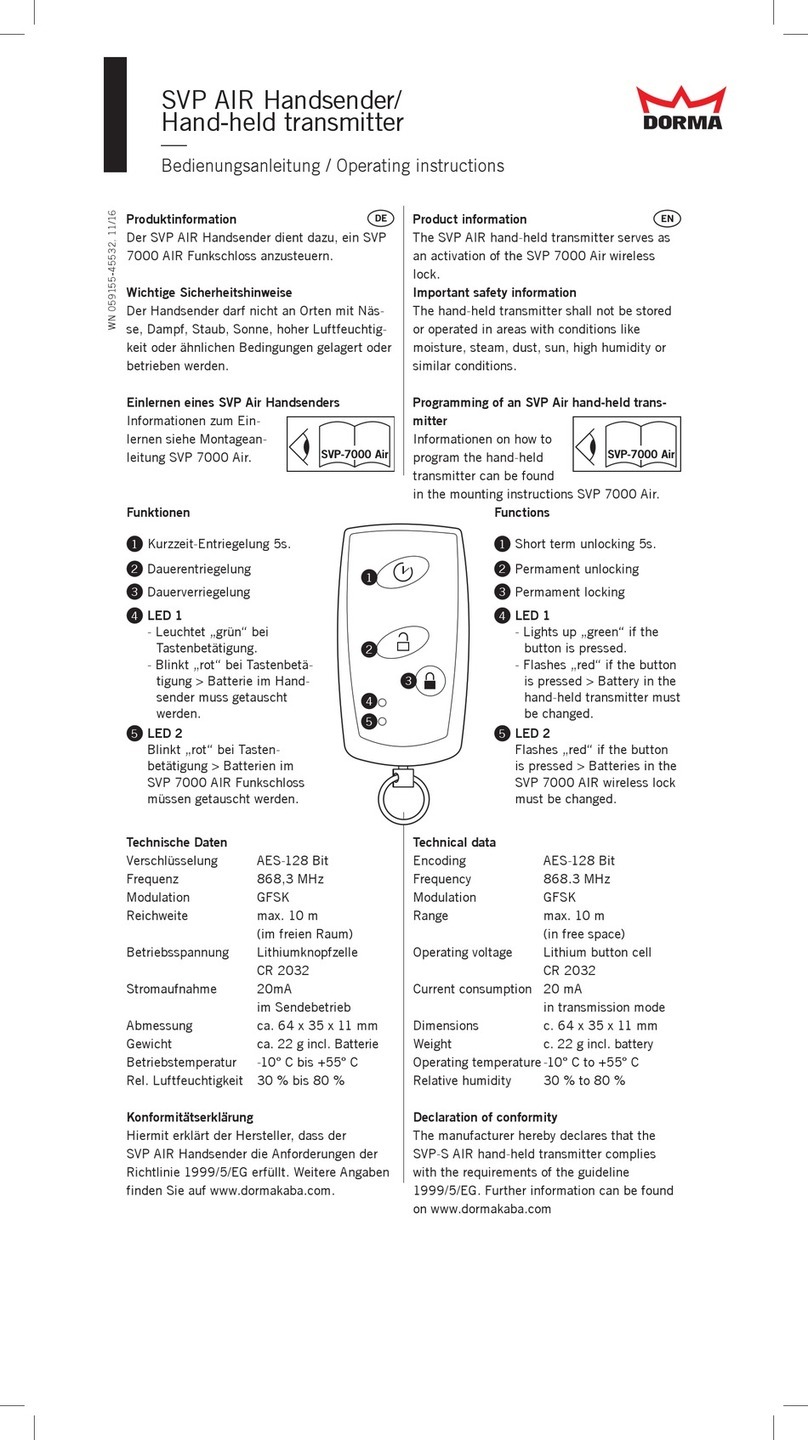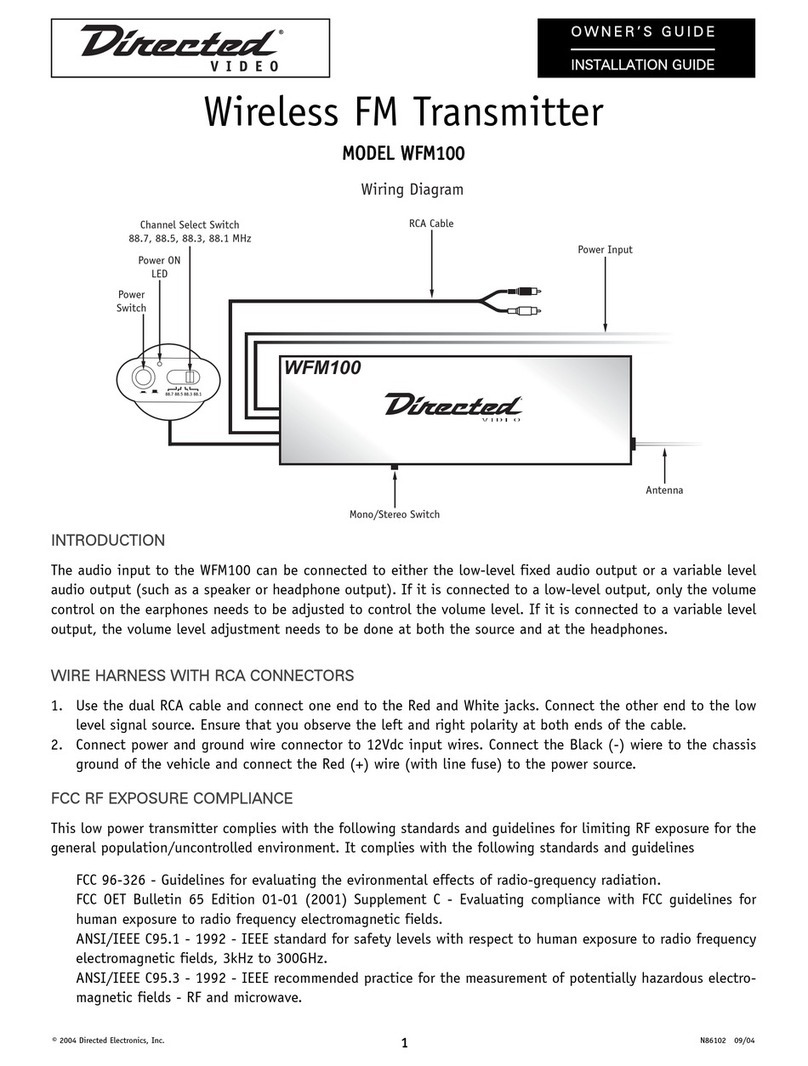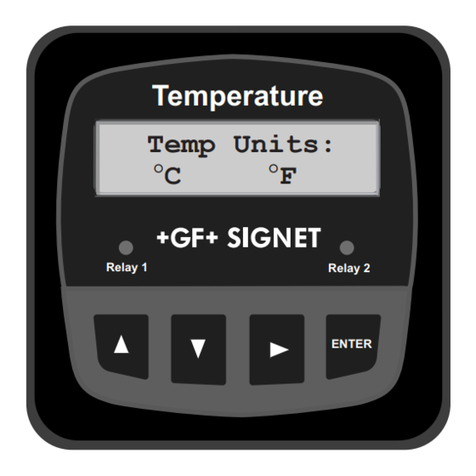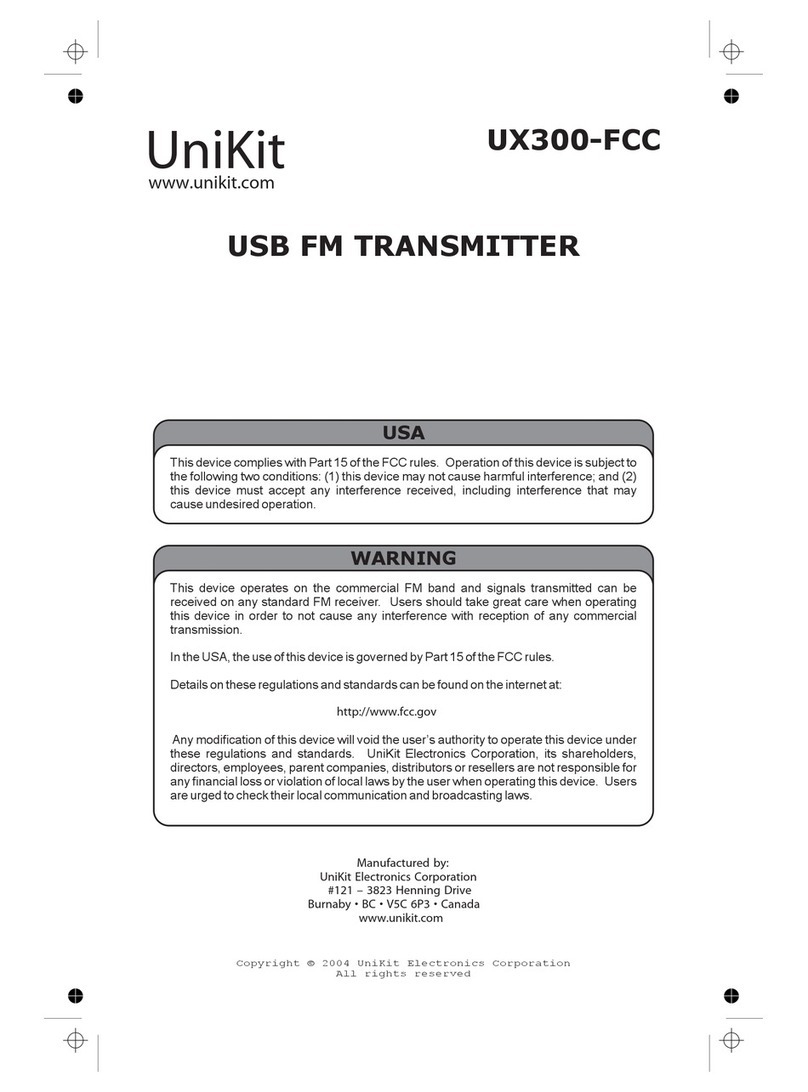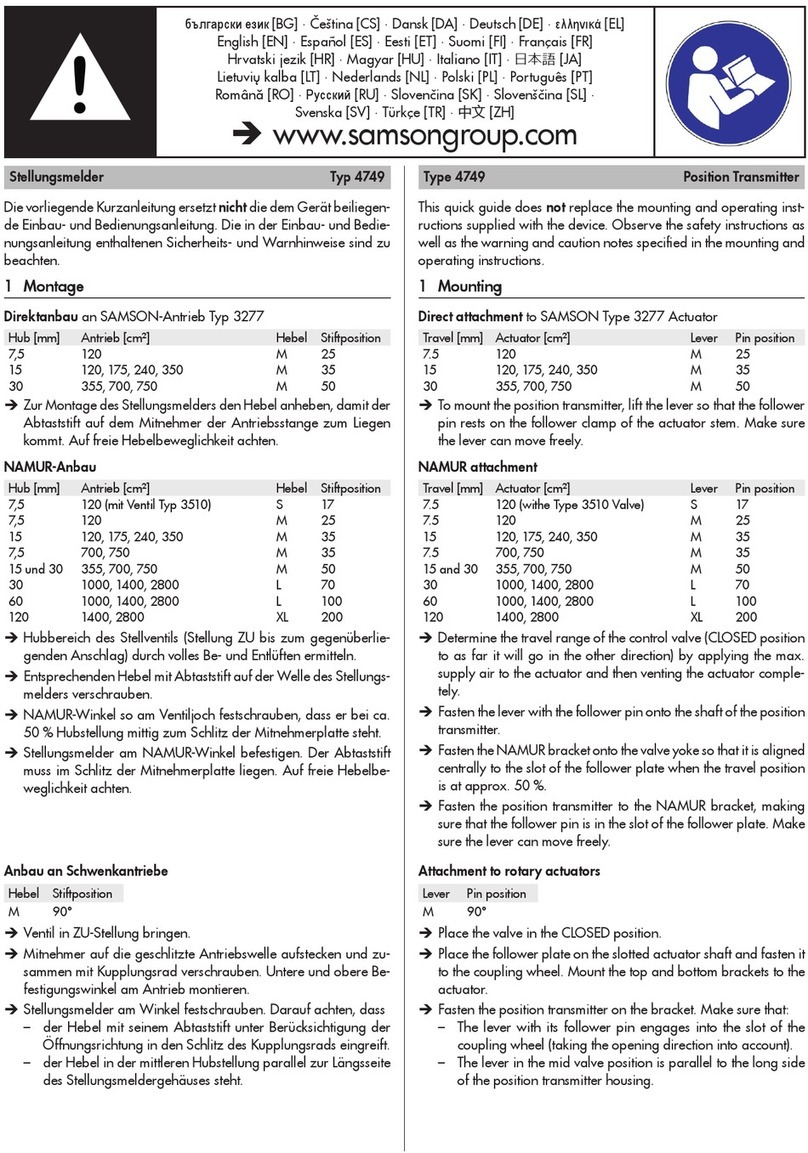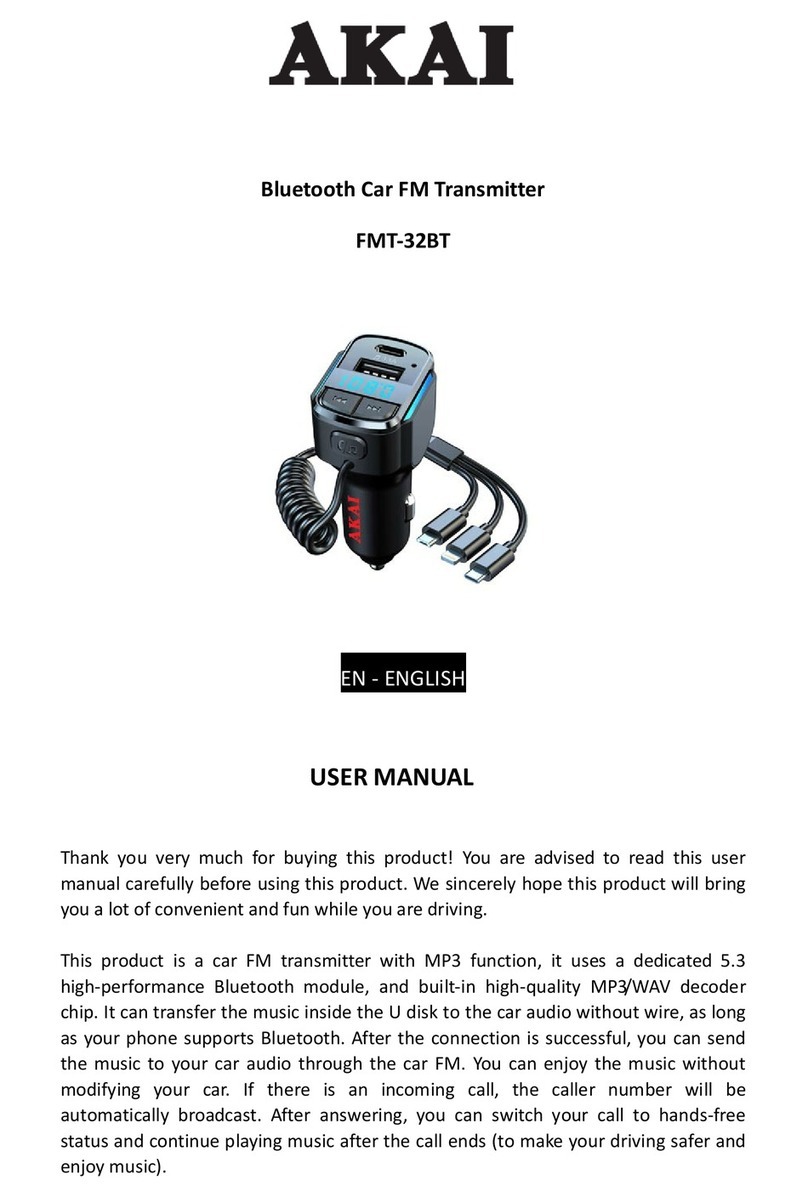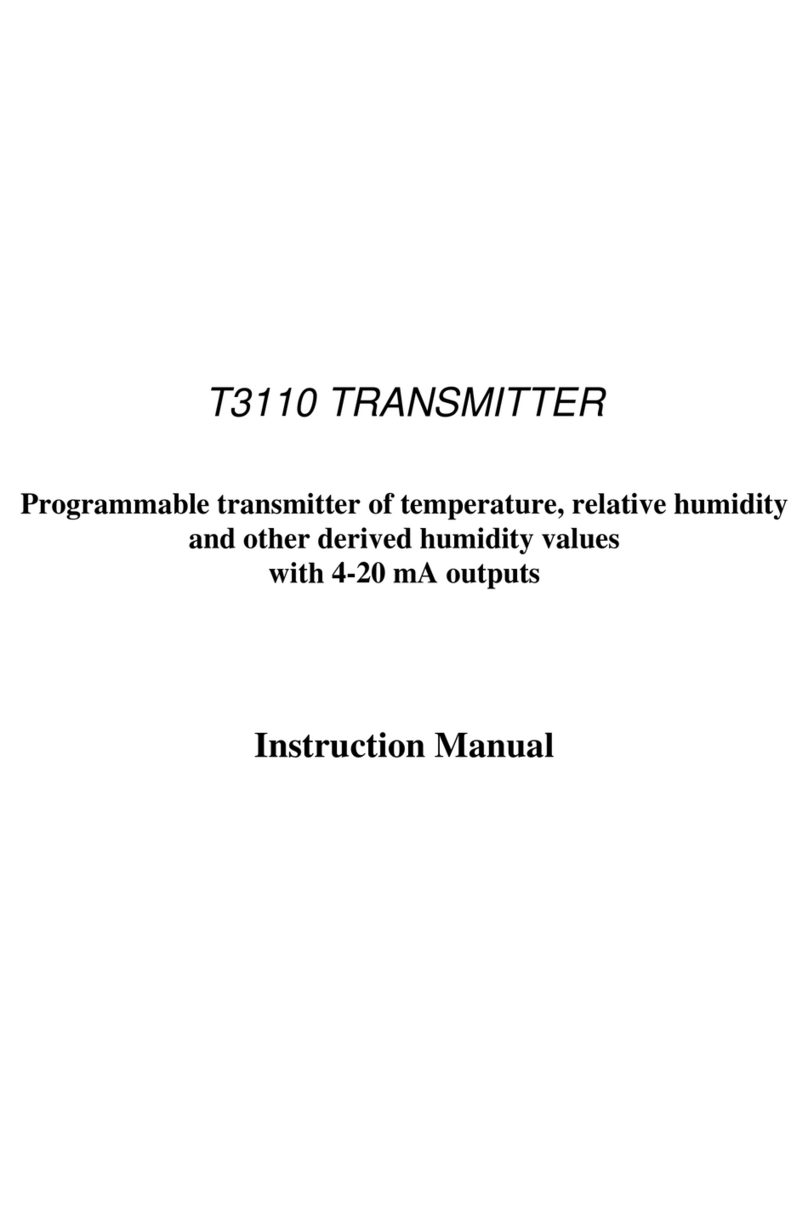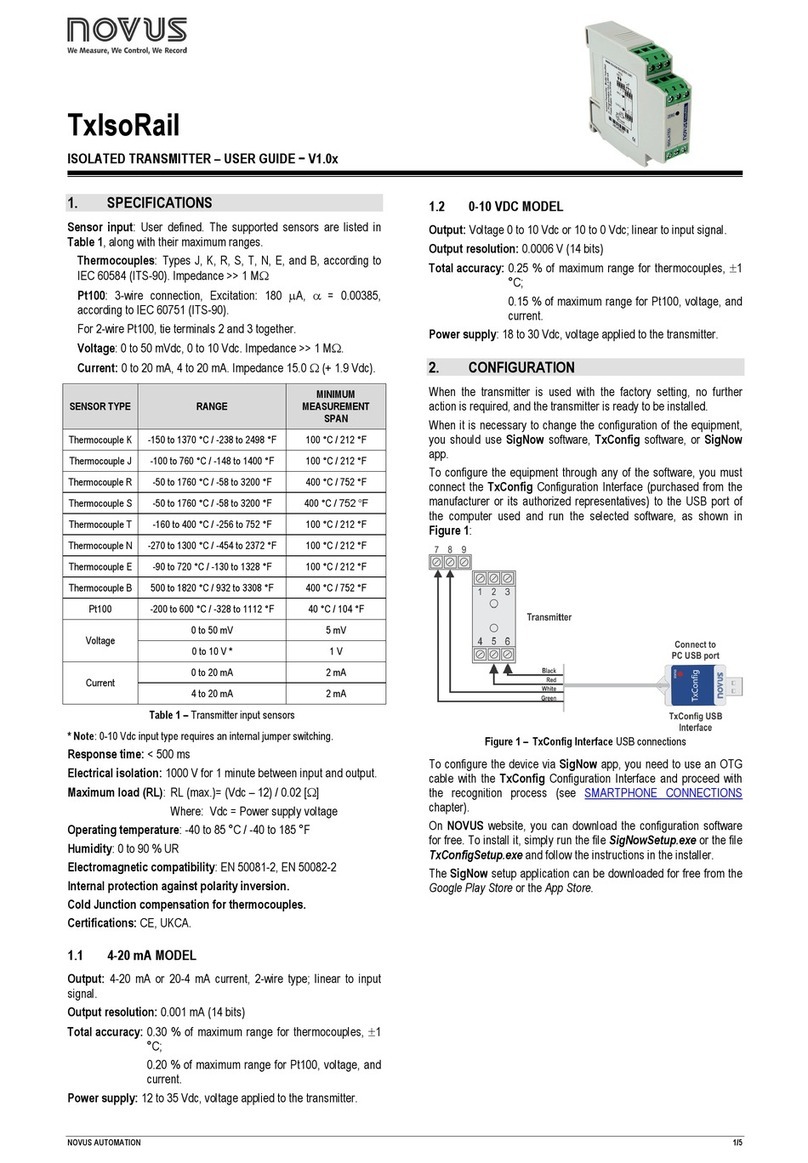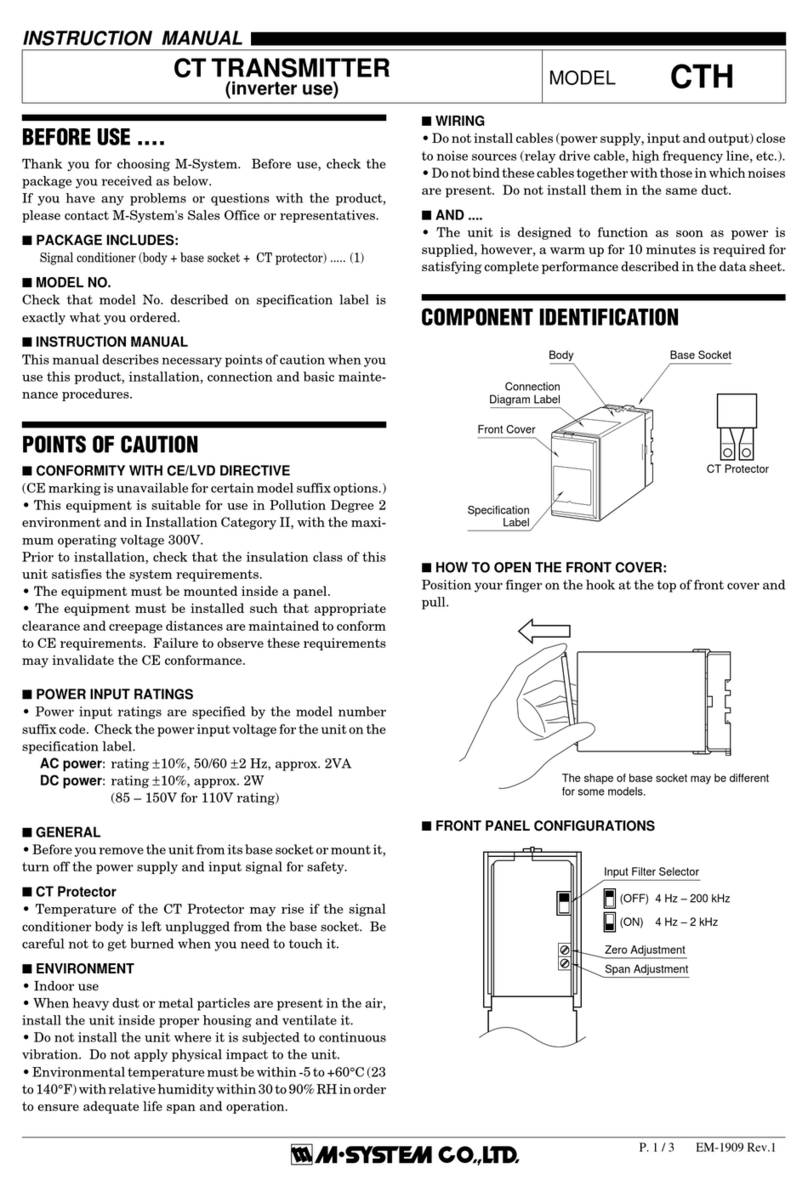Quick Start Guide M55-ML3-QSG, Rev B
T: +1 908 852 3700 T: +44 1442 431300 E: sales@vislink.com W: www.vislink.com
Vislink is a company of Vislink Technologies, Inc.
3.
OLED Display
The Local User Interface consists of an OLED display and a toggle. It is simple to use.
The display indicates the following features:
•
Channel number
•
Frequency
•
Power –High, Low, Standby
•
Bandwidth
To make changes to any of these features from local User Interface, click
at the center of the toggle to choose the feature and then move the toggle
up/down to change the value. Once the required value is chosen, click at the
center of the toggle again to exit.
To choose the next feature, move toggle left/right.
4.
Using the Webpage to control the MLT
•
On your iPhone/Android phone, go to Settings
•
Under the Wi-Fi list, the Microlite 3 would be listed using an SSID. SSID will contain
“ML” followed by the last 5 numbers of the Microlite 3 serial number –i.e., ML01234.
Note: The serial number is found on the unit label.
•
Now connect the phone/tablet/computer to the Microlite 3 Wi-Fi.
•
Enter password –‘imtgonow!’
•
Open browser (Mozilla Firefox, Safari, and Google Chrome) and enter the
URL ‘192.168.1.1’ to get to the Microlite 3 Webpage GUI.
•
Menu dropdown in GUI:
•
Home –Turn ML3Tx on and off –also tells frequency status
•
Settings –Changes transmitter frequency, Modulation, code rate, and
guard interval. It also has some advanced setting options
•
Frequency Plan –Used to change the frequency plan.