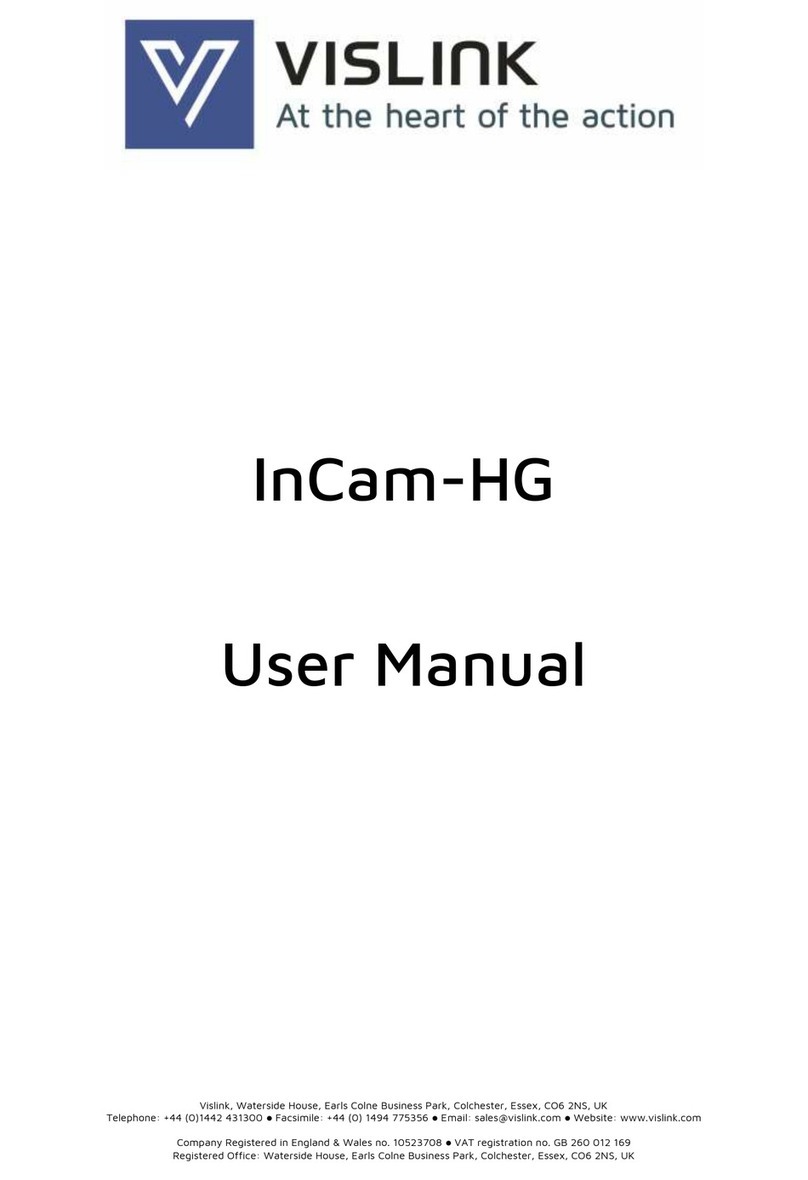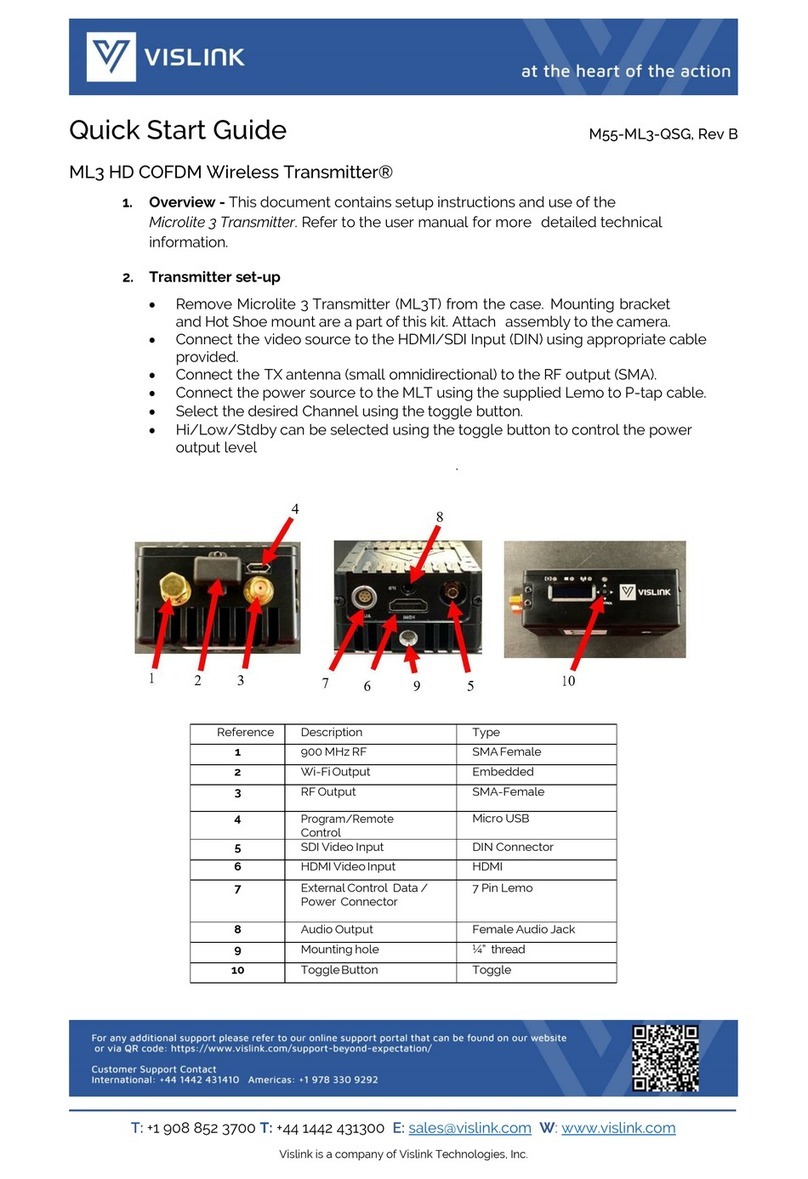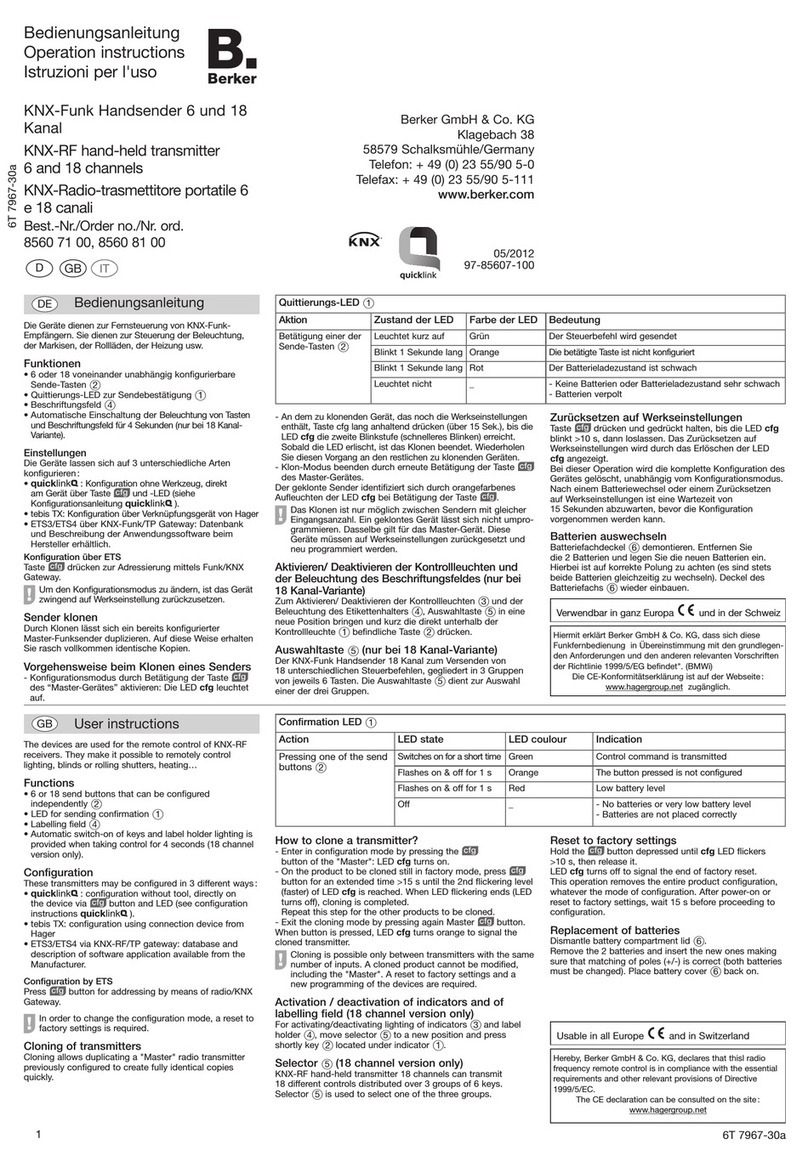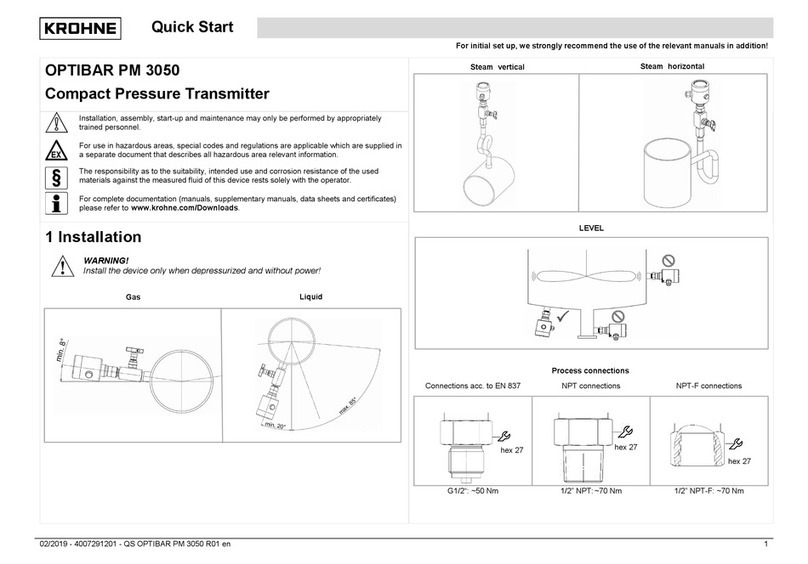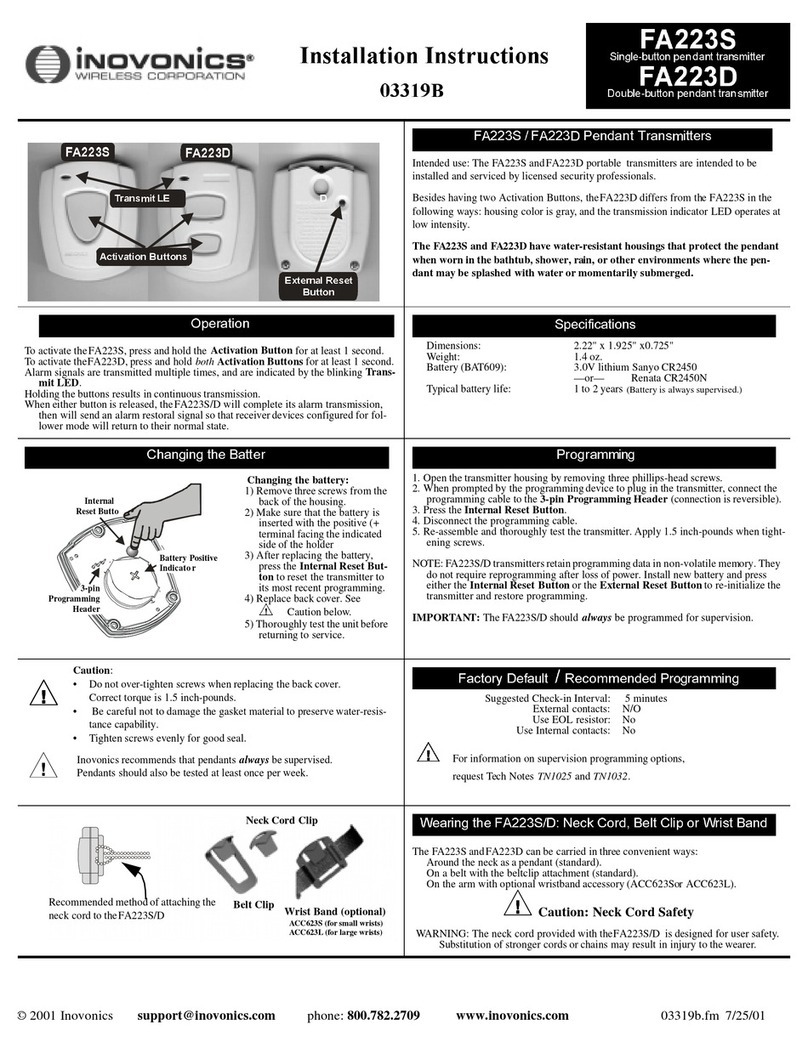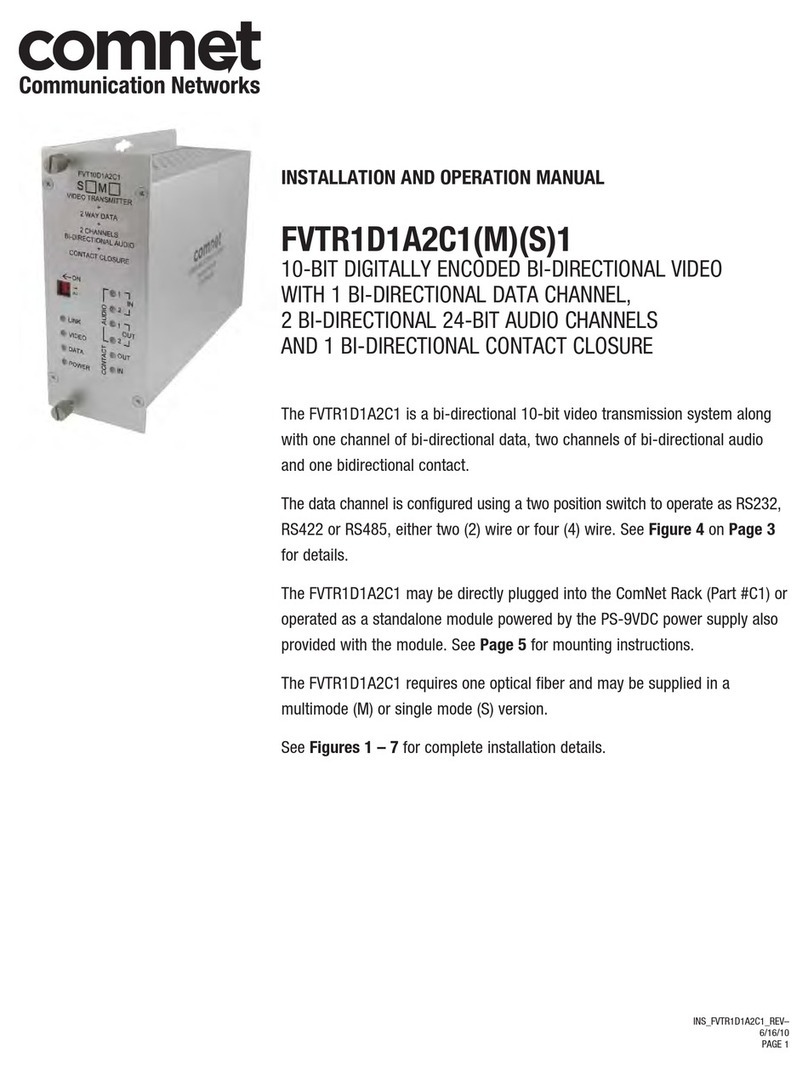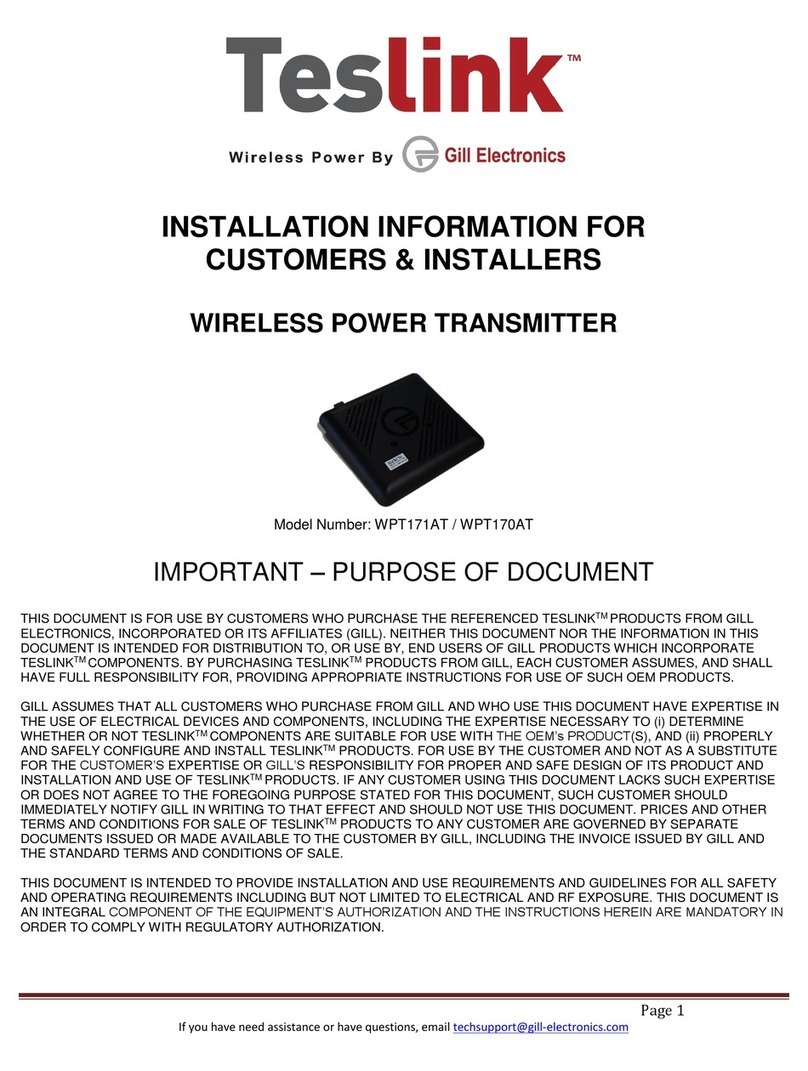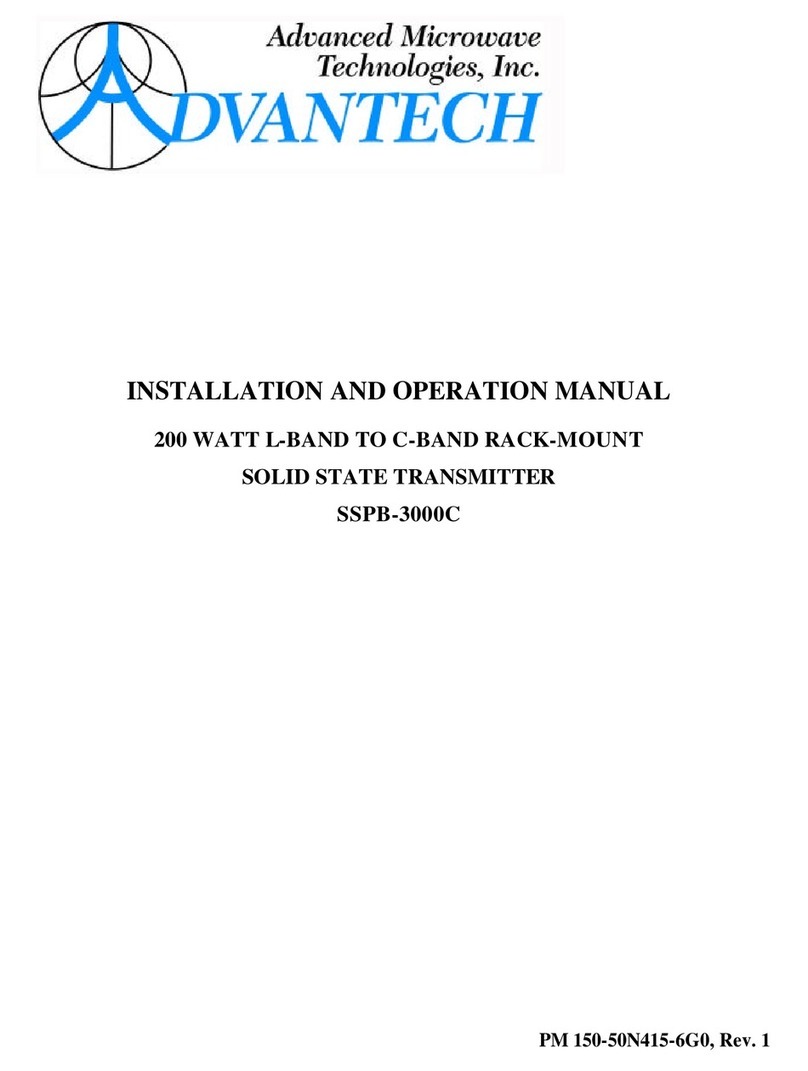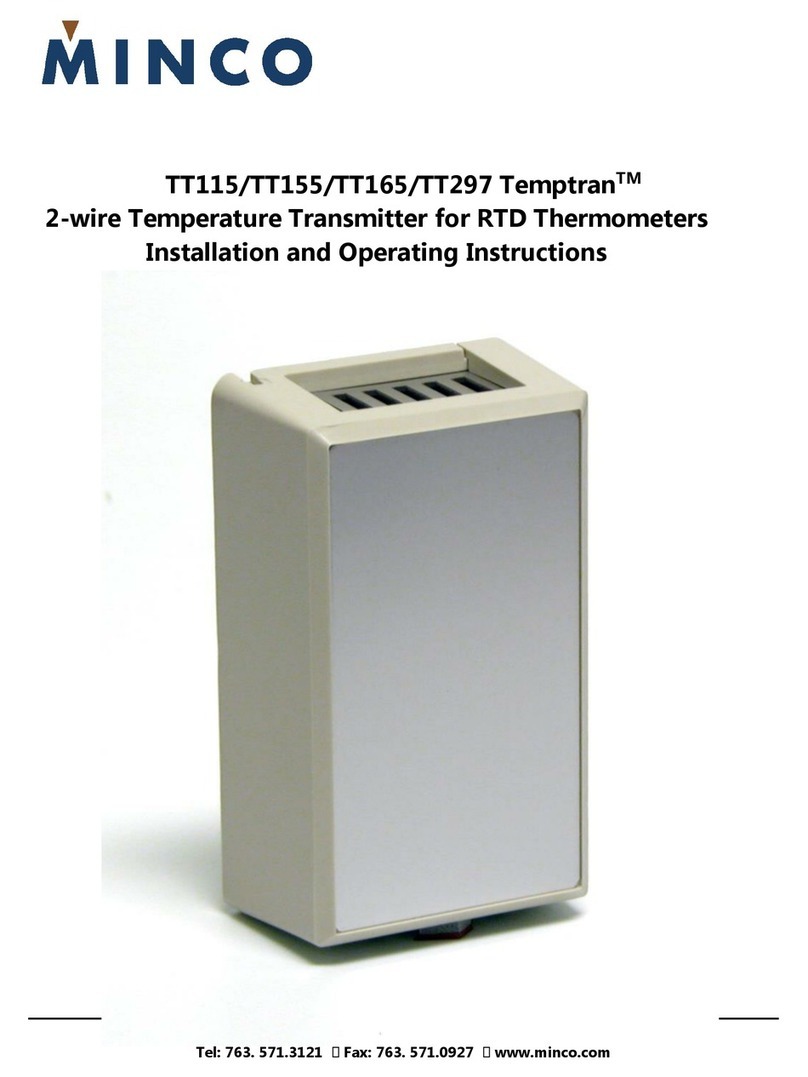Vislink PTX-PRO User manual

PTX-PRO
Transmitter
User and Technical
Manual Part No. 400611-1 Rev. D January 2012
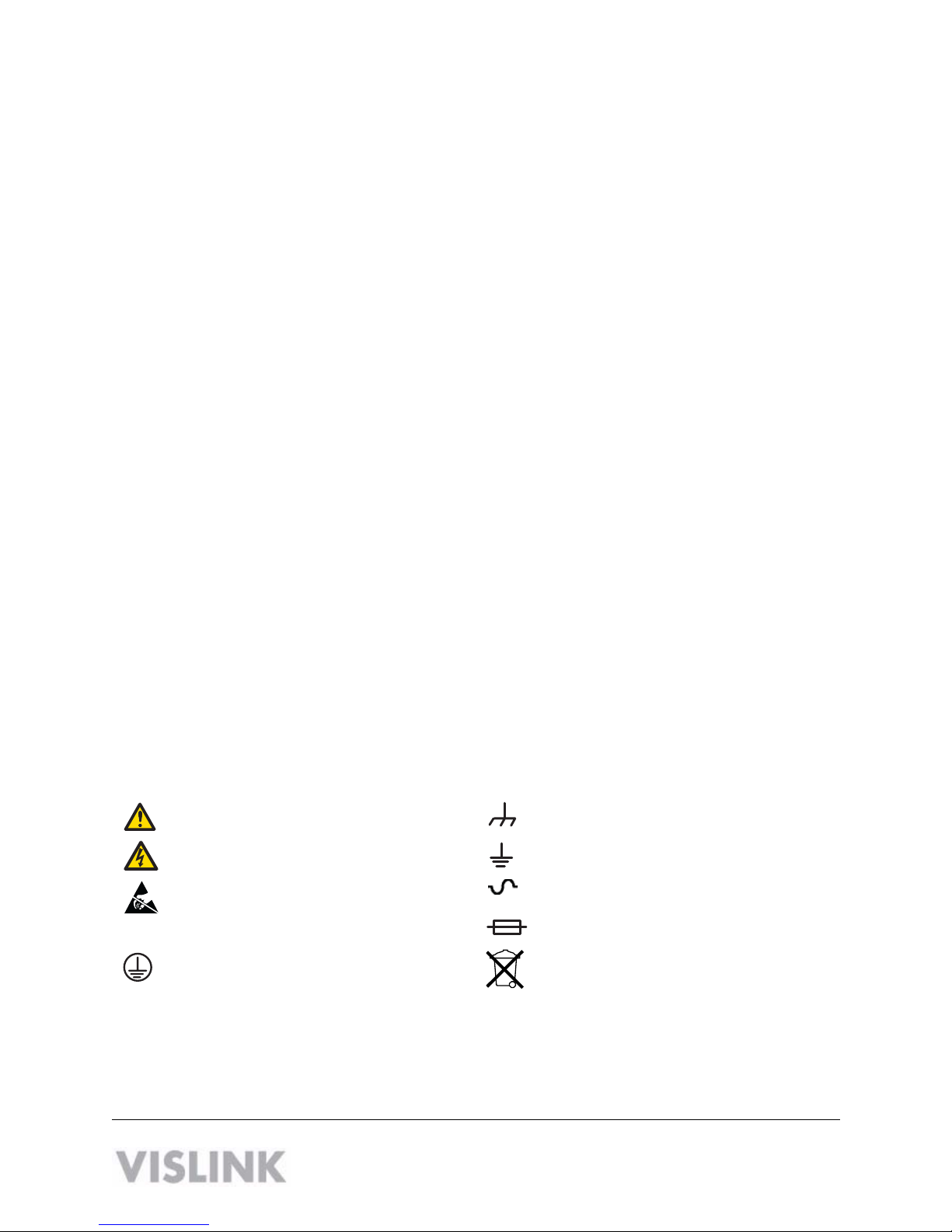
Copyright © 2011
Part number 400611-1
Printed in U.S.A.
Authorized EU representative: Vislink PLC
Quality Certification Vislink is certified to ISO 9001:2008.
The Vislink trademark and other trademarks are registered trademarks in the United States and/or other countries.
Microsoft®, Windows®, and Internet Explorer® are registered trademarks of Microsoft Corporation in the United States
and/or other countries.
Proprietary Material The information and design contained within this manual was originated by and is the property
of Vislink. Vislink reserves all patent proprietary design, manufacturing, reproduction use, and sales rights thereto, and
to any articles disclosed therein, except to the extent rights are expressly granted to others. The foregoing does not
apply to vendor proprietary parts. Vislink has made every effort to ensure the accuracy of the material contained in this
manual at the time of printing. As specifications, equipment, and this manual are subject to change without notice,
Vislink assumes no responsibility or liability whatsoever for any errors or inaccuracies that may appear in this manual
or for any decisions based on its use. This manual is supplied for information purposes only and should not be
construed as a commitment by Vislink. The information in this manual remains the property of Vislink and may not be
used, disclosed, or reproduced in any form whatsoever, without the prior written consent of Vislink. Vislink reserves the
right to make changes to equipment and specifications of the product described in this manual at any time without
notice and without obligation to notify any person of such changes.
General Safety Information The following safety requirements, as well as local site requirements and regulations,
must be observed by personnel operating and maintaining the equipment covered by this manual to ensure awareness
of potential hazards. This equipment has been tested and found to comply with the limits for a Class A digital device,
pursuant to Part 15 of the FCC Rules. These limits are designed to provide reasonable protection against harmful
interference when the equipment is operated in a commercial environment. This equipment generates, uses, and can
radiate radio frequency energy. If not installed and used in accordance with the instruction manual, it may cause
harmful interference to radio communications. Operation of this equipment in a residential area is likely to cause
harmful interference in which case the user will be required to correct the interference at his own expense.
About this Manual This manual is intended for use by qualified operators, installers, and service personnel. Users of
this manual should already be familiar with basic concepts of radio, video, and audio. For information about terms in
this manual, see Glossary of Terms and Abbreviations (Part No. 400576-1). Pay special attention to Notes, Cautions,
and Warnings.
Read Notes for important information to assist you in using and maintaining the equipment.
Follow CAUTIONS to prevent damage to the equipment.
Follow WARNINGS to prevent personal injury or death.
Symbols The following symbols may be on the equipment or in this manual:
WARNING: General Warning.
Risk of Danger.
Frame or Chassis Ground: Identifies the frame
or chassis terminal.
WARNING: Risk of Electric Shock. Earth Ground: Identifies the earth ground
terminal.
CAUTION: Electrostatic Discharge.
Possible Damage to Equipment. Fuse (either icon):
Identifies fuses or their location.
Protective Earth Ground: Identifies any
terminal intended for connection to an
external conductor for protection against elec-
tric shock in case of a fault, or the
terminal on a protective earth electrode.
Waste Electrical and Electronic Equipment
(WEEE): The product must not be disposed of
with other waste. You must dispose of the
waste equipment by handing it over to a desig-
nated collection point for recycling.
101 Billerica Avenue - Bldg. 6
North Billerica, MA 01862-1256 USA
TEL: 800.490.5700 or +1.978.671.5700

Contents-1PTX-PRO User and Technical Manual
Contents
1 About the PTX-PRO
1.1 Front Panel Controls, Indicators, and Connectors - - - - - - - - - - - - - - - - - - - 1-2
1.2 Rear Panel Connectors and Fuses - - - - - - - - - - - - - - - - - - - - - - - - - - - - - - 1-3
1.3 Related Documents- - - - - - - - - - - - - - - - - - - - - - - - - - - - - - - - - - - - - - - - - 1-4
1.4 Channel Plans (2, 7, and 13) - - - - - - - - - - - - - - - - - - - - - - - - - - - - - - - - - - 1-5
1.4.1 The 2 GHz Channel Plan - - - - - - - - - - - - - - - - - - - - - - - - - - - - - - - - - 1-5
1.4.2 The 7 GHz Channel Plan - - - - - - - - - - - - - - - - - - - - - - - - - - - - - - - - - 1-5
1.4.3 The 13 GHz Channel Plan - - - - - - - - - - - - - - - - - - - - - - - - - - - - - - - - 1-6
2 Installing the PTX-PRO
2.1 Unpacking the PTX-PRO - - - - - - - - - - - - - - - - - - - - - - - - - - - - - - - - - - - - - 2-1
2.2 Preparing to Install the PTX-PRO - - - - - - - - - - - - - - - - - - - - - - - - - - - - - - - 2-1
2.2.1 Operating in Safety - - - - - - - - - - - - - - - - - - - - - - - - - - - - - - - - - - - - - 2-1
2.2.2 Powering and Grounding the PTX-PRO- - - - - - - - - - - - - - - - - - - - - - - 2-4
2.3 Mounting on an MRC Tripod - - - - - - - - - - - - - - - - - - - - - - - - - - - - - - - - - - 2-5
2.4 Mounting on a Non-MRC Tripod - - - - - - - - - - - - - - - - - - - - - - - - - - - - - - - - 2-5
2.5 Installing Configurator Software - - - - - - - - - - - - - - - - - - - - - - - - - - - - - - - - 2-8
3 Operating the PTX-PRO
3.1 Powering Up- - - - - - - - - - - - - - - - - - - - - - - - - - - - - - - - - - - - - - - - - - - - - - 3-1
3.2 Using the Display Screen- - - - - - - - - - - - - - - - - - - - - - - - - - - - - - - - - - - - - 3-1
3.3 Monitoring PTX-PRO Operations - - - - - - - - - - - - - - - - - - - - - - - - - - - - - - - 3-2
3.4 Configuring the PTX-PRO Manually - - - - - - - - - - - - - - - - - - - - - - - - - - - - - 3-3
3.5 Configuring the PTX-PRO With a PC - - - - - - - - - - - - - - - - - - - - - - - - - - - - 3-4
3.5.1 Connecting the PTX-PRO to the MRC Radio Configurator - - - - - - - - - 3-4
3.5.2 Loading Parameters from the Radio or a File - - - - - - - - - - - - - - - - - - - 3-5
3.5.3 Saving Parameters to the Radio or a File- - - - - - - - - - - - - - - - - - - - - - 3-5
3.5.4 Changing the Name of a Preset - - - - - - - - - - - - - - - - - - - - - - - - - - - - 3-5
3.5.5 Modifying Preset Parameters - - - - - - - - - - - - - - - - - - - - - - - - - - - - - - 3-6
4 Troubleshooting
4.1 Getting Support for Your PTX-PRO - - - - - - - - - - - - - - - - - - - - - - - - - - - - - 4-1
4.1.1 Replacement Parts - - - - - - - - - - - - - - - - - - - - - - - - - - - - - - - - - - - - - 4-1
4.1.2 Supported Repairs - - - - - - - - - - - - - - - - - - - - - - - - - - - - - - - - - - - - - 4-2
4.2 Addressing General Problems - - - - - - - - - - - - - - - - - - - - - - - - - - - - - - - - - 4-2
4.3 Addressing Display Error Messages - - - - - - - - - - - - - - - - - - - - - - - - - - - - - 4-3
4.4 Addressing Video Problems - - - - - - - - - - - - - - - - - - - - - - - - - - - - - - - - - - - 4-3
4.5 Addressing Error Codes - - - - - - - - - - - - - - - - - - - - - - - - - - - - - - - - - - - - - 4-4
4.6 Addressing Configurator Problems - - - - - - - - - - - - - - - - - - - - - - - - - - - - - - 4-5

Contents-2 PTX-PRO User and Technical Manual
A PTX-PRO Specifications
A.1 PTX-PRO Physical Specifications - - - - - - - - - - - - - - - - - - - - - - - - - - - - - - A-1
A.2 Power Connections- - - - - - - - - - - - - - - - - - - - - - - - - - - - - - - - - - - - - - - - - A-1
A.2.1 Power Supply and Distribution - - - - - - - - - - - - - - - - - - - - - - - - - - - - - A-1
A.3 Audio Connections - - - - - - - - - - - - - - - - - - - - - - - - - - - - - - - - - - - - - - - - - A-3
A.3.1 Front Panel Audio Connections - - - - - - - - - - - - - - - - - - - - - - - - - - - - A-3
A.3.2 Rear Panel Audio Connections- - - - - - - - - - - - - - - - - - - - - - - - - - - - - A-4
A.3.3 MPEG Audio input - - - - - - - - - - - - - - - - - - - - - - - - - - - - - - - - - - - - - A-5
A.3.4 AES/EBU Audio input - - - - - - - - - - - - - - - - - - - - - - - - - - - - - - - - - - - A-5
A.4 Video Connections - - - - - - - - - - - - - - - - - - - - - - - - - - - - - - - - - - - - - - - - - A-5
A.5 Data Connections - - - - - - - - - - - - - - - - - - - - - - - - - - - - - - - - - - - - - - - - - - A-5
A.5.1 Wayside Data - - - - - - - - - - - - - - - - - - - - - - - - - - - - - - - - - - - - - - - - - A-7
A.5.2 Networking - - - - - - - - - - - - - - - - - - - - - - - - - - - - - - - - - - - - - - - - - - - A-7
Index

1
About the PTX-PRO 1-1PTX-PRO User and Technical Manual
About the PTX-PRO
The PTX-PRO (see figure) is a versatile portable transmitter supporting many options and
configurations. The transmitter supports digital, or digital and analog modulation accepting a
wide range of inputs, such as composite video/audio, HD/SD SDI, ASI or external 70 MHz IF
signal. The PTX-PRO is available for single band operation at 2, 7, or 13 GHz, or for dual band
operation at 2 and 7 GHz.
The PTX-PRO provides for
video microwave
communications and is a highly
reliable, flexible, and compact
portable microwave transmitter
for either tripod or mobile
applications.
The PTX-PRO is ideal for
portable Electronic News
Gathering (ENG), Digital Video
Broadcasting (DVB), mobile
communications, wireless airborne networks, and Outside Broadcast (OB) systems.
The RF frequency synthesizer circuit included in the IF/RF module, in conjunction with the
command and control power supply module, creates RF video and audio signal channels in the
various standard FCC band plans. You can use standard U.S. FCC band plans or create
custom channel plans using the MRC Radio Configurator software on a PC.
The PTX-PRO includes MPEG/CODFM modules that can serve as a stand-alone digital video
and audio encoder. Additionally, both NTSC or PAL analog video are available.
The PTX-PRO is fully compatible with the MRC family of transmit antennas, including the
following:
• MRC MegaHorn Compact Horn antennas
• MRC 2, 3, and 4 ft. parabolic antennas
The PTX-PRO contains a universal AC/DC power supply and can operate on either external AC
or DC power sources. The PTX-PRO has the following power requirements, depending upon
the power option utilized.
Supply Voltage: +11.0—+36.0 Volts DC
90—264 VAC, 50/60 Hz
Power Consumption: 50 watts nominal
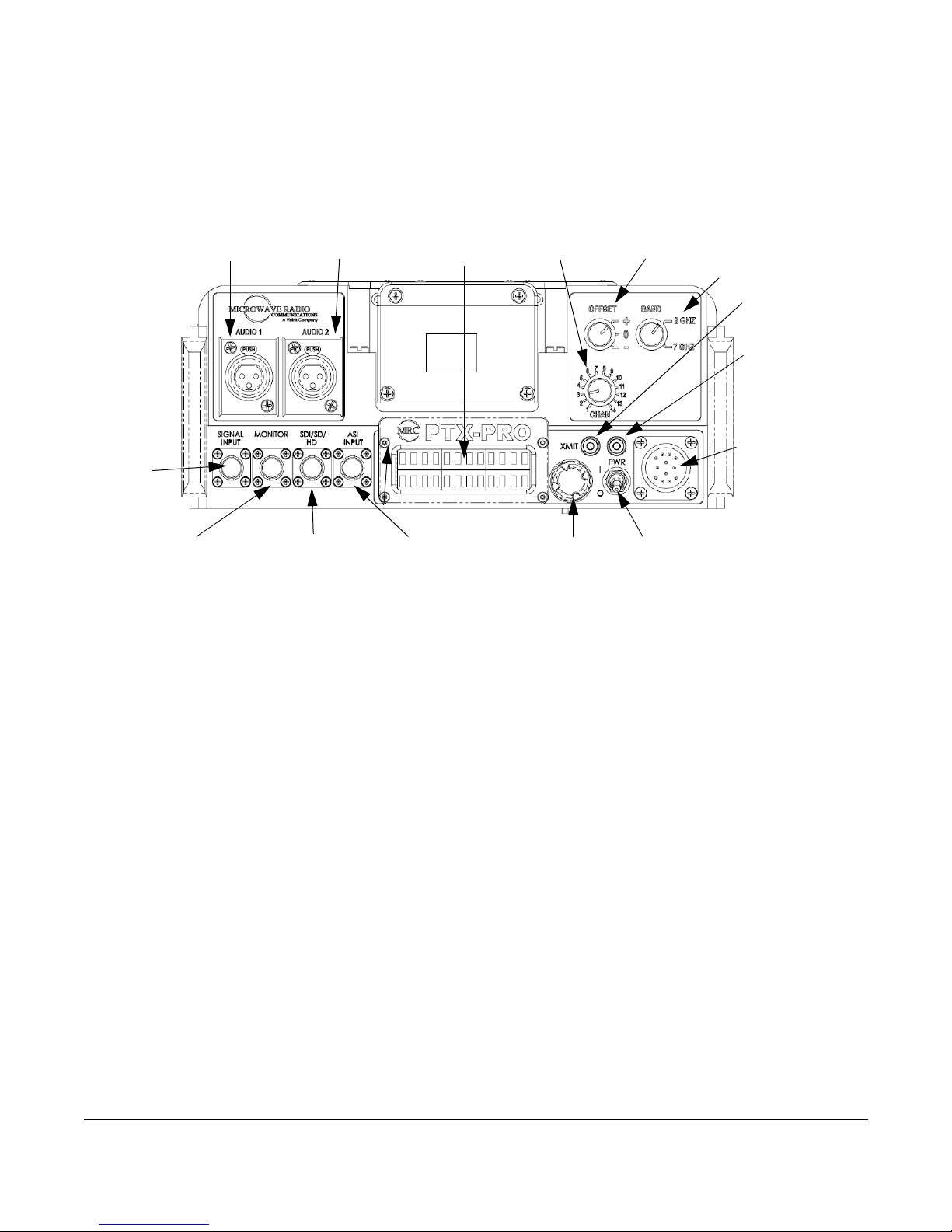
1-2 About the PTX-PRO PTX-PRO User and Technical Manual
1.1 Front Panel Controls, Indicators, and Connectors
Each of these controls, indicators, and connectors are described in more detail in the following
paragraphs. Controls, indicators, and connectors contained on the PTX-PRO front panel are
shown in the following figure. A dual band switch is added to the indicated position if you order
the 2 and 7 GHz dual band option.
AUDIO 1 and AUDIO 2 XLR Connectors Provides balanced audio inputs for audio
subcarriers 1 and 2 or MPEG L1/R1.
Alphanumeric Screen Displays 2 lines of 12 alphanumeric characters in conjunction with the
control switch to monitor system status and to control system settings.
CHAN Switch Lets you choose the operating channel: 2 GHz (1—10), 7 GHz (1—14) and 13
GHz (1—22). The selected channel displays on the Main screen. See Section 1.4, Channel
Plans (2, 7, and 13) on page 1-5 for information about channel plans.
OFFSET Switch Lets you set the channel offset (+, 0, or –) channel offset. Note: For the 13
GHz plan, you cannot select offset –(minus) for Channel 1 and you cannot select offset +(plus)
for Channel 22.
Dual Band Switch On PRX-PRO dual band models only: lets you set the channel to 2 GHz or
7 GHz.
XMIT LED Displays Status as follows when the control switch is pushed:
Blue—Transmit mode.
None—Standby mode.
PWR LED Displays status as follows:
None—No power to the unit.
Green—Operational and no errors.
Amber—Abnormal condition that might impair performance.
Red—Failure or error that prevents normal operation.
AUDIO 2
Connector
AUDIO 1
Connector
CHAN
Switch
OFFSET
Switch
Alphanumeric
Display
MONITOR
Connector
SIGNAL
INPUT
Connecto
ASI INPUT
Connector
AC/DC
Power
Connector
PWR
Switch
PWR
LED
XMIT
LED
Control
Switch
SDI/SD/HD
Connector
Dual Band
Switch (dual
band models only)

About the PTX-PRO 1-3PTX-PRO User and Technical Manual
WARNING A Major Alarm (red PWR LED) may also indicate a potential safety
hazard.
Shut down the PTX-PRO transmitter and disconnect power.
AC/DC Power Connector Provides external AC or DC power sources.
PWR Switch Controls application of AC or DC power to the PTX-PRO.
Control Switch Turns clockwise to access status monitoring; see Section 3.3, Monitoring PTX-
PRO Operations on page 3-2. Turns counterclockwise to set device parameters; see
Section 3.4, Configuring the PTX-PRO Manually on page 3-3. Press the control switch to set a
parameter or lock a display (while it continues to update); press it again to unlock it.
ASI INPUT 75 Ohm BNC Female Connector Provides ASI inputs to the unit.
SDI/HD/SD 75 Ohm BNC Female Connector Provides the HD/SD/SDI data stream input to the
unit.
MONITOR 75 Ohm BNC Female Connector Provides 70 MHz output for external signal
monitoring.
SIGNAL INPUT 75 Ohm BNC Female Connector Provides the input connection for 70 MHz IF,
composite video (CV) (PAL or NTSC).
1.2 Rear Panel Connectors and Fuses
Controls, fuses, and connectors contained on the PTX-PRO rear panel are shown in the
following figure.
AUDIO 3 & 4,
L2/R2, or
AES-EBU
Connector
AC Fuse DC Fuse RF Output
Connector
RS 232
Connector
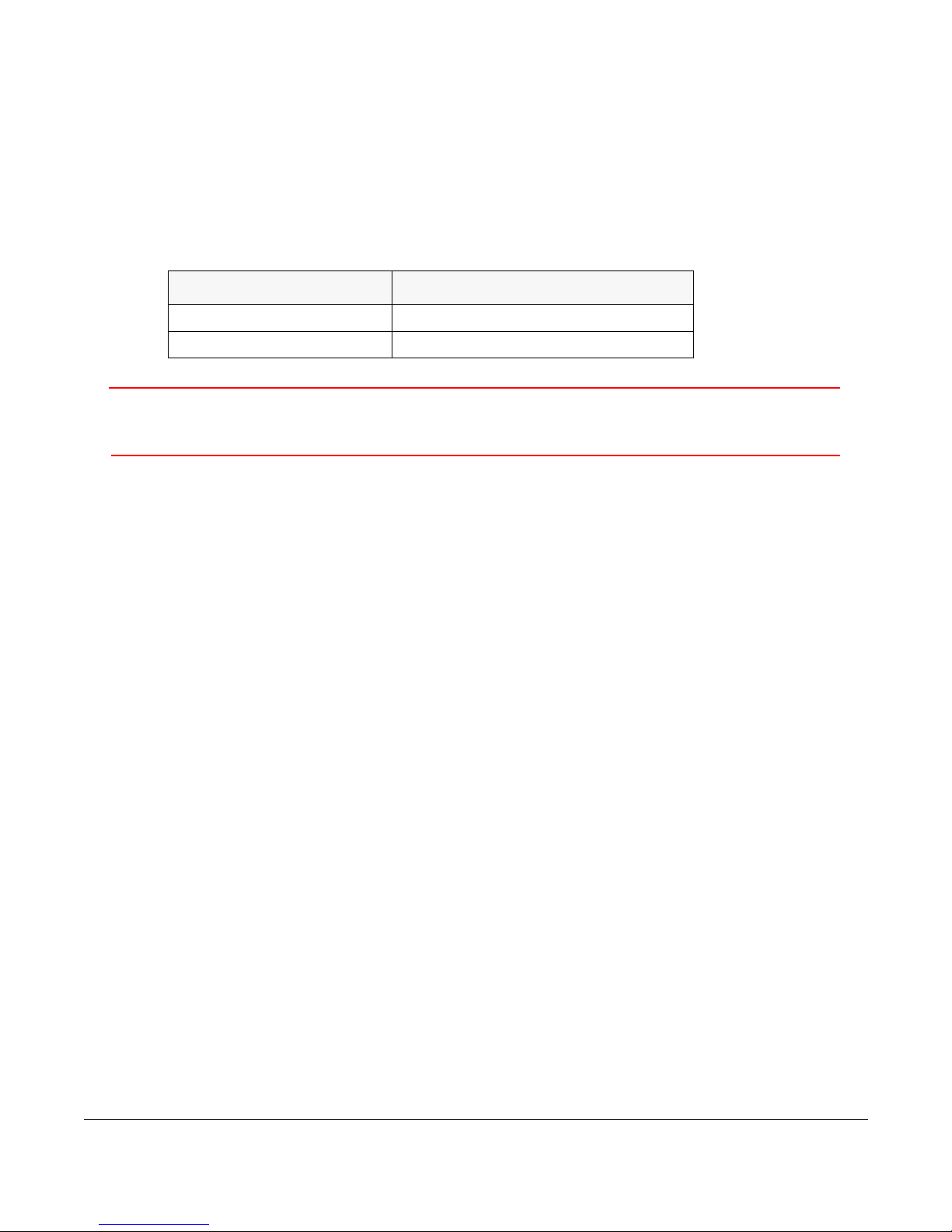
1-4 About the PTX-PRO PTX-PRO User and Technical Manual
AUDIO 3 & 4, L2/R2, or AES-EBU 10-Pin Female Connector Receives balanced audio inputs
for audio subcarriers 3 and 4 or MPEG L2/R2.
RF Output Type “N” 50 Ohm Female Connector Provides the RF output to the transmitting
antenna. The universal type “N” connector lets you use PTX-PRO for emergency restoration of
a Studio-Transmitter Link (STL) or Inter-City Relay (ICR) link.
AC Fuse Provides AC input power protection for units used with AC power sources.
DC Fuse Provides DC input power protection for units used with DC power sources.
CAUTION Avoid possible equipment damage. If you are using a DC power source
for your PTX-PRO, do not exceed 36 volts DC input power.
RS-232 DB-9 Connector Provides a connection to a Windows-based PC when using the
Configurator software or connection for Wayside data.
1.3 Related Documents
• Glossary of Terms and Abbreviations (Part No. 400576-1)
• Channels and Frequencies Technical Information (Part No. 400580-1)
• Link Quality Technical Information (Part No. 400585-1)
Operating Voltage Fuse Rating
90 to 264 VAC, 50/60 Hz 2.0A, 250V AGC, Slow Blow
+11.0 to +36.0 VDC 15.0A, 250V, Slow Blow
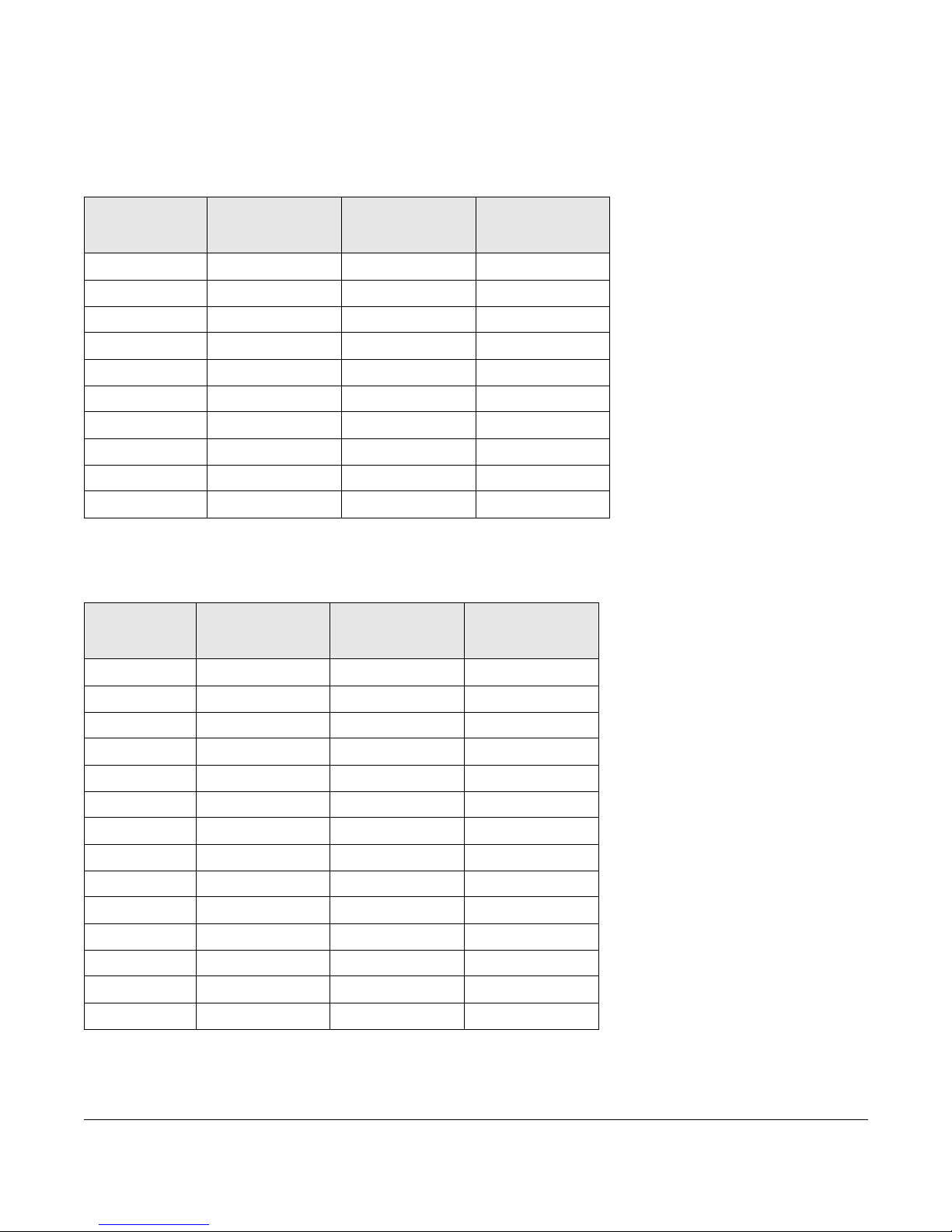
About the PTX-PRO 1-5PTX-PRO User and Technical Manual
1.4 Channel Plans (2, 7, and 13)
1.4.1 The 2 GHz Channel Plan
The following table shows the 2 GHz BAS channel plan.
1.4.2 The 7 GHz Channel Plan
The following table shows the channel plan for 6.4 to 7.2 GHz.
BAS
Channel
(-) Offset
(MHz)
(0) Offset
(MHz)
(+) Offset
(MHz)
1 2028.500 2031.500 2034.500
2 2040.500 2043.500 2046.500
3 2052.500 2055.500 2058.500
4 2064.500 2067.500 2070.500
5 2076.500 2079.500 2082.500
6 2088.500 2091.500 2094.500
7 2100.500 2103.500 2106.500
8 2454.250 2458.500 2462.750
9 2471.000 2475.250 2479.500
10 2487.500 2491.750 2496.000
Channel (-) Offset
(MHz)
(0) Center
(MHz)
(+) Offset
(MHz)
1 6881.250 6887.500 6893.750
2 6906.250 6912.500 6918.750
3 6931.250 6937.500 6943.750
4 6956.250 6962.500 6968.750
5 6981.250 6987.500 6993.750
6 7006.250 7012.500 7018.750
7 7031.250 7037.500 7043.750
8 7056.250 7062.500 7068.750
9 7081.250 7087.500 7093.750
10 7106.750 7112.500 7118.750
11 6431.250 6437.500 6443.750
12 6456.250 6462.500 6468.750
13 6481.250 6487.500 6493.750
14 6506.250 6512.500 6518.750

1.4.3 The 7.5 GHz Channel Plan
The following table shows the channel plan for 6.9 to 7.5 GHz.
(-) Offset
(0) Center
(+) Offset
Channel
(MHz)
(MHz)
(MHz)
1
6900.000
6915.000
6930.250
2
6945.250
6960.000
6975.750
3
6990.250
7005.000
7020.750
4
7035.250
7050.000
7065.750
5
7080.250
7095.000
7110.750
6
7125.250
7140.000
7155.750
7
7170.250
7185.000
7200.750
8
7215.250
7230.000
7245.750
9
7260.250
7275.000
7290.750
10
7305.250
7320.000
7335.750
11
7350.250
7365.000
7380.750
12
7395.250
7410.000
7425.750
13
7440.250
7455.000
7470.750
14
7485.250
7500.000
7500.000
1-6 About the PTX-PRO PTX-PRO User and Technical Manual
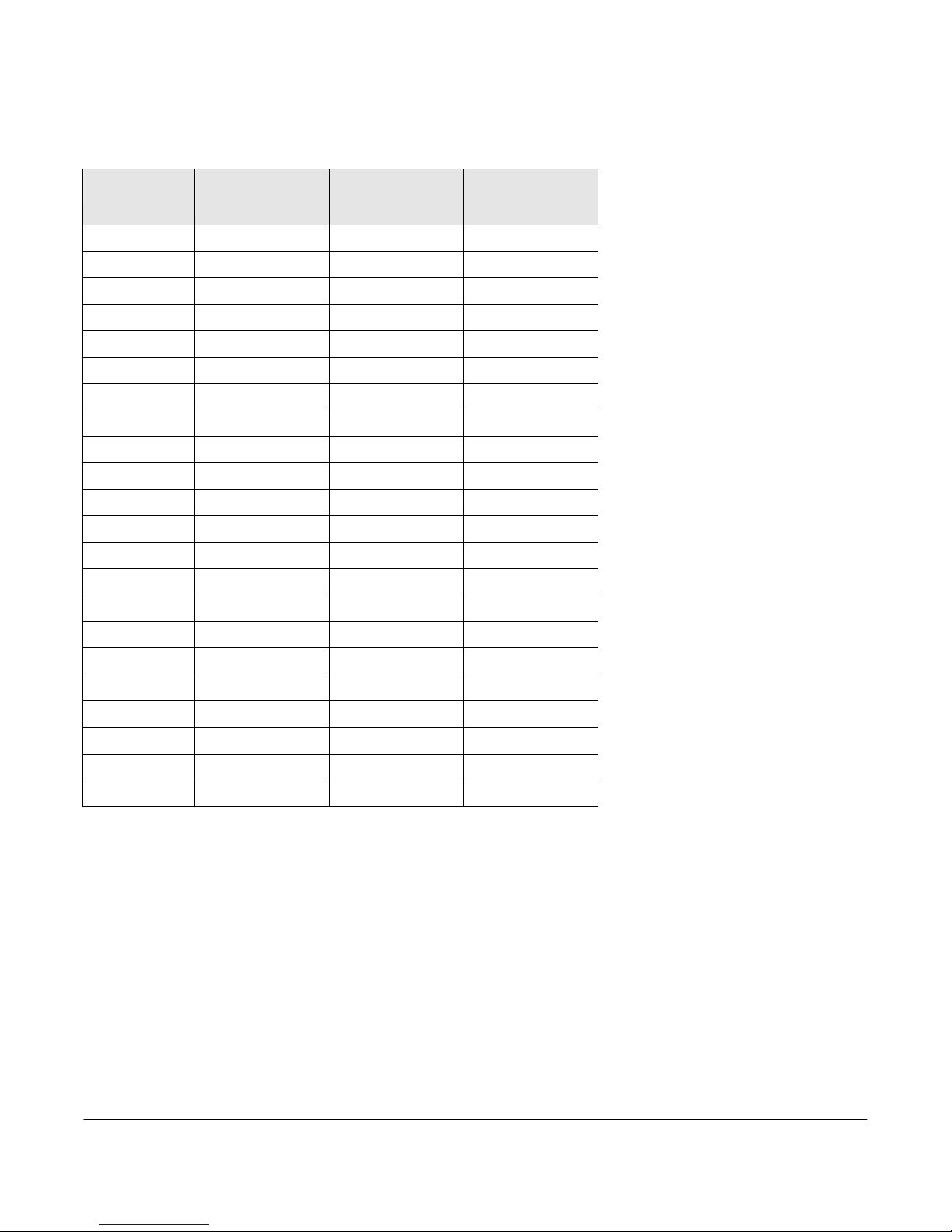
1.4.4 The 13 GHz Channel Plan
The following table shows the channel plan for 12.7 to 13.25 GHz.
Channel
(-) Offset
(MHz)
(0) Center
(MHz)
(+) Offset
(MHz)
1
N/A
12712.500
12718.750
2
12731.250
12737.500
12743.750
3
12756.250
12762.500
12768.750
4
12781.250
12787.500
12793.750
5
12806.250
12812.500
12818.750
6
12831.250
12837.500
12843.750
7
12856.250
12862.500
12868.750
8
12881.250
12887.500
12893.750
9
12906.250
12912.500
12918.750
10
12931.250
12937.500
12943.750
11
12956.250
12962.500
12968.750
12
12981.250
12987.500
12993.750
13
13006.250
13012.500
13018.750
14
13031.250
13037.500
13043.750
15
13056.250
13062.500
13068.750
16
13081.250
13087.500
13093.750
17
13106.250
13112.500
13118.750
18
13131.250
13137.500
13143.750
19
13156.250
13162.500
13168.750
20
13181.250
13187.500
13193.750
21
13206.250
13212.500
13218.750
22
13231.250
13237.500
N/A
1-7 About the PTX-PRO PTX-PRO User and Technical Manual

2
Installing the PTX-PRO 2-1PTX-PRO User and Technical Manual
Installing the PTX-PRO
This chapter describes how to install Transmitter (PTX-PRO).
CAUTION If you modify the product without authorization from Vislink, you will void
the warranty.
2.1 Unpacking the PTX-PRO
Carefully unpack your new equipment to avoid damage.
• Locate all parts and accessories and verify that they are listed on the packing list.
Note DO NOT discard the container or packing material until you have inspected the
equipment and are sure there is no shipping damage. The container and
packing must be available in case you need to file a damage claim with the
shipping carrier.
• Inspect the equipment for damage and that it is clean and dry.
• Inspect the cables, connectors, switches, and displays to ensure that they are not
broken, damaged, or loose.
If you discover damage after unpacking the system, report the damage as follows:
• Immediately file a claim with the shipping carrier.
• Forward a copy of the damage report to Vislink Customer Service.
• Contact Vislink Customer Service to determine the disposition of the equipment. See
Section 4.1, Getting Support for Your PTX-PRO on page 4-1.
2.2 Preparing to Install the PTX-PRO
The following sections describe the things you should consider before installing the DXL8000.
2.2.1 Operating in Safety
CAUTION Ensure that the power being supplied matches the power required by
the equipment. You can find power ratings for equipment on a rating
plate, usually on the rear panel. Ensure that the electrical supply is
protected by over-current protection devices as required by the
applicable electrical codes. If necessary, consult a licensed electrician.
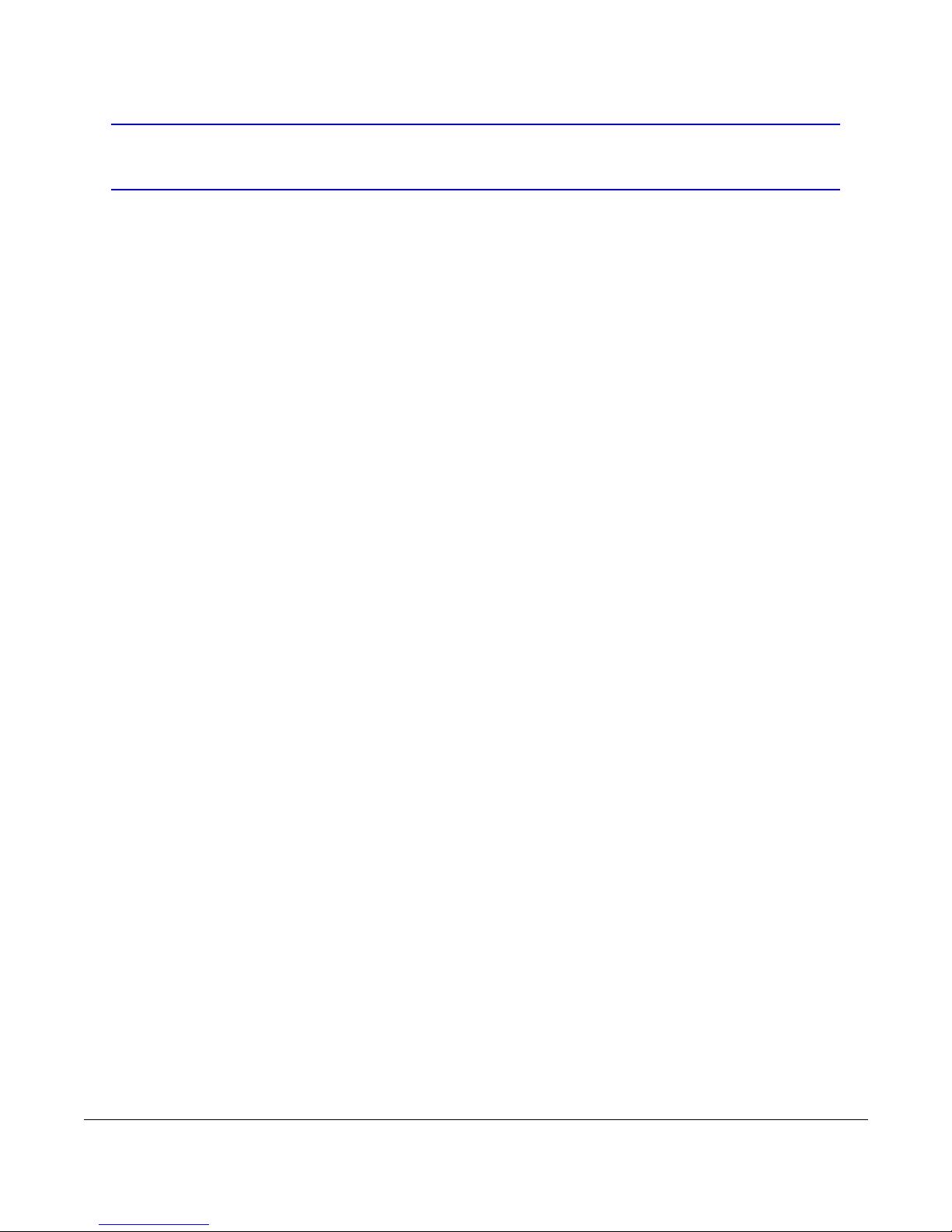
2-2 Installing the PTX-PRO PTX-PRO User and Technical Manual
WARNING - RF Power Hazard
WARNING The unit has high levels of RF power. Exposure to RF or microwave
power can cause burns and may be harmful to health.
• Remove power from the unit before disconnecting any RF cables and before inspecting
damaged cables and/or antennas.
• Avoid standing in front of high gain antennas (such as a dish antenna) and never look
into the open end of a waveguide or cable where RF power may be present.
The following guidelines for safe operation were derived from OET bulletin 65, August 1997, as
recommended by the Federal Communications Commission (FCC).
The PTX-PRO was designed to provide services to broadcast ENG users under CFR 74
subpart F and 74.601 TV pickup stations. This unit, operated without an antenna, will not create
RF energy exceeding 1.0 mW/cm2, the FCC limit for exposure. Once connected to an antenna,
the potential for harmful exposure will be greatly enhanced.
In this situation, a certain distance from the radiator is to be maintained. Calculations need to be
performed to understand what that safe margin for exposure is. This is known as the Maximum
Permissible Exposure (MPE) limit.
Calculations provided are for common antennas often utilized in the ENG environment. The
following formula used is that suggested by OET 65.
Calculating MPE
EIRP = P * (10 ^ (G / 10)) = (antilog of G/10) * P
P = RF power delivered to the antenna in mW
G = Power gain of the antenna in the direction of interest relative to an isotropic radiator
R = distance to the center of radiation of the antenna in centimeters
S = MPE in mW/cm² (milliwatts per square centimeters)
Conversions
dBi to numeric gain = Antilog (dBi/10)
Feet to centimeters = Feet * 30.48
Centimeters to Feet = cm * .0328
4 π= 12.57
User Input
RF power delivered to the antenna = Watts
Antenna gain (referenced to isotropic antenna) = dBi
Distance from the center of radiation = Feet

Installing the PTX-PRO 2-3PTX-PRO User and Technical Manual
Calculation steps:
1. [P] RF power input. Watts to milliwatts = Watts * 1000
2. [G] Antenna gain dBi. Numeric gain = Antilog (dBi/10)
3. [EIRP] Multiply P * G
4. [R] Centimeters to feet = Centimeters * .0328
5. Square R
6. Multiply R² * 4π
7. [S] Divide (R² * 4π) into EIRP
S = Power Density in milliwatts per square centimeters.
Note At frequencies above 1500 MHz, S must not be greater than 1.
Reference
FCC OET Bulletin 65, August 1997 - Evaluating Compliance with FCC Guidelines for
Human Exposure to Radio Frequency Electromagnetic Fields
The following graph and associated table show the permissible exposure distance for various
antennas. Graphs and data will vary, based on the actual transmitter, output power, frequency,
and antenna utilized. One plot provides the permissible output of the transmitter for digital
modulation, and the other plot for analog modulation.
This information is provided, in accordance with the requirements set forth by the FCC, as a
guide for you assuming that users of this equipment are licensed and qualified to operate the
equipment per the guidelines and recommendations contained within the product user guides
and in accordance with any FCC rules that may apply.
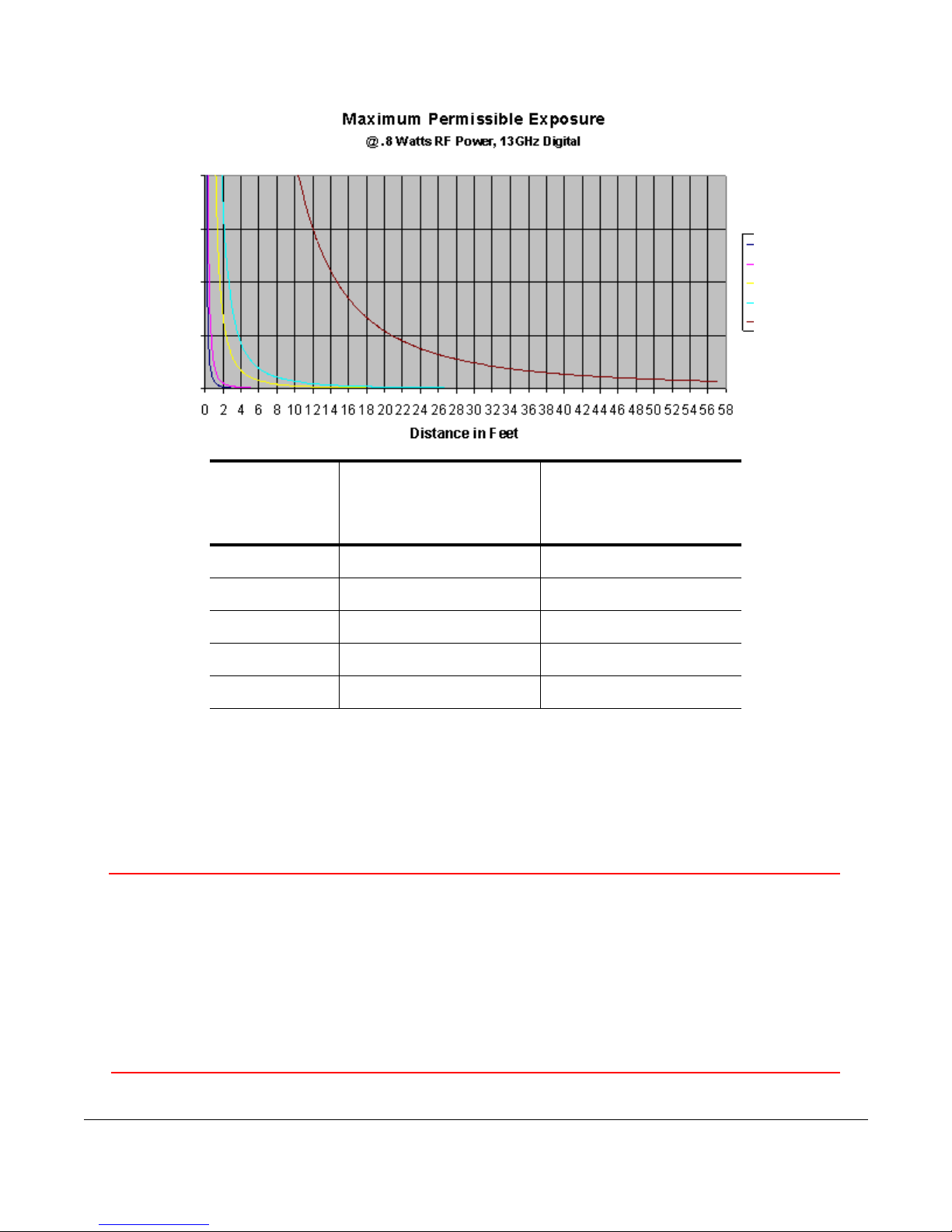
2-4 Installing the PTX-PRO PTX-PRO User and Technical Manual
2.2.2 Powering and Grounding the PTX-PRO
For safe operation, all equipment must be properly grounded.
• Connect the unit to a common (vehicle or aircraft) ground.
• Make the ground wire as short and straight as possible.
CAUTION Be sure the equipment grounding follows applicable electrical codes.
Never modify a grounded power plug to connect to an ungrounded
receptacle.
Ensure that the power being supplied matches the power required by
the equipment. You can find power ratings for equipment on a rating
plate, usually on the rear panel. Ensure that the electrical supply is
protected by over-current protection devices as required by the
applicable electrical codes. If necessary, consult a licensed electrician.
Antenna
Gain (dBi)
Minimum Safe
Distance from
Antenna (cm)
Minimum Safe
Distance from
Antenna (inch)
020 7.9
532 12.6
16 113 44.5
20 178 70.1
35 1001 394.1
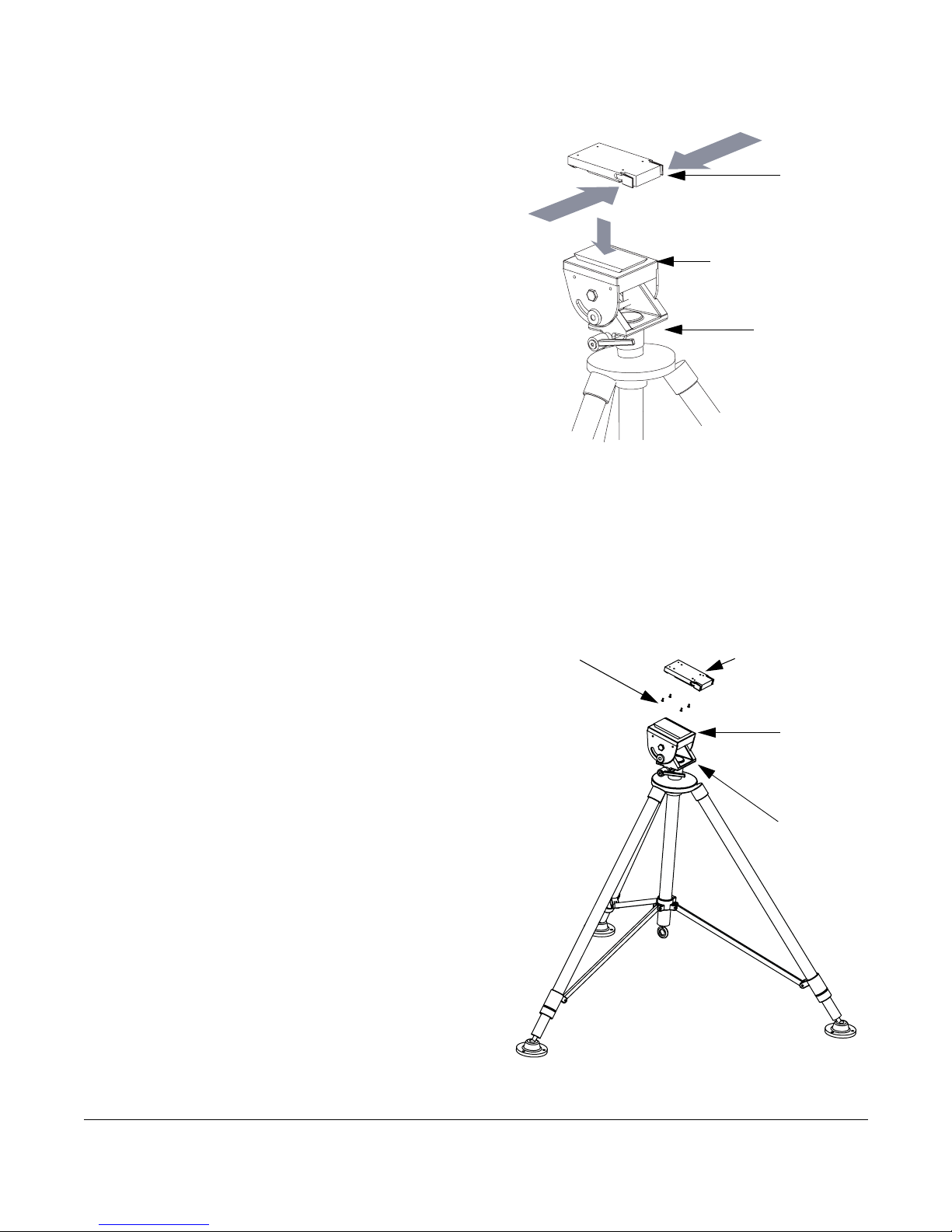
Installing the PTX-PRO 2-5PTX-PRO User and Technical Manual
2.3 Mounting on an MRC Tripod
For portable applications, the PTX-PRO is moved
from place to place. The power, antenna, and audio/
video connections are set up and removed each
time.
You can attach the PTX-PRO to a Quick Release
Mount for easy mounting on an MRC tripod (see
figure). The Quick Release Mount is attached to the
bottom of the PTX-PRO using four 1/2-inch long, #6-
32, flat head screws.
You can keep the Quick Release Mount attached to
the PTX-PRO. The Quick Release Mount and PTX-
PRO are then attached to the Dovetail Adapter Plate
machined into the MRC tripod mount.
The versatility of the Quick Release Mount and a
mating Dovetail Adapter Plate let you attach the Dovetail Adapter Plate to the bottom of the
PTX-PRO and the Quick Release Mount to a non-MRC tripod, or vice versa.
2.4 Mounting on a Non-MRC Tripod
Option 1
To mount a PTX-PRO on a non-MRC tripod, attach
the Quick Release Mount to the bottom of the
PTX-PRO using four 1/2-inch long, #6-32, flat
head screws.
The Dovetail Adapter Plate is then attached to the
non-MRC tripod and the Quick Release Mount and
PTX-PRO assembly is attached to the Dovetail
Adapter Plate on the tripod mount.
Quick
Release
Mount
Dovetail Adapter
Plate (Machined)
MRC Tripod
Mount
Quick Release
Mount (Attached to
PTX-PRO)
Flat Head Screws
(4 Each)
Dovetail
Adapter
Plate
Tripod
Mount

2-6 Installing the PTX-PRO PTX-PRO User and Technical Manual
Option 2
To mount a PTX-PRO on a non-MRC tripod,
another option is to attach the Dovetail
Adapter Plate to the bottom of the PTX-PRO
using four 1/2-inch long, #6-32, flat head
screws.
The Quick Release Mount is then attached to
the non-MRC tripod and the Dovetail Adapter
Plate and PTX-PRO assembly is attached to
the Quick Release Mount on the tripod
mount.
Option 3
A third option is available to mount a
PTX-PRO to a non-MRC tripod that
contains a QuickSet tripod mount. This
option requires the use of a QuickSet
Quick Change Adapter.
The Quick Change Adapter is attached
to the bottom of the PTX-PRO using
four 1/2-inch long, #6-32, pan head
screws, lock washers, and flat washers.
The Quick Change Adapter and PTX-
PRO assembly is then attached to the
QuickSet tripod mount and is secured
with the tripod mount locking clamp.
Flat Head
Screws
(4 Each)
Quick
Release
Mount
Dovetail Adapter
Plate (Attached to
PTX-PRO)
Tripod
Mount
Pan Head Screws,
Lock Washers
and Flat Washers
(4 Each)
Tripod Mount
Locking Clamp
QuickSet Quick
Change Adapter
(Attached to
PTX-PRO)
QuickSet
Tripod
Mount
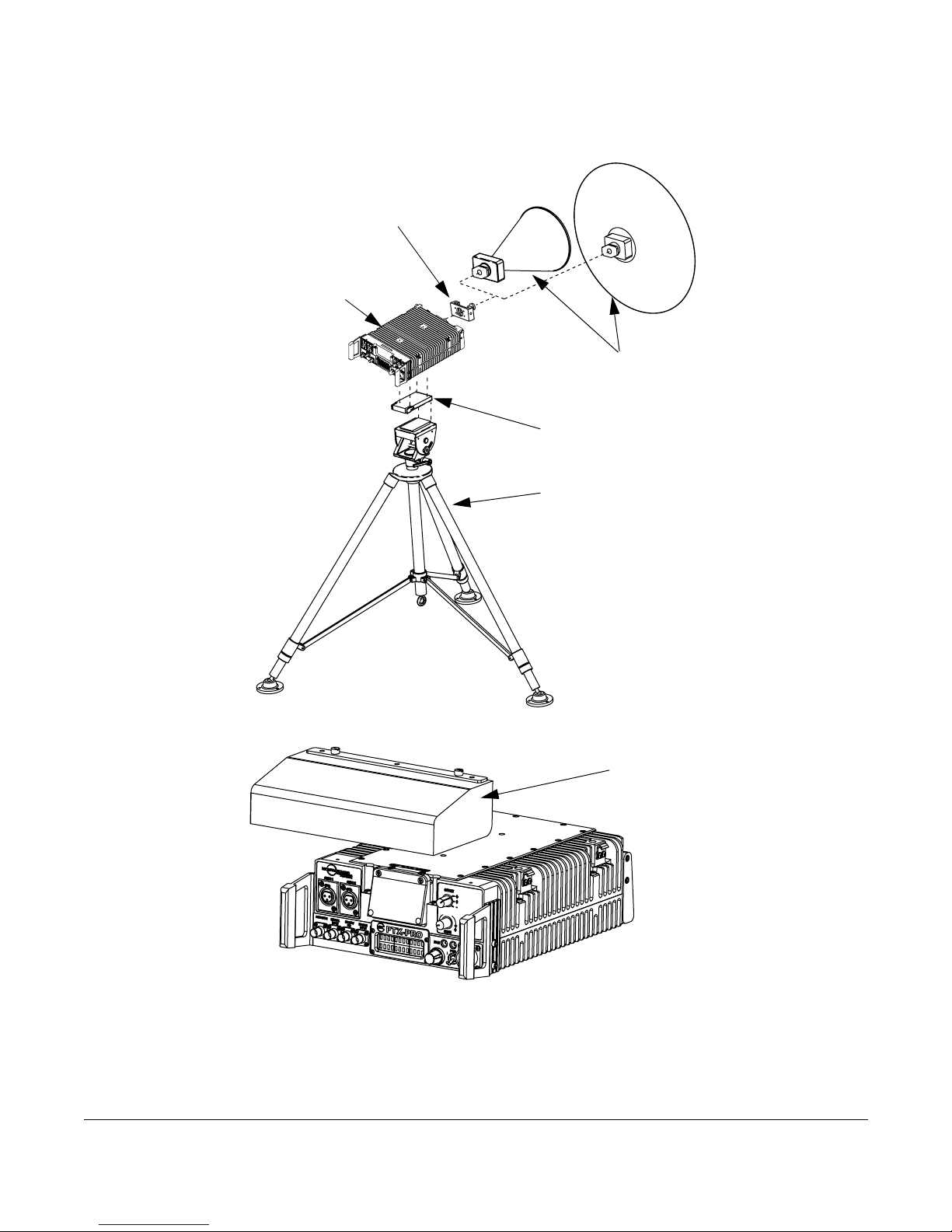
Installing the PTX-PRO 2-7PTX-PRO User and Technical Manual
Final Mounting
When you mount the PTX-PRO on the tripod, the antenna typically is attached to the Antenna
Lock Plate mounted on the PTX-PRO as shown in the following figure.
An optional Rain Shield is also available for portable applications in inclement weather.
Antenna
(2 options shown)
Antenna
Lock Plate
PTX-PRO
Receiver
Quick Release
Mount
Tripod
Optional
Rain
Shield
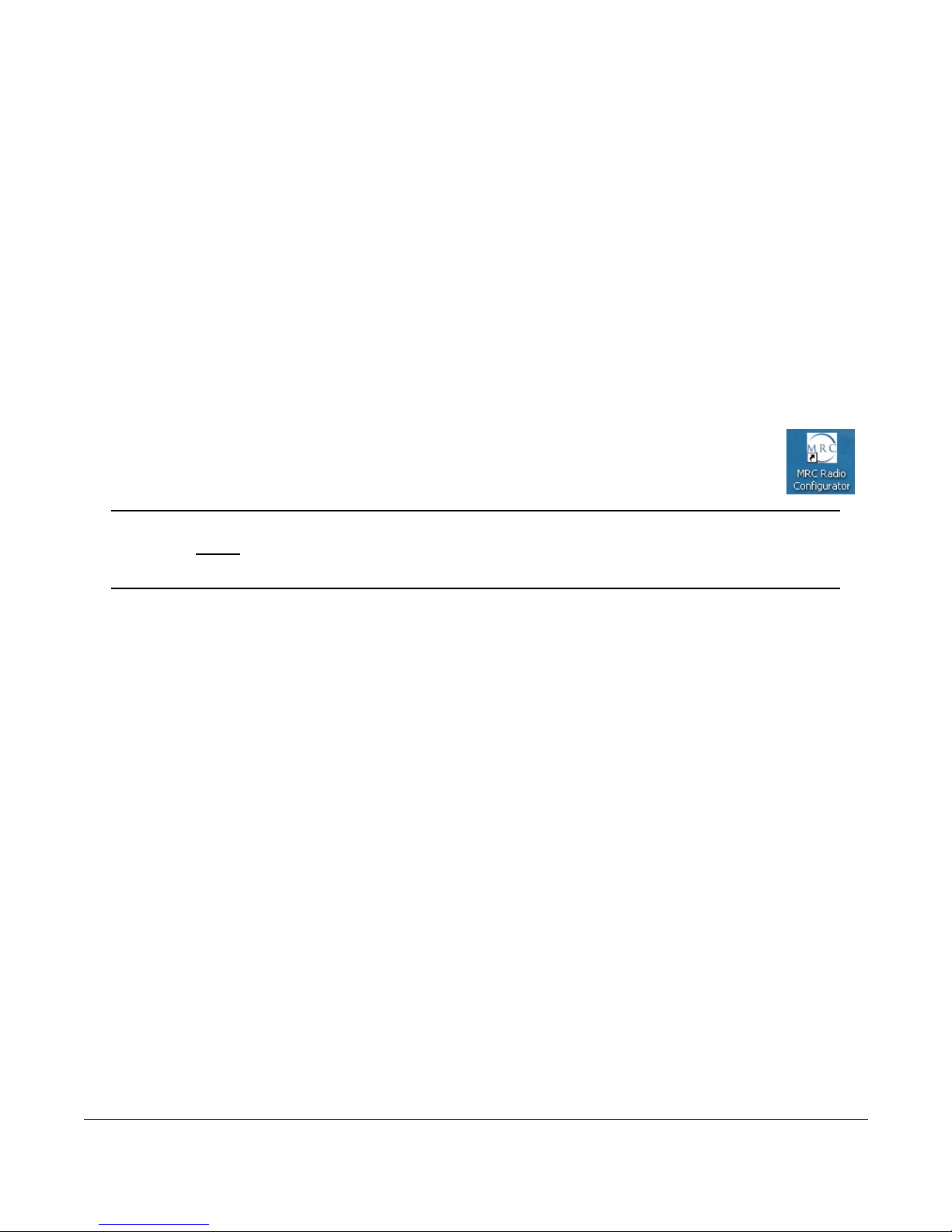
2-8 Installing the PTX-PRO PTX-PRO User and Technical Manual
2.5 Installing Configurator Software
You can configure the PTX-PRO with a PC by installing the MRC Radio Configurator. Your PC
must meet the following minimum requirements.
•400MHz
•96RAM
• 800x600 Screen resolution
• Microsoft Windows XP Operating System with SP2
• 500 MB of free hard disk space
• CD-ROM drive
• Internet Explorer 4.01 SP1 or later
• One RS-232 I/O port configured as COM 1 thru COM 9.
To install the Configurator, insert the product CD and follow the instructions on the
Setup Wizard. Upon successful installation, the MRC Radio Configurator icon
displays on your desktop.
Note If you already have a version of the MRC Radio Configurator installed, you
must uninstall it using the Add/Remove Programs feature in the Microsoft
Windows Control Panel before attempting to install a new version.
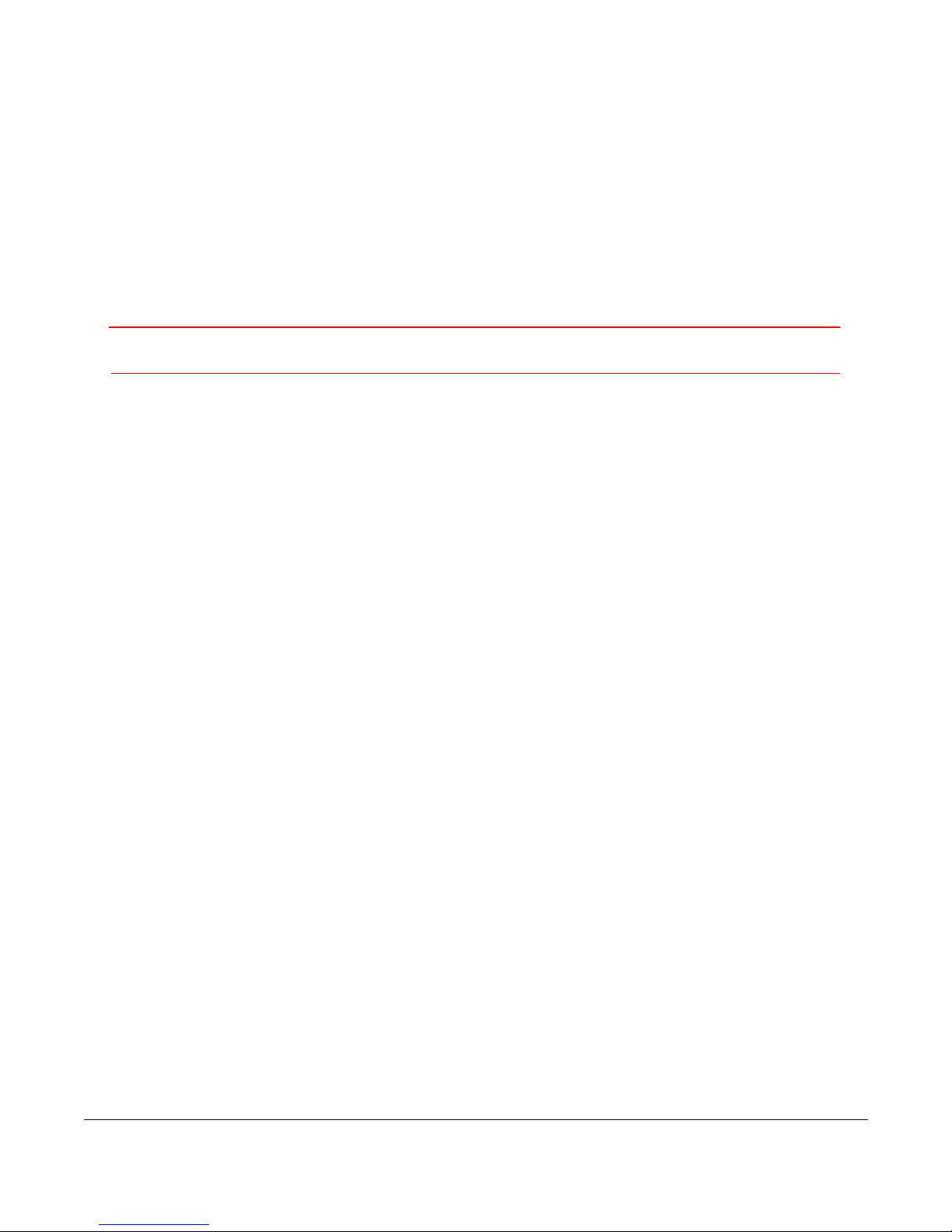
3
Operating the PTX-PRO 3-1PTX-PRO User and Technical Manual
Operating the PTX-PRO
This chapter describes how to use the PTX-PRO Transmitter (PTX-PRO).
3.1 Powering Up
Before powering up the PTX-PRO, make sure to connect the cables to the correct connectors
and fully mate and lock the connections.
CAUTION Make sure the power supplied matches the power required by the unit.
When you set the PWR switch to I (on), the following sequence occurs:
1. The PWR LED above the PWR switch illuminates and changes colors from red, to green,
to amber, and finally to green and should remain green.
2. The alphanumeric display lights up and displays a self-test screen, then the version of
the firmware, and finally the default screen. The PTX-PRO uses the last settings in use
when power was turned off.
Test the performance of your PTX-PRO by setting up a link and transmitting and receiving video
and audio. If the PTX-PRO does not power up normally, see Chapter 4, Troubleshooting.
3.2 Using the Display Screen
The screen on the PTX-PRO transmitter displays the values of the selected preset and the
output power. For example:
Preset #1
0.00W C 1
The Control switch lets you monitor status and set functions, displayed on the PTX-PRO
screen. The Control Switch cycles through information when you turn it clockwise (for
Monitoring information; see Section 3.3) or counterclockwise (for Setting parameters; see
Section 3.4).
If you do not turn or press the control switch within 7 seconds, the screen reverts to the default
display. You can lock the display by pressing the Control switch; the display continues to update
the information. To unlock the display, press the Control switch again; the default screen
displays.
Use the CHAN and OFFSET Switches to select which channel to use. Verify the channel by
turning the Control switch clockwise to view the Channel Monitor screen, as shown in the
following example:
12712.500MHz
0.00W C 1
Table of contents
Other Vislink Transmitter manuals