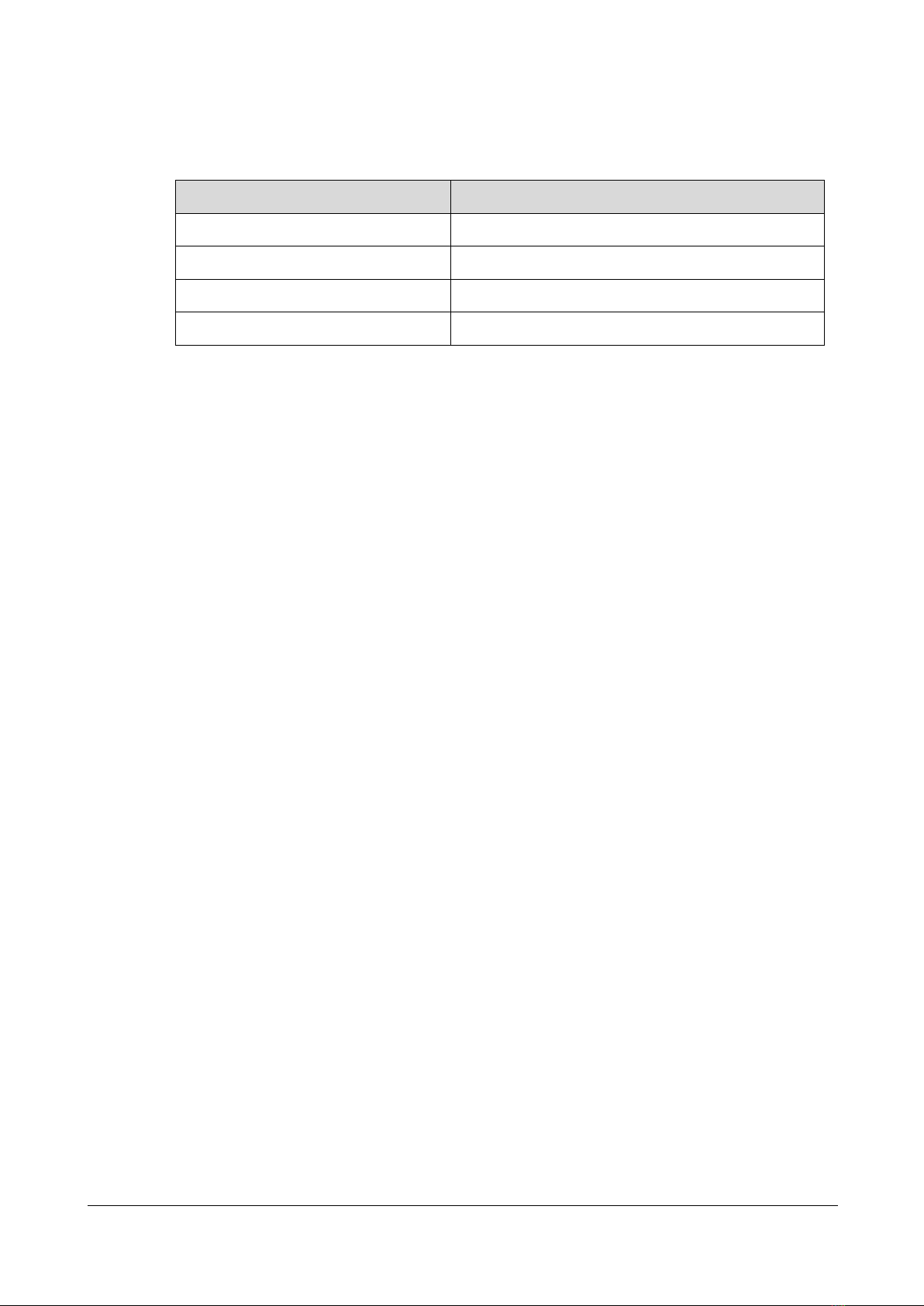Content
1.OVERVIEW ................................................................................................................................................................... 3
2.PRODUCT INTERFACE DESCRIPTION.................................................................................................................. 5
3. RECORDER DEBUGGING........................................................................................................................................ 5
4. FUNCTION AND OPERATION INSTRUCTIONS ................................................................................................................ 7
4.1 MAIN SCREEN............................................................................................................................................................... 8
4.1.1 Power on............................................................................................................................................................ 8
4.1.2 System Interface................................................................................................................................................ 9
4.2 MONITOR INTERFACE...................................................................................................................................................... 9
4.3 INPUT CHANNELS......................................................................................................................................................... 11
4.3.1 Input channels interface introduction............................................................................................................. 12
4.3.2 Input Channel setting ...................................................................................................................................... 13
4.4 CAMERA CONTROL ....................................................................................................................................................... 17
4.5 MEETING GROUP CONTROL(MGT CONTROL)................................................................................................................... 18
4.6 DIRECTOR FUNCTION .................................................................................................................................................... 21
4.6.1 Interface .......................................................................................................................................................... 21
4.6.2 Split-screen Processing.................................................................................................................................... 22
4.6.3 Subtitle and sound........................................................................................................................................... 23
4.6.4 logo/OSD information/time setting/additional OSD ....................................................................................... 24
4.6.5 Insert titles/Insert endings .............................................................................................................................. 25
4.6.6 Full Auto/Semi Auto/Manual direction ........................................................................................................... 26
4.7 SYSTEM FUNCTION ....................................................................................................................................................... 26
4.7.1 Recording control ............................................................................................................................................ 27
4.7.2 Interact button ................................................................................................................................................ 28
4.7.3 Quick Start....................................................................................................................................................... 28
4.7.4 Simple.............................................................................................................................................................. 29
4.7.5 System Setting; ................................................................................................................................................ 29
4.7.6 System Setting................................................................................................................................................. 39
4.7.7 File management............................................................................................................................................. 48
5 NETWORK GROUP.......................................................................................................................................................... 50