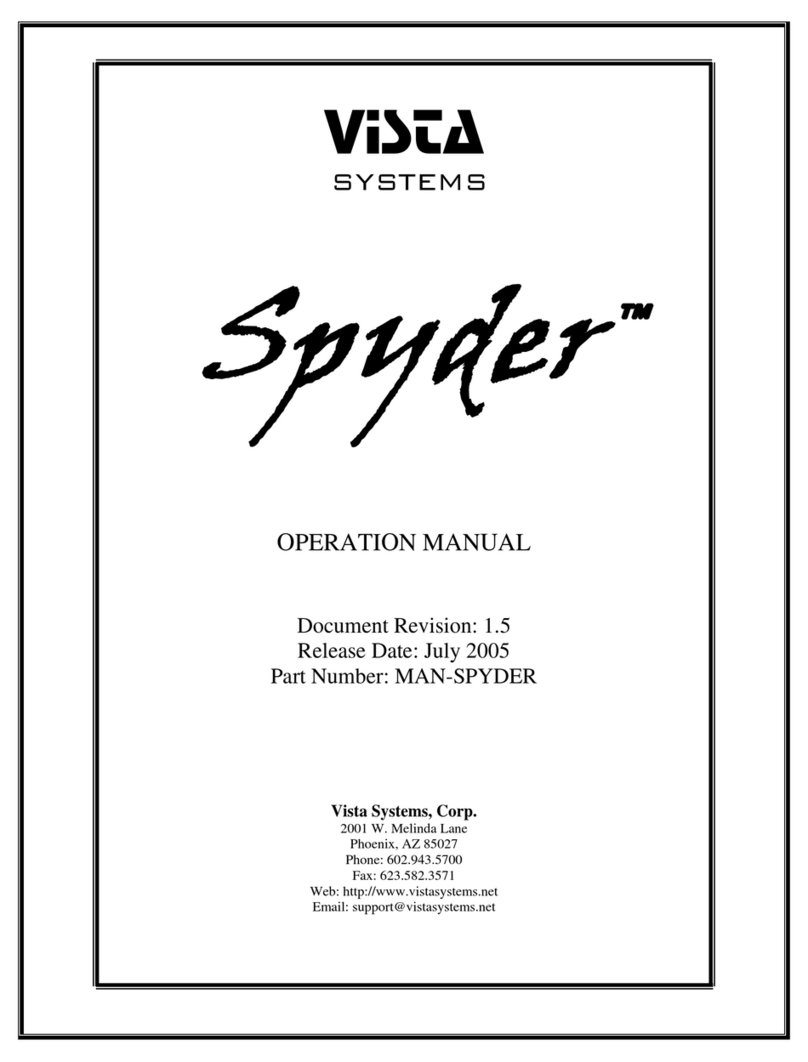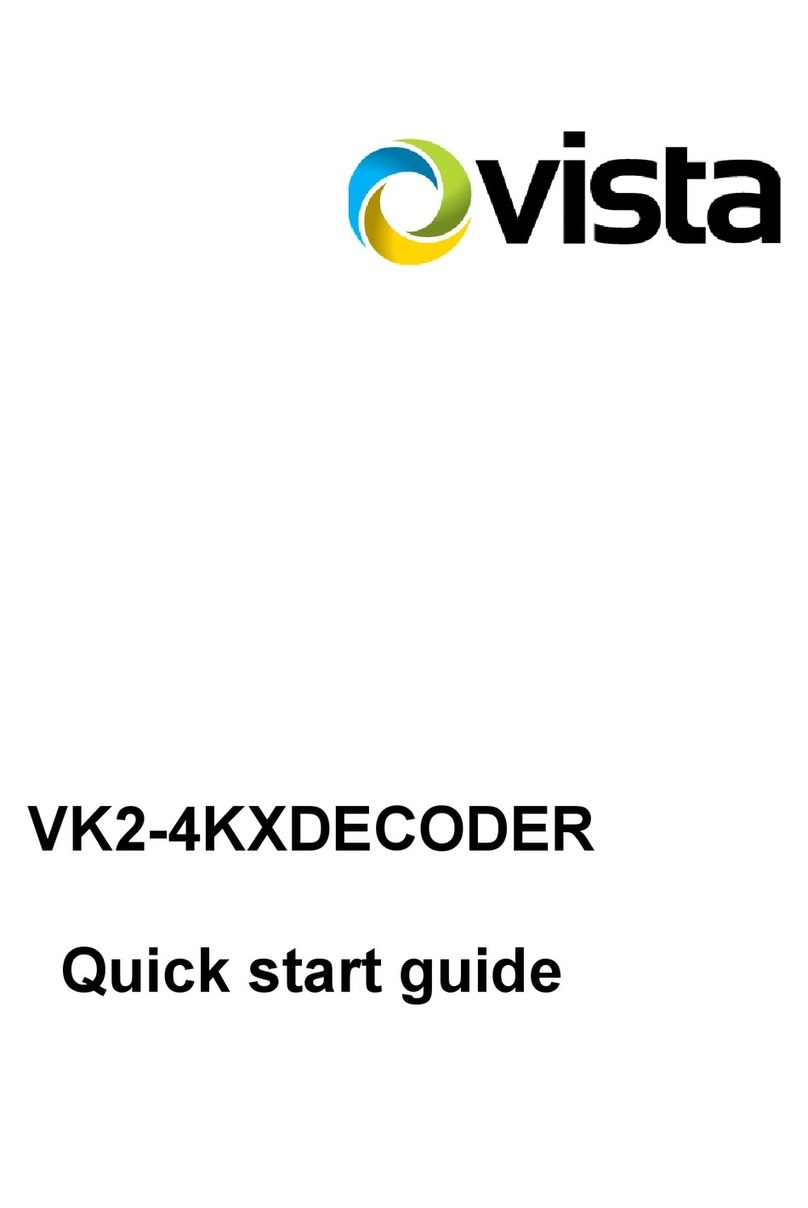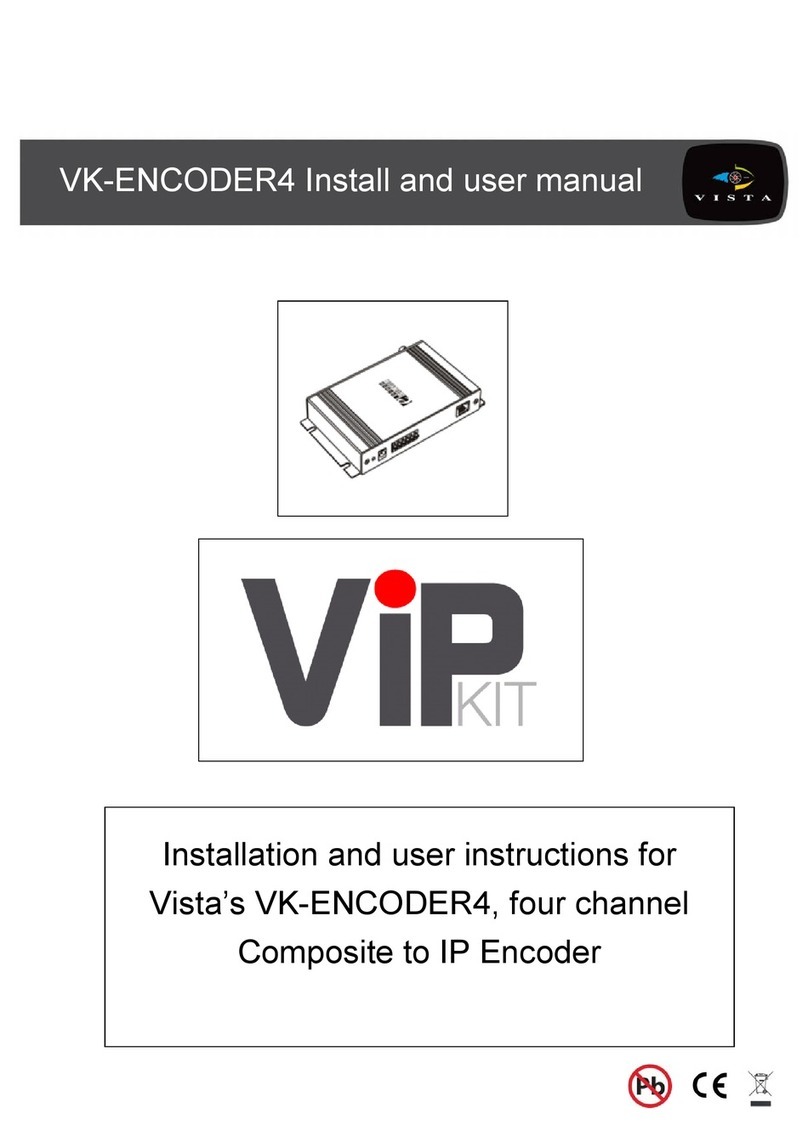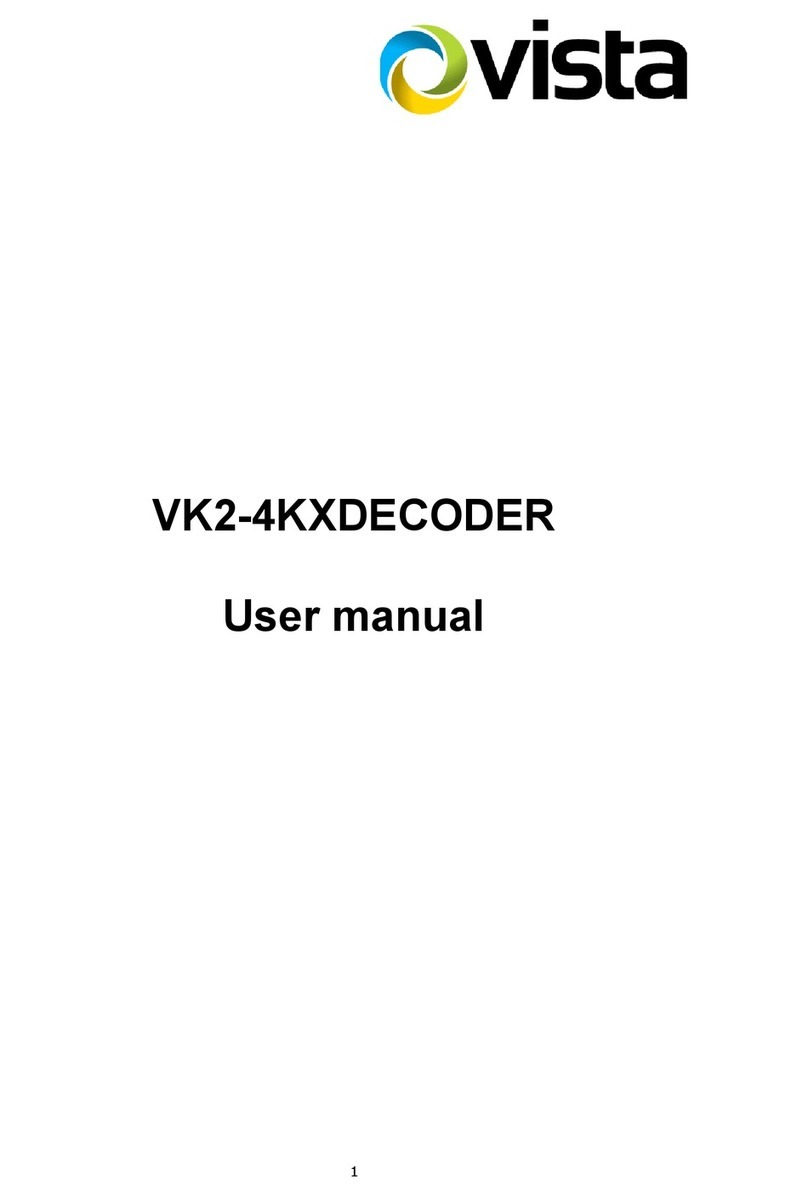Vista MAM-5ME1001MTA User manual

EN
User Manual
Multisignal Converter, HD-TVI , AHD,
960H to IP, H.264, 1920x1080, 12VDC
MAM-5ME1001MTA

WARNING
TO REDUCE THE RISK OF FIRE OR ELECTRIC SHOCK, DO NOT EX-
POSE THIS PRODUCT TO RAIN OR MOISTURE. DO NOT INSERT ANY
METALLIC OBJECT THROUGH THE VENTILATION GRILLS OR OTHER
OPENNINGS ON THE EQUIPMENT.
CAUTION
EXPLANATION OF GRAPHICAL SYMBOLS
The lightning flash with arrowhead symbol, within an equilateral triangle, is in-
tended to alert the user to the presence of dangerous voltage within the products
enclosure thatmaybeof sufficientmagnitudeto constitute a risk of electric shock
to persons.
The exclamation point within an equilateral triangle is intended to alert the user
to the presence of important operating and maintenance (servicing) instructions
in the literature accompanying theproduct.
CAUTION
RISK OF ELECTRIC SHOCK
DO NOT OPEN
WARNING: TOREDUCE THE RISK OF ELECTRICSHOCK,
DO NOT REMOVE COVER (OR BACK).
NO USER-SERVICABLE PARTSINSIDE.
REFER SERVICING TO QUALIFIED SERVICE PERSONNEL

CAUTION
RISK OF EXPLOSION IF BATTERY IS REPLACED BY AN INCORRECT
TYPE. DISPOSE OF USED BATTERIES ACCORDING TO THE
INSTRUCTIONS.
FCC COMPLIANCE STATEMENT
CE COMPLIANCE STATEMENT
This device complies with Part 15 of the FCC Rules. Operation is
subject to the following two conditions: (1) this device may not cause
harmful interference, and (2) this device must accept any interference
received, includinginterference that may cause undesired operation.
FCC INFORMATION: This equipment has been tested and found to
comply with the limits for a Class A digital device, pursuant to Part 15
of
the FCC Rules. These limits are designed to provide reasonable
protection against harmful interference when the equipment is operated in
a commercial environment. This equipment generates, uses, and can
radiate radiofrequency energy and, if not installed and used in accordance
with the instruction manual, may cause harmful interference to radio
communications.Operation of this equipment in a residential area is likely to
cause harmful interference in which case the user will be required to
correct the interferenceat his own expense.
CAUTION: Changes or modifications not expressly approved by the
party responsible for compliance could void the user’s authority to operate
theequipment.
This Class A digital apparatus complies with Canadian ICES-003.
Cet
appareil
nume
`
rique
de
la
classe
A
est
conforme
a
´
la
norme
NMB-003
du
Canada.
WARNING
This is a Class A product. In a domestic environment this product may
cause radio interference in which case the user may be required to take
adequatemeasures.

IMPORTANT SAFETY INSTRUCTIONS
1.
Read these instructions.
2.
Keep these instructions.
3.
Heed all warnings.
4.
Follow all instructions.
5.
Do not use this apparatus nearwater.
6.
Clean only with dry cloth.
7.
Do not block any ventilation openings. Install in accordance with the manufacturers in-
structions.
8.
Do not install near any heat sources such as radiators, heat registers, stoves, or other
apparatus (including amplifiers) that produceheat.
9.
Do not defeat the safety purpose of the polarized or grounding-type plug. A polarized
plug has two blades with one wider than the other. A grounding type plug has two blades
and a third grounding prong. The wide blade or the third prong are provided for your
safety,
If the provided plug does not fit into your outlet, consult an electrician for
replacement of the
obsolete outlet.
10.
Protect the power cord from being walked on or pinched particularly at plugs, conve-
nience receptacles, and the point where they exit from theapparatus.
11.
Only use attachments/accessories specified by themanufacturer.
12.
Use only with the cart, stand, tripod, bracket, or table specified
by
the manufacturer, or sold with the apparatus. When a cart is used.
Use caution when moving the cart/apparatus combination to avoid in-
jury from tip-over.
13.
Unplug this apparatus during lightning storms or when unused for
long periods of time.
14.
Refer all servicing to qualified service personnel. Servicing is
required when the apparatus has been damaged in any way, such as
power-supply
cord or plug is damaged, liquid has been spilled or objects have fallen into the
apparatus, the apparatus has been exposed to rain or moisture,
does not operate
normally, or has beendropped.
15.
CAUTION −THESE SERVICING INSTRUCTIONS ARE FOR USE BY QUALIFIED
SERVICE PERSONNEL ONLY. TO REDUCE THE RISK OF ELECTRIC SHOCK DO
NOT
PERFORM ANY SERVICING OTHER THAN THAT CONTAINED IN THE
OPERATING IN-
STRUCTIONS UNLESS YOU QRE QUALIFIED TO DOSO.
16.
Use satisfy clause 2.5 of IEC60950-1/UL60950-1 or Certified/Listed Class 2
power
source only.
17.
ITE is to be connected only to PoE networks without routing to the outsideplant.

Contents
1Introduction 6
1.1 Components............................................................................................................ 6
1.2 Key Features........................................................................................................... 7
2Installation 8
2.1 Overview ................................................................................................................. 8
2.2 Connection.............................................................................................................. 9
2.3 Resetting to the factory default settings ................................................................ 10
2.4 Network Connection & IP assignment................................................................... 11
3Operation 12
3.1 Access from a browser......................................................................................... 12
3.2Access from the internet....................................................................................... 13
3.3 Setting the admin password over a secure connection.......................................... 13
3.4 Live View Page..................................................................................................... 14
3.5 Encoder Setup ..................................................................................................... 16
3.6.1 Basic Configuration.................................................................................... 16
3.6.2 Live View.................................................................................................... 20
3.6.3 Video & Image ........................................................................................... 21
3.6.4 Event.......................................................................................................... 28
3.6.5 Device........................................................................................................ 46
3.6.6 System....................................................................................................... 48
3.7 Help....................................................................................................................... 68
AAppendix 69
A.1 Troubleshooting..................................................................................................... 69
A.2 Preventive Maintenance....................................................................................... 70
A.3 System Requirement for Web Browser................................................................ 70
A.4 General Performance Considerations................................................................... 70
A.5 Product Specification............................................................................................. 71

6
1 Introduction
The HD encoder supports the network service for an SD and HD analog camera. An analog
image entered can be monitored on a real-time screen regardless of distances and locations.
By using its dedicated program, many users are able to have an access to the HD encoder
at once or a single user can monitor various HD encoder at the same time. It also enables
users to play, store and retrieve a monitoring image by using a PC. All the settings and real-
time monitoring screens are also provided through an access to the web.
The HD encoder is a one-port video transmitter fully featured for security surveillance and
remote monitoring needs. It is based on the DSP compression chip, and can digitize one
analog video source and make it available on the network as real-time, full frame rate Motion
JPEG and H.264 video streams.
The HD encoder is equipped with RS-485 port for connecting third party PTZ systems.
1.1
Components
This system comes with the followingcomponents;
HD encoder 1
Installation Guide/CD 1
Mounting bracket 2
Accessory Kit 4
Note 1. Check your package to make sure that you received the complete system, including
all components listed above.
Note 2. Adapter for DC 12V is not supplied.

7
1.2
Key Features
•
Brilliant video quality
The HD encoder offers the highly efficient H.264 video compression, which drastically
reduces bandwidth and storage requirements without compromising image quality.
Motion JPEG is also supported for increased flexibility.
•
Dual or Triple Streams
The HD encoder can deliver dual or triple video streams simultaneously using
H.264 and Motion JPEG.
This means that several video streams can be configured
with different compression
formats, resolutions and frame rates for different needs.
•
Intelligent video capabilities
The HD encoder includes intelligent capabilities such as enhanced video motion
detection.
•
Improved Security
The HD encoder logs all user access, and lists currently connected users. Also, its
full frame rate video can be provided overHTTPS.
•
ONVIF Certificate
This is a global interface standard that makes it easier for end users, integrators, con-
sultants, and manufacturers to take advantage of the possibilities offered by network
video technology. ONVIF enables interoperability between different vendor products,
increased flexibility, reduced cost, and future-proofsystems.

8
2 Installation
For the operation of the HD encoder, it is necessary to connect a network cable for
data
transmission, power connection from supplied power adapter. For its fixation on different
locations, please consult with aninstaller.
2.1
Overview
•
Dimension
Dimensions Unit: mm
•
Installing Encoder

9
•
Connectors
NO
Item
Description
1
RJ-45
Ethernet, RJ-45 port compatible
with 10/100Mbps modular Jack
2
2-pin terminal
12VDC input
3
BNC
BNC camera video input
4
2-pin terminal
12VDC output for BNC camera
5
3-pin terminal
RS485
2.2
Connection
•
Connecting to the RJ-45
Connect a standard RJ-45 cable to the network port of the encoder. Generally
a cross-over cable is used for directly connection to PC, while a direct cable is used for
connection to a hub.
•
Connecting the Power
Connect the power of 12 VDC for the encoder. Connect the positive
(+) pole to the ‘+’ position and the negative (-) pole to the ‘-’position for the DC power.
–
Be careful not to reverse the polarity when connecting the power cable.
–
For the power specifications, refer to the Appendix, Product Specification.
•
Connecting RS485
Connect PTZ camera to RS485 terminal to control PTZ camera.

10
2.3
Resetting to the factory default settings
To reset the encoder to the original factory settings, go to the Setup > System >
Maintenance web page (described in “System > Maintenance” of User Manual) or use the
Reset button on the encoder.
•
Using the Reset button:
Follow the instructions below to reset the encoder to the factory default settings us
ing the
Reset button.
1.
Switch off the encoder by disconnecting the power adapter.
2.
Press and hold the Reset button with a straightened paperclip while reconnecting
the
power.
3.
Keep the Reset button pressed until the Status indicatorblink.
4.
Release the Reset button.
5.
Whenthe Power Indicator changes to Green (may take up to 40 seconds), the
process
is complete and the network video camera has beenreset.
6.
The encoder resets to factory defaults and restarts after completing the factory
reset.
CAUTION: When performing a Factory Reset, you will lose any settings that have
been
saved. (Default IP 192.168.30.220)

11
2.4
Network Connection & IP assignment
The encoder supports the operation through the network. When a encoder is first
connected
to the network, it is necessary to allocate an IP address to the device with the
“SmartMan-
ager” utility on the CD. (Default IP192.168.30.220)
1)
Connect the encoder/device to the network and power up.
2)
Start SmartManager utility (Start > All programs > SmartManager > SmartManager).
The main window will display, and after a short while any network devices connected to the
network will be displayed in thelist.
3)
Select the encoder on the list and click right button of the mouse. You can see the pop-
up
menu as below.
4)
Select Assign IP Address. The Assign IP window will display. Enter the required IP
address.
NOTE: For more information, refer to the SmartManager UserManual.

12
3 Operation
The encoder can be used with Windows operating system and browsers. The rec-
ommended browsers are Internet Explorer, Safari, Firefox, Opera and Google Chrome with
Windows.
NOTE: To view streaming video in Microsoft Internet Explorer, set your browser to allow
ActiveXcontrols.
3.1
Access from a browser
•
Start a browser (Internet Explorer).
•
Enter the IP address or host name of the encoder in the Location/Address field
of your
browser.
•
Youcan see a starting page. Click Live View or Setup to enter web page.
•
The encoder Live View page appears in yourbrowser.

13
3.2
Access from the internet
Once connected, the encoder is accessible on your local network (LAN). To access
the
encoder from the Internet you must configure your broadband router to allow
incoming
data traffic to the encoder. To do this, enable the NAT traversal feature,
which will attempt
to automatically configure the router to allow access to the encoder. This is enabled from
Setup > System > Network > NAT.For more information, please
see “System > Network
> NAT” of User’s Manual.
3.3
Setting the admin password over a secure connection
To gain access to the product, the password for the default administrator user must be set.
This is done in the “Admin Password” dialog, which is displayed when the encoder
is
accessed for the setup at the first time. Enter your admin name and password, set by the
administrator.
NOTE: The default administrator user name and password is “admin”. If the password is
lost, the encoder must be reset to the factory default settings. Please see “Resetting
to the
factory defaultsettings.”
Toprevent network eavesdropping when setting the admin password, this can be done via
an encrypted HTTPS connection, which requires an HTTPS certificate (see NOTEbelow).
Toset thepassword via a standard HTTP connection, enter itdirectlyinthefirst dialogshown
below. Toset the password via an encrypted HTTPS connection, please see “System
> Security > HTTPS” of User’s Manual.
NOTE: HTTPS (Hypertext Transfer Protocol over SSL) is a protocol used to encrypt the
traffic between web browsers and servers. The HTTPS certificate controls the encrypted
exchange ofinformation.

14
3.4
Live View Page
The Live View page comes in several screen modes. Users are allowed to select the most
suitable one out of those modes. Adjust the mode in accordance with your
PC specifications
and monitoring purposes.
1)
General controls
Live View Page PlaybackPage Setup Page Help Page
The video drop-down list allows you to select a customized or pre-
programmed video stream on the Live View page. Stream profiles are con-
figured under Setup > Basic Configuration > Video & Image. For more in-
formation, please see “Basic Configuration > Video & Image” of User’s
Manual.
The resolution drop-down list allows you to select the most suitable one out
of video resolutions to be displayed on Live View page.
The protocol drop-down list allows you to select which combination of pro-
tocols and methods to use depending on your viewing requirements, and
on the properties of your network.

15
2)
Control toolbar
The live viewer toolbar is available in the web browser page only. It displays the
following
buttons:
The Stop button stops the video stream being played. Pressing the key againtoggles
the start and stop. The Start button connects to the encoder or starts playing
a
video stream.
The Pause button pauses the video stream being played.
The Snapshot button takes a snapshot of the current image. The location where the
image is saved can be specified.
The Digital Zoom button activates a zoom-in or zoom-out function for video image on
the live screen.
The Full Screen button causes the video image to fill the entire screen area. No other
windows will be visible. Press the ‘Esc’ button on the computer keyboard to cancel
full
screen view.
The Manual Trigger button activates a pop-up window to manually start or stop the
event.
The VCA button shows/hides VCA rule setting and detected objects.
3)
Video Streams
The encoder provides several images and video stream formats. Your requirements
and the properties of your network will determine the type youuse.
The Live View page in the encoder provides access to H.264 and Motion JPEG
video
streams, and to the list of available video streams. Other applications and clients
can
also access these video streams/images directly, without going via the Live View
page.

16
3.5
Encoder Setup
This section describes how to configure the encoder.
Administrator has unrestricted access to all the Setup tools, whereas Operators have access
to the settings of Basic Configuration, which are Live View, Video & Image, Audio, Event,
Dome Configuration, andSystem.
You can configure the encoder by clicking Setup either in the first connection page
or the
top second-right button of the Live View page. Accessing the encoder from a
computer for
the first time opens the Admin Password dialog box. Enter your administrator
or operator
id and password to get into setuppage.
NOTE: If the password is lost, the encoder must be reset to the factory default
settings. Please see “Resetting to the Factory DefaultSetting”.
3.5.1 Basic Configuration
Youcan see the device information in this informationpage.

17
2)
Users
User access control is enabled by default. The administrator can set up other users, by
giving user names and passwords. It is also possible to allow anonymous viewer login,
which means that anybody mayaccess the Live View page, as described below:
The user list displays the authorized users and user groups (levels):
User Group
Authority
Guest
Provides the lowest level of access, which only allows access
to the Live Viewpage.
Operator
An operator can view the Live View page, create and modify
events, and adjust certain other settings. Operators have no
access to System Options.
Administrator
An administrator has unrestricted access to the Setuptools
and can determine the registration of all otherusers.
•
Enable anonymous viewer login: Check the boxto use the webcasting features. Re-
fer to “ Video & Image 3) Webcasting” for more details.
Please refer to “ System 2) Security Users” for more details about User setup.

18
3)
Network
The encoder supports both IP version 4 and IP version 6. Both versions may be
enabled
simultaneously, and at least one version must always be enabled. When using
IPv4, the IP
address for the encoder can be set automatically via DHCP, or a static
IP address can be
set manually. If IPv6 is enabled, the encoder receives an IP ad-
dress according to the
configuration in the network router. There is also an option of using
the Internet Dynamic
DNS Service. For more information on setting the network, please see
“System > Network
> Basic”.
Obtain IP address via DHCP: Dynamic Host Configuration Protocol (DHCP) is a pro-
tocol
that lets network administrators centrally manage and automate the assignment
of IP
addresses on a network. DHCP is enabled by default. Although a DHCP server
is mostly
used to set an IP address dynamically, it is also possible to use it to set a
static, known IP address for a particular MACaddress.
•
Use the following IP address: Touse a static IP address for the encoder,
check the
radio button and then make the following settings:
–
IP address: Specify a unique IP address for your encoder.
–
Subnet mask: Specify the mask forthe subnet the encoder is located on.
–
Default router: Specify the IP address of the default router (gateway) used for
connecting devices attached to different networks and network segments.
NOTES:
1.
DHCP should only be enabled if using dynamic IP address notification, or if your DHCP
server can update a DNS server, which then allows you to access the encoder
by
name (host name). If DHCP is enabled and you cannot access the unit, you may
have to reset it to the factory default settings and then perform the installation again.
2.
The ARP/Ping service is automatically disabled two minutes after the unit is started, or
as soon as an IP address is set.
3.
Pinging the unit is still possible when this service isdisabled.
Please refer to “System > Network > Basic” for more details about Network setup.

19
4)
Video & Image
User can setup and change setting of individual video stream in thispage.
Please refer to “Video & Image > Basic” for more details about Video & Image setup.

20
5)
Date & Time
User can set time directly or assign time server to get the current time, as well as determine
Date & Time format in thispage.
Please refer to “System > Date & Time” for more details about Date & Time setup.
3.5.1 Live View
•
Video Input Mode:
- Video Mode: Choose Video Mode you wish to use from the drop-down list:
NTSC
or PAL
NOTE: This function may not be applicable, depending on themodel.
This manual suits for next models
1
Table of contents
Other Vista Media Converter manuals
Popular Media Converter manuals by other brands

H&B
H&B TX-100 Installation and instruction manual

Bolin Technology
Bolin Technology D Series user manual

IFM Electronic
IFM Electronic Efector 400 RN30 Series Device manual

GRASS VALLEY
GRASS VALLEY KUDOSPRO ULC2000 user manual

Linear Technology
Linear Technology DC1523A Demo Manual

Lika
Lika ROTAPULS I28 Series quick start guide

Weidmuller
Weidmuller IE-MC-VL Series Hardware installation guide

Optical Systems Design
Optical Systems Design OSD2139 Series Operator's manual

Tema Telecomunicazioni
Tema Telecomunicazioni AD615/S product manual

KTI Networks
KTI Networks KGC-352 Series installation guide

Gira
Gira 0588 Series operating instructions

Lika
Lika SFA-5000-FD user guide