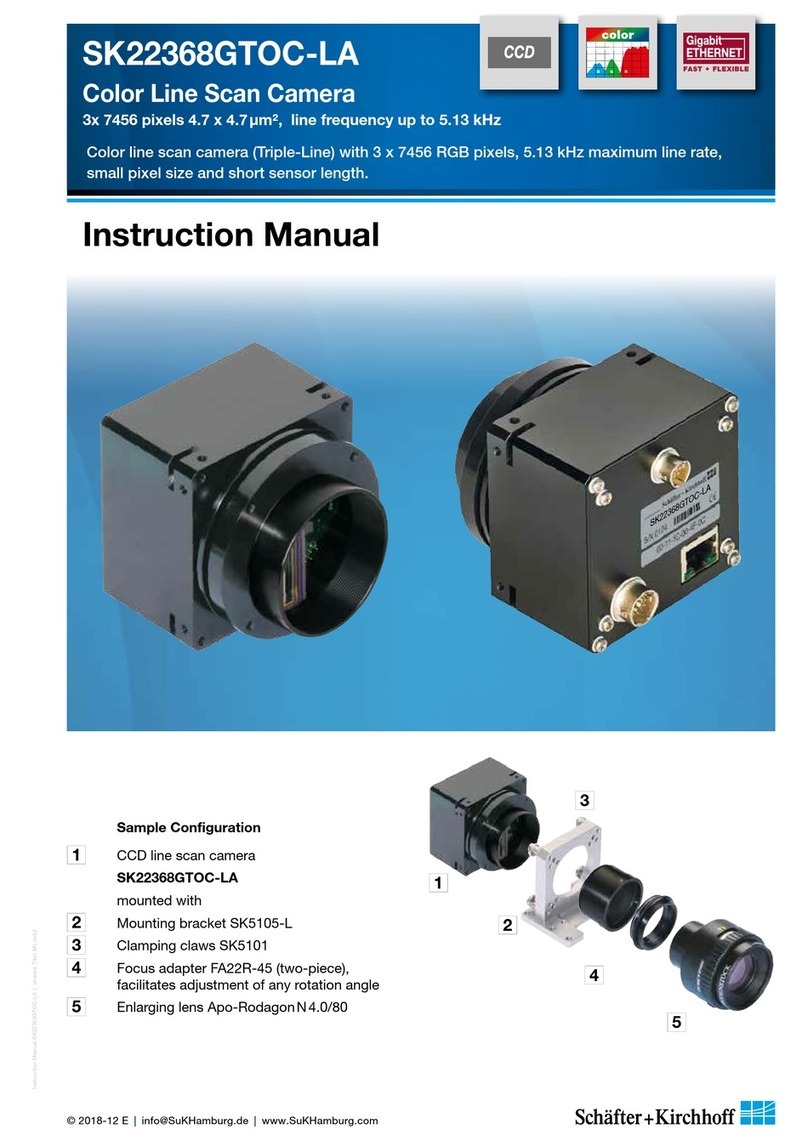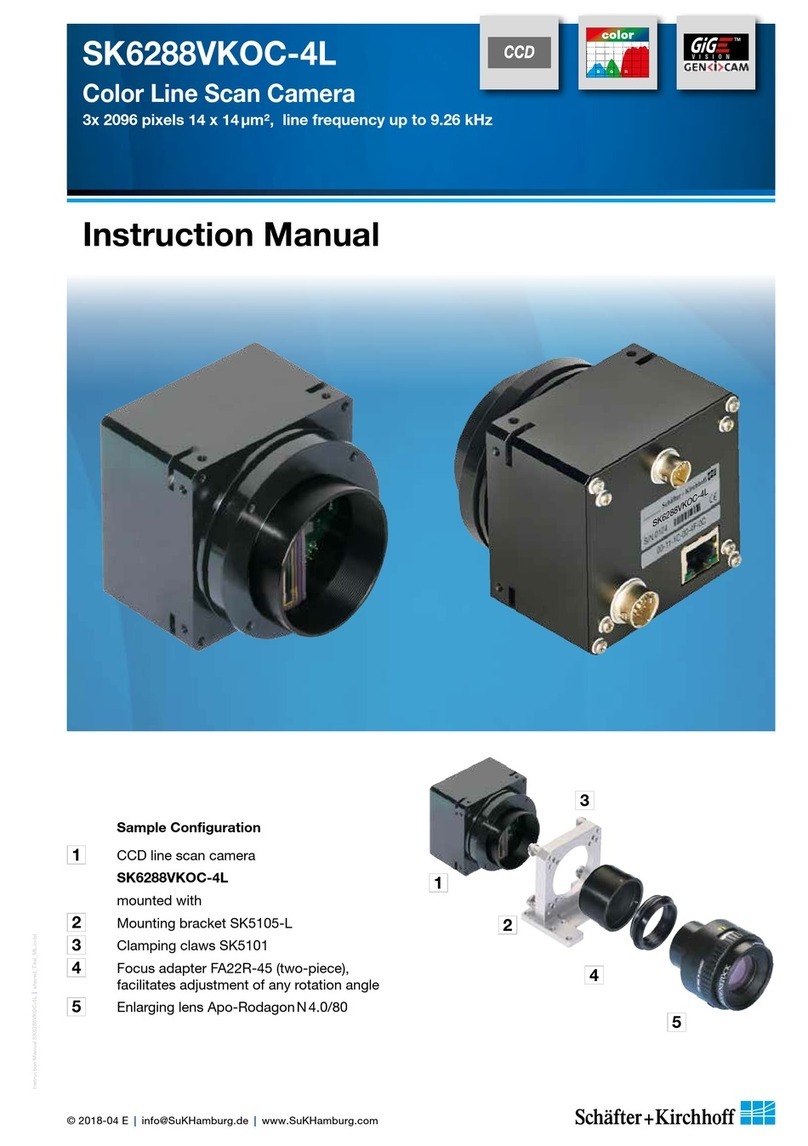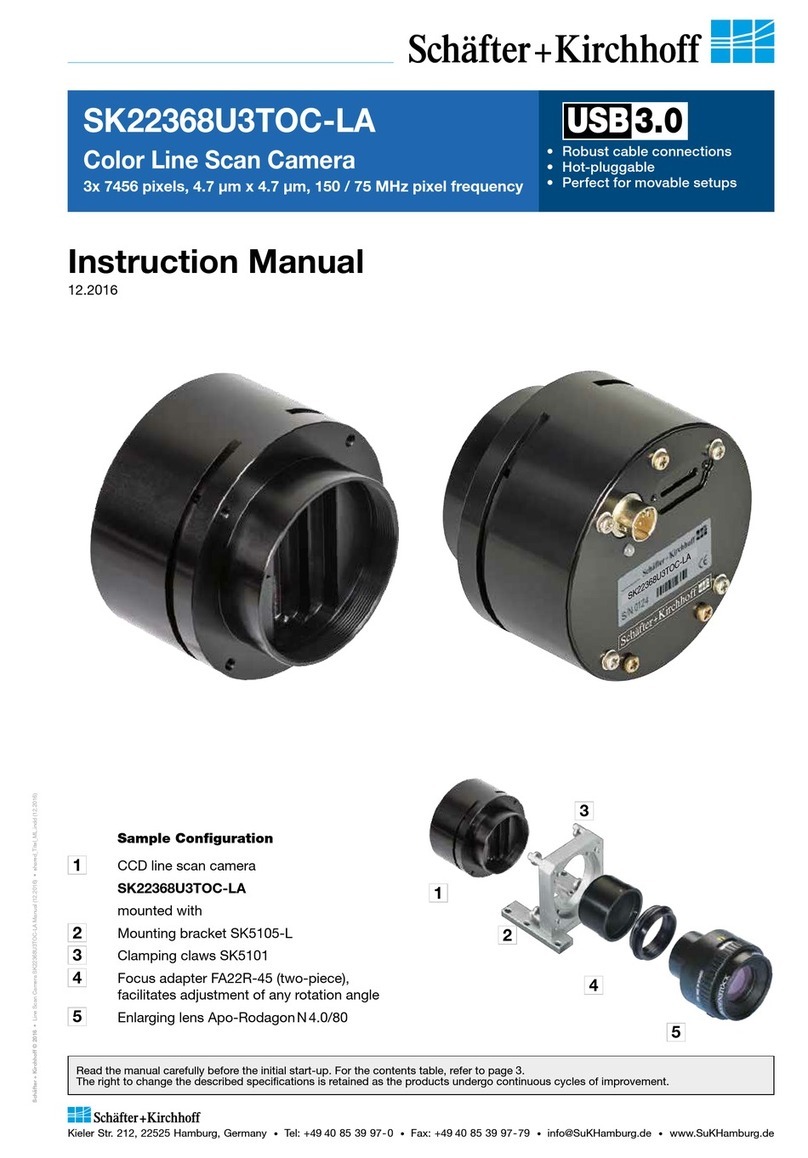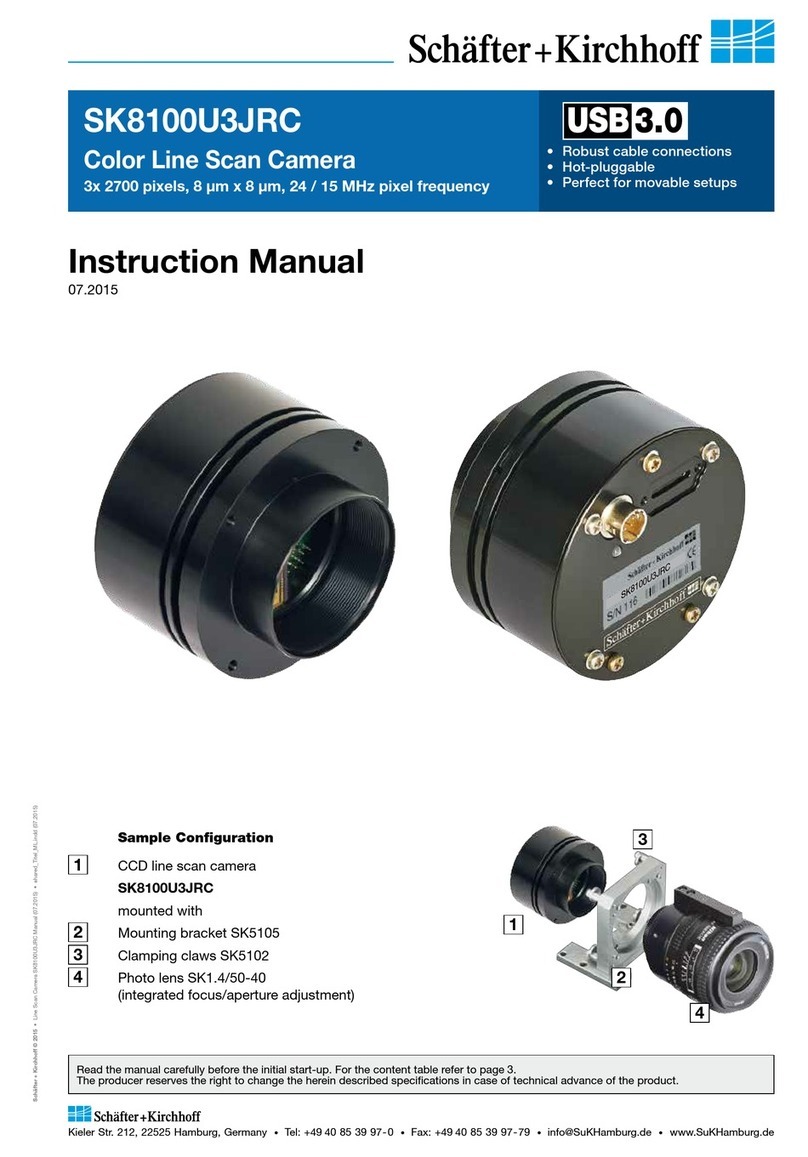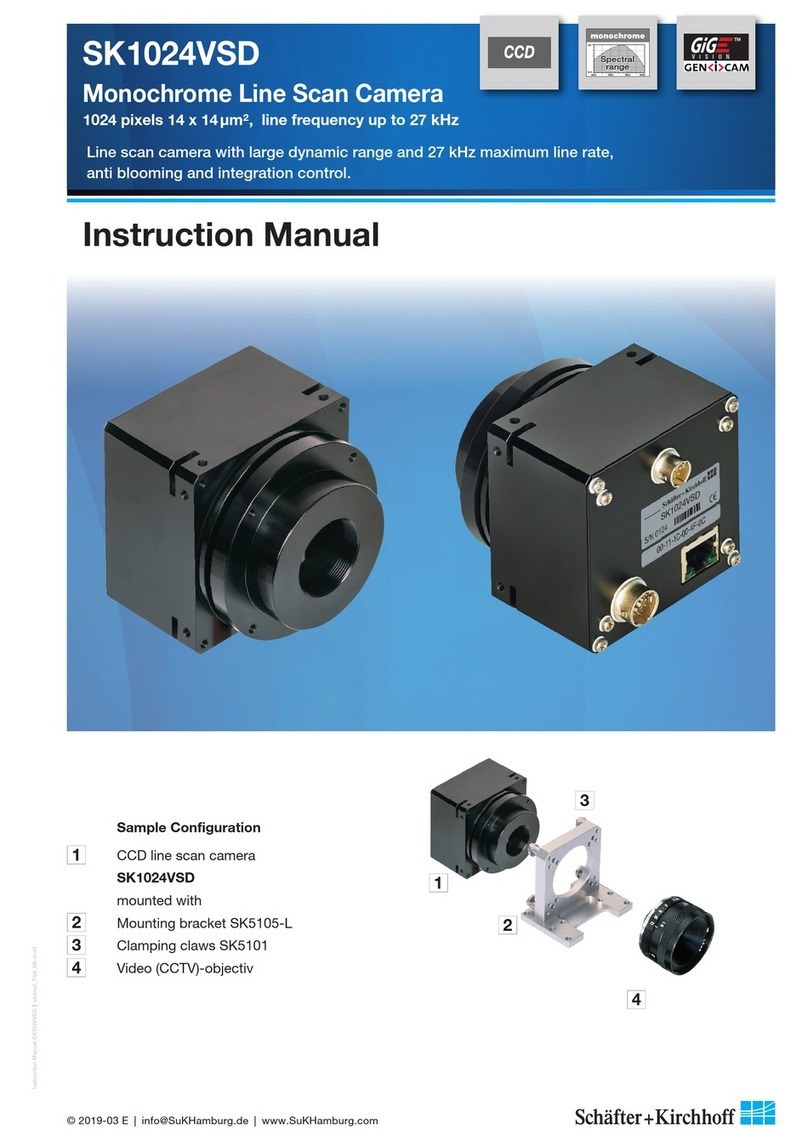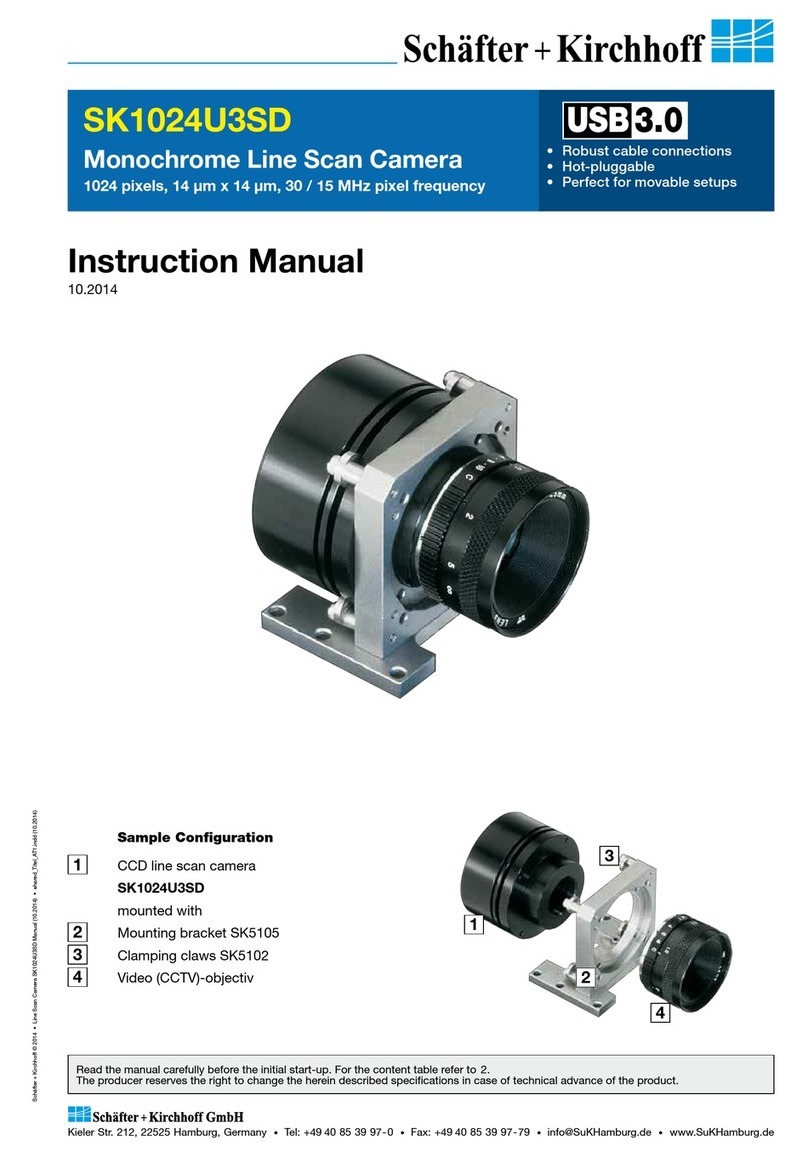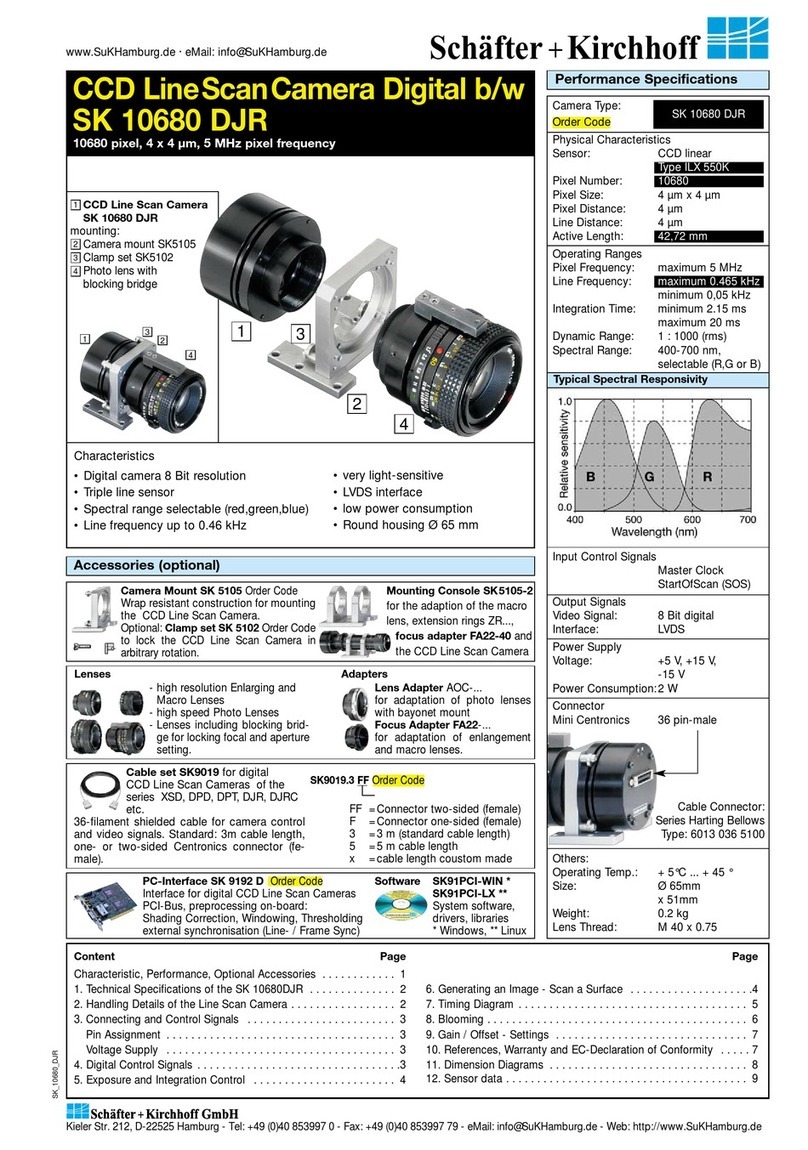Installation and Setup
Instruction Manual SK1024U3HU shared_Installation-Software_USB3.indd
8
Instruction Manual SK1024U3HU © 2019-07 E
2.3 USB3 Connections and SkLineScan Software Installation
This section is a quick reference for installing the SkLineScan adjustment and configuration software and to set
up the USB3 camera driver. SkLineScan and the SkLineScan manual is provided for download on the
Schäfter + Kirchhoff website under http://www.sukhamburg.com/support.html. It is also part of the fee-based
software development kit SK91USB3-WIN.
Step 1: Install SkLineScan. The setup program will
automatically install the Schaefter+Kirchhoff
USB3 Line Scan Camera Driver.
Step 2: Plug in the USB3 connection cable to the
camera. if appropriate switch on the external
power supply.
Step 3: Start the SkLineScan program.
SkLineScan Installation and Automatic Camera Driver Installation
Prior to the installation, power on the PC (not the camera) and unpack the downloaded zip-file to a temporary
folder. Alternatively, if your installation medium is a CD, insert the disk to the drive.
The autostart function may launch the setup program automatically from CD. Otherwise, look for one of these
installation files:
SkLineScan-USB3-Win_x64.msi SK91USB3-Win_x64.msi
SkLineScan-USB3-Win_x86.msi SK91USB3-Win_x86.msi
Then start the applicable installation file manually. This will set up the Schäfter+Kirchhoff SkLineScan camera
control and adjustment tool as well as the USB3 Line Scan Camera Driver.
SkLineScan Start-up
• Start SkLineScan.
• A start-up dialog box pops up and
displays the connected camera(s) that
have been automatically detected. It
also indicates the active USB standard. The optimum
performance is provided by USB3.0.
• The camera LED changes from red to green color light.
Desktop Icon
Camera Setup
Use the Setup dialog for
• activating/deactivating a connected USB3 camera
(activated device is ticked)
• changing the pixel frequency
• setting the bit depth of the video signal to 8 or 12-bit
In USB 2.0 mode the lower pixel frequency and 8-bit video
signal is recommended SkLineScan Setup dialog
Installation and Setup