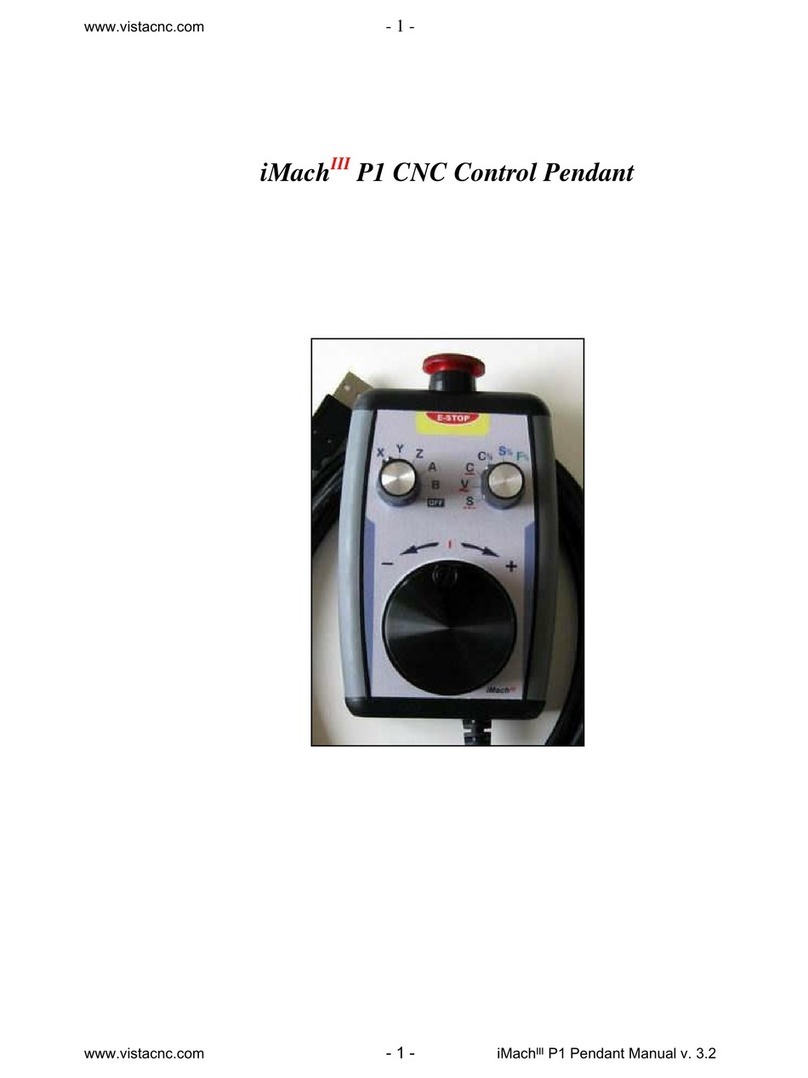vistaCNC iMach III M2 User manual

www.vistacnc.com - 1 -
www.vistacnc.com - 1 - iMachIII M2 Pendant Manual v. 1.1
iMachIII M2 CNC Control Pendant

www.vistacnc.com - 2 -
www.vistacnc.com - 2 - iMachIII M2 Pendant Manual v. 1.1
PREFACE
Any machine tool, including computer controlled machine tool, is potentially dangerous. VistaCNC LLC accepts
no responsibility for any damage or injury caused by its use. It is your responsibility to insure that you
understand the machine you are using and the procedures for safety operations.
If you are in any doubt you must seek guidance from a professionally qualified expert rather than risk injury to
yourself or to others.
Information in this document is subject to change without notice. The manufacturer does not make any
representations or warranties (implied or otherwise) regarding the accuracy and completeness of this document
and shall in no event be liable for any loss of profit or any other commercial damage, including but not limited to
special, incidental, consequential, or other damages.
WARNING
E-STOP button in iMachIII M2 CNC Control Pendant only provides Emergency
STOP signal to Mach3 CNC application.
For further protection in CNC operation, other emergency protection methods
may be needed.

www.vistacnc.com - 3 -
www.vistacnc.com - 3 - iMachIII M2 Pendant Manual v. 1.1
FEATURES
Plug n’ Play USB connection and controls.
4 axis Step and Continuous mode jogging.
Feed rate and Spindle speed change.
Program Cycle Start/Stop, Spindle control buttons.
2 custom control functions.
PLUGIN
Download the latest iMach3-M2 v1.x Plugin from www.vistacnc.com download page.
Move the plugin file into Mach3 Plugins directory.
CONNECTION and START
Directly plug the USB cable into any USB port on the PC.
Start Mach3 application.
Click Config from menu, select Config Plugins, and enable iMach3-M2-Pendant.
Close Mach3 application and restart Mach3 application.
FUNCTIONS and OPERATIONS
1. Jog mode selection

www.vistacnc.com - 4 -
www.vistacnc.com - 4 - iMachIII M2 Pendant Manual v. 1.1
Press CONT button to select Continuous jogging mode. Press STEP button to select Step jogging
mode.
In CONT jogging mode, lit LED indicates what Slow Jogging Rate (SJR)
is selected.
Press CONT button to cyclically set SJR to 5%, 50% or 100%.
If SJR is set through Mach3 screen or other tools, 5% LED will flash when SJR is less than 5%, and
50% LED will flash when SJR is between 5% and 100%, but not 50%,.
In STEP jogging mode, lit LED indicates what step size is selected.
Press STEP button to cyclically set step size to 0.001, 0.01 or 0.1
If step size is set through Mach3 screen or other tools, .001 LED will flash when step size is less than
0.001, .01 LED will flash when step size is between 0.001 and 0.1, but not 0.01, and .1 LED will flash
when step size is larger than 0.1.
2. Jogging and axis zeroing
In STEP mode, press and release jogging button to move selected axis one step with selected step
size.

www.vistacnc.com - 5 -
www.vistacnc.com - 5 - iMachIII M2 Pendant Manual v. 1.1
In CONT mode, press and hold jogging button to move selected axis till releasing the button.
To zero X axis, press and release EN and ZERO button once to enable zeroing, then within 1 second,
press X+ or X- to zero X axis. Apply the same to zero other axes.
3. Feed rate and spindle speed change
Press FEEDRATE + button to increase Feedrate OverRidden (FRO)
10% each time. Press FEEDRATE –button to decrease FRO 10%.

www.vistacnc.com - 6 -
www.vistacnc.com - 6 - iMachIII M2 Pendant Manual v. 1.1
Press SPINDLE + button to increase Spindle OverRidden (SRO) 10%
each time. Press SPINDLE –button to decrease SRO 10%.
To reset FRO or SRO to 100%, press and release 100% button once to enable reset, then, within 1
second, press FEEDRATE + or FEEDRATE –to reset FRO. Apply the same to reset SRO.
FRO and SRO reset function is disabled when a program is running.
4. Operation controls, function buttons and screen selection
4.1 START / HOLD button :
While pressing and holding the Enable Button , press and release START/HOLD
button to cycle start the program if the program is not running or is in Feed Hold, or feed hold
the program if the program is running.
When program enters Cycle Start state, 6 LEDs in Jogging Mode flash one by one.
When program enters Feed Hold state, all 6 LEDs flash twice in the first half second and stop
flashing in the next half second.

www.vistacnc.com - 7 -
www.vistacnc.com - 7 - iMachIII M2 Pendant Manual v. 1.1
4.2 STOP / REW button :
While pressing and holding the Enable Button , press and release STOP/REW
button to stop the program if the program is running, or rewind the program if the line of the
program is not zero, or stops any axis movement.
4.3 SPINDLE button :
While pressing and holding the Enable Button , press and release SPINDLE button
to start the spindle if the spindle is off, or stop the spindle if the spindle in on.
4.4 F1 and F2
While pressing and holding the Enable Button , press and release the
F1, or F2 function button to execute predefined Mach3 OEM button, Custom Button, or Custom
Macro.
4.5 Screen selection
Pressing and releasing SCR (SCReen) button within 1 second will open or close the
TAB window on Mach3 screen, and pressing and holding SCR button for more than 1 second and

www.vistacnc.com - 8 -
www.vistacnc.com - 8 - iMachIII M2 Pendant Manual v. 1.1
releasing the button will change Mach3 screens. Screen selection can be setup in PlugIn
configuration table.
5. E-Stop switch button
5.1 E-Stop switch button
Press E-STOP switch button to send out E-Stop signal to Mach3 application and activate
Emergency Mode in Mach3 application.
While pressing and holding the Enable Button , press the E-STOP button to exit
Emergency mode.
When in Emergency Mode, 6 LEDs in Jogging Mode flash at ½ second rate.
PENDANT PLUGIN CONFIGURATION
In Mach3 menu, select Config, then Config PlugIns

www.vistacnc.com - 9 -
www.vistacnc.com - 9 - iMachIII M2 Pendant Manual v. 1.1
In PlugIns menu, click CONFIG
F1 and F2 buttons each has 62 functions to select:

www.vistacnc.com - 10 -
www.vistacnc.com - 10 - iMachIII M2 Pendant Manual v. 1.1
Custom OEM button: Input any valid Mach3 OEM button number. See Mach3 manual for
complete Mach3 OEM button number list.
Custom Macro Number: Input any Custom Macro Number. See Mach3 manual for more
information about Mach3 Macro.
SPECIFICATIONS
Work with Mach3 R2.63 and above.
Shipped with10' High Speed USB cable. Extendable to 15’ with extension cable, or to 45’ with
USB hub cables.
Size (over all) 4.7"(L) x 3.1"(W) X 1.0"(H)
Table of contents
Other vistaCNC Telephone Accessories manuals