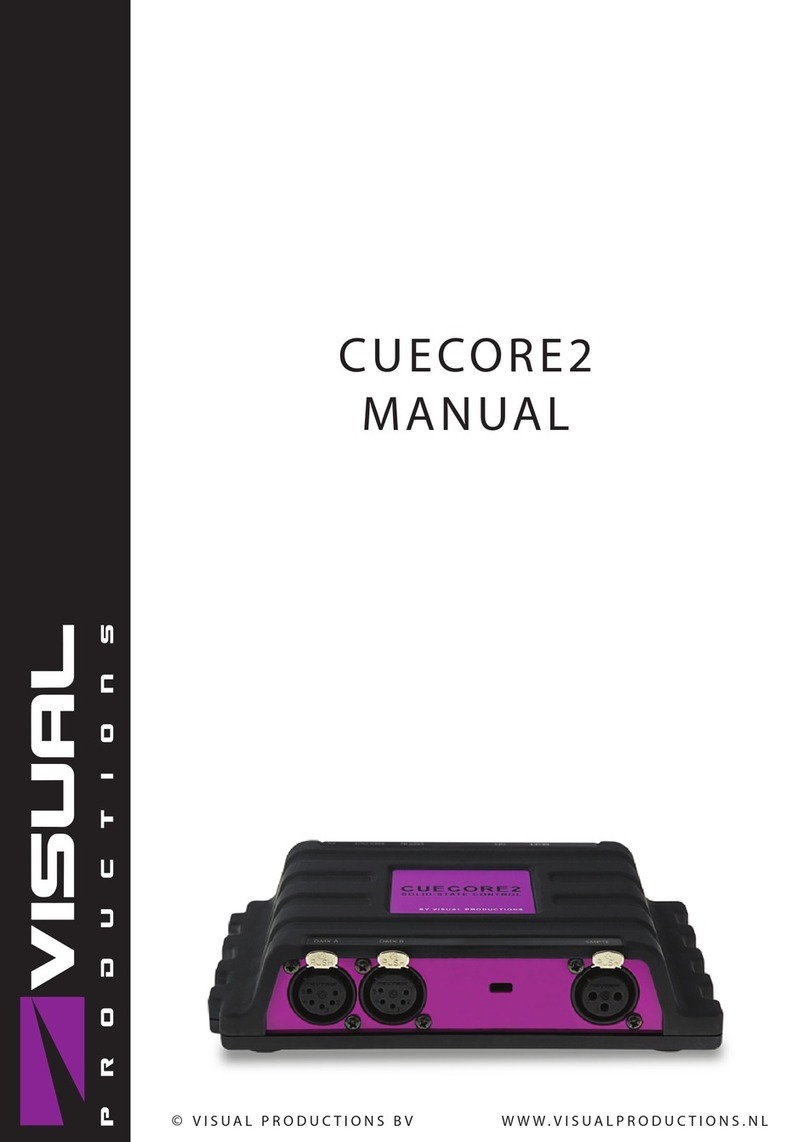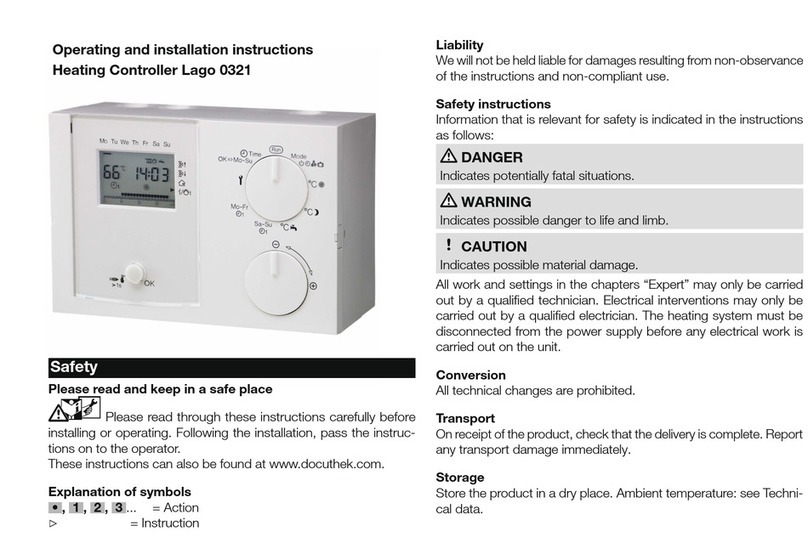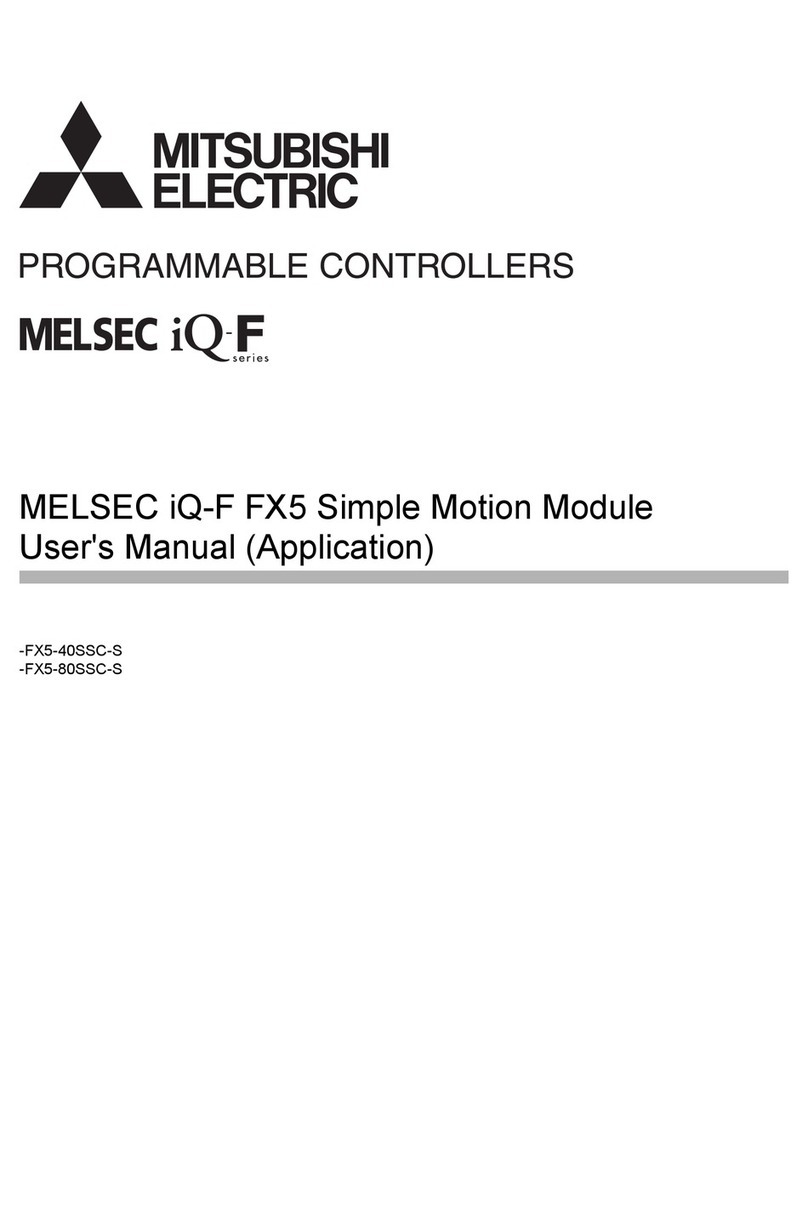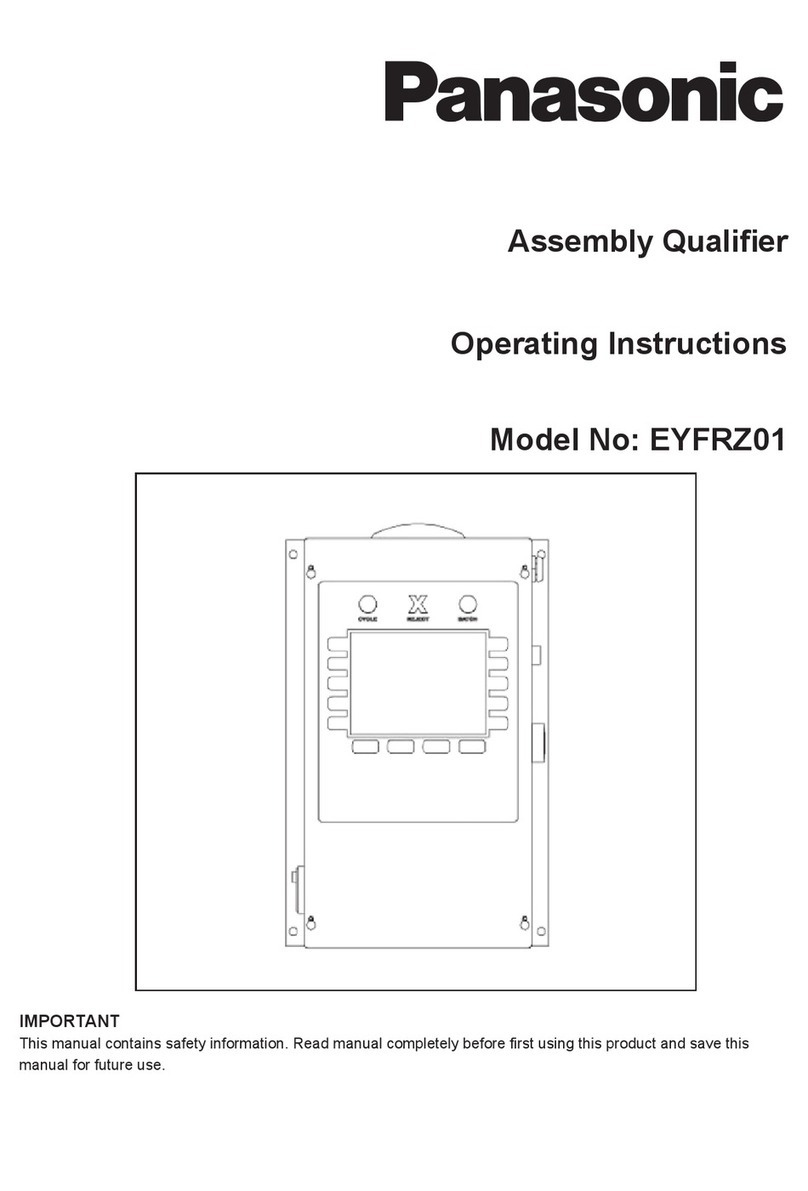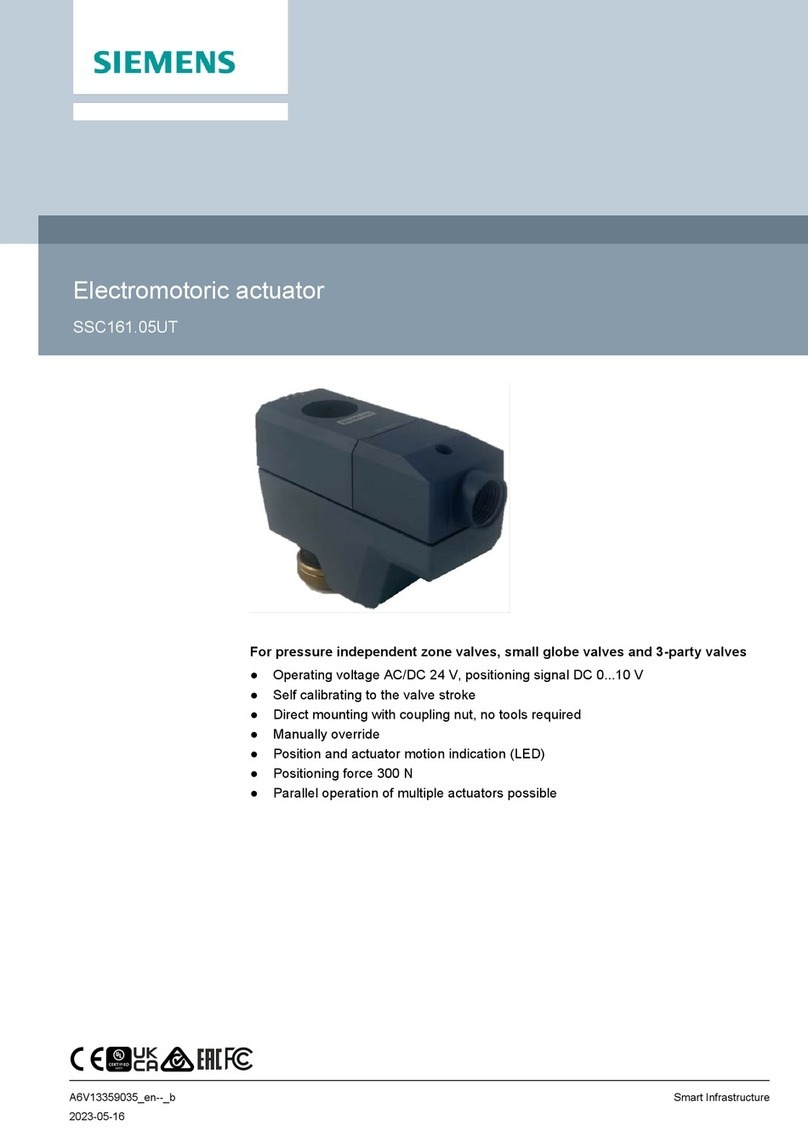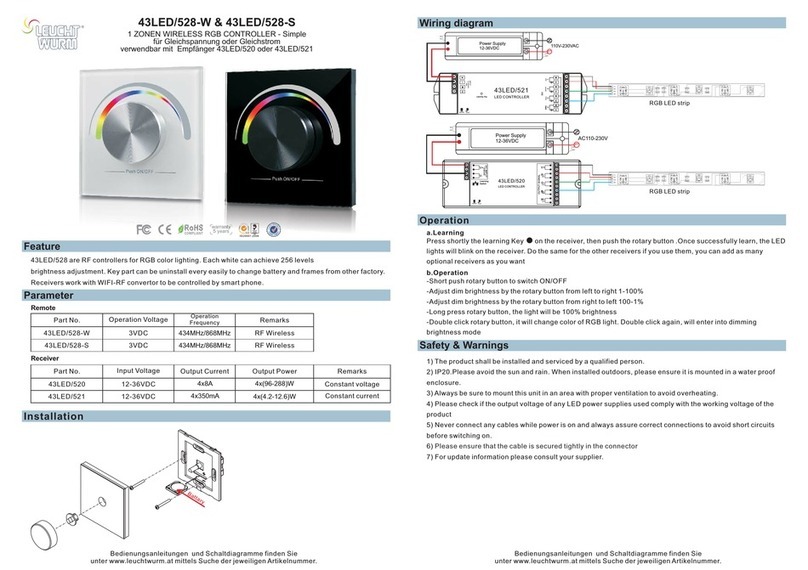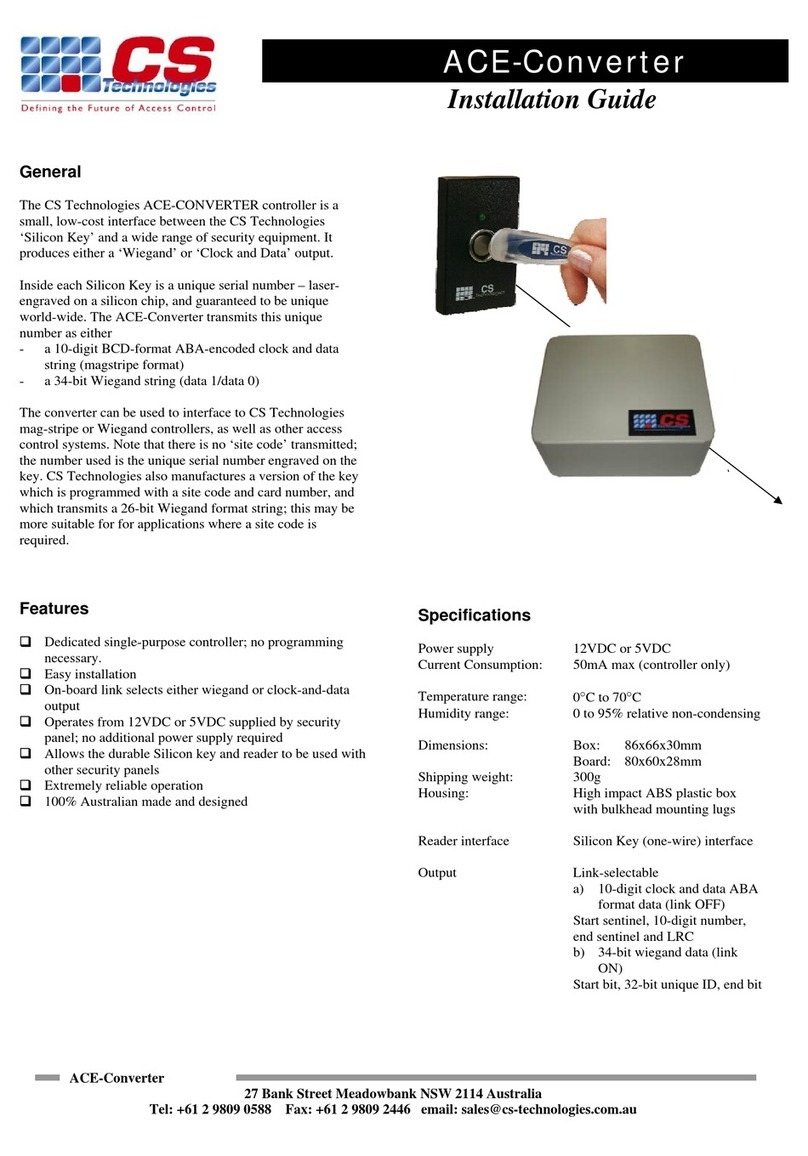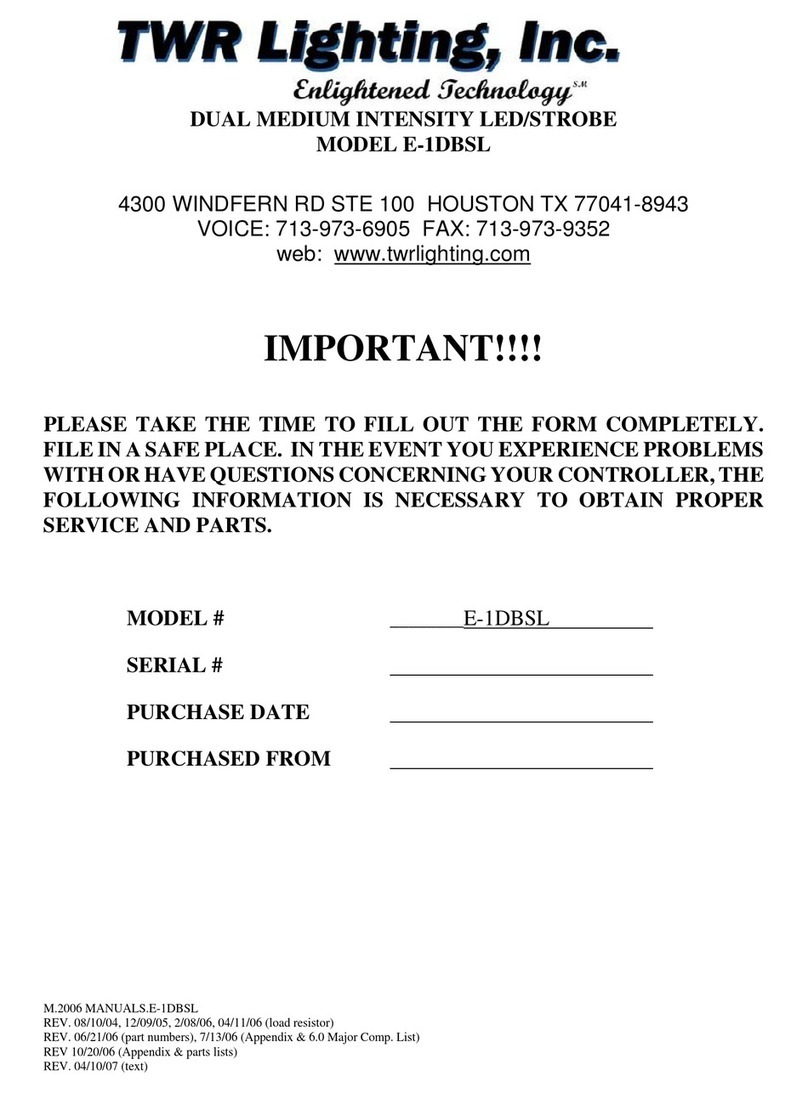Visual Productions B-STATION2 User manual

B-STATION2
MANUAL
© VISUAL PRODUCTIONS BV WWW.VISUALPRODUCTIONS.NL

Revision History
Revision Date Author(s) Description
1 01.10.2020 BZ, ME Initial version
2 22.10.2020 ME Improved images
2

c
2020 Visual Productions BV. All rights reserved.
No parts of this work may be reproduced in any form or by any means - graphic,
electronic, or mechanical, including photocopying, recording, taping, or infor-
mation storage and retrieval systems - without the written permission of the
publisher.
While every precaution has been taken in the preparation of this document,
the publisher and the author assume no responsibility for errors or omissions,
or for damages resulting from the use of information contained in this docu-
ment or from the use of programs and source code that may accompany it. In
no event shall the publisher and the author be liable for any loss of profit or
any other commercial damage caused or alleged to have been caused directly or
indirectly by this document.
Due to the dynamic nature of product design, the information contained in
this document is subject to change without notice. Revisions of this informa-
tion or new editions may be issued to incorporate such changes.
Products that are referred to in this document may be either trademarks and/or
registered trademarks of the respective owners. The publisher and the author
make no claim to these trademarks.
4

VISUAL PRODUCTIONS BV
IZAAK ENSCHEDEWEG 38A
NL-2031CR HAARLEM
THE NETHERLANDS
TEL +31 (0)23 551 20 30
WWW.VISUALPRODUCTIONS.NL
ABN-AMRO BANK 53.22.22.261
BIC ABNANL2A
IBAN NL18ABNA0532222261
VAT NL851328477B01
COC 54497795
Declaration of Conformity
We, manufacturer Visual Productions BV, herby declare under sole responsibility,
that the following device:
BStation2
Conforms to the following EC Directives, including all amendments:
EMC Directive 2004/108/EG
And the following harmonized standards have been applied:
NEN-EN-IEC 61000-6-1:2007
NEN-EN-IEC 61000-6-3:2007
Full name and identication of the person responsible for product quality and
accordance with standards on behalf of the manufacturer
Date: Place:
March 5th, 2020 Haarlem, The Netherlands
ing. Maarten Engels
Managing Director
Visual Productions BV


Chapter 1
Introduction
Thank you for choosing the B-Station2. The B-Station2 is a solid state controller
designed for two purposes.
Firstly, for remote-controlling a lighting system like CueCore2, LPU-2 or Dal-
iCore. The buttons can be freely assigned to any function in the lighting con-
troller, e.g. select a cue or start/stop a show. Because the B-Station2 uses
communication protocols that are open (in the public domain) such as UDP
and OSC, it can also be used for controlling third-party equipment like show-
controllers, lighting consoles, media servers or audio devices.
Furthermore, the B-Station2 is designed as a stand-alone lighting control system
for small lighting setups like LED or architectural projects. It can control up
to 32 individual DMX fixtures and supports 6 playbacks with each 64 cues. It
even features a dynamic FX-generator.
An internal web-server provides the web-interface through which you can pro-
gram the B-Station2. A modern browser is required to access this web-interface
during set-up. A browser or computer is not required for standalone use after
the initial set-up.
At the time of writing this manual the B-Station2 firmware was at version 1.01.
This manual discusses setting up and programming the unit. Chapter 2 provides
background information on the communication protocols used the B-Station2.
Chapters 4 and 5 cover how to set up the unit and configure the network con-
nection.
When the B-Station2 is just used for controlling external equipment then the
chapters 6 and 7 can be ignored. Setting up the remote control functionality is
done in the 8 chapter discussed on page 37.
Setting up the B-Station2 for stand-alone lighting control will involve the fol-
lowing steps:
•Patching fixtures (discussed in chapter 6)
•Creating cues (discussed in chapter 7)
7

Figure 1.1: B-Station2
•Assigning buttons to trigger the cues (discussed in chapter 8)
1.1 Features
The feature set of the B-Station2 includes:
•6 user-assignable push-buttons
•RGB coloured LEDs
•Ethernet based, supporting protocols like UDP, OSC, Art-Net and sACN
•DMX-512
•RDM
•Web-based user-interface for programming
•Standalone control for 6 zones, 32 fixtures and 6x64 cues
•Standalone FX-generator
•PoE (Power Over Ethernet) Class I
•Compatible with CueCore2, QuadCore and IoCore2
•Bundled with vManager software
•Compatible with Kiosc software
8

1.2 Comparison
The following table visualises the difference between the B-Station1 and the
B-Station2.
B-Station2 B-Station1
Buttons 6 6
DMX 1 universe 1 universe
RDM yes -
LED RGB White
Art-Net input+output input+output
sACN input+output -
TCP input -
UDP input+output input+output
OSC input+output input+output
PoE class I class I
DHCP yes -
1.3 Limitations
The B-Station2 is a powerful device with many possibilities, however, there are
some limitations as shown in the following table.
9

Fixtures 32
Playbacks 6
Cues per Playback 64
Action lists 8
Actions per list 48
Actions system-wide 64
Tasks per Action 8
Tasks system-wide 128
Variables 10
Timers 4
1.4 What’s in the box?
The B-Station2 packaging contains the following items (see figure 1.2):
•B-Station2
•Info card
•UTP network cable
•3 sheets with adhesive icons
Figure 1.2: B-Station2 box contents
1.5 Saving data to memory
This manual will describe how to configure the B-Station2 and program play-
backs, action, etc. The unit’s web-interface is used for editing these kinds of
10

elements. When changes are made, these changes are directly stored in the
RAM memory of the B-Station2 and the programming will directly influence
the behaviour of the unit. RAM memory is, however, volatile and its content
will be lost through a power cycle. For this reason the B-Station2 will copy
any changes in the RAM memory to its onboard flash memory. Flash memory
retains its data even when not powered. The B-Station2 will load all its data
back from the flash memory upon startup.
This memory copy process is conducted automatically by the B-Station2 and
should not be of any concern of the user. One point of consideration is, however,
that after making a change the unit should be given time to perform the copy to
flash. As a rule of thumb, do not disconnect the power from the device within
30 seconds from making a programming change.
1.6 Further Help
If, after reading this manual, you have further questions then please consult
the online forum at http://forum.visualproductions.nl for more technical
support.
11

Chapter 2
Protocols
The B-Station2 supports various protocols. This chapter describes these proto-
cols and to which extent they are implemented in the B-Station2.
2.1 DMX-512
DMX-512 is the standard communication protocol for stage lighting. Its official
name is E1.11-2008 USITT DMX512-A. Nowadays the reach of the DMX proto-
col has extended beyond entertainment lighting and is also used for architectural
lighting.
Originally one DMX network contained 512 channels which is called a ’universe’.
With the growing size and complexity of lighting systems it is now very common
for a system to compose of multiple universes, each conveying 512 channels.
It is advised to use a shielded twisted pair cable for DMX cabling. The cable
should be terminated with an 120 Ohm resistor.
DMX-512 is a very successful protocol with, however, a few limitations. The
maximum number of attached devices is limited to 32 and they all have to be
connected in bus-topology having one cable running via each device. Further-
more, a DMX-512 cable should not be longer than 300 meters.
12

Figure 2.1: Visual Productions’ RdmSplitter
The DIN Rail RdmSplitter from Visual Productions (See figure 2.1) helps tackle
those inconvenient limitations. The Splitter takes a DMX signal and sends it
out again on its 6 DMX output ports for scaling group topology. Each output
port is capable of driving 32 more devices. The Splitter can also function as a
signal booster as each port supports another 300 meter long connection.
The B-Station2 has one DMX port and is therefor able control 512 channels.
The port can be configured either as input or output. Figure 2.2 shows the
pinout of the connector.
Figure 2.2: DMX Pinout
2.2 RDM
The Remote Device Management (RDM) protocol - officially called ANSI E1.20
- is build on top of the DMX-512 protocol. RDM enhanced DMX with bi-
directional communication allowing the fixtures to be detected, addressed and
polled for status information.
Although standard DMX cables can be used, the equipment requires specific
electronic considerations for being RDM capable.
The B-Station2 can discover RDM fixtures and set starting addresses.
2.3 Art-Net
The Art-Net protocol primarily transfers DMX-512 data over Ethernet. The
high bandwidth of an Ethernet connection allows Art-Net to transfer up to 256
universes.
The data sent out for Art-Net does put a certain load on the network, therefore
it is recommended to disable Art-Net when not in use.
The B-Station2 supports sending and receiving of one universe of Art-Net data.
13

2.4 sACN
The streaming Architecture of Control Networks (sACN) protocol uses a method
of transporting DMX-512 information over TCP/IP networks. The protocol is
specified in the ANSI E1.31-2009 standard.
The sACN protocol supports multi-cast in order to take efficient use of the
network’s bandwidth.
The B-Station2 supports sending and receiving of one sACN universe.
2.5 TCP
The Transmission Control Protocol (TCP) is a core protocol of the Internet
Protocol Suite. It is used for its reliable, ordered and error checked delivery
of a stream of bytes between applications and hosts over IP networks. It is
considered ’reliable’ because the protocol itself checks to see if everything that
was transmitted was delivered at the receiving end. TCP allows for the retrans-
mission of lost packets, thereby making sure that all data transmitted is received.
The B-Station2 supports reception of TCP message.
2.6 UDP
User Datagram Protocol (UDP) is a simple protocol for sending messages across
the network. It is supported by various media devices like video projectors and
Show Controllers. It does not incorporate error checking, therefor it is faster
than TCP but less reliable.
There are two ways how to have the B-Station2 respond to incoming UDP
messages. The API (see page 83) makes typical B-Station2 functions available
through UDP. Furthermore, custom messages can be programmed in the Show
Control page (see page 37). This is also the place where to program outgoing
UDP messages.
2.7 OSC
Open Sound Control (OSC) is a protocol for communicating between software
and various multi-media type devices. OSC uses the network to send and receive
messages, it can contain various information.
There are apps available for creating custom-made user interfaces on iOS (iPod,
iPhone, iPad) and Android. These tools allow to program fool-proof user-
interfaces for controlling the device. E.g. Kiosc from Visual Productions.
14

There are two ways how to have the B-Station2 respond to incoming OSC
messages. Firstly, the API (see page 81) makes typical B-Station2 functions
available through OSC. Secondly, custom messages can be programmed in the
Show Control page (see page 37).
2.8 DHCP
The Dynamic Host Configuration Protocol (DHCP) is a standardised network
protocol used on Internet Protocol (IP) networks for dynamically distributing
network configuration parameters, such as IP addresses.
The B-Station2 is a DHCP client.
15

Chapter 3
Quickstart
This chapter provides step by step tutorials on how to program your B-Station2
for some typical tasks:
•Remote control the playbacks in a CueCore2
•Stand-alone control of a RGB fixture
3.1 Remote control the playbacks in CueCore2
This tutorial shows how to use the B-Station2 to remote the CueCore2. Follow
the next few steps in order to link the B-Station’s buttons to the CueCore2’s
playbacks.
1. Setup power and network
Connect the B-Station2, CueCore2 and the computer to a PoE capable
network switch.
16

2. Connect to the network
Configure the equipment to have the following static IP addresses:
IP Subnet
Computer 192.168.1.9 255.255.255.0
B-Station2 192.168.1.10 255.255.255.0 (Default static IP)
CueCore 2 192.168.1.11 255.255.255.0
The B-Station2 can be set to static IP 192.168.1.10 by long-pressing the
reset button on the device’s electronic board.
3. Prepare the CueCore2
Make sure the CueCore2 has six cues inside playback 1. Each cues should
refer to a track with a certain lighting scene. Also, its OSC In port should
be set to 8000. Please refer to the CueCore2’s manual for more informa-
tion.
4. Add template
Open a browser on the computer and browse to the web-interface of the
B-Station2 by typing ’192.168.1.10’ in the browser’s address field. Go
to the Show Control page and select the ’CueCore’ template. Press the
’Add >>’ button in the lower left corner of the screen.
17

5. Set OSC IP address
Go to the B-Station2 Settings page and fill in ’192.168.1.11:8000’ in the
Out IP 1 field in the OSC settings.
Pressing the buttons on the B-Station2 should now activate cues within the
CueCore2.
3.2 Stand-alone control of a RGB fixture
This example will patch one RGB fixture, create a playback with three cues and
assign buttons to those cues. Please take the following steps:
1. Setup power and network
Connect the B-Station2 and the computer to a PoE capable network
switch. Connect the fixture to the B-Station2’s DMX connector.
18

2. Patch
Use the browser to go to the B-Station2’s Patch page. Select the first
fixture slot and assign a RGB personality from the table on the right.
3. Program the playback
Go to the Playback page and select the first fixture. Bring up the Red
slider in the Programmer section. Press the Record button, then click on
Playback1’s Go+ button. You have now stored the first cue. Repeat the
steps to record two more cues in Playback1.
19

4. Clear the Programmer
Clear the Programmer by pressing the Clear button twice.
5. Assign buttons
Go to the Show control page. Add the ’Buttons ->6 Cues’ template.
Pressing the buttons 1 till 3 will now activate cues 1 till 3. The button’s LEDs
will indicate which cue is active.
20
Table of contents
Other Visual Productions Controllers manuals