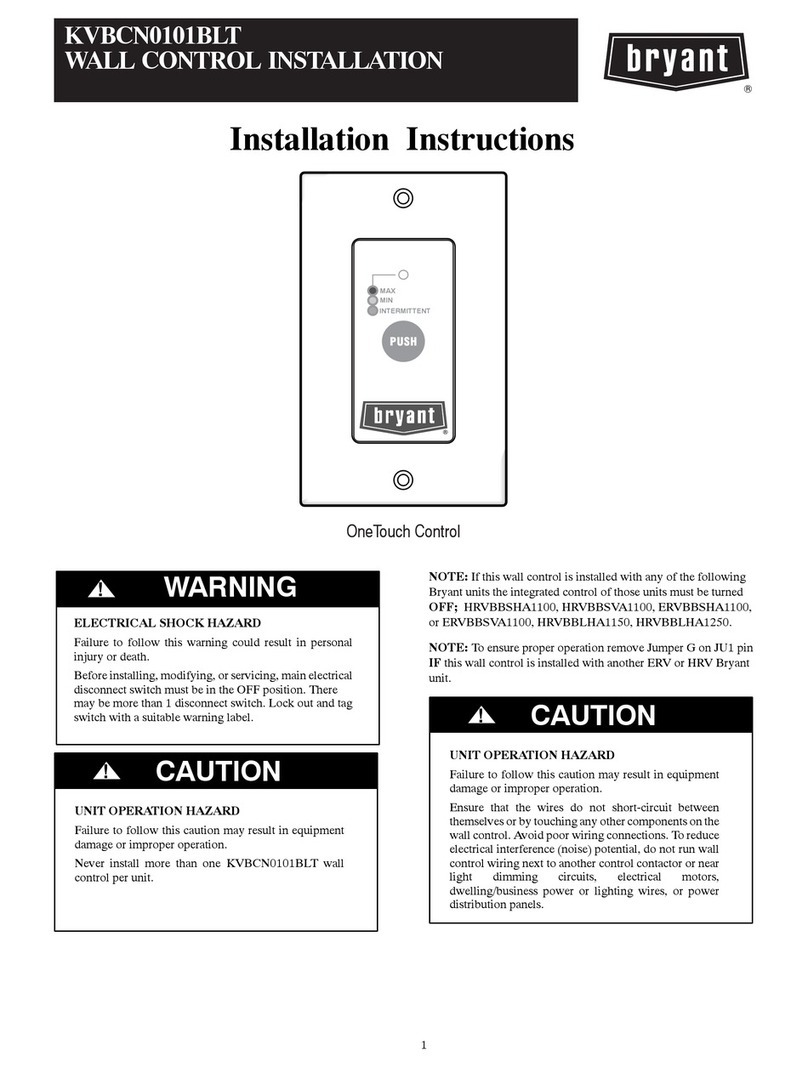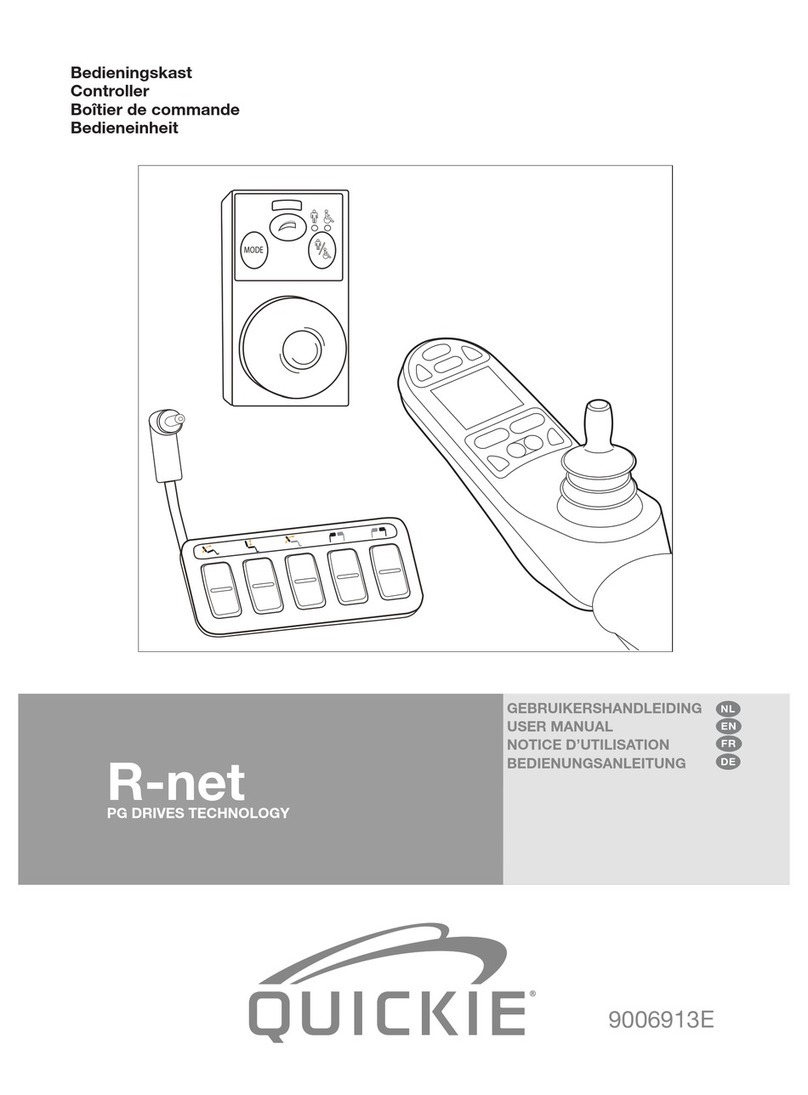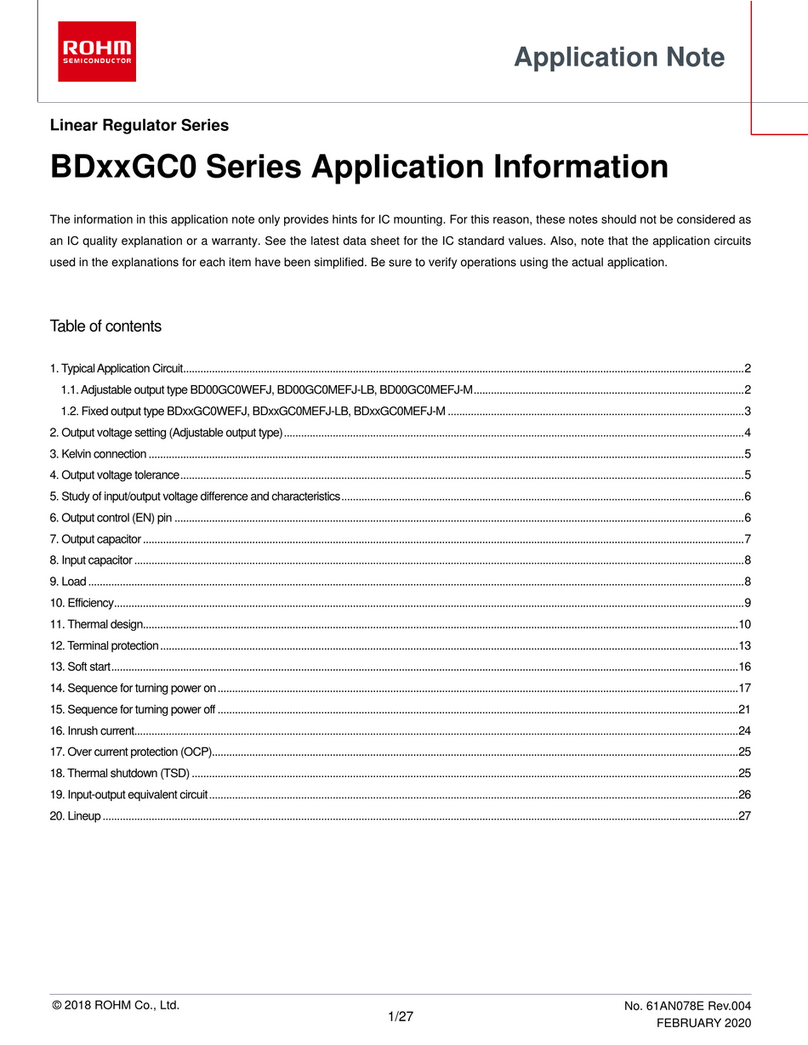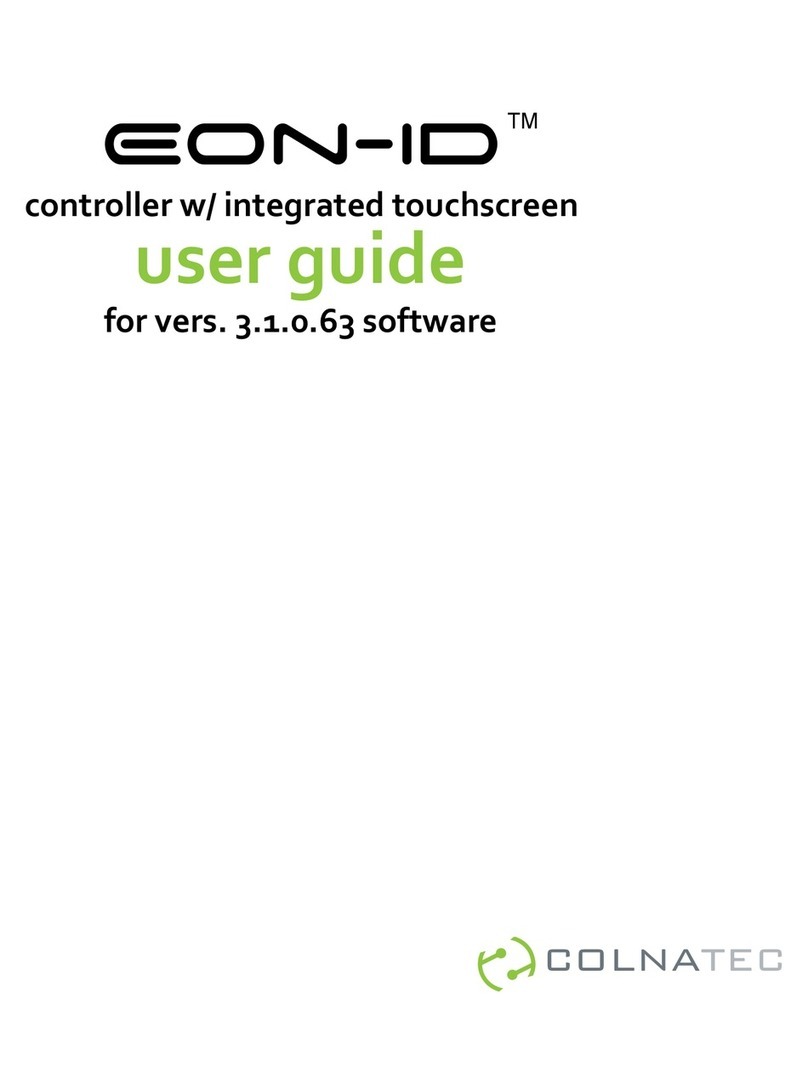CS Technologies ACE-CONVERTER User manual

27 Bank Street Meadowbank NSW 2114 Australia
Tel: +61 2 9809 0588 Fax: +61 2 9809 2446 email: sales@cs-technologies.com.au
ACE-Converter
ACE-Converter
Installation Guide
General
The CS Technologies ACE-CONVERTER controller is a
small, low-cost interface between the CS Technologies
‘Silicon Key’ and a wide range of security equipment. It
produces either a ‘Wiegand’ or ‘Clock and Data’ output.
Inside each Silicon Key is a unique serial number – laser-
engraved on a silicon chip, and guaranteed to be unique
world-wide. The ACE-Converter transmits this unique
number as either
-a 10-digit BCD-format ABA-encoded clock and data
string (magstripe format)
-a 34-bit Wiegand string (data 1/data 0)
The converter can be used to interface to CS Technologies
mag-stripe or Wiegand controllers, as well as other access
control systems. Note that there is no ‘site code’ transmitted;
the number used is the unique serial number engraved on the
key. CS Technologies also manufactures a version of the key
which is programmed with a site code and card number, and
which transmits a 26-bit Wiegand format string; this may be
more suitable for for applications where a site code is
required.
Features
Dedicated single-purpose controller; no programming
necessary.
Easy installation
On-board link selects either wiegand or clock-and-data
output
Operates from 12VDC or 5VDC supplied by security
panel; no additional power supply required
Allows the durable Silicon key and reader to be used with
other security panels
Extremely reliable operation
100% Australian made and designed
Specifications
Power supply 12VDC or 5VDC
Current Consumption: 50mA max (controller only)
Temperature range: 0°C to 70°C
Humidity range: 0 to 95% relative non-condensing
Dimensions: Box: 86x66x30mm
Board: 80x60x28mm
Shipping weight: 300g
Housing: High impact ABS plastic box
with bulkhead mounting lugs
Reader interface Silicon Key (one-wire) interface
Output Link-selectable
a) 10-digit clock and data ABA
format data (link OFF)
Start sentinel, 10-digit number,
end sentinel and LRC
b) 34-bit wiegand data (link
ON)
Start bit, 32-bit unique ID, end bit

27 Bank Street Meadowbank NSW 2114 Australia
Tel: +61 2 9809 0588 Fax: +61 2 9809 2446 email: sales@cs-technologies.com.au
ACE-Converter
Cable Types
Function Cable
Silicon Key reader to converter 4-core UTP (Cat 5 preferred). Up to 100m
Converter to security panel 7/0.20 6-core screened cable. Up to 150m
Installation Procedure
Mounting the converter:
The ACE-converter should be mounted in a convenient
location. Removing the base of the box will release the circuit
board which can be terminated. To mount the box, make all
connections first then replace the base of the box and mount
the box using the two ‘bulkhead’ mounting tabs on the top and
bottom of the box.
Connecting the Silicon Key reader:
The reader has four wires. Two are for the touch probe, and
connect to the converter (black wire = GND, white wire =
IN1). The other two wires are for the LED. Normally the
reader LED is controlled by the host security panel and these
wires connect directly to the panel, not to the converter.
If connecting to a CS Technologies panel, the red LED wire
(+) connects to +5V and the other LED wire (-) connects to
OUTn.
Connecting to the security panel:
The output from the converter is either clock and data or
Wiegand format. Ensure that the security panel and the
converter have a common reference by connecting GND on
the converter to 0V on the panel. Connect the converter +5V
to the reader power out +5V on the panel.
For a clock and data format output, IN3 = CLK and IN4 =
DATA.
For a wiegand format output, IN3 = DATA0 and IN4 =
DATA1.
Configuring the converter:
The converter has a small link labelled LK5. This link should
be OFF to transmit in Clock and Data format, or ON to
transmit in Wiegand format.
Configuring a CS Controller:
If using the converter with a CS controller, the firmware in the
controller should be either Magstripe or Wiegand firmware.
With magstripe firmware, set the card options to be
Magstripe, with site code start = 0, site code length= 0,
card number start = 1, card number length = 10. Ensure
you are running PC3 for Windows version 33 or greater.
Set the controller type to KEY.
With Wiegand firmware, set the card options to be
wiegand. Set the controller type to KEY.
With this setup the silicon key information will come from
this controller in exactly the same format as though it was a
key controller.
Before powering up the converter board:
Unit installed in dry, secure location
Field wiring installed
Connections to security panel verified
Connections to Silicon Key reader verified
No short to earth on any input or output
After powering up the controller:
Controller beeps twice
LED1 (Power) on
LED2 (Heartbeat) flashing slowly
Operational check:
Present a silicon key at the reader. The serial number
should be transmitted in the format selected by the link.
Verify that a read has occurred on the security panel.
Troubleshooting:
Check power connection to controller polarity and
voltage
Check reader cabling.
Check link setting is correct
Check for wiegand that IN3 is connected to the DATA0
input on the panel, and IN4 is connected to the DATA1
input on the panel.
SigningOff
ACE-Converter installed and all checks completed: Date:
Location:

27 Bank Street Meadowbank NSW 2114 Australia
Tel: +61 2 9809 0588 Fax: +61 2 9809 2446 email: sales@cs-technologies.com.au
ACE-Converter
CS Controller and Software Configuration
Wiegand Format:
CONTROLLER:
Set appropriate controller links
LK19, LK18, LK17, LK8, LK20 – OFF
LK21 – DOWN, LK22 – UP (+V = 5 volts)
Reader on Port 1: LK20 ON
Reader on Port 2: LK19, LK18 - ON
Reader on Port 3 &/or 4: LK17, LK8 – ON
SOFTWARE:
Set the controller type as ‘CARD’.
Set the reader type as ‘WIEGAND’.
Clock + Data Format:
CONTROLLER:
Set appropriate controller links
LK19, LK18, LK17, LK8, LK20 – OFF
LK21 – DOWN, LK22 – UP (+V = 5 volts)
Reader on Port 1: no link changes
Reader on Port 2: LK19 - ON
Reader on Port 3 &/or 4: LK17 – ON
SOFTWARE:
Set the controller type as ‘KEY’.
Set the reader type as ‘CLOCK + DATA’.
Set the magstipe card parameters as shown below and tick
‘Wiegand type sitecode and card number’
(‘Hardware/Site/Edit Card Option’)

13.8VDC1 Amp Regulated
Power Supply
+
-
To select betweenWiegandandClock + DataOutput
LK1 ON- Wiegand
LK1 OFF – Clock + Data
Door 1reader
Black (GND) GND
White ( DATA) IN1
Blue (Green LED) LED1
Red (+5V) +V
Reader Cabling: UseCAT5 cable. Maximum 50 meters.
If youreversethe relay contact (maketherelay normallyopen), connectthe
YELLOW cable(Red LED) to the controller LED pin instead of the blue cable.
Wiegand Clock+ Data
DATA1 DATA
DATA 0 CLOCK
LED LED
GROUND GROUND
LK6
READER 1
0V NO2C2NC2 0V NO1C1NC1
+12V 0V FT FT GNDI/O
0V IN1LED1 +V 0VIN2 LED2 +V 0V IN3 IN4 +5V
1
READER 2
IN1
IN2
IN3
IN4
+
-
2
EXIT REQ
LK1
Fire Trip. Link must alwaysbeon
unless wired into a fire trip
Popular Controllers manuals by other brands
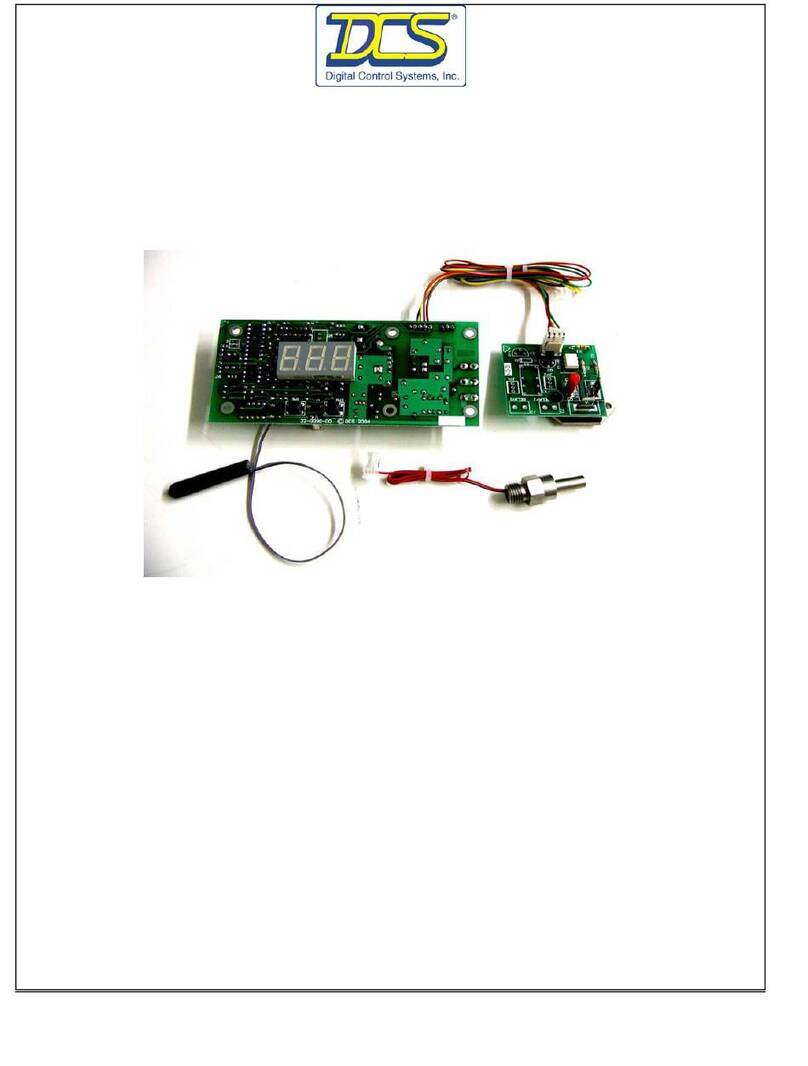
DCS
DCS 090 Series Reference manual

Endress+Hauser
Endress+Hauser Liquiline CM442R technical information

Furious FPV
Furious FPV Fortini F4 OSD REV.3 user manual
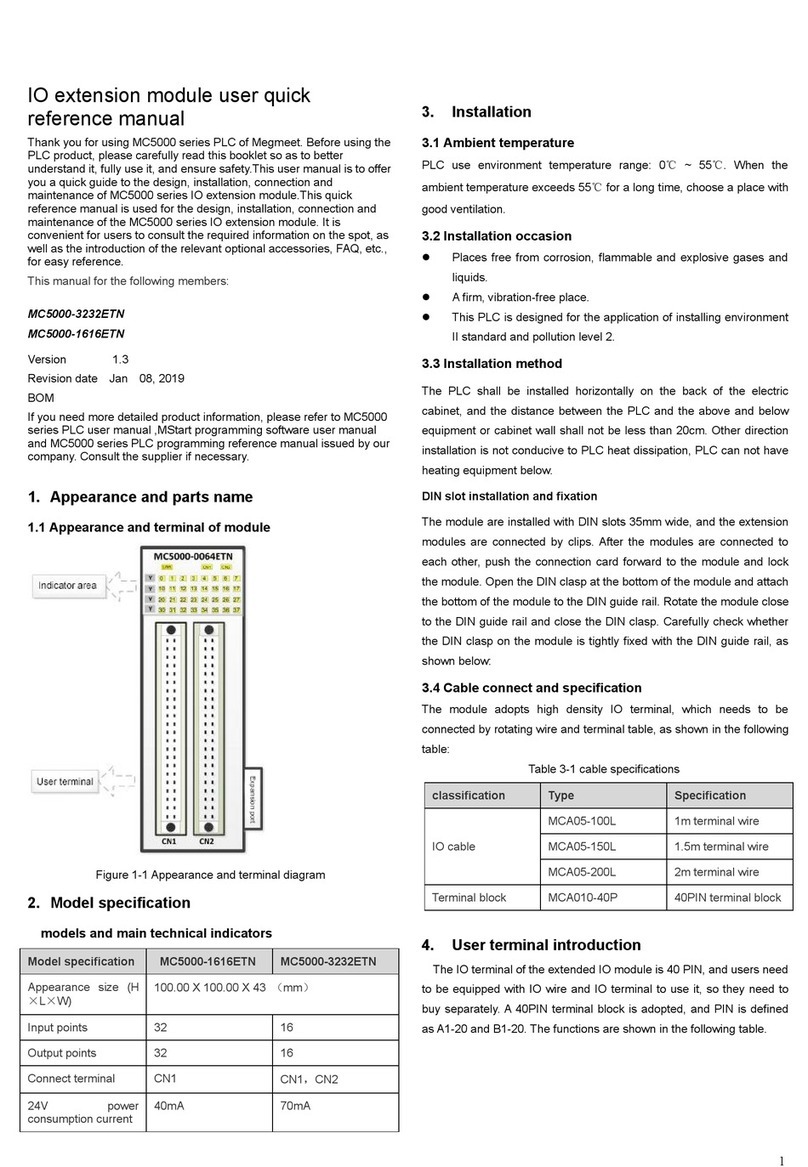
Megmeet
Megmeet MC5000 Series User quick reference manual
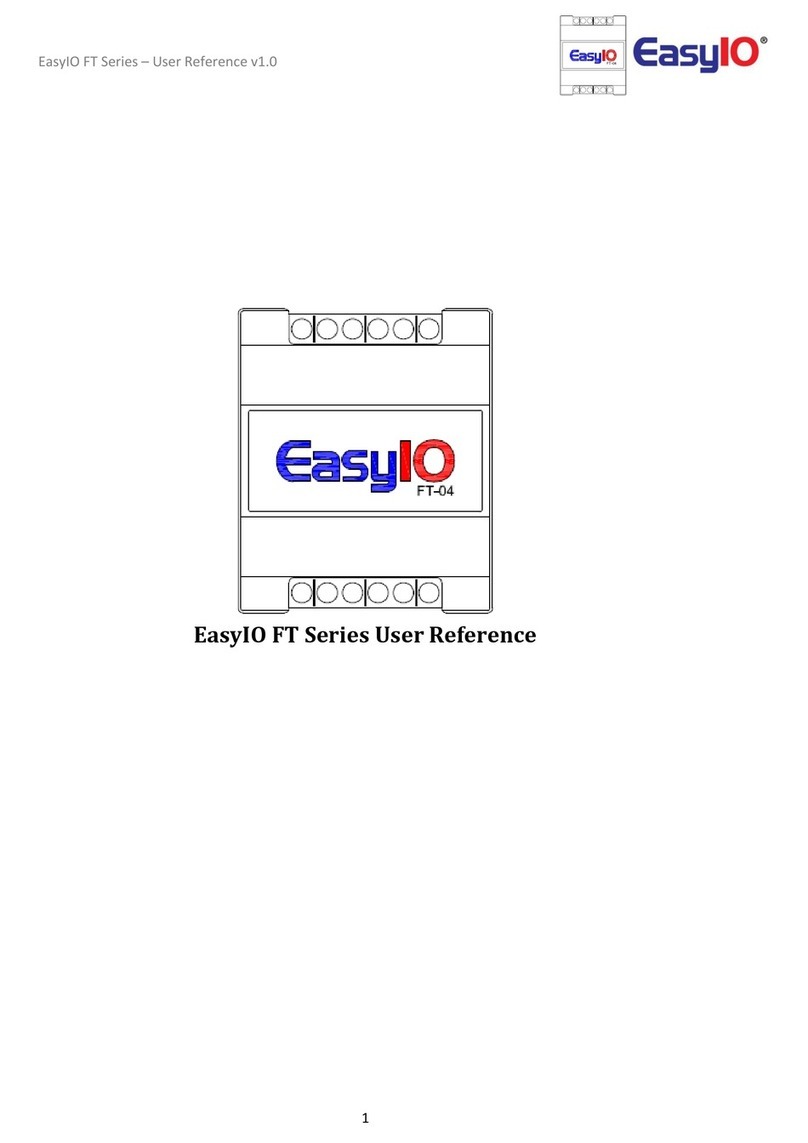
EasyIO
EasyIO FT Series User reference

Novar
Novar NOVAR 300 Operation & maintenance manual