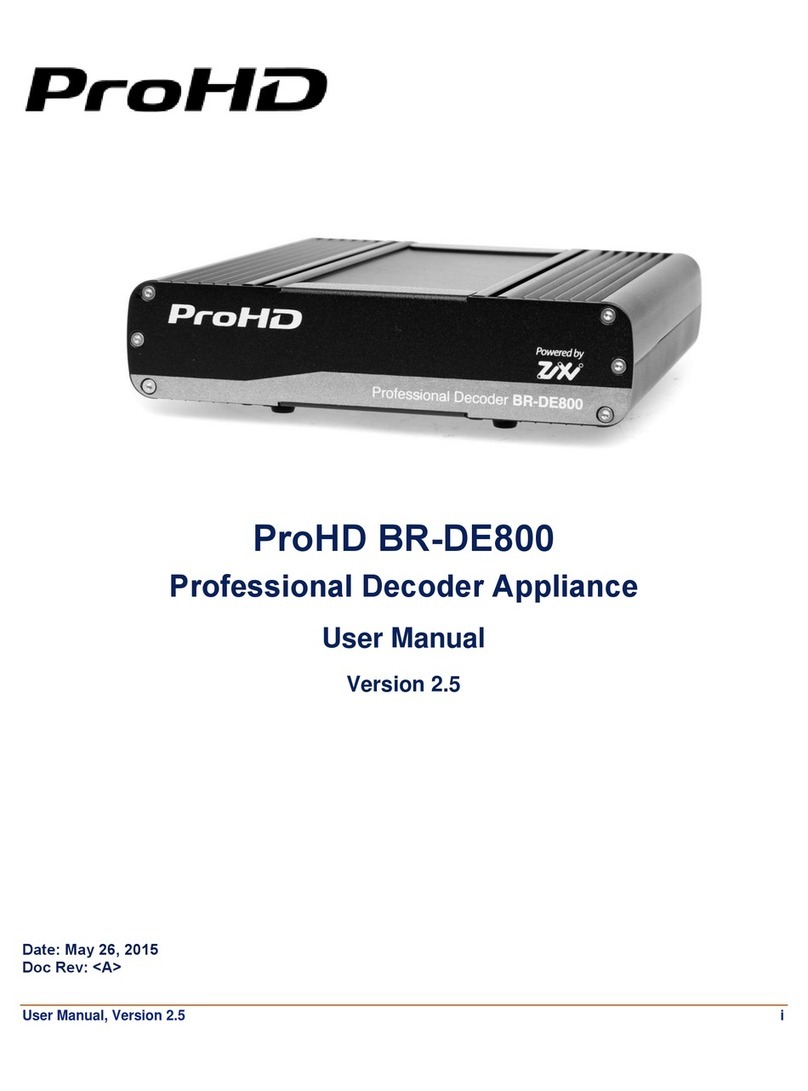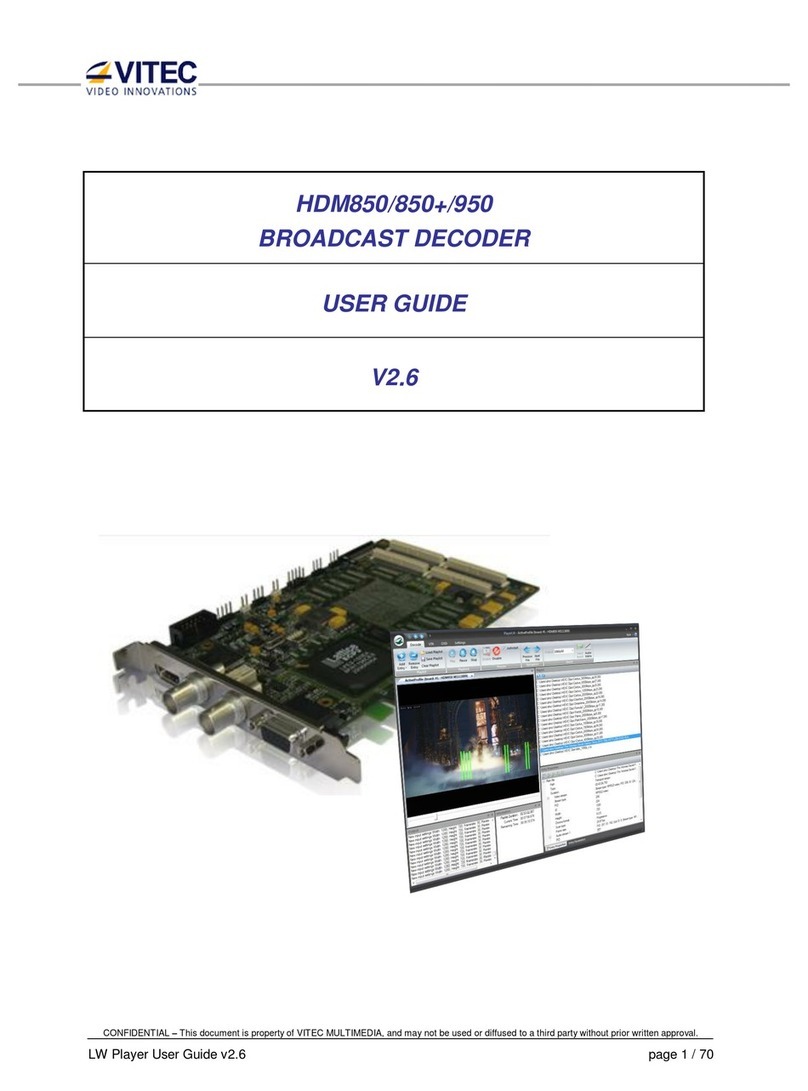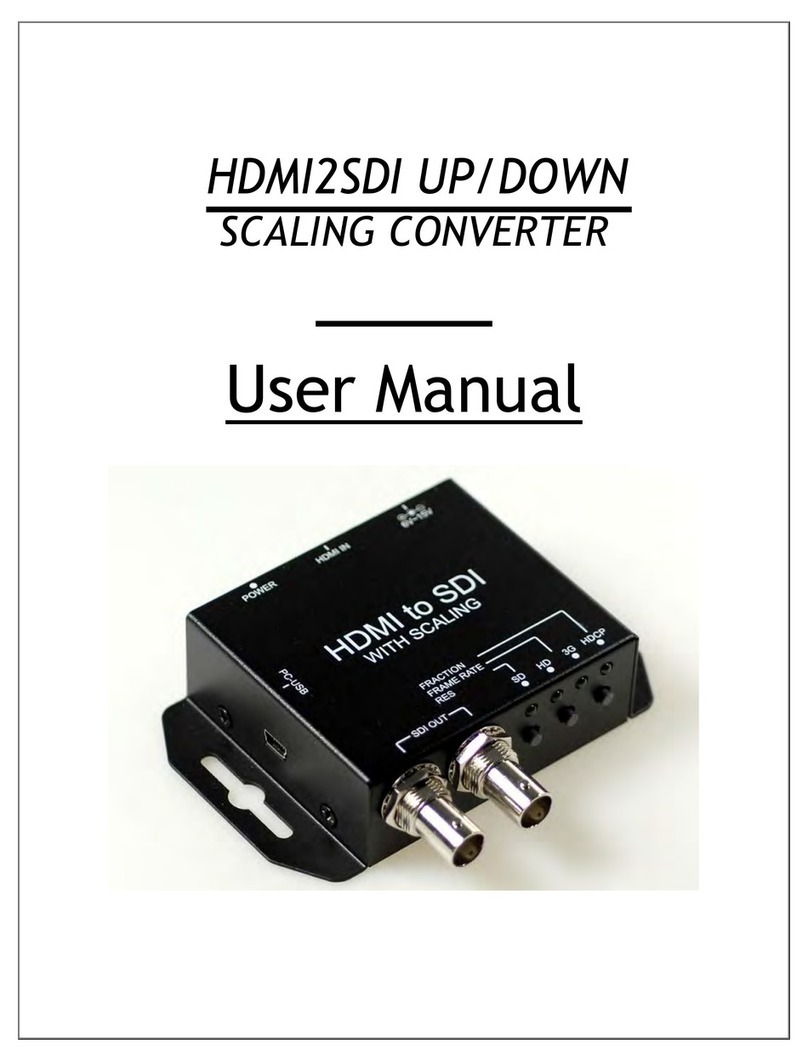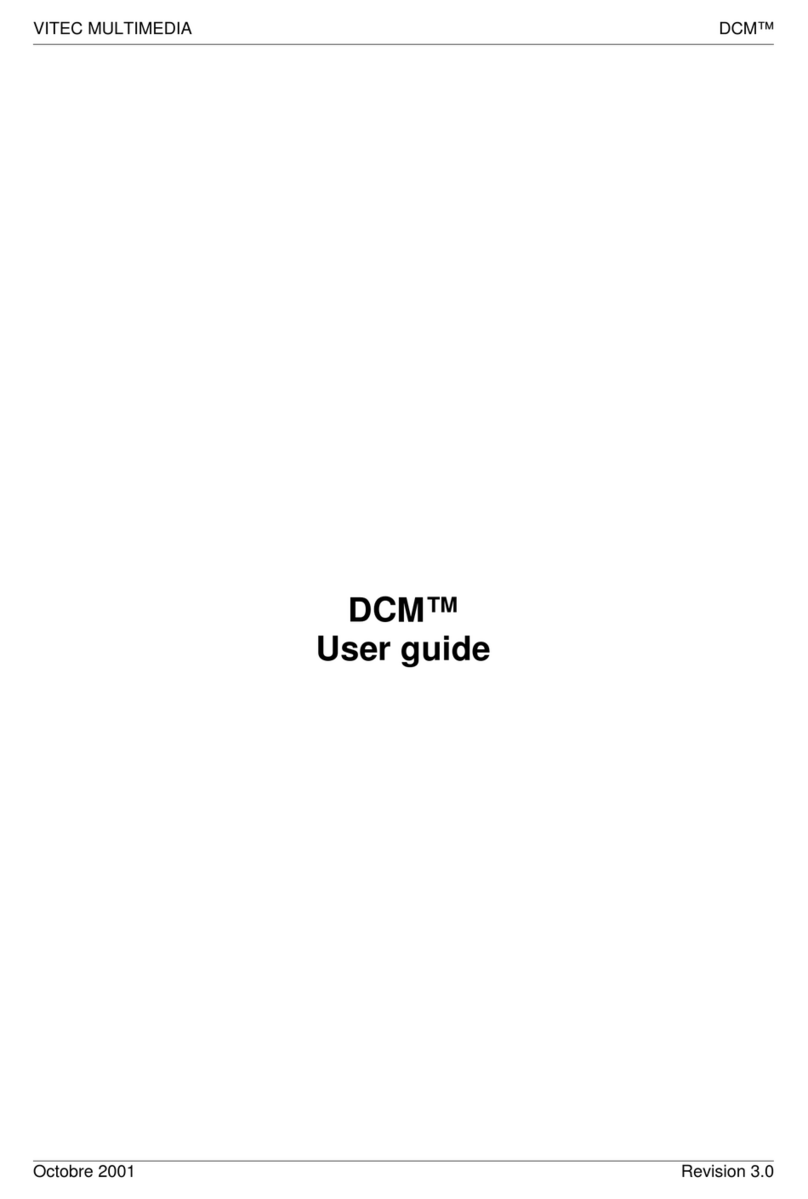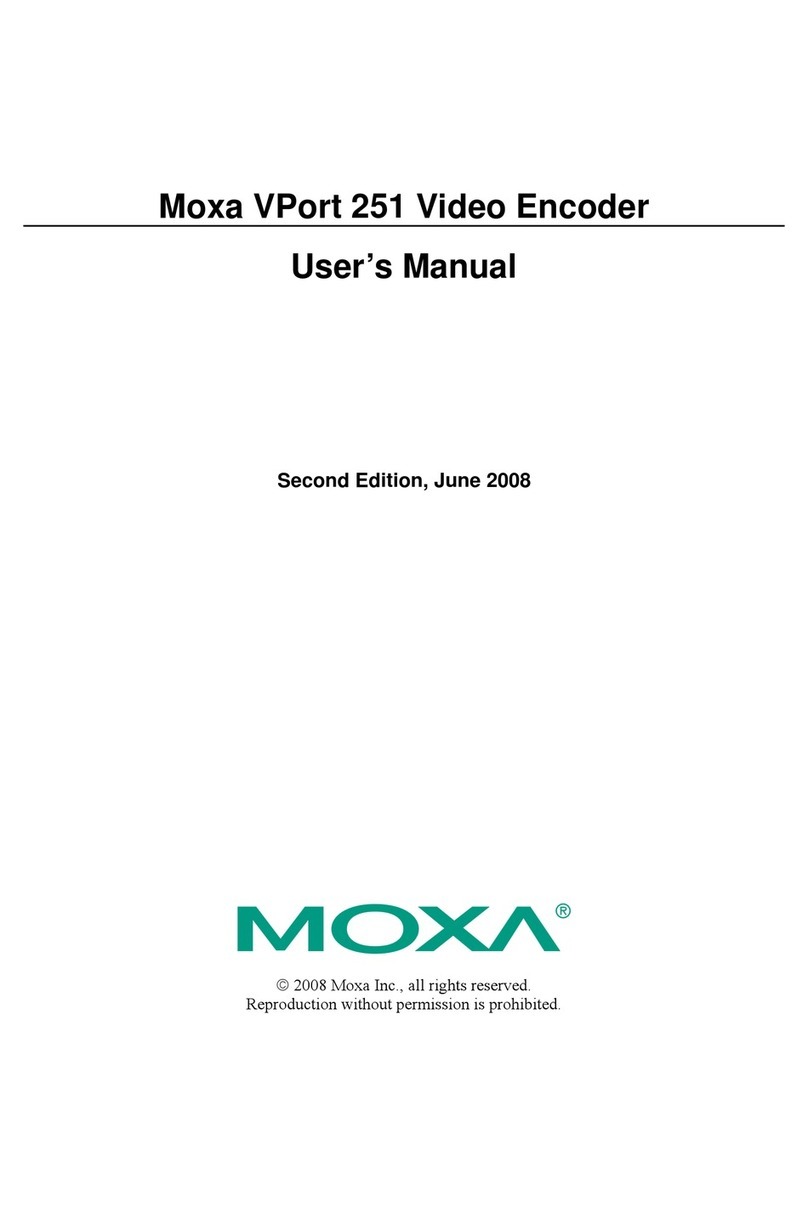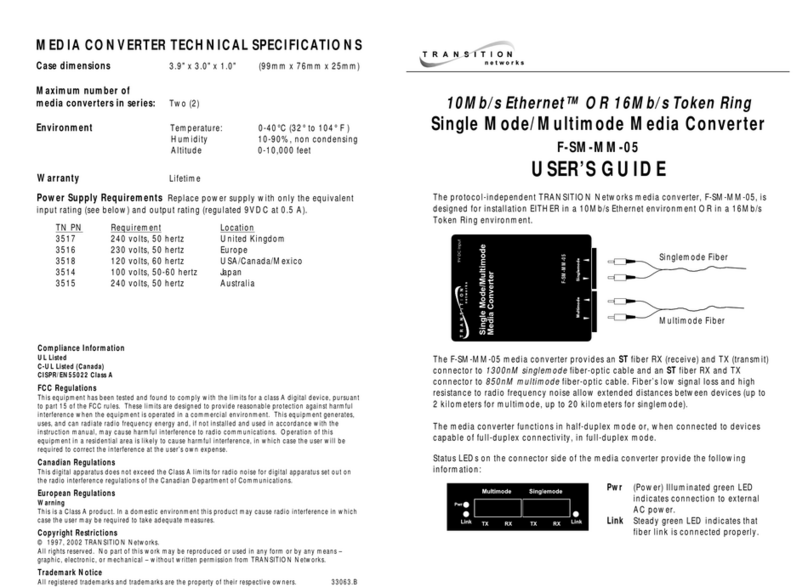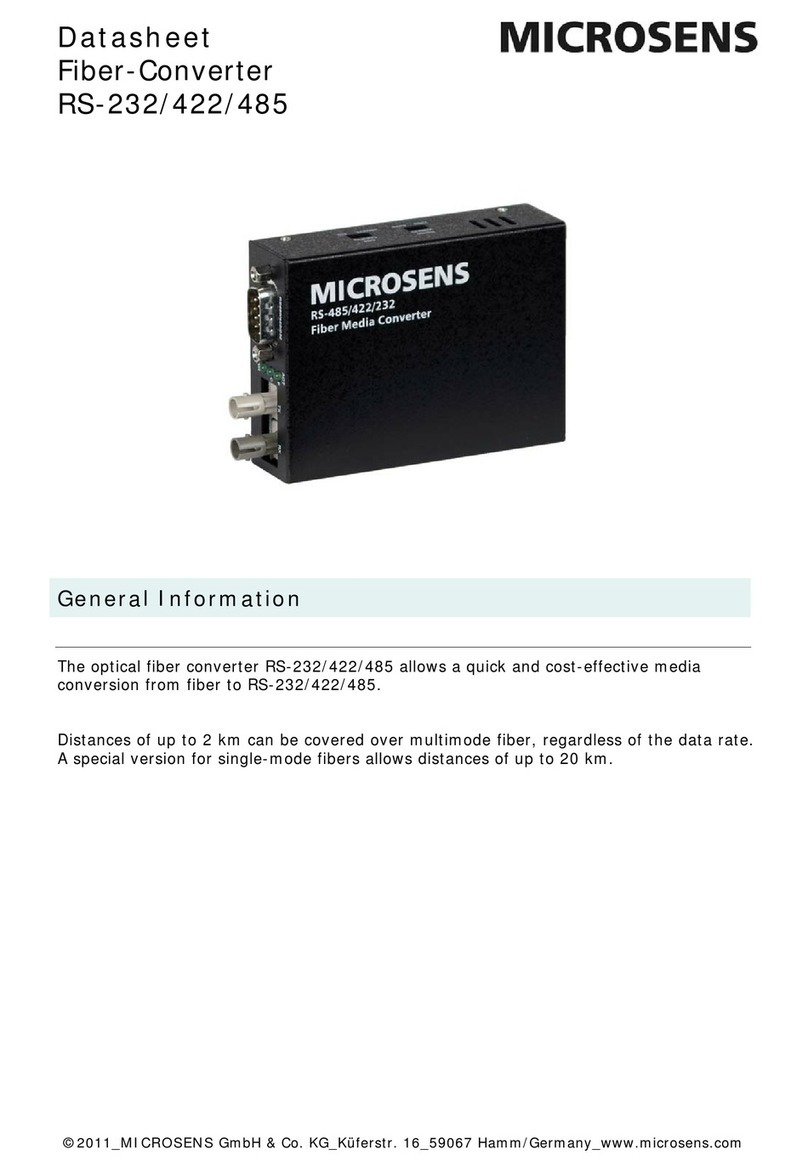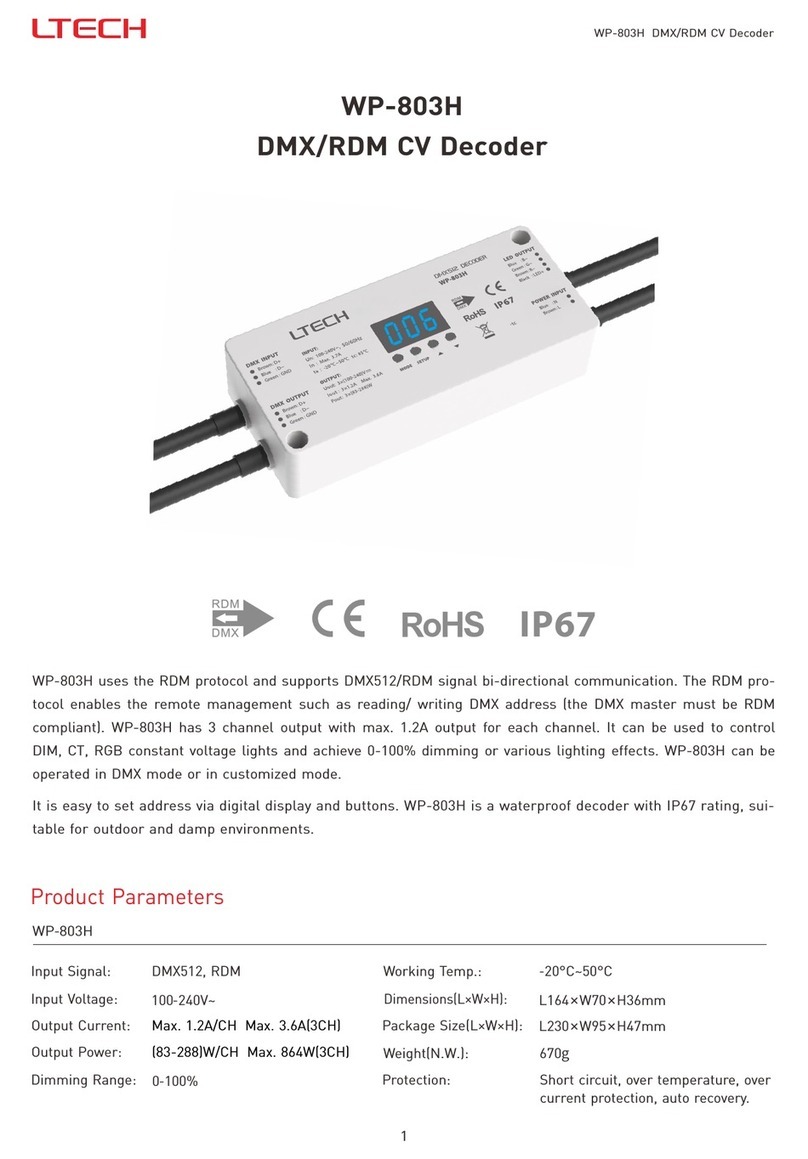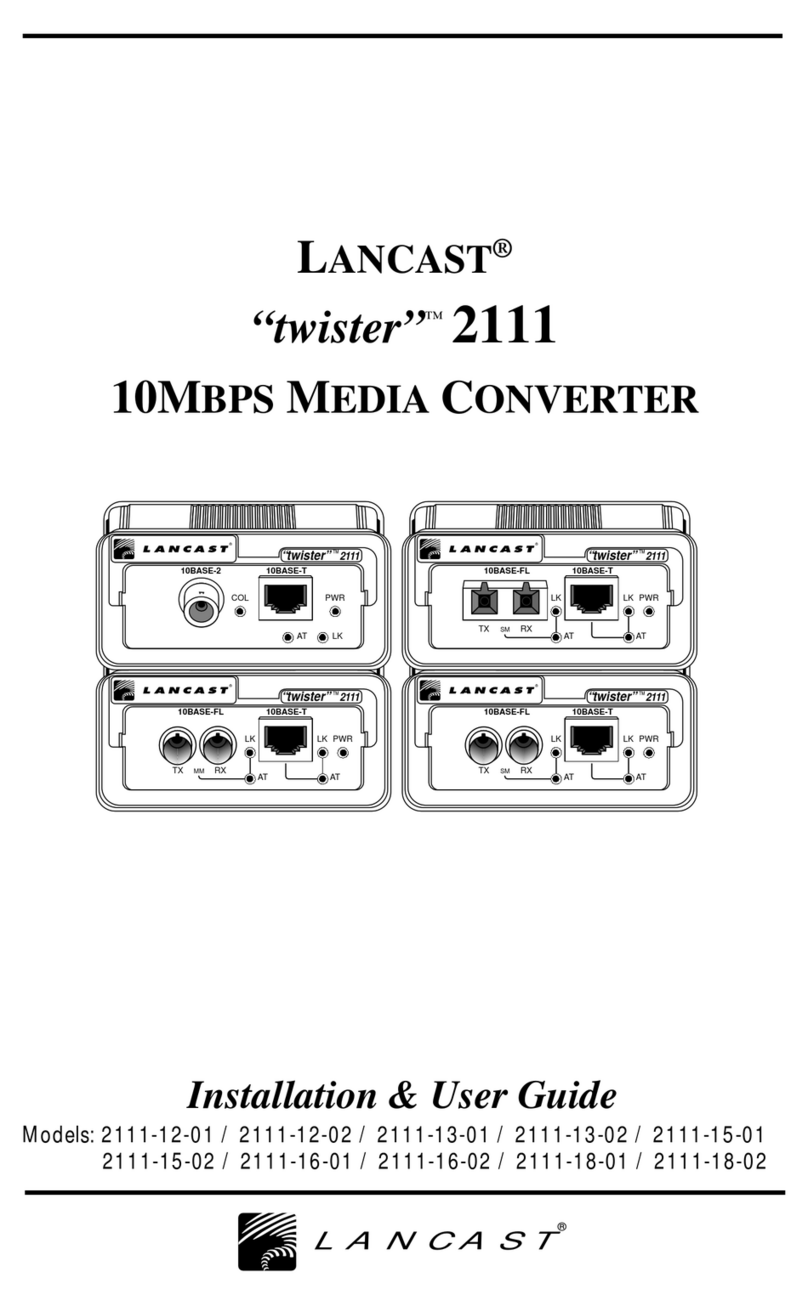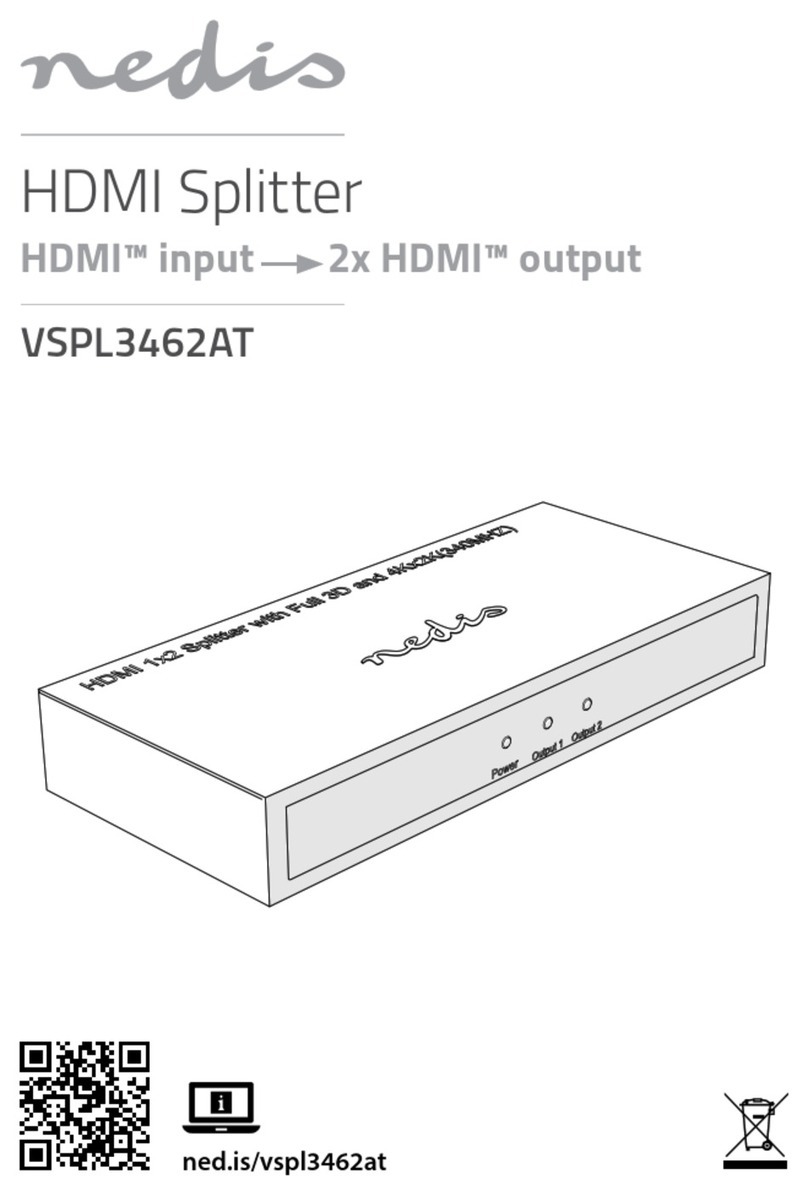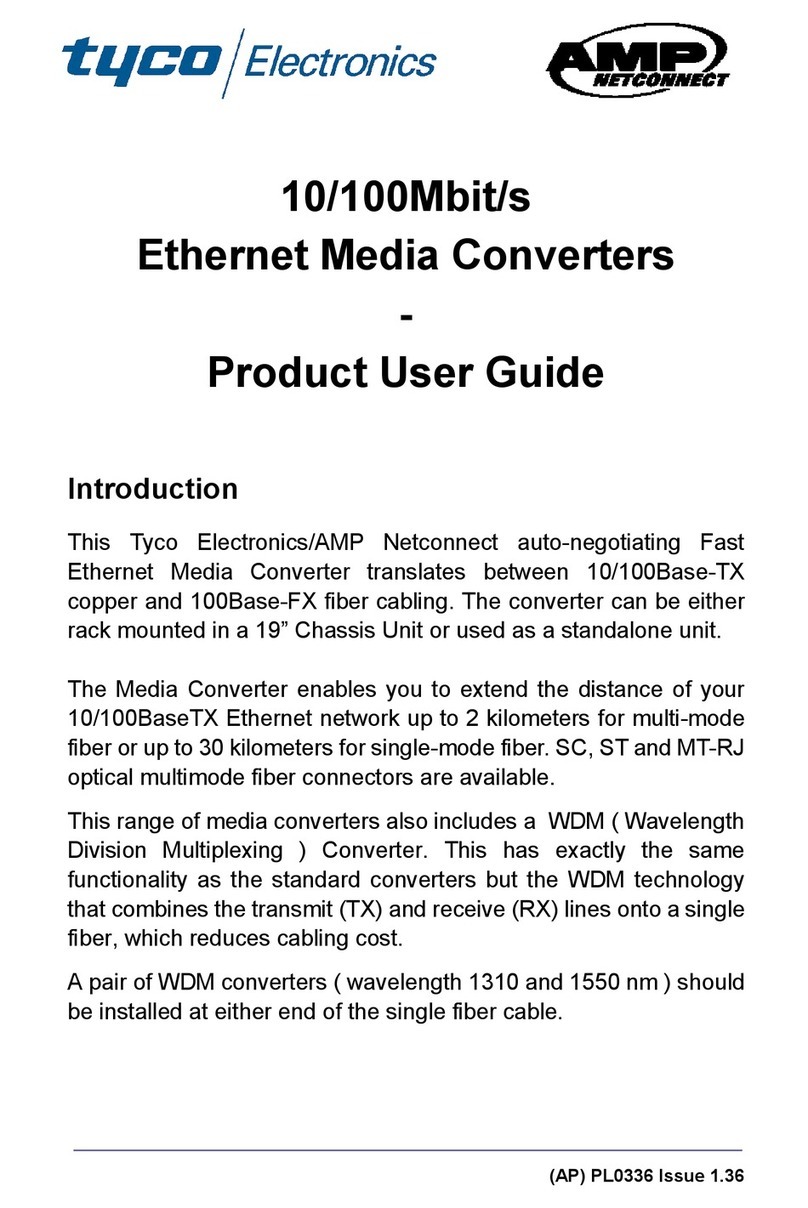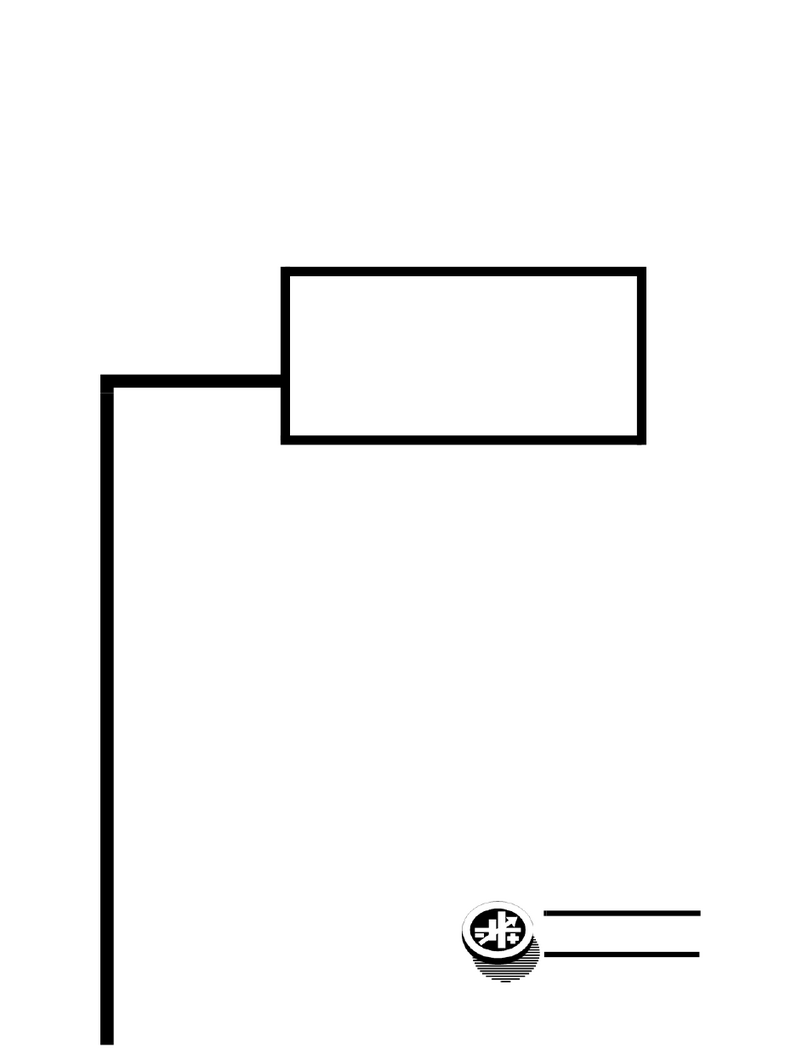User Manual, Version 2.0 2
Chapter 2: MGW Ace Decoder OG Over-
view
In This Chapter
The Product 2
System Requirements 3
OpenGear chassis overview 3
I/O Specifications 5
The Product
MGW Ace Decoder OG is an advanced, HEVC (H.265) and H.264 (AVC) openGear decoder card.
It is the preferred Hardware decoder for the MGW Ace HEVC Encoder. The MGW Ace Decoder
OG is designed for low latency decoding of high-definition and standard-definition video
sources across the enterprise, utilizing minimal bandwidth while preserving broadcast-quality
video up to UHD resolution. In addition, MGW Ace Decoder OG provides Ultra Low Latency
decoding (license required) with a glass-to-glass latency down to 16ms when paired with
MGW Ace Encoder.
The decoding and streaming card supports a wide range of streaming protocols including UDP
TS, RTP TS, RTP ES, Pro-MPEG, SRT, RTMP, HLS, and Zixi™ streaming with Error Correction
mechanism for ensuring secure, error-free video over public networks.
Pro-MPEG SMPTE-2022
Pro-MPEG SMPTE-2022 is an industry standard Forward Error Correction (FEC)
protocol that uses a one or two dimensional XOR algorithm. It sends redundant
information to accommodate for packet-loss during real-time video streaming. The Pro-
MPEG SMPTE-2022 streaming mode is capable of correcting network errors up to 5%
with an average end-to-end latency of 1.5 seconds. Pro-MPEG technology is included
with the product.
Zixi™
This transport protection is a unique proprietary technology offering secure, reliable
transmission of broadcast-quality HD/SD video over unmanaged internet connections
and private IP networks. The protocol provides real-time protection from network jitter,
packet-loss and latency to ensure error-free video transmission.
The technology is capable of correcting high rates of network errors up to 30%. The
end-to-end latency of such IPTV service is configurable on the encoder side, and ranges
between 0 milliseconds to 6 seconds. The technology is included with the product when
used in conjunction with VITEC compatible encoders for point to point streaming or with
VITEC Playout Server.