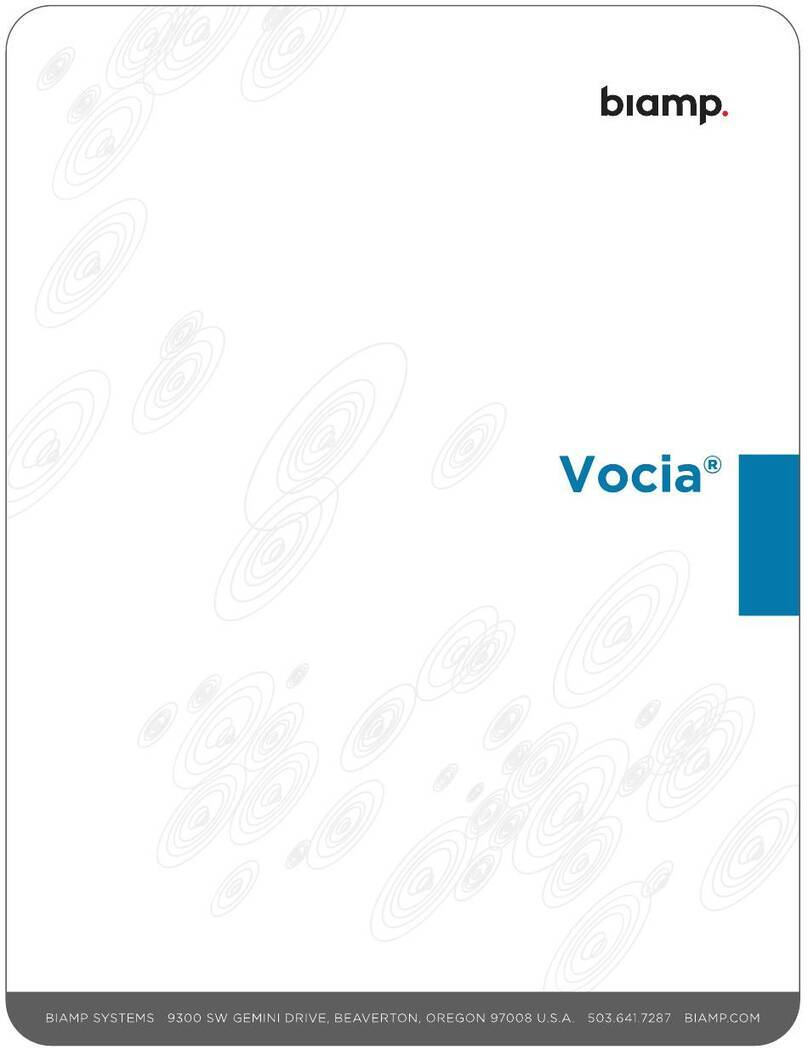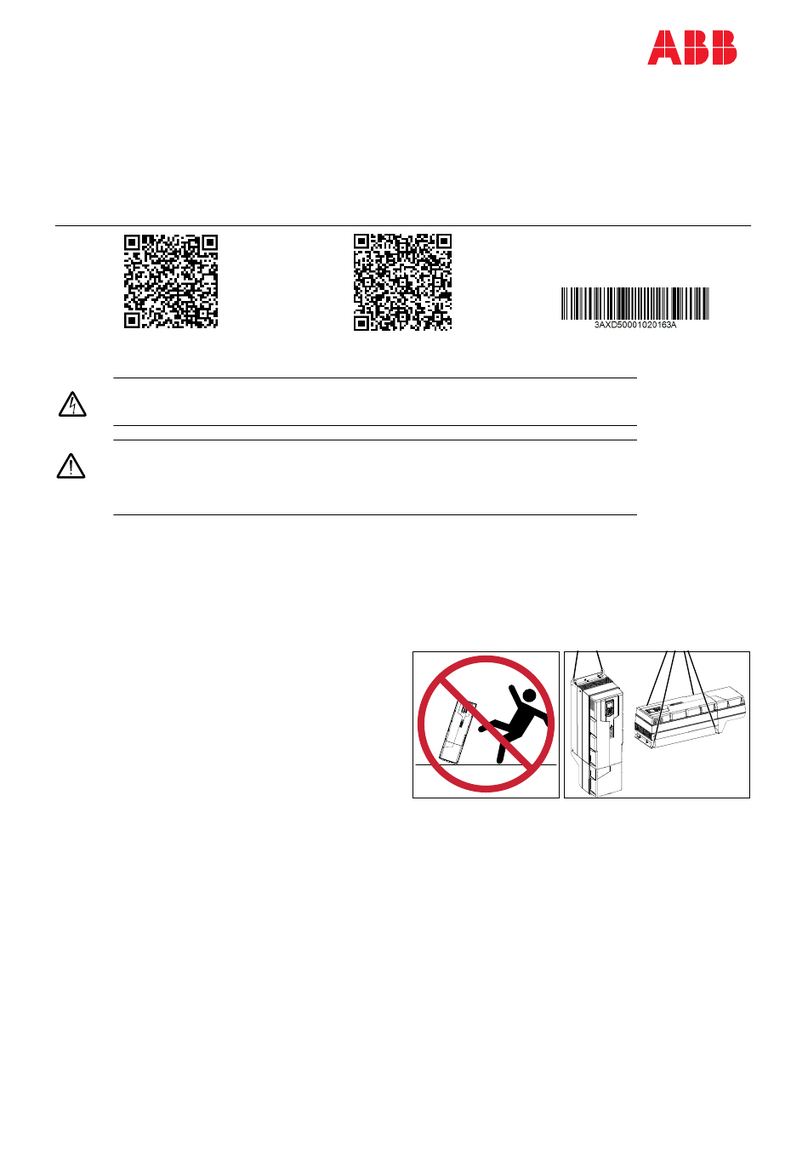Vitec Multimedia DCM User manual

VITEC MULTIMEDIA DCM™
Octobre 2001 Revision 3.0
DCM™
User guide

DCM™ -User guide
VITEC MULTIMEDIA –DCM™ 2
Important note:
For the latest information about this product and its installation procedure
please refer to the "DCM Quick start" leaflet included in the package.
Any last minute modification regarding the use of DCM™
will be reported and explained to you in this document.
You should also find there additional tips to help you solve
the problems you might encounter using the product.

DCM™ -User guide
VITEC MULTIMEDIA –DCM™ 3
Copyright © 2000/2001/2002 –VITEC MULTIMEDIA. All rights reserved
No part of this publication, nor any parts of this package, may be copied or distributed, transmitted,
transcribed, recorded, photocopied, stored in a retrieval system, or translated into any human or
computer language, in any form or by any means, electronic, mechanical, magnetic, manual, or
otherwise, or disclosed to third parties without written permission of VITEC MULTIMEDIA.
All trademarks mentioned in this manual and other VITEC MULTIMEDIA documentation
are the property of their respective owners.
Unless such provision is inconsistent with local Law in your country, VITEC MULTIMEDIA provides
this publication "as is" without any warranty of any kind, either express or implied, including, but not
limited to, the limited warranties of merchantability or fitness for a particular purpose.
This publication could include technical inaccuracies or typographical errors. Changes are
periodically made to the information herein; these changes will be incorporated in new editions of
the publication. VITEC MULTIMEDIA may make improvements and/or changes in the product(s)
and/or the program(s) described in this publication at any time.
NOTE REGARDING TECHNICAL SUPPORT FOR THIS PRODUCT
Technical support is only accessible to registered users of this product.
To get access to technical support, you must provide your user number.
This number will be delivered to you upon completion of the registration process
either through the Internet (register at www.vitecmm.com) or by postal mail (send back the
registration card found in the package). The latter may however take several weeks.
For assistance anywhere else in the world, E-mail to tech@vitecmm.com
Do not forget to include your user number.

DCM™ -User guide
VITEC MULTIMEDIA –DCM™ 4
I. INTRODUCTION 5
1. Foreword 5
2. Product overview 6
3. Recommended configuration 6
II. INSTALLATION 7
1. Hardware installation 7
2. Plug and Play detection 7
3. Software installation 8
III. RECORDING STREAMS 9
1. Imager for DCM™ overview 9
2. Source connection 9
a. VIDEOMAKER IITM connectors 9
3. Getting started with Imager for DCM 10
3. Getting started with Imager for DCM 11
4. Source selection and capture settings 12
a. Input/Output selection tab 13
b. Output stream(s) selection–Target tab 14
c. Audio settings –Audio tab 17
d. Advanced video settings –MPEG Video tab 19
e. Calibration –Signal Calibration tab 20
5. Recording 22
IV. WHERE TO LOOK IF THERE IS A PROBLEM 25
1. Imager has started but only the "Device" button is active. 25
2. The video streams seem jerky when played back. 26
3. Importante Note 26
4. I did not find the solution to my problem in this section 26

DCM™ -User guide
VITEC MULTIMEDIA –DCM™ 5
I. Introduction
This part offers an overview of DCM™. We do recommend that you read it carefully
before you proceed.
1. Foreword
DCM™ : the turnkey DVD solution
DCM™ is a complete DVD-Video production system.
DCM™ includes all the tools and utilities required to create and produce a DVD-Video
and/or MiniDVD that can playback on all existing players (DVD-ROM, DVD-RAM,
DVD+RW, DVD-R, DVD-RW, CD-ROM, Hard Drives, Home set top Players, …) and
displayed on VGA, TV, or video projectors screens,…
DCM is also compatible with popular professional DVD-Video authoring software like
VIDEO PACK 5.0 from ROXIO.
The VIDEOMAKER II®card houses the famous VM2000™ MPEG-2 compression chip
from VITEC Multimedia which is the result of an important European research program
(ESPRIT) comprising of the best specialists in the MPEG research domain.
Thanks to its unique and highly innovative hybrid architecture, VM2000™ acts as a
specialized co-processor and takes full advantage of the ever increasing PC power.
The unique VM2000™ architecture allows the owner of DCM™ to continuously
enhance the performance of the product with new features by just purchasing software
upgrades thus guaranteeing an unprecedented product upgrade path!
Let us begin with the content of the package. You should find:
•1 VIDEOMAKER II®capture card, that will be installed and later referred to in this
manual as “DCM V3.0 W98-Me”,
•1 VITEC MULTIMEDIA Installation CD,
•1 DVD TOOLBOX™ CD-ROM and its user manual,
•1 DVD player license sticker at the back of the DVD TOOLBOX™ manual,
•2 RCA/MiniDIN adaptors,
•2 RCA/RCA cables (for composite signals),
•2 MiniDIN/MiniDIN cables (for S-Video signals),
•2 MiniJack/2 RCA cables (for audio input/output),
•1 MiniJack/MiniJack cable (for audio input/output),
•1 VITEC MULTIMEDIA warranty card to be mailed back to us unless you choose to
register on line,
Warranty:
VITEC MULTIMEDIA guarantees its products against hardware or manufacturing
defects for a period of twelve months from the date of purchase. This warranty does
not cover accidental damages resulting from improper use of the product or from
changes or repairs carried out by a non-approved facility.

DCM™ -User guide
VITEC MULTIMEDIA –DCM™ 6
2. Product overview
DCM™ includes a real time video capture and compression PCI card that also features
a video output. It captures and plays back analog video signals in any of the common
standards (NTSC, PAL, SECAM, S-Video).
DCM™ is also supplied with a complete DVD-Video software package allowing the
user to implement all the necessary steps to create and produce either a MiniDVD or a
DVD-Video:
•User friendly capture software with monitoring function on the screen of the PC and
with analog video output during the real time encoding and compression phase,
•DVD-Video to MPEG files conversion software (VOBtoMPEG™),
•Software AVI & BMP to MPEG-2 transcoder (MPEG MAKER-2™),
•MPEG-2 editing software (VIDEO Clip MPEG-2 SE™),
•DVD-Video authoring software (DVDMaker™),
•Audio remixing software to replace the audio track of an mpeg stream with the
content of a WAV file (MPEGRemix™),
•DVD-Video software player for PC.
3. Recommended configuration
To use DCM™ without any problems, VITEC MULTIMEDIA specifies the following as
minimum and comfortable configurations :
For Windows 98 , Me, 2000 and NT4.0 --->128 MB of RAM are required.
For Windows XP ----> 256 MB of RAM are required
For MPEG-1 compression :
-a minimal configuration is PII-400 MHz,
-a comfortable configuration is PIII-500MHz.
For MPEG-2 compression :
-a minimal configuration is PIII-800 MHz,
-a comfortable configuration is P4-1.7 Ghz,
In any case it is recommended to have :
-AGP graphics card,
-UDMA or SCSI-2 hard drive (for UDMA disks, please make sure that the DMA
option is checked in the disk properties dialog of the device manager).

DCM™ -User guide
VITEC MULTIMEDIA –DCM™ 7
II. Installation
DCM™ installation consists in three steps: hardware installation, "Plug and Play"
detection and software installation.
1. Hardware installation
The first step is to install the VIDEOMAKER IITM card in your PC:
Warning:
Both the VIDEOMAKER II™ card and your computer are electrostatic sensitive
devices. Make sure to observe the usual precautions while proceeding through the
following steps.
•Switch off your computer and disconnect the AC power supply.
•Remove the machine cover to access the extension slots.
•Insert the VIDEOMAKER IITM card into a PCI slot. Choose preferably slot 2 or 3.
•Make sure the card is properly inserted in the slot and does not move freely then
secure the bracket with a screw.
•Place the cover back on the machine.
•Plug the AC power supply back in and switch on your computer.
2. Plug and Play detection
We assume that your OS is Windows 98 or Me (if not, check the “readme.txt” file in the
installation CD for further instructions about Windows NT4.0 and 2000) :
ØUpon booting up, Windows 98 will detect the VIDEOMAKER II® card
as "PCI Multimedia device".
ØInsert the installation CD in your CD-ROM drive and click “Next”.
ØSeveral drivers will be proposed. Select the one corresponding to your OS. For
instance: “DCM v3.0 W98-Me” and then click “Next”.
ØWindows will then identify the device as “DCM V3.0 W98-Me”. Click "Finish" to
complete the process.
ØClick "OK" when prompted to reboot your computer.

DCM™ -User guide
VITEC MULTIMEDIA –DCM™ 8
3. Software installation
You can now proceed with Imager for DCMTM software installation.
•Browse the "VITEC MULTIMEDIA Installation CD"
and launch "Setup.exe" from the "DCM" directory.
•Follow the instructions that will guide you through the setup process.
•Make sure to click "Reinstall Direct X" if prompted.
•Reboot your computer to complete the software installation.
The last step is to install DVD TOOLBOX software suite.
•Insert DVD TOOLBOX™ CD-ROM in your drive.
•Let the setup utility start automatically or launch it
from the root directory of the CD-ROM.
•Follow the instructions through the setup process. You will find the DVD player
license number and password at the back of the DVD TOOLBOX™ manual.
DCM™ installation is now complete.

DCM™ -User guide
VITEC MULTIMEDIA –DCM™ 9
III. Recording streams
This section describes the commands to use DCM™.
1. Imager for DCM™ overview
Imager is the software utility that drives your DCM™.
It will allow you to control the recording operation of your streams: naming the streams,
set the encoding length, start and stop capturing,
It will also let you access the capture parameters setting windows: source selection,
encoded streams nature and characteristics...
2. Source connection
Before you proceed with capturing video and audio streams, it is necessary to connect
the analog sources to the board.
The video source formats supported by DCMTM are composite video and S-video (Y/C).
Audio input is achieved through a mini-jack connector.
a. VIDEOMAKER IITM connectors
The card bracket offers five connectors as illustrated in the figure below:
•A mini-jack female connector for Line audio input
•A mini-DIN female connector for Y/C video input which is also used for composite
video input with the supplied RCA to mini-DIN adaptor.
•A mini-jack female connector for Line audio pass-through.
•A mini-DIN female connector for Y/C video pass-through, which is also used for
composite video pass-through with the supplied RCA to mini-DIN adaptor.
•A DB-15 female connector that is not used in DCMTM.
Note:
The supplied RCA to mini-DIN adaptors do not convert a composite video signal into
a S-Video signal but are merely DCM™ dedicated adaptors.

DCM™ -User guide
VITEC MULTIMEDIA –DCM™ 10
VIDEOMAKER IITM card bracket
VIDEO IN
AUDIO IN
AUDIO OUT
VIDEO OUT
MiniJack audio input connector
MiniDIN video input connector
Use the supplied RCA/MiniDIN adaptor
for composite signal input.
MiniJack audio output connector
MiniDIN video output connector
Use the supplied RCA/MiniDIN adaptor
for composite signal output.
DB15 connector (reserved)

DCM™ -User guide
VITEC MULTIMEDIA –DCM™ 11
3. Getting started with Imager for DCM
Imager for DCM is launched via the DCM program group:
Start > Programs > VITEC Multimedia > DCM > Imager DCM v3.0.
The following window pops up:
It is Imager main window.
It contains two major areas; one lets you set the capture & encoding parameters, the
other gathers the recording controls.

DCM™ -User guide
VITEC MULTIMEDIA –DCM™ 12
4. Source selection and capture settings
Clicking lets you access all DCM™ configuration windows:
The following dialog box pops up first:
First the video source has to be defined. Select “Composite” or “S-video” and
“NTSC/PAL/SECAM” depending on what your video source is able to supply.
The second step is to select the Preset to define your final goal. You have the choice
among :
ØVCD : this is a CD with 74 mn of MPEG-1 video which plays in the set top boxes
DVD Players and in VCD Players as well as in a PC. The video quality is very
limited.
ØXVCD : this is the format VITEC recommends for good quality on CD-R. It is the
same than VCD with double bitrate and half duration (37 mn).
ØSVCD : this is a CD with 37 mn of MPEG-2 video at 2/3D1 resolution. The video
quality is limited.
ØDVD : this is the format VITEC recommends for good quality on DVD-R. It is MPEG-
2 at variable bitrate over 100 mn of video can be recorded on a DVD-R.
ØCustom : this is used for any other formats than the one above.
Don’t forget to click on “Apply” to validate the choice.
VCR Synchro check box:
Make sure to check this box to allow proper video synchronization when using a VCR
as a video source. Failure to do so will result in a distorted image.

DCM™ -User guide
VITEC MULTIMEDIA –DCM™ 13
Advanced settings : this is only useful in the “custom” mode.
If one of the preset modes among VCD, XVCD, SVCD or DVD is specified, then the
reader can directly jump to chapter 5 –Recording. If Custom mode is selected, then it
is useful to read the following information.
Click on Advanced settings and the following dialog box will appear :
a. Input/Output selection tab
-Video Input section:
The video input section has already been documented above.
-Video Output section:
The video input signal can be monitored through the card's video output.
The Video Output section allows you to set the video format of the output video signal
to either composite or S-Video. The video standard will be the same as the input signal.
Note:
If you choose to output a composite signal, you will need to use one of the supplied
MiniDIN to RCA adaptors.
“Use GDI Preview” check box : this must be ticked if and only if the operating system
is Windows NT4.0 and when the preview is not working properly. In all the other cases
it must stay unchecked.

DCM™ -User guide
VITEC MULTIMEDIA –DCM™ 14
-Filters settings :
A set of pre-processing filters can be selected from Filter 1 to Filter 5 (from the lightest
to the strongest). These filters are useful in noisy video sources like VHS tapes and
when the target bitrate is low. In VCD and SVCD modes, Filter 4 is activated by default,
in XVCD mode, Filter 1 is activated and in DVD mode, no Filter at all is activated.
-Default Values button:
The Default Values button restores the default values for this tab.
b. Output stream(s) selection–Target tab
This tab allows you to specify the kind of streams that you want to generate.

DCM™ -User guide
VITEC MULTIMEDIA –DCM™ 15
-Compliance section:
This section allows you to make sure that the generated
streams will comply with the DVD, VCD, XVCD or SVCD
standard. “Std MPEG” stands for standard MPEG with no
specific compliance rules.
Checking one of the items in this section imposes some strict constraints on some
parameters in the other tabs. In the case of VideoCD especially (DVD standard being
quite looser) you will notice that many parameters become unavailable or offer a very
limited range.
-Video Stream Type section:
First select between MPEG-2 and MPEG-1 encoding.
-Output section:
This drop down list allows you to choose to encode
multiplexed streams (MPEG-2 Program or MPEG-1
System), video and/or audio elementary streams (ES)
or to capture still pictures only.
Default selection will be "MPEG-2 Program" or "MPEG-1 System" according to the
"Video Stream type" you will have selected previously.
•MPEG-2 Program & MPEG-1 System: both these options generate one file
including both the video and audio streams.
•Audio & Video ES(1): generates 2 files, a video stream and an audio stream.
•Video ES(1): generates only one file for the video stream.
•Audio ES(1): generates only one file for the audio stream.
•Still Pictures: allows to capture a series of still images as BMP files. When this
option is selected, the still pictures section becomes available. Please refer to the
specific section regarding this functionality below for more details.
1-ES : Elementary Stream

DCM™ -User guide
VITEC MULTIMEDIA –DCM™ 16
The next step is to pick the encoding resolution.
The chosen values will set the width and height in pixels
of the encoded pictures.
The choices available from the drop down list depend on the type of stream (MPEG-1
or MPEG-2) and video standard (NTSC, PAL or SECAM) you selected.
-Audio Stream Type section:
This section lets you choose the nature of the audio stream
to be encoded. The default choice is MPEG, which is also
the only option available for multiplexed MPEG streams.
If you select another option than MPEG and wish to encode both an audio and a video
stream, you can only choose "Audio & Video ES". Two separate files will be generated.
According to the option you chose, the audio stream will be a "Linear PCM" file (.WAV
extension), an "AC-3" file (.AC3 extension) or an "MPEG audio" file (.MPA extension).
-Still Pictures section:
When the "Still Pictures" option has been selected from the
"Output" drop down list, this section becomes available.
It allows you to set the number of images skipped between
two captured stills (please read the note below).
Note:
In Still Pictures mode, the file size of each captured image depends on the chosen
resolution. In NTSC full resolution (FD1, 704x480) mode, each picture will be 991 KB.
Therefore, the number of images that you will be able to capture per second depends
on the speed of your hard drive. If you set the above parameter to 0, you will capture
30 frames per second in NTSC i.e. a byte rate of about 30 MB per second (in FD1).
It is rather unlikely that your hard drive will support such a byte rate. Therefore, you
should make sure to skip a reasonable amount of pictures between two captures.
Typical example: to capture Full D1 (704x480) NTSC (30 fps) stills with a hard drive
that offers an average byte rate of 5 Mbps, you can set the number of skipped frames
to 5 in order to capture 5 stills per second at a resulting byte rate of 4.85 Mbps.
This note is only applicable to the Still Pictures capture mode.
The byte rate constraints are far looser in the video capture modes.

DCM™ -User guide
VITEC MULTIMEDIA –DCM™ 17
c. Audio settings –Audio tab
This tab sets the MPEG audio stream encoding parameters.
Only the "Sample Rate" and "Mode" fields are available in this tab if you selected
"Linear PCM" or "AC-3" as "Audio Stream Type" in the "Target" tab.
-Layer section:
MPEG audio is encoded according to the MPEG-1 standard.
You can choose between Layer 1 and Layer 2.
For a given bitrate, a better resulting quality is achieved using Layer 2. This is why
Layer 1 is not used any longer apart for specific applications.
-Sample Rate section:
Use this drop down list to select the audio sampling
frequency. 44.1 kHz is the VideoCD requirement;
it matches CD-DA quality.
48 kHz is required for DVD compliance.

DCM™ -User guide
VITEC MULTIMEDIA –DCM™ 18
-Bit Rate section:
You can select the bitrate of your MPEG audio stream.
In Layer 2, Hi-Fi quality is achieved at 224 kbps.
In the case of a "Mono" encoding mode, the available
bitrate are logically half smaller.
-Mode section:
Default option is standard stereo.
Choose mono when using such an input signal.
For stereo signal, "Dual Channel" and "Joint Stereo"
modes are also available.
Using "Dual Channel" or "Joint Stereo" mode instead of standard "Stereo" can allow
you to slightly improve the quality with some specific signals. "Dual Channel" is useful if
the input signal is close to a mono source, i.e. if both channels are strongly correlated.
"Joint Stereo" uses human lesser sensibility to higher frequencies to increase the
perceived quality.
Note:
In most case, keeping the default "Stereo" option turns out to be your best bet.
-Flags section:
Check the various boxes to set the matching flags
accordingly in the MPEG audio stream.
Note:
The "CRC " option is required for DVD compliance, and is not accessible when the
DVD box has been checked in the "Target" tab.
The "Surround Source" option is only available if an "AC-3" stream is encoded.
Checking it will improve the quality of the encoded stream when using a "Surround
Sound" audio source.

DCM™ -User guide
VITEC MULTIMEDIA –DCM™ 19
d. Advanced video settings –MPEG Video tab
This tab lets you adjust the video stream parameters.
-GOP section:
In this section, you can choose the GOP(2)structure of the stream made of I, P and B(3)
images. Select between I, IP et IBBP. The resulting structure appears in the "GOP
Coding Type" field. Changing the GOP structure affects the encoding quality for a
given bitrate but also the required computing power.
Standard MPEG GOP structure is IBBP. This mode is to be privileged in the vast
majority of cases (99%). It offers the best ratio of image quality over compression rate.
In some cases, you may need a greater edition accuracy or a lesser computing time.
You will then choose the I frame only mode.
Default state for "Closed GOP’s" is checked to allow independent successive GOPs.
Unchecked, it will create a dependence between GOPs but will also slightly improve
the compression and therefore to improve the quality for a given bitrate.
Default state for "Scene Change Detection" is checked. This results in an "I" frame to
be added whenever a scene change is detected therefore improving the quality of the
encoded stream for a slight bitrate increase.
2-GOP : Group Of Pictures
3-I : Intra, P : Predictive, B : Bi-directional

DCM™ -User guide
VITEC MULTIMEDIA –DCM™ 20
-Bit Rate section:
This section lets you choose between constant (CBR) and variable (VBR) bitrate.
For constant bitrate, set the requested value in the "Const." Field.
For variable bitrate, set the requested average value in the "Avg." field and the
maximum value allowed in the "Max." field.
For DVD applications with capture length over 15 minutes, we recommend to use VBR
mode, which allows to optimize the quality over disc space ratio.
e. Calibration –Signal Calibration tab
This tab lets you adjust the card's input parameters according to your source.
-Video control section:
Modify the brightness, contrast, saturation and hue value to reach an optimal image
quality on both the VGA preview and the analog pass through. Each parameter can be
set using the slider or directly by entering the desired value in the appropriate field.
To efficiently set these parameters, the preview must be activated (see § 5).
Table of contents
Other Vitec Multimedia Media Converter manuals

Vitec Multimedia
Vitec Multimedia MGW Diamond OG User manual

Vitec Multimedia
Vitec Multimedia MGW Ace User manual

Vitec Multimedia
Vitec Multimedia MGW User manual

Vitec Multimedia
Vitec Multimedia MGW Diamond User manual
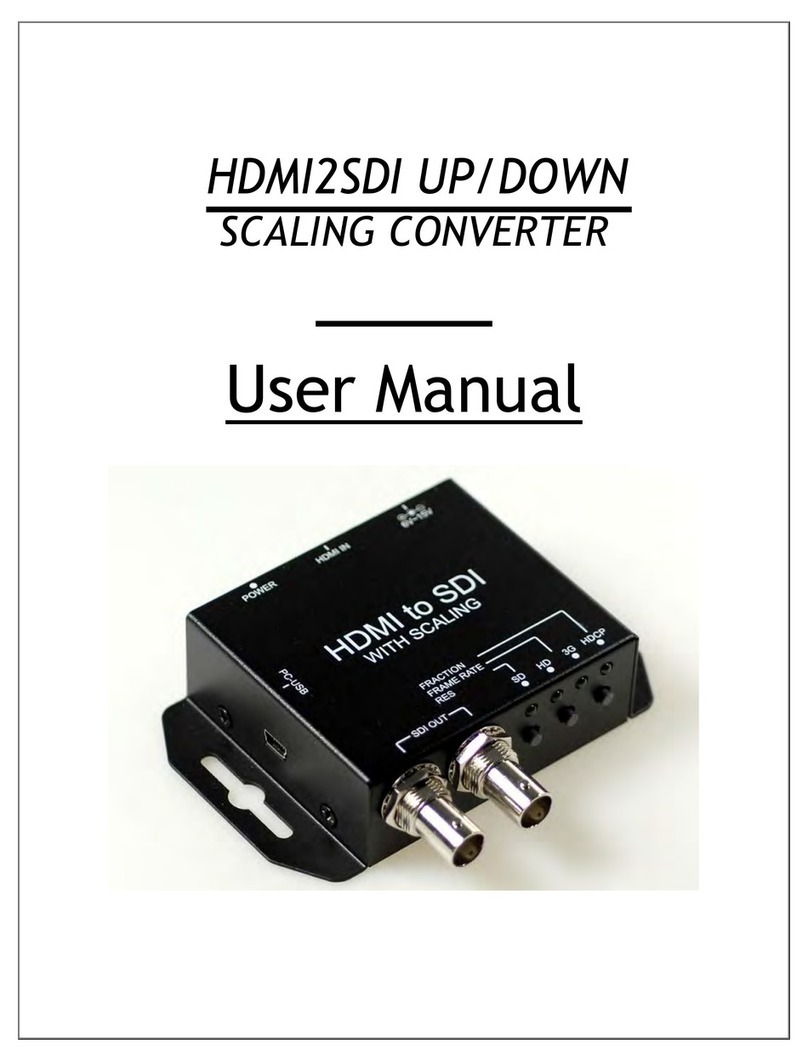
Vitec Multimedia
Vitec Multimedia HDMI2SDI User manual
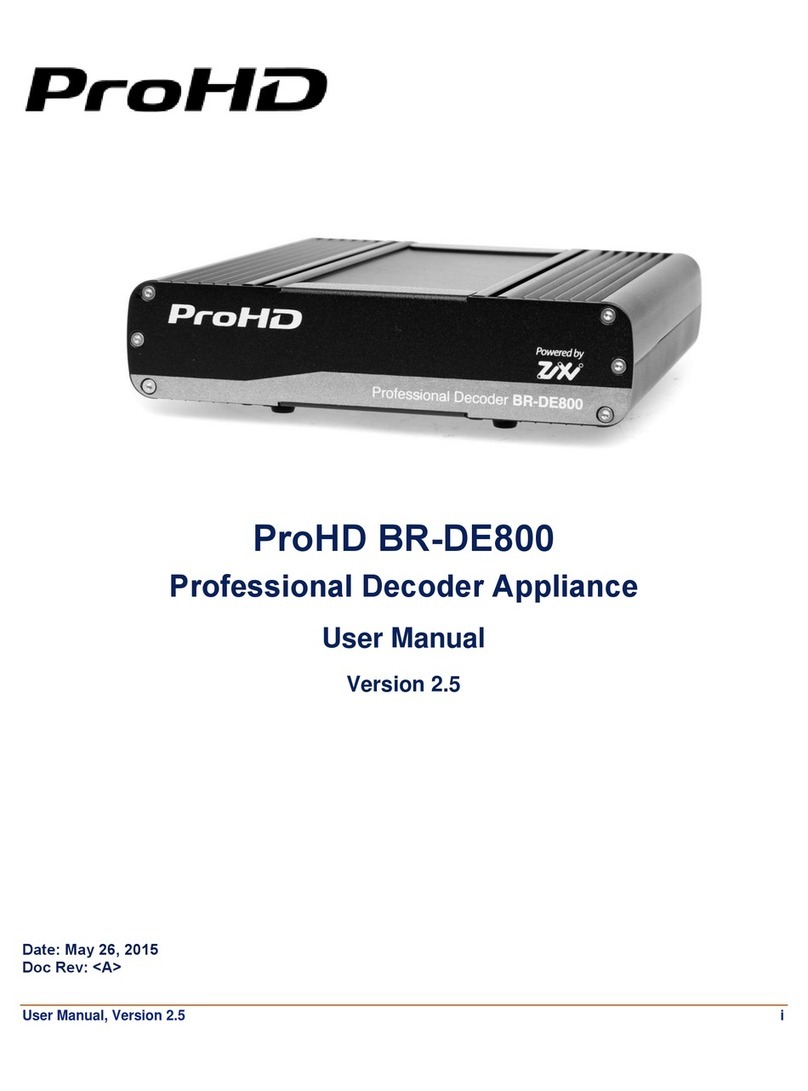
Vitec Multimedia
Vitec Multimedia ProHD BR-DE800 User manual

Vitec Multimedia
Vitec Multimedia MGW Ace Decoder OG User manual
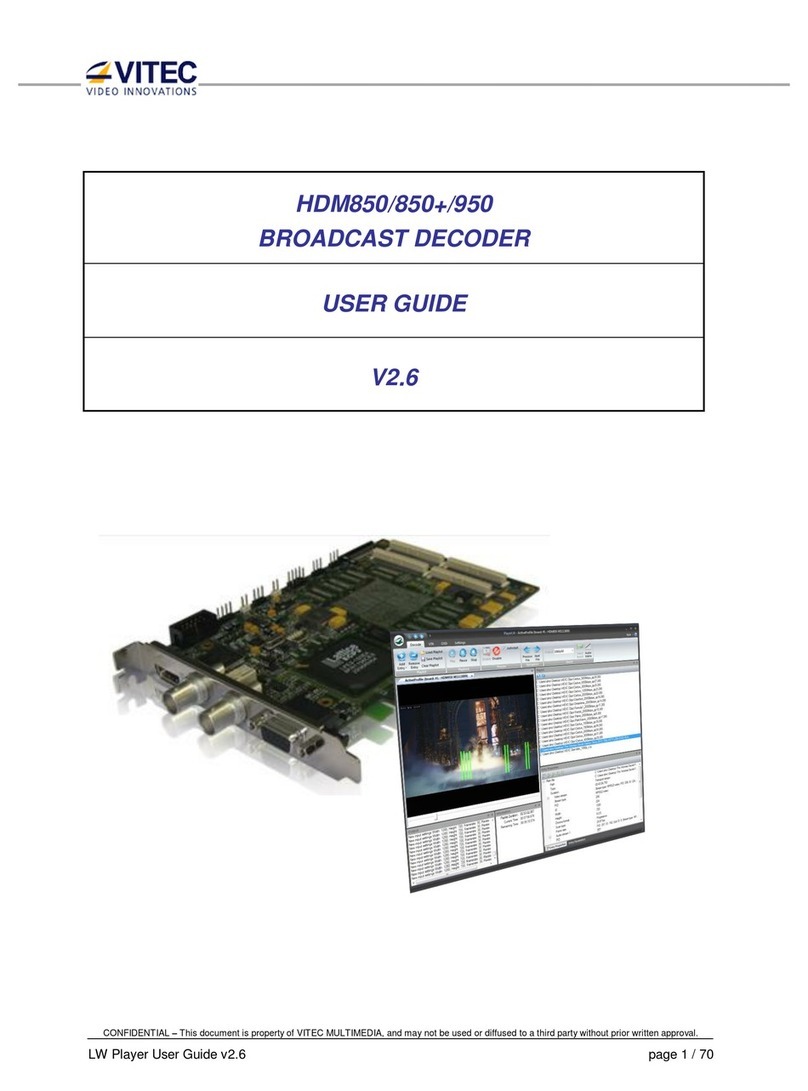
Vitec Multimedia
Vitec Multimedia HDM850+ User manual