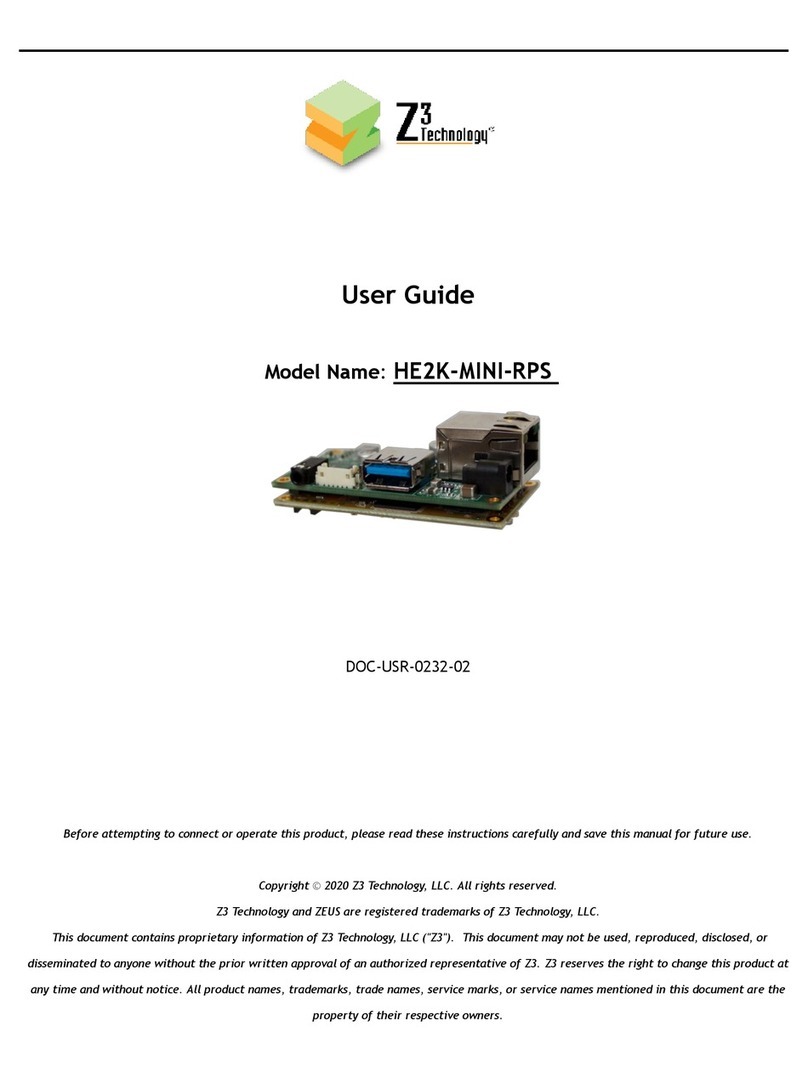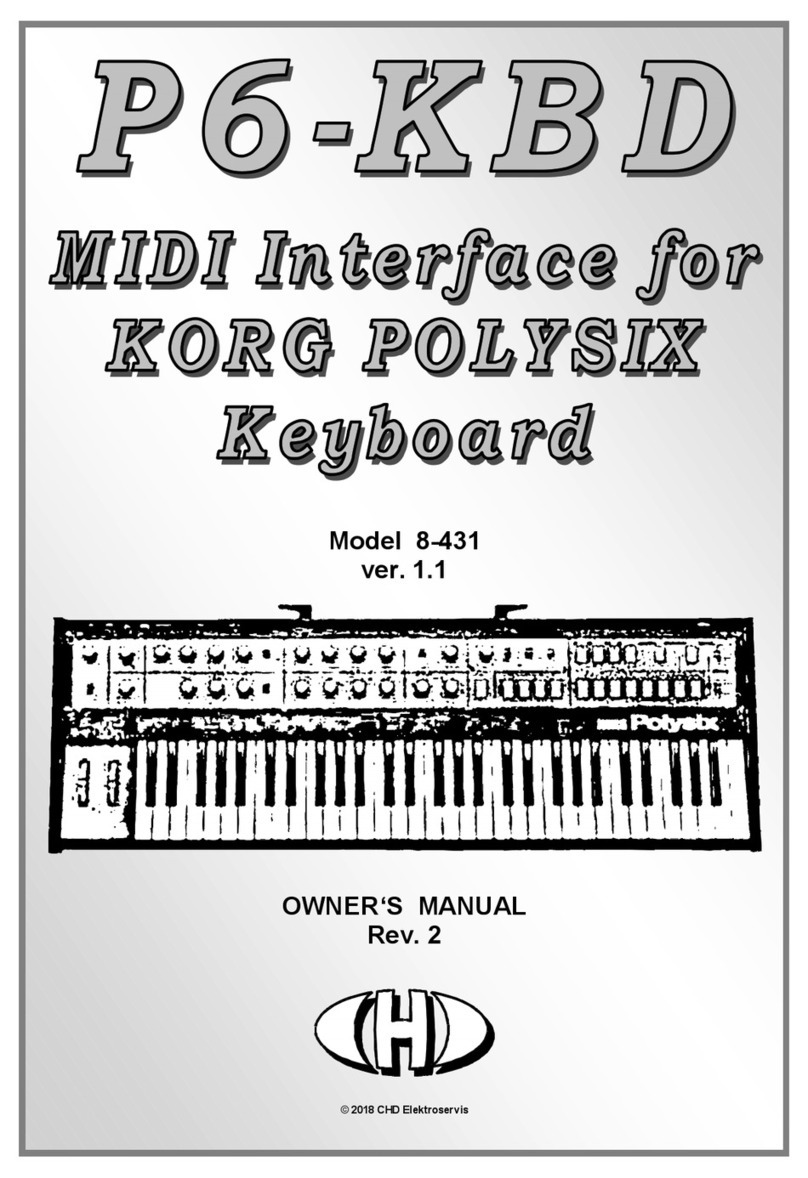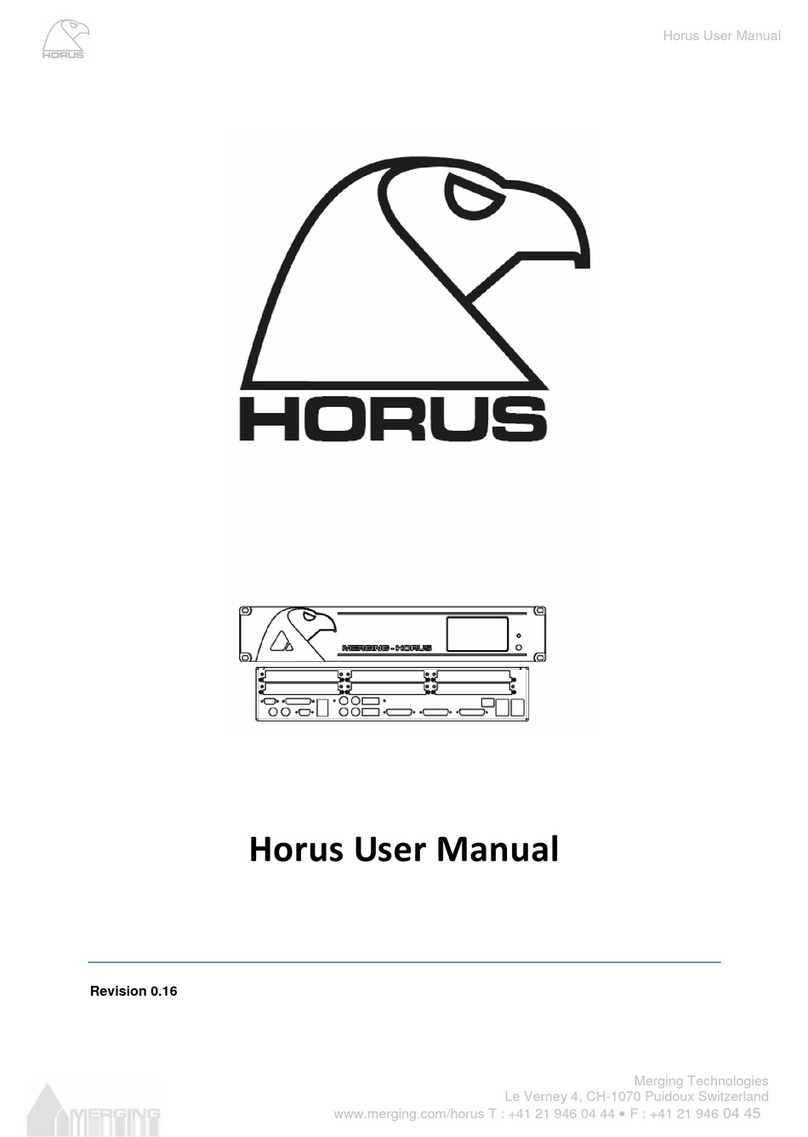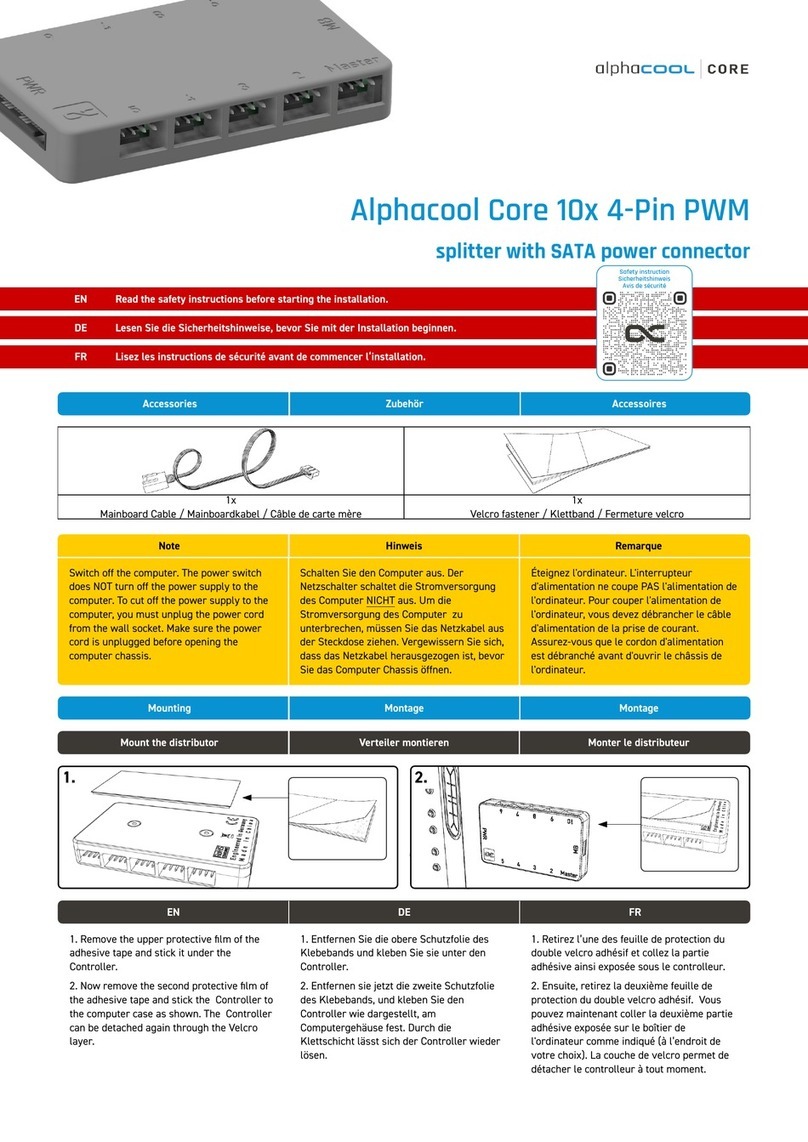Vitec Multimedia MGW Diamond OG User manual


















Table of contents
Other Vitec Multimedia Media Converter manuals

Vitec Multimedia
Vitec Multimedia MGW User manual
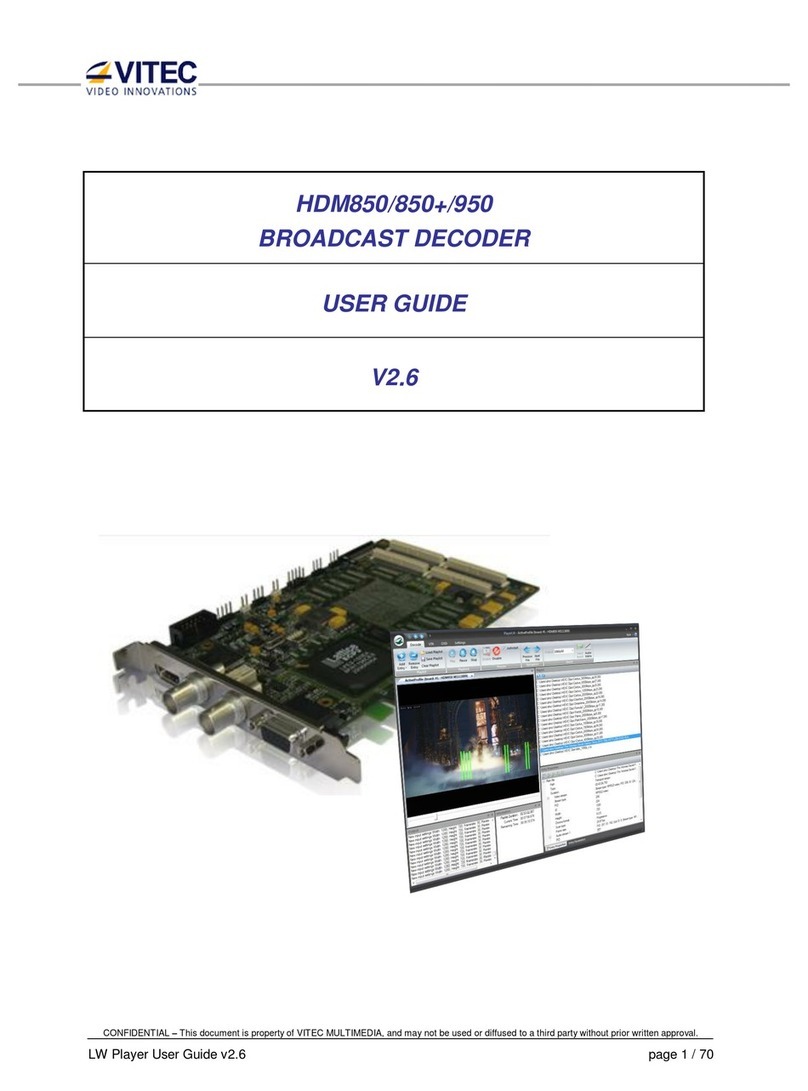
Vitec Multimedia
Vitec Multimedia HDM850+ User manual

Vitec Multimedia
Vitec Multimedia MGW Ace User manual
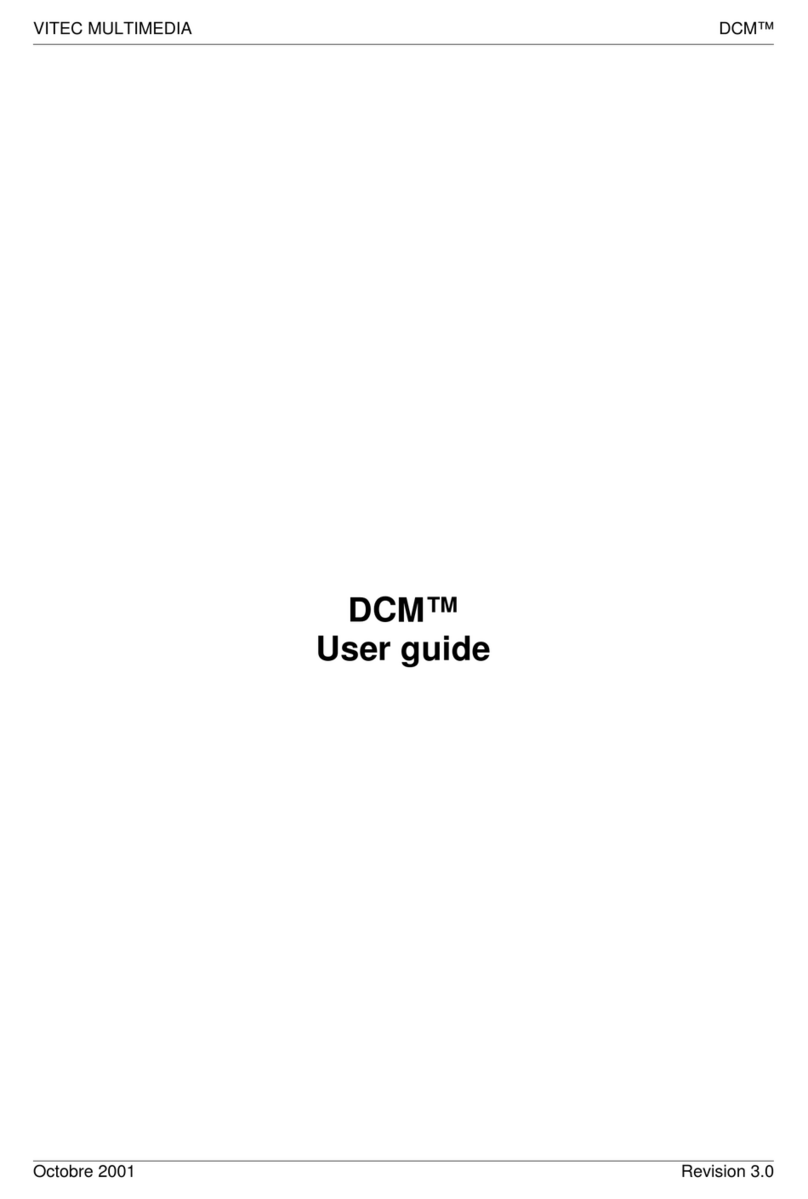
Vitec Multimedia
Vitec Multimedia DCM User manual

Vitec Multimedia
Vitec Multimedia MGW Ace Decoder OG User manual

Vitec Multimedia
Vitec Multimedia MGW Diamond User manual
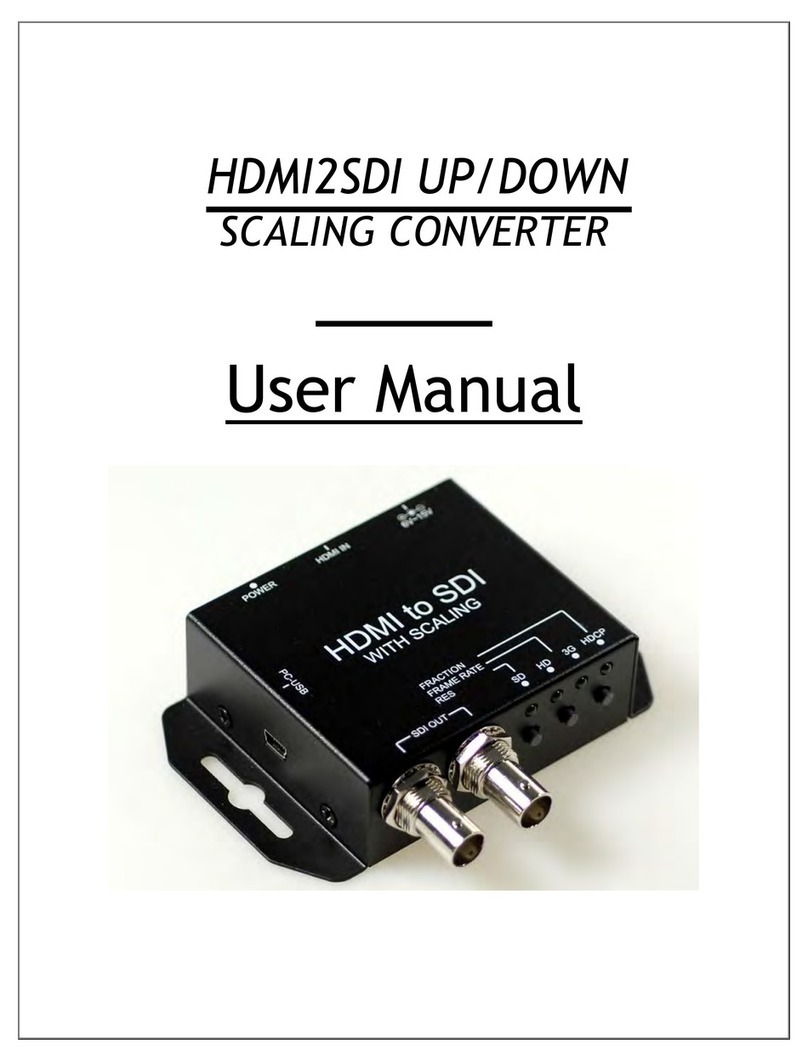
Vitec Multimedia
Vitec Multimedia HDMI2SDI User manual
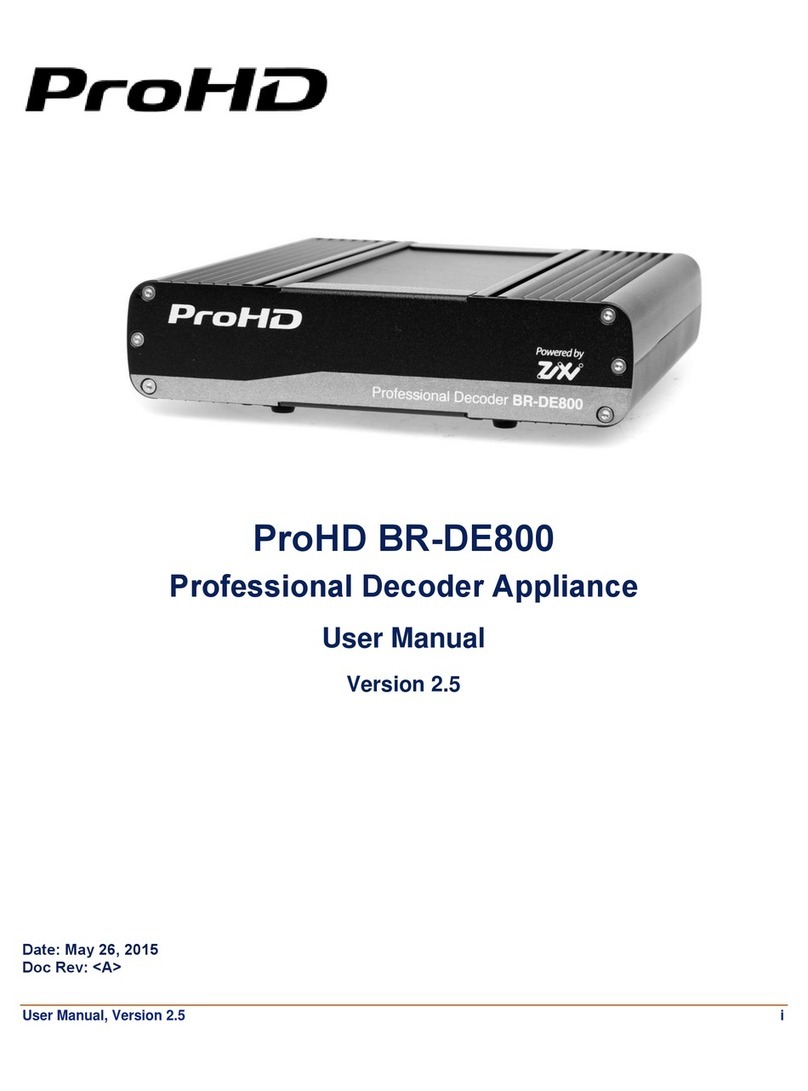
Vitec Multimedia
Vitec Multimedia ProHD BR-DE800 User manual
Popular Media Converter manuals by other brands
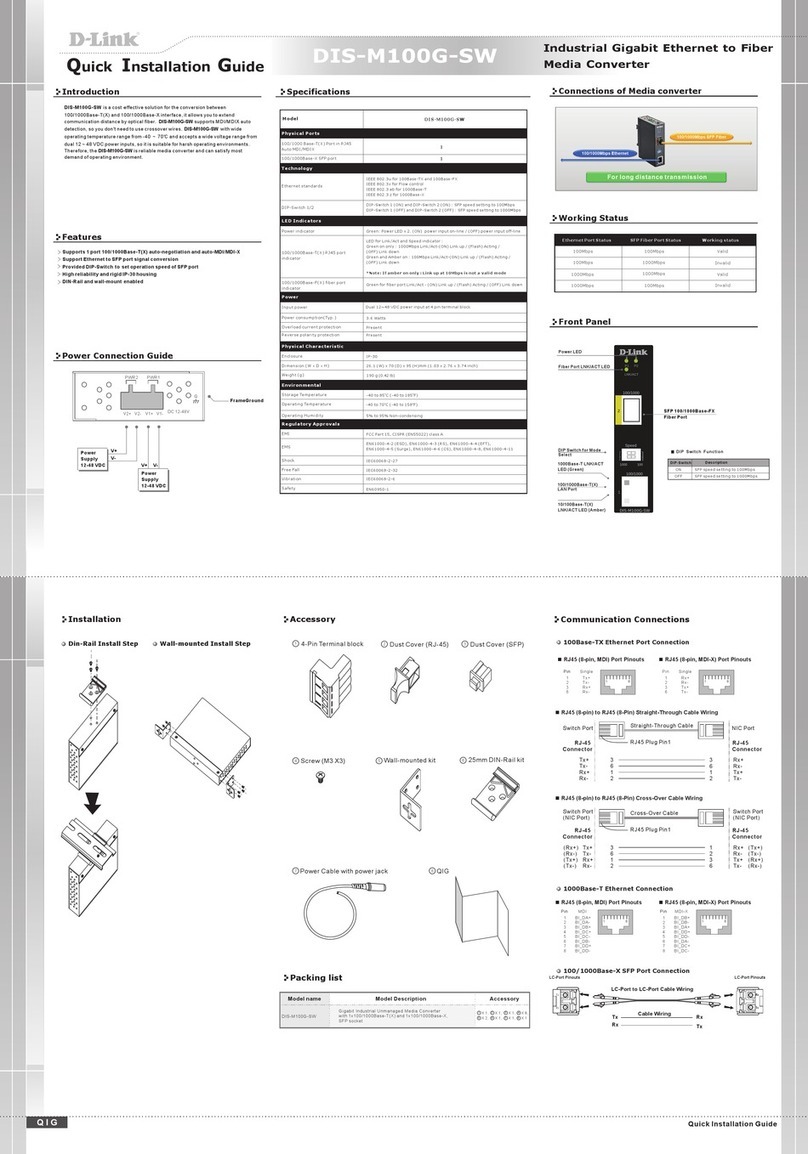
D-Link
D-Link DIS-M100G-SW Quick installation guide

Cobalt Digital Inc
Cobalt Digital Inc 9033 Preliminary owners manual

TR-Electronic
TR-Electronic LMRB-27-300 PB manual

Kelfar Technologies
Kelfar Technologies AK4 Pro SE Guide manual
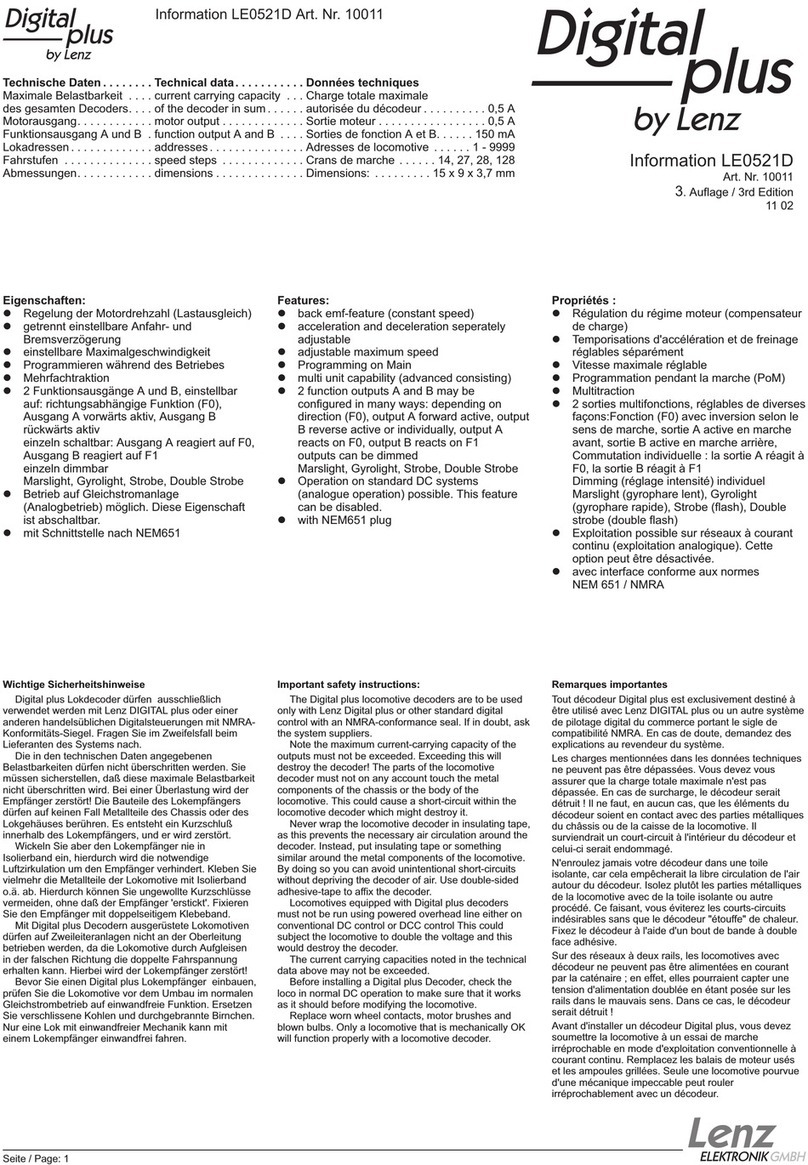
Lenz
Lenz Digital plus LE0521D Information

Ground Zero
Ground Zero GZWR 10M owner's manual