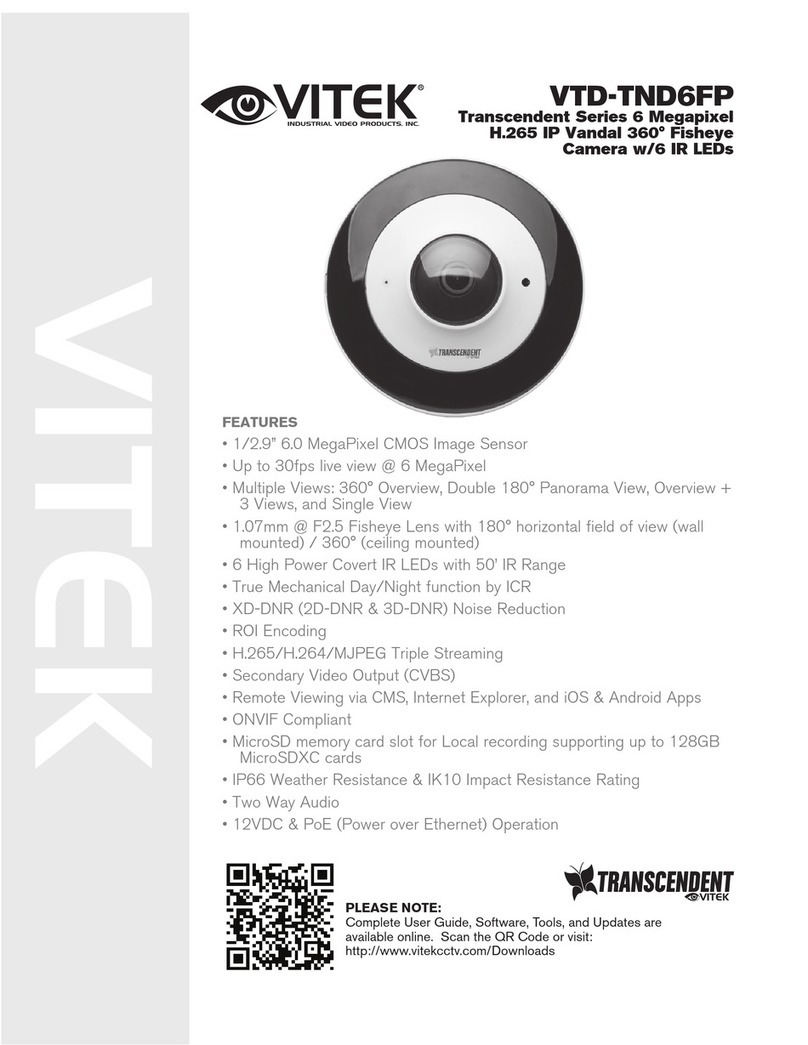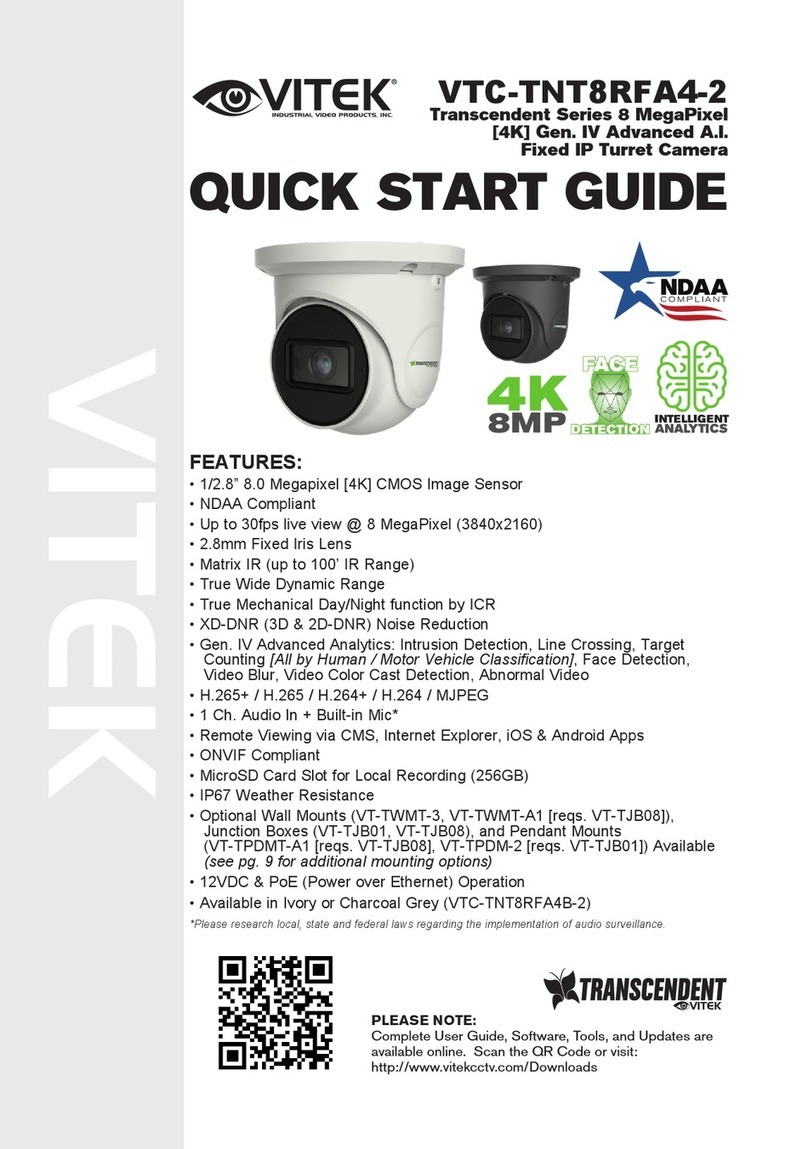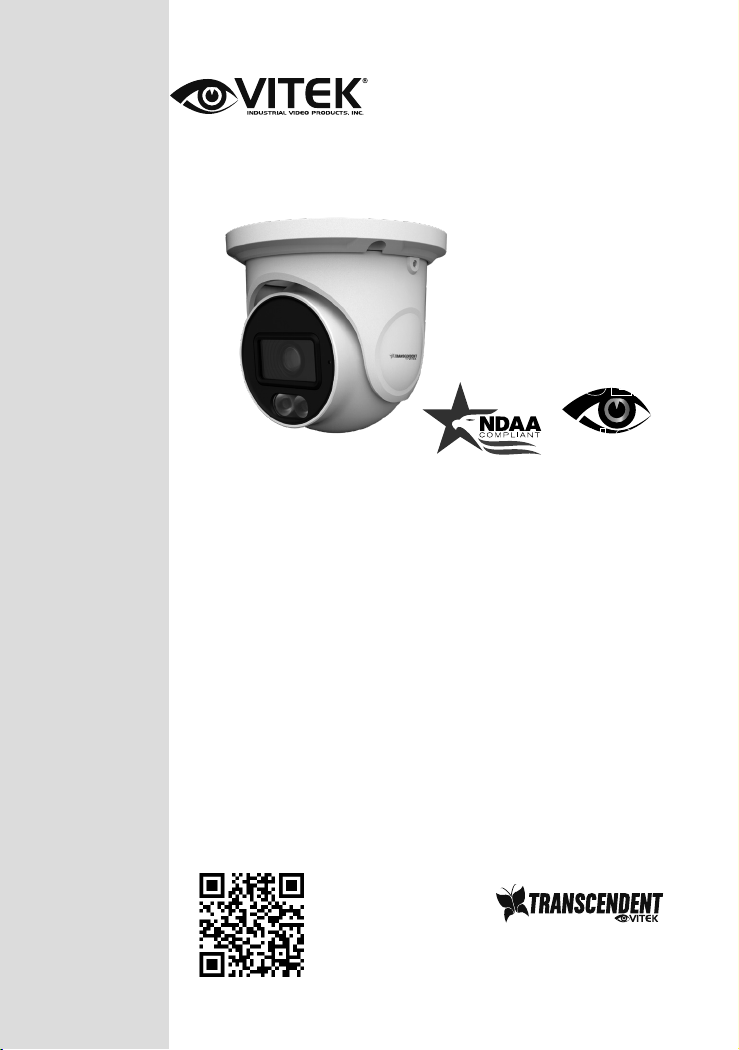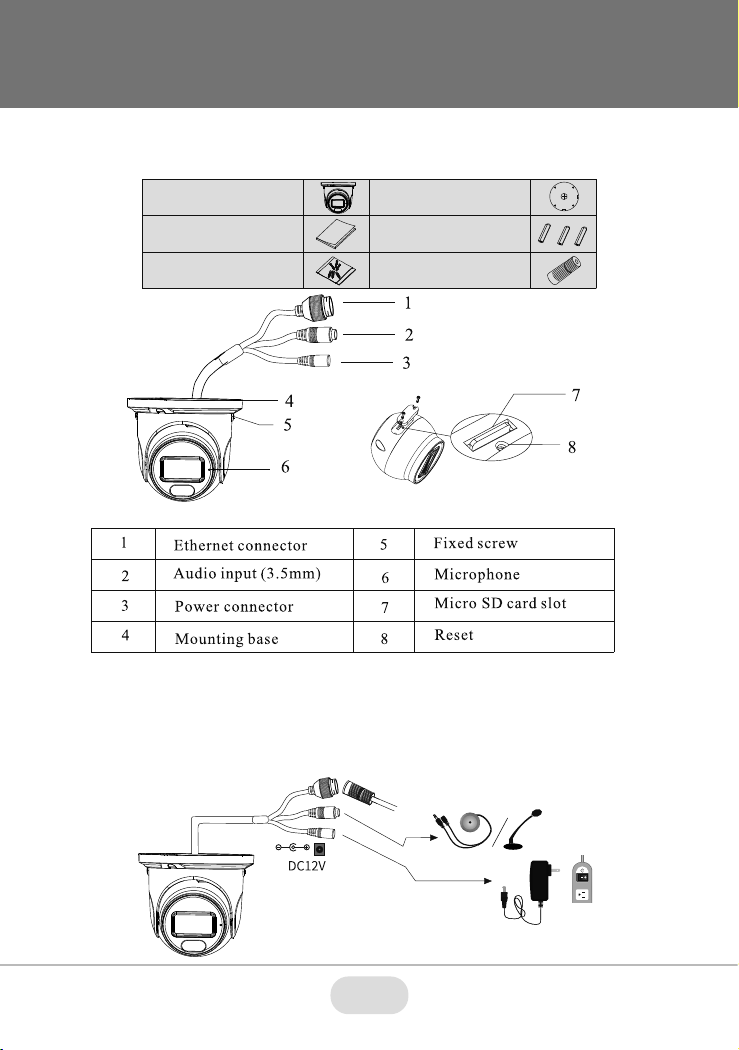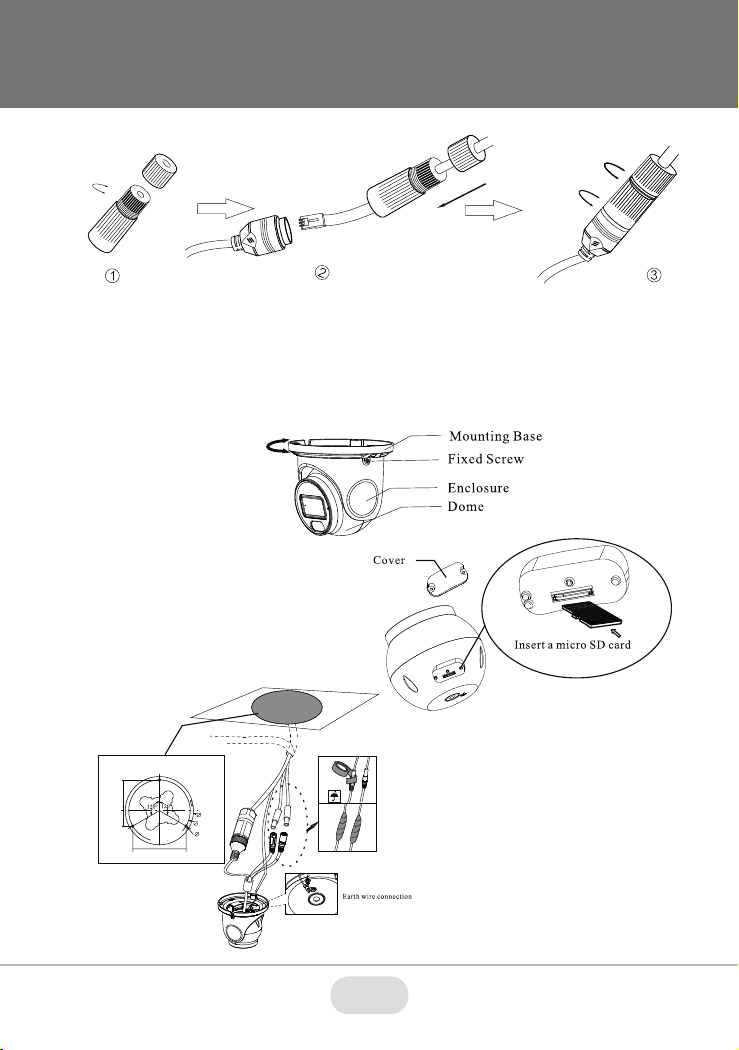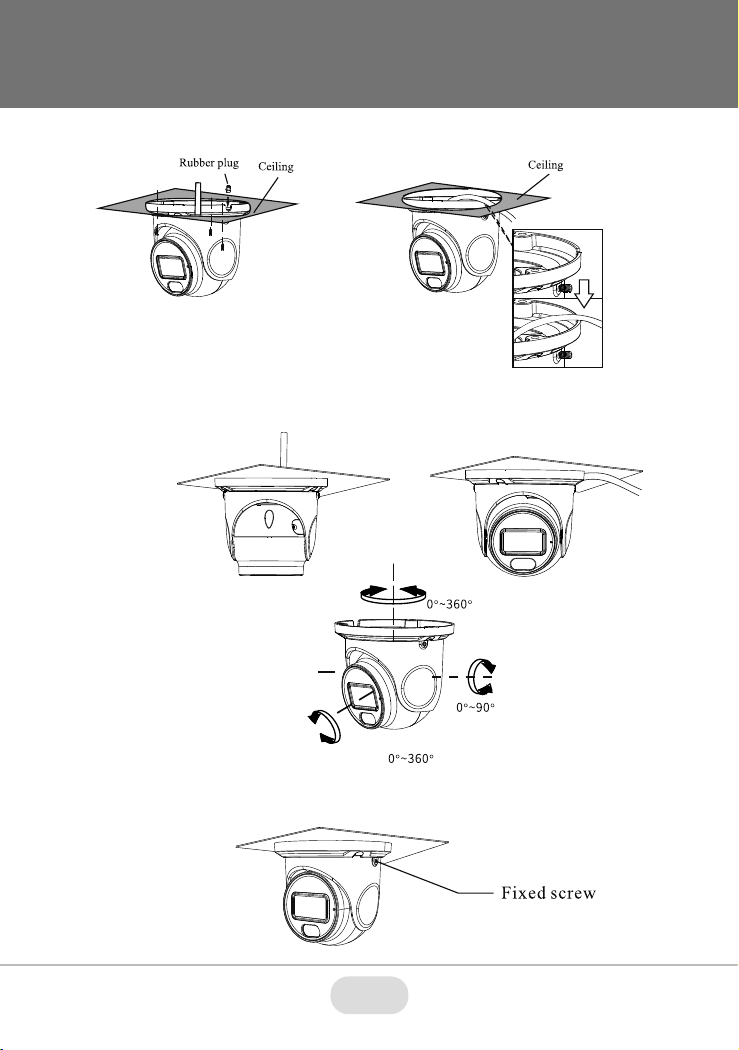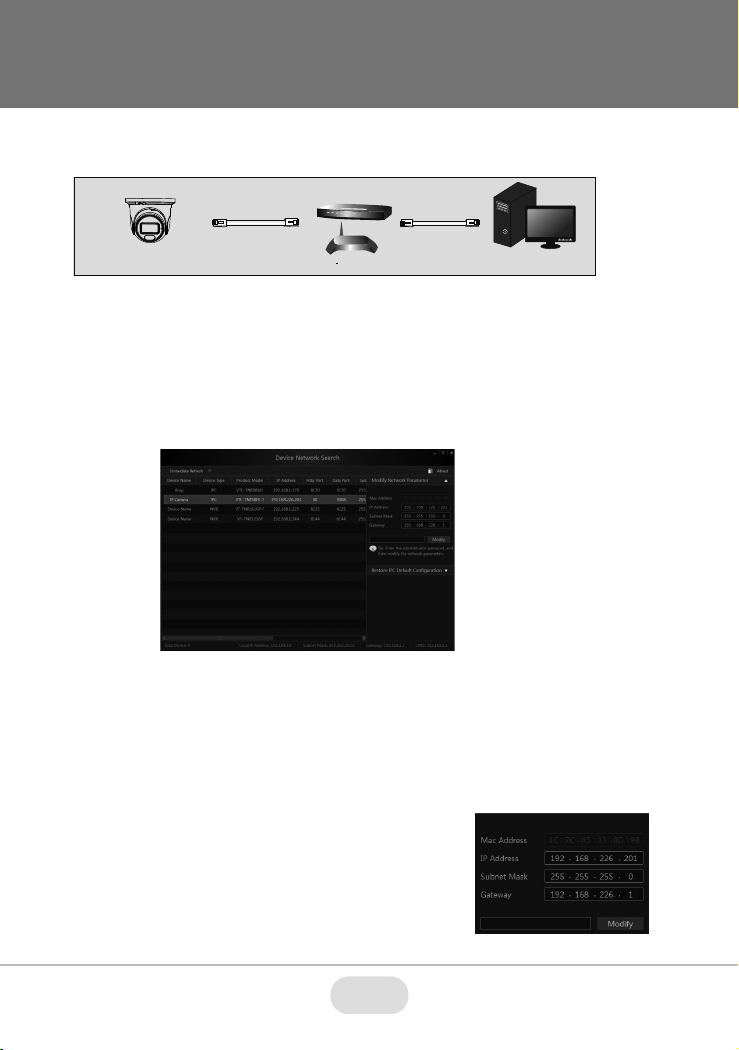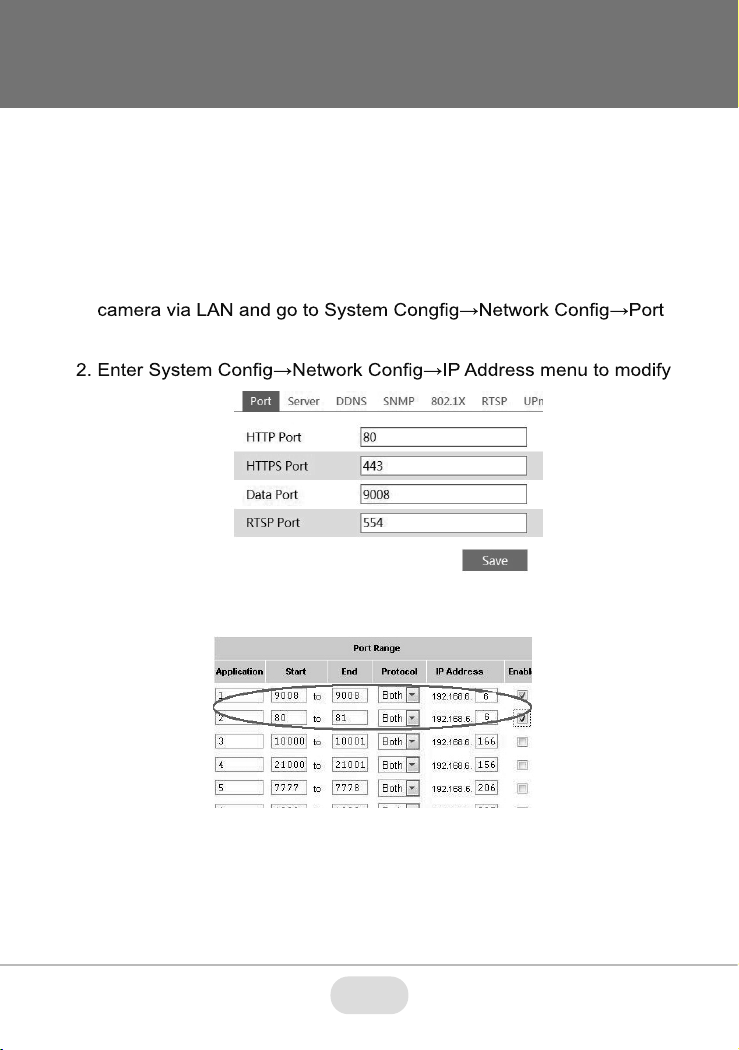8
Image Sensor
Image Size
Resolution
S/N Ratio
Min. Illumination
Lens
Day / Night
Night Vision / Range
Video Compression
Audio Compression
Main-Stream
Bit Rate / Type
Wide Dynamic Range
Other Features
Digital Noise Reduction
Image Setting
Gen. IV Advanced Analytics
Smart Alarm
Region of Interest (ROI)
Audio
D.O.R.I.
Alarm
Local Storage
Remote Viewing
Supported Browsers
Connection Protocol
Ingress Protection
Power Input
Pwr Consumption (PoE), (12VDC)
Working Environment
Weight (NET, GROSS)
Dimensions (L × W × H)
1/2.7” 5.0 Megapixel Progressive Scan CMOS
5 MegaPixel (2592 × 1944)
5MP(2692×1944), 4MP(2592×1520), 3MP(2304×1296), 1080P, 720P, D1, CIF(480 × 240)
50dB
0 lux with LED ON
2.8mm Fixed Iris Lens - M12 Lens Mount
True Day / Night by ICR
White Light / Up to 100’
H.265+ / H.265 / H.264+ / H.264 / MJPEG [Main, Sub, and Third Stream]
G.711A / G.711U
5MP/4MP/2K/3MP/1080P / 720P (60Hz: 1 ~ 30fps, 50Hz: 1~25fps)
64 Kbps ~ 8 Mbps / VBR, CBR
120dB Super WDR
Highlight Compensation, Backlight Compensation, DeFog, Hardware Reset
XD-DNR (3D-DNR & 2D-DNR)
ROI, Saturation, Brightness, Chroma, Contrast, Sharpen, NR; adjustable through client software/browser
Intrusion, Line Crossing, Target Counting [All by Human / Motor Vehicle Classification]
Face Detection, Scene Change, Video Blur, Video Color Cast Detection
Motion Detection, SD Card Error, SD Card Full
Each ROI to be Configured Separately
1 Ch. Audio In + Built-in MIC*
Detect (8px/ft): 232’, Observe (19px/ft): 93’, Recognize (38px/ft): 46’, Identify (76px/ft): 23’
N/A
Built-in MicroSD Card Slot (up to 256GB)
CMS / Web Browser / Mobile (iOS/Android)
IE or Edge in IE mode
ONVIF
IP67
12VDC / PoE
<7W, 350mA (LEDs Off) / 600mA (LEDs On)
-22° ~140°F (-30°~60°C) / < 95% Humidity
16.26 oz / 1.01 lbs / 460g, 20.50 oz / 1.28 lbs / 580g
3.77” × 4.25” (95.7 × 108mm) Dia × H
VTC-TNT5WFC-2 Detailed Specifications
*Please research local, state and federal laws regarding the implementation of audio
surveillance.