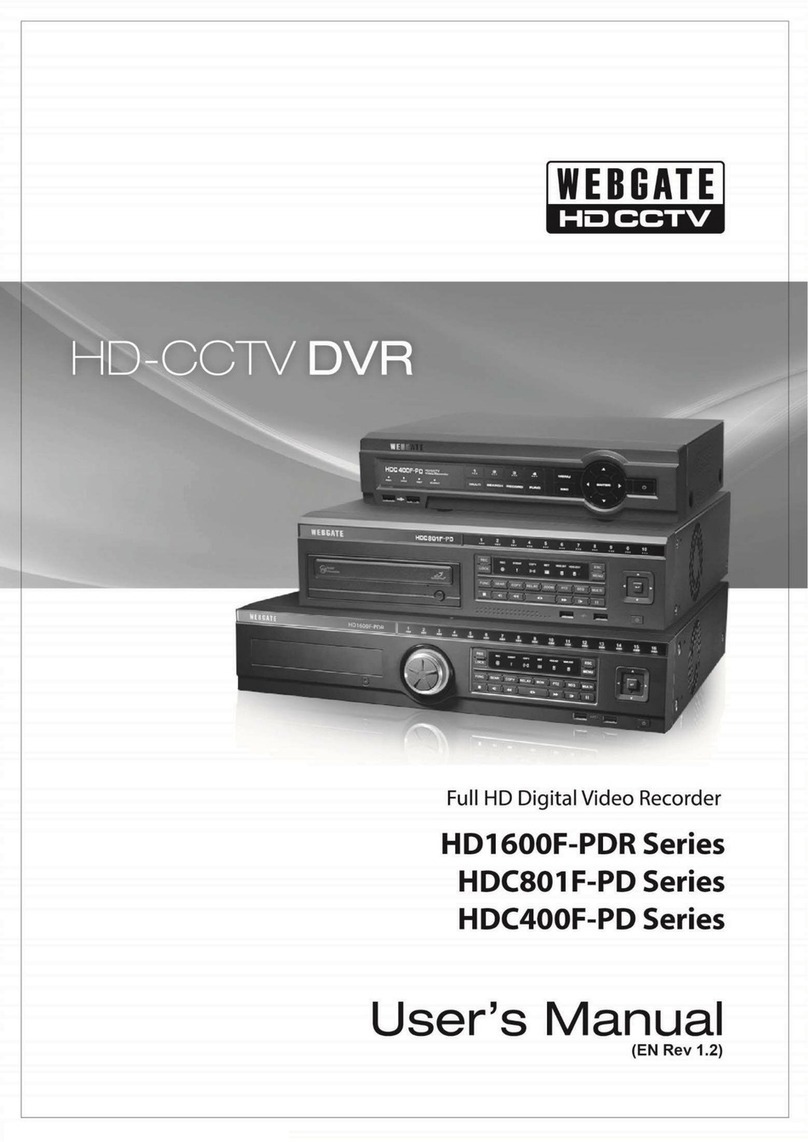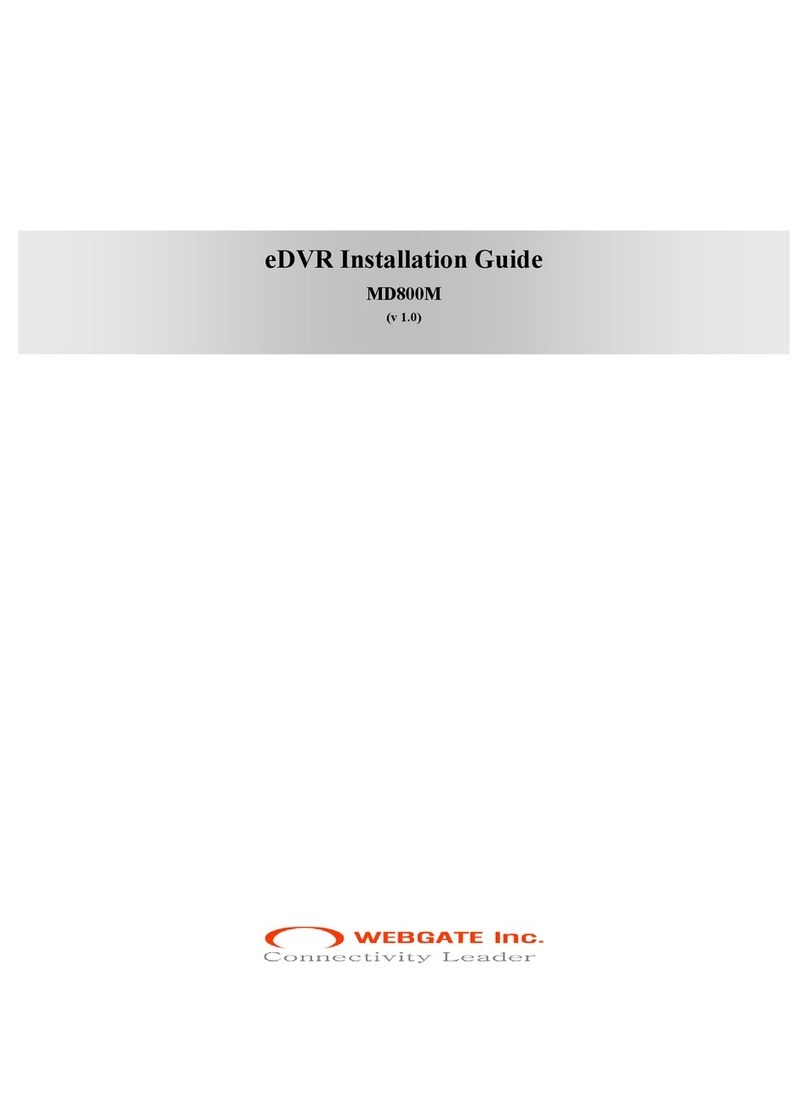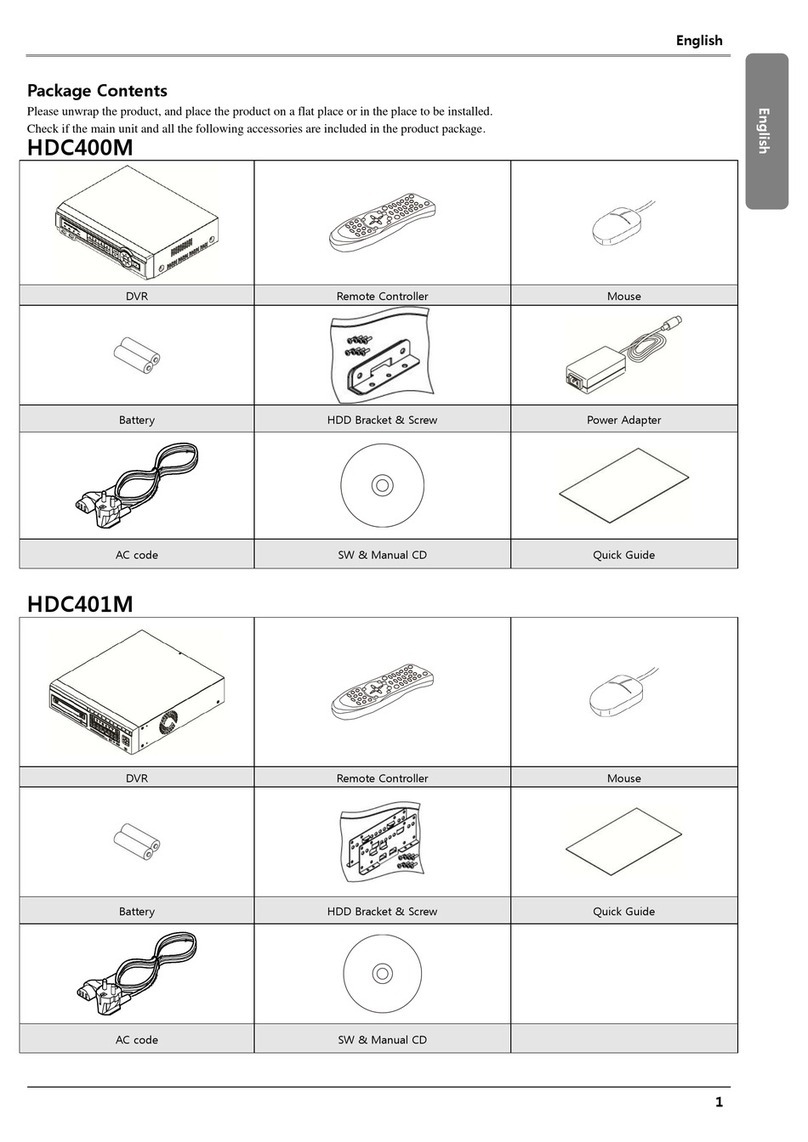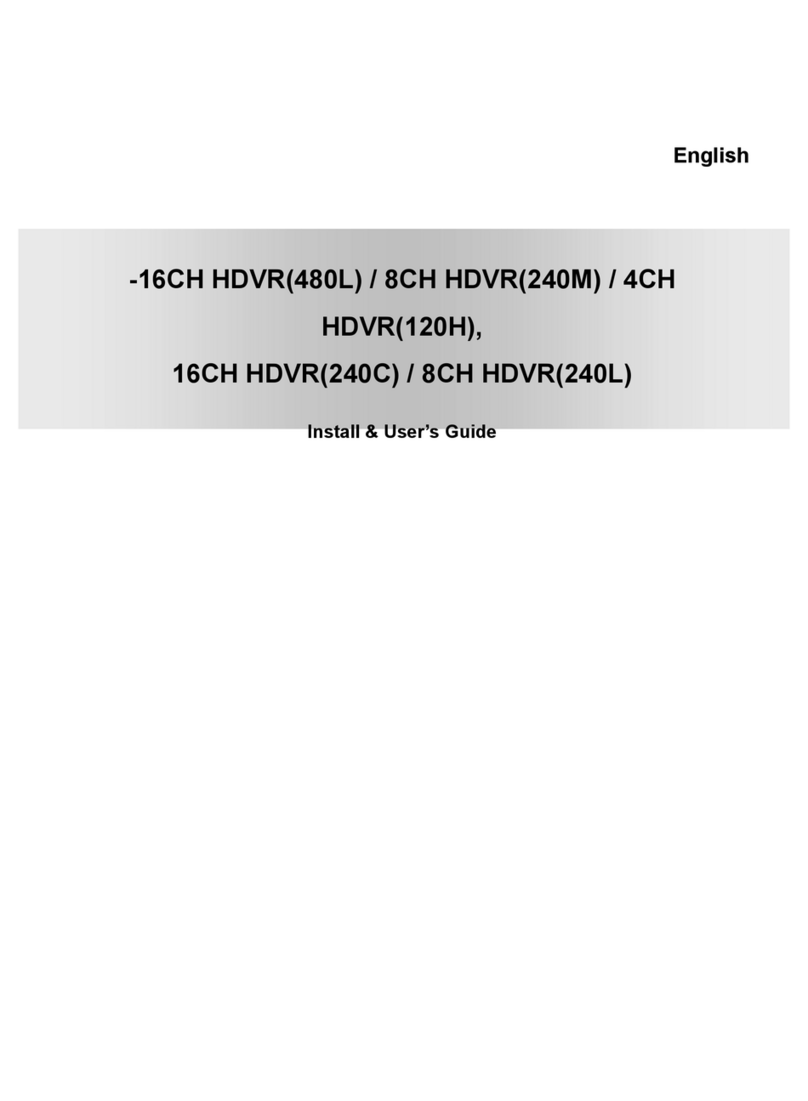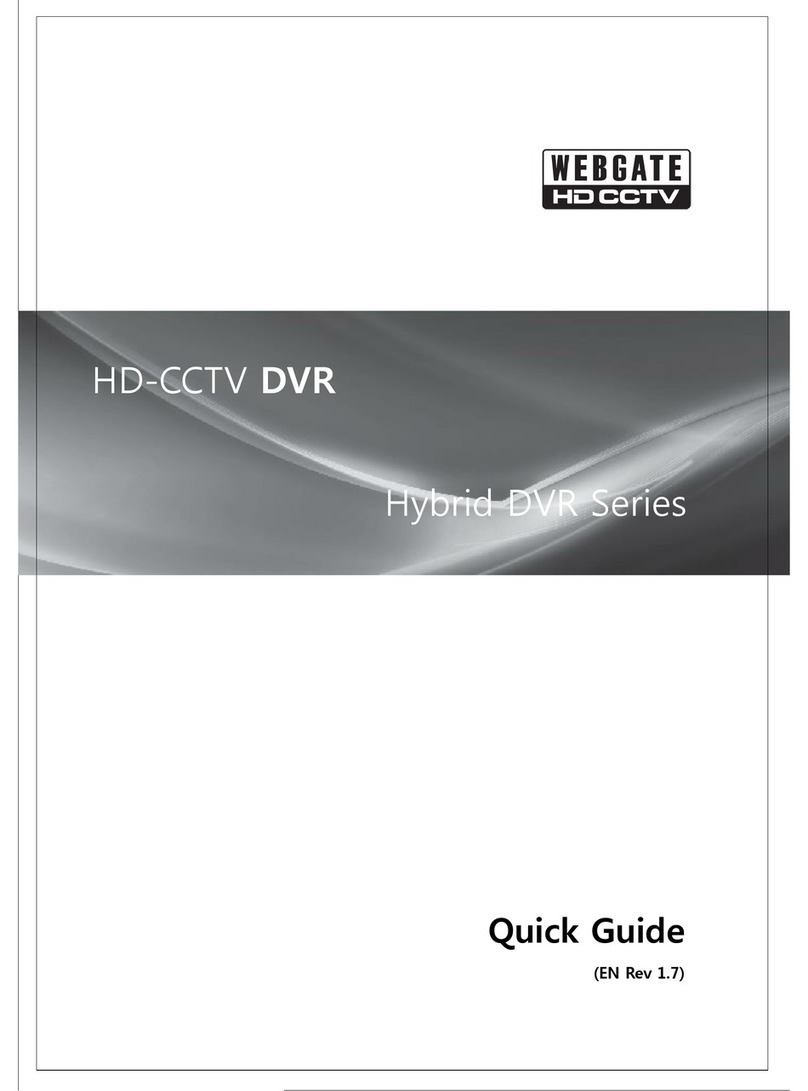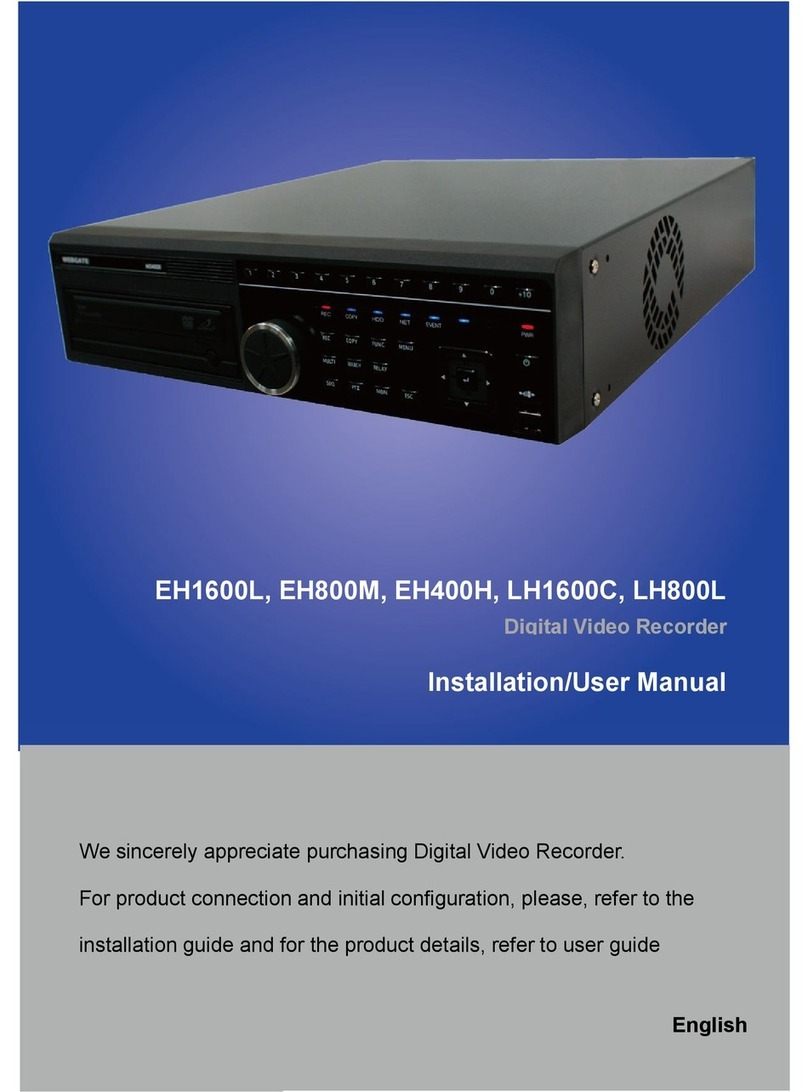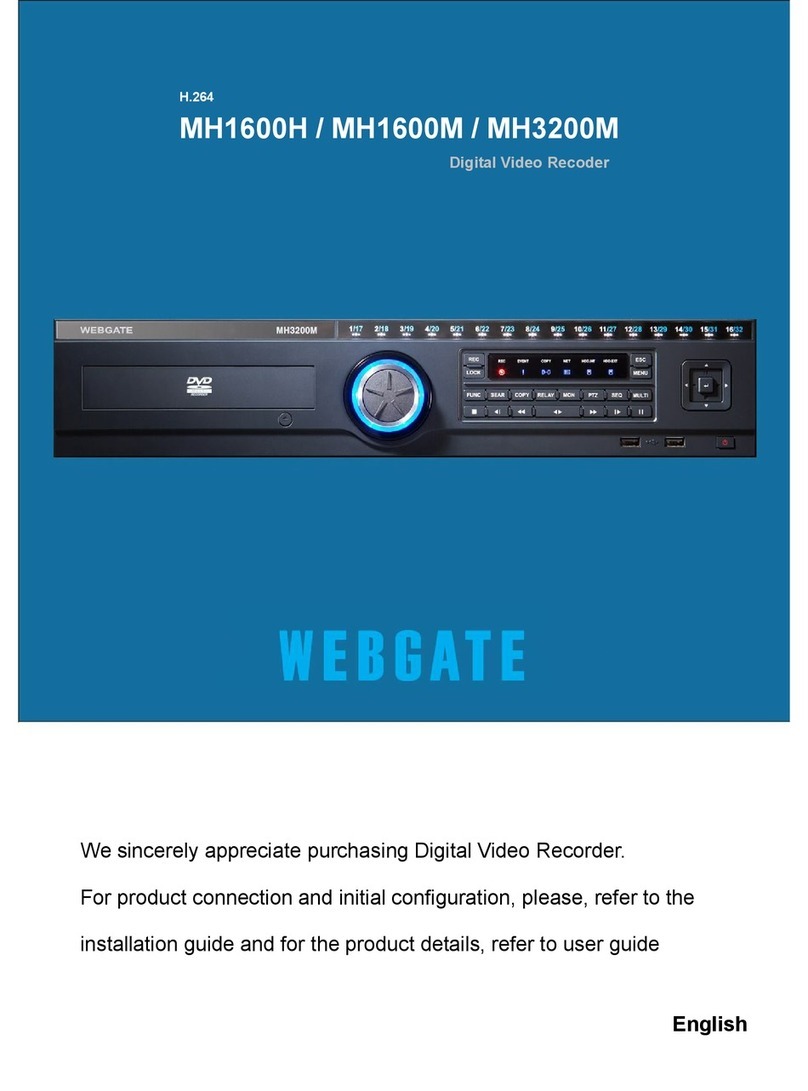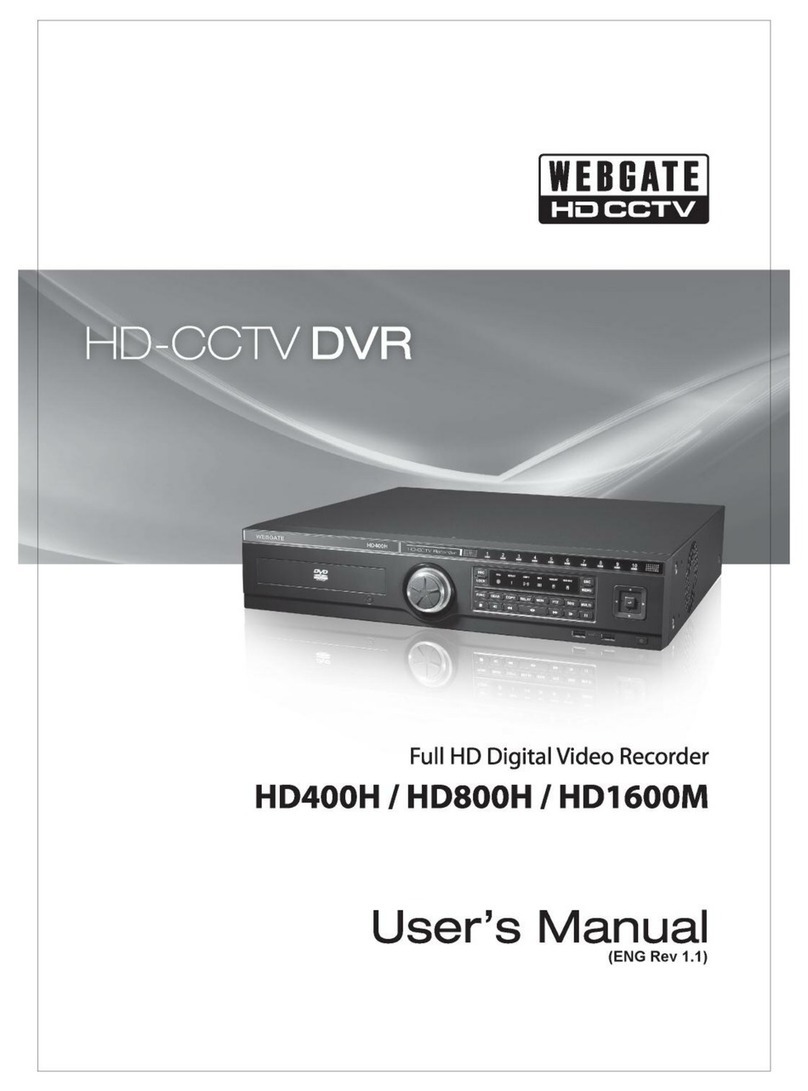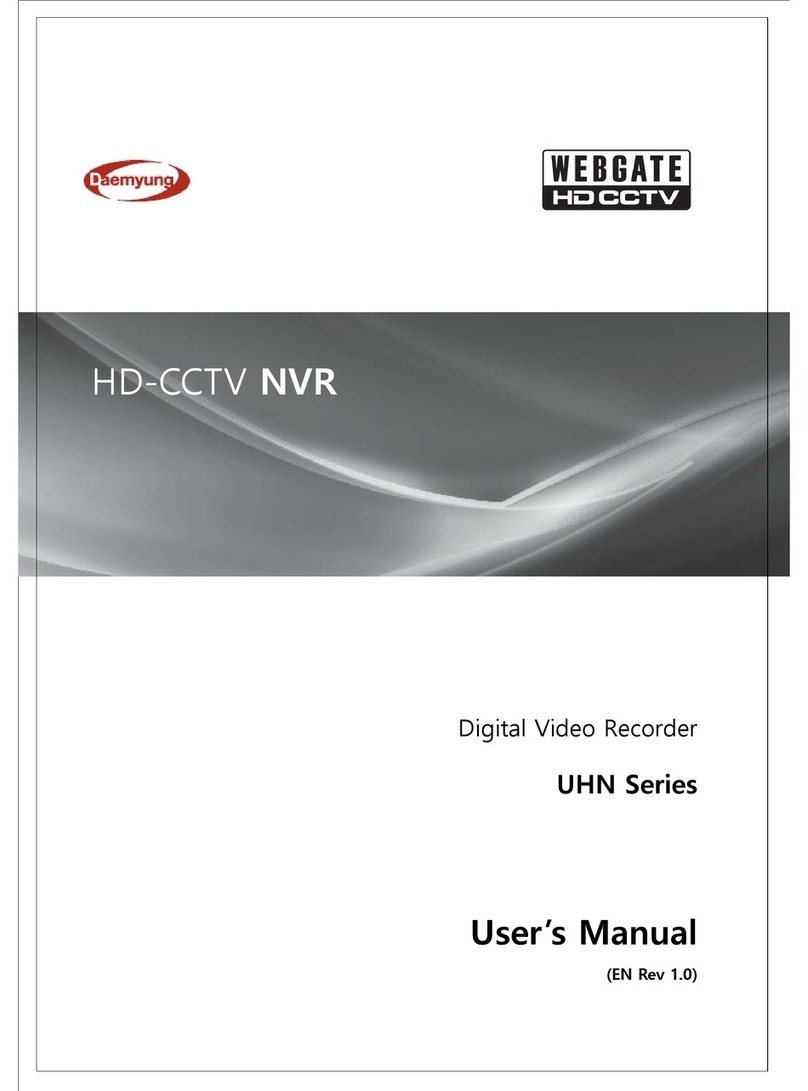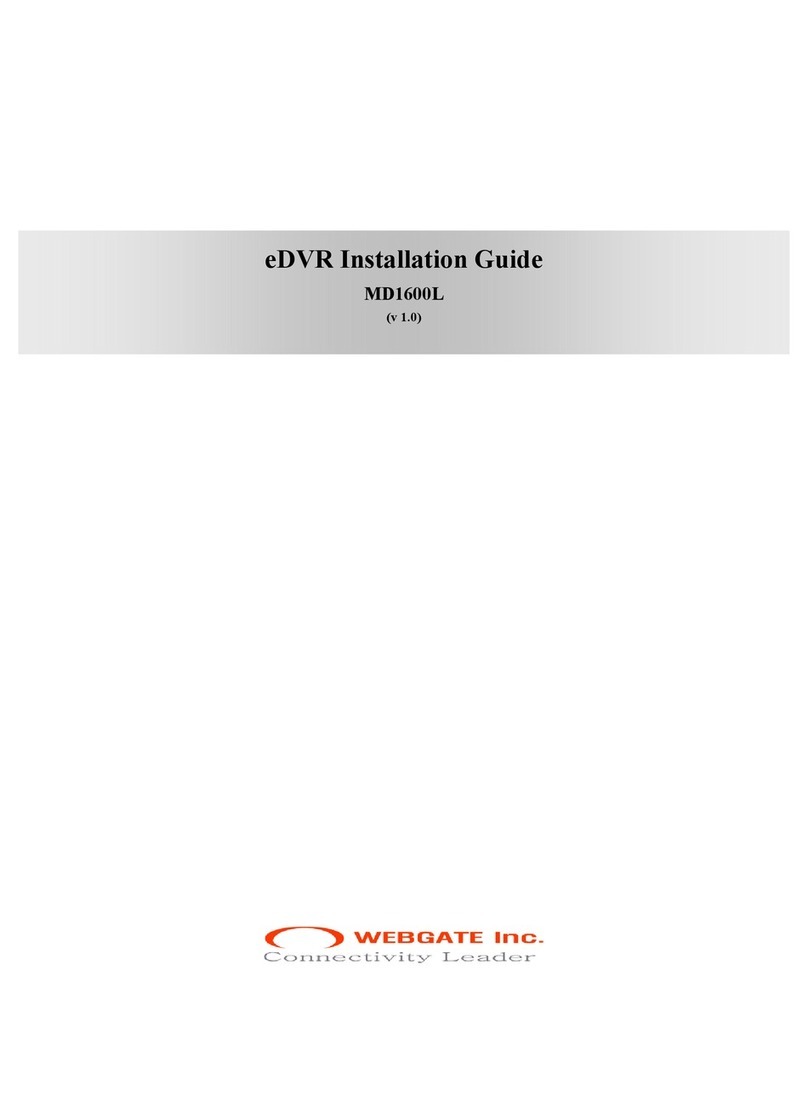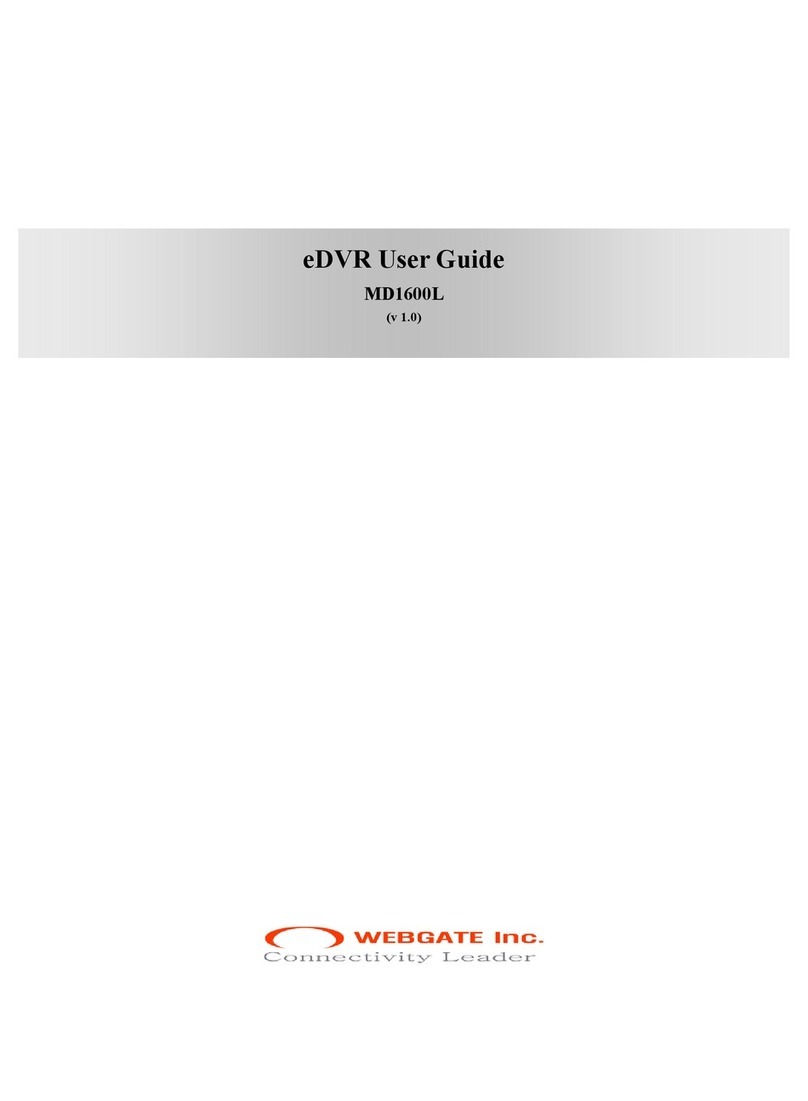User Manual V0.4 eDVR DS412
(3) ▌▌ (PAUSE) : To pause replaying
er pressing the button, replaying speed increases gradually
(5) D) : Whenever pressing the button, reverse replaying speed increases
(6) sing [►,Replay] or [►►, FAST FORWARD] button from
(7) EWIND] button from pause status, image is
. Search
rch any image in playback mode.
(1) Press the [SEARCH] button in playback mode.
cting log in log browser.
ted value or selecting log.
he [EXIT] button.
. Setting menu
nel and recording schedule with using [MENU] button. There are total seven menus
. Descriptions
e [Menu] button of front panel.
/right’ button. To move to the sub menu, press the [Enter]
(4) o upper menu, press the [Exit] button.
enu or help.
. Dialogue for entering word
he related dialogue box is indicated.
(4) ►►(FAST FORWARD) : Whenev
(x1, x2, x4, x8, x16)
◄◄ (FAST REWIN
gradually (x1, x2, x4, x8, x16)
STEP FORWARD : When pres
pause status, image is replayed frame by frame.
STEP REWIND : When pressing [◄◄, FAST R
replayed frame by frame.
4
It is to sea
(2) Search something with entering date/time or sele
(3) Searching channel is current playback channel.
(4) Press the [ENTER] button after entering the rela
(5) The searched image is replayed.
(6) To exit from search mode, press t
5
It is to set chan
(Camera, Normal Rec., Alarm Rec., Relay, Monitor, System, Utility)
A
(1) Press th
(2) Enter Admin password, if it is set.
(3) Main menu can be selected with ‘left
button.
To move t
(5) A changed value is applied instantly.
(6) Status bar indicates value of selected m
B
(1) When setting value is a word, t
(2) To set a word, use direction arrow keys and number keys “0”to ”9".
WEBGATE INC. 8 / 8