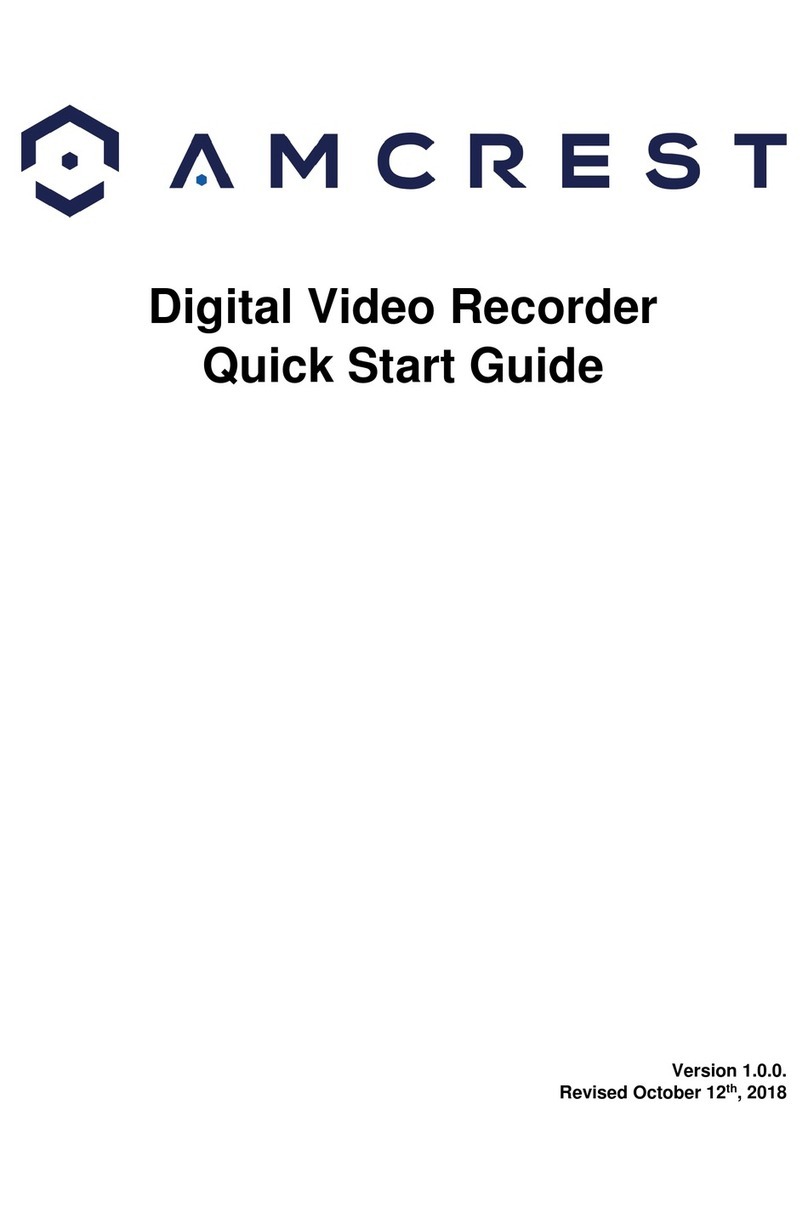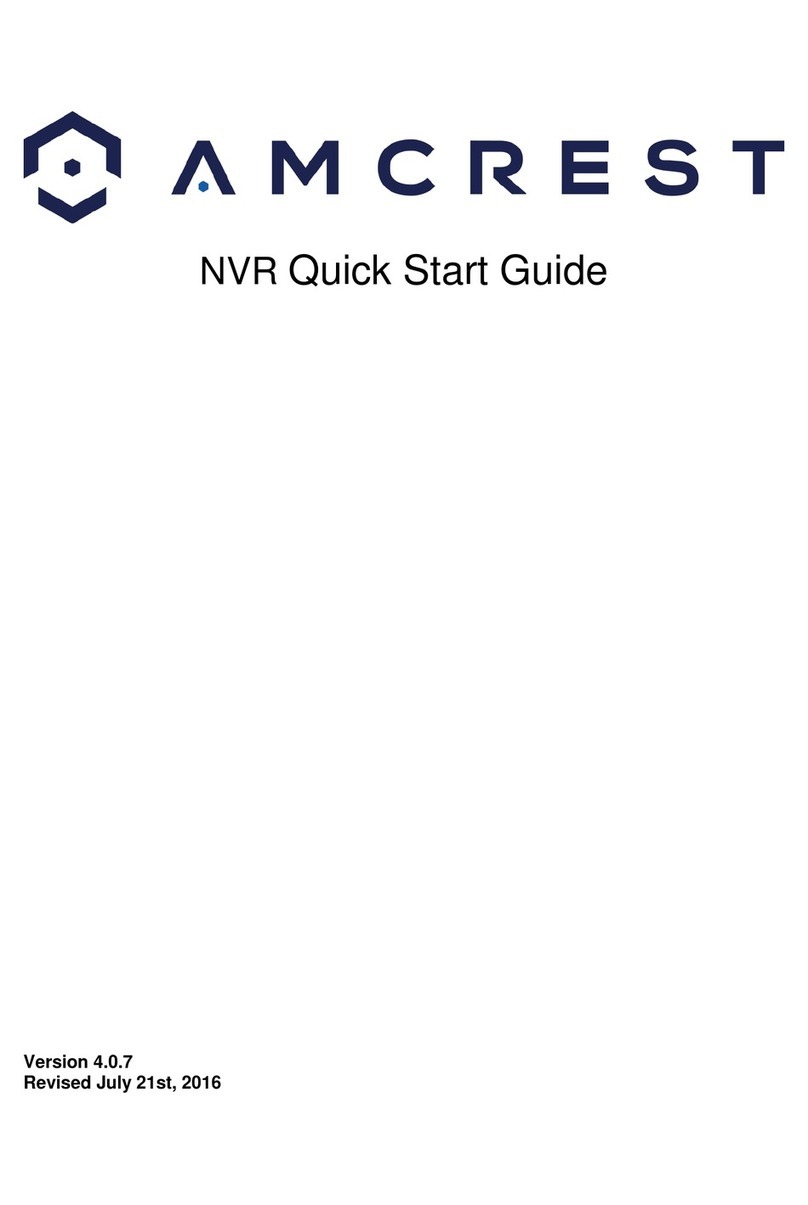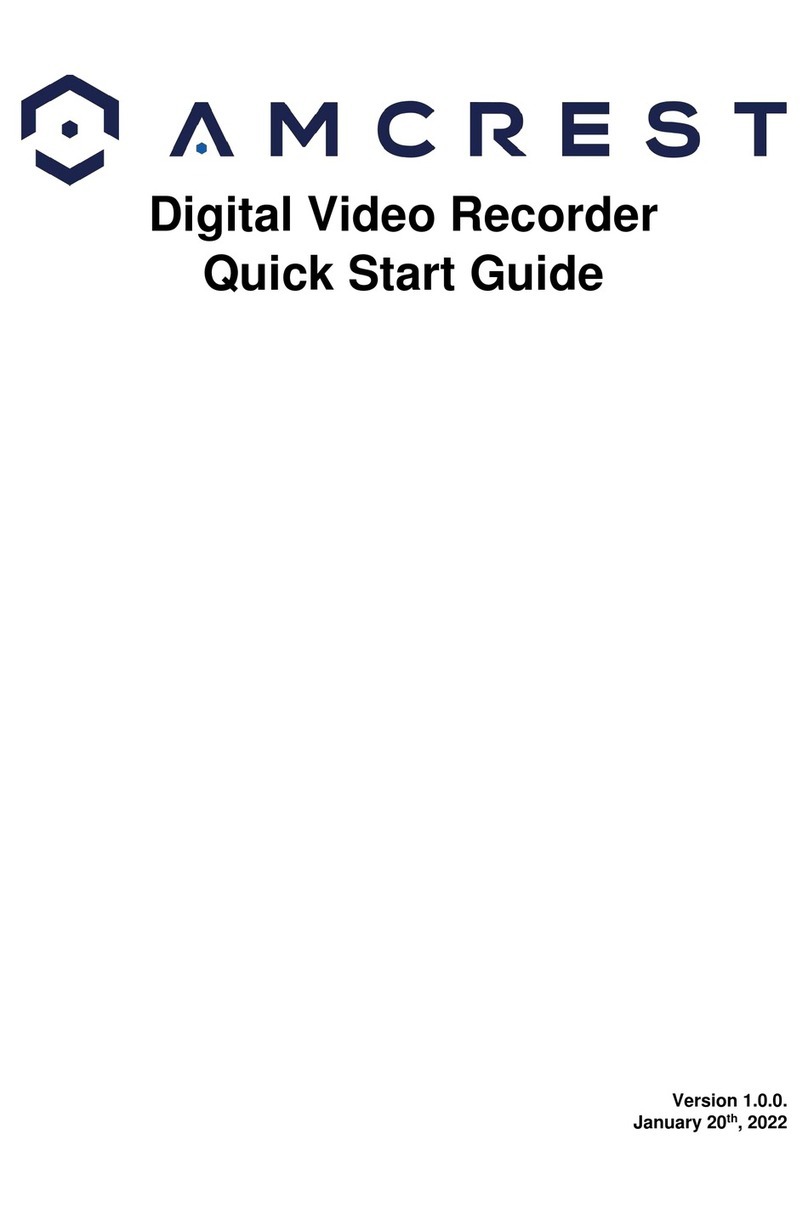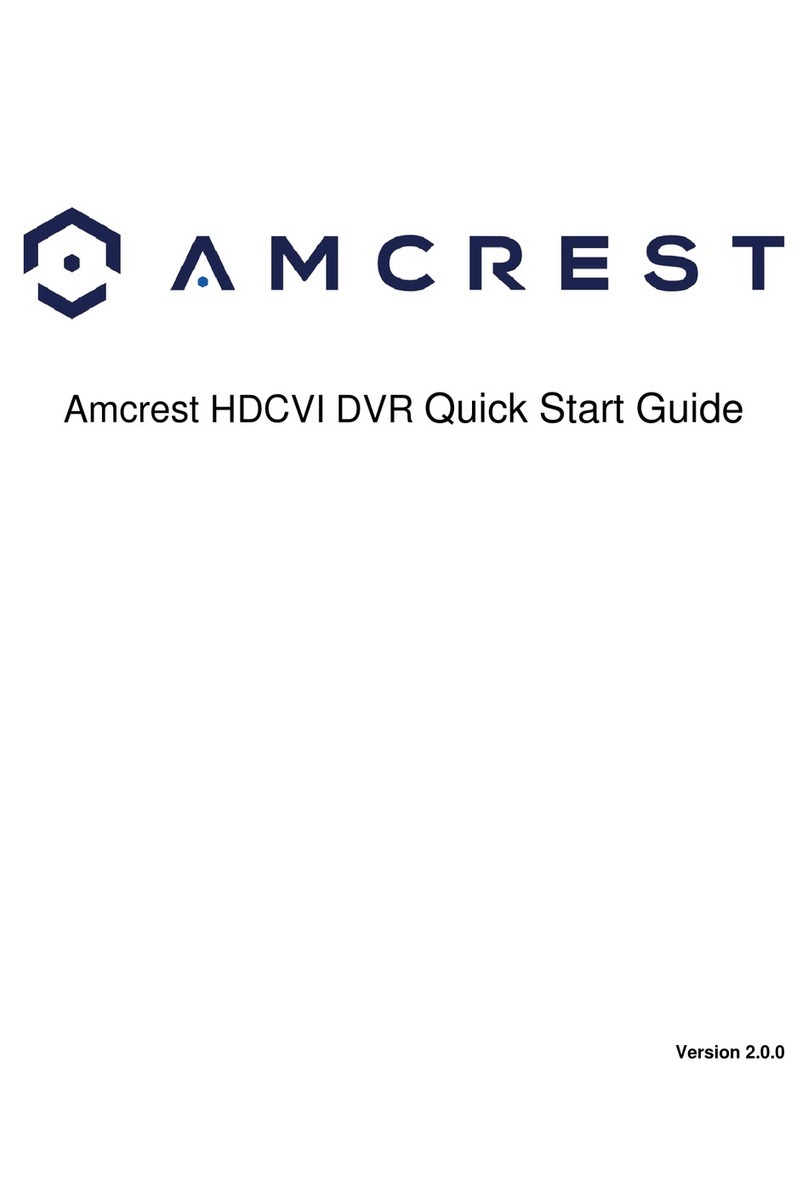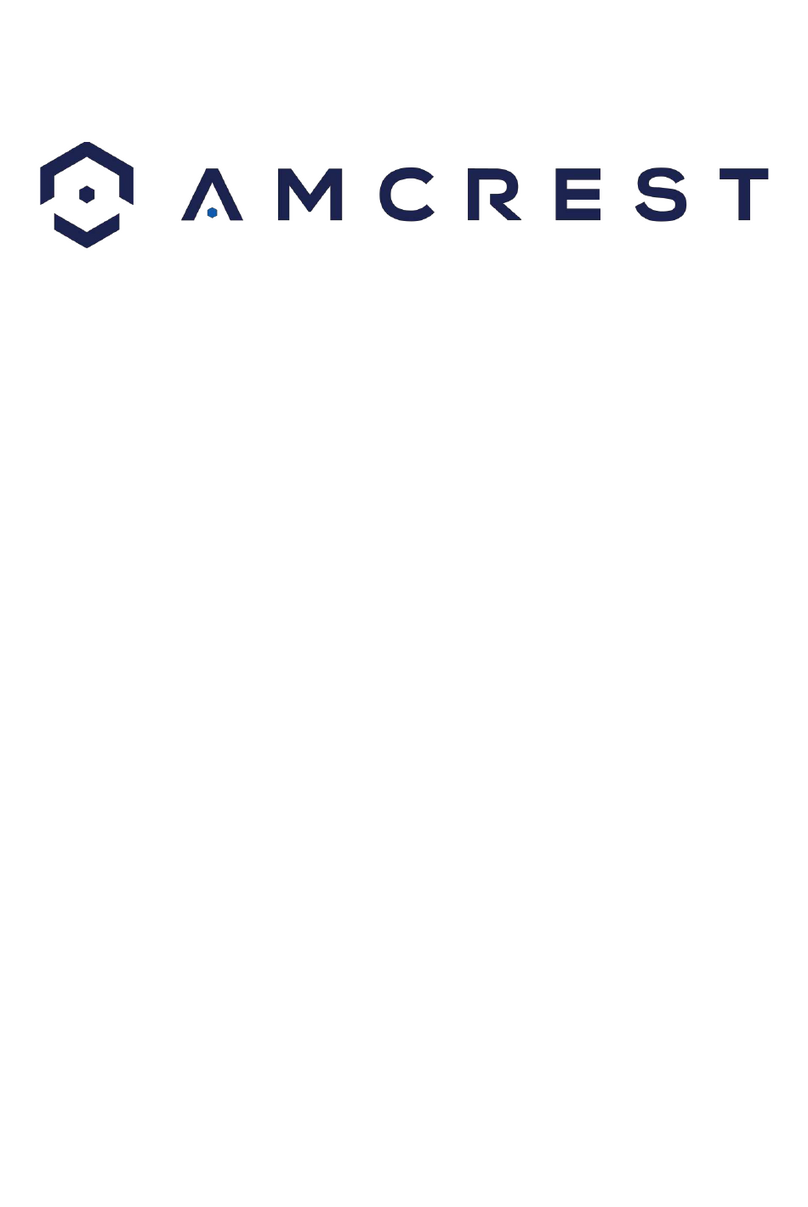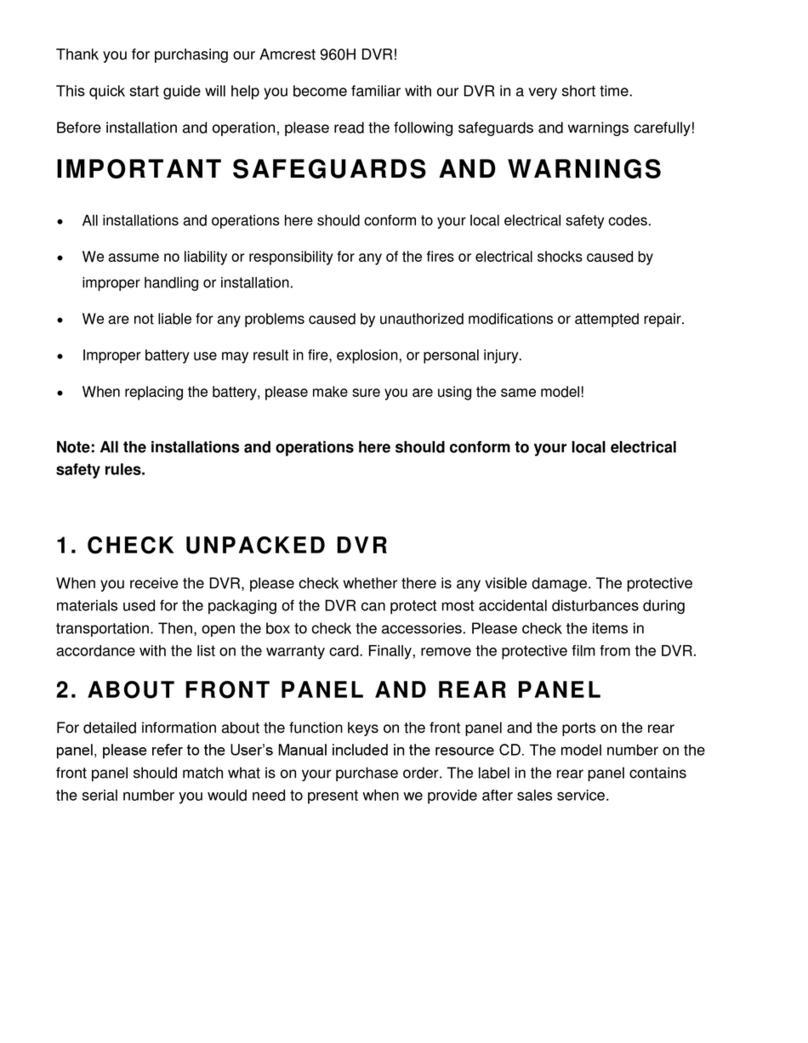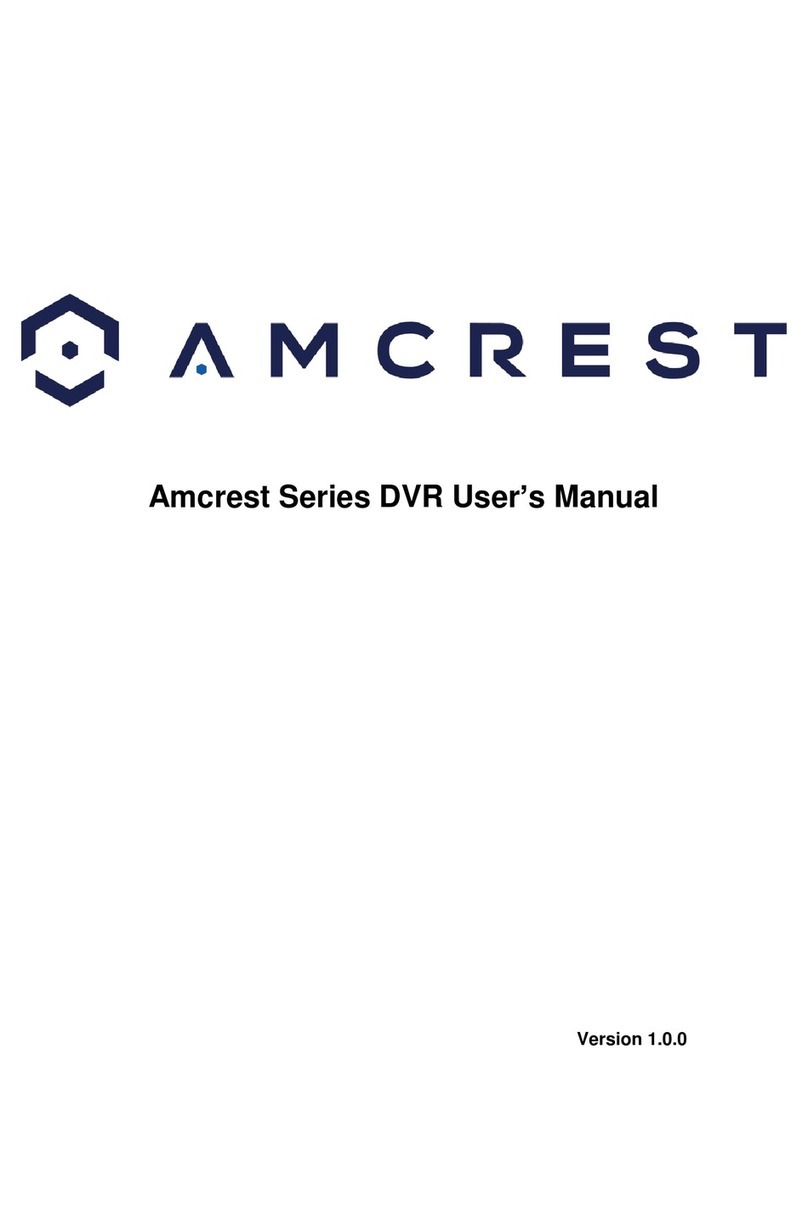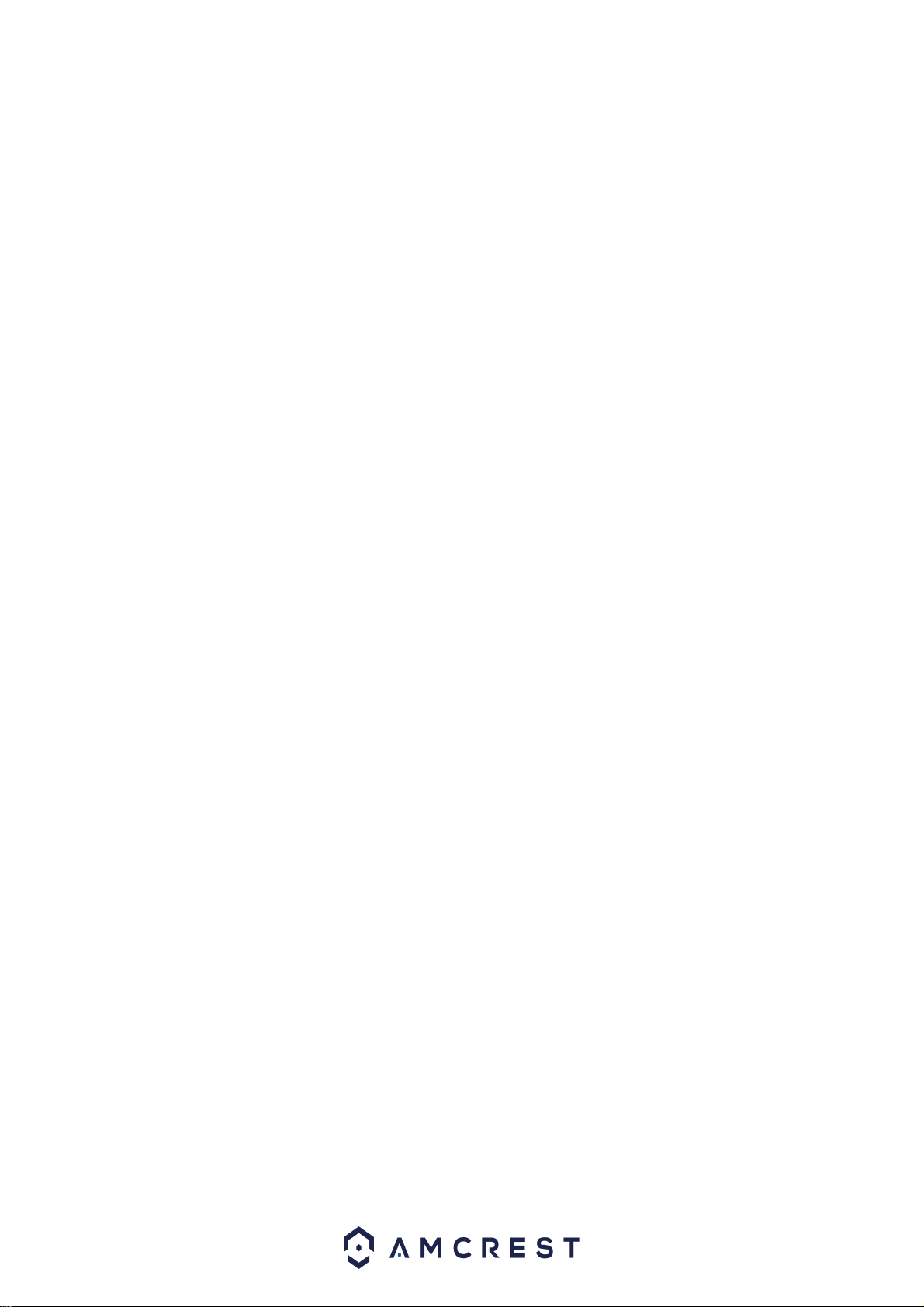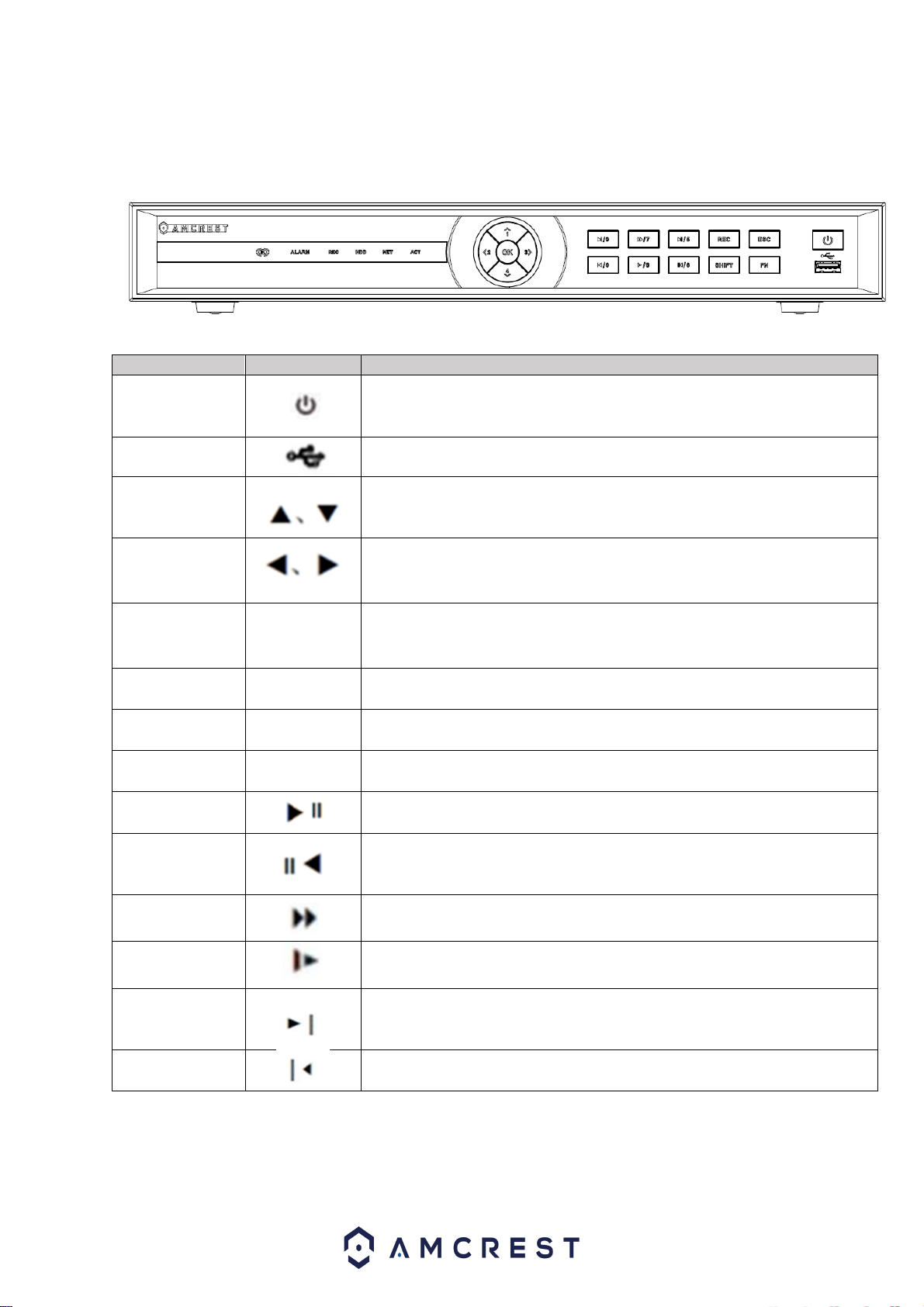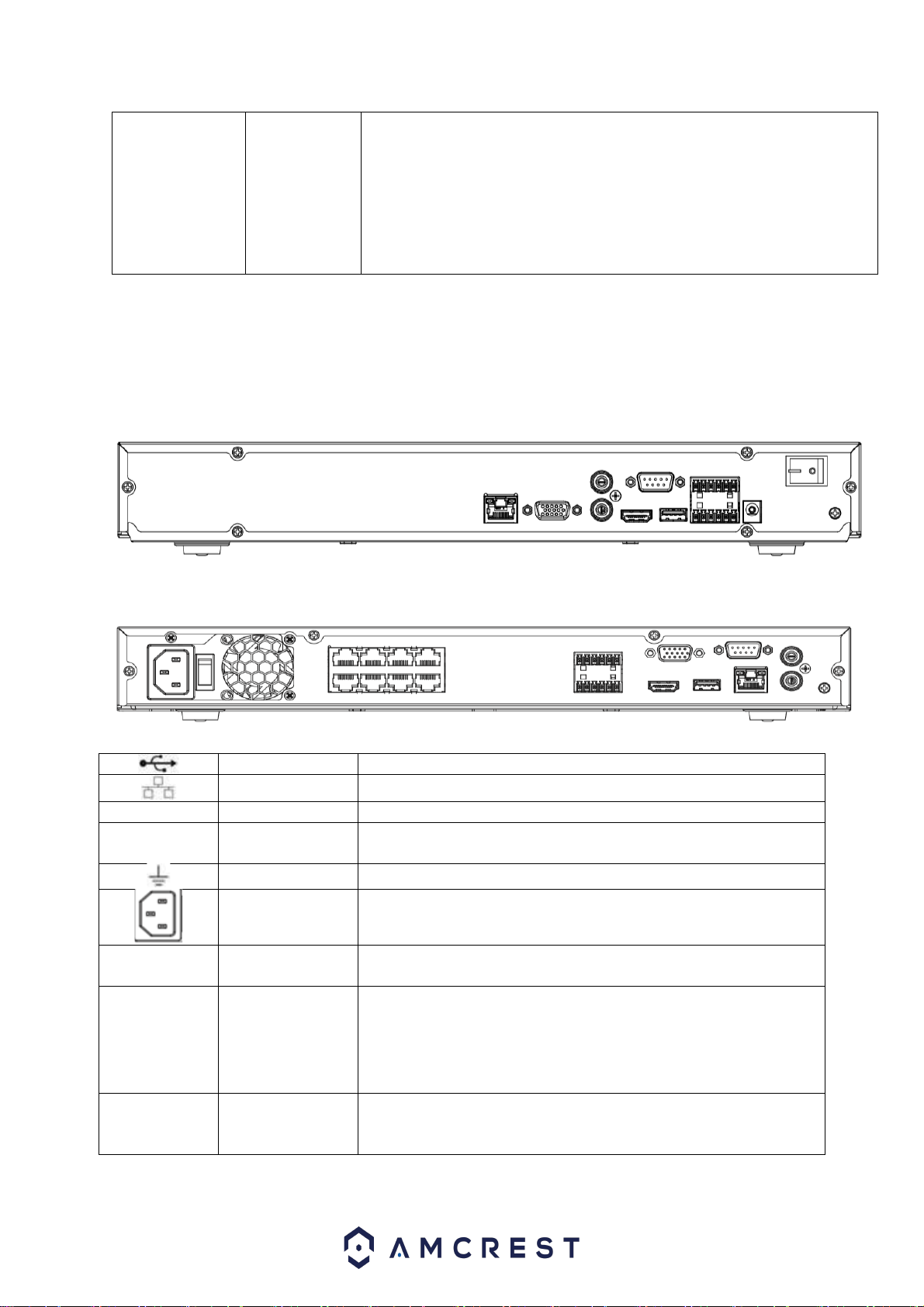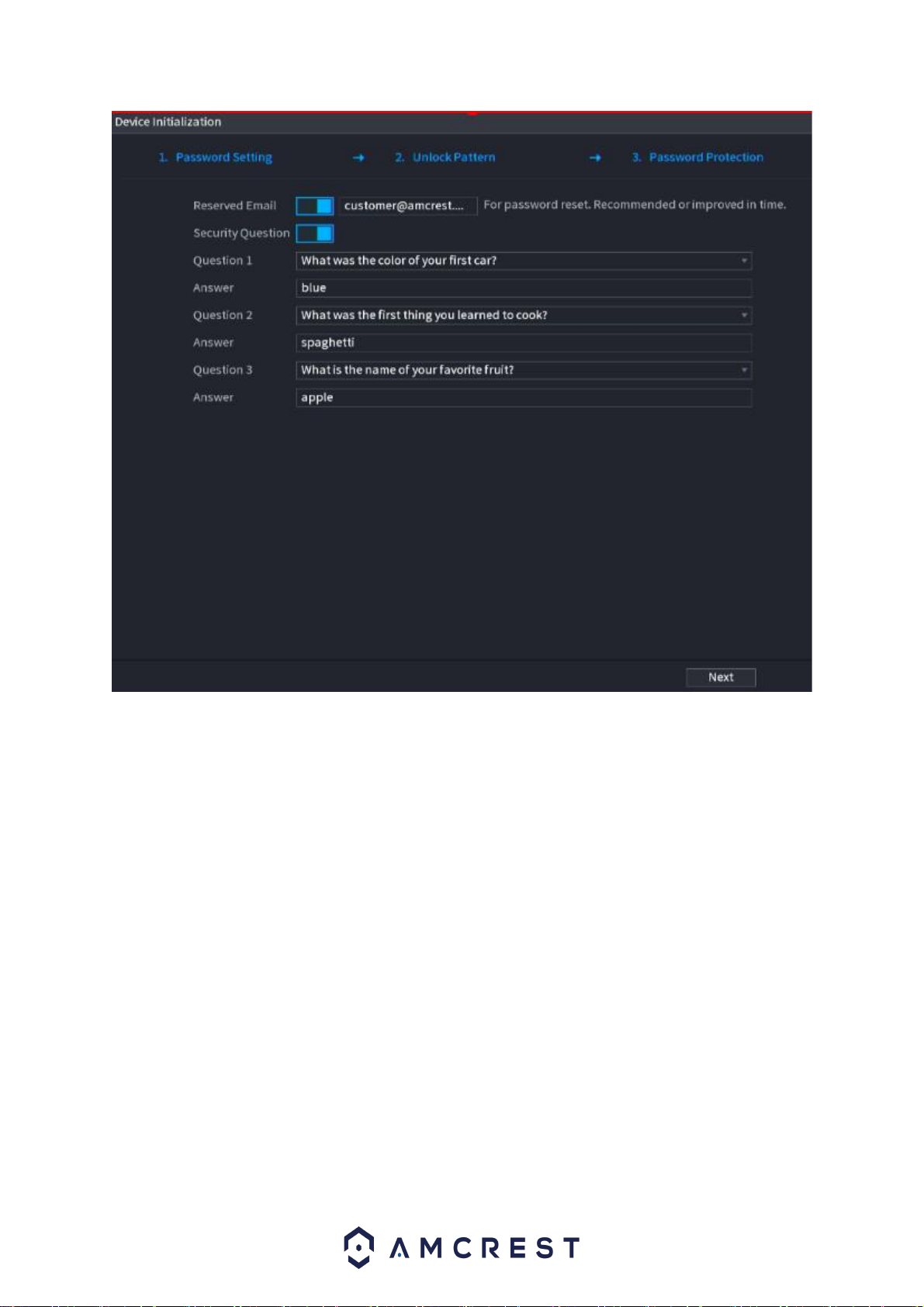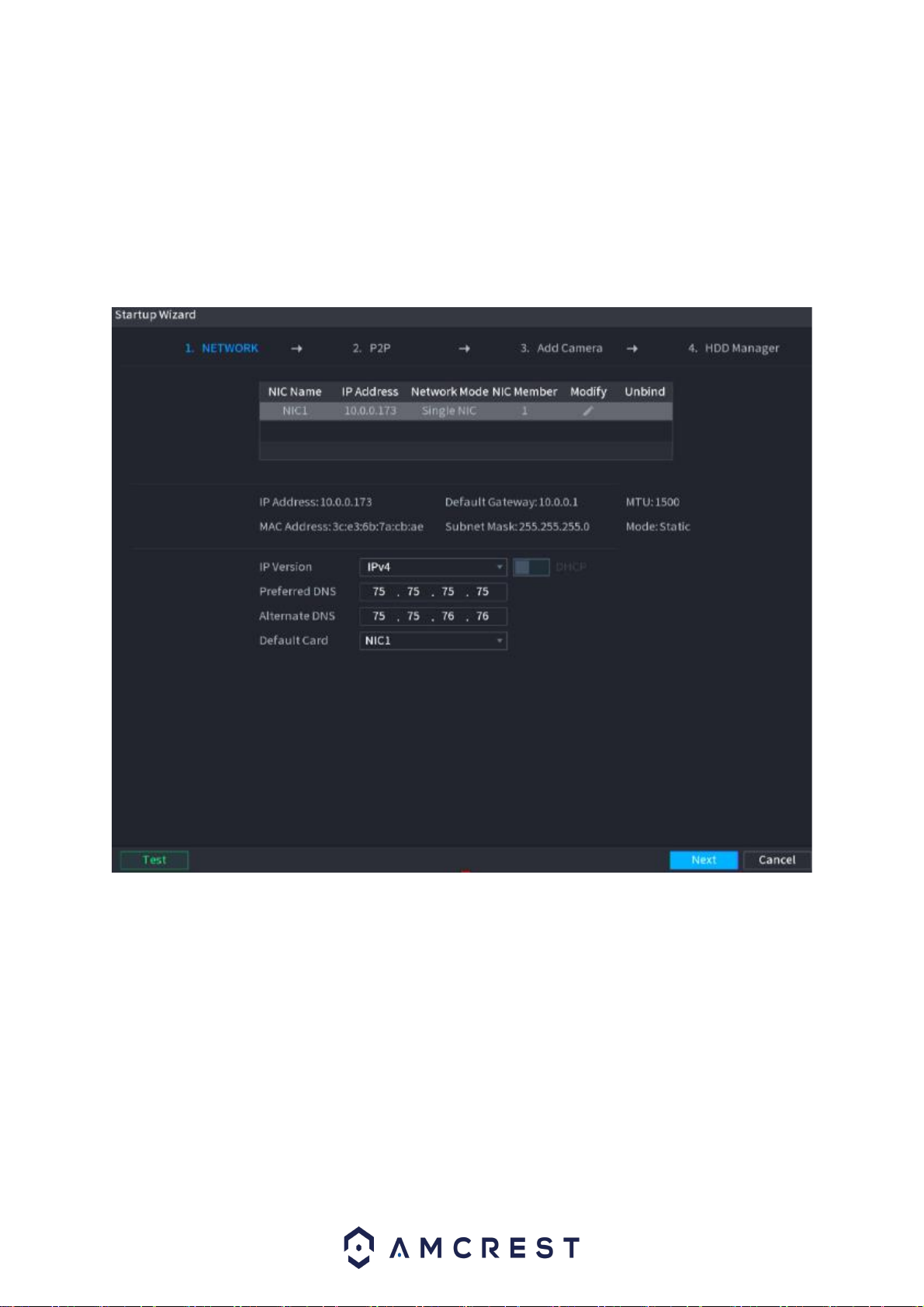6
Hardware Setup
Before setting up the NVR, you will need the following items. These items may not be included:
A computer monitor, or TV with either an HDMI or VGA input
A power strip with room for 4 large power plugs
A hard drive for storing video recordings.
A USB flash drive formatted to FAT 32 for importing/exporting configure or image files.
It is recommended to connect all components before mounting any of the cameras. This is to
ensure all components are working properly before they are physically installed. If any
components are not functioning, please contact Amcrest Support: https://amcrest.com/contact
There will be two parts to this section:
Hard drive installation
Setting up the cable connections
A hard drive must be installed to record or save any footage. If no hard drive is installed, you
can only view the cameras from the NVR. If a microSD card is installed in the camera, you can
still view the recordings from the microSD card using the Amcrest View Pro application and
accessing the camera directly, however, no recordings will be retained to the NVR if a hard drive
is not installed.
Hard drive installation
A hard drive can be installed if you want to record and save data to the NVR. Having a hard drive
allows you to configure and use the recording functionality of the NVR to store and view AI
events.
The hard drive used in these NVRs must be no larger than 16TB (Terabytes). For more
information, please review the technical specifications or visit: https://amcrest.com/support
To install your hard drive, the following is needed:
A medium sized (regular) Phillips-head screwdriver - not included.
A hard drive - not included.
Four hard drive fastening screws –included.
Note: Before installing the hard drive, make sure the NVR is powered off with the power
cable disconnected.
1. Loosen the screws of the upper cover and side panel using a Phillips head screwdriver.
2. Attach the four screws hard drive screws to the hard drive (sold separately). Do not
overtighten, only turn a max of three times.
3. Place the hard drive into the NVR in accordance with the four holes at the bottom of the NVR
casing.
4. Turn the NVR upside down and tighten the hard drive screws firmly to the casing of the NVR.
5. Connect the hard drive cabling and power cables to the hard drive.
6. Put the cover back onto the NVR in accordance with the clip and secure it back onto the NVR.
Setting Up the Cables
The following instructions will show you how to set up the cables for the NVR, cameras, as well
as a monitor or TV screen.
To set up the cable connections, there are 5 steps: