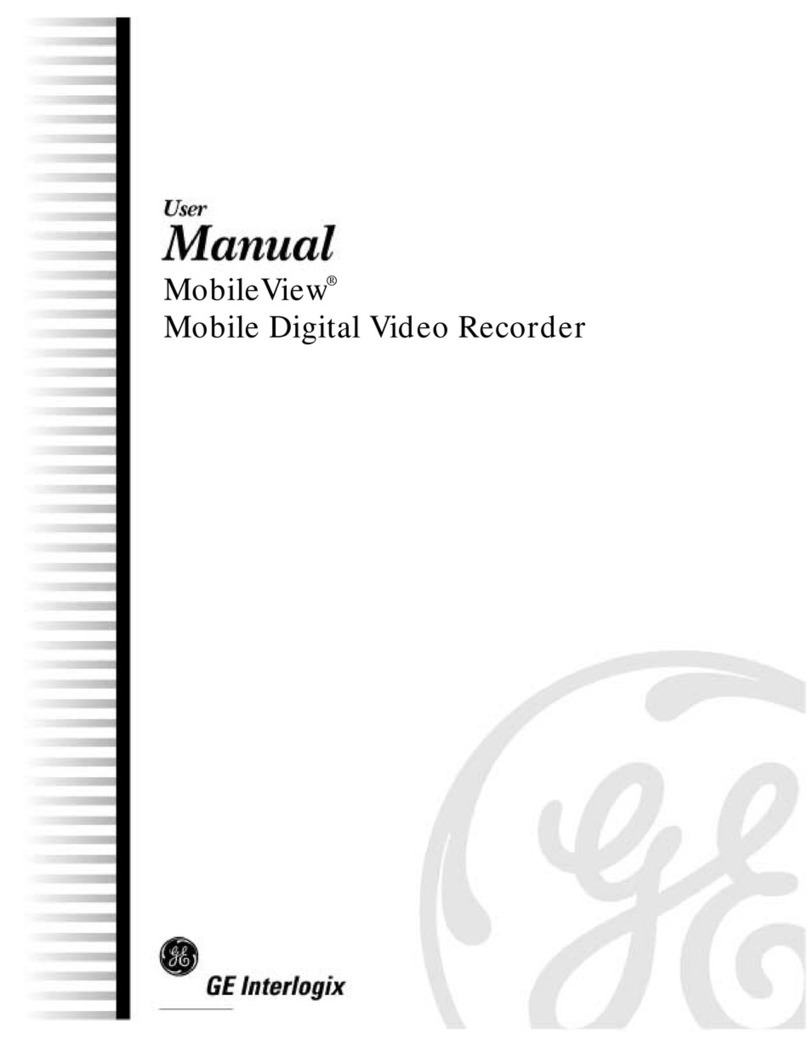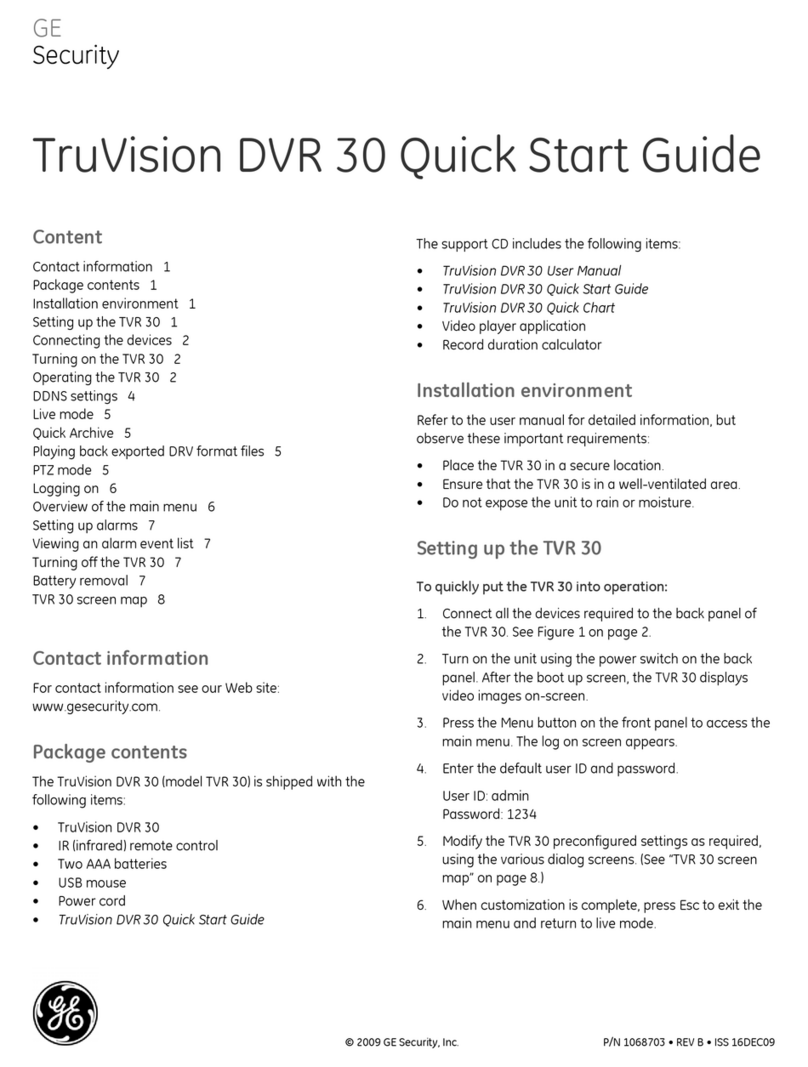0150-0257A 4Kalatel DVMRe-4L
Contents
1DVMRe-4L Overview..............................................................................................6
1.1 Products Featured In This Manual...................................................................................6
1.2 Product Description..........................................................................................................6
1.3 Passwords.........................................................................................................................6
1.4 Unpacking.........................................................................................................................7
1.5 Installation Environment ..................................................................................................7
1.6 Associated Equipment......................................................................................................8
1.7 The Back Panel .................................................................................................................8
1.8 Power-Up.........................................................................................................................11
2DMVRe-4L Basic Operations..............................................................................12
2.1 Principal Operating Modes.............................................................................................12
2.2 The Front Panel...............................................................................................................12
2.3 Live Viewing....................................................................................................................13
2.4 Playback..........................................................................................................................14
2.5 Recording........................................................................................................................16
2.6 Display Options...............................................................................................................17
2.7 Active Cameos................................................................................................................17
2.8 Sequencing .....................................................................................................................18
2.9 On-screen Indicators......................................................................................................19
3Menu System Overview.......................................................................................21
3.1 Menu Notation In This Manual........................................................................................21
3.2 Accessing The Menu System.........................................................................................21
3.3 Available Menus..............................................................................................................21
3.4 Menus In This Manual.....................................................................................................22
3.5 Navigating The Menu System.........................................................................................22
3.6 Menu Shortcuts...............................................................................................................22
3.7 The Main Menu................................................................................................................23
3.8 Time/Date ........................................................................................................................23
3.9 Record.............................................................................................................................25
3.10 Alarms.............................................................................................................................28
3.11 Motion Detection.............................................................................................................30
3.12 Camera Setup .................................................................................................................32
3.13 Communications.............................................................................................................34
3.14 Front Panel Lock.............................................................................................................36
3.15 Factory Settings..............................................................................................................37
3.16 Passwords......................................................................................................................37
3.17 The Operator Menu.........................................................................................................38