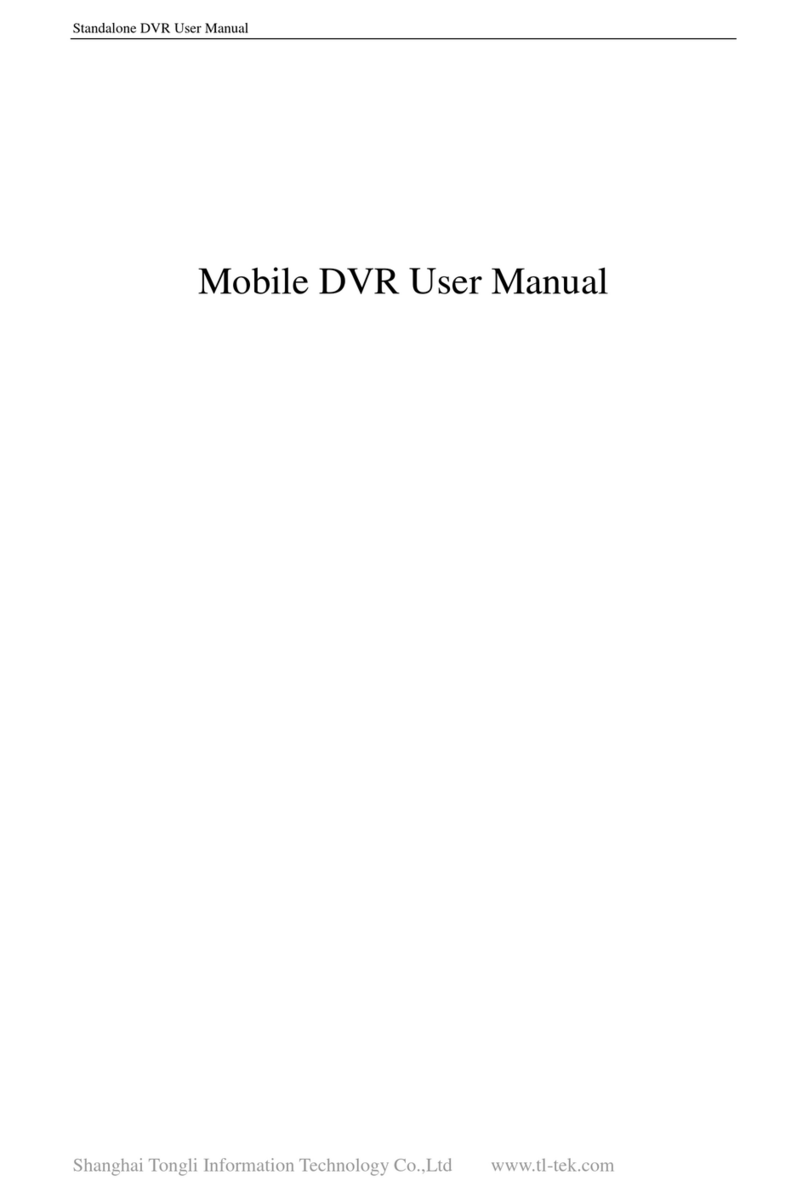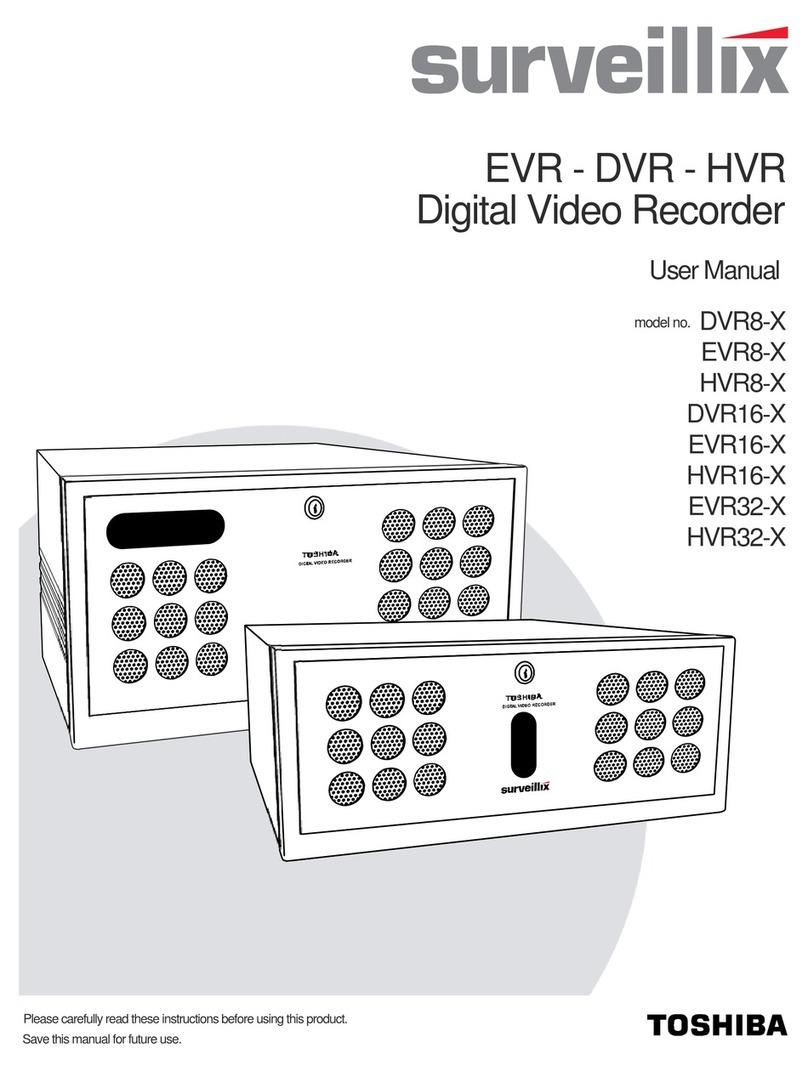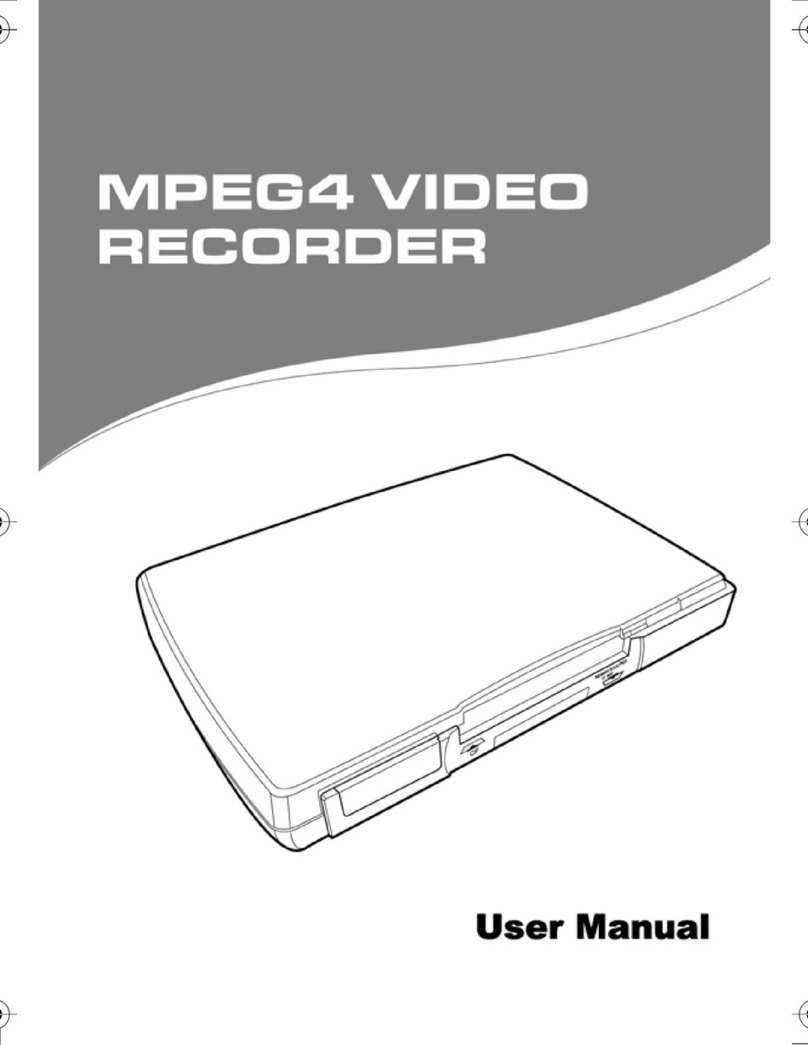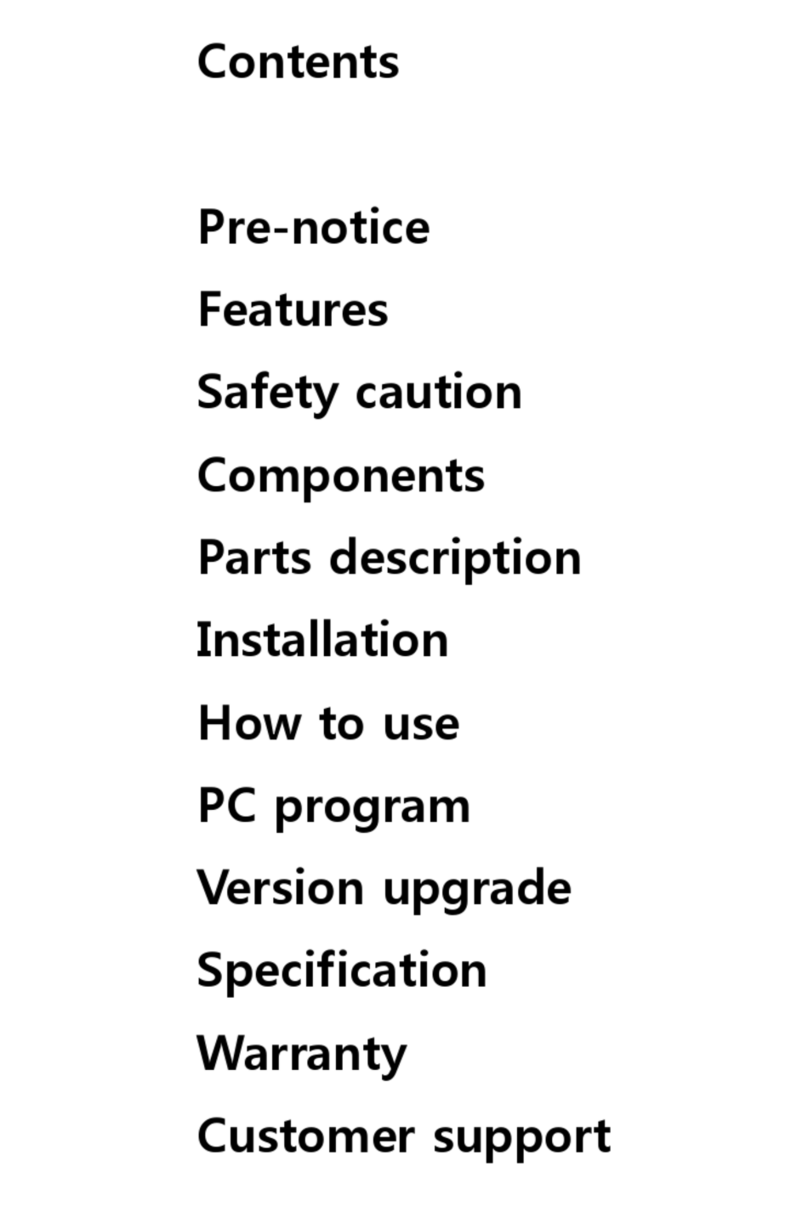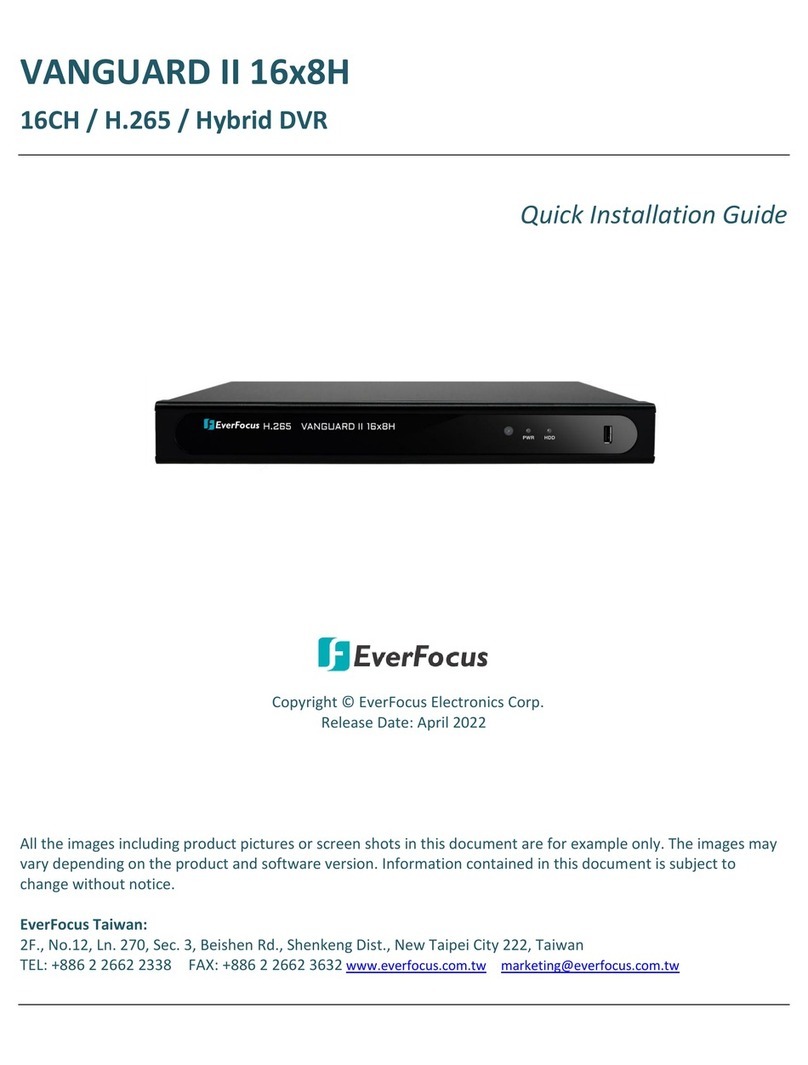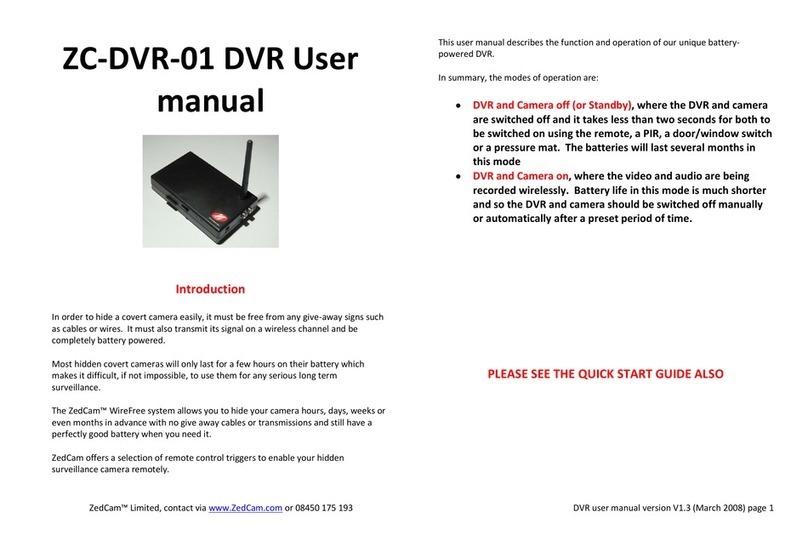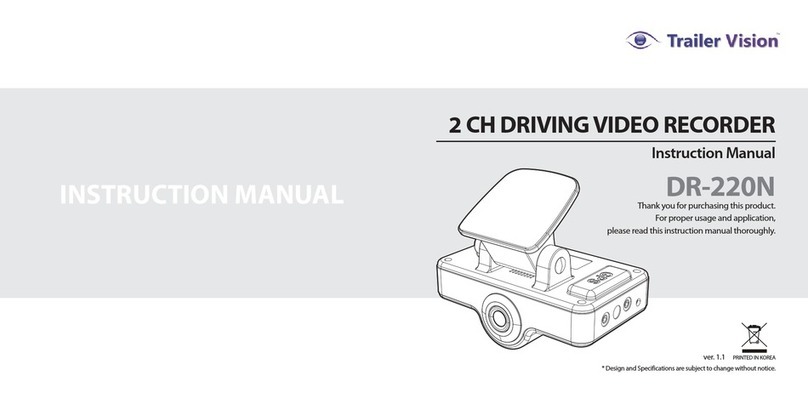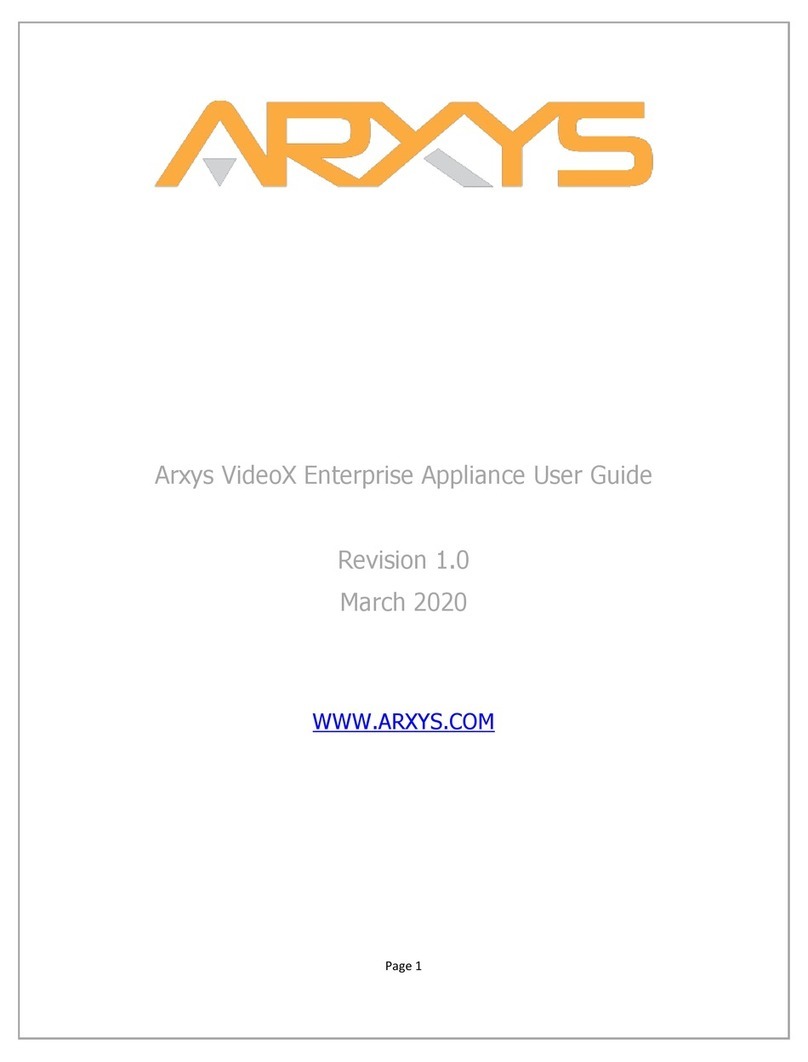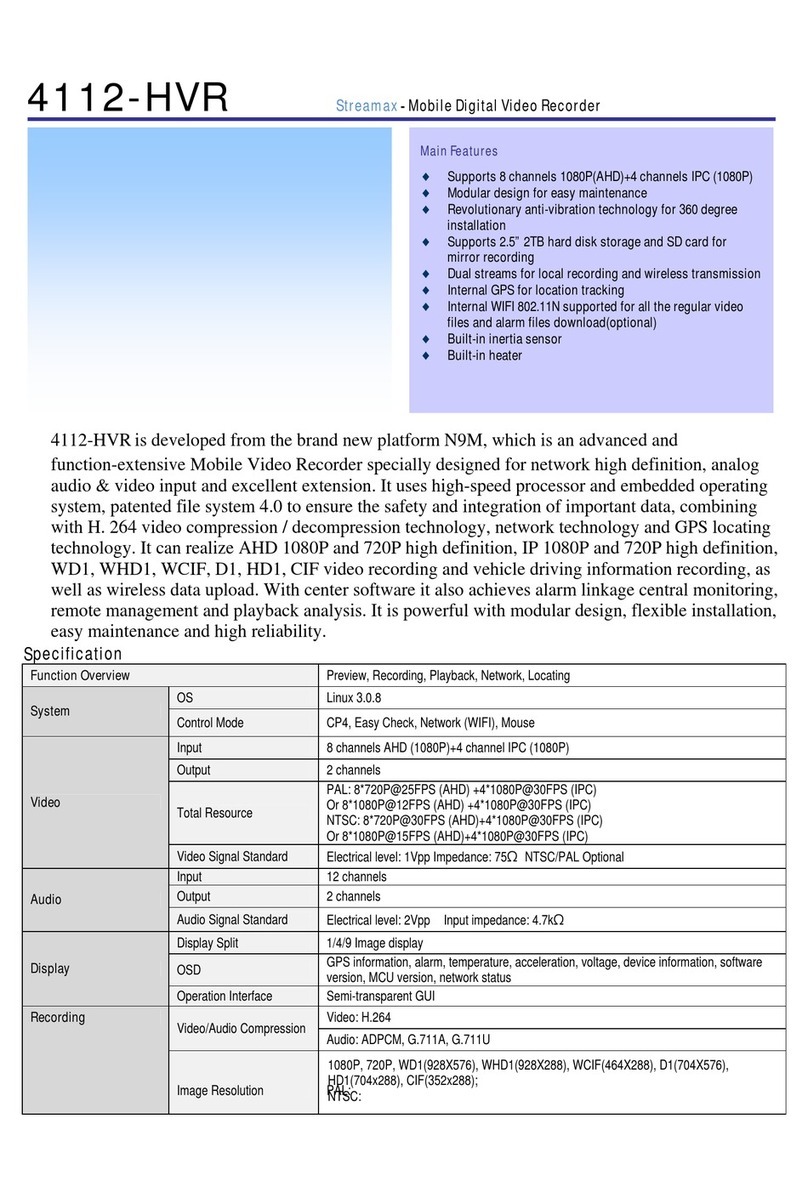Vitoquen SEDVR-6032 User manual

24/32 channel REALTIME DVR
User Instruction Manual
VERSION 1.0
Before attempting to connect or operate this product, please read these instructions carefully and
save this manual for future use.

Warning
¾This apparatus must be earthed.
¾Apparatus shall be connected to a mains socket outlet with a protective earthing connection.
¾The mains plug or an appliance coupler shall remain readily operable.
¾To prevent fire or electric shock hazard, do not expose this apparatus to rain or moisture.
¾The apparatus should not be exposed to dripping or splashing and that no objects filled with
liquids, such as vases, should be placed on the apparatus.
¾All work related to the installation of this product should be made by qualified service
personnel or system installers.
¾The connections should comply with local electrical code.
The lightning flash with arrowhead symbol, within an equilateral triangle,
is intended to alert the user to the presence of uninsulated “dangerous
voltage” within the product’s enclosure that may be of sufficient
magnitude to constitute a risk of electric shock to persons.
The exclamation point within an equilateral triangle is intended to alert the
user to the presence of important operating and maintenance (servicing)
instructions in the literature accompanying the appliance.
Power disconnection. Unit with or without NO-OFF switches have power
supplied to the unit whenever the power cord is inserted into the power
source; however, the unit is operational only when the ON-OFF switch is
in the ON position. The power cord is the main power disconnect for all
units.
Important Notice: (for U.S. fileds only)
This product contains a CR Coin Cell Lithuim Battery which contains Perchlorate Material –
special handling may apply.

Limitation of liability
This publication is provided “as is” without warranty of any kind, either express or implied,
including but not limited to, the implied warranties of merchantability, fitness for any particular
purpose, or non-infringement of the third party’s right.
This publication could include technical inaccuracies or typographical errors. Changes are added
to the information herein, at any time, for the improvements of this publication and/or the
corresponding product(s).
Disclaimer of warranty
In no event shall our company be liable to any party or any person, except for replacement or
reasonable maintenance of the product, for the cases, including but not limited to below:
(1) Any damage and loss, including without limitation, direct or indirect, special, consequential
or exemplary, arising out of or relating to the product;
(2) Personal injury or any damage caused by inappropriate use or negligent operation of the user;
(3) Unauthorized disassemble, repair or modification of the product by the user;
(4) Any problem, consequential inconvenience, or loss or damage, arising out of the system
combined by the devices of third party.
(5) Any claim or action for damages, brought by any person or organization begin a photogenic
subject, due to violation of privacy with the result of that surveillance-camera’s picture,
including saved data, for some reason, becomes public or is used for the purpose other than
surveillance.

INSTALLATION & SAFEGUARDS
Please read these instructions before operating the unit.
Installation.
Refer all work related to the installation of this product to qualified service personnel or system
installers.
Avoid the following locations for installation.
* Places exposed to direct water, moisture, or sunlight directly
* Places subject to having strong vibration or impact
* Near magnetic field sources such as a television or speakers, magnet, etc.
* Steamy and oily places such as kitchens
* Places which are not level
* Place where condensation forms easily, where temperature changes greatly.
* Place the DVR in a well-ventilated place and do not place heat-generating objects on the
unit.
Built-in hard disk drives
Hard disk drives are vulnerable to vibration. Handle them with care.
Performance and lifetime of hard disk drives are easily affected by heat (used at high
temperature) characteristically. It is recommended to use this unit at temperatures between 20
℃-30℃{68℉-86℉}.
It is possible to damage them if they are moved while their motors are still running. Do not
move them just after turning their power on or off (for around 30 seconds).
A lifetime of hard disk drives is limited by use.
It is recommended to replace them after around 18000 hours of operation to prevent data loss
from disk failures.
Write error may occur frequently after around 20000 hours of operation and the head and
motor deterioration may occur and will reach their lifetime after 30000 hours of operation
when they have been used at the recommended ambient temperature (approx. 25℃{77℉}).
When hard disk drive trouble occurs, replace it immediately. Consult your dealer for
servicing.
When replacing the hard disk drives, take notice of the following.
zProtect the hard disk drives from static electricity.

zDo not stack them, or keep them upright.
zDo not use an electric screwdriver to fix them.
(Tightening torque: Approx. 0.49 N.m {5 Kgf.cm})
zAvoid rapid changes of the temperature/humidity to prevent condensation.
(Acceptable change: within 15℃/h{59℉/h})
Before You Start.
1. Ensure that the power switch is in the off position prior to starting.
2. Do not attempt to open or remove the covers. This may expose you to dangerous voltage or
other hazards.
3. Installation should be performed by a qualified service person only.
4. This unit should be operated only from the type of power source indicated on the
manufacturer’s label.
Special Note.
If you need to change the TIME/DATE always clear the Hard Drive. If you don’t follow this step first, it
may cause erratic behaviour of the DVR and possible loss of recordings.
1. It is recommended to use the same manufacturer when installing Hard Drives.
2. When backing up data, if there is any other data in USB disk, please save it, otherwise the original
documents will be deleted when video records backup.

Important safety instructions
zRead and keep these instructions.
zHeed all warning.
zDo not connect this unit to an outlet to which appliances with high power consumption such
as an air conditioning or a copy machine is already being connected.
zDo not use this apparatus near water.
zTo reduce the risk of electric shock, do not remove cover (or back).
zClean only with dry cloth.
zDo not block any ventilation openings. Install in accordance with the manufacturer’s
instructions.
zDo not install near any heat sources such as radiators, heat registers, stoves, or other
apparatus (including amplifiers) that produce heat.
zDo not defeat the safety purpose of the polarized or grounding-type plug. A polarized plug
has two blades with one wider than the other. A grounding type plug has two blades and a
third grounding prong. The wide blade or the third prong are provided for your safety. If the
provided plug does not fit into your outlet, consult an electrician for replacement of the
obsolete outlet.
zProtect the power cord from being walked on or pinched particularly at plugs, convenience
receptacles, and the point where they exit from the apparatus.
zOnly use attachments/accessories specified by the manufacturer.
zUse only with the cart, stand, tripod, bracket, or table specified by the manufacturer, or sold
with the apparatus. When a cart is used, use caution when moving the cart/apparatus
combination to avoid injury from tip-over.
zUnplug this apparatus during lightning storms or when unused for long periods of time.
zRefer all servicing to qualified service personnel. Servicing is required when the apparatus
has been damaged in any way, such as power-supply cord or plug is damaged, liquid has
been spilled or objects have fallen into the apparatus, the apparatus has been exposed to rain
or moisture, does not operate normally, or has been dropped.

Content
Chapter I Introduction .......................................................................................................... 9
Chapter II System Installation.............................................................................................. 10
Section 1 Accessory listing ............................................................................................... 10
Section 2 Operating Environment ..................................................................................... 11
Section 3 HDD Installation ............................................................................................... 12
Section 4 Back panel Layout............................................................................................. 12
Section 5 Video Connections ............................................................................................ 13
Section 6 Monitor and Display Connections..................................................................... 13
Section 7 Audio Input Connections .................................................................................. 13
Section 8 Sensor Input Connections.................................................................................. 14
Section 9 Alarm Output Connections................................................................................ 15
Section 10 PTZ Control Connections................................................................................ 16
Section 11 Matching resistance......................................................................................... 17
Section 12 Network Connections...................................................................................... 17
Section 13 Getting Started................................................................................................. 18
Section 14 Network Software Installation ........................................................................ 19
Chapter III DVR Operation...................................................................................................... 20
Section 1 DVR Front Panel............................................................................................... 20
Section 2 DVR Remote Control........................................................................................ 22
Section 3 Mouse Operation ............................................................................................... 23
Section 4 Menu Navigation............................................................................................... 25
Section 5 Menu and Window Interface ............................................................................. 26
Chapter IV Basic Operation ..................................................................................................... 28
Section 1 Login System..................................................................................................... 28
Section 2 Basic Screen ...................................................................................................... 30
Definition of Screen Partition ......................................................................................... 30
Display Information Prompt............................................................................................ 30
Section 3 Monitor Control................................................................................................. 32
Screen Switch.................................................................................................................. 32
Image freeze .................................................................................................................... 32
Audio Monitor................................................................................................................. 33
Section 4 PTZ Control....................................................................................................... 33
Section 5 Intercom ............................................................................................................ 35
Section 6 Manual Record .................................................................................................. 35
Section 7 Stop Record ....................................................................................................... 36
Section 8 Playback Control............................................................................................... 37
Playback .......................................................................................................................... 37
Slow play......................................................................................................................... 38
Stop.................................................................................................................................. 38
Step Playback .................................................................................................................. 38
Fast Forward.................................................................................................................... 38
Fast Reverse .................................................................................................................... 39
Previous........................................................................................................................... 39
Next ................................................................................................................................. 39
Section 9 Alarm Release ................................................................................................... 39
Section 10 Remote Control Address Selection ................................................................. 40
Section 11 Video Data Backup.......................................................................................... 40
Section 12 Auto Lock........................................................................................................ 41
Section 13 Power off ......................................................................................................... 42

Chapter V Advanced setup....................................................................................................... 43
Section 1 System Equipment Management....................................................................... 43
System Parameter Setup.................................................................................................. 43
DISK (HDD Management) ............................................................................................. 45
REBOOT (System Reboot)............................................................................................. 46
ADJUST (Display Adjustment)....................................................................................... 46
LANGUAGE (Language Setup) ..................................................................................... 47
TIME (System Time) ...................................................................................................... 48
VERSION (Version Inquiry)........................................................................................... 48
OTHER (Auxiliary Setup) .............................................................................................. 48
MATRIX SETUP ............................................................................................................ 49
Section 2 PLAYBACK (Video Search)............................................................................. 50
Section 3 RECORDER (Record Setup) ............................................................................ 52
SCHEDULE (Schedule Record) ..................................................................................... 52
ALARM-REC (Alarm Record)....................................................................................... 54
MOTION-REC (Motion detection record) ..................................................................... 56
REC-TIME (Record length setup) .................................................................................. 58
AUDIO (Audio Record).................................................................................................. 58
Section 4 RECORD (Re-record Resolution Config.)........................................................ 58
Section 5 PTZ SETUP (Parameter Setup)......................................................................... 59
Pan/Tilt/Zoom
Preset Management............................................................................ 60
RS485 Communication Port Setup ................................................................................. 61
Section 6 CAMERA (Camera Setup)................................................................................ 61
Section 7 NETWORK....................................................................................................... 64
Section 8 REPORT (System Log Operation).................................................................... 65
System Log...................................................................................................................... 65
Event Log (Alarm Events) .............................................................................................. 66
Oldest Data (Earliest Video)............................................................................................ 66
Section 9 USER INFO User Information Management.................................................... 66
USER RIGHTS ............................................................................................................... 66
REMOTE USER (Online User) ................................................................................. 67
PASSWORD (Password Modification)...................................................................... 67
AUTO LOCK.................................................................................................................. 68
Section 10 DATA MANAGE (Data Management) ........................................................... 69
RESTORE (Restore factory settings).............................................................................. 69
BACKUP (Video Data Backup)...................................................................................... 69
Chapter VI Firmware Upgrade................................................................................................. 71
Section 1 FTP Server Setup............................................................................................... 71
Section 2 HyperTerminal .................................................................................................. 72
Chapter VII Product Specifications.......................................................................................... 74
Appendix 1 HDD Capability Calculate.................................................................................... 76
Appendix 2 Operation Notes.................................................................................................... 77
Windows Internet Explorer setup.................................................................................................. 78
Frequency Asked Questions .......................................................................................................... 80

Chapter I Introduction
Thank you for choosing our standalone 24/32 channel H264/MPEG4 Digital Video Recorder
System.
Please pay attention to these instructions before using the DVR.
The contents of this manual are applicable to the 24-channel and 32-channel DVR.
The manual explains the operation modes and performance criteria of our standalone
H264/MPEG4 DVR.
Please read the manual carefully before using the stand alone H264/MPEG4 DVR, and install the
system according to the instructions.
The instructions are compiled according to the V2.2 edition of mainframe software.
Mainframe software is subject to renewal without prior notice.

Chapter II System Installation
Section 1 Accessory listing
Please ensure the items listed below are included when you unpack this unit.
Table 1 Packing List
Serial No. Items Qty
1 DVR 1
2 Power cable 1
3 HDD connection cable 6
4 Crossover Cable 1
5 Serial cable 1
6 Screws to fix HDD 24
7 DB25 1
8 RJ11 cable 1
9 Audio cable 1
10 User’s Manual 1
11 Software CD 1
12 Remote Controller 1
13 Battery supply for remote controller 2
14 Package list 1

Section 2 Operating Environment
The following operating environment for this DVR must be adhered to:
Table 2 DVR Operating Environment
Items Instructions
Electromagnetism DVR’ complies with National
Electromagnetism Radiation Standards.
Temperature -10 to 55 deg Celsius
Humidity 10 % to 95 %
Power Supply AC100-240V 50/60Hz
32ch Model 70WPower
24ch Model 65W
Please pay particular attention to the following:
Keep away from heat sources and high temperatures and avoid direct sunlight.
Do not leave in humid places and never touch with wet hands.
Never spill liquids of any kind on the unit.
The unit is only to be opened by qualified persons.
Do not place other equipment on the DVR.

Section 3 HDD Installation
Installation of Hard Drive/ Hard drives.
1. Remove DVR Lid (Five screws).
2. Remove HDD mounting bracket.
3. Fit HDD’s onto bracket using supplied mounting screws. (up to Six HDD’s ).
4. Plug HDD cable into SATA port on the main board.
5. Plug HDD cable into SATA port on HDD.
6. Connect the ATX power cable to the power connection on the HDD. Pay attention to
the correct orientation.
7. Replace HDD mounting bracket.
8. Replace the top of the DVR enclosure (five screws).
Section 4 Back panel Layout
Back panel layout of the standalone series 24-channel and 32-channel DVR is as follows.
The height of the case is 2U and the dimensions of the unit are 460×440×100mm.
Figure 1. 24-channel and 32-channel DVR back layout
Detailed illustration of the audio, video, PTZ control and alarm input/output of the
24-channel and 32-channel DVR:

Figure2. 24-channel and 32-channel DVR Input/Output details
Section 5 Video Connections
24-channel DVR has 24 BNC video input ports at the back panel for direct connection with
cameras.
32-channel DVR has 32 BNC video input ports at the back panel for direct connection with
cameras.
Section 6 Monitor and Display Connections
Each of 24-channel and 32-channel DVR has two composite video and a VGA video outputs,
“ SPOT VOUT ” does not include the OSD menu display.
“ MAIN VOUT ” includes the OSD menu display.
Section 7 Audio Input Connections
Audio/Video recording synchronisation is available for this DVR.
The DVR has its own audio connection cable, which is plugged into the 25-way D type
connector on the back panel of the DVR.
The pin-out definition of the 25 way D-type is as follows:

Section 8 Sensor Input Connections
When the alarm input (MENU->RECORDER->ALARM-REC) is set to “OPEN”, low ( 0 )
level alarms will be detected. When the alarm input (MENU->RECORDER->ALARM-REC)
is set to “CLOSE”, high level ( 1 ) alarms will be detected. Below is the pin out configuration
of the 25 way Alarm D-type and an example of the alarm connections.
PIN
No.
Function PIN
No.
Function
1 AUDIO IN1 14 GND
2 AUDIO IN3 15 AUDIO IN2
3 GND 16 AUDIO IN4
4 AUDIO IN5 17 GND
5 AUDIO IN7 18 AUDIO IN6
6 GND 19 AUDIO IN8
7 AUDIO IN9 20 GND
8 AUDIO IN11 21 AUDIO IN10
9 GND 22 AUDIO IN12
10 AUDIO IN13 23 GND
11 AUDIO IN15 24 AUDIO IN14
12 GND 25 AUDIO IN16
13
PIN
No.
Function PIN
No.
Function
1 ALARM IN1 14 GND
2 ALARM IN2 15 NO1
3 ALARM IN3 16 NC1
4 ALARM IN4 17 COM1
5 ALARM IN5 18 NO2
6 ALARM IN6 19 NC2
7 ALARM IN7 20 COM2
8 ALARM IN8 21 NO3
9 ALARM IN9 22 NC3
10 ALARM IN10 23 COM3
11 ALARM IN11 24 GND
12 ALARM IN12 25 GND
13 +12V

Figure 3. 24-channel and 32-channel DVR Exterior Sensor
Two pins are used in the connection between the sensor and DVR. One connects to the
ALARM IN pin and another connects to the GND pin.
Note
1.12V DC power is provided for most sensors and alarm output
equipment for easier system construction.
2. When the alarm input is set to “CLOSE”, the external voltage
range connected to pin “ALARM IN” is 0-5V.
Section 9 Alarm Output Connections
The DVR provides 3 alarm output ports, with” NO” and “NC” available for each alarm output.
The three alarm signals can be output through a 25 way D- type connector. The connections
are as follows:

Figure 4. 24-channel and 32-channel DVR Alarm Output Linkage
Note
When alarm output is inactive, “NC” is connected with “COM”,
“NO” is disconnected with “COM”.
When alarm output is active, “NO” is connected with “COM”,
“NC” is disconnected with “COM”
Section 10 PTZ Control Connections
The DVR can control the actions of many PTZs simultaneously through the RS-422 bus, and
identify the PTZ through the address set up by the decoder.
1. RS422
Figure 5. Standard RS-422 detail specification
Cable 1, 2 are positive and negative cable for transmission and can connect to Rx+, Rx- in
PTZ or Speed dome respectively; Cable 3, 4 are positive and negative cable for receive.

2. RS485
Figure 6. Standard RS-485 detail specification
Cable 1, 2 are positive and negative cable for transmission and can connect to Rx+, Rx- in
PTZ or Speed dome respectively; Cable 3, 4 are positive and negative cable for receive.
PTZ or Speed dome can not be controlled by both RS485 and RS422 at the same time.
Note
PTZ address in system is the same as the camera number, namely::
Camera 1 has PTZ address of 1
Camera 2 has PTZ address of 2
………………
Camera 32 has PTZ address of 32.
PTZ address configurations have to follow the above rule
Section 11 Matching resistance
The switch allows the insertion of a 120 Ohm resistance in the transmission and receive lines.
Switch to the down position means the resistance is NOT in circuit.
Switch to the up position means resistance IS IN parallel connection.
This only applies to the RS422.
Section 12 Network Connections
There is a 100/10M Ethernet network port in the DVR to help connection through a LAN or
direct through a PC.
Network connections for the DVR are as follows:

Figure 7. 24-channel and 32-channel DVR Network Connections
Section 13 Getting Started
1. Plug the mains lead into the DVR.
2. The Power indication light then comes on and the following display is shown on the
monitor.
Figure 8. System Startup Graphic
After a short while the start-up graphic disappears. The video from cameras will be displayed
on the monitor and the DVR enters into normal working mode.

Section 14 Network Software Installation
Instructions for installing network browser ‘ Netclient ‘.
The following instructions are for Windows2000/WindowsXP.
The netclient has 3 languages, English, CHS, and CHT.
Network Browser Installation Steps:
Insert the ‘ Netclient ‘ cd into the P.C. optical disc drive and follow the on screen instructions.
It is good practice to remove any previous versions of ‘ Netclient ‘ software.

Chapter III DVR Operation
Section 1 DVR Front Panel
The front panel on the DVR includes operational keys and indicator lights. The next section
deals in detail with the function of each key and indicator light on the front panel.
Figure 9. 24-channel and 32-channels DVR Operation Panel
Figure 10.
From left to right the front panel is divided into five function zones: Status indicator zone,
System control zone, Numbers zone, Record/playback zone, and window control zone.
1-32ch record indicator (it lights when
corresponding channel is recording)
PWR Power indicator
RUN Working indicator
ALM Alarm indicator
HDD 6 SATA HDD indicator
Headphone Audio output
Microphone Audio input
USB
USB port (support mouse and removable USB
memory stick)
Table 3. Panel Function Definition
Name Function Description
Power switch
Table of contents