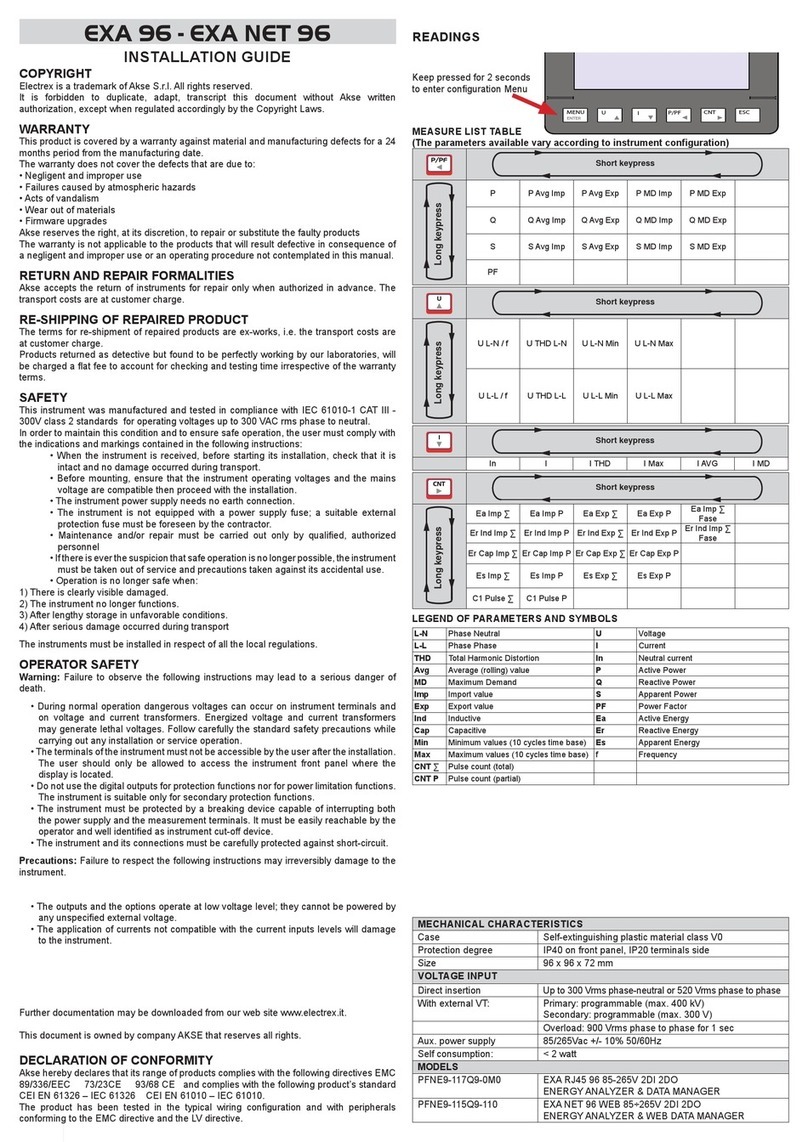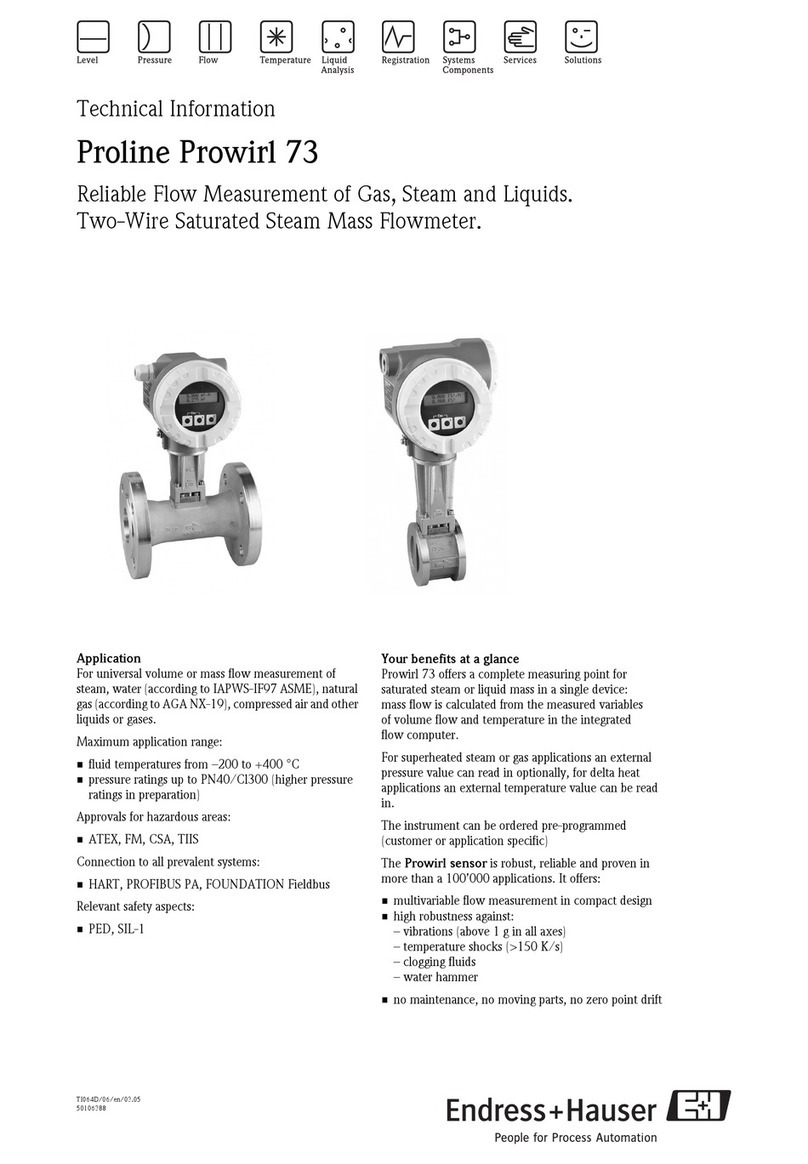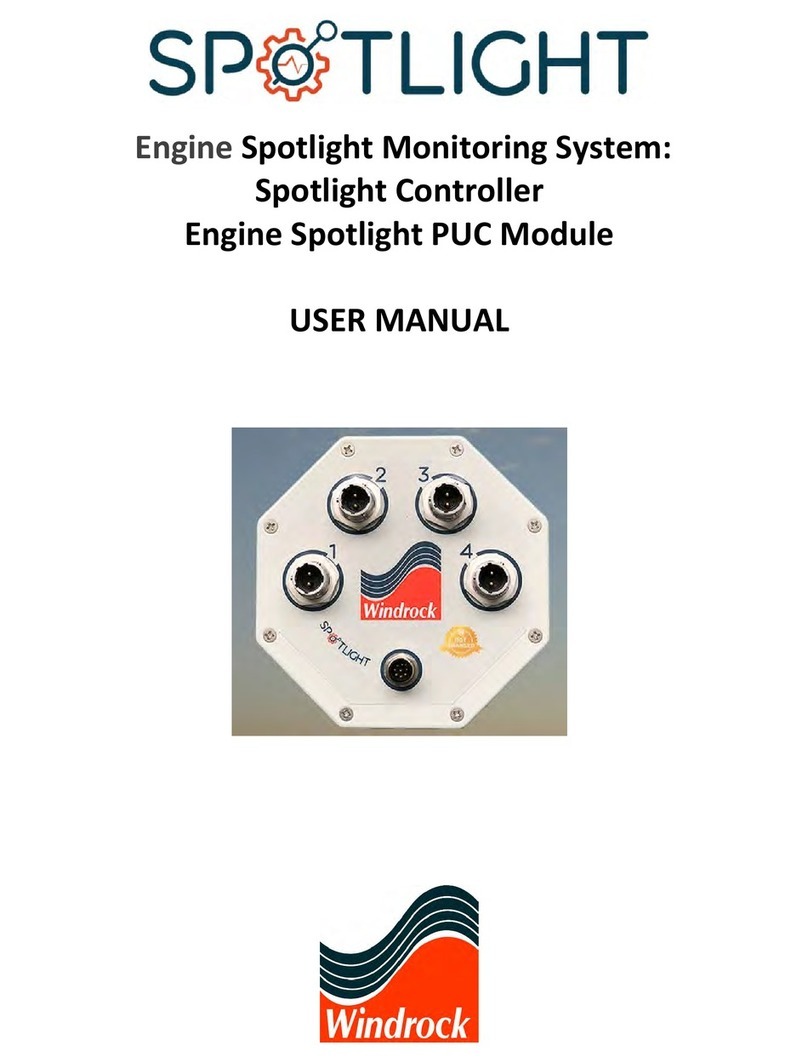Vivax Metrotech vLoc3-9800 Instruction Manual

vLoc3-9800 User Handbook
(English Edition)
Version 1.6
P/N: 4.04.000107


Who Can Use This Equipment
•This equipment must only be used by people suitably trained in the use of pipe and
cable locators.
Work-site Safety
•Use your company's or other applicable safety codes and rules when using this
equipment.
•Unless having the required authorization, license, and appropriate training, do not
connect any pipe, cable, or conductor.
•The equipment should not come in contact with corrosive or hazardous chemicals or
gases, or dust.
•Do not directly connect this equipment to cables or pipes that have a potential
difference to ground of greater than 25V AC.
Equipment Safety
•Do not open the enclosures (housings) of either the transmitter or receiver.
•Place the ground stake firmly in the ground before connecting the cable from the
transmitter.
•Do not hold any uninsulated portion of the connection leads & clips when the
transmitter is switched on.
Batteries and Environmental Safety
Vivax-Metrotech products use four types of batteries:
•Alkaline batteries
•Ni-MH (Nickel-Metal Hydride) batteries – rechargeable
•Lithium-Ion batteries – rechargeable
•Lithium-Metal batteries – (small non-rechargeable button cells for "clock"
applications)
1. Alkaline Batteries (Non-Rechargeable)
•When replacing the alkaline batteries – use only the size and type specified – do not
mix battery types (rechargeable and alkaline).
•Do not mix partially discharged and fully charged cells in the same battery pack – do
not mix old with new.
•Never attempt to charge alkaline batteries.
2. Nickel-Metal Hydride Batteries (Rechargeable)
•When using rechargeable batteries, use only the correct charging device supplied
or specified by the manufacturer. The battery pack or the battery charger will contain
circuitry to manage the charging process – other chargers (even if they have the
same connector, polarity, voltage & current rating will not have the same control
circuitry and can cause damage to the product, overheating, and in extreme cases
fire or harm to the individual.
•Do not assume that if the plug fits, it is the correct charger – a charger with the
correct part number must be used – just because it is a Vivax-Metrotech charger
and the plug fits do not mean it is the correct charger.
•Before using for the first time, charge rechargeable batteries for six hours. If the
rechargeable batteries do not last as long as anticipated – discharge fully and
charge for six hours.
•Care should be taken when charging batteries – Never repeatedly recharge batteries
(or turn the power off & on) without using the instrument. If used with an inverter in a
vehicle – charge the product, then unplug the charger and do not charge again until
the rechargeable batteries have been used for at least ten minutes. Failure to do this
could result in the overcharging of the battery, which will shorten the battery's life and
could, in some circumstances, cause overheating or fire.
•If the product becomes hot during the charging process, immediately unplug the
charger and use the rechargeable batteries for ten minutes before recharging. If this
reoccurs the next time the unit is charged – return immediately to Vivax-Metrotech
for repair.
•Do not charge batteries for prolonged periods without using the locator for at least
ten minutes. Charging for a prolonged period could overcharge the battery, reduce
battery life and, in extreme circumstances, cause damage to the locator and fire in
extreme circumstances.
3. Lithium-Ion Batteries (Rechargeable)
•Lithium-Ion Batteries – some products use Lithium-Ion batteries – the requirements
for marking and transportation are still developing. Please contact Vivax-Metrotech
before shipping products containing Lithium-Ion batteries or Lithium-Ion battery
packs on their own for any "special instructions.”
4. Lithium-Metal Batteries (Non-Rechargeable)
•Commonly known as "button cells," these are small – non-rechargeable batteries
used to power internal "clocks" within some units (similar to computers). Generally,
they have a life of three to five years.
•Under no circumstances should any attempt be made to charge these batteries.
•Dispose of your company's work practice/environmental standards, the prevailing
laws, or recognized best practices. Always dispose of batteries responsibly.
5. General Rules regarding Disposal of Batteries
•Never disassemble a battery or battery pack.
•Never dispose of in a fire or water.
•Dispose of batteries following your company's work practice/environmental
standards, the prevailing laws, or recognized best practices. Always dispose of
batteries responsibly.
6. Transportation of Lithium-Ion and Lithium-Metal Batteries
•The Lithium-Ion and Lithium-Metal batteries used in Vivax-Metrotech products meet
the required safety standards and include the designated protection circuitry.
•Recent regulation changes require that when batteries with Lithium-Ion and Lithium-
Metal batteries are transported, the packaging must include specified warning labels.
•Please contact Vivax-Metrotech Customer Service (USA 1-800-446-3392,
International +1-408-734-1400 (USA Pacific Time Zone)) for more details.
•Regulations have also changed regarding the shipping of spare battery packs (battery
packs that are not inside a product). There are limitations on the weight of the package,
and the packaging must be marked with the appropriate warning labels.
•Please contact Vivax-Metrotech Customer Service (USA 1-800-446-3392,
International +1-408-734-1400 (USA Pacific Time Zone)) for more details.
•Vivax-Metrotech vLoc Series 3 products using Lithium-Ion batteries are classified as
"not restricted." They can be shipped normally by road/rail/sea & air (passenger &
freight aircraft) without restrictions.
IMPORTANT
Remember – Batteries contain dangerous chemicals –
They can be aected by many things such as water ingress
or heat – In some circumstances, they can explode. They
also can cause electric shocks!
Care of Equipment
•Use equipment only as directed in this User Handbook.
•Do not immerse any part of this equipment in the water.
•Store in a dry place.
•Keep equipment in the case provided when not in use.
•If left for a prolonged period – remove alkaline batteries.
•Keep the unit clean and free of dust and dirt.
•Protect against excessive heat.
Care when Interpreting the Information provided by the Locator
•This instrument locates and provides depth and current readings based on
electromagnetic signals radiating from the buried cable or pipe. In most cases, these
signals will enable the locator to pinpoint both position depth and current correctly.
•Beware – in some cases, other factors will distort electromagnetic fields radiating
from the cable or pipe being located, resulting in incorrect information.
•Always locate responsibly and use information learned during your training to
interpret the information provided by the locator.
•Do not provide information regarding the depth of cable or pipe to anyone unless
authorized by your company.
•Remember that depth measurements are to the center of the electromagnetic field or
pipe – In the case of pipes, this may be significantly deeper than the top.
American & Canadian Safety Notices
USA
•This transmitter and receiver comply with the general conditions of operation,
pursuant to part 15 of the FCC Rules.
οCFR 47 Part 2
οCFR 47 Part 15
•Changes or modifications not expressly approved by the manufacturer could void the
user's authority to operate the products.
CANADA
•Equipment is for use by trained operators only and not for general household or
consumer use.
•Operation is subject to the following two conditions: (1) this device may not cause
interference, and (2) this device must accept any interference that may cause
undesired operation of the device.
EUROPE
•Vivax-Metrotech confirms that the location system is compliant with the relevant
provision of European directive 1999/5/EC.
οEN 55011
οEN 61000-4-2: A1 & A2
οEN 61000-4-3
οEN 61000-4-8: A1
οETSI EN 300 330-2
οETSI EN 301 489-1
οETSI EN 301 489-3
General Safety & Care Information


™
Table of Content
1. Service & Support......................................................................................................................................................................1
1.1 Serial Number and Software Revision Number.............................................................................................................1
1.2 Distributors and Service Centers Closest to You:..........................................................................................................2
2. vLoc3-9800 Receiver.................................................................................................................................................................3
2.1 vLoc3-9800 Receiver Overview ....................................................................................................................................3
2.2 Charging the Receiver Batteries ...................................................................................................................................4
2.3 vLoc3-9800 Receiver Keypad .......................................................................................................................................5
2.4 Setup Menu ...................................................................................................................................................................5
2.5 Self-Test ........................................................................................................................................................................7
2.6 Warnings and Alerts ......................................................................................................................................................7
2.6.1 Warning and Alerts Descriptions ......................................................................................................................7
2.7 vLoc3-9800 Locate Modes and Screens.......................................................................................................................7
2.7.1 The vLoc3-9800 Status Bar .............................................................................................................................8
2.7.2 Active Locate - Auto Left/Right Mode ..............................................................................................................8
2.7.3 Manual Left/Right Mode (Active modes only i.e. not available in Power or Radio modes)..............................9
2.7.4 Manual Peak Display Mode .............................................................................................................................9
2.8 Information Pushbutton - Depth & Current ..................................................................................................................10
2.9 Passive and Active Location........................................................................................................................................11
2.9.1 Passive Locating............................................................................................................................................11
2.9.2 Active Locating...............................................................................................................................................11
2.9.3 DFT (Discrete Fourier Transform)..................................................................................................................11
2.10 Active Locating: Applying the Transmitter’s Signal......................................................................................................13
2.10.1 Direct Connection ..........................................................................................................................................13
2.10.2 Transmitter Signal Clamp (for frequencies above 8kHz) ...............................................................................14
2.10.3 Induction (for frequencies above 8kHz) .........................................................................................................15
2.11 Locating Active Signals................................................................................................................................................16
2.12 Searching (sweeping) an Area in the Peak Mode .......................................................................................................17
2.13 Searching (sweeping) an Area in the Omni Peak Mode .............................................................................................17
2.14 Tracing a Buried Line ..................................................................................................................................................18
2.15 Pinpointing & Confirming the Buried Line ...................................................................................................................18
2.16 Depth & Current Measurement ...................................................................................................................................18
2.17 Distorted Fields ...........................................................................................................................................................19
2.18 Sonde Location Mode - Locating Non-metallic Pipes or Ducts ...................................................................................19
3. Data Logging............................................................................................................................................................................22
3.1 Bluetooth ............................................................................................................................................23
3.1.1 Fitting the Bluetooth Module ..........................................................................................................................24
3.2 Pairing with external GPS or Dataloggers...................................................................................................................24
3.3 Transferring Data from the vLoc3 receiver to a Computer ..........................................................................................25
3.3.1 MyLocator3 ....................................................................................................................................................25
3.3.2 MyLocator3’s Basic Operation .......................................................................................................................25
3.3.2.1 Updates Page.................................................................................................................................25
3.3.2.2 Application Update .........................................................................................................................26
3.3.2.3 Locator Firmware update ...............................................................................................................26
3.3.3 Toolbar ...........................................................................................................................................................27
3.3.4 Data Logging ...........................................................................................................................................27
3.3.5 Splash Screen ........................................................................................................................................28

™
3.3.6 Frequencies Page ..................................................................................................................................30
3.3.7 Menu Settings .........................................................................................................................................30
3.3.8 Advanced Features ........................................................................................................................................31
3.3.8.1 Supervisor Lockouts.......................................................................................................................31
4. Loc3 Series Transmitters .........................................................................................................................................................32
4.1 Loc3 Series Transmitter Overview ..............................................................................................................................32
4.1.1 The Transmitter Display .................................................................................................................................32
4.1.2 Pushbuttons ...................................................................................................................................................33
4.1.3 Transmitter Information Pushbutton...............................................................................................................33
4.1.4 Connections Block .........................................................................................................................................33
4.2 Transmitter Batteries - Li-ion and Alkaline...................................................................................................................34
4.3 Charging the Transmitter Battery Tray ........................................................................................................................34
4.4 Removing and Installing the Battery Tray....................................................................................................................35
4.5 Transmitting Modes .....................................................................................................................................................35
4.5.1 Direct Connection Mode ................................................................................................................................36
4.5.2 Clamp Mode...................................................................................................................................................36
4.5.3 Induction Mode – 5 and 10-Watt Transmitters Only.......................................................................................37
4.6 Transmitter Frequencies..............................................................................................................................................37
4.6.1 Frequencies and Maximum Power Output.....................................................................................................37
4.6.2 Most Used Frequencies (Frequency Selection) Feature ...............................................................................38
4.6.3 Multi-Frequency Mode for Direct Connection ................................................................................................39
4.7 Transmitter Link (TX-Link) ...................................................................................................................................40
5. Accessories & Options.............................................................................................................................................................43
5.1 Transmitter Signal Clamps ..........................................................................................................................................43
5.2 A-frame Fault Locator..................................................................................................................................................43
5.3 vLoc3-MLA (Marker Locator Adapter) .........................................................................................................................43
6. Glossary...................................................................................................................................................................................44

Page 1 of 44
™
1 Service & Support
1. Service & Support
1.1 Serial Number and Software Revision Number
When requesting product support, always quote your receiver and transmitter model number, serial number, and software
revision number. They can be found as follows:
1
1
1
1. Model & Serial Number
NOTE
Software Revision Number: The software revision number is displayed momentarily on the LCD
during the startup sequence on the receiver and transmitter. It can also be viewed by going to the
"About" section of the user menu.

Page 2 of 44
™
1 Service & Support
1.2 Distributors and Service Centers Closest to You:
Worldwide Sales Offices and Service Centers
World Headquarters, United States of America
Vivax-Metrotech Corporation
3251 Olcott Street, Santa Clara, CA 95054, USA
T/Free : 1-800-446-3392
Tel : +1-408-734-1400
Fax : +1-408-734-1415
Website : www.vivax-metrotech.com
Canada
Vivax Canada Inc.
41 Courtland Ave Unit 8, Vaughan, ON L4K 3T3, Canada
Tel : +1-289-846-3010
Fax : +1-905-752-0214
Website : www.vivax-metrotech.com
China
Vivax-Metrotech (Shanghai) Ltd.
3/F No.90, Lane 1122 Qinzhou Rd.(N),
Shanghai, China 200233
Tel : +86-21-5109-9980
Fax : +86-21-2281-9562
Website : www.vivax-metrotech.com
Ventas para América Latina
3251 Olcott Street, Santa Clara, CA 95054, USA
T/Free : 1-800-446-3392
Tel : +1-408-734-1400
Fax : +1-408-743-5597
Website : www.vivax-metrotech.com
Central/South America and the Caribbean
Vivax-Metrotech AUS
Unit 1, 176 South Creek Road,
Cromer NSW 2099, Australia
Tel : +61-2-9972-9244
Fax : +61-2-9972-9433
Website : www.vivax-metrotechaus.com
Shanghai Vimap Technology Co. Ltd.
9/F, Building 89, Xinhuiyuan, No.1122 Qinzhou North Road,
Shanghai, China 200233
Tel : 4000-999-811
Website : www.vimap.cn
Vivax-Metrotech SAS
Technoparc ‐1 allée du Moulin Berger,
69130 Ecully, France
Tel : +33(0)4 72 53 03 03
Fax : +33(0)4 72 53 03 13
Website : www.vivax-metrotech.fr
France
Vivax-Metrotech Ltd.
Unit 1, B/C Polden Business Centre,
Bristol Road, Bridgwater,
Somerset, TA6 4AW, UK
Tel : +44(0)1793 822679
Website : www.vivax-metrotech.co.uk
United Kingdom
ChinaAustralasia
International Distributors and Service Centers
Germany
Metrotech Vertriebs GmbH
Am steinernen Kreuz 10a, D-96110 Schesslitz
Tel : +49 954 277 227 43
Website : www.vivax-metrotech.de

Page 3 of 44
™
2 vLoc3-9800 Receiver
2. vLoc3-9800 Receiver
2.1 vLoc3-9800 Receiver Overview
The vLoc3-9800 is a precision location system designed to meet the needs of utility companies and their contractors.
In this manual, the vLoc3-9800 Receiver may be referred to as a vLoc3 series, a vLoc3 receiver, receiver, or locator.
The following describes the features and use of the receiver:
1
2
3
456 7 8 9
1. vLoc3-9800 receiver
2. Mini-USB cable
3. Li-ion battery
4. Battery charger
5. 6 x AA alkaline batteries
6. Alkaline battery holder
7. Power cable for charger
*one of supplied based on geographical location
8. User manual
9. Padded kit carry bag
1
2
3
4
5
6
78
1. Pushbutton Keypad and Display 5. Mini-USB port data transfer and firmware updates
2. Model# & Serial# 6. Battery compartment cover
3. Battery retaining cover 7. Accessory socket and charging point
4. AA Battery Pack/Rechargeable Battery Pack 8. Expansion sockets for additional features such as the
Bluetooth module

Page 4 of 44
™
2 vLoc3-9800 Receiver
2.2 Charging the Receiver Batteries
The vLoc3-9800 can be used with either alkaline batteries or an interchangeable rechargeable battery pack.
The central illuminated section within the battery icon indicates the amount of charge remaining.
• Green center indicates rechargeable batteries
• Blue center indicates Alkaline batteries
• When batteries are low the remaining charge section becomes red and will flash
Just before shutdown the following symbol will be shown:
Rechargeable batteries are supplied with a mains charger. This is specic to the batteries. Avoid using other manufacturers''
chargers as these may damage the battery pack and overheat the battery pack.
To charge the rechargeable batteries, rst make sure the pack is inserted in the receiver battery compartment as charging is
done inside the receiver.
Connect the charger to the charging socket of the receiver. Connect the charger to the mains and switch it on. The LED indicator
on the charger will illuminate red until the batteries are fully charged, at which time the LED will change to green.
WARNING
Rechargeable batteries are supplied with a mains or 12V DC charger. These are specific to the
batteries. Only use the charger that is appropriate for the batteries in the product. Failure to use the
appropriate charger could damage the battery pack, locator and, in extreme cases cause a fire. If in
doubt, call our customer service department at +1(800) 446-3392.
Avoid charging the unit in extreme temperature conditions. (i.e., below 0ºC and above 45ºC)
Although Vivax-Metrotech batteries include all the required safety-related features, always
immediately discontinue using the charger and battery pack if the battery pack becomes excessively
warm. Return both to where they were purchased for investigation.
Always ensure batteries have at least a partial charge if stored for long periods without use.
Dispose of all batteries following your company's procedures and or Federal/State and local
regulations.
Never dismantle batteries, put them in a fire, or get wet.

Page 5 of 44
™
2 vLoc3-9800 Receiver
2.3 vLoc3-9800 Receiver Keypad
The grey color keys (3, 5, and 6) serve dual functions. You may have to short press by momentarily pressing the key or long-
press by pressing and holding the key until the desired function is shown.
1 2 543
6
vLoc3 Series Keypad
1. On/Off
2. Reduce sensitivity. (Also scroll up when in menu)
3. Select frequency
Long press = show the pre-selected frequency table
4. Increase sensitivity. (Also scroll down when in menu)
5. Enter Key
Short press = change antenna response when in classic
screen
Long press = change the locate perspective
6. Information and Depth key
Short press = enter the information and logging screen
Long press = enter the menu
2.4 Setup Menu
The vLoc3-9800 has several features that can be turned on and o. These features are accessed through the user menu.
Switch on the unit by pressing and holding the On/Off key until the start-up screen appears. The start-up screen can be
congured to the user's preference and is described later in the manual. Otherwise the start-up screen will default to the one
below:
Access to the User Menu is via the "i " button. Press and hold down the button until the menu appears.
Menu
About
Speaker volume
Backlight
Frequency
Language
Imperial / Metric
Continuous information
Auto
English
Meter
Depth & current
Menu
Auto Power Off
Warnings
Bluetooth Pairing
Transmitter Link
Transmitter Control
Self Test
Never
Main Menu
Note that the manual shows two screens, but only one is shown on the vLoc3 display at a time.
Note that where you see this sign , it means that pressing the enter button gives access to the sub-menu associated with this
button.
To exit the menu or sub-menu, press the "i " button.
Where the iconis not shown, the enter button is used to scroll through that feature's options.
The features are described below:
About - This section holds the data about the locator such as software revision, calibration data etc.

Page 6 of 44
™
2 vLoc3-9800 Receiver
Speaker Volume - Press the enter button to scroll through the speaker volume settings.
Backlight - Press the enter button to change the backlight intensity setting. Note that a high backlight setting will aect battery
life.
Frequency - Use the enter key to enter the Frequency sub-menu. Scroll up and down the table using the"+" and "-” keys. The
table contains all available frequency options. To simplify the operation of the unit, select only the frequencies applicable in your
application. To do this use the enter key to check the boxes on the right. Frequencies not checked will not appear on the locate
screen.
Frequency
1.45kHz
2.0kHz
8.01kHz
8.19kHz
8KFF
8.44kHz
9.5kHz
9.8kHz
Note also that certain frequency options have an A-frame icon next to them. This indicates that these frequencies are selected to
be used with the fault nd A-frame.
Language - The unit may be supplied with dierent language options. Use the enter key to select the language of choice.
Imp/Metric - Select either Imperial or Metric measurements.
Marker Locate - Use the enter key to enter the Marker Locate sub-menu. Scroll up and down the table using the “+” and “-”
keys. The table contains all the available marker type options. To simplify the operation of the unit, select only the marker types
applicable in your application. To do this use the enter key to check the boxes on the right. Marker types not checked will not
appear when using the vLoc3-MLA to locate markers.
Continuous Info - The Locate Screen can display a continuous reading of either Depth, Current, Both, or None.
Auto Power O - The unit can be set to switch o after a set time. Options are 5-minutes, 10-minutes, or Never. Note that
when the A-frame is connected, the timer is set to “Never.”
Warnings - Warnings relating to Swinging or Overload can be congured. Scroll down to the relevant warning and use the
return button to select or deselect.
Bluetooth Pairing (optional feature) - Press the enter button to enter the Bluetooth pairing routine. This allows the unit to
link with external devices such as data loggers and GPS devices with Bluetooth capability.
Satellite Info - This menu option is available only if a Bluetooth module is installed in the receiver. Enter the sub-menu to see
all the data relating to Satellite reception/data etc.
Transmitter Link - Enter the submenu to gain information relating to the transmitter link status. For more information, refer to
section 4 relating to the Loc3 series transmitters.
DFT (Discrete Fourier Transform) - DFT is a tool to assist in choosing a frequency to apply to the target conductor. The
DFT feature will aid the user with nearby interference that may aect the locate quality.
Regulatory Labels - Shows the FCC ID and IC ID wireless device compliance information.

Page 7 of 44
™
2 vLoc3-9800 Receiver
2.5 Self-Test
The vLoc3-9800 has a self-test feature. The test conrms that the equipment is t for use, and calibration has not drifted from its
expected settings.
To undertake the test, first find an area free from excessive interference such as overhead fluorescent lighting, large
transformers etc. Also check that any nearby vLoc transmitters are switched o.
Select “Self-Test” from the user menu and press the “Return” button. The test will self-start. Keep the equipment stationary while
the test is completed. After a short while the unit will report a Passed or Failed. Examples are below:
108.1
63.1
88.6
87.0
Self Test: PASSED
108.1
63.1
88.6
87.0
Self Test: FAILED
If the unit fails the test, try again in a more interference-free area. If it continues to fail, return the unit to Vivax-Metrotech or one
of its approved repair centers for investigation and repair.
2.6 Warnings and Alerts
Warning symbols are accompanied by an audible sound and vibration in the handle unless configured otherwise in the
MyLocator3 desktop app. Warnings can also be switched o in the setup menu.
Auto 32.8kHz
883 0’00’’
202mA
2.6.1 Warning and Alerts Descriptions
ALERT Alert Description
Signal Overload - is usually caused by operating close to power transformers or being close to a transmitter
in Induction mode. Moving away from the interfering signal will solve the problem.
Swing Alert - indicates that the operator is swinging the locator excessively, resulting in misleading
information. When sweeping the locator across the direction of the line, try to keep it vertical; this will
improve its accuracy.
2.7 vLoc3-9800 Locate Modes and Screens
Note - vLoc3 series user interface is under continual development. The screenshots described here may dier slightly from your
screens.
The vLoc3 series receivers give the user a choice of locating screens.
The choice of the screen depends on the application and user preference. These screens are:
- Auto Left/Right Mode - Auto Left/Right Mode
- Sonde Mode - Manual Peak Mode

Page 8 of 44
™
2 vLoc3-9800 Receiver
2.7.1 The vLoc3-9800 Status Bar
Along the top right of the displays are the “Status” indicators which will appear at all times. The top left section of the status bar
changes depending on which locate mode is being used. The information in the top left section is discussed below in the active
and power modes section.
542 31
1. Transmitter Link connection status (if installed, see section 4.7)
2. Bluetooth status (If Transmitter link is fitted, this icon will replace the blue
tooth icon as they are mutually exclusive)
3. GPS status (see below for further explanation)
4. Speaker volume setting
5. Battery type and remaining charge
2.7.2 Active Locate - Auto Left/Right Mode
Auto 32.8kHz
367 0.73m
219mA
1 2
4
3
5
6
1. Auto/Manual Indicator
2. Moving Pointer
3. Frequency
4. Compass Line direction indicator
5. Signal Strength
6. Depth and Signal current indicator
This screen is not available in the Power or Radio passive modes.
The Left/Right Auto mode is ideal when tracing long-distance lines in less congested sites. It requires no user input to the
keyboard allowing the operator to concentrate more on the safety of the surroundings.
A locate signal needs to be applied to the line and is described later in the manual.
As the locator is moved from left to right across the cable the moving bar will move accordingly. When the moving bar is exactly
in the middle, the locator is directly over the target line. Try to keep the compass line indicator pointing “North/South” meaning
the locator is orientated exactly along the line. At this point the numeric signal level will be at its highest.
NOTE
The speaker emits a pulsing tone while on one side of the line and is solid on the other. This allows the
operator to easily judge the position of the line by the tone of the speaker. This allows the operator to
locate a line without having to watch the receiver display when walking along busy streets etc.

Page 9 of 44
™
2 vLoc3-9800 Receiver
2.7.3 Manual Left/Right Mode (Active modes only i.e. not available in Power or Radio modes)
Manual 25dB 32.8kHz
367 0.73m
219mA
1 2 3
5
4
6
7
1. Auto/Manual Indicator
2. Sensitivity Setting
3. Moving Pointer
4. Frequency
5. Compass Line direction indicator
6. Signal Strength
7. Depth and Signal current indicator
This screen is not available in the Power or Radio passive modes.
The sensitivity is set in the Manual Left/Right mode by pressing the “+” and “-” pushbuttons. The gain setting can be seen in the
top left of the screen. This has the advantage of enabling the operator to adjust the sensitivity to signals from a deep pipe or
cable. It can also be used to mask out the signal from an unwanted source.
To reject an unwanted signal, rst set the sensitivity to a high value such that the unwanted signal is detectable. Sweep across
the unwanted signal, reducing the sensitivity until the locate bar ceases to respond to the signal. Now double-check that the
wanted line is detectable. Keep the sensitivity at this setting and continue to locate the line.
This display is not available in the Power or Radio passive modes. Use Peak Display for passive modes.
2.7.4 Manual Peak Display Mode
25dB
Power 50
657
Manual 1.33m
1 2
45
7
6
3
1. Antenna mode (In this screen, this will always be
“peak” mode)
2. Frequency selected indicator
3. Depth indicator
4. Numeric signal strength
5. Peak signal strength indicator
6. Signal strength indicator
7. Sensitivity setting
238 238 835

Page 10 of 44
™
2 vLoc3-9800 Receiver
The Manual Peak Display mode is particularly useful in congested areas where multiple signals are radiating from various lines.
The sensitivity is set manually by pressing the “+” and “-” pushbuttons. As the locator is traversed across the target line the
“curtains” of the bar graph will close. If the curtains are fully closed or fully open, one press of the “+” or “-” will bring the curtains
back within scale. A numeric signal level is also displayed (999 represents full scale).
Use the red peak signal indicators on the bar graph to help identify the position of the peak signal.
This mode is also the default screen for Power and Radio passive Modes.
When using the manual peak display mode the relative signal levels become apparent, aiding identication of the target line.
The direction of the line can be determined by rotating the locator on its axis. When the signal is strongest, the line is passing
exactly forward/backward.
Notice also that if in an active mode and the locator is congured to do so, the depth and signal current are also displayed in the
top right of the display. This information is only correct when directly over and correctly aligned.
2.8 Information Pushbutton - Depth & Current
Log
1
2.13m
640mA
50°42′59.90570′′N
3°26′35.54358′′W
27.50m
Pressing the “i ” pushbutton will display the depth to the center of the radiated signal and the current measurement. Press the
pushbutton briey – remember, if you press and hold, you enter the setup menu. If you enter the setup menu, press the “i”
pushbutton again to return to the locating screen then try again.
The accuracy of depth and current readings depends on the quality of the radiated signal being located. If the signal is not
distorted, the depth reading will be accurate to within 5% of the actual depth. If the signal is distorted, depth readings will be less
accurate.
If measuring the depth of a Sonde, ensure the “Sonde” mode is selected; otherwise the depth measurement will be incorrect.
Sonde mode has a dierent “Info Depth” screen and does not indicate current.
The “Information” screen also indicates Longitude/Latitude and height above sea level coordinates. This is only available if the
Bluetooth option is installed, paired with an external GPS, and detects a valid GPS signal.
Datalogging
It is possible to save the data on the info screen to the internal datalog. Pressing the “+” saves the data. Pressing the “-” key
rejects the data and returns to the locate screen. The number of logs stored in the device is also indicated.
Datalogging is described in more detail later in the user handbook.

Page 11 of 44
™
2 vLoc3-9800 Receiver
IMPORTANT
When locating a cable or pipe, depth and current measurements should only be taken with the bottom
of the receiver standing on the ground directly over and across the target line.
When locating a Sonde depth measurements should only be taken with the bottom of the receiver
standing on the ground with the blade in-line with the Sonde.
2.9 Passive and Active Location
2.9.1 Passive Locating
Passive locating of buried utilities rely on electromagnetic signals created by
currents that already exist on underground utilities. We group these under two
settings:
• Power (P) – these are signals that generally originate from electrical power
generation systems. These are around 50/60Hz and their associated
harmonics.
• Radio (R) – these are signals that generally originate from low-frequency
radio transmissions. These are generally in the range of 16 kHz to 22 kHz.
Passive location is used to search an area to see if buried metallic lines are present (known as locating to AVOID). It does not
help identify what buried pipe or cable is present, only to conrm a pipe or cable there. For instance, it might be assumed that a
signal being detected on the Power mode is radiating from a power cable, but in practice, for instance, this is sometimes from a
pipe that has “stray” power currents traveling along it.
A typical application would be to check an area before installing a fence post.
Passive locating can only be done in the Manual Peak Display mode.
25dB
Power 50
657
Manual
399mA
1.33m
2.9.2 Active Locating
Active locating uses a transmitter to apply a very precise frequency to a pipe or cable. A receiver, tuned to that frequency, is then
used to detect that signal. Active locate frequencies can be applied by direct connection, clamp or induction.
This transmitter can transmit a range of active frequencies.
When using a signal clamp, the choice of frequencies is restricted because they are optimized for a specific range of
frequencies. The full range of frequencies is only available in the “Direct Connection” mode.
For frequencies below 45 kHz, authorities such as the FCC allow higher power output to be used; for frequencies of 45 kHz and
above, power output for this type of equipment is restricted to 1 watt. Therefore more power is available when lower frequencies
are used.
2.9.3 DFT (Discrete Fourier Transform)
DFT is a tool to assist in choosing a frequency to apply to the target conductor. The DFT feature will aid the user with nearby
interference that may aect the locate quality.
*Note the DFT feature should not solely be used to determine which frequency to apply. ALWAYS
follow the appropriate safety requirements mandated by safety legislation, safety practice, or your
company’s safety procedures when applying a locate frequency to a conductor.

Page 12 of 44
™
2 vLoc3-9800 Receiver
1. To perform a DFT assessment, verify any nearby transmitters are powered off to avoid additional signal frequency
disturbance.
2. Select your preferred frequencies from the frequency menu. These selected frequencies will be assessed in the next few
steps.
Frequency
128Hz
480Hz
491Hz
512Hz
577Hz
815Hz
982Hz
1.02kHz
3. Navigate to the main menu and scroll until you see DFT. Select DFT by pressing the enter key.
4. Once the option is selected, the receiver will automatically assess the user’s preselected frequencies.
5. The receiver will scan all available frequencies and display a progress bar and the list of frequencies assessed will be
displayed. The frequency under test is shown on the top line.
Frequency: 8.19kHz
491Hz
512Hz
80 dB
74 dB
vLoc3-9800
Scan in progress
6. A numerical value ranging from 0dB to 140dB will be shown next to the frequency list, with 140dB the least possible
interference detected and 0db with the largest possible interference.
7. The results are ranked from the least interference possible at the top to the largest amount of most possible interference at
the bottom.
8. In this case, the higher the dB number (80dB), the less interference has been detected by the receiver.
Frequency: 491Hz
491Hz
512Hz
8.19kHz
32.8kHz
65.5kHz
131kHz
200kHz
80 dB
74 dB
62 dB
56 dB
49 dB
43 dB
37 dB
vLoc3-9800

Page 13 of 44
™
2 vLoc3-9800 Receiver
Although frequency results appear to have less interference, it may not be the best choice to locate
certain utilities. These include but are not limited to a conductor, current output, resistance, and
signal bleed over adjacent utilities.
2.10 Active Locating: Applying the Transmitter’s Signal
Active locating uses a transmitter to apply a precise frequency to a pipe or cable then uses a receiver turned to detect the
signal being radiated at that precise frequency. Active location frequencies can be applied by direct connection, signal clamp, or
induction (further explained in the following sections).
Unlike passive detecting, active locating has the benet of the operator controlling the signals and can be more specic about
what line is detected. Passive signals are also not always present on a line so using active signals ensures more lines are
detected.
Choosing the correct frequency depends on the application but as a general rule select low frequencies as these tend to “bleed
o” less than higher frequencies. A good general-purpose frequency is 33kHz and is a good starting point if in doubt.
When using Induction or the Signal Clamp, the frequencies available are limited frequencies optimized for the equipment. The
full range of frequencies is available in the Direct Connection mode.
For frequencies below 45 kHz, authorities such as the FCC allow higher power output to be used; frequencies of 45 kHz and
above power output for this type of equipment are restricted to 1 watt. Therefore more power is available when lower frequencies
are used.
To inject a signal requires the use of a transmitter. The transmitter signal can be injected or applied to the target line in a variety
of ways.
2.10.1 Direct Connection
This method involves making an electrical connection to the cable or pipe.
WARNING
The direct connection leads are not designed for connection to live cables.
WARNING
Do not touch metal parts of the connection clips when connecting to the line or when the transmitter
is on.
To make a direct connection, insert the direct connection connector to the transmitter. Insert the ground stake into the ground
a few meters perpendicular to the line. Connect the black lead to the ground stake. Next take the red lead and connect to the
target line.
Switch on the transmitter by pressing and holding the On/O button down for a couple of seconds. Select the desired frequency
depending on the application. Check for a good connection by either noting the mA output on the LCD or noting the change in
tone rate when disconnecting and then reconnecting the red lead.
Always start with low output and increase the output if the received signal is not strong enough. Setting the output to high when
it is not required may result in some signal bleeding o onto other services and will drain more power than necessary from the
battery.

Page 14 of 44
™
2 vLoc3-9800 Receiver
It is sometimes impossible to nd a suitable projection to apply the connection clip to a ferrous material. If this is the case use
a magnet to contact the line and then clip the red clip to the magnet. A good example of this is to make a connection to a street
lighting circuit. Usually it is the practice to connect the sheath of a lighting cable to a street lamp's metallic inspection cover.
Making a connection to the inspection plate will energize the cable via the plate and sheath. Usually there is no projection on
which to clip so using the magnet on the plate provides a suitable clipping point.
WARNING
Only authorized personnel should make connections to cables.
WARNING
There may be buried lines nearby when pushing the ground stake into the ground. Check using
passive location before inserting the ground stake. Stop if additional resistance is felt during
insertion.
2.10.2 Transmitter Signal Clamp (for frequencies above 8kHz)
In many situations when it is not possible to make a direct connection to a cable, a signal clamp will provide an ecient and safe
method to apply a locate signal.
Note that for best results the cable should be grounded at both ends. The clamp should be fully closed for optimal current
induction. A small amount of current will still be induced if the jaws are open.
When clamping around a cable make sure the clamp is placed below the grounding point as shown below.
Other manuals for vLoc3-9800
1
Table of contents
Other Vivax Metrotech Measuring Instrument manuals

Vivax Metrotech
Vivax Metrotech vLoc3 Series User manual

Vivax Metrotech
Vivax Metrotech VM-540 User manual
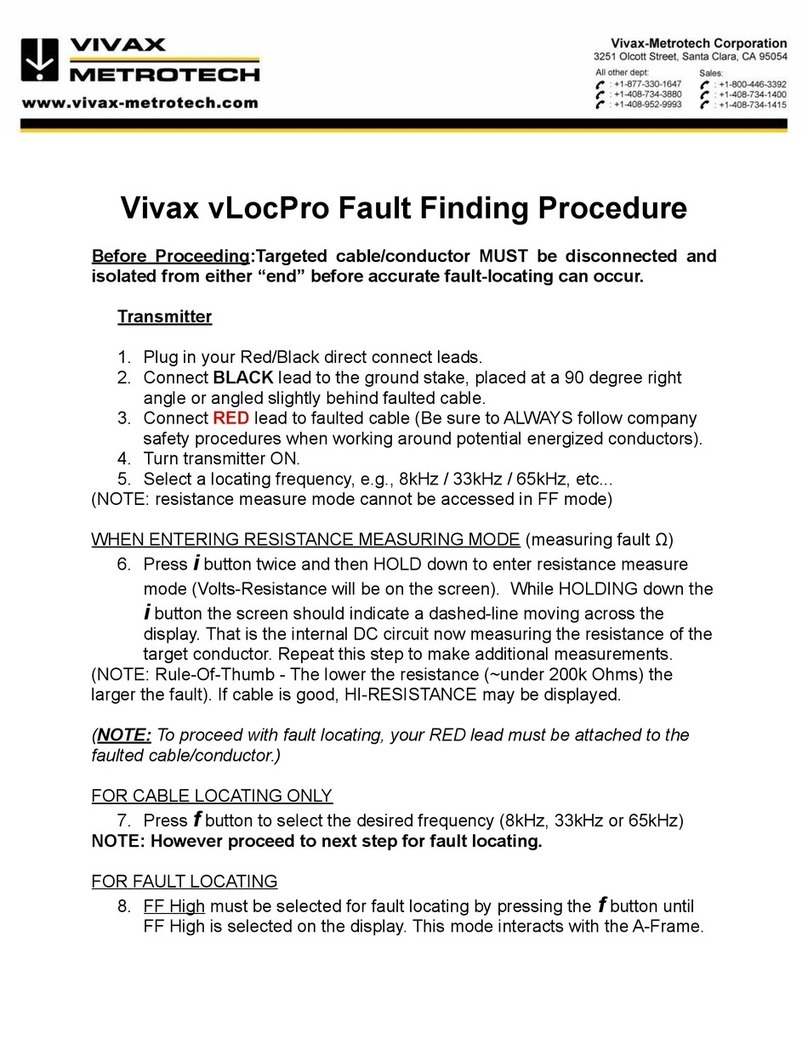
Vivax Metrotech
Vivax Metrotech vLocPro Series Reference guide

Vivax Metrotech
Vivax Metrotech HL 6000 User manual
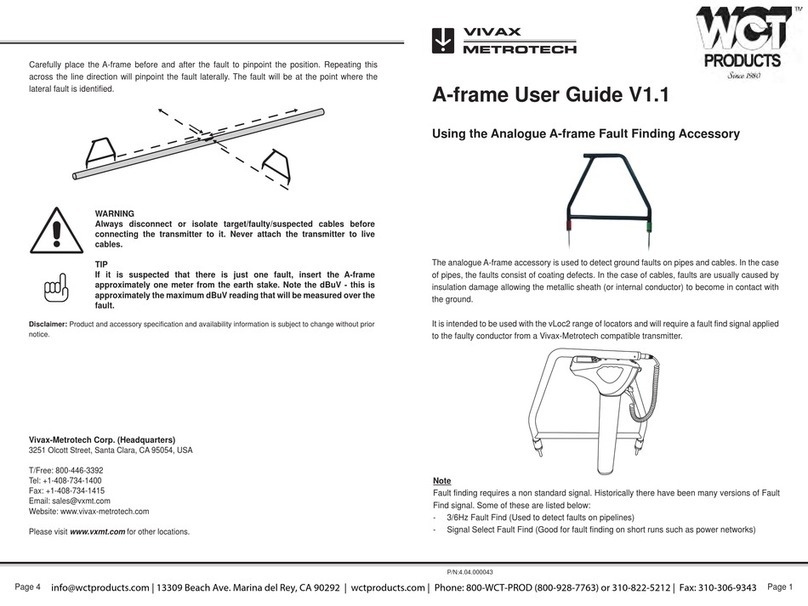
Vivax Metrotech
Vivax Metrotech A-frame User manual

Vivax Metrotech
Vivax Metrotech HL5000 Installation manual

Vivax Metrotech
Vivax Metrotech vLocPro2 User manual

Vivax Metrotech
Vivax Metrotech vLoc3-Cam Instruction Manual

Vivax Metrotech
Vivax Metrotech vLoc3-MLA Instruction Manual