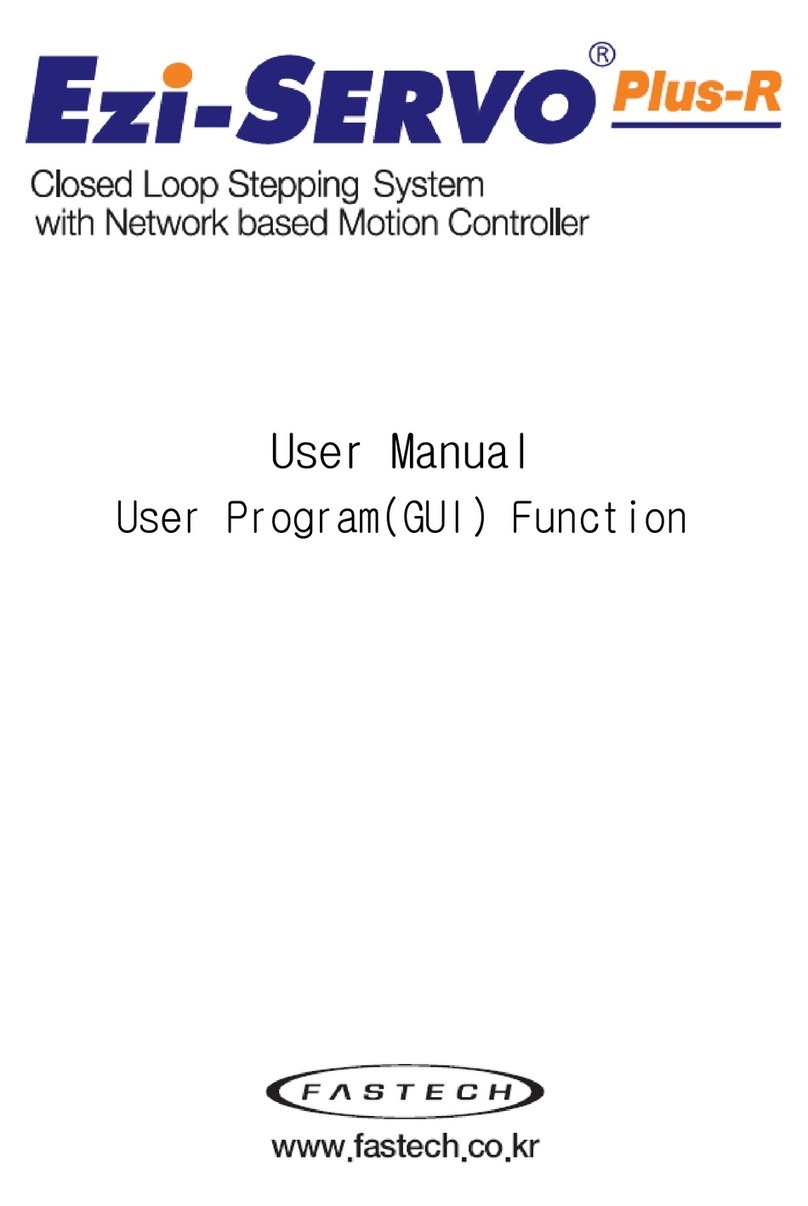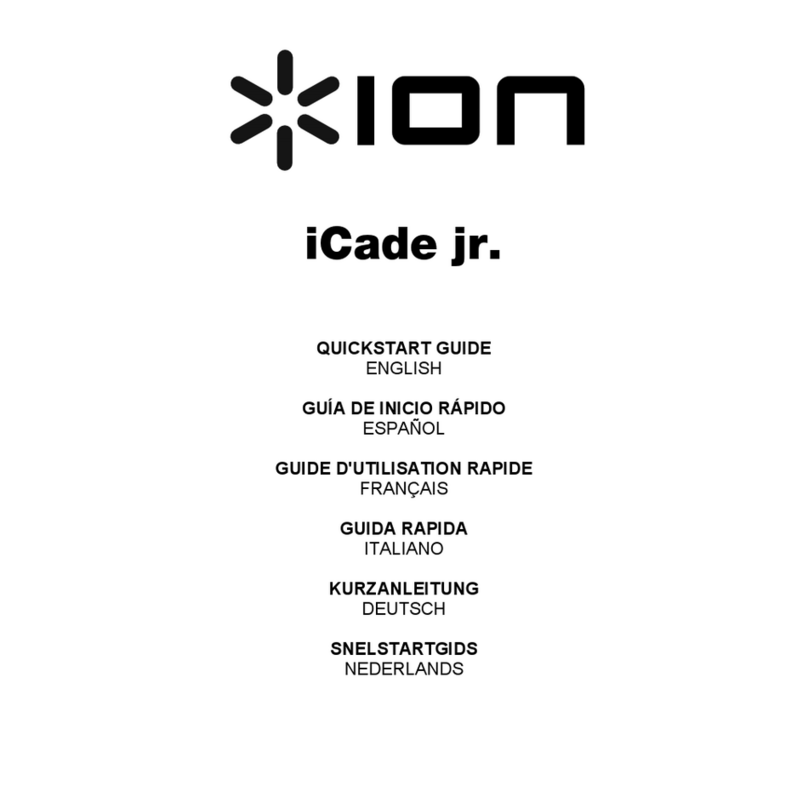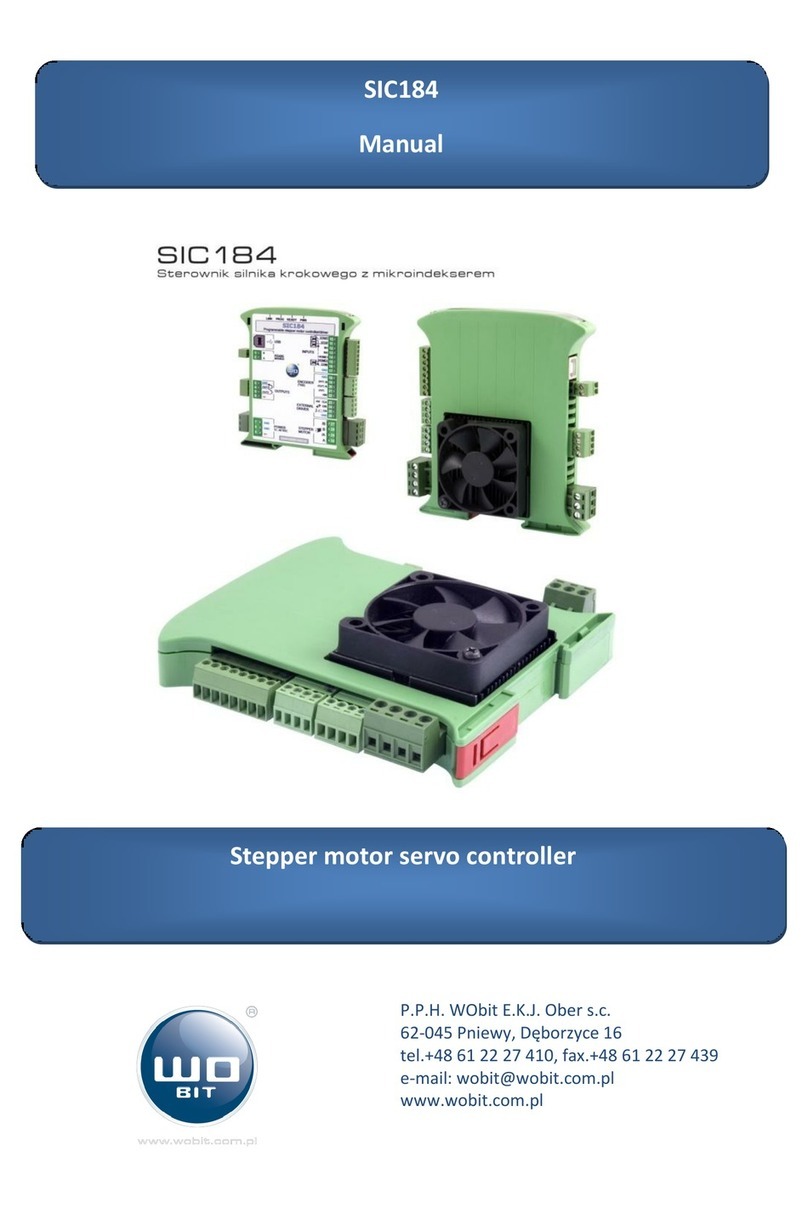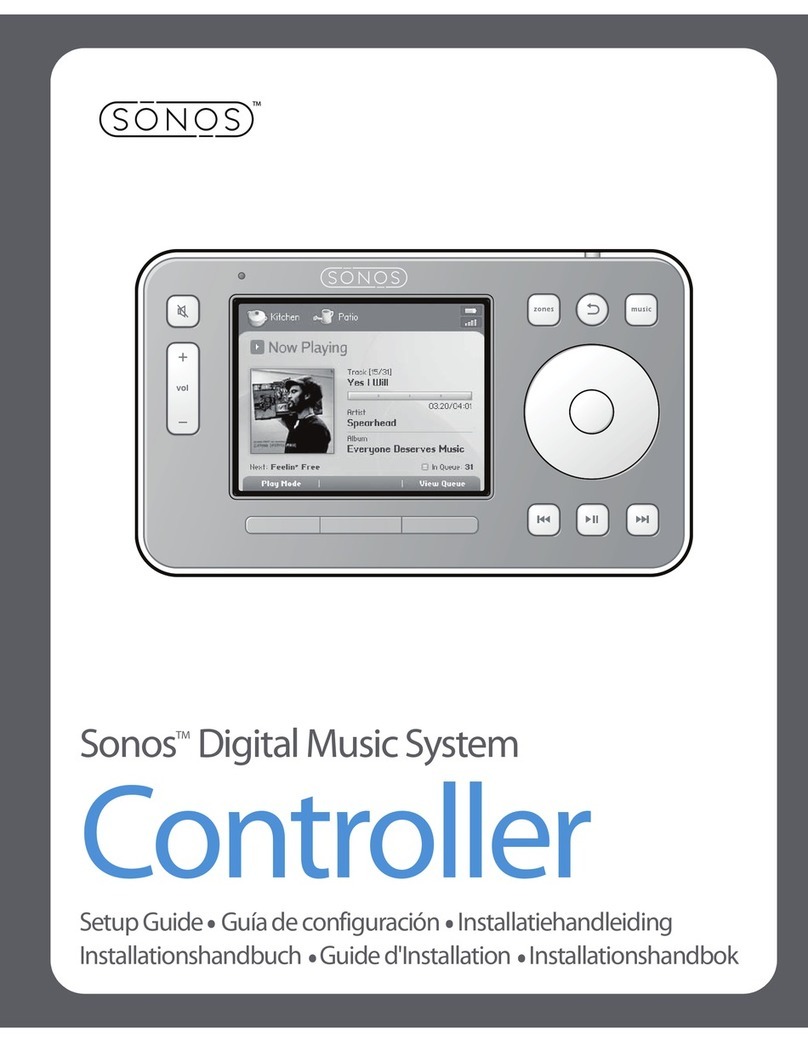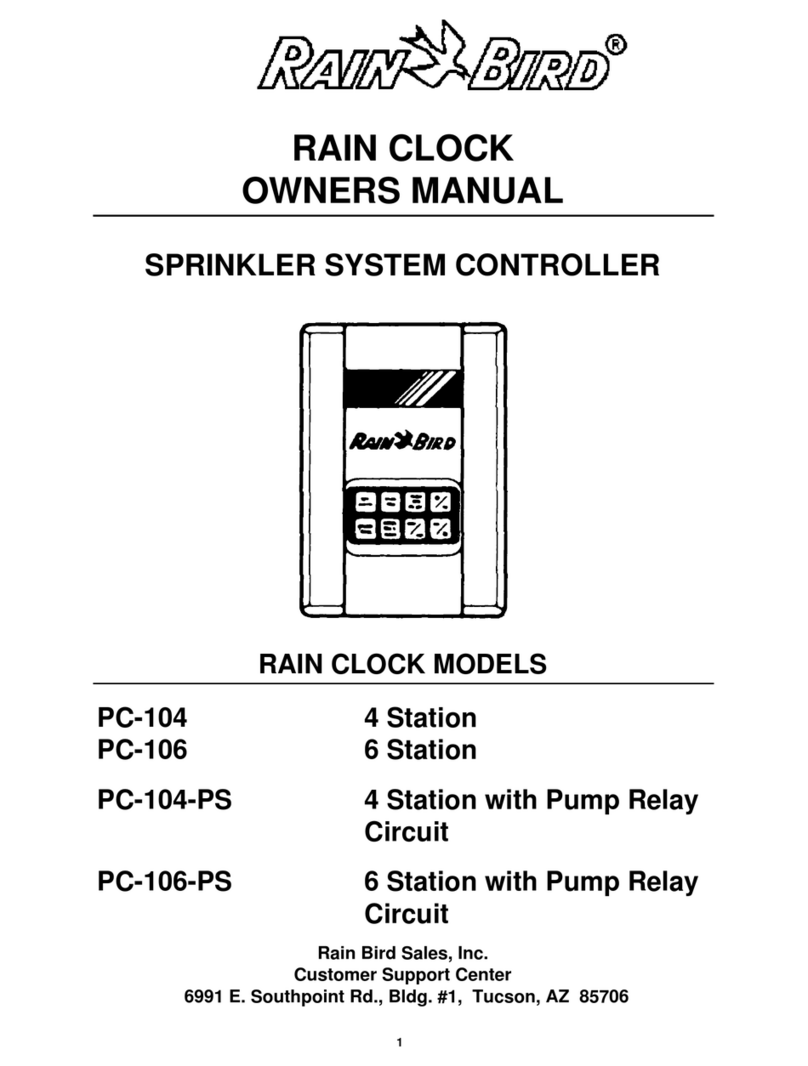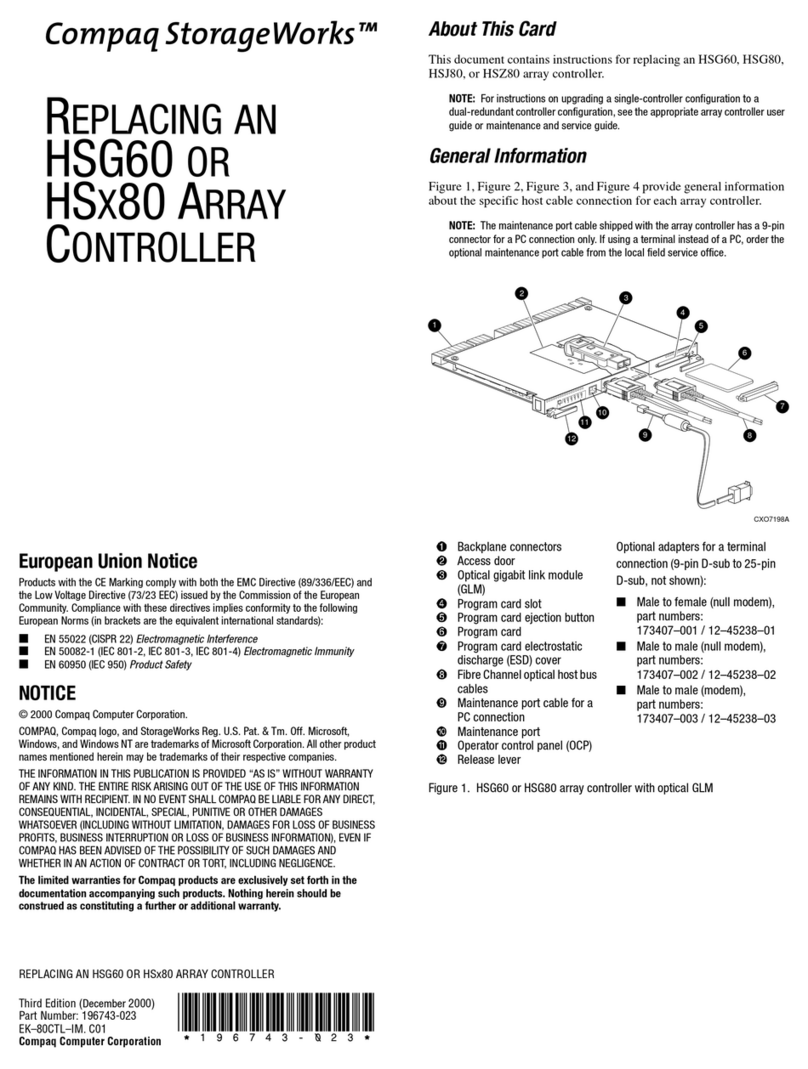Vive Comfort TP-S-905 User manual

Operation Manual Operation Manual

U.S. Registered Trademark. Patents pending
Copyright 2018 All Rights Reserved.
Table of Contents
Table of Contents
Thermostat Operation
Thermostat Quick Reference
Programming
Features
Warranty Information
Page
2-3
4-7
8-12
1
Una version en español de este
manual se puede descargar en la
pagina web de la compañia.
Equipment damage hazard.
Do not operate the cooling
system if the outdoor
temperature is below 50 ˚F
(10 ˚C) to prevent possible
compressor damage.
Caution
Rev. 1821
13-14
15
TP-S-905
Vive Comfort
Toll Free : 888-776-1427
Web: www.vivecomfort.com
Hours of Operation: M-F 9AM - 6PM Eastern
P.O. Box 3377
Springeld, MO 65808-3377

Thermostat OperationThermostat Operation
LCD Display
Glow in the dark light button
Fan Key
System Key
Temperature Setpoint Keys
See page 6 for details about
this display read out.
The glow in the dark light
button will self illuminate
for several hours after
exposure to ambient light.
This button turns on the
display light when pressed.
Select ON, or AUTO. The
ON key will run the fan
continuously. The AUTO
key will turn the fan on only
when the heating or
cooling system is on.
ANote About Programmable Fan:
The programmable fan feature will
run the fan continuously during any
time period it is programmed to be
on. This is the best way to keep the air
circulated and to eliminate hot & cold
spots in your building.
Selects the operation mode of
your HVAC system.
Selecting HEAT turns on the
heat mode. Selecting COOL
turns on the air conditioning
mode. Selecting OFF turns
both heating and cooling o.
Selecting AUTO will turn the
HEAT or COOL on as needed.
Press the or
buttons to select the
desired room temperature.
Menu Key
Use this button to set up your
programming options. Refer to
page 8 for instructions.
Temperature
Clean

Thermostat Quick Reference
The low battery indicator is displayed when the AA battery
power is low. If the user fails to replace the battery within 21
days, the screen will only show the low battery indicator but
maintain all functionality. If the user fails to replace the batteries
after an additional 21 days (days 22-42 since rst “low battery”
display) the setpoints will change to 55˚F (Heating) and 85˚F
(Cooling). If the user adjusts the setpoint away from either of
these, it will hold for 4 hours then return to either 55˚F or 85˚F.
After day 63 the batteries must be replaced immediately to
avoid freezing or overheating because the thermostat will shut
the unit o until the batteries are changed.
Important:
Battery Information
When the battery icon appears replace your AA
batteries immediately. Failure to do so may result in your
heating & cooling system becoming inoperable.
Freezing or overheating can occur.
Caution:
Thermostat Quick Reference
Pull the thermostat directly away from the wall to access
the batteries. A rm tug will be required to remove the
thermostat from the subbase mounted on the wall.
Replace with
2 AA alkaline
Batteries. High
quality Alkaline
batteries are
recommended.

Thermostat Quick Reference Thermostat Quick Reference
Days of the week and time
Indicates the current room temperature
Displays the user selectable setpoint temperature
Hold is displayed when thermostat program is permanently
overridden.
System Operation Indicators: The compressor delay is
active if these are ashing.
Programmable Time Periods:
Residential uses 4 time periods - WAKE, RETURN, LEAVE
and SLEEP.
Program Menu Options: Shows dierent options during
programming.
Low Battery Indicator: Replace batteries when this
indicator is shown.
9
Clean Display: Pressing CLEAN DISPLAY will allow 30
seconds to clean the display. The keys will be inoperable
during this time. CLEAN will appear if your
contractor has programmed lter change reminder. Press
and hold CLEAN when lter has been replaced to reset the
lter change reminder timer.
9

Programming Programming
Set Time
Follow the steps below to set the day of the week and current time:
1. Press the MENU button.
2. Press Set Time.
3. Day of the week will be ashing. Use the or key to
select the current day of the week.
4. Press Next Step.
5. The current hour is ashing. Use the or key to
select the current hour. When using 12-hour time, make sure
the correct a.m. or p.m. choice is selected.
6. Press Next Step.
7. Minutes are now ashing. Use the or key to
select current minutes.
8. Press DONE when completed.
(If using programming) Set 7 Day Program Schedule
3. Press SET SCHEDULE. Note: Monday is displayed and the WAKE
icon is shown. You are now programming the WAKE time
period for that day.
4. Use the or key to make your time selection for that
day’s WAKE time period. Note: If you want the fan to run continu
ously during this time period, select ON with the FAN key.
5. Use the or key to make your setpoint selection for that
day’s WAKE period.
6. Press Next Step.
7. Repeat steps 4 through 6 for that day’s LEAVE time period,
RETURN time period, and SLEEP time period.
To customize your 7 day program schedule, follow these steps:
Weekday:
1. Select HEAT or COOL with the system switch.
Note: You have to program heat and cool each separately.
2. Press the MENU button.
You will see a TECHNICIAN SETUP option after the MENU key is
pressed. This TECHNICIAN SETUP key is for installer conguration
and should NOT be changed unless you consult your professional
heating and air conditioning technician.
Important:
To nish your 7 day Program Schedule, repeat
steps 4 through 6 for the Tuesday, Wednesday, Thursday,
Friday, Saturday and Sunday time periods.

Set 5/1/1 Day Program Schedule
1. Select HEAT or COOL with the system key.
You have to program heat and cool each separately.
2. Press the MENU
3. Press SET SCHEDULE. Note: Monday-Friday is displayed and the
WAKE text is shown. You are now programming the
WAKE time period for the weekday setting.
4. Use the or key to make your time selection for the
weekday WAKE time period. Note: If you want the fan to run
continuously during this time period, select ON with the FAN key.
5. Then use the or key to make your setpoint selection for
the weekday WAKE period.
6. Press Next Step.
7. Repeat steps 4 through 6 for weekday LEAVE time period,
RETURN time period, and for the SLEEP time period.
To customize your 5/1/1 program schedule, follow these steps:
Weekday:
Programming Programming
A Note About Auto Changeover:
When in Auto you have the ability to switch between auto heat or auto
cool by pressing the system key. This can be done once the current
mode has reached its setpoint. For example: if in auto heat, the heat
setpoint must be satised before the thermostat will allow you to switch
to auto cool. You can switch out of auto by holding down the system
key. To get back into auto, you must toggle the system key to auto.
Repeat steps 4 through 6 for the Saturday WAKE time period, LEAVE time
period, RETURN time period, and for the Saturday SLEEP time period.
Saturday:
Repeat steps 4 through 6 for the Sunday WAKE time period, LEAVE time
period, RETURN time period, and for the Sunday SLEEP time period.
Sunday:

Programming Features
If appears in the display, then the keypad is locked. All or some of
the keys will not work. Hold the and keys for 3 seconds to
remove the lock. Use the same procedure to lock the display
Keypad Lockout Note:
Temporary Hold: The thermostat will display Hold and Run
Schedule on the bottom of your screen when you press the or
key. If you do nothing, the temperature will remain at this setpoint
temporarily until the next program time period. After this, the
program setpoint will then replace your temporary setpoint.
Permanent Hold: With a temporary hold set, if you press the HOLD
key at the bottom of your screen, you will see HOLD appear below
the setpoint temperature in the display. The thermostat will now
permanently stay at this setpoint and can be adjusted using the
or keys.
To Return To Program: Press the Run Schedule key at the bottom of
your screen to exit temporary and permanent holds.
Temporary & Permanent Hold Feature
A Note About Programmable Fan:
The programmable fan feature will run the fan continuously during
during any time period when it is programmed to be on. This is the best
way to keep the air circulated and to eliminate hot and cold spots in your
building.

Warranty Information
Warranty Registration
Your new thermostat has a 5 year limited warranty. You must register
your thermostat within 60 days of installation. Without this
registration the warranty period will begin on the date of manufacture.
For warranty issues please contact the HVAC professional that
installed this product. You can register your new thermostat in 2 ways:
Go to the company website, select warranty registration and
ll out a short registration form.
Complete the form below and mail it to the address shown.
Warranty Registration
Complete form and mail to:
Thermostat Warranty Registration
Online
Mail
If your HVAC contractor has congured the thermostat to remind
you when the air lter needs changed, you will see a reminder in the
display when your air lter needs to be changed.
Resetting The Filter Change Reminder: When the reminder is
displayed, you should change your air lter and reset the reminder by
holding down the CLEAN button of the thermostat for 3 seconds.
Filter Change & Other Reminders
Features
Hold down
CLEAN for 3
seconds, to reset
lter reminder.
Temperature
Clean
Vive Comfort
P.O. Box 3377
Springeld, MO 65808-3377
Name:
Address:
City:
State:
Zip:
Thermostat Model:
Date Installed:

Cut Out For
Warranty Registration
www.vivecomfort.com
Table of contents
Popular Controllers manuals by other brands
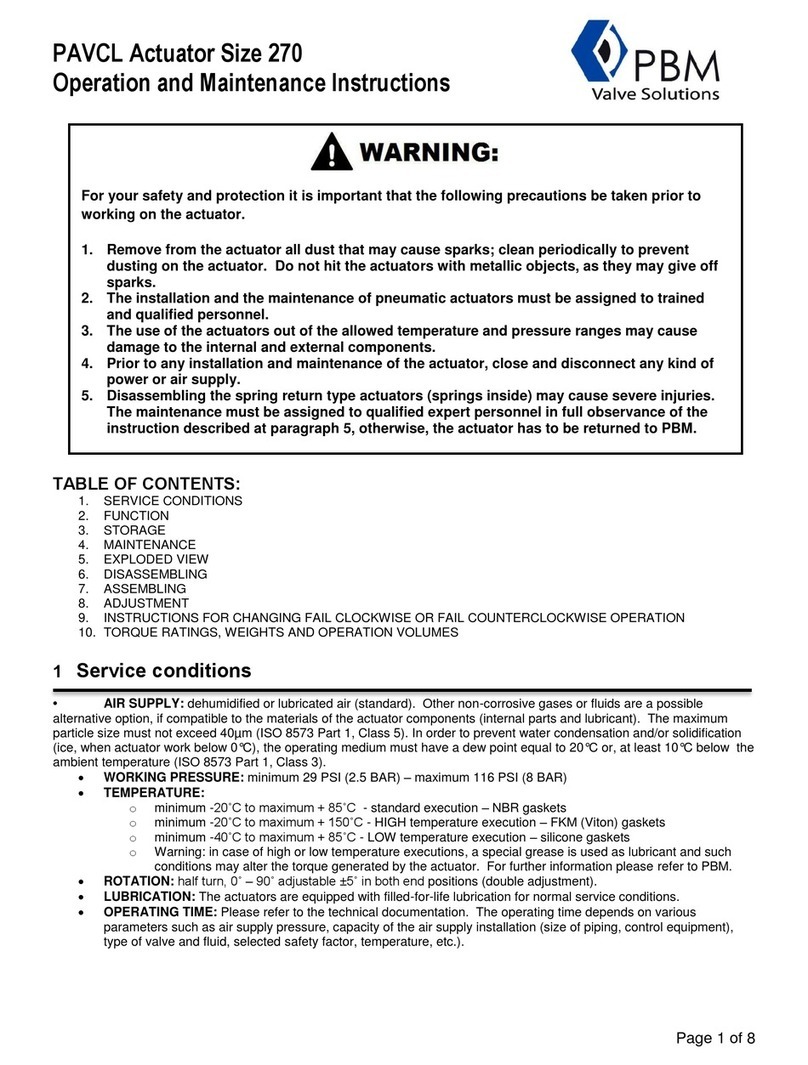
PBM
PBM PAVCL 270 Operation and maintenance instructions
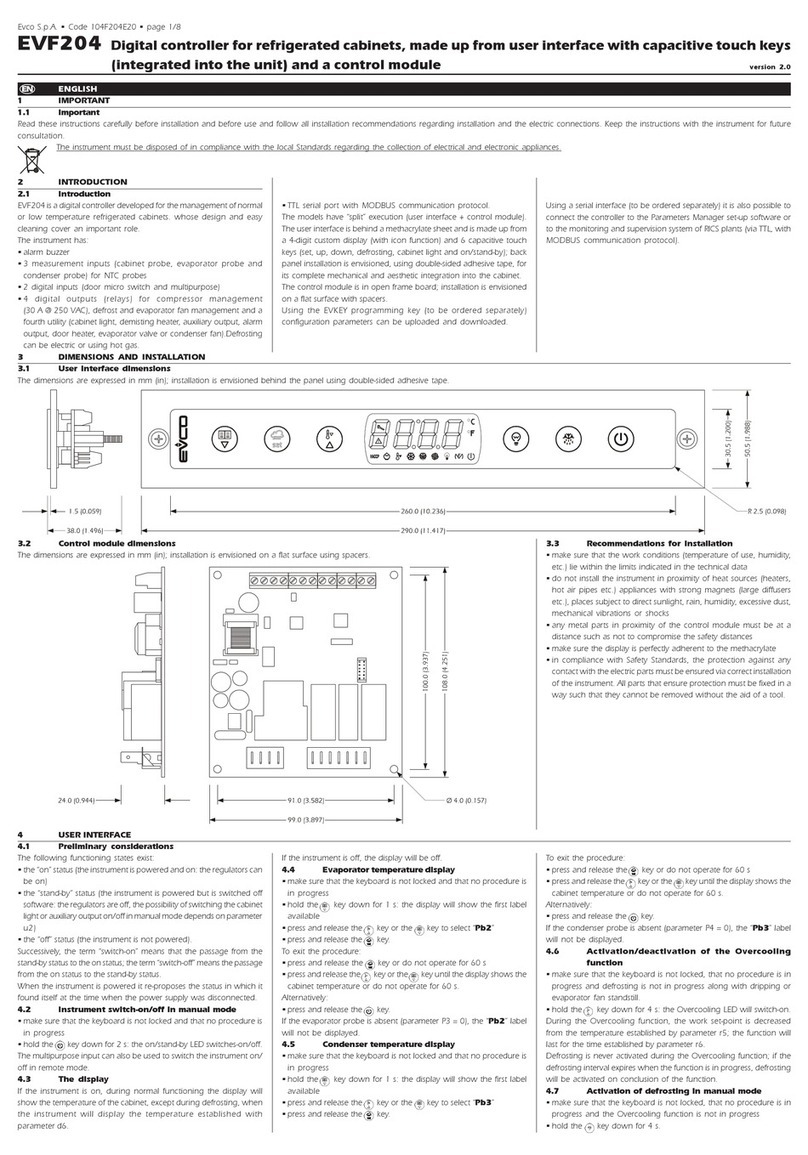
Evco
Evco EVF204 quick start guide
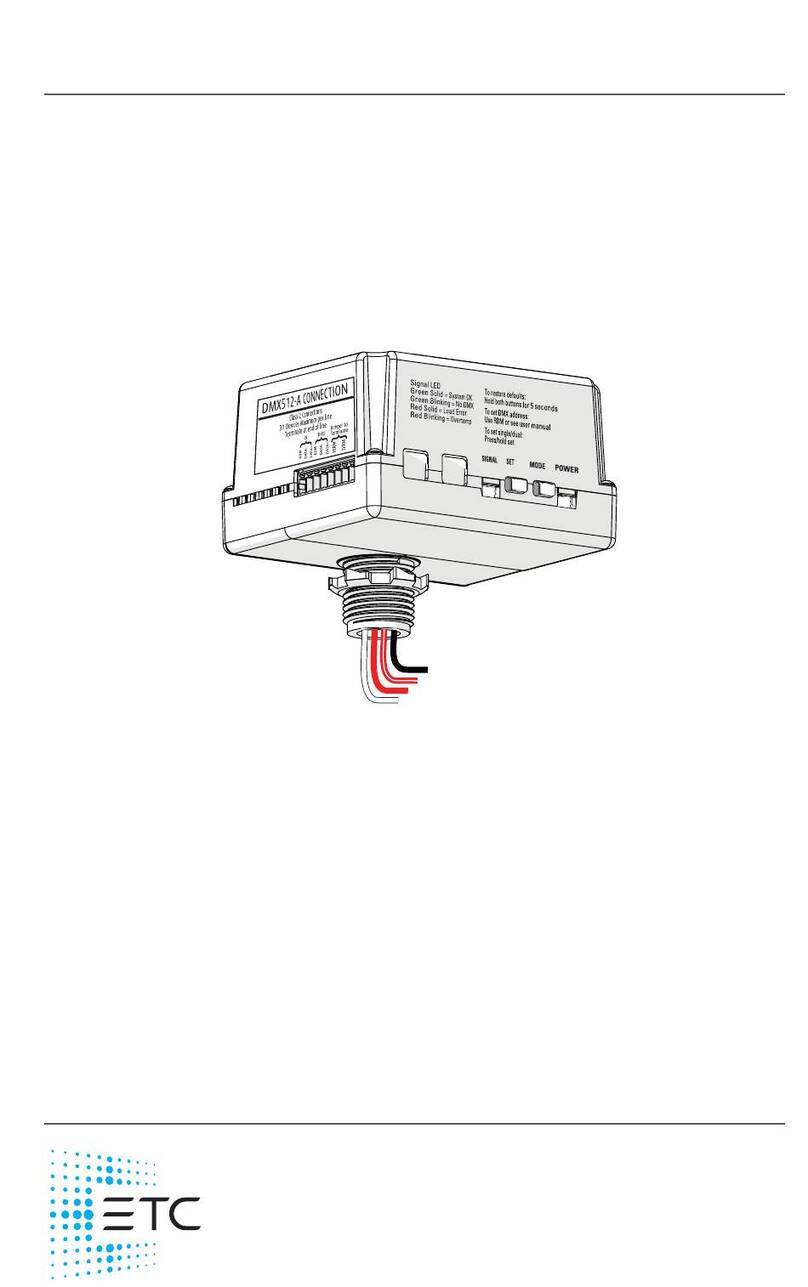
ETC
ETC Unison Foundry Relay Controller installation guide

Samson
Samson TROVIS 5431 Mounting and operating instructions

Chauvet
Chauvet RLC-737 user guide

Roger Technology
Roger Technology H70/105AC Instruction and warnings for the installer