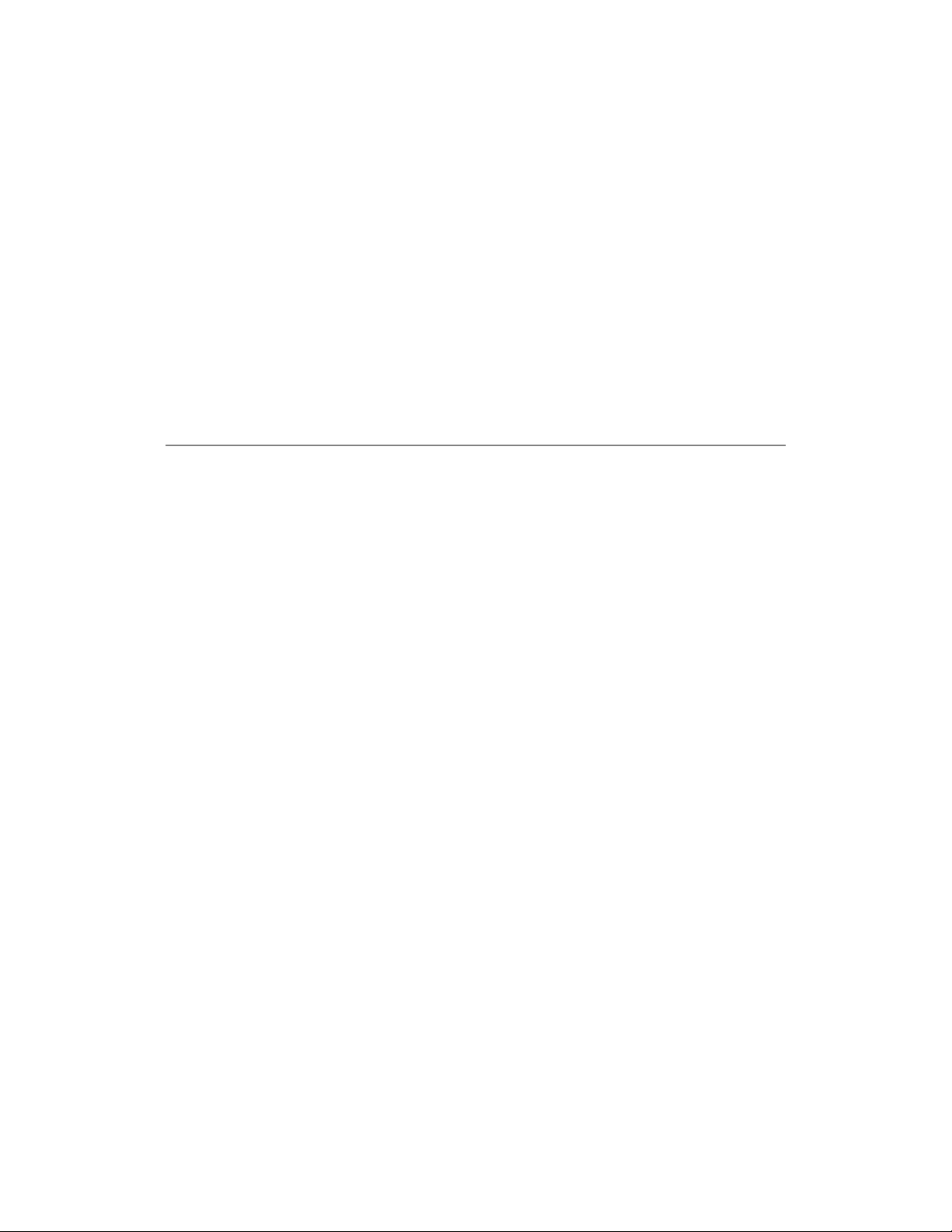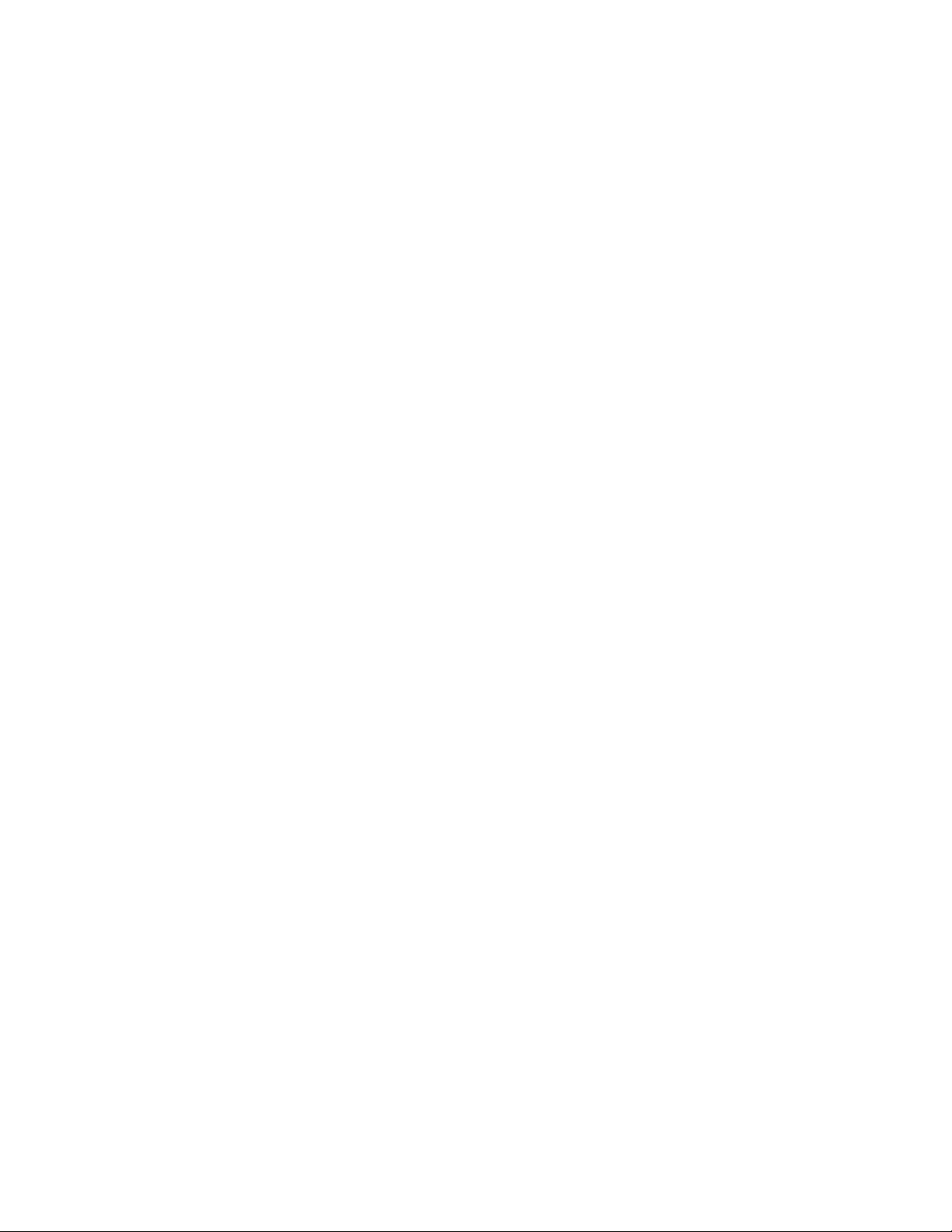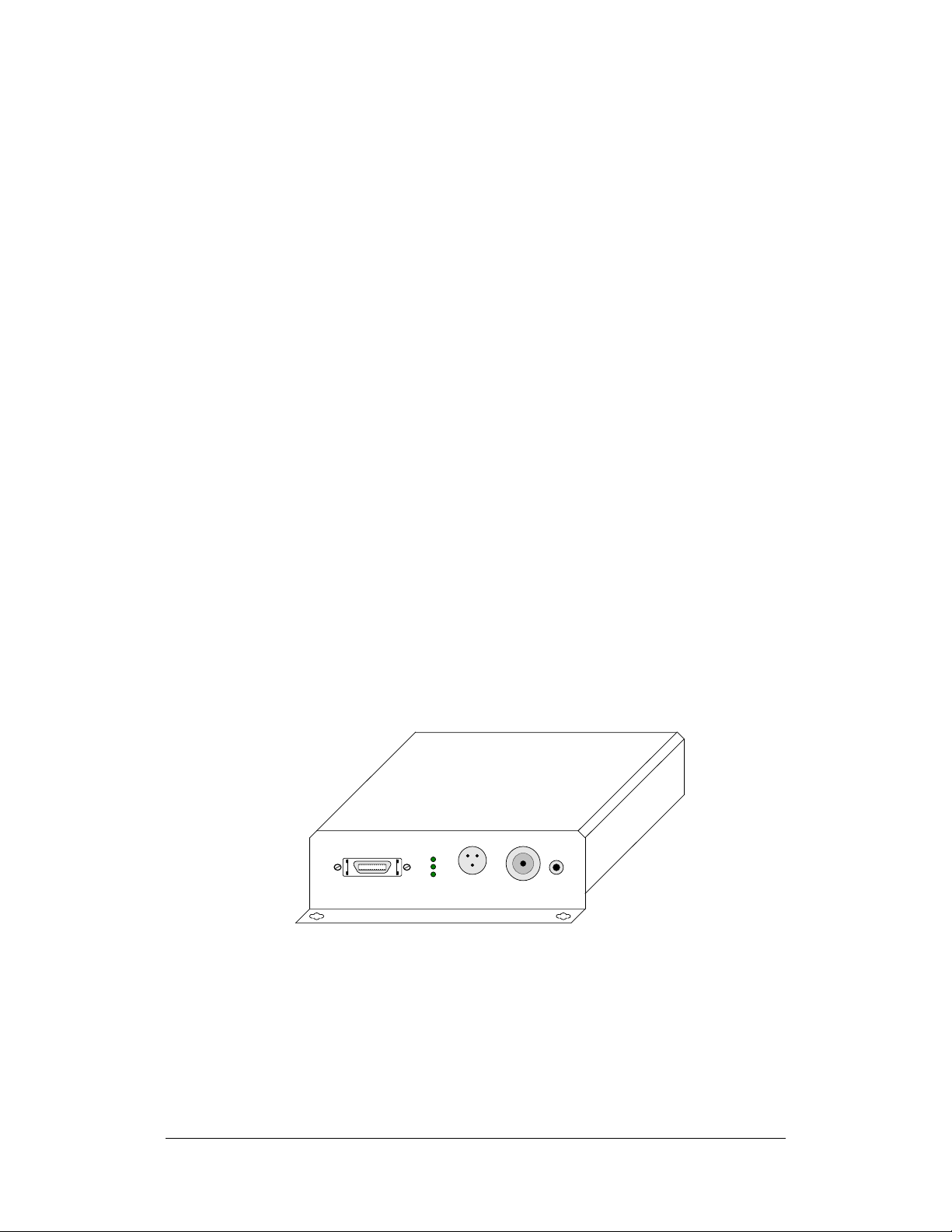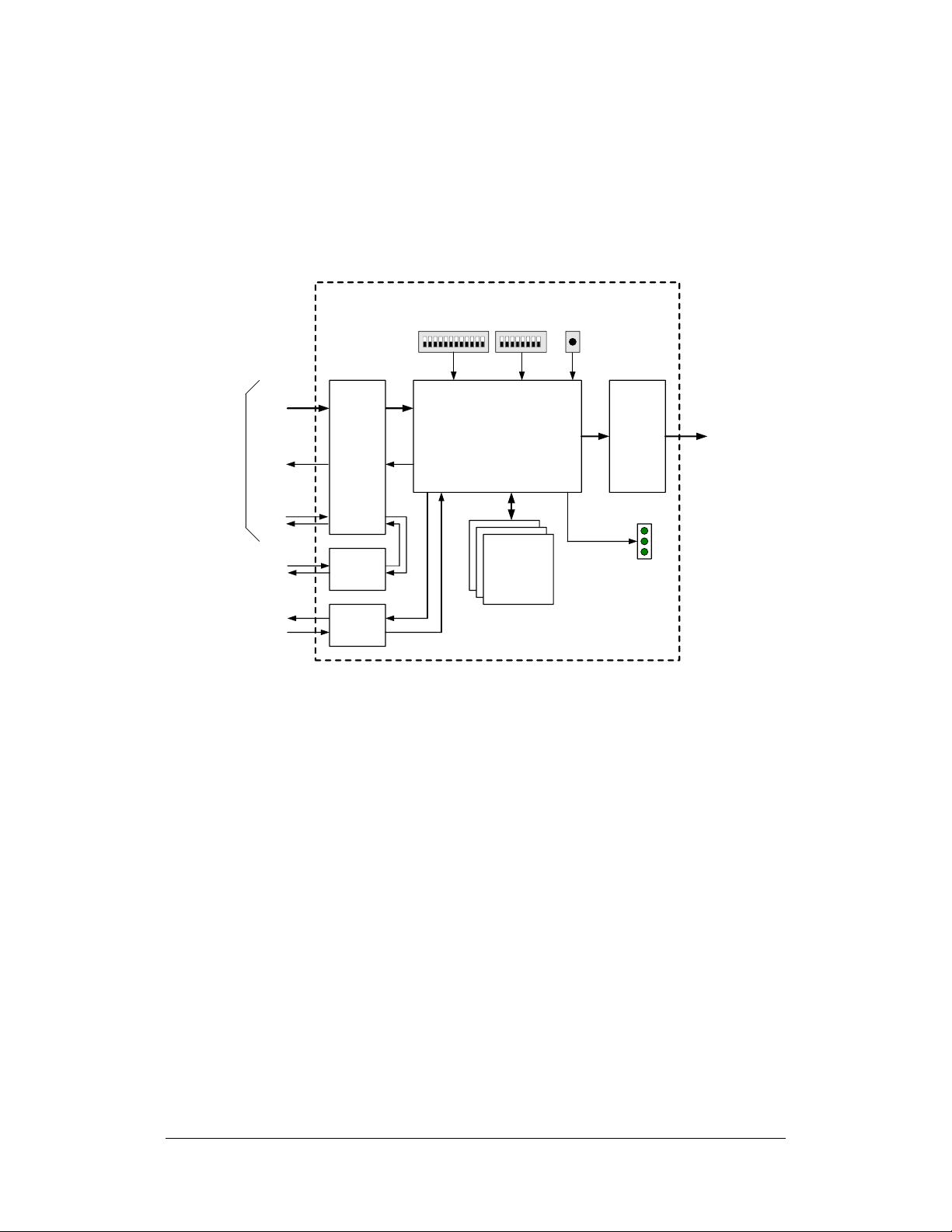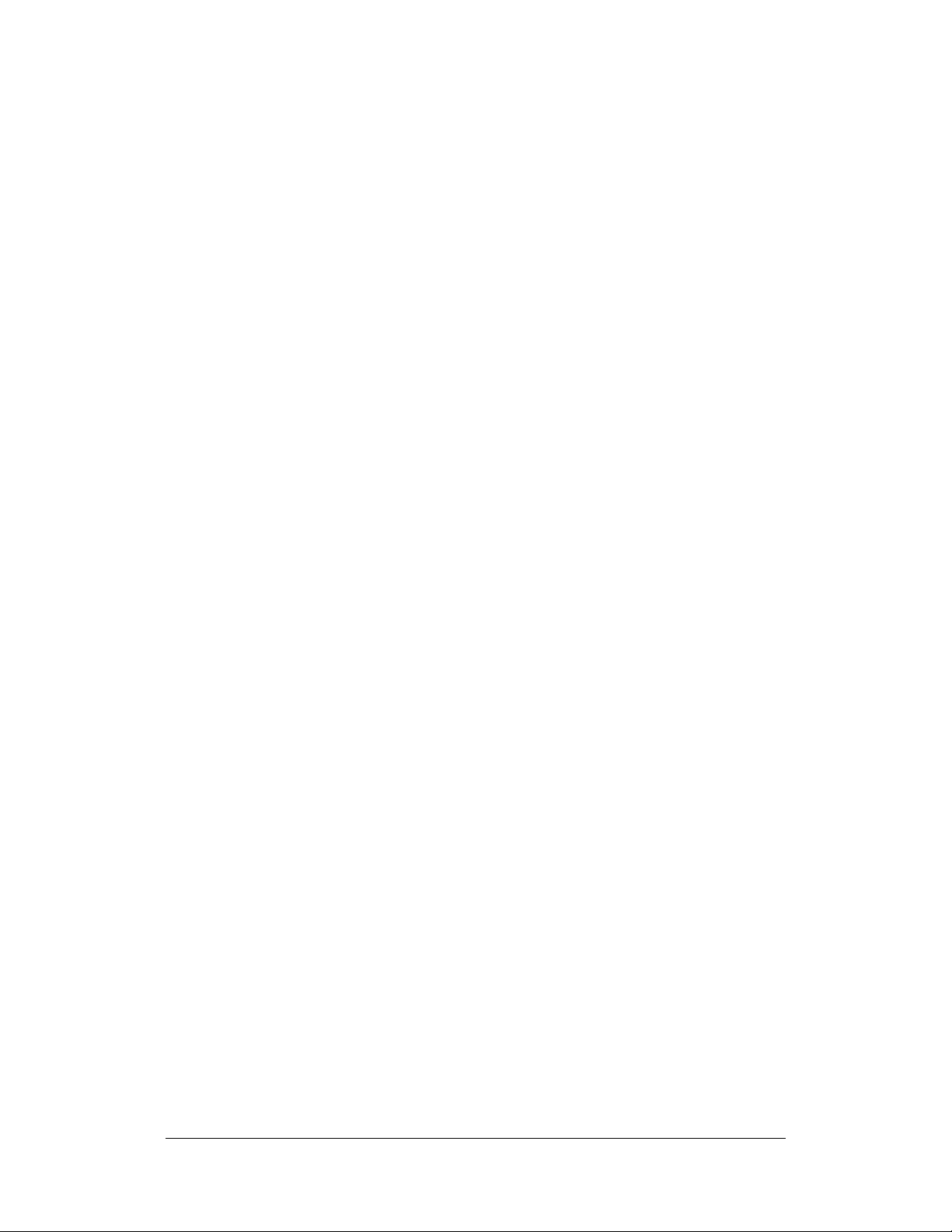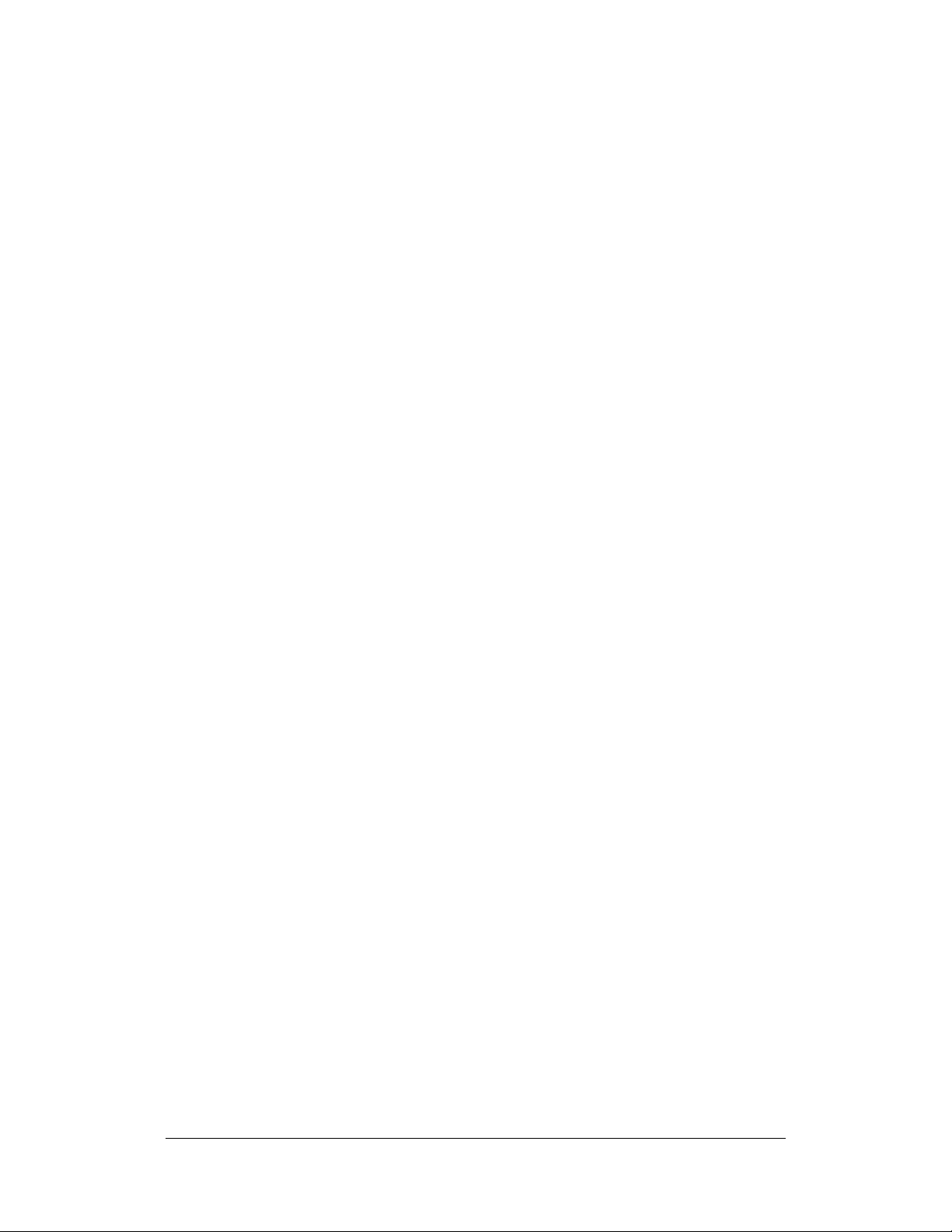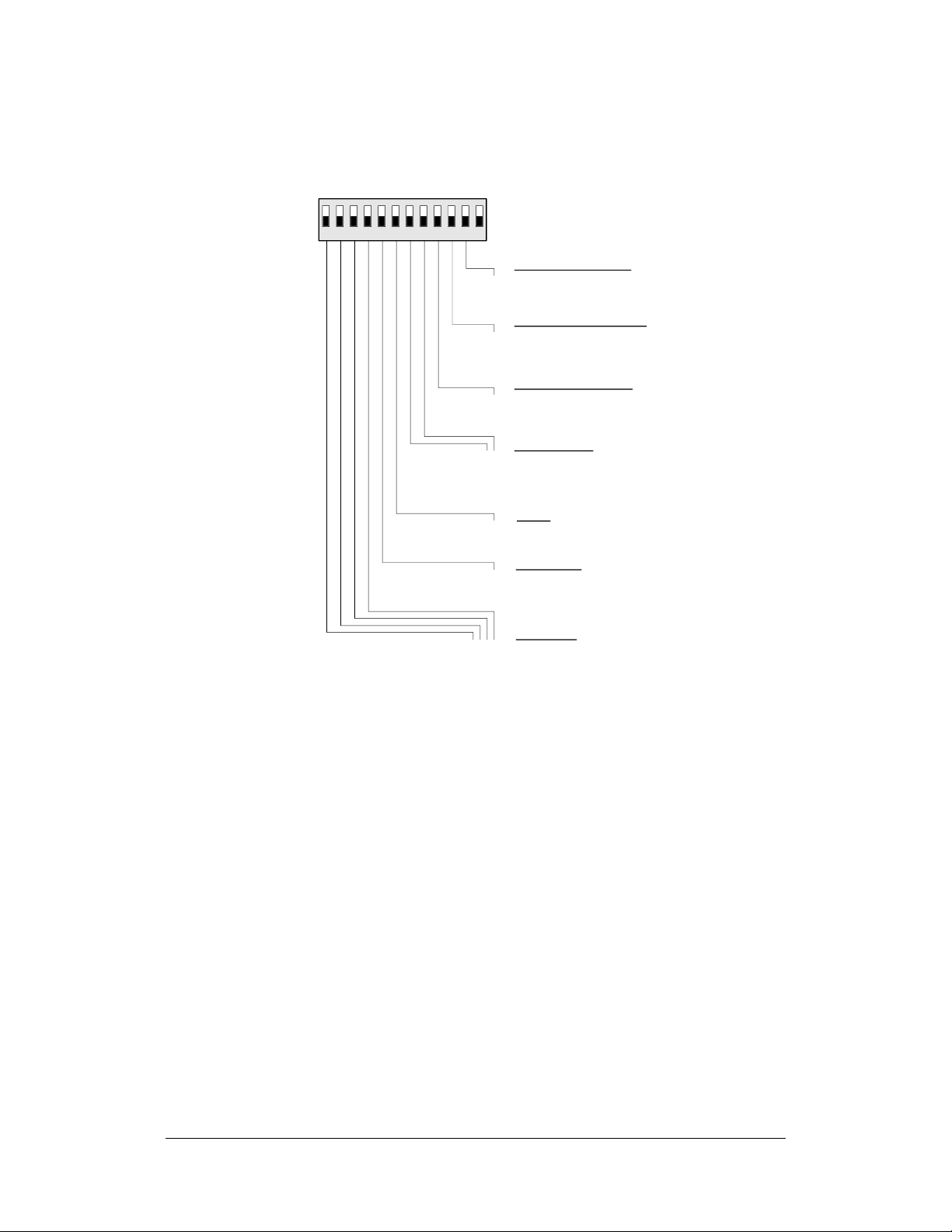4
1.4. Limitations
The CLT-371A is a “standard product” converter from Camera Link to HD-SDI and
works with most base-configuration cameras. However, Camera Link cameras vary
widely. Thefollowing is alist of requirements and limitations when using the CLT-371A:
Minimum Image Size:
The camera image must be at least 128 pixels per line, and 4 lines per frame (128x4).
Dual-Tap Limitation:
The CLT-371A only supports dual-tap images with “interleaved” format. This is the most
common dual-tap format inwhich two adjacent pixels from the same video line are
transmitted at a time. No other dual tap formats are supported.
Small Image Limitation:
Images smaller than the selected HD-SDI image size (1920x1080 or 1280x720) will be
cropped to multiples of 128 pixels per line. Therefore when camera “X” dimension is >=
128 pixels but less than the HD-SDI (1920 or 1280), the camera image will becropped on
the right side as necessary to reduce image “X” size to
128/256/384/512/640/768/896/1024/1152… pixels. Similarly, images smaller than the
selected HD-SDI image size will be cropped to multiples of 4 lines per frame. Therefore
when camera image “Y” dimension is >= 4 pixels but less than HD-SDI (1080 or 720), the
camera image will be cropped at the bottom as necessary to reduce image “Y” size to
4/8/12… pixels.
Large Image Limitation:
Camera images larger than 16K in the “X” dimension and/or 16K in the “Y” dimension
are not supported.
Minimum Frame Rate Requirement:
Cameras with continuous frame rates less than 2 Hz are not supported.
Active Video Requirement:
The CLT-371A measures camera video (i.e. x/y dimensions) upon connection in order to
determine processing requirements. A camera should be active (i.e. outputting video
frames) when connected to the CLT-371A. Once measured and the front panel “CAM”
light is green, camera frames may be suspended for purposes such as external triggering.
The CLT-371A must be power cycled or the reset input asserted when camera settings
affecting output image size are changed while the camera is already active.
No Zoom:
The CLT-371A does not perform zoom in or zoom out. Images larger/smaller than
1920x1080 or 1280x720 are handled using crop and center only.