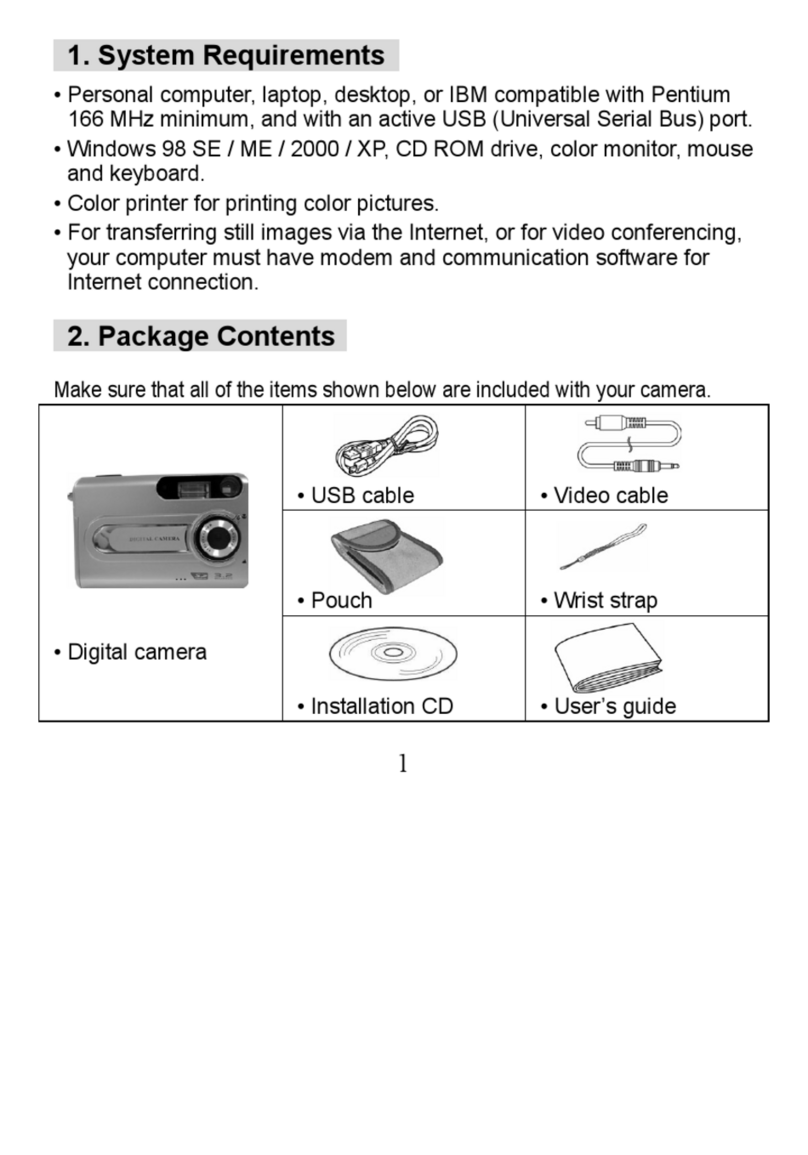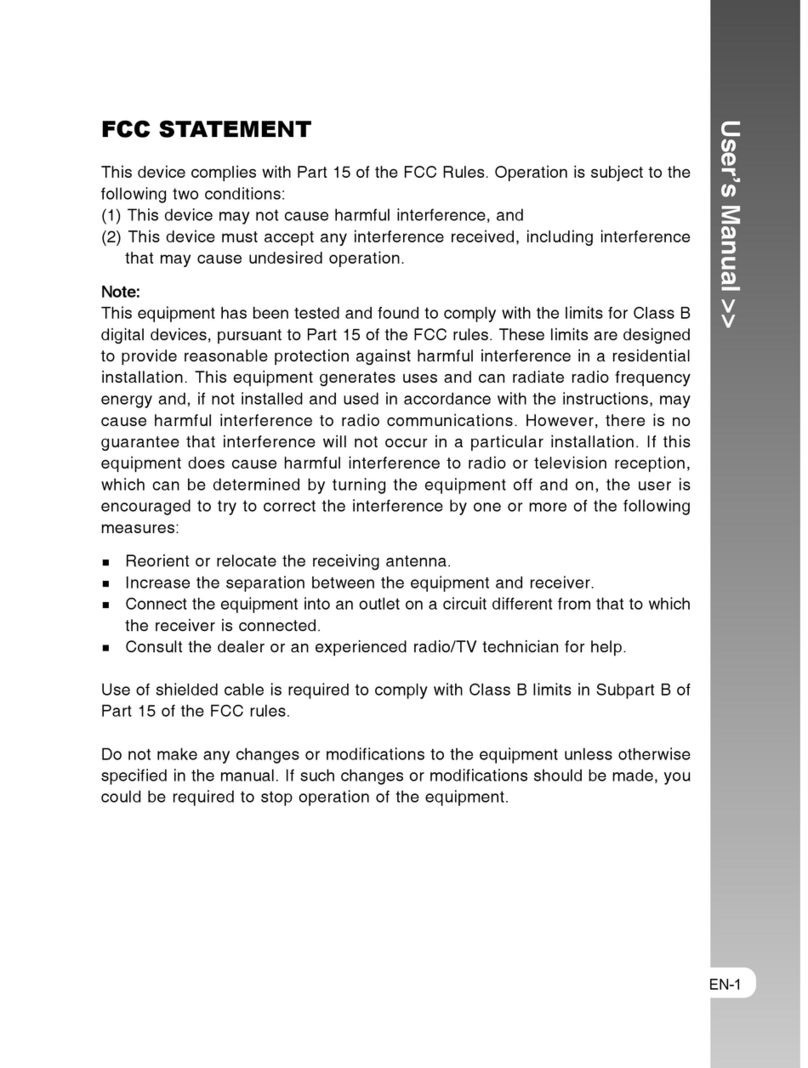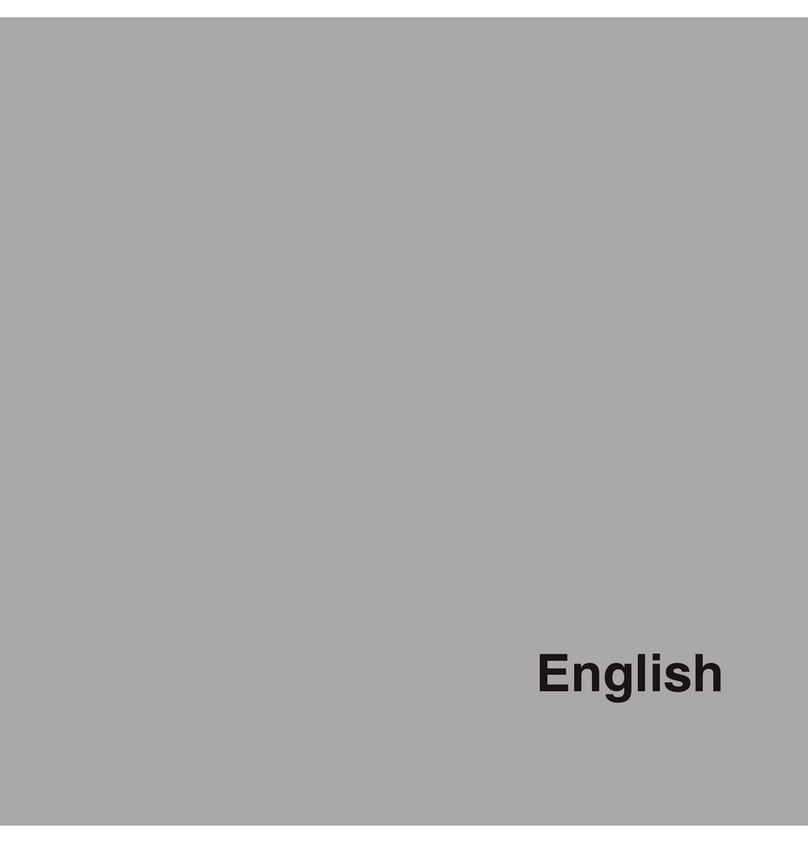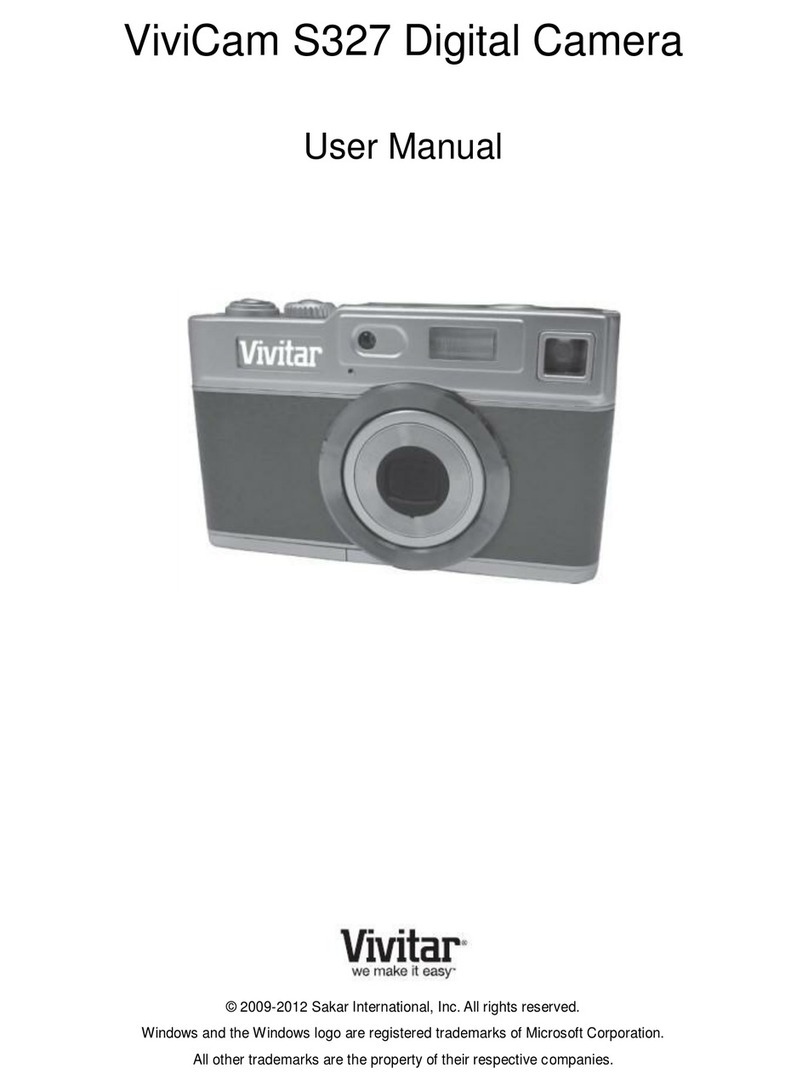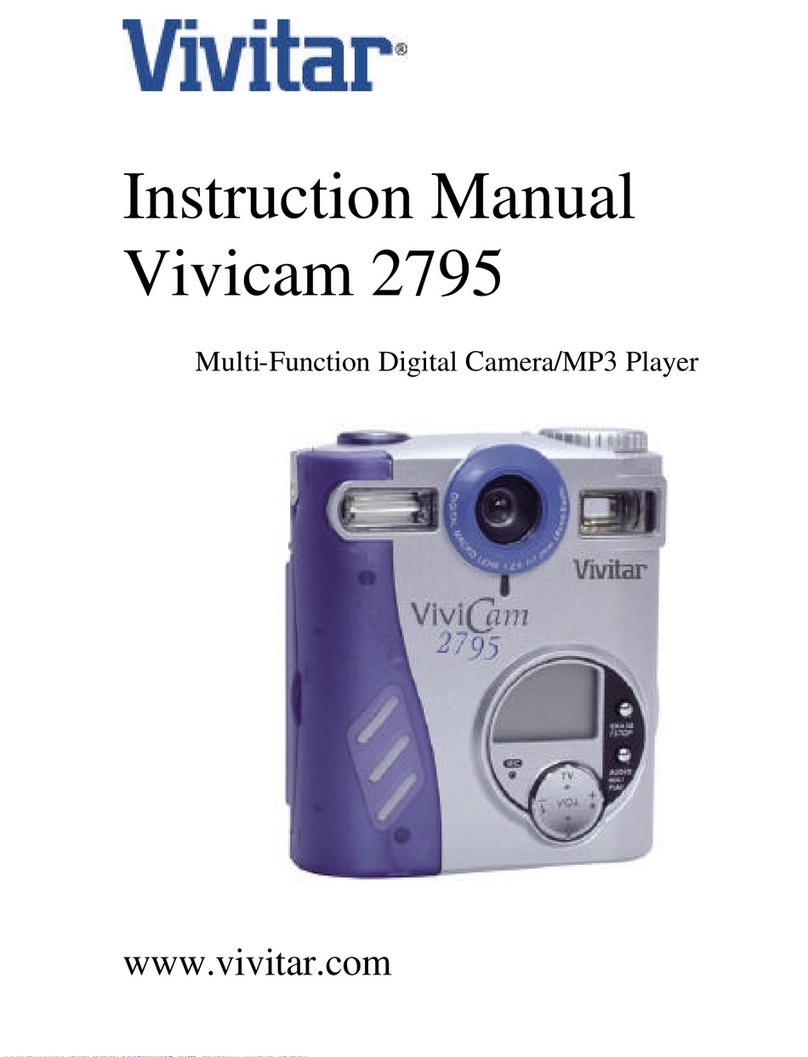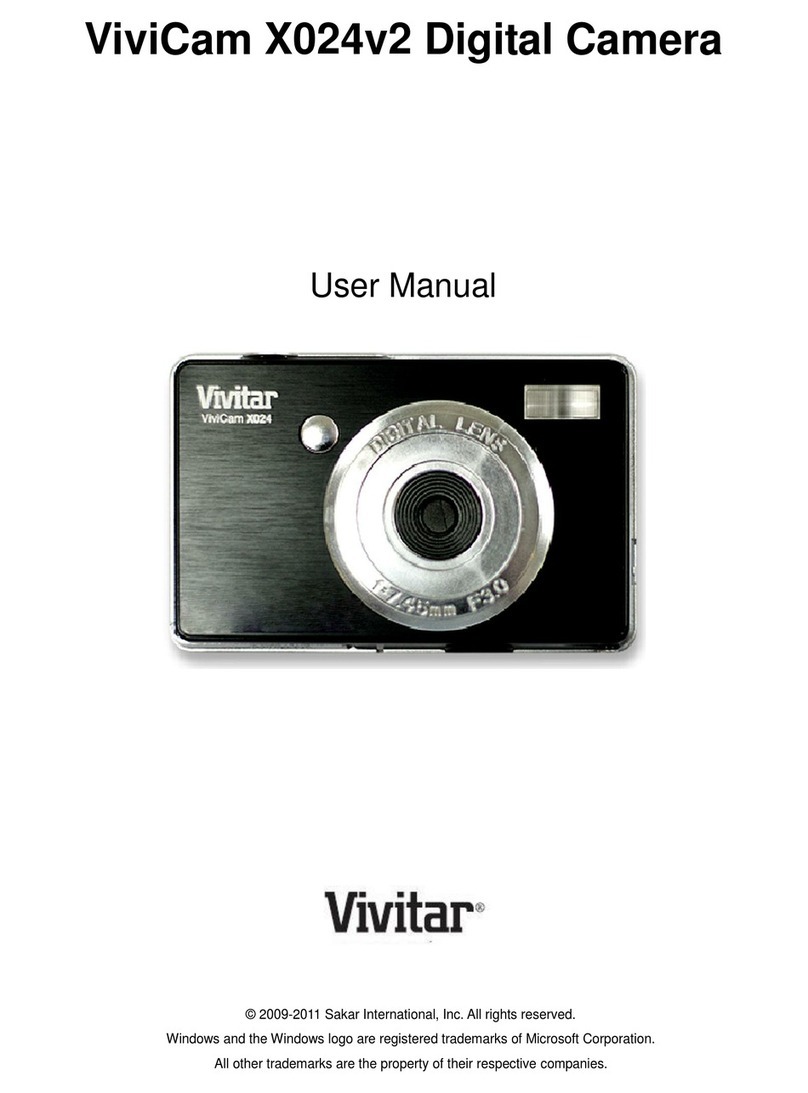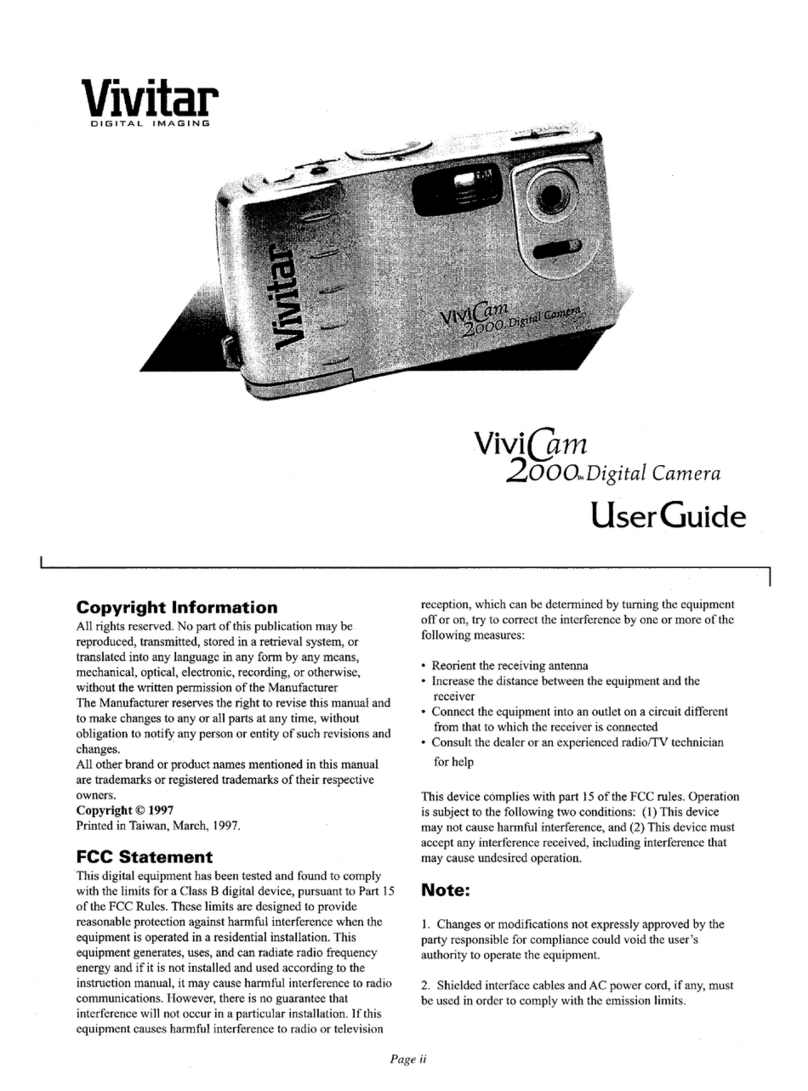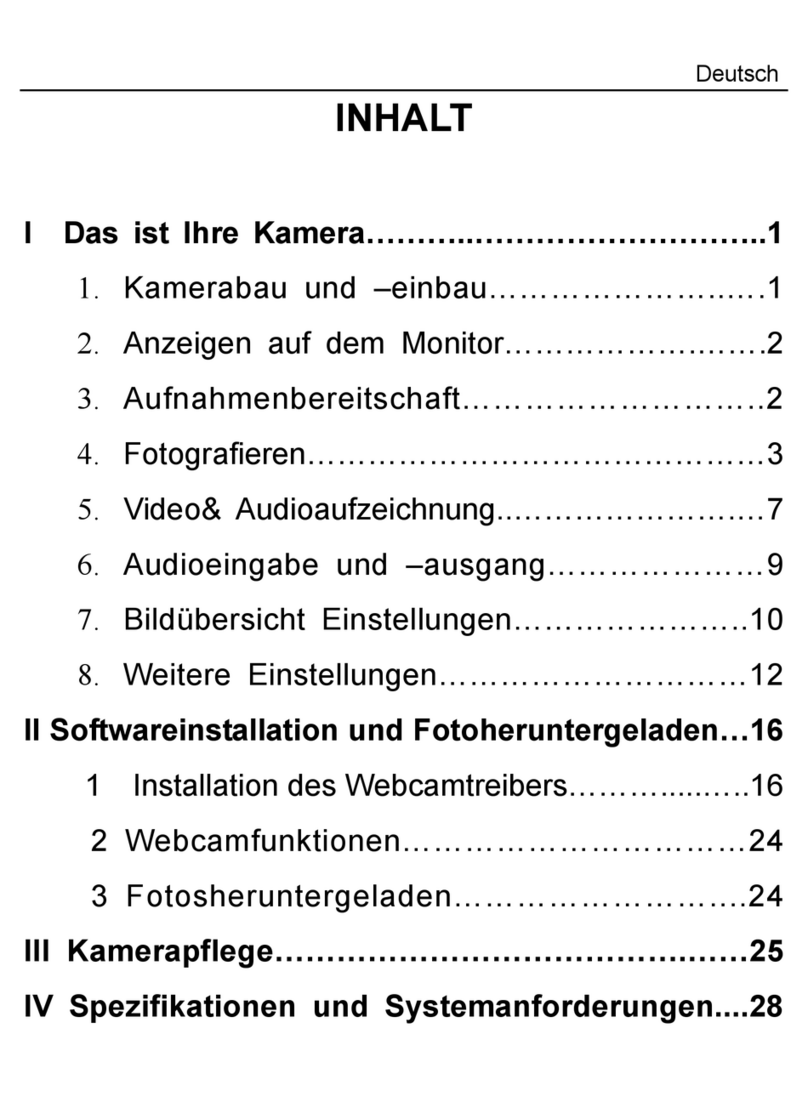1
Warranty Policy
This camera is under warranty for one full year from the date of purchase by the original purchaser.
In case of defects in materials or workmanship, we will replace or repair the camera free of charge.
This warranty applies to the camera only. This warranty does not include batteries, or other acces-
sories that have not been manufactured by our company. This warranty will not be honored if the
camera has been mishandled or tampered with, or altered by anyone other than the manufacturer.
Other than for the warranty herein, we are not responsible for loss, damage, or inconvenience of
any kind.
A defective camera being returned under warranty must be accompanied by a brief description of
the difficulties encountered and also by a proof of purchase with the date of purchase clearly indicated.
All related transportation costs and insurance are at the owners expense. Any alteration of this
warranty cannot be made without the written approval from our company.
FCC Notice
This equipment has been tested and found to comply with the limits for a Class B digital device,
pursuant to part 15 of the FCC Rules. These limits are designed to provide reasonable protection
against harmful interference in commercial installation. This equipment generates, uses and can
radiate radio frequency energy and if not installed and used in accordance with the instructions,
may cause harmful interference to radio communications. However, there is no guarantee that
interference will not occur in a particular installation.
If this equipment does cause harmful interference to radio or television reception, detectable by
turning the equipment in question off and on, the user is encouraged to try to correct the interfer-
ence by one or more of the following measures: Reorient or relocate the receiving antenna; In-
crease the distance between the equipment and the receiver; Connect the equipment to an outlet
on a different circuit than that which the receiver is connected to; Or consult the dealer or an
experienced radio/TV technician for help.
NOTE
A shielded-type DC power cable incorporated with a ferrite core is required in order to meet the
FCC emission limits and also to prevent interference to the nearby radio and television reception.
Use only shielded I/O cable incorporated with a ferrite core to connect this equipment to host
computer and TV set. Shielded A.C. power cable and shielded I/O cables are required in order to
meet the FCC emission limits. It is essential that only the supplied power cord and I/O cable(s) be
used.