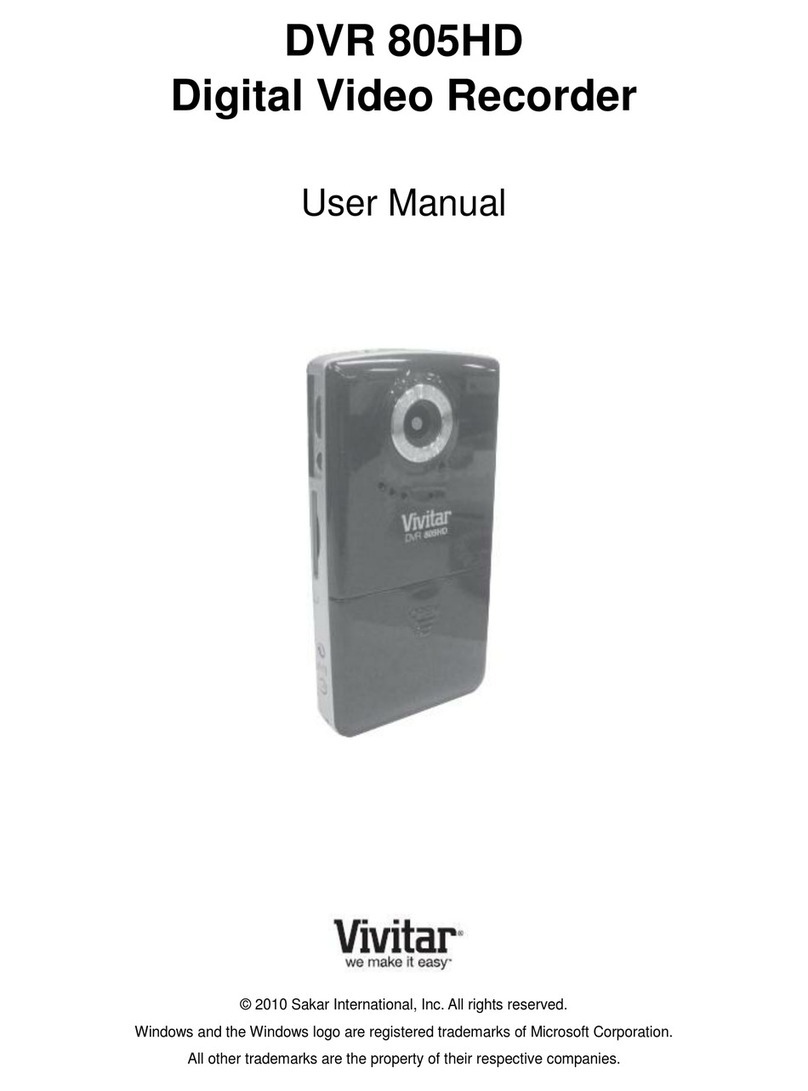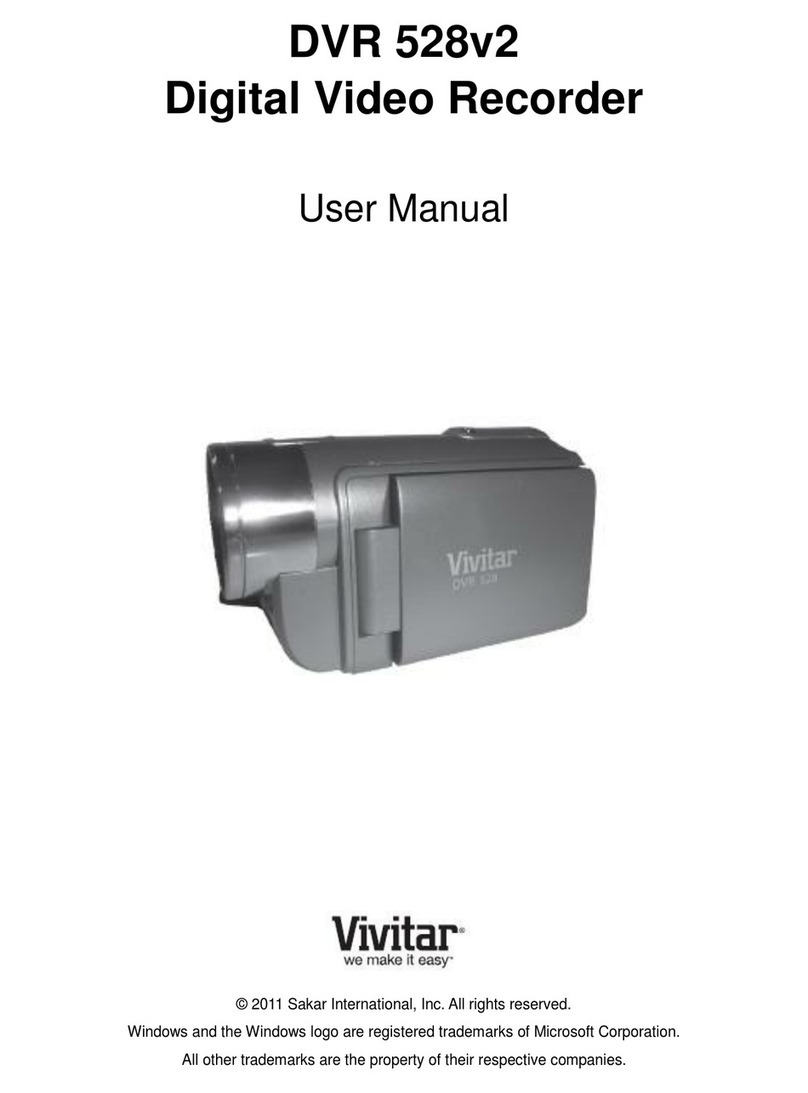Contents
Introduction............................................................................................................................... 2
What‟s Included ........................................................................................................................ 2
Parts of the Digital video recorder............................................................................................. 3
Initial Setup............................................................................................................................... 4
Main Digital Video Recorder Modes.......................................................................................... 8
Technical Specifications.......................................................................................................... 10
Computer System Requirements –WINDOWS OS.................................................................11
Computer System Requirements –MAC OS...........................................................................11
Powering ON/OFF your Digital Video Recorder...................................................................... 12
Changing Modes..................................................................................................................... 12
Navigating the Menus............................................................................................................. 13
Video Capture Mode............................................................................................................... 14
Video Playback Mode............................................................................................................. 22
Photo Capture Mode............................................................................................................... 26
Photo Playback Mode............................................................................................................. 36
Audio Capture Mode............................................................................................................... 42
Setup Mode ............................................................................................................................ 44
Connecting the Camera to a TV.............................................................................................. 49
Installing the Software............................................................................................................. 50
Connecting the Camera to the Computer ............................................................................... 51
Getting Photos and Videos from your Camera to Your Computer........................................... 52
Get started!............................................................................................................................. 53
Transfer media from my camera to my computer manually (Using Windows) ........................ 53
Transfer media from my camera to my computer manually (Using Macintosh) ...................... 54
Camera Maintenance.............................................................................................................. 54
Sakar Warranty Card.............................................................................................................. 55
Technical Support ................................................................................................................... 56
Troubleshooting...................................................................................................................... 56