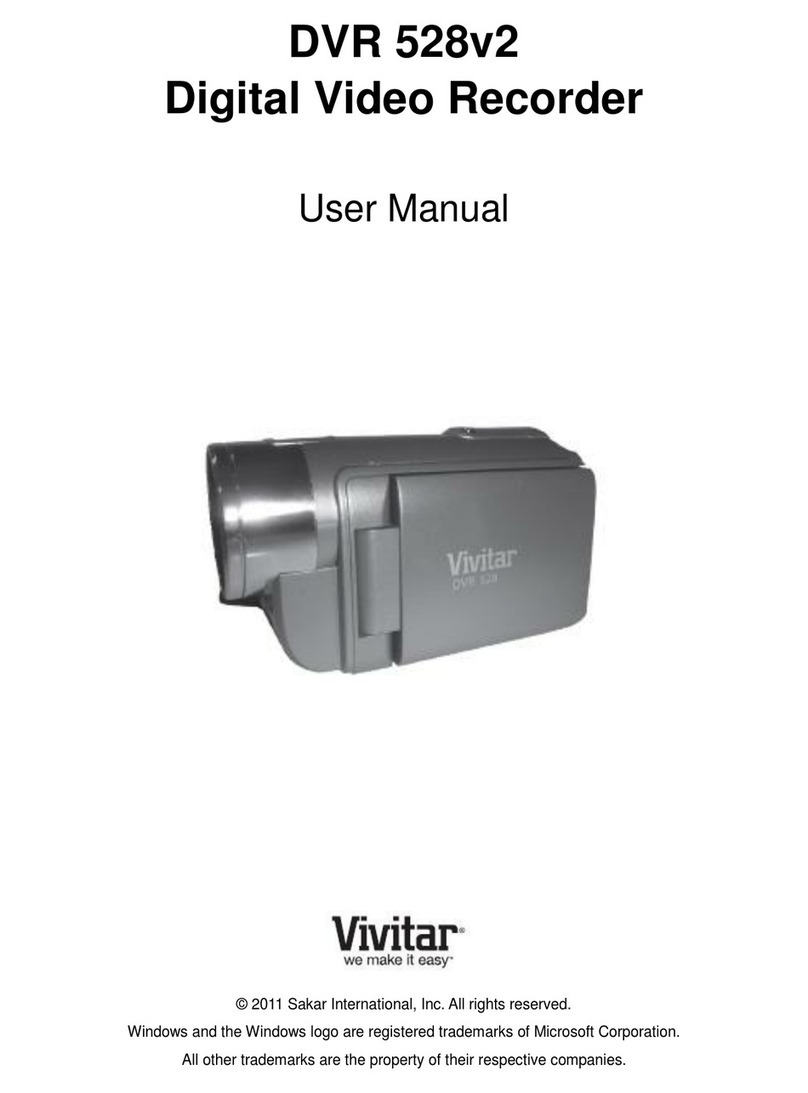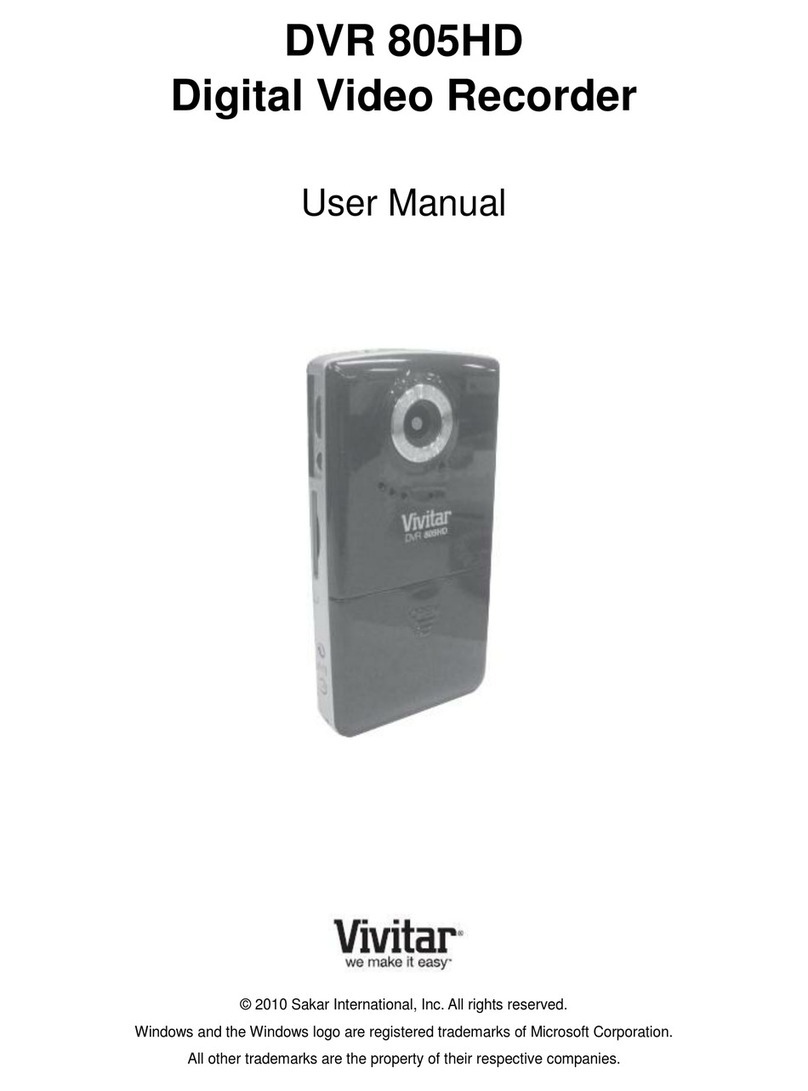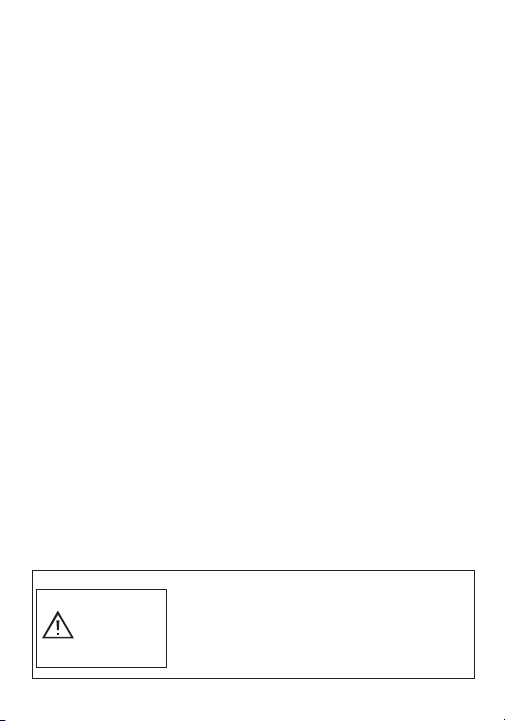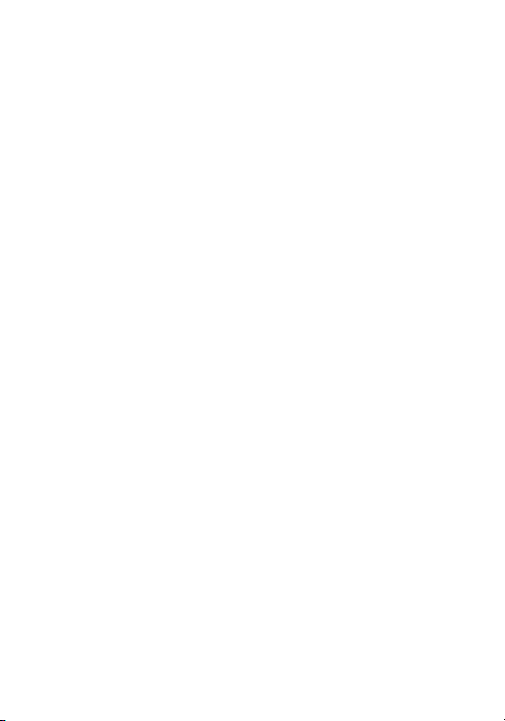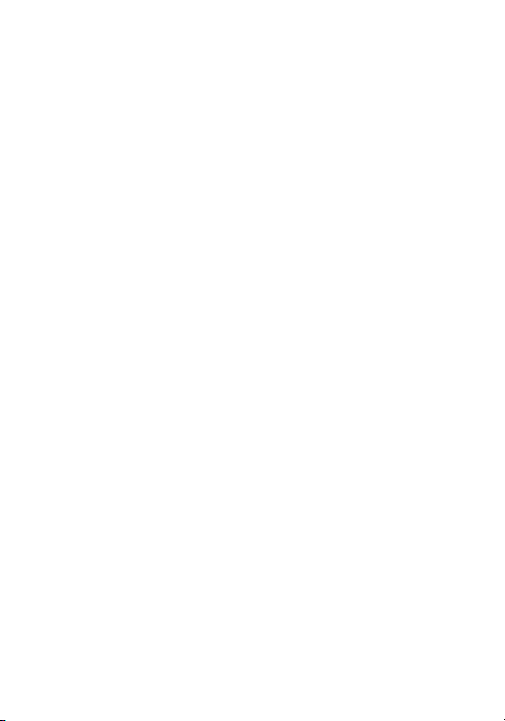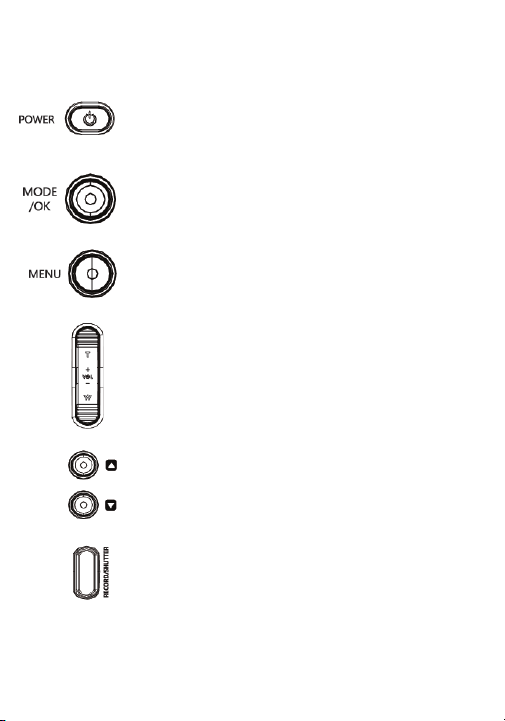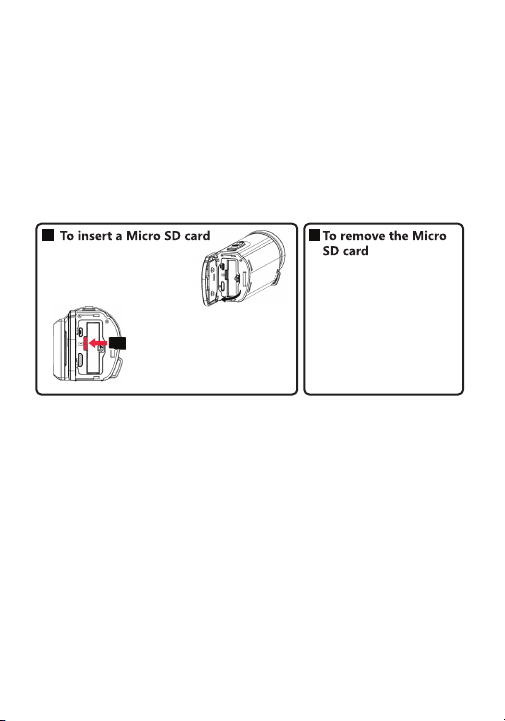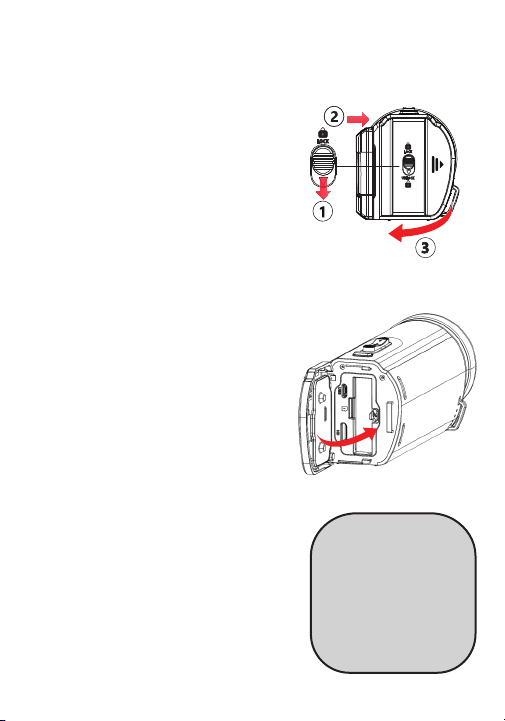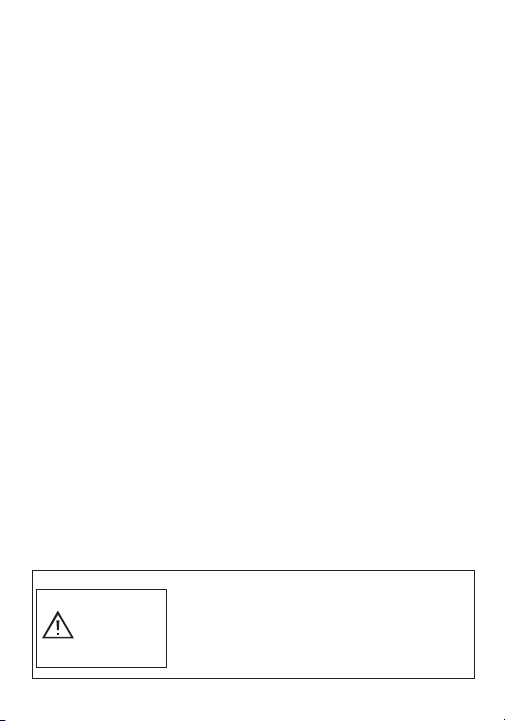
1
Important Safety Precautions
When using your Vivitar 4K Waterproof Camcorder, basic safety
precautions should always be followed, including the following:
1. READ ALL INSTRUCTIONS BEFORE USING YOUR CAMCORDER.
2. Shut down immediate and remove the battery if it is exposed to water or
short circuiting.
3. Do not allow children or the infirm to play with your camcorder without
adult supervision.
4. Do not expose your camcorder to excessive heat, flames or fire.
5. Always press all buttons or switches carefully. Do not manhandle your
camcorder.
6. Do not use in extremely dry environments, as this can lead to static
discharge during usage.
7. Do not expose your camcorder to temperatures above 50°C.
8. Do not attempt to repair this product yourself. Contact a qualified service
center if your dash cam is in need of service.
9. Do not drop, puncture or expose your camcorder to excessive trauma.
10. Your camcorder is not intended for commercial use.
11. Do not place near objects that generate a strong magnetic field.
12. Unplug this device when not in use for long periods of time or during
lightning storms.
13. Only use the supplied battery. Do not use if the battery has expanded
or leaked. If the battery or any parts have been swallowed, seek medical
attention immediately.
14. Do not operate your camcorder while you are driving an automobile.
15. Store in a cool, dry environment when not in use.
16. Before use, make sure that the battery has been fully charged and that a
suitable memory card inserted.
BATTERY WARNING:
-Do not dispose of in fire or expose to excessive heat.
-Do not crush, puncture, incinerate, or short circuit
external contacts.
-Please recycle or dispose of the battery properly.
Contact your local recycling facilities and/or the
manufacturer for further information.
CAUTION