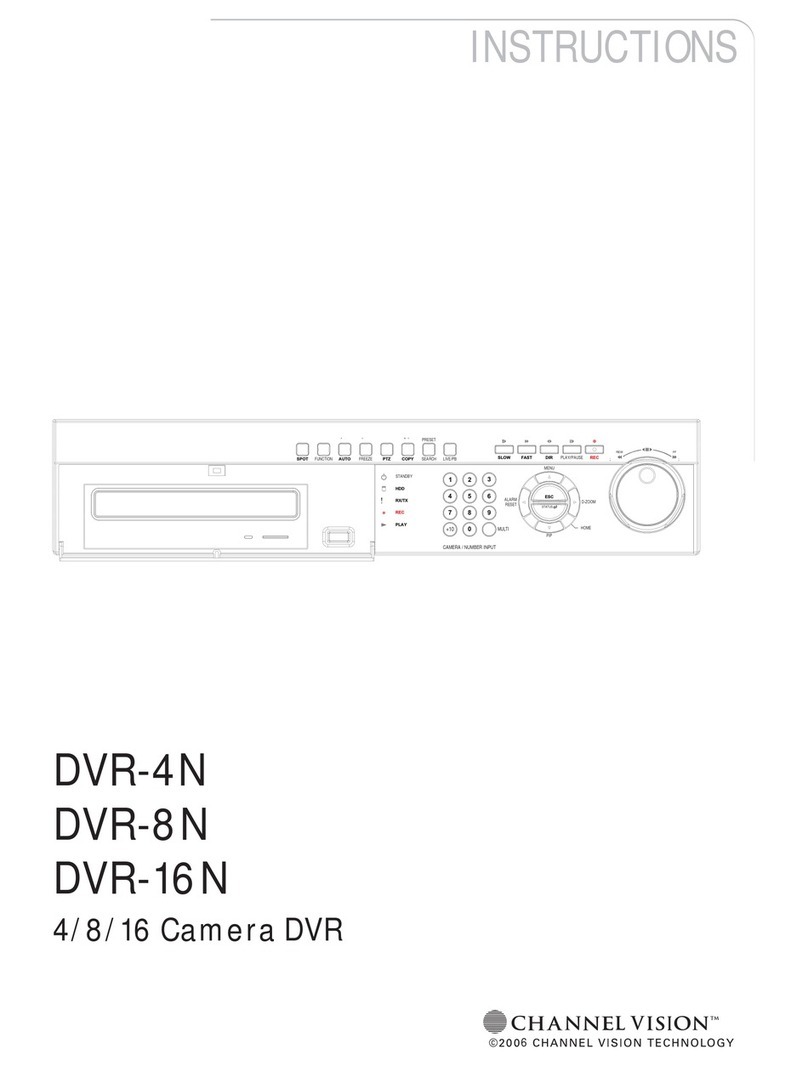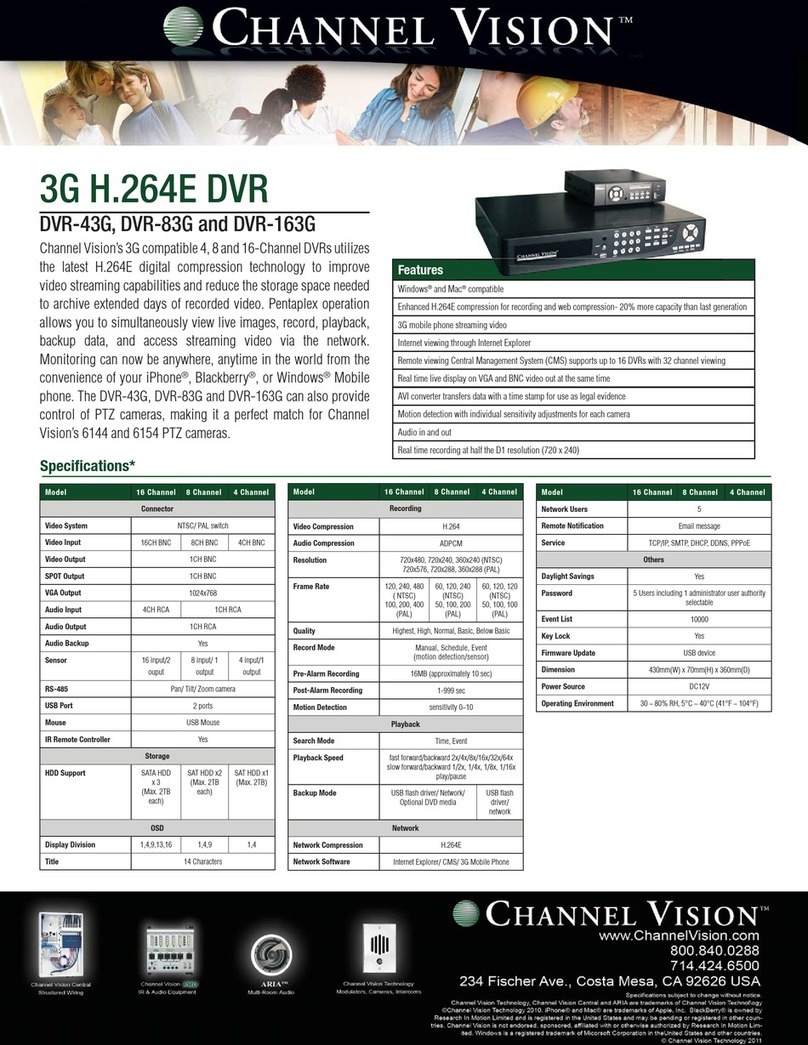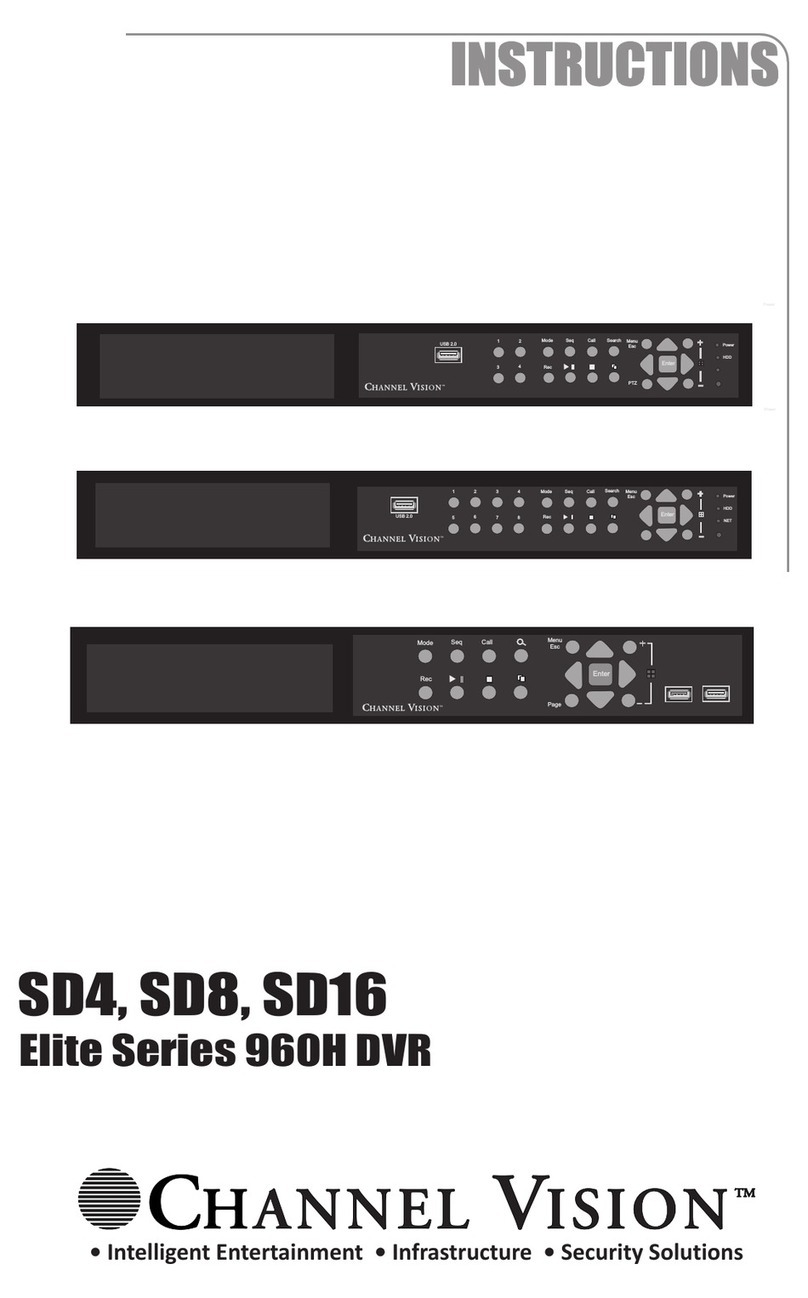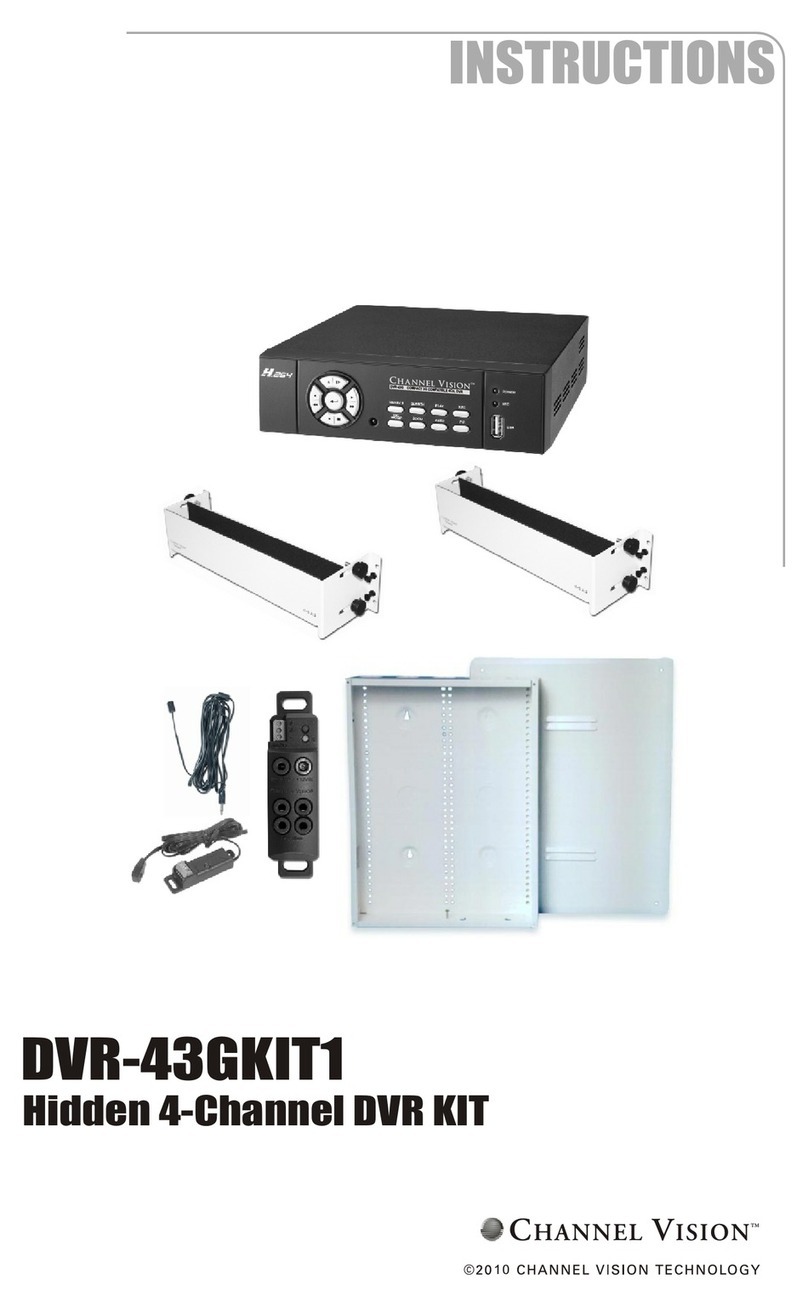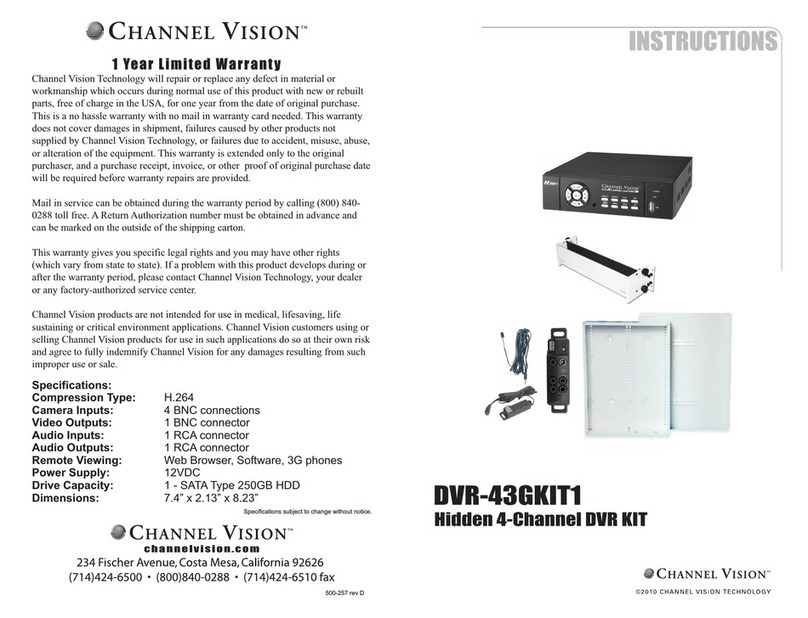1.1 FEATURES ................................................................................................................................ 9
1.2 SPECIFICATIONS .................................................................................................................... 9
2 HARDWARE OVERVIEW ................................................................................ 11
2.1 FRONT PANEL ....................................................................................................................... 11
2.2 BACK PANEL .......................................................................................................................... 12
2.3 PoE (Power Over Ethernet) ................................................................................................. 12
2.4 ALARM TRIGGER .................................................................................................................. 13
2.5 ALARM IN CONNECTION .................................................................................................... 14
2.6 NETWORK ENVIRONMENT RECOMMENDATION ......................................................... 15
2.7 PTZ (PAN, TILT AND ZOOM) CAMERA ............................................................................. 15
3 SYSTEM SETUP .............................................................................................. 16
3.1 MENU SETUP INTERFACE(GUI) ........................................................................................ 16
3.2 LIVE VIEWING AND POP-UP MENU .................................................................................. 18
3.3 CAMERA SETUP .................................................................................................................... 24
3.4 RECORD SETUP .................................................................................................................... 37
3.5 ALARM SETUP ....................................................................................................................... 40
3.6 NETWORK SETUP ................................................................................................................. 45
3.7 AUTHORITY SETUP .............................................................................................................. 54
3.8 HDD MANAGEMENT ............................................................................................................. 56
3.9 SYSTEM SETUP ..................................................................................................................... 59
3.10 DEBUG MESSAGE ................................................................................................................ 64
4 NVR PLAYBACK ............................................................................................. 66
4.1 TIME SEARCH ........................................................................................................................ 68
4.2 EVENT SEARCH ..................................................................................................................... 69
4.3 BACKUP ................................................................................................................................... 70
4.4 SYSTEM LOG .......................................................................................................................... 71
5 BACKUP PLAYBACK ..................................................................................... 72
5.1 MAIN SCREEN SETTING...................................................................................................... 73
5.2 PLAYBACK OPERATION ..................................................................................................... 76
6 NETWORK VIEWING & PLAYBACK .............................................................. 80
6.1 IP ADDRESS SETUP ON PC SITE ..................................................................................... 80
6.2 OPTIONAL MICROSOFT INTERNET EXPLORER SETUP ............................................ 81
6.3 LOGIN ....................................................................................................................................... 83
6.4 REMOTE CONTROL .............................................................................................................. 84
6.5 OTHER FUNCTIONS ............................................................................................................. 88
6.6 CONFIGURATION .................................................................................................................. 88
APPENDIX A: RECORDING TIME LAPSE (HOURS) ...................................................................................... 103
APPENDIX B: HDD COMPATIBILITY TABLE .................................................................................................. 104
APPENDIX C: ERROR MESSAGE LIST .......................................................................................................... 107