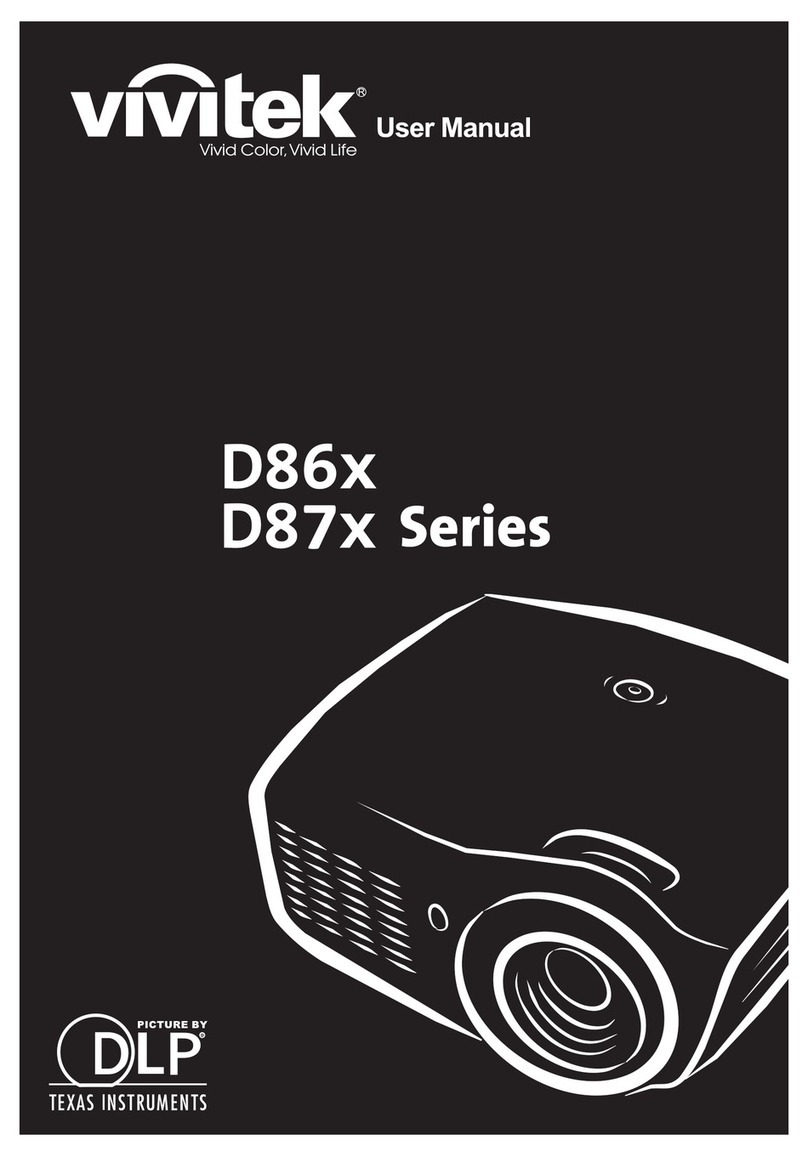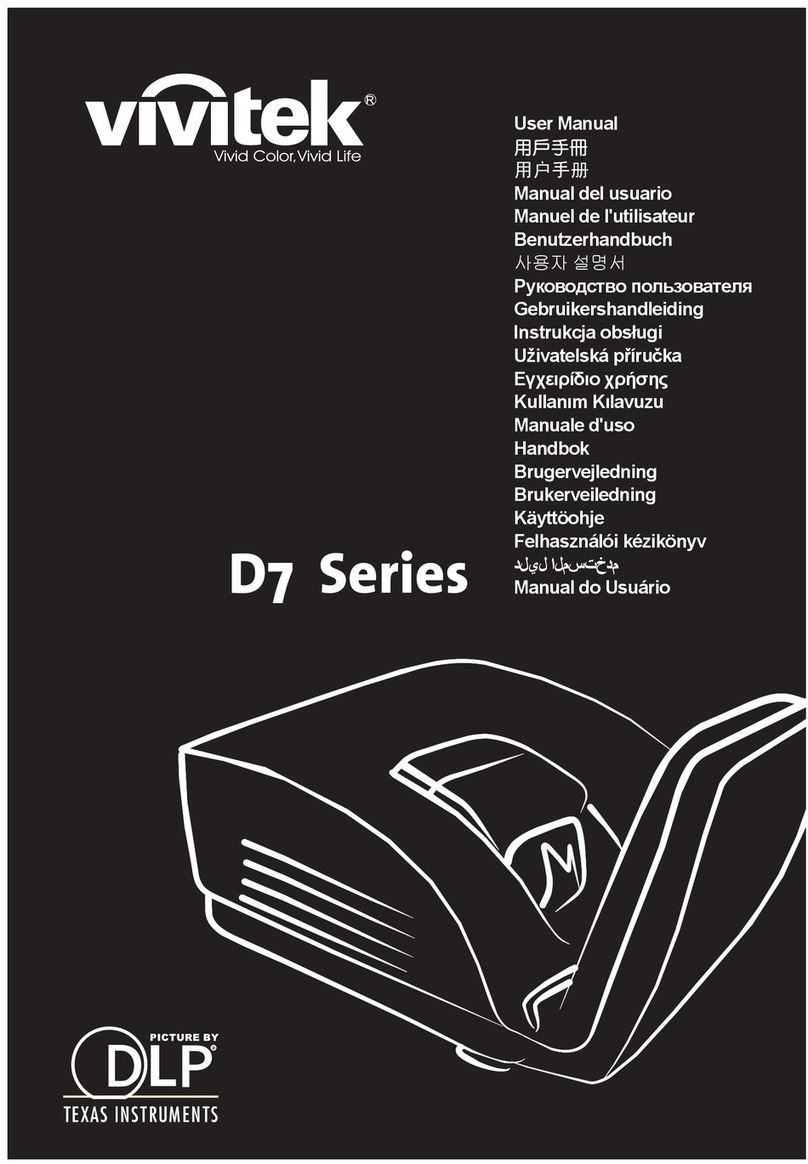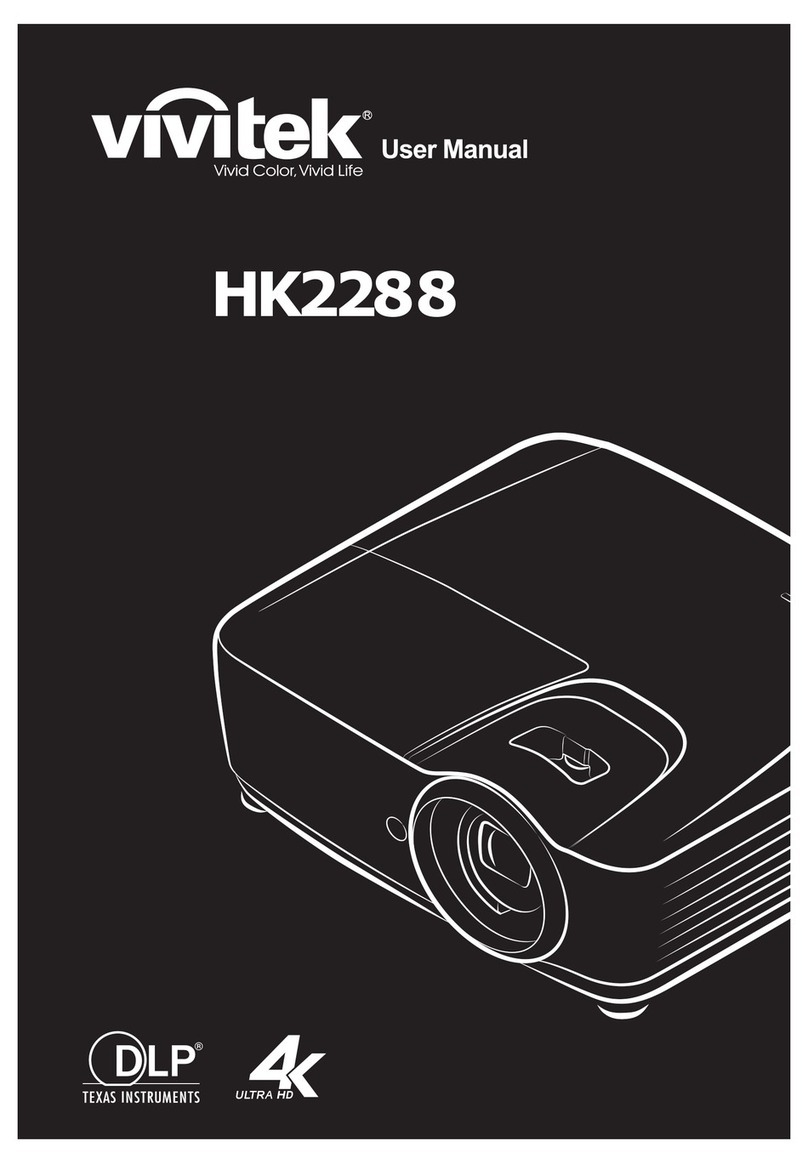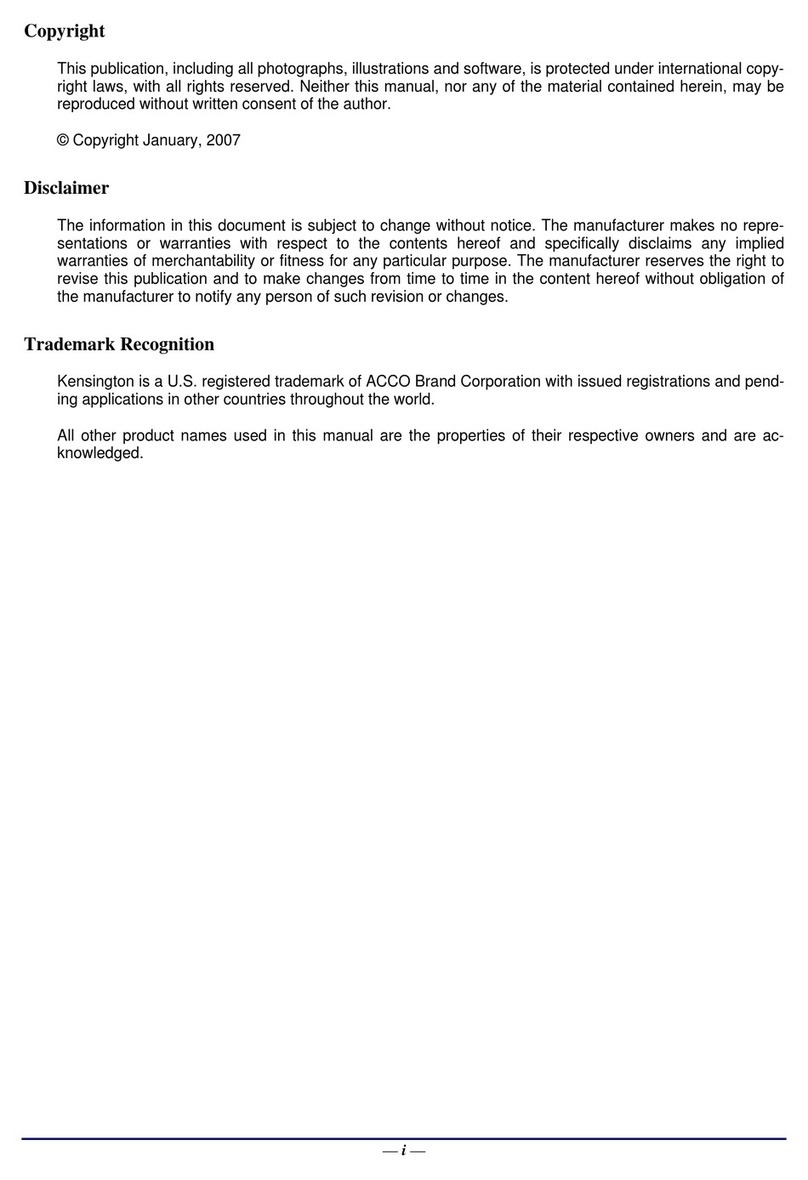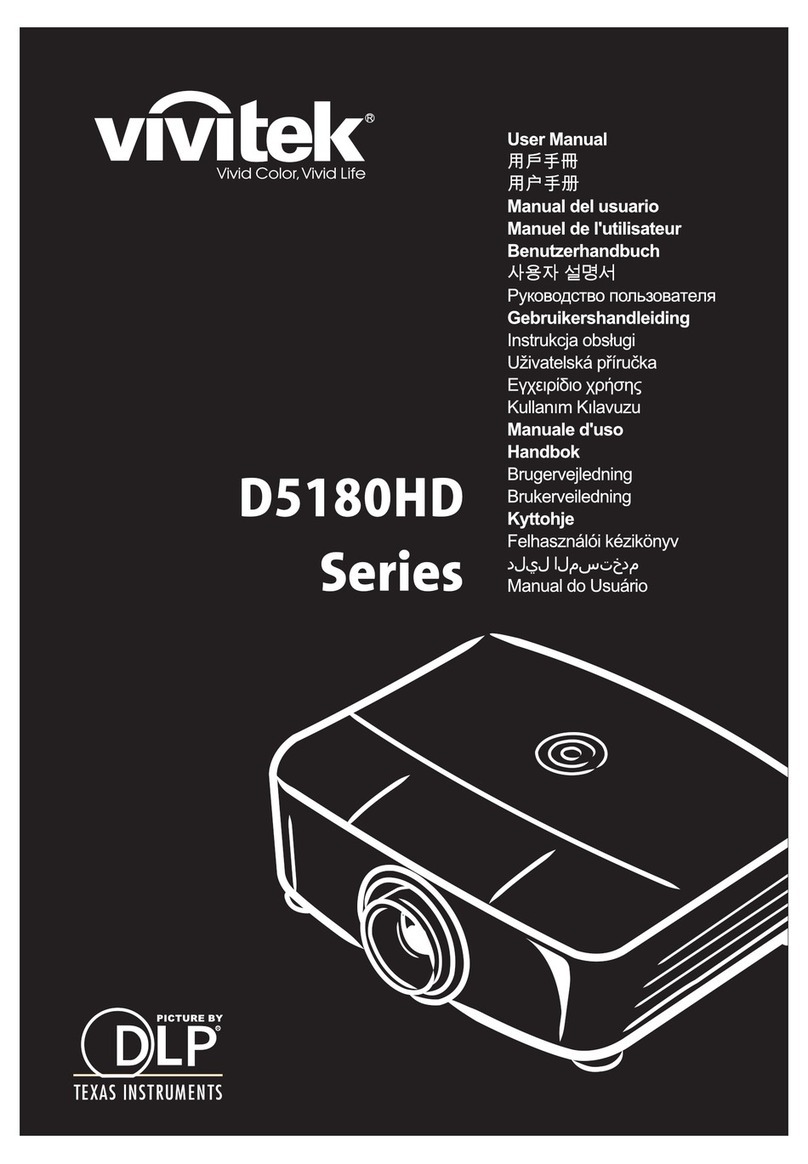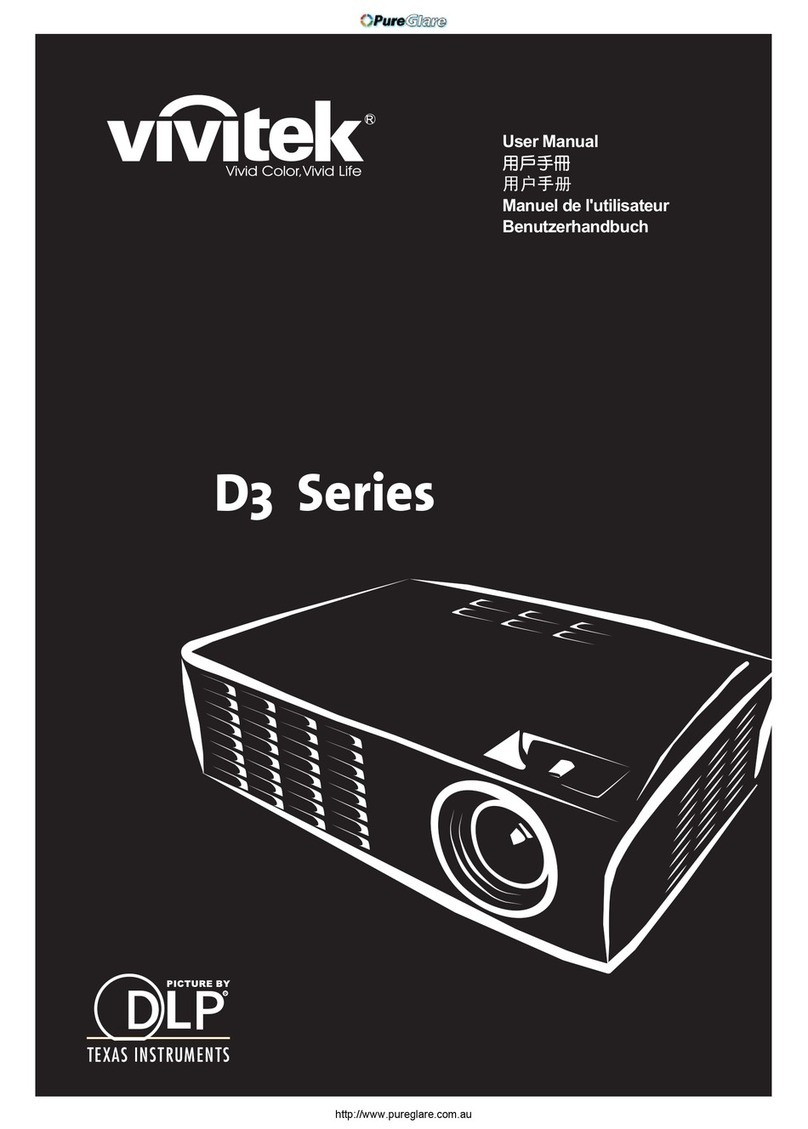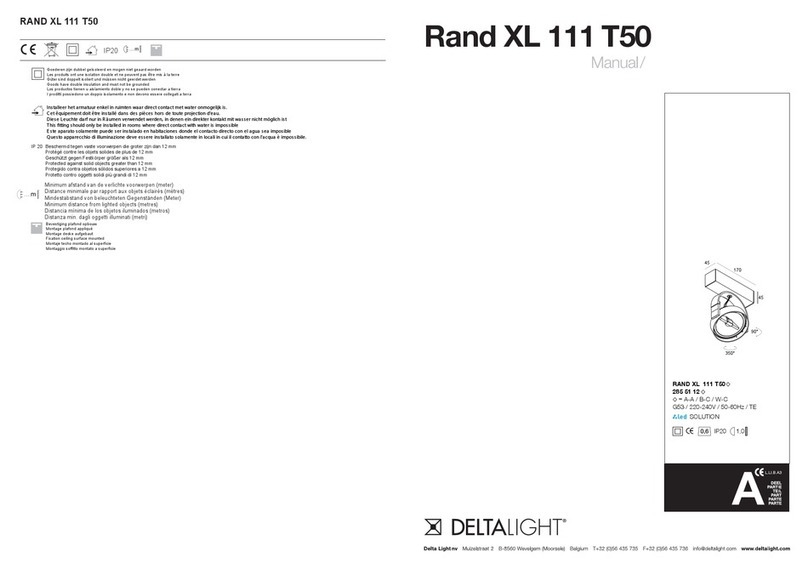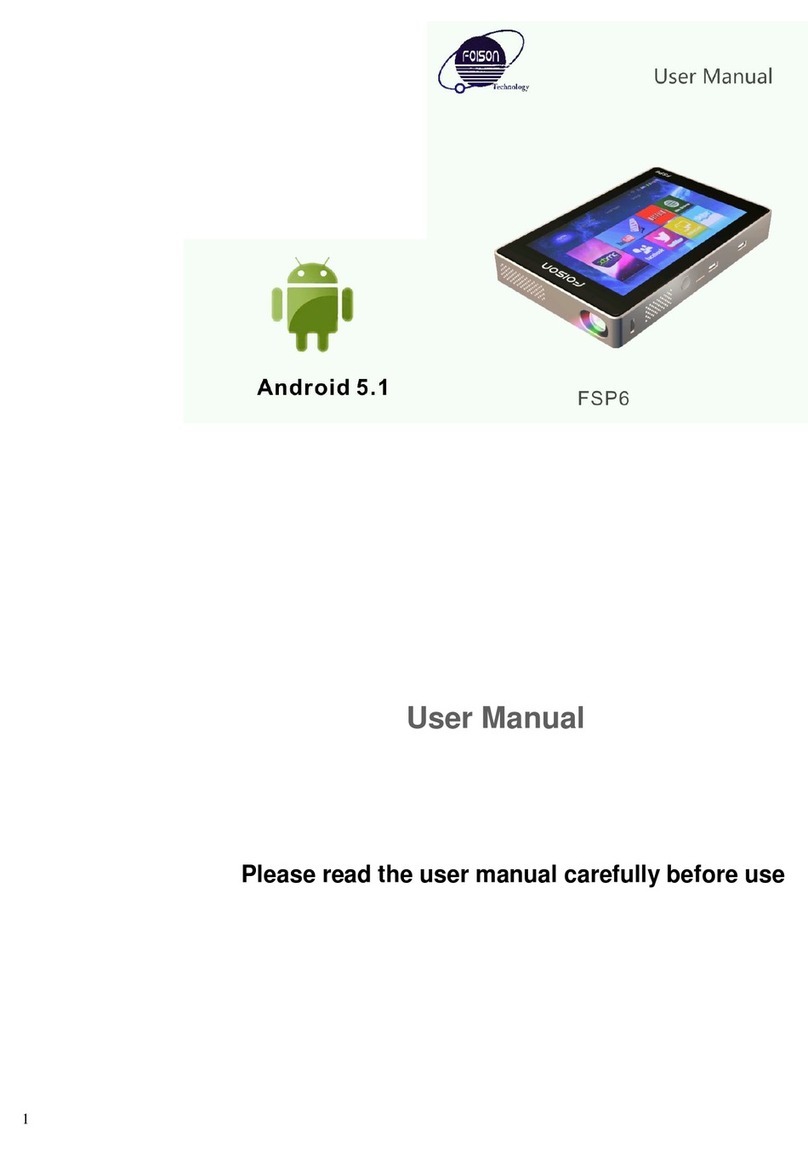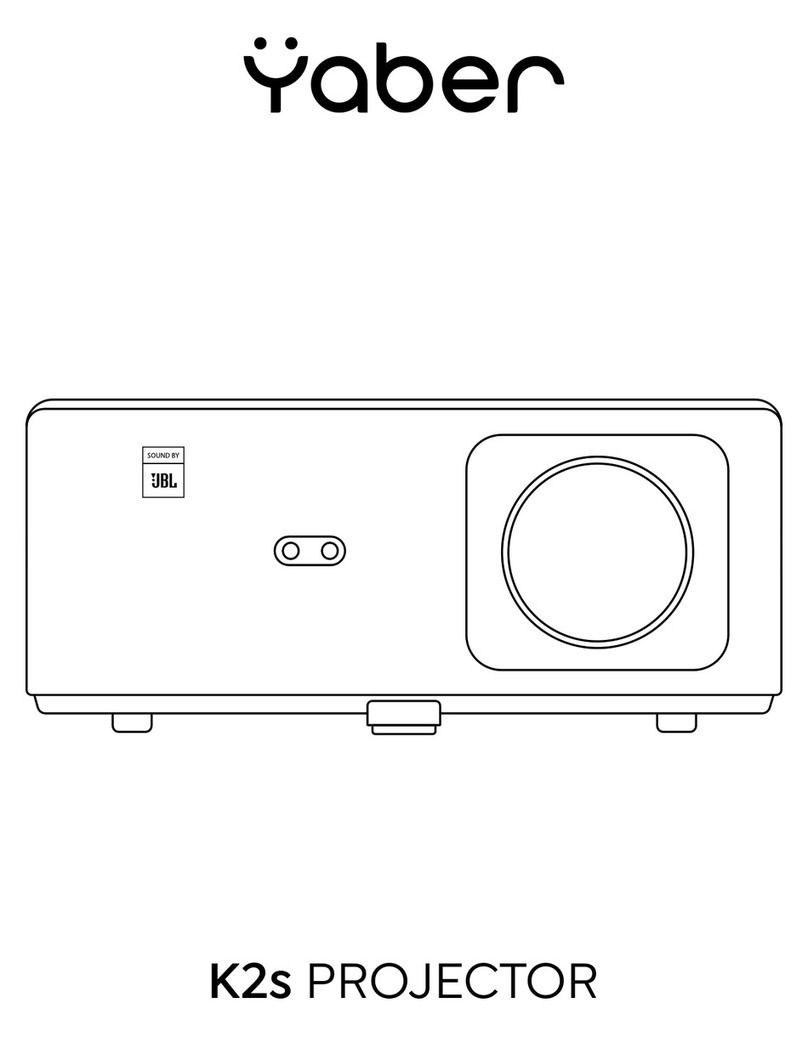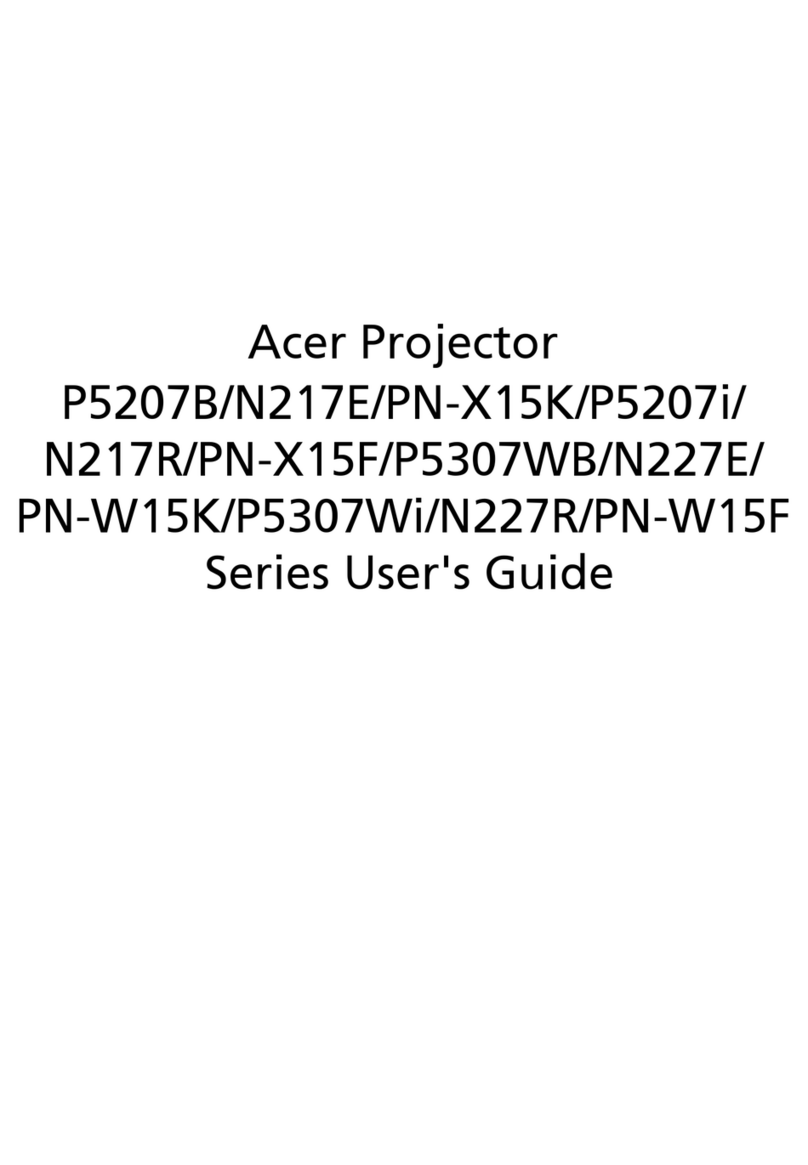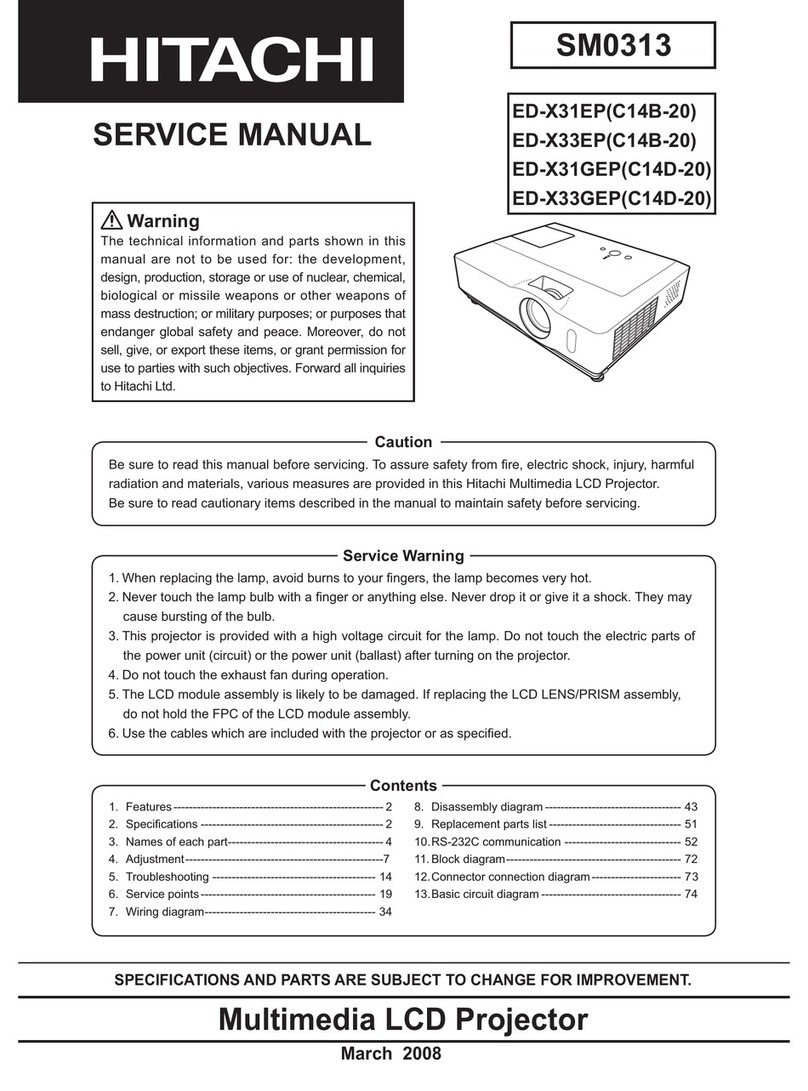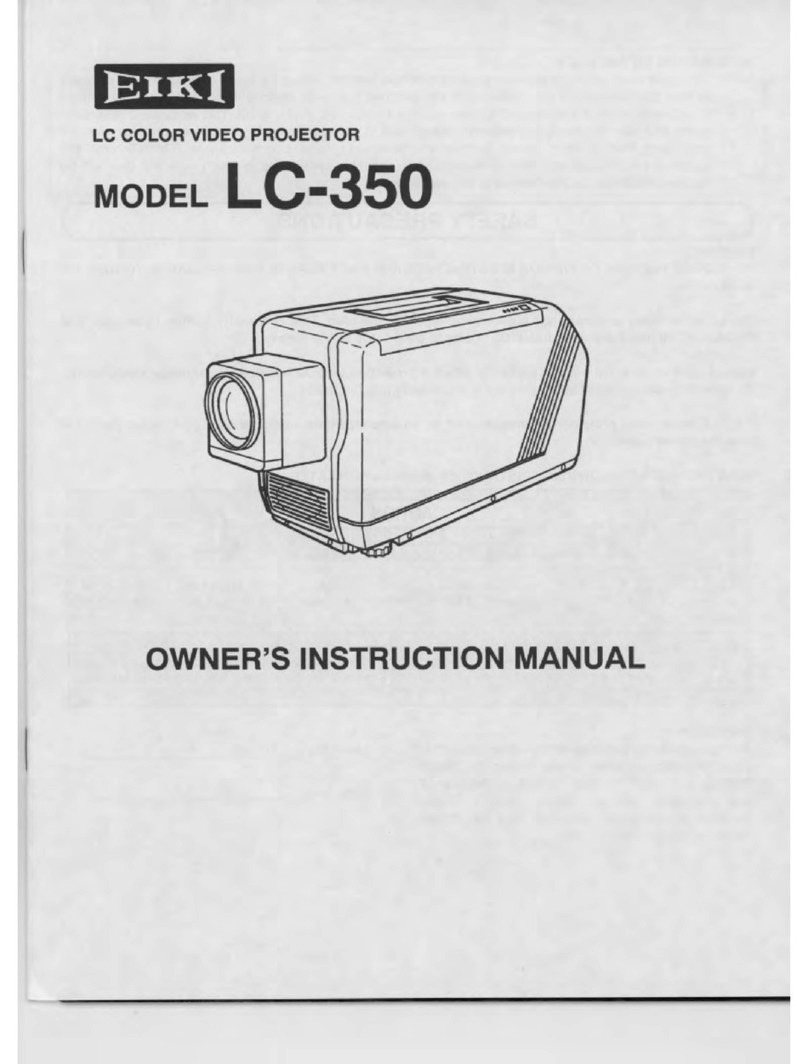P
P
Pr
r
re
e
ef
f
fa
a
ac
c
ce
e
e
–v –
Table of Contents
GETTING STARTED .......................................................................................................................................................... 1
PACKING CHECKLIST ........................................................................................................................................................... 1
VIEWS OF PROJECTOR PARTS............................................................................................................................................... 2
H1080 Series Front-right View....................................................................................................................................... 2
Top view—On-screen Display (OSD) buttons and LEDs ............................................................................................... 3
Rear view ........................................................................................................................................................................ 4
Bottom view..................................................................................................................................................................... 5
REMOTE CONTROL PARTS ................................................................................................................................................... 6
REMOTE CONTROL OPERATING RANGE............................................................................................................................... 8
PROJECTOR AND REMOTE CONTROL BUTTONS.................................................................................................................... 8
SETUP AND OPERATION................................................................................................................................................. 9
INSERTING THE REMOTE CONTROL BATTERIES ................................................................................................................... 9
STARTING AND SHUTTING DOWN THE PROJECTOR............................................................................................................. 10
ADJUSTING THE PROJECTOR LEVEL ................................................................................................................................... 12
ADJUSTING THE ZOOM RING,FOCUS AND KEYSTONE ........................................................................................................ 13
ADJUSTING THE VOLUME .................................................................................................................................................. 14
ON-SCREEN DISPLAY (OSD) MENU SETTINGS....................................................................................................... 15
OSD MENU CONTROLS ..................................................................................................................................................... 15
Navigating the OSD ...................................................................................................................................................... 15
SETTING THE OSD LANGUAGE .......................................................................................................................................... 16
OSD MENU OVERVIEW ..................................................................................................................................................... 17
PICTURE>>BASIC MENU................................................................................................................................................. 18
PICTURE>>ADVANCED MENU ........................................................................................................................................ 19
HSG Adjustment............................................................................................................................................................ 20
White Balance ............................................................................................................................................................... 20
User Color Temp........................................................................................................................................................... 21
DISPLAY MENU............................................................................................................................................................... 22
PC Detail Adjustment.................................................................................................................................................... 23
3D Settings.................................................................................................................................................................... 24
SETUP>>BASIC MENU ..................................................................................................................................................... 25
Menu Settings................................................................................................................................................................ 26
Source ........................................................................................................................................................................... 26
SETUP>>ADVANCED MENU ............................................................................................................................................ 27
Audio............................................................................................................................................................................. 28
Lamp ............................................................................................................................................................................. 28
Closed Caption.............................................................................................................................................................. 29
STATUS MENU ................................................................................................................................................................ 30
MAINTENANCE AND SECURITY................................................................................................................................. 31
REPLACING THE PROJECTION LAMP................................................................................................................................... 31
CLEANING THE PROJECTOR................................................................................................................................................ 33
Cleaning the Lens ......................................................................................................................................................... 33
Cleaning the Case ......................................................................................................................................................... 33
USING THE KENSINGTON®LOCK ....................................................................................................................................... 34
TROUBLESHOOTING ..................................................................................................................................................... 35
COMMON PROBLEMS AND SOLUTIONS ............................................................................................................................... 35
TIPS FOR TROUBLESHOOTING ............................................................................................................................................ 35
LED ERROR MESSAGES..................................................................................................................................................... 36
IMAGE PROBLEMS.............................................................................................................................................................. 36
LAMP PROBLEMS ............................................................................................................................................................... 37
REMOTE CONTROL PROBLEMS .......................................................................................................................................... 37
AUDIO PROBLEMS ............................................................................................................................................................. 38
HAVING THE PROJECTOR SERVICED .................................................................................................................................. 38
HDMI Q&A.................................................................................................................................................................... 39