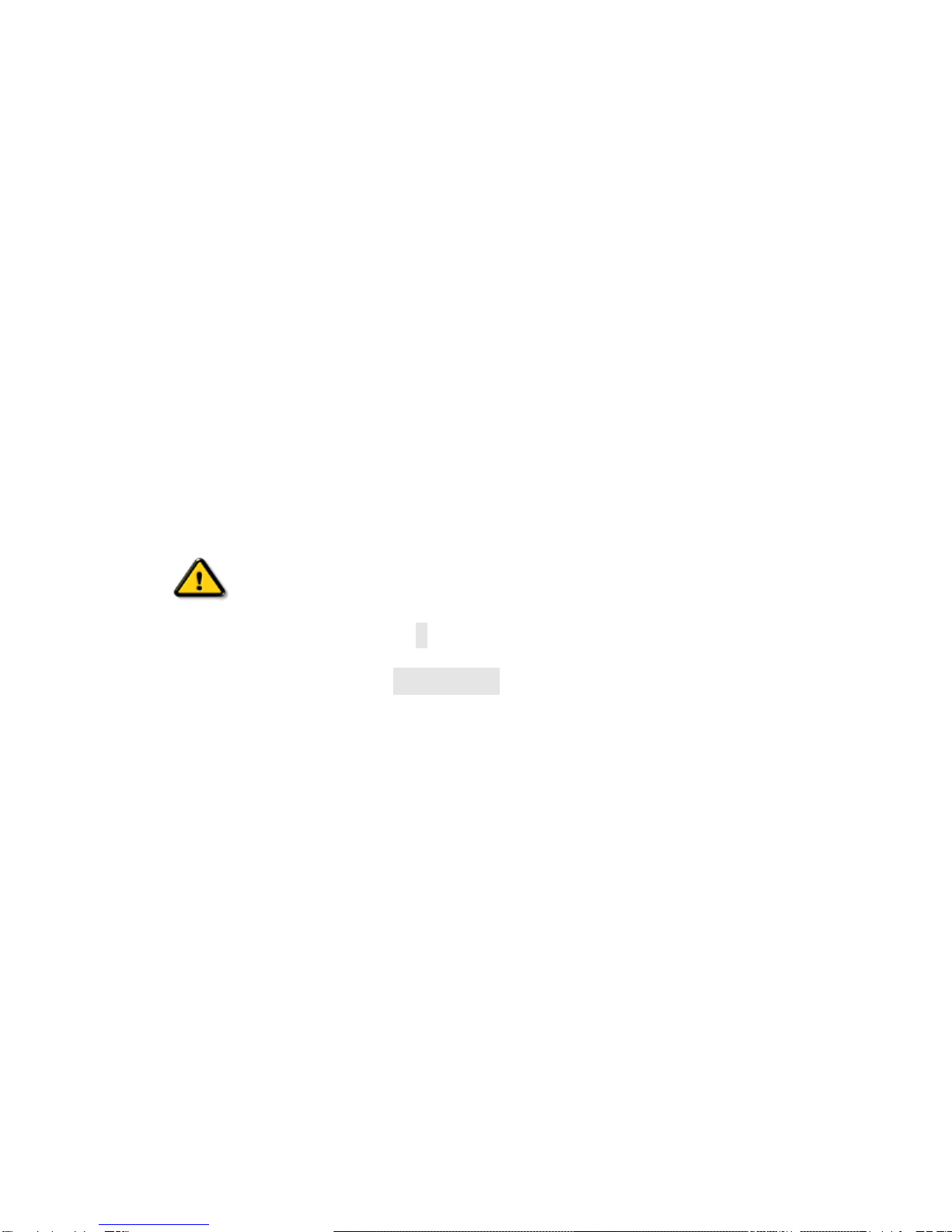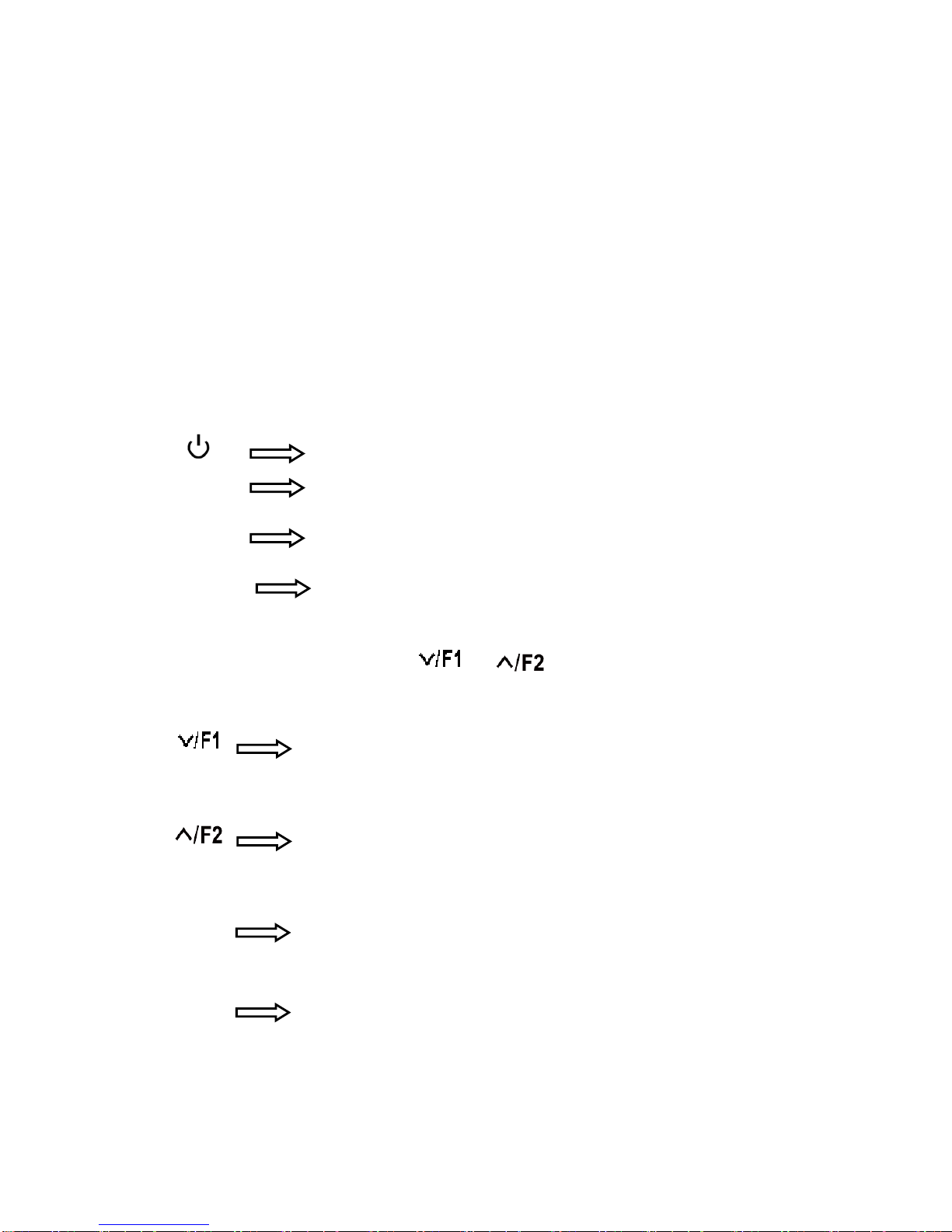1
Product description:
Thank you for purchasing our photography, broadcast color LCD
Monitor kit. This product adopts proprietary digital signal processing
circuit and professional IPS LCD screen. It's high brightness, low
power consumption, stable performance and emits no radiation
advantages. It's with HDMI Input, AV input and output, which make it
wide application, casing compact, simple operation, and portable
convenient. Advanced features include Screen Marker, Camera
Mode, Zoom All, Image Flip and Color Temp. etc. It is an ideal
portable light weight frame supporting the monitor.
The monitor built-in battery plate, you can use the power adapter
supply or use the external battery for power supply.
To insure best use of the unit, please read the
user’s manual carefully
CAUTION
1. Do not use any damaged or leaking battery and please replace
the battery immediately if its working life becomes short
significantly
2. Do not expose this product to direct sunlight, heat or humid
conditions
3. Keep away from strong light while using this product so as to
obtain the clearest and the most colorful picture. Please use sun
shade for the outdoor necessary
4. Please avoid heavy impact or drop on the ground.
5. Do not use chemical solutions to clean this unit. Please simply
wipe with a clean soft cloth to keep the brightness of the surface.
6. Without adjustable component in the unit, please do not take
apart or repair the unit by yourself, to avoid damage the product.