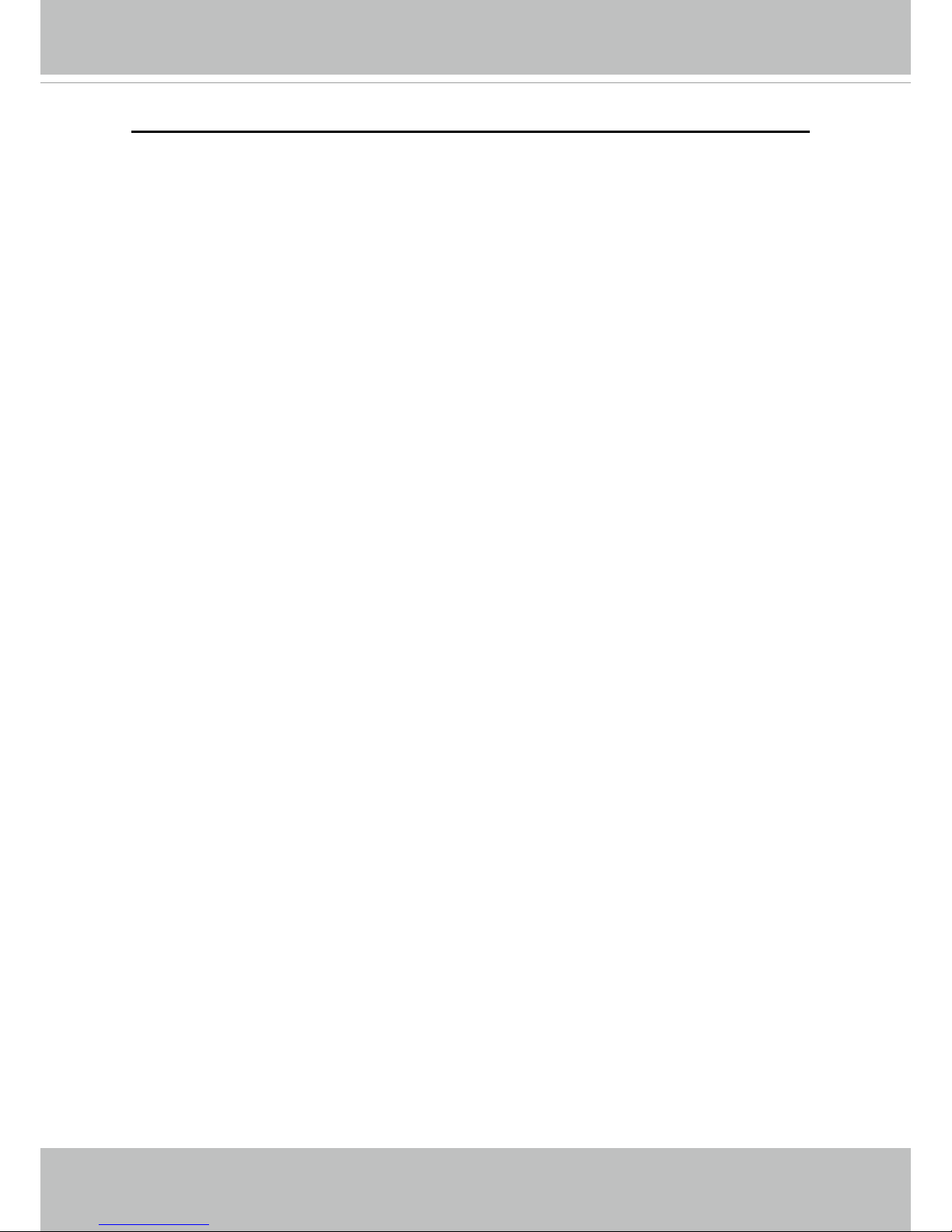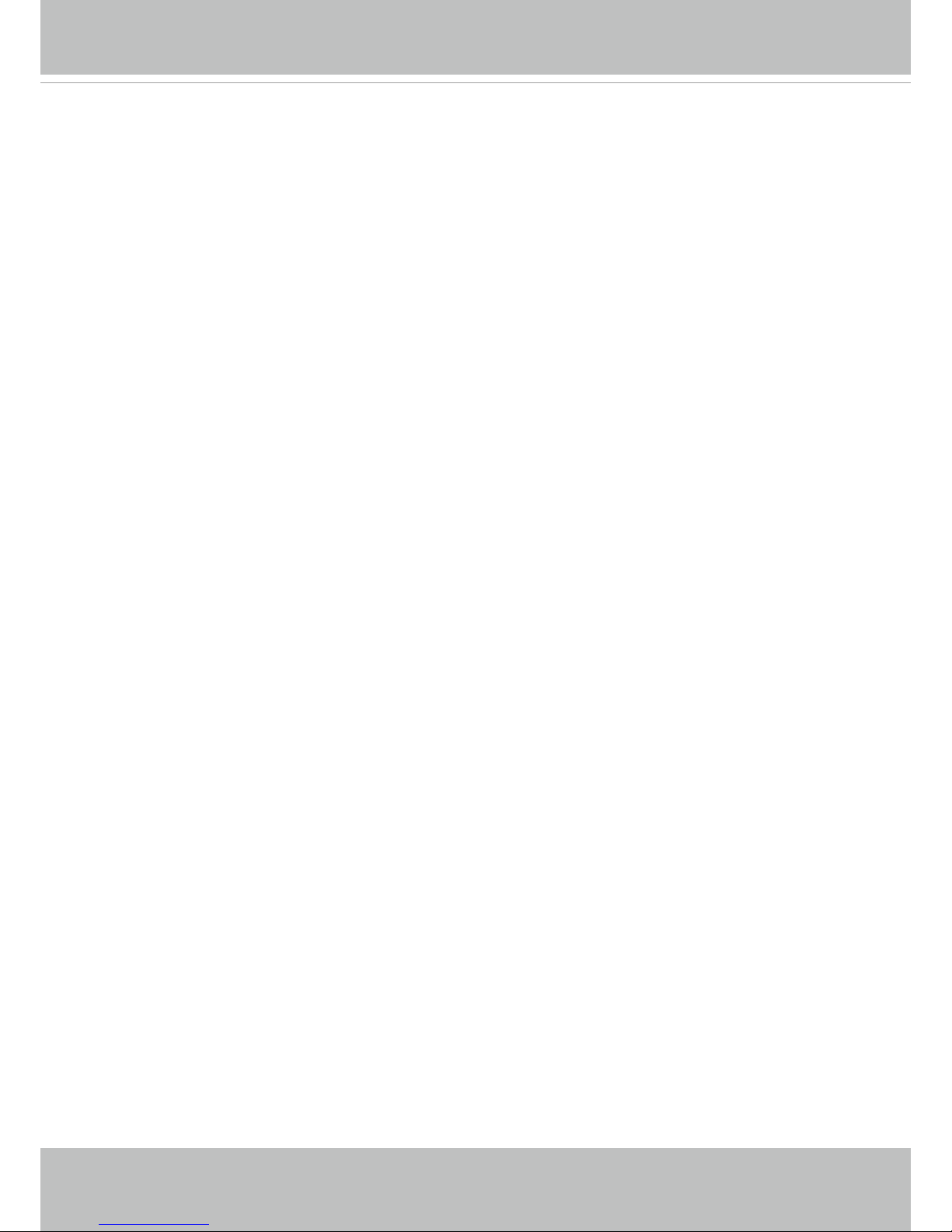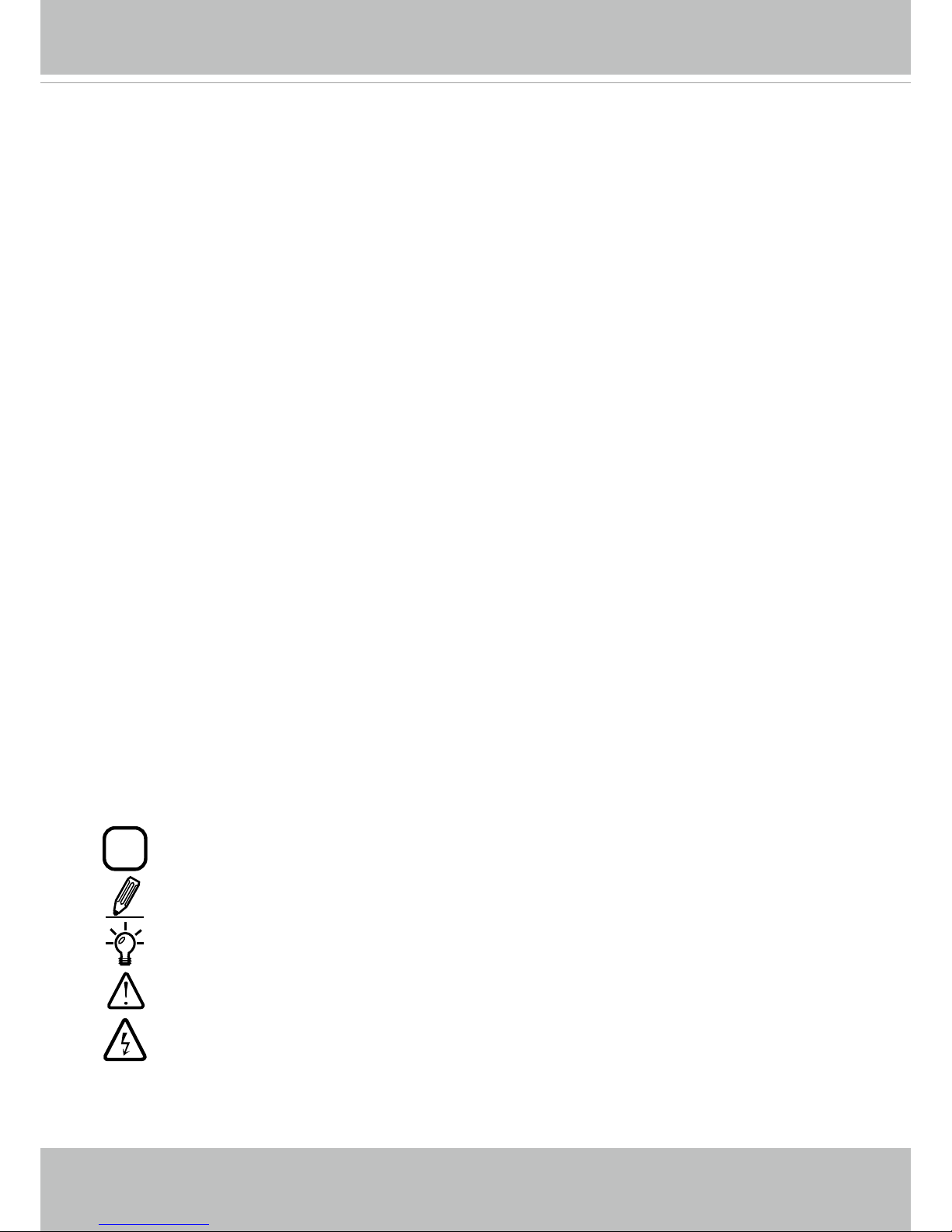VIVOTEK
2 - User's Manual
Table of Contents
Overview.......................................................................................................................................................4
Revision History ......................................................................................................................................4
Read Before Use.....................................................................................................................................5
Package Contents ...................................................................................................................................5
Symbols and Statements in this Document.............................................................................................5
Physical Description ............................................................................................... 6
Installation ....................................................................................................................................................9
Hardware Installation .....................................................................................................9
Network Deployment .............................................................................................................................18
Software Installation ..............................................................................................................................21
Ready to Use.........................................................................................................................................22
Accessing the Network Camera .................................................................................................................23
Using Web Browsers.............................................................................................................................23
Using RTSP Players..............................................................................................................................25
Using 3GPP-compatible Mobile Devices...............................................................................................26
Using VIVOTEK Recording Software ....................................................................................................27
Main Page ..................................................................................................................................................28
Client Settings ............................................................................................................................................34
Conguration ..............................................................................................................................................39
System > General settings ....................................................................................................................40
System > Homepage layout .................................................................................................................42
System > Logs ......................................................................................................................................45
System > Parameters ...........................................................................................................................46
System > Maintenance..........................................................................................................................47
Media > Image ....................................................................................................................................51
Media > Video .......................................................................................................................................61
Media > Audio........................................................................................................................................65
Network > General settings...................................................................................................................66
Network > Streaming protocols ...........................................................................................................74
Network > DDNS .................................................................................................................................78
Network > SNMP (Simple Network Management Protocol)..................................................................83
Security > User Account........................................................................................................................84
Security > HTTPS (Hypertext Transfer Protocol over SSL) ........................................................85
Security > Access List .........................................................................................................................92
PTZ > PTZ settings ..............................................................................................................................97
Event > Event settings ........................................................................................................................102
Applications > Motion detection........................................................................................................... 116
Applications > DI and DO .................................................................................................................. 119
Applications > Audio detection ..........................................................................................................120
Recording > Recording settings .........................................................................................................122
Local storage > SD card management................................................................................................127