Vivotek IP816A-LPC-v2 User manual
Other Vivotek Security Camera manuals

Vivotek
Vivotek FD8365EHV User manual

Vivotek
Vivotek Supreme MD8564-EH User manual
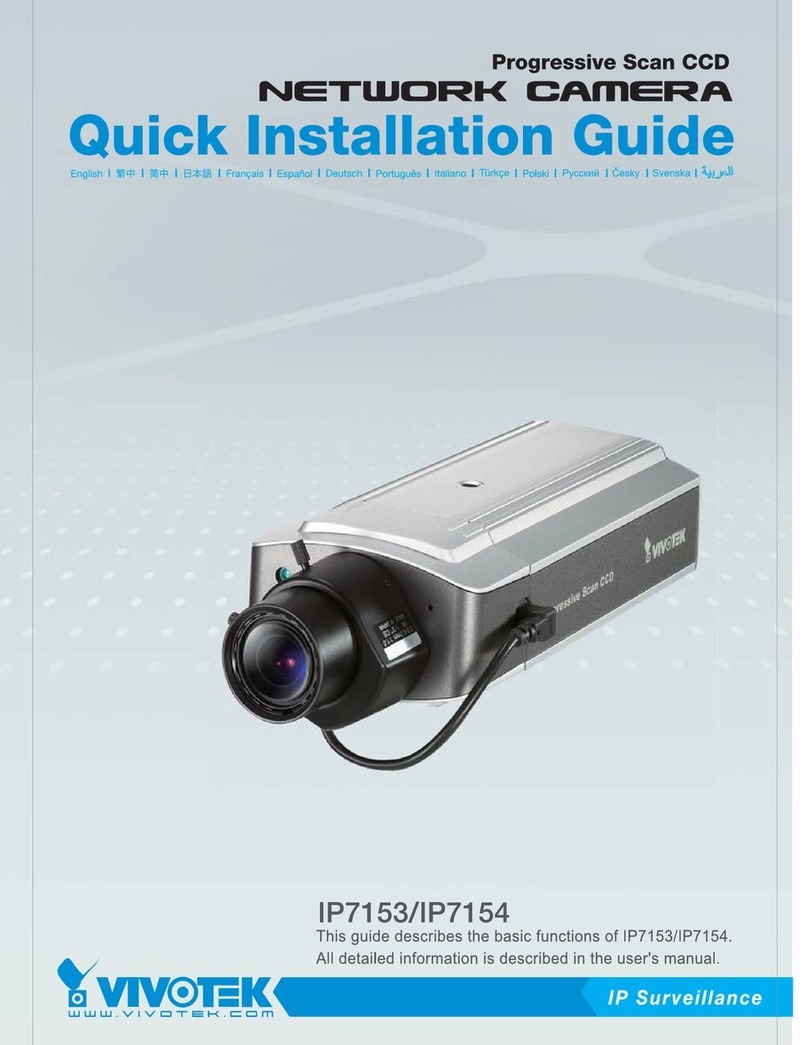
Vivotek
Vivotek IP7153 User manual

Vivotek
Vivotek IB8377-H User manual
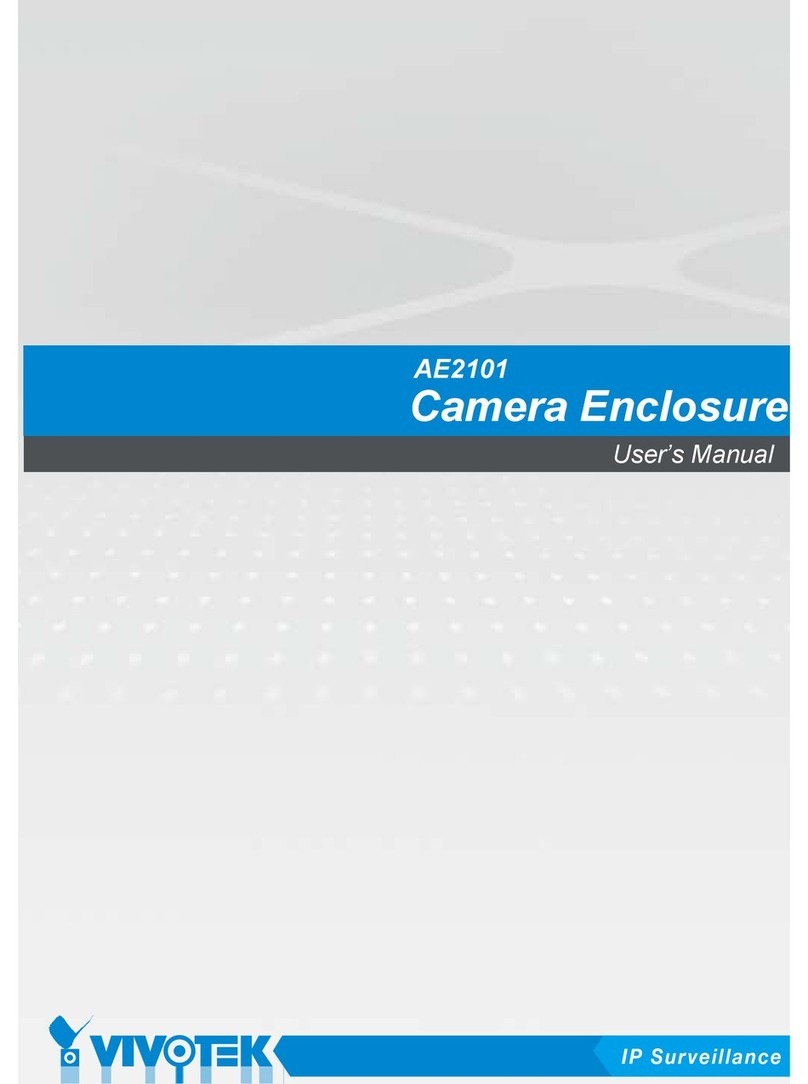
Vivotek
Vivotek AE2101 User manual
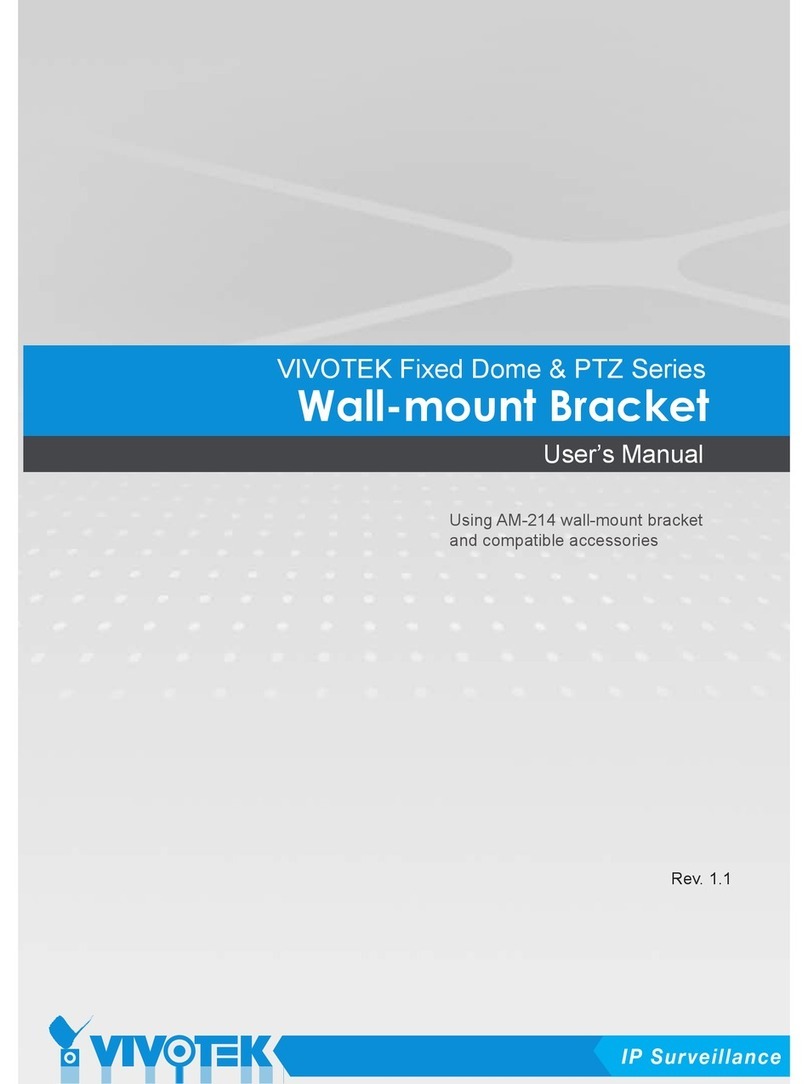
Vivotek
Vivotek AM-214 User manual

Vivotek
Vivotek FD8154V User manual

Vivotek
Vivotek Supreme MS9390-HV User manual

Vivotek
Vivotek V Series User manual
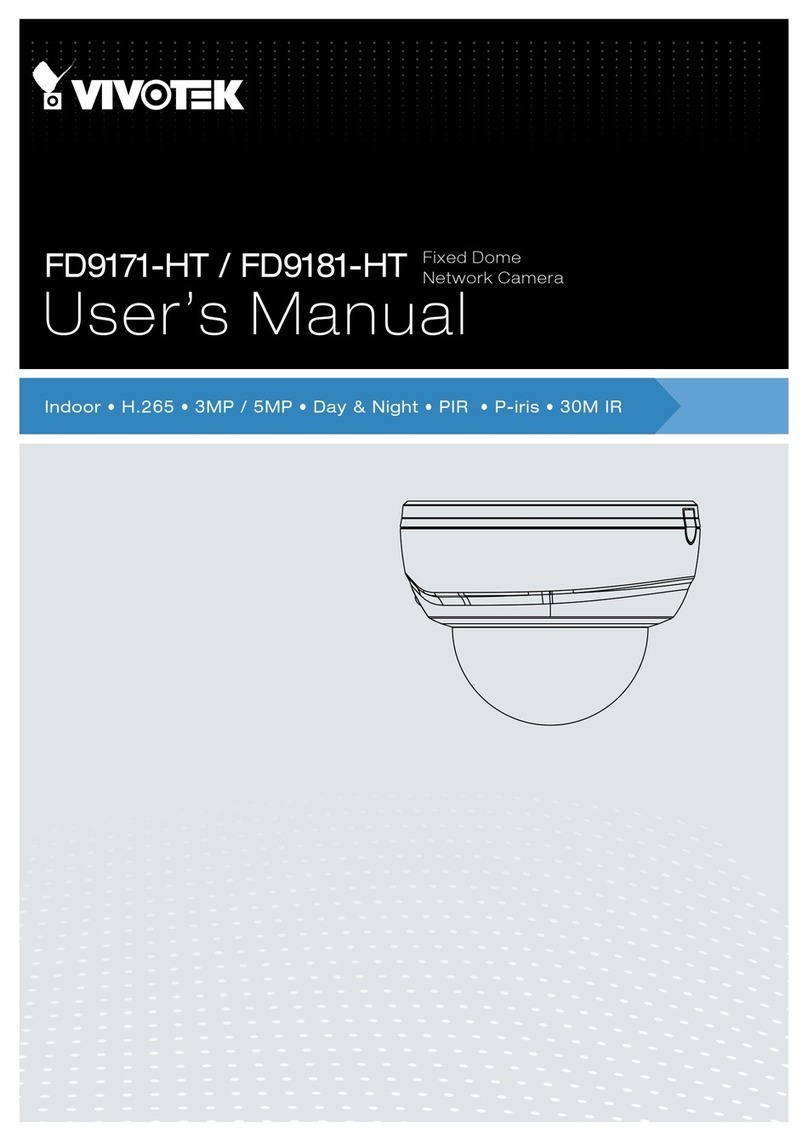
Vivotek
Vivotek FD9181-HT User manual
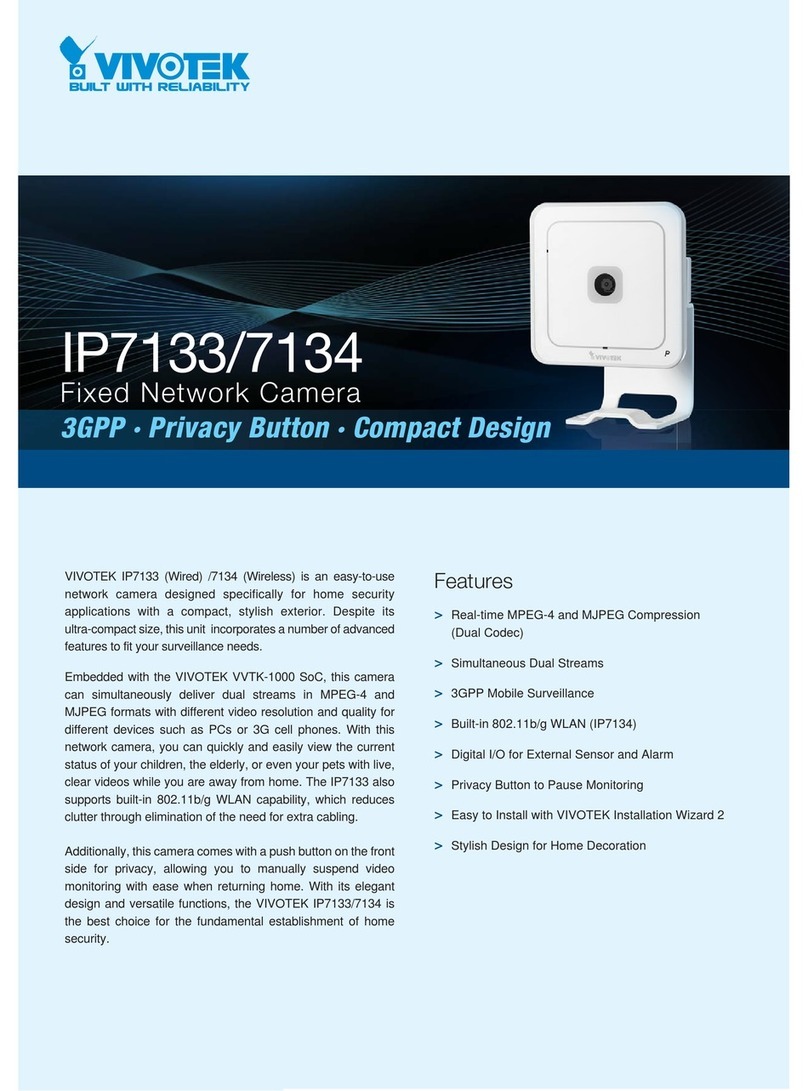
Vivotek
Vivotek IP7133 User manual
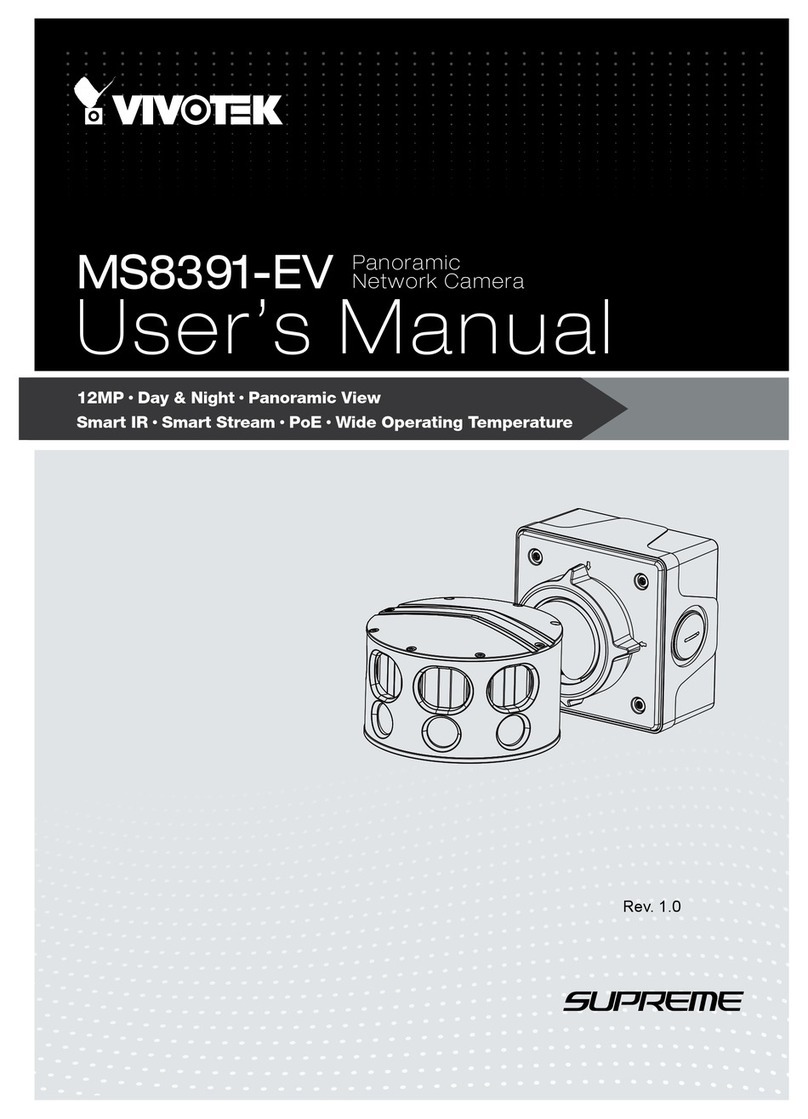
Vivotek
Vivotek MS8391-EV User manual
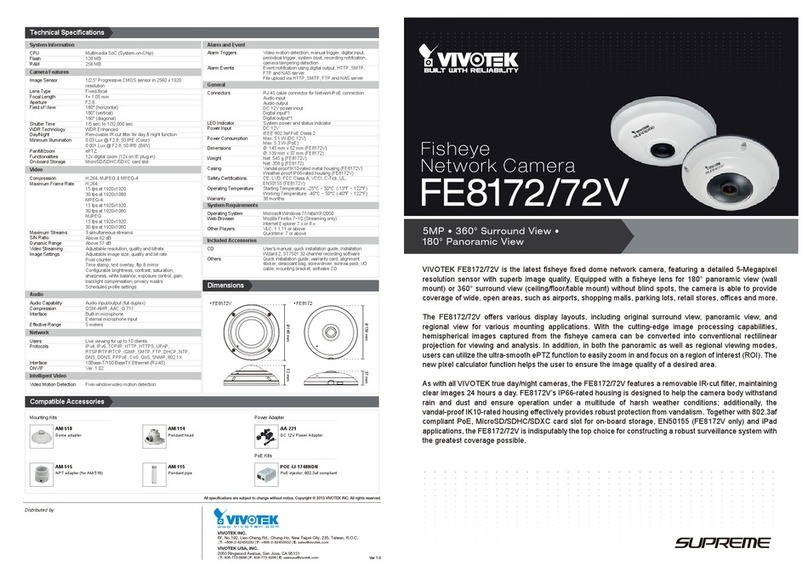
Vivotek
Vivotek FE8172 User manual

Vivotek
Vivotek IP6117 User manual

Vivotek
Vivotek FD8171 User manual

Vivotek
Vivotek VORTEX FD839-EHV User manual
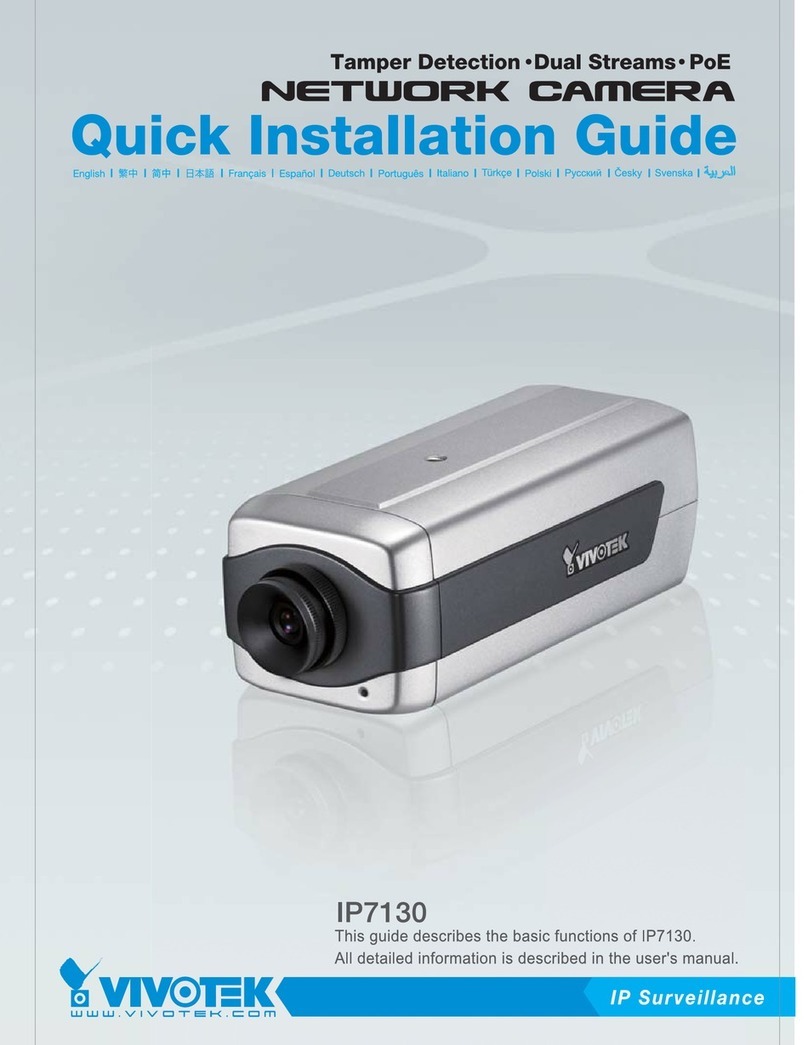
Vivotek
Vivotek IP7130 User manual
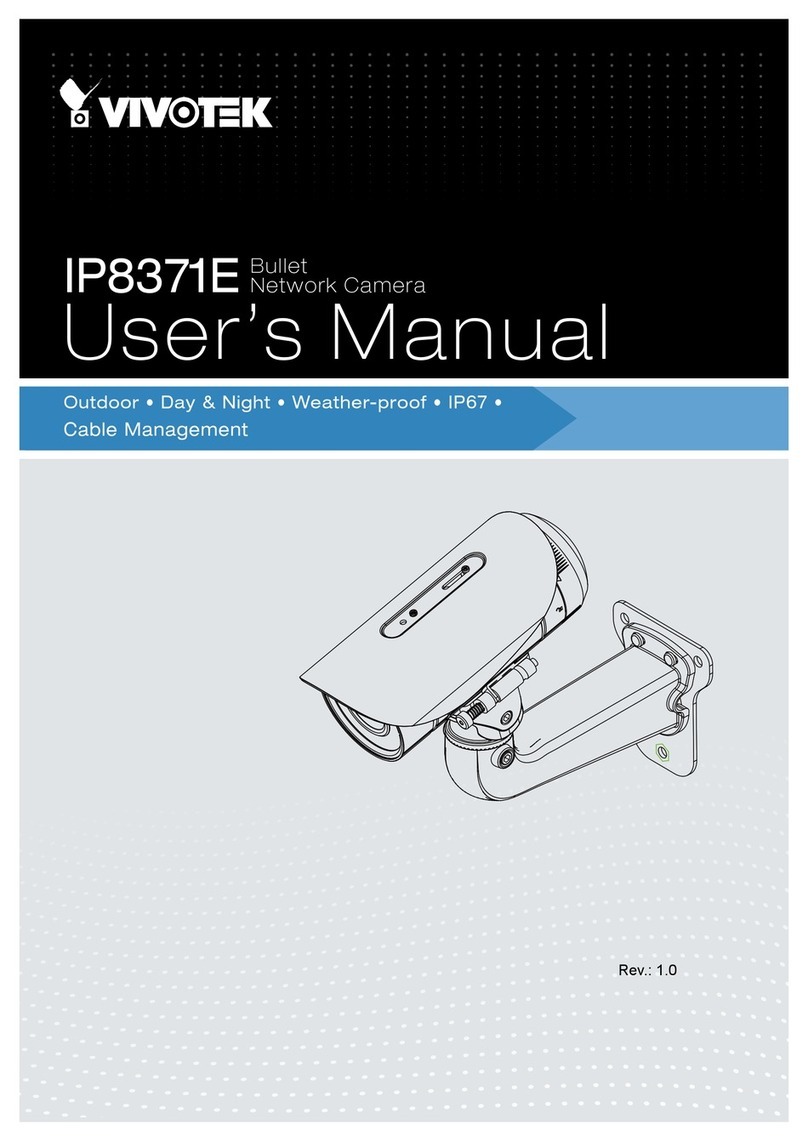
Vivotek
Vivotek IP8371E User manual
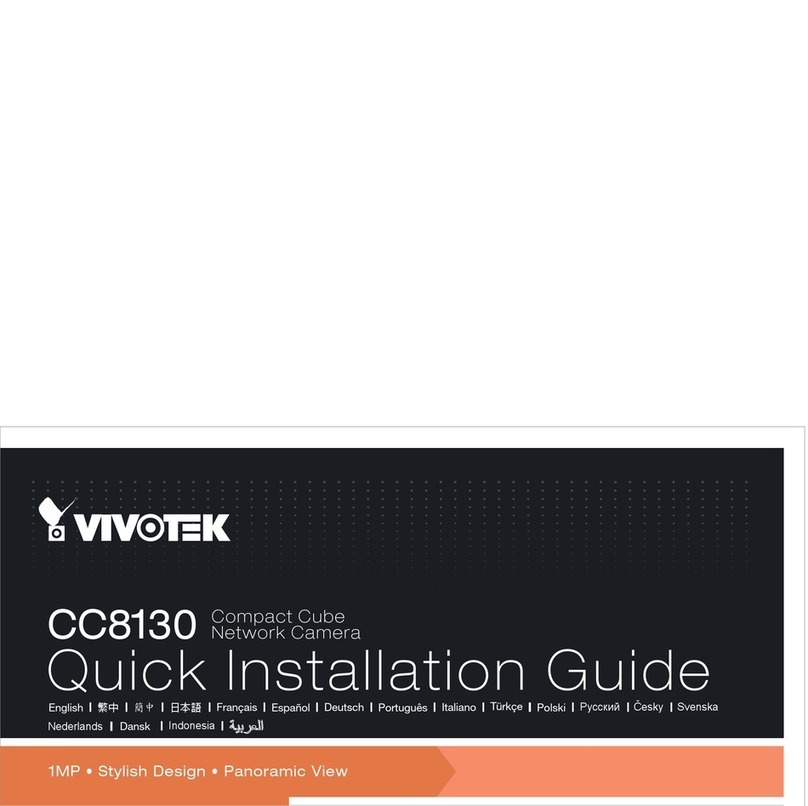
Vivotek
Vivotek CC8130 User manual

Vivotek
Vivotek IB9371-HT User manual






























