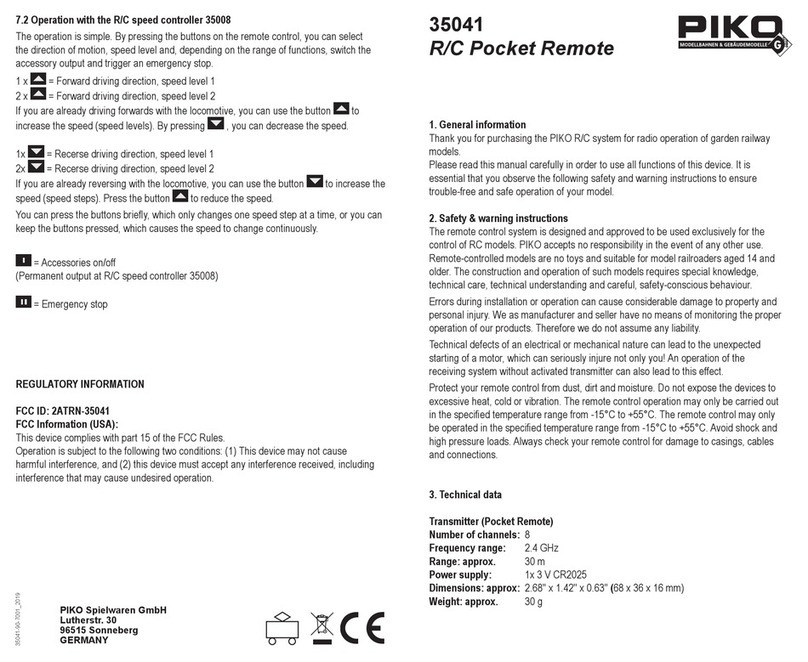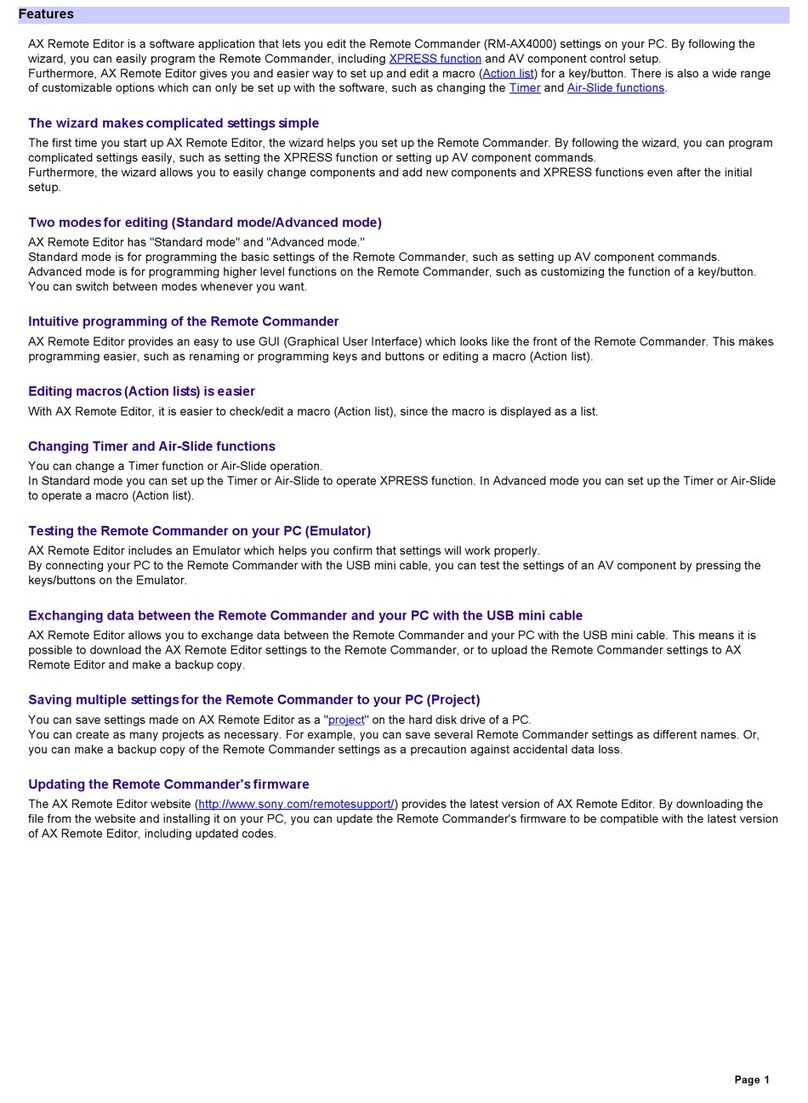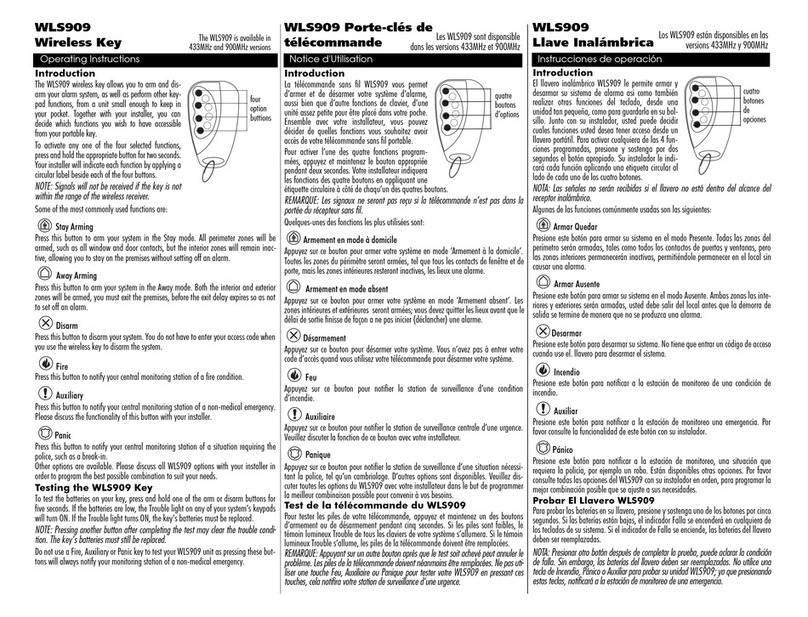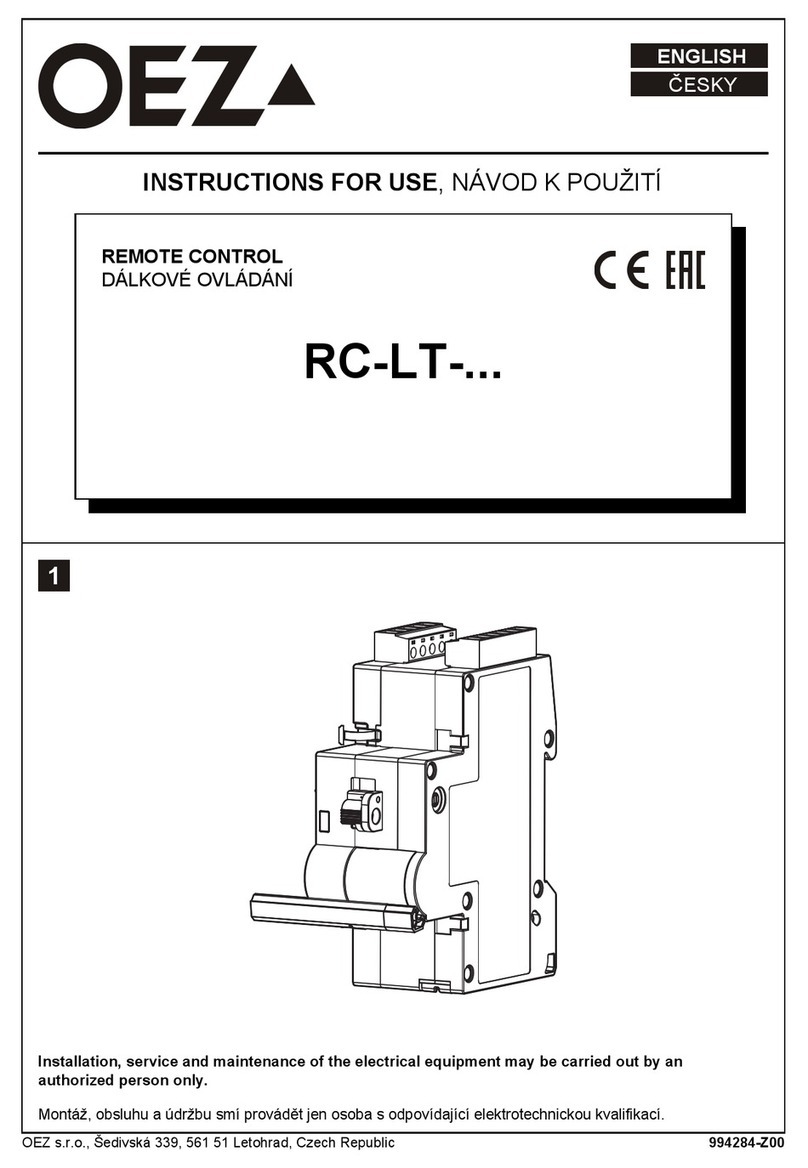Viya TV+ User manual

Proprietary & Confidential -Not for Distribution
REMOTE CONTROL USER GUIDE

2
Proprietary & Confidential -Not for Distribution
•User Guide
•Important Instructions for your Viya TV+ Remote
•Hit the STB button first to navigate.
•Remote Pairing and Bluetooth.
•How to use the remote on any Viya TV+ set top box, aka Infrared Mode.
•I want to use my remote with all my Viya TV+ set top boxes.
•I cleared the remote pairing but want to pair it to a specific box again.
•I'm getting the error message, “Remote Control Pairing error."
•I have a Samsung TV and would like to program the Viya TV+ remote to control my TV.
•How do I program the Viya TV+ Remote to control my TV?
•Can I use a universal remote with Viya TV+ set top box?
•Where can I purchase this universal remote?
•What happens if I need to replace my remote?
REMOTE CONTROL USER GUIDE
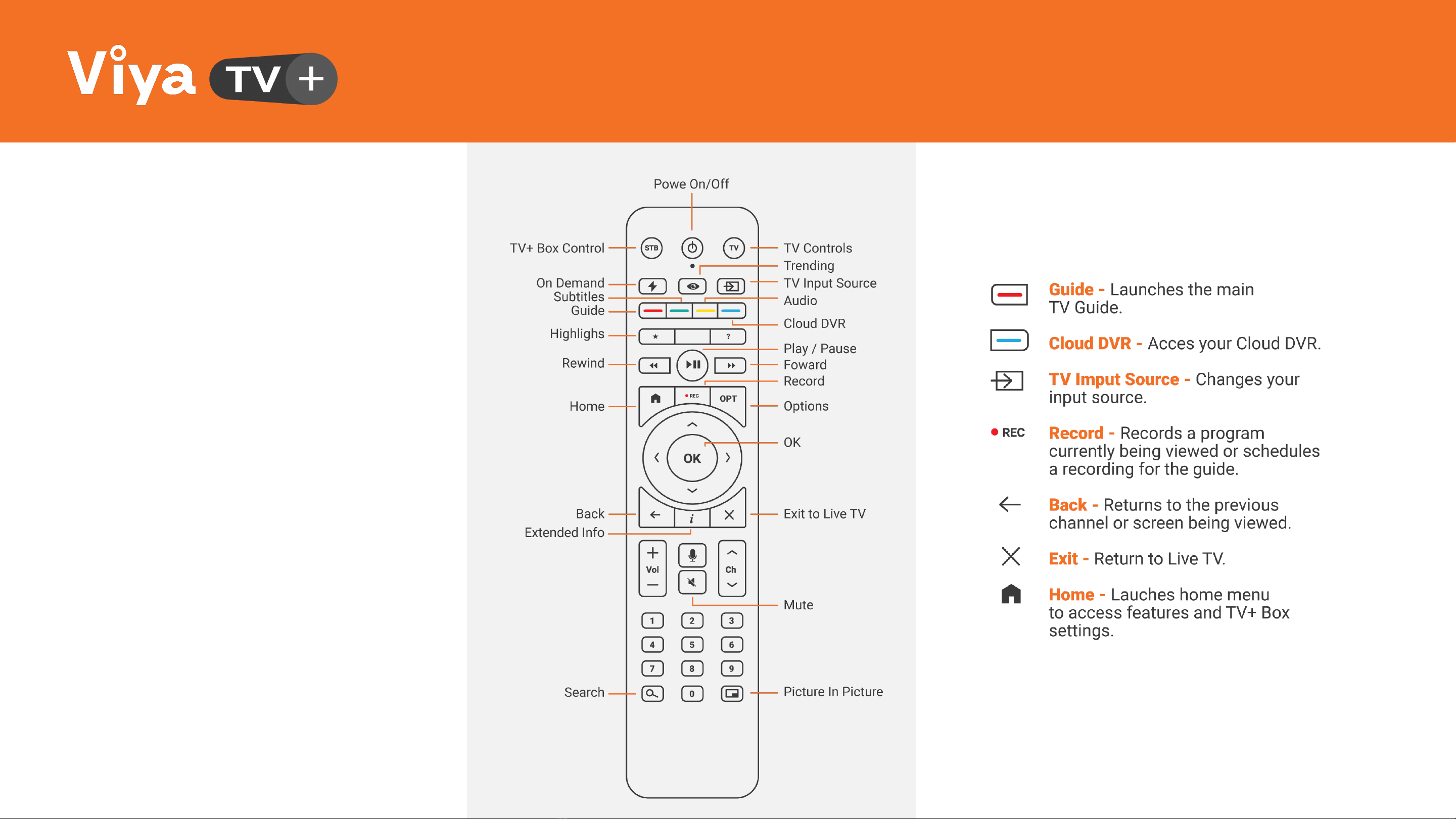
3
Proprietary & Confidential -Not for Distribution
REMOTE CONTROL USER GUIDE
YOUR REMOTE
CONTROL UNIT
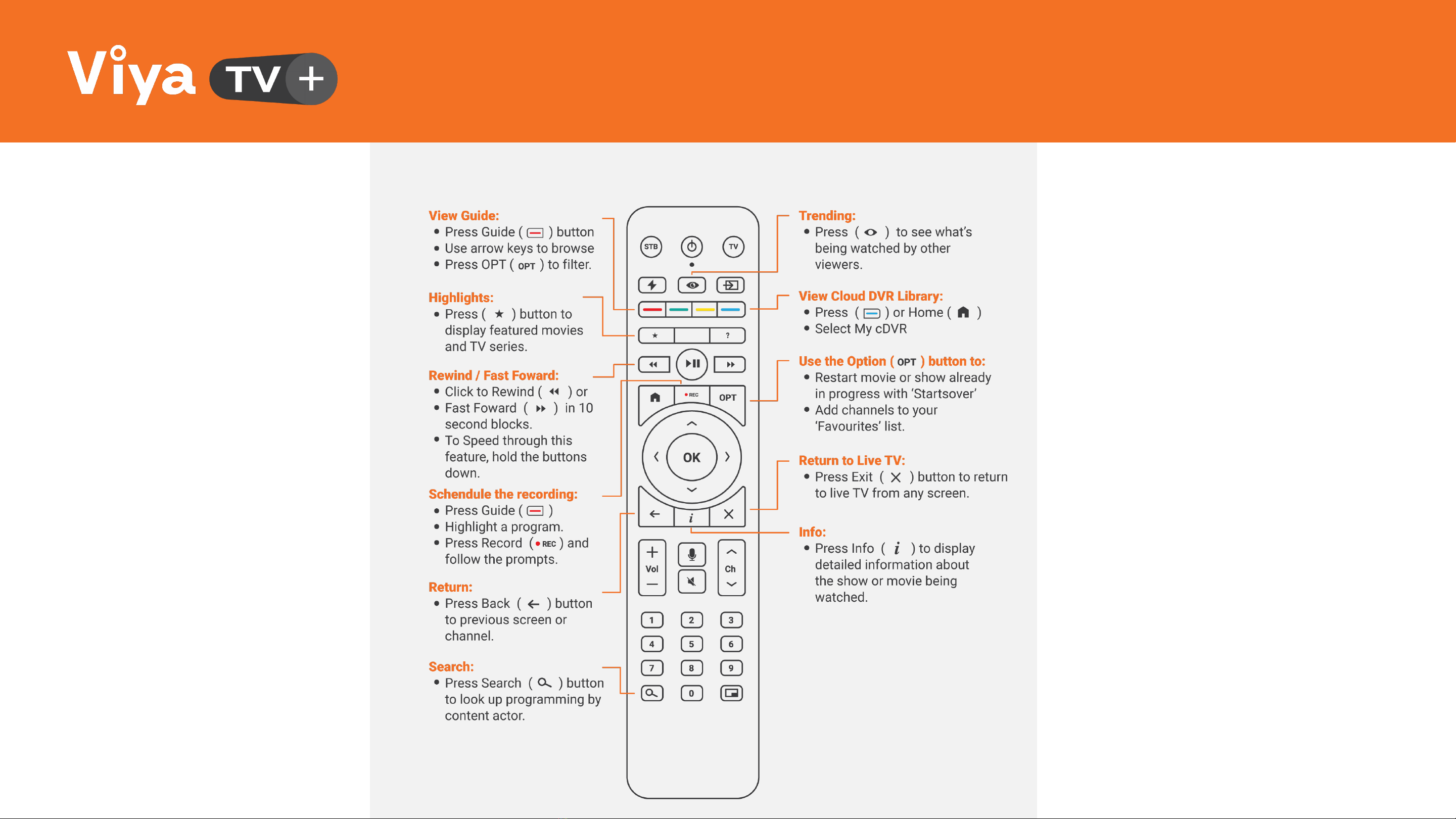
4
Proprietary & Confidential -Not for Distribution
REMOTE CONTROL USER GUIDE
YOUR REMOTE
CONTROL UNIT
Note: The Remote Control unit
can also be paired with your
TV so you can control the
settings, including the volume.
To pair with your TV go to
page 9.

5
Proprietary & Confidential -Not for Distribution
Important Instructions for your Viya TV+ Remote
•Hit the STB button first to navigate.
If you use the remote for both your TV and the cable set top box, and have pressed the TV button last then your Viya TV+ set top
box won't respond.
•Remote Pairing and Bluetooth.
Each Viya TV+ remote is paired to the box it comes with via Bluetooth (software that allows the remote to speak to the box).In the
event that your Viya TV+ remote has lost its pairing with the Viya Media Player, simply follow the instructions to pair the remote
again to the Media player or instructions to address pairing issues.We also provide our customers the option to use the Viya TV+
remote in infra-red mode.
Benefit:Bluetooth allows you to use your remote without having to point it at the box directly.
Tip:If you remove the batteries, the remote will pair to the box again.
REMOTE CONTROL USER GUIDE
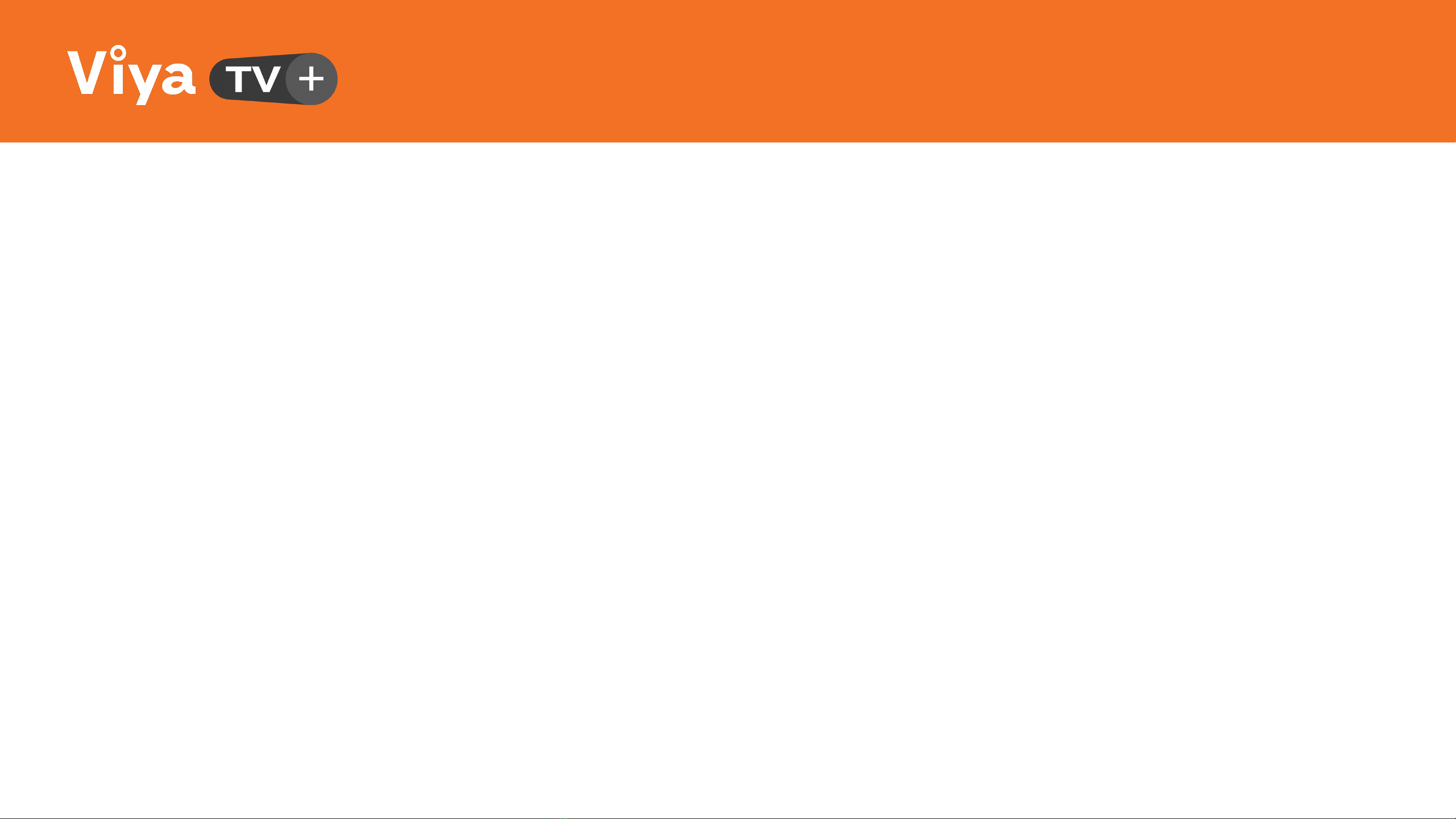
6
Proprietary & Confidential -Not for Distribution
REMOTE CONTROL USER GUIDE
•How to use the remote on any Viya TV+ set top box, aka Infrared Mode.
You have the option to clear the remote pairing to the box and use your remote(s) with any set top box in your home. Infrared mode
works in line of sight so you will need to point the remote at the box. Please note that the remote must be in "paired/Bluetooth"
mode first before you can clear the pairing. If you are encountering a Remote Pairing error, follow the instructions on the screen to
pair before proceeding to the steps below:
1. Hold the Power and 0 (zero) buttons down together until the small LED light under the Power button turns solid green.
2. Press the OK button on the remote. The STB and TV buttons will light up to indicate that you are now in Infrared mode.
•I want to use my remote with all my Viya set top boxes.
Each remote is paired to a specific box. To use a remote with any box:
1. Press and hold the Zero button and the Power button together until the small LED indicator light under the Power turns green
2. Press the OK button, the STB and TV buttons will flash when the clearing is successful.
3. Press the STB button and test the remote

7
Proprietary & Confidential -Not for Distribution
REMOTE CONTROL USER GUIDE
•Icleared the remote pairing but want to pair it to aspecific box again.
1. Stand close to the box with remote in hand
2. Press the voice command button
3. Follow the instructions on your TV screen.
•I'm getting the error message, “Remote Control Pairing error.“
We pair each remote with the box it was packaged with.If the remote is moved to adifferent room with another box, the remote will
try to pair with that box and lose the pairing to the original box.
1. Ensure that you have working batteries installed correctly in the remote.
2. Follow the instructions on the TV screen to re-establish the connection.We recommend standing close to the box when pairing
aremote.If at first, you don't succeed, try again.If you don't see the “Remote Control Paired Successfully” message on the
screen, unplug the power cord from the back of the box for 10 seconds then plug it back in.When your Viya TV+ Home screen
reappears, return to Step 2to begin the pairing process again.
•Ihave aSamsung TV and would like to program the Viya TV+ remote to control my TV.
Your Viya TV+ remote is already programmed to control Samsung TVs.Additional programming steps are not required.
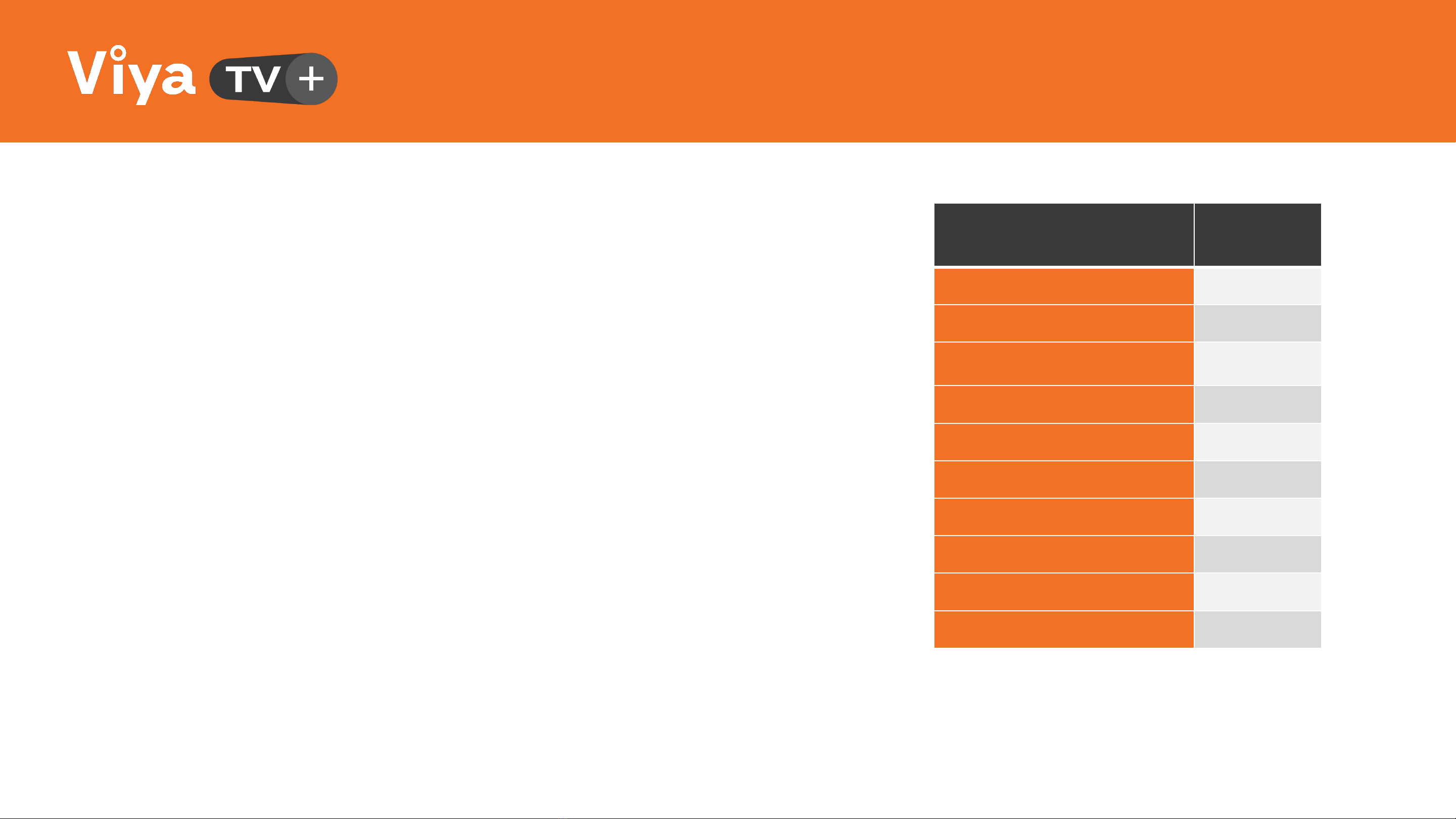
8
Proprietary & Confidential -Not for Distribution
•How do Iprogram the Viya TV+ Remote to control my TV?
1. Ensure that your TV is turned on
2. Press the “TV” button and the number in the table that corresponds to
your specific TV model, for approximately three seconds.The LED
indicator light underneath the Power button on the remote will turn solid
green. E.g. If you have an LG TV, press the TV button and the 3button
together for about 3seconds.
3. Press the OK button on the remote.The TV button will turn red.
4. Press "Fast Forward" key once.The remote control will select one of the
TV model keys.
5. Verify that your remote has been programmed to control your TV by
pressing the Home key to launch the TV menu or press the volume keys
for testing
6. If the TV responds, press the “Play /Pause” button on your remote.If the
TV doesn't respond, press the “Fast Forward” button again to try the next
code for your TV model, then follow Steps 5and 6.
REMOTE CONTROL USER GUIDE
BRAND CODE
Samsung 1
Panasonic 2
LG 3
Sony 4
Philips 5
Toshiba 6
Sharp 7
Orava 8
JVC 9
Grundig 0
Note:Once the remote is programmed to control the TV, to adjust the Viya set top box volume, press the STB button and the Volume
Up or Volume Down buttons at the same time.
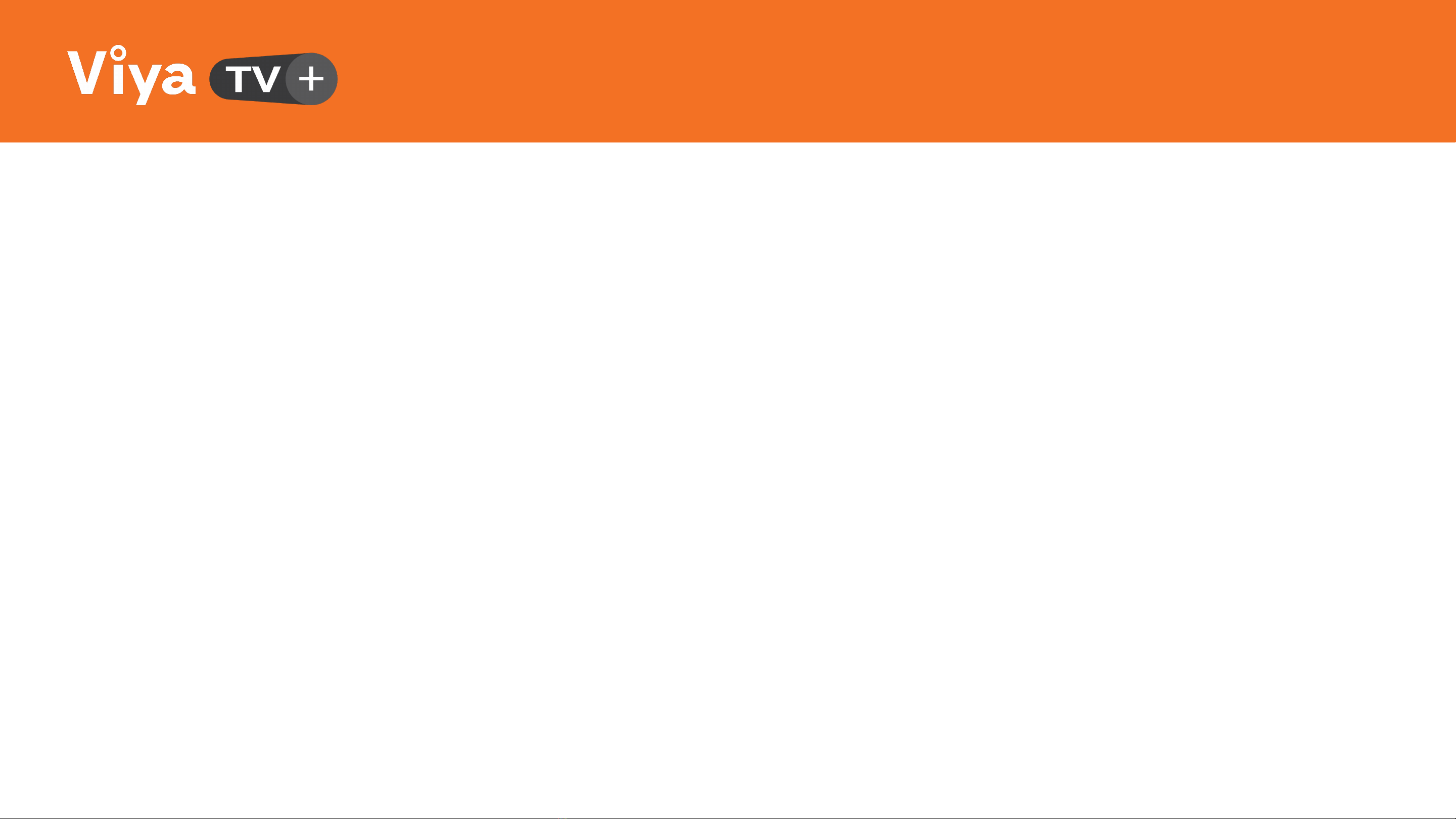
9
Proprietary & Confidential -Not for Distribution
•Can I use a universal remote with Viya TV+?
Yes. The Harmony Logitech is compatible with Viya TV+ set top box.
•Steps to set up your Logitech Harmony universal remote:
If you are new to the Logitech Harmony remote, visit the Logitech website to configure your remote. You will need to download
the software and walk through the steps.
Enter the device manufacturer and model:
Manufacturer: Sagemcom
Model: DCIW387
•Where can I purchase this universal remote?
Try a local electronics retailer or purchase online.
•What happens if I need to replace my remote?
If there is a manufacturer's default, then we will happily replace the remote at no charge. If your remote has been damaged due to
neglect (this includes your dog chewing the remote or water damage), there is a replacement fee.
REMOTE CONTROL USER GUIDE

Proprietary & Confidential -Not for Distribution
Visit www.viya.vi for more information
Table of contents
Popular Remote Control manuals by other brands
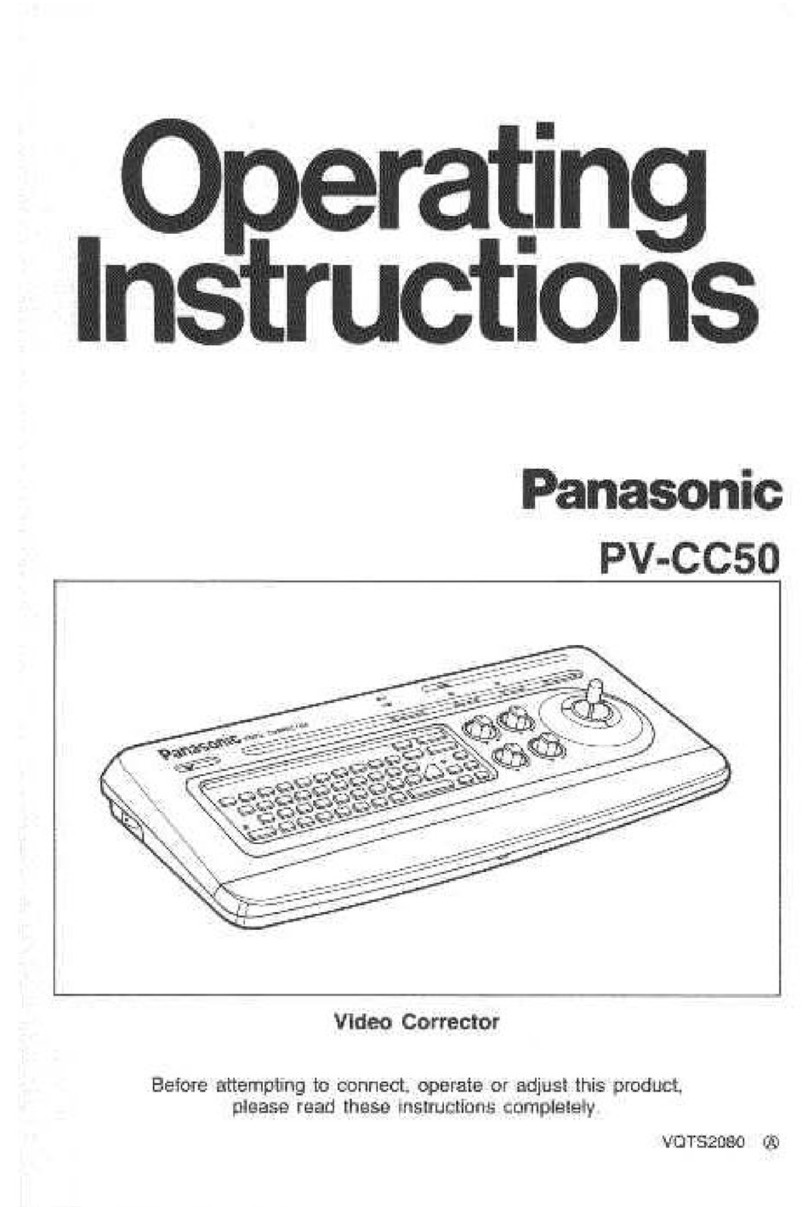
Panasonic
Panasonic PVCC50 - COLOR CORRECTOR operating instructions

Mitsubishi Electric
Mitsubishi Electric Ecodan PAR-WT50R-E Operation manual

SENDO
SENDO YKR-T/011E manual

Panasonic
Panasonic AW-RP60G Manual updating changes

Panasonic
Panasonic AK-HRP200G operating instructions

Simtronics
Simtronics TLU 600 manual