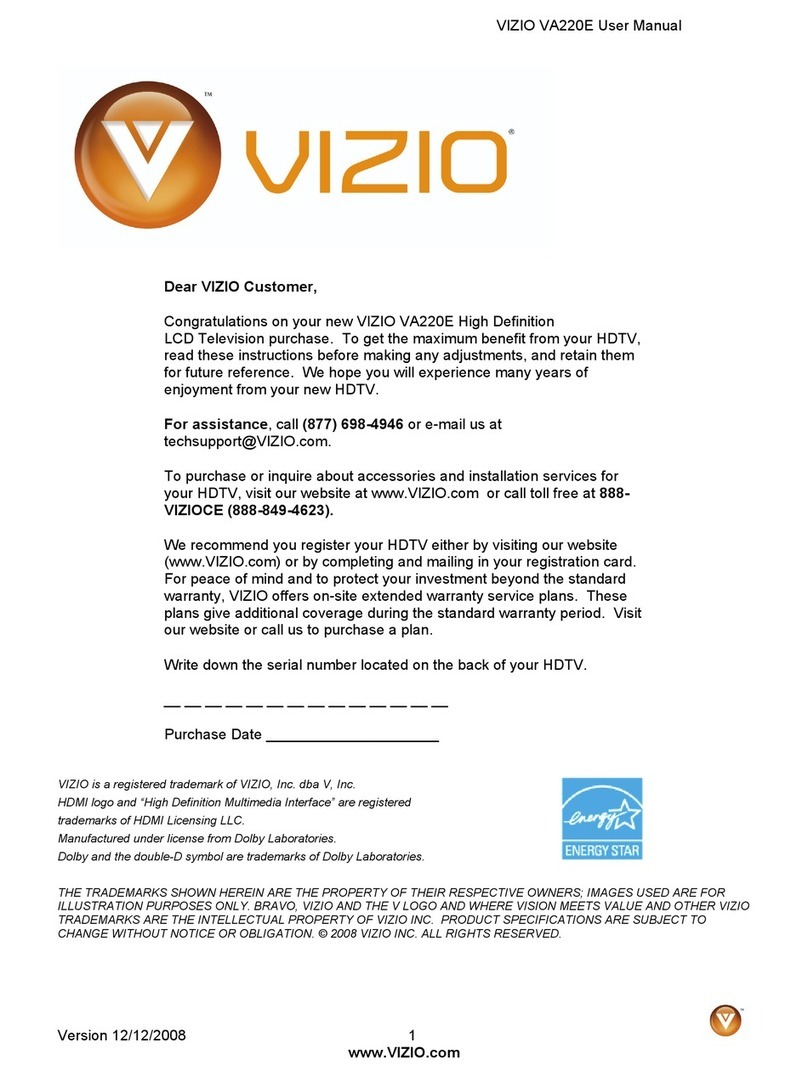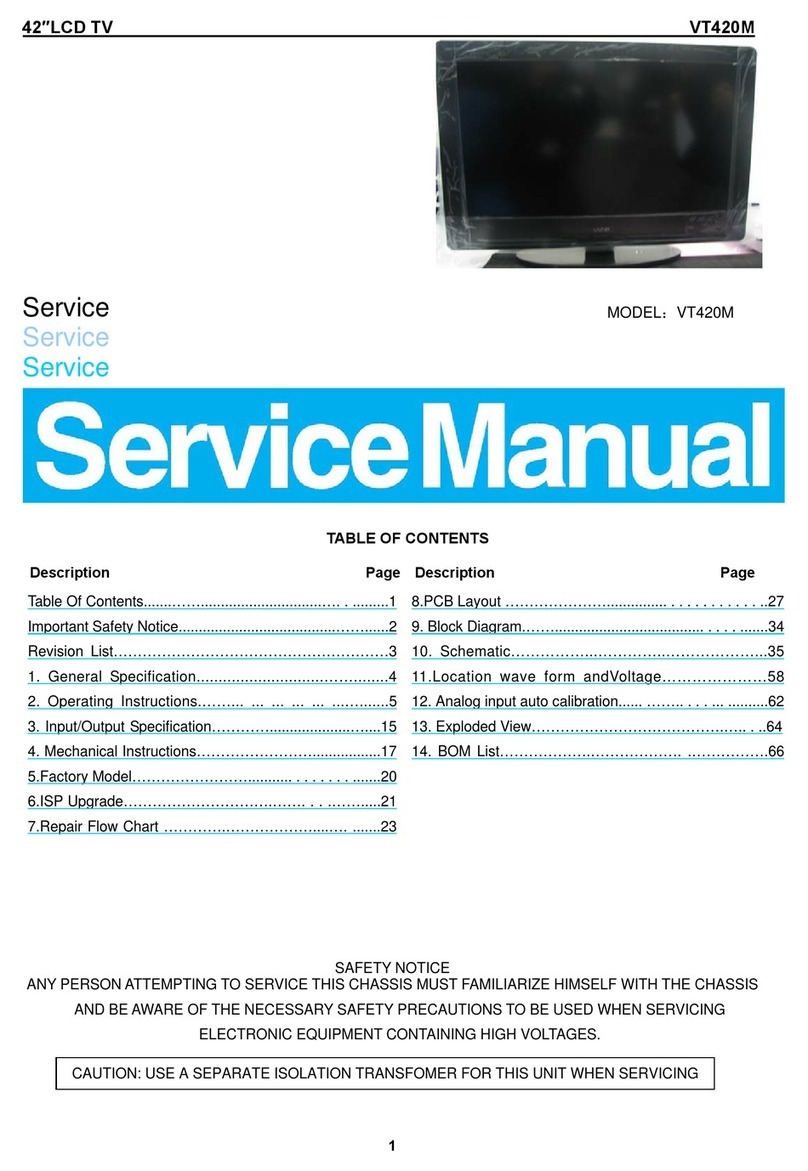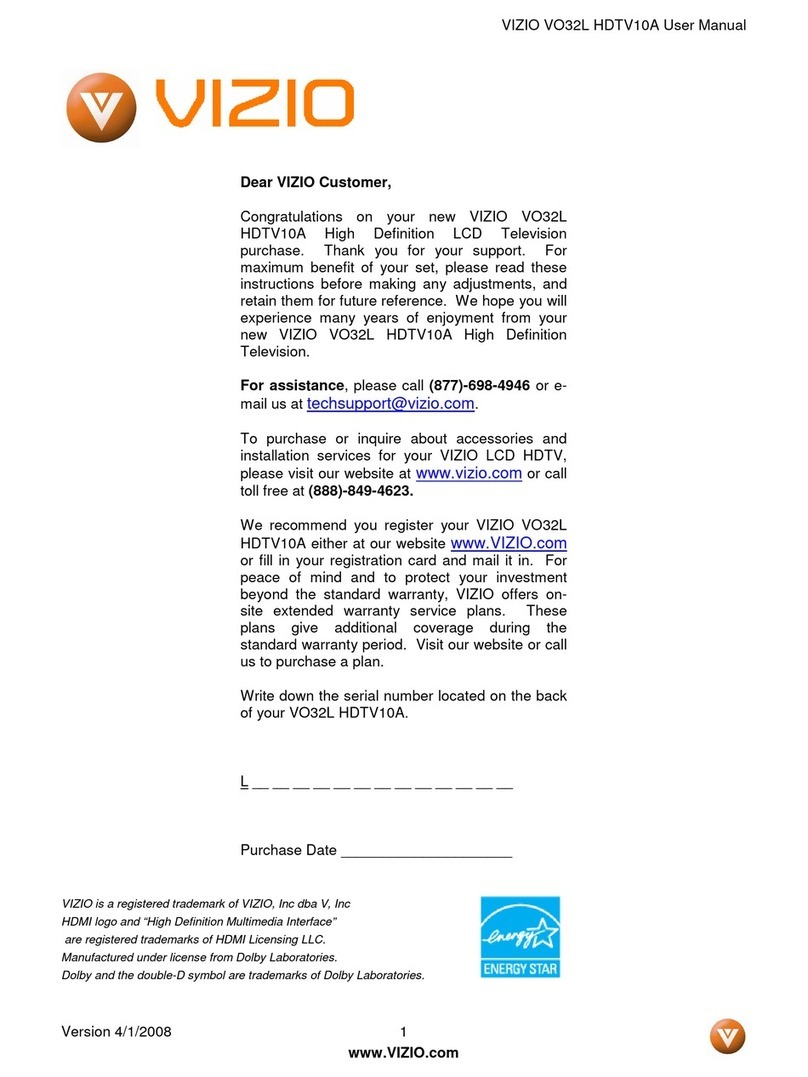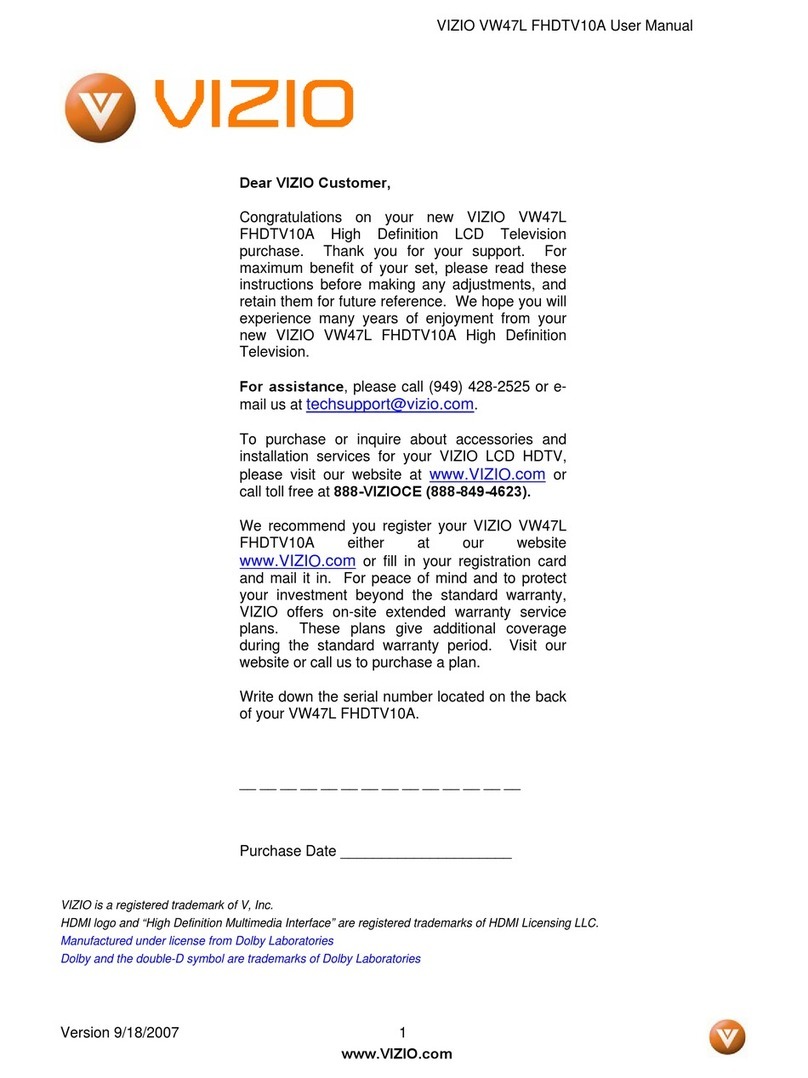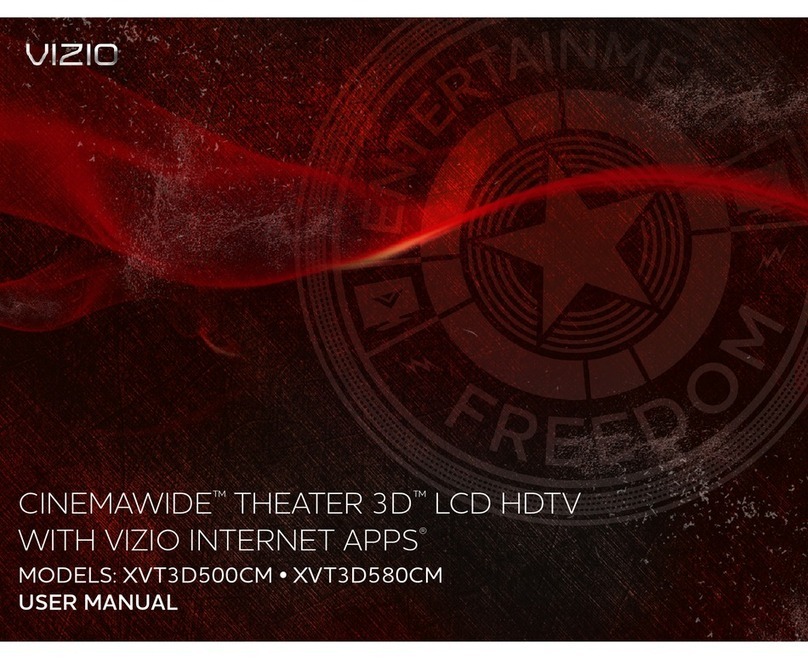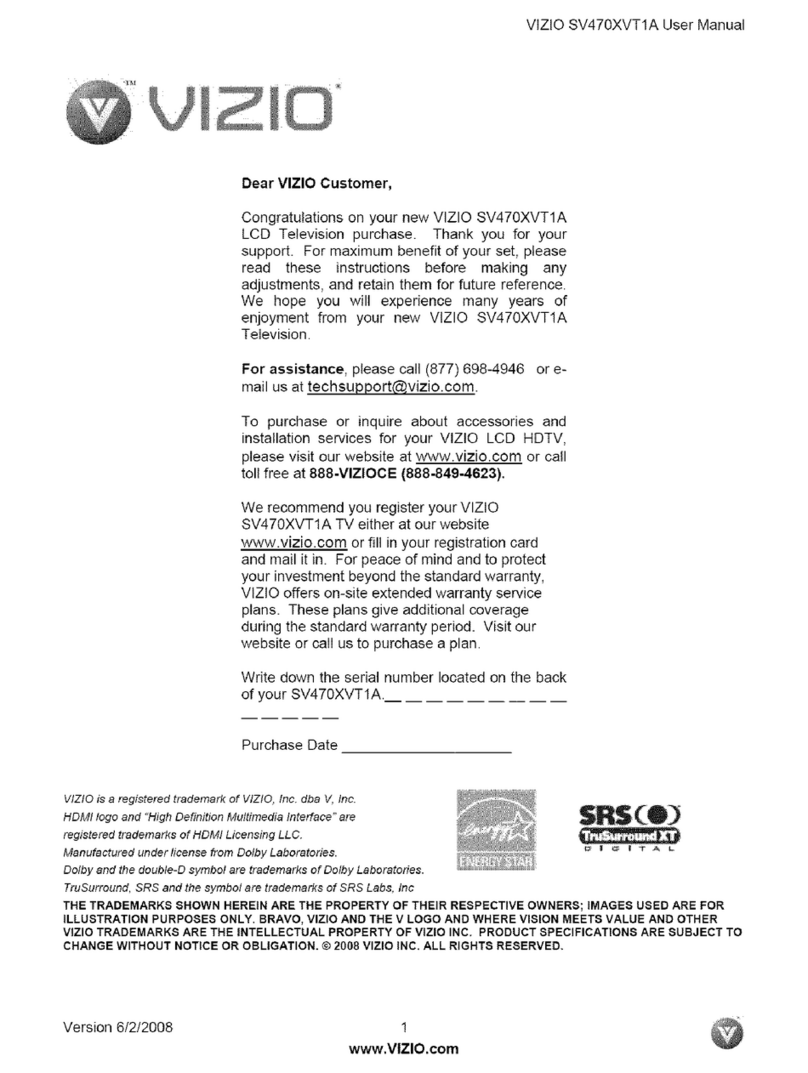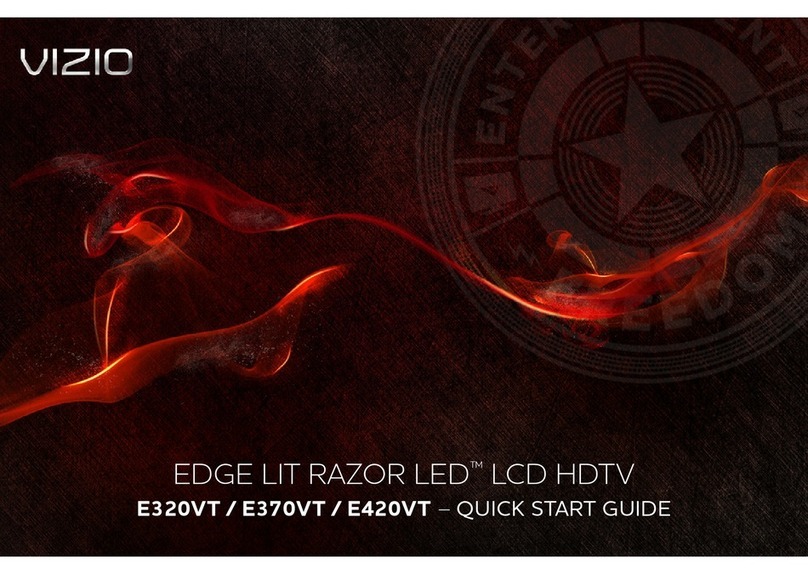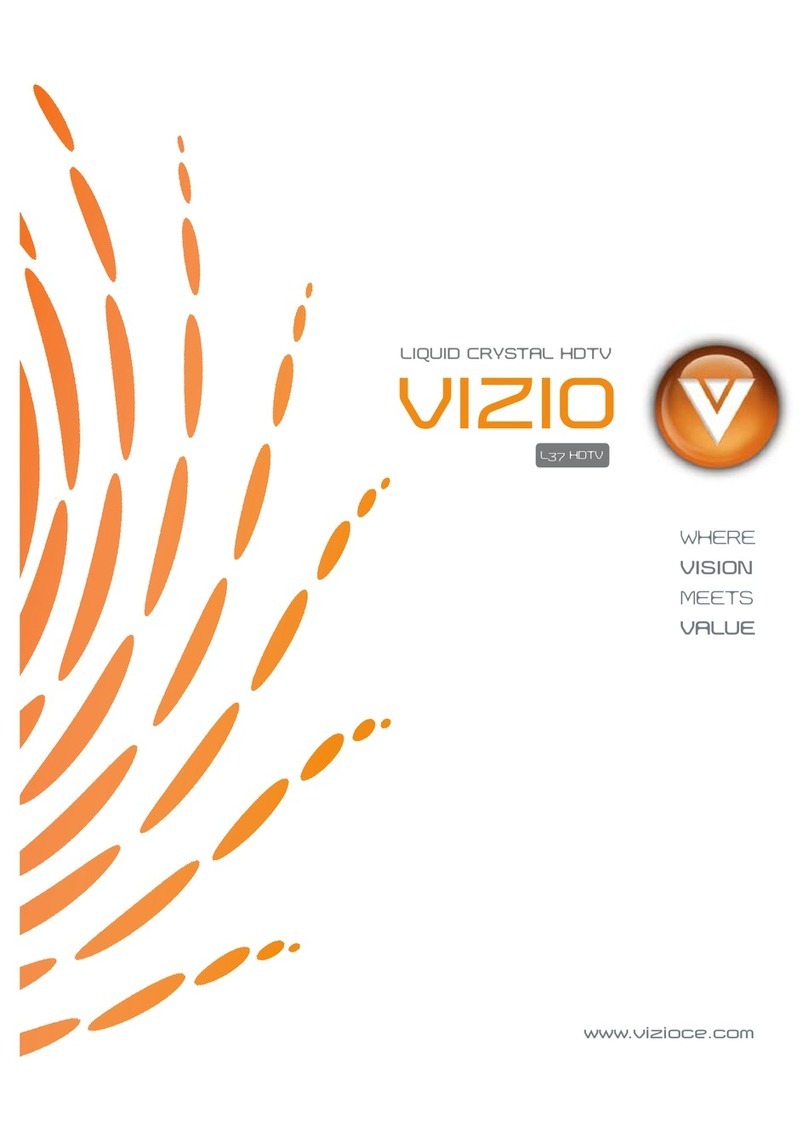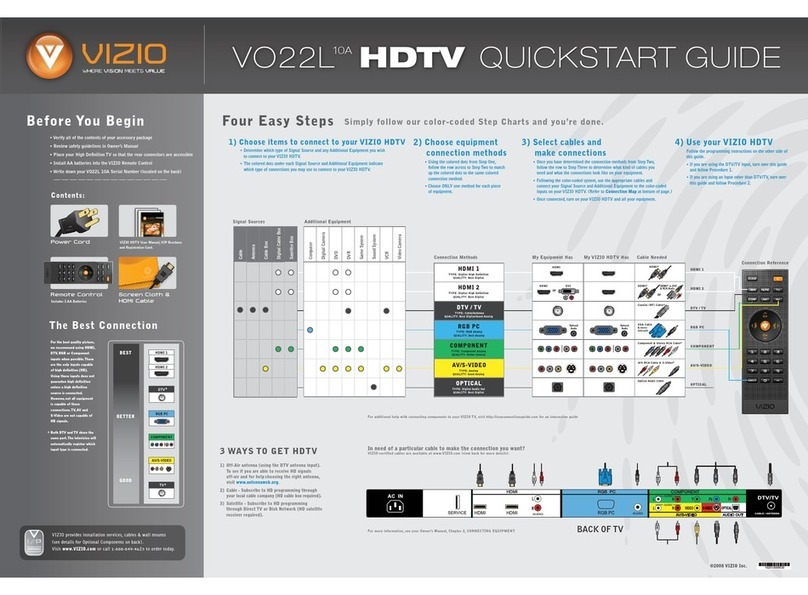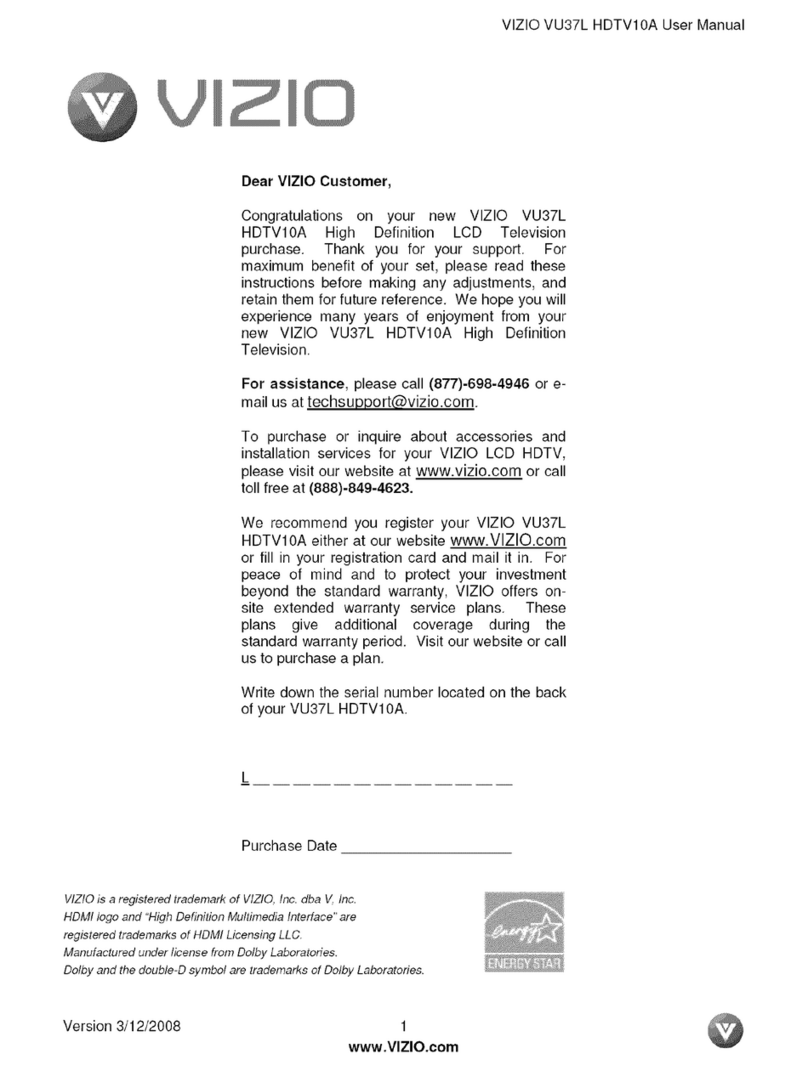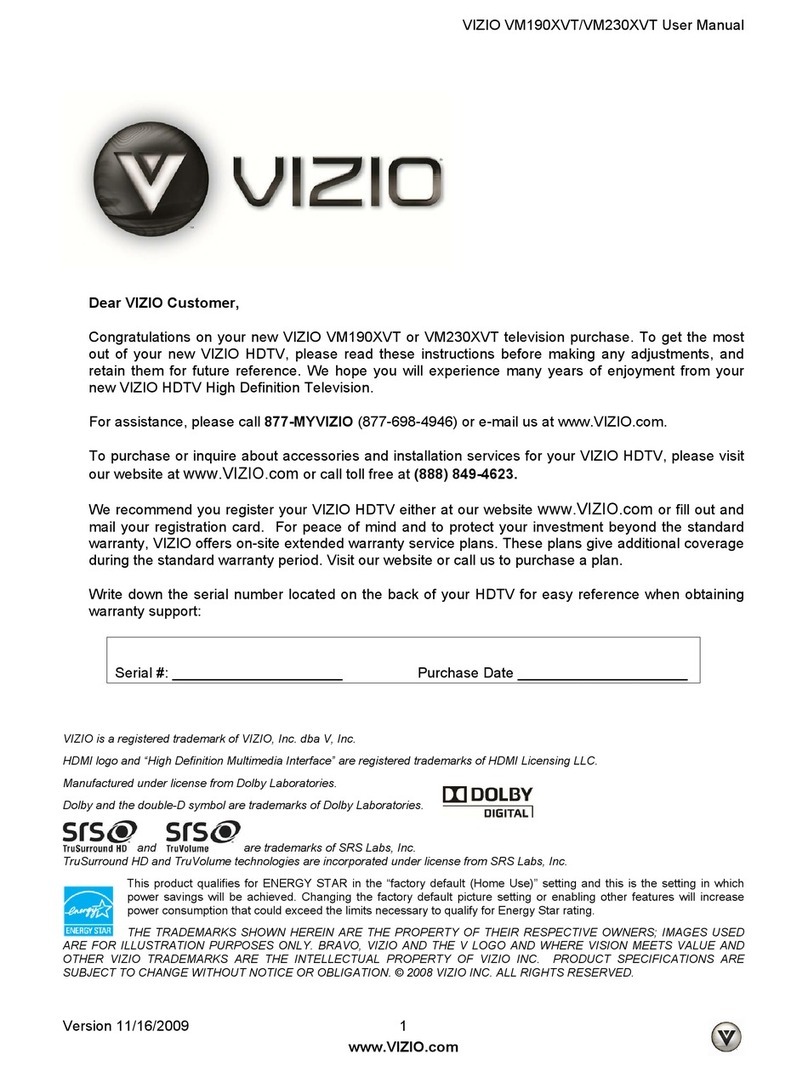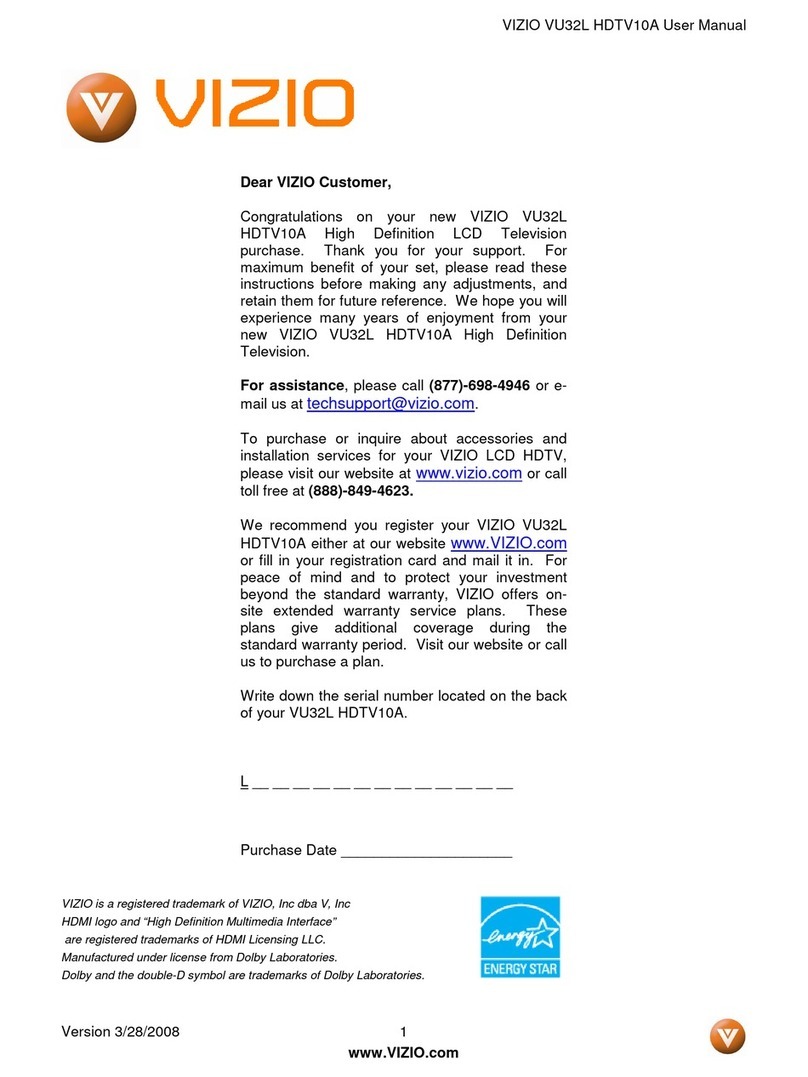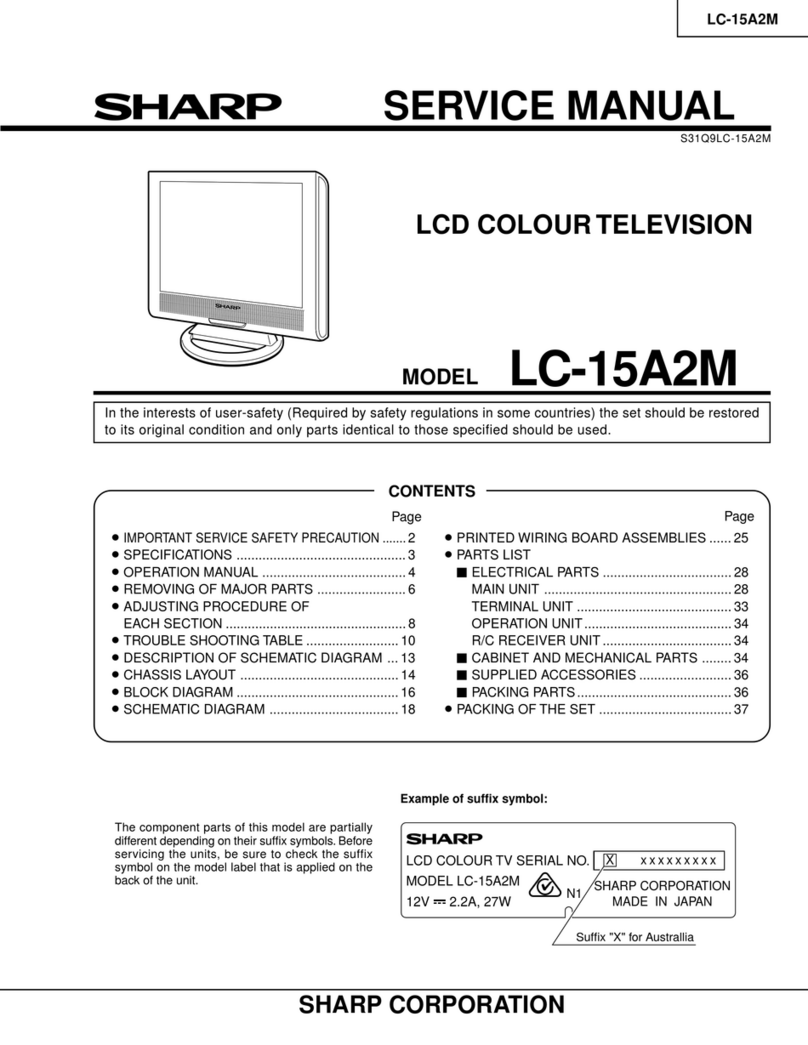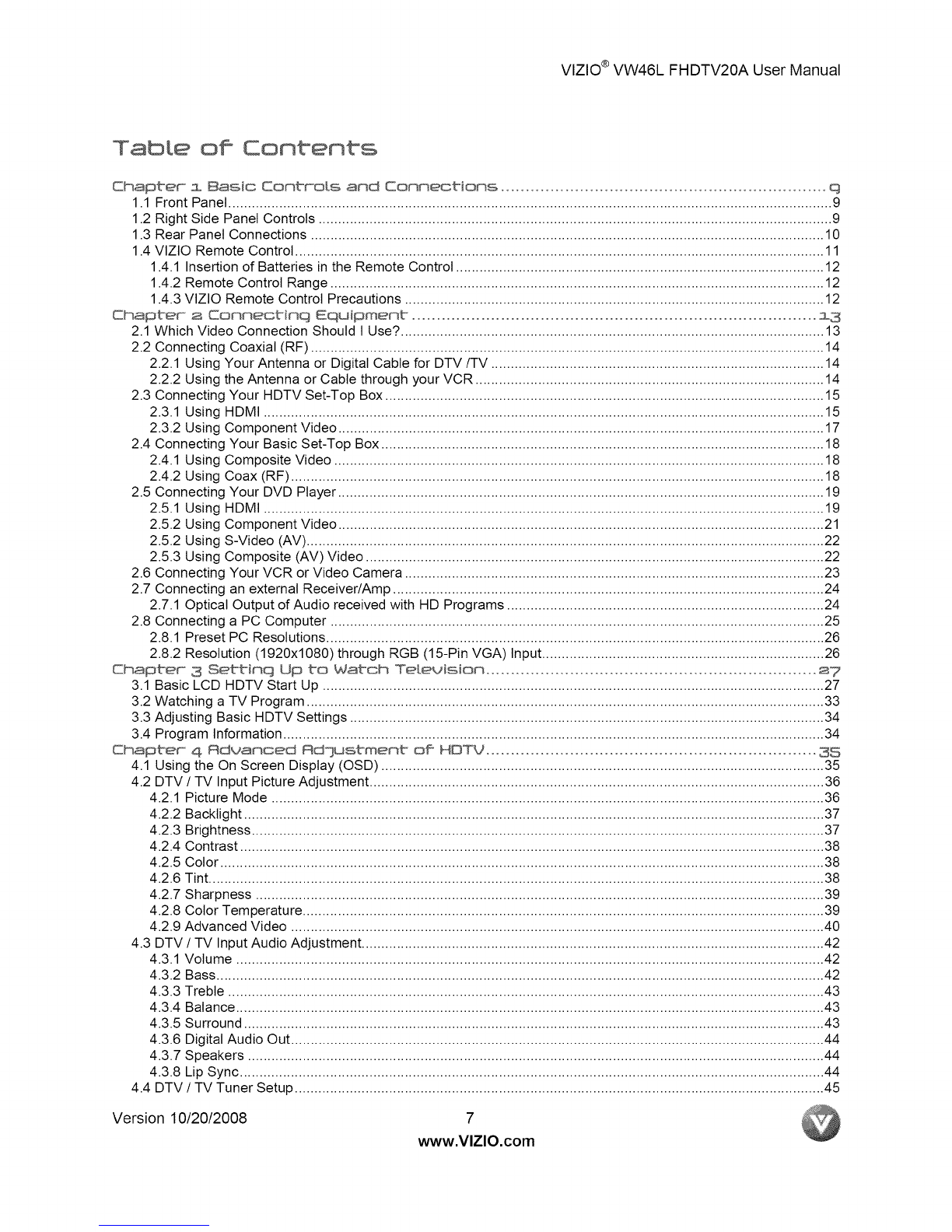VlZIO®VW46LFHDTV20AUserManual
Tabke off Contents
Chapter z Basic Controls and Connections .................................................................. q
1.1 Front Panel .......................................................................................................................................................... 9
1.2 Right Side Panel Controls ................................................................................................................................... 9
1.3 Rear Panel Connections ................................................................................................................................... 10
1.4 VIZlO Remote Control ....................................................................................................................................... 11
1.4.1 Insertion of Batteries in the Remote Control .............................................................................................. 12
1.4.2 Remote Control Range .............................................................................................................................. 12
1.4.3 VIZlO Remote Control Precautions ........................................................................................................... 12
Chapter"- a Connectinq Equipment .................................................................................. 13
2.1 Which Video Connection Should I Use? ............................................................................................................ 13
2.2 Connecting Coaxial (RF) ................................................................................................................................... 14
2.2.1 Using Your Antenna or Digital Cable for DTV/TV ..................................................................................... 14
2.2.2 Using the Antenna or Cable through your VCR ......................................................................................... 14
2.3 Connecting Your HDTV Set-Top Box ................................................................................................................ 15
2.3.1 Using HDMI ............................................................................................................................................... 15
2.3.2 Using Component Video ............................................................................................................................ 17
2.4 Connecting Your Basic Set-Top Box ................................................................................................................. 18
2.4.1 Using Composite Video ............................................................................................................................. 18
2.4.2 Using Coax (RF) ........................................................................................................................................ 18
2.5 Connecting Your DVD Player ............................................................................................................................ 19
2.5.1 Using HDMI ............................................................................................................................................... 19
2.5.2 Using Component Video ............................................................................................................................ 21
2.5.2 Using S-Video (AV) .................................................................................................................................... 22
2.5.3 Using Composite (AV) Video ..................................................................................................................... 22
2.6 Connecting Your VCR or Video Camera ........................................................................................................... 23
2.7 Connecting an external Receiver/Amp .............................................................................................................. 24
2.7.1 Optical Output of Audio received with HD Programs ................................................................................. 24
2.8 Connecting a PC Computer .............................................................................................................................. 25
2.8.1 Preset PC Resolutions ............................................................................................................................... 26
2.8.2 Resolution (1920x1080) through RGB (15-Pin VGA) Input ........................................................................ 26
Chapter" 3 Settinq Up to Watch Television ................................................................... _7
3.1 Basic LCD HDTV Start Up ................................................................................................................................ 27
3.2 Watching a TV Program .................................................................................................................................... 33
3.3 Adjusting Basic HDTV Settings ......................................................................................................................... 34
3.4 Program Information .......................................................................................................................................... 34
Chaptec 4 Rduanced Rd]ustment of HBTg ................................................................... 35
4.1 Using the On Screen Display (OSD) ................................................................................................................. 35
4.2 DTV/TV Input Picture Adjustment .................................................................................................................... 36
4.2.1 Picture Mode ............................................................................................................................................. 36
4.2.2 Backlight .................................................................................................................................................... 37
4.2.3 Brightness .................................................................................................................................................. 37
4.2.4 Contrast ..................................................................................................................................................... 38
4.2.5 Color .......................................................................................................................................................... 38
4.2.6 Tint ............................................................................................................................................................. 38
4.2.7 Sharpness ................................................................................................................................................. 39
4.2.8 Color Temperature ..................................................................................................................................... 39
4.2.9 Advanced Video ........................................................................................................................................ 40
4.3 DTV /TV Input Audio Adjustment ...................................................................................................................... 42
4.3.1 Volume ...................................................................................................................................................... 42
4.3.2 Bass ........................................................................................................................................................... 42
4.3.3 Treble ........................................................................................................................................................ 43
4.3.4 Balance ...................................................................................................................................................... 43
4.3.5 Surround .................................................................................................................................................... 43
4.3.6 Digital Audio Out ........................................................................................................................................ 44
4.3.7 Speakers ................................................................................................................................................... 44
4.3.8 Lip Sync ..................................................................................................................................................... 44
4.4 DTV /TV Tuner Setup ....................................................................................................................................... 45
Version 10/20/2008 www.VlZlO.com