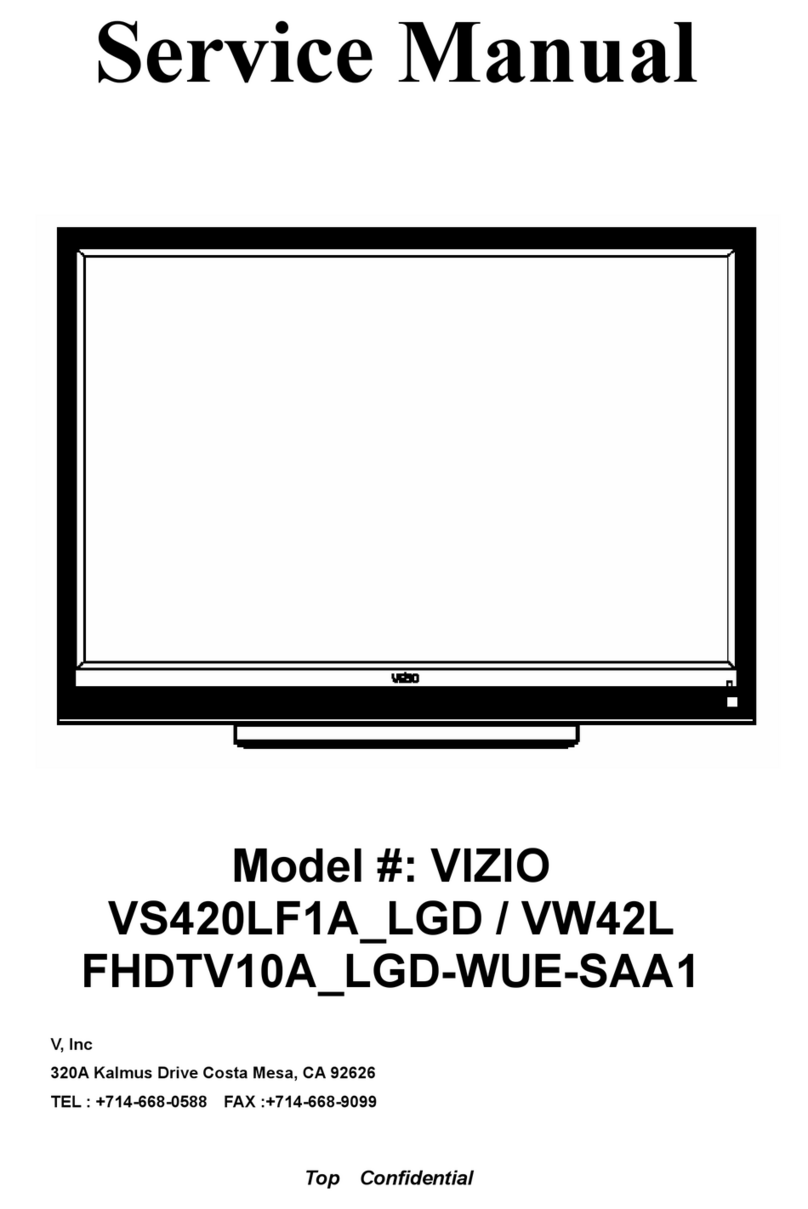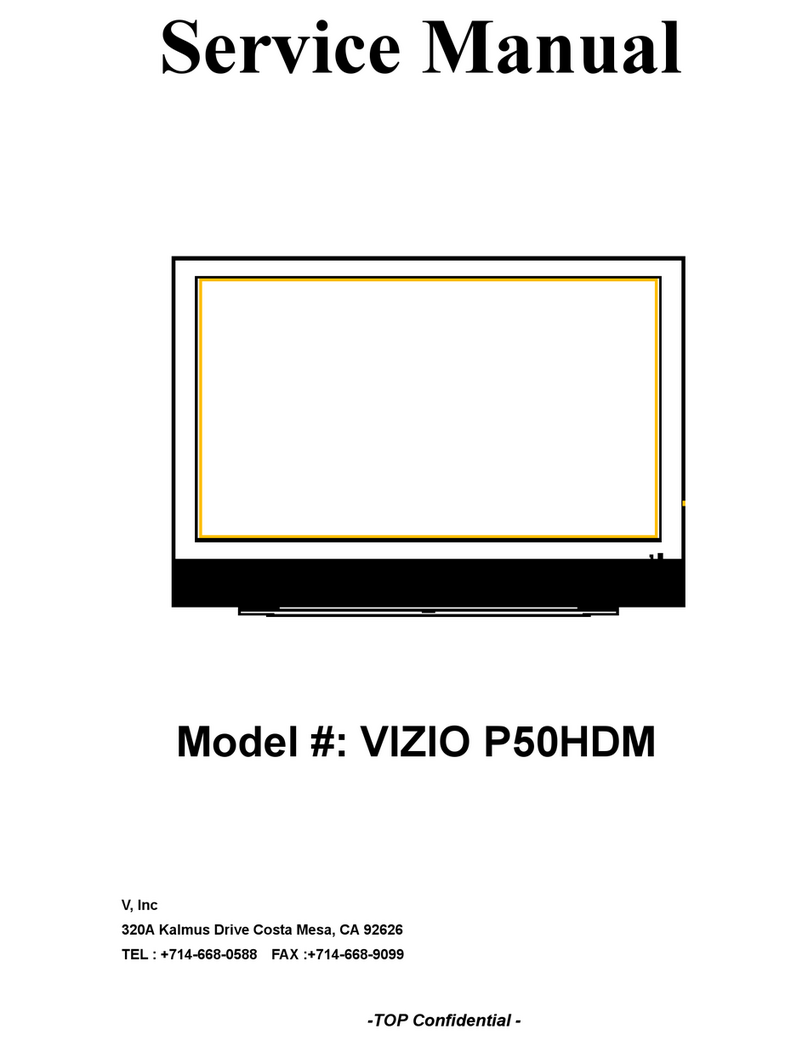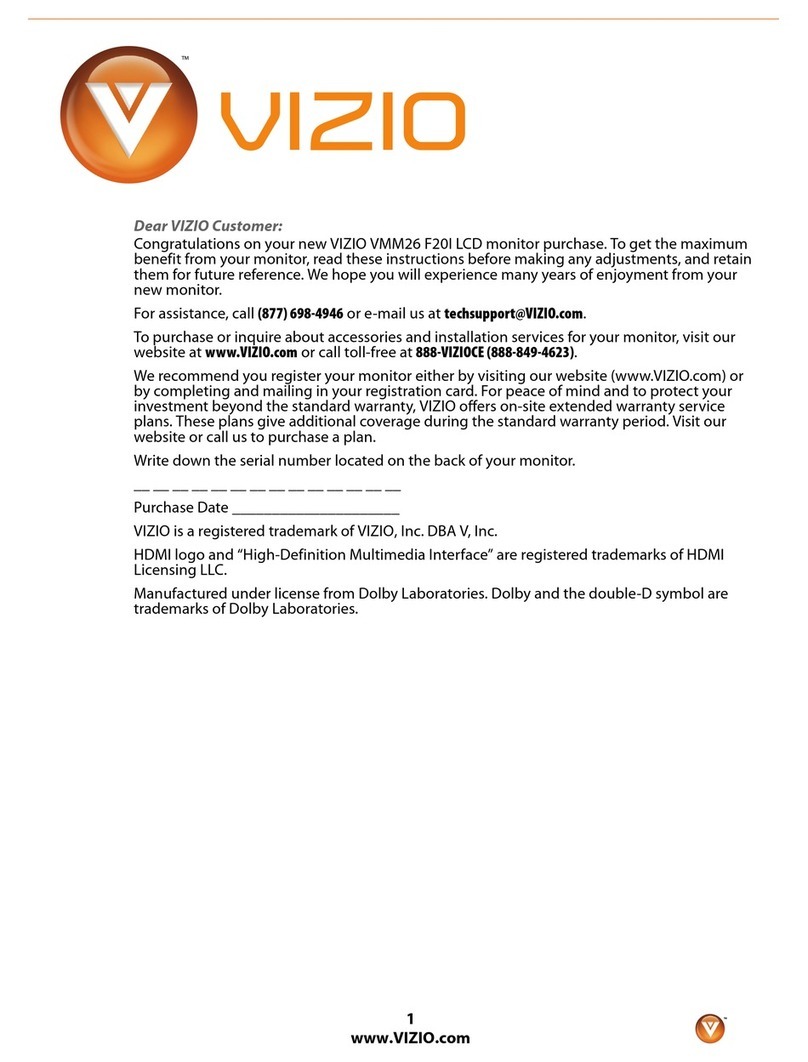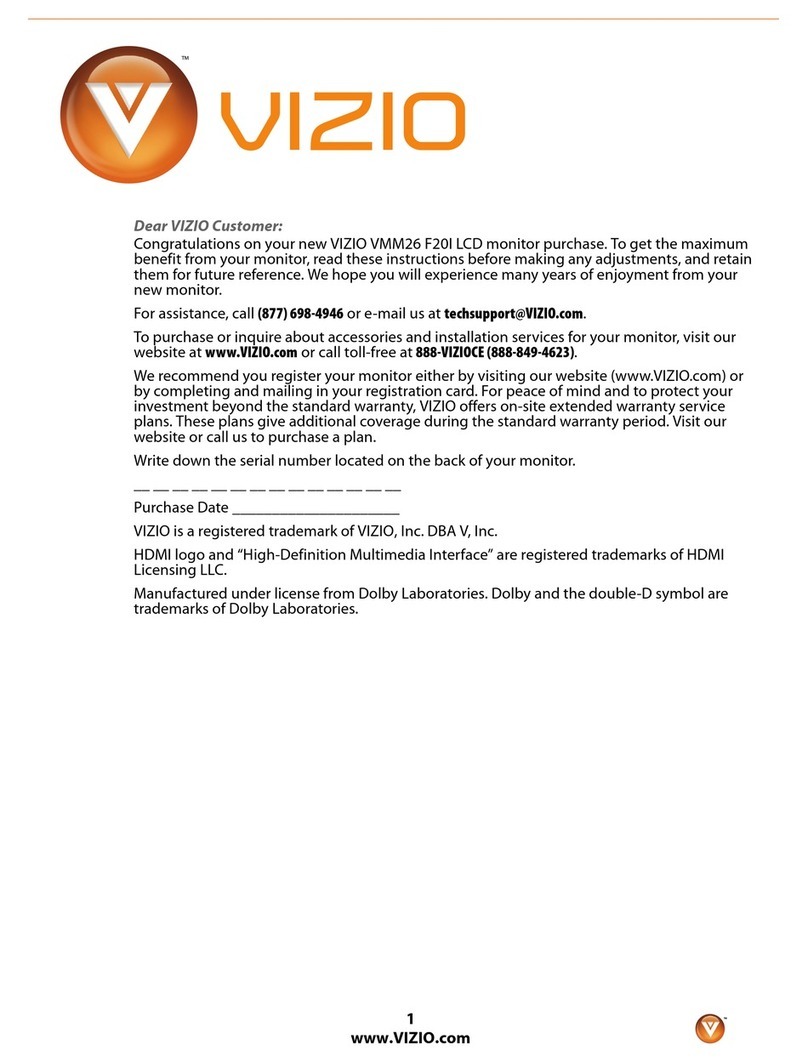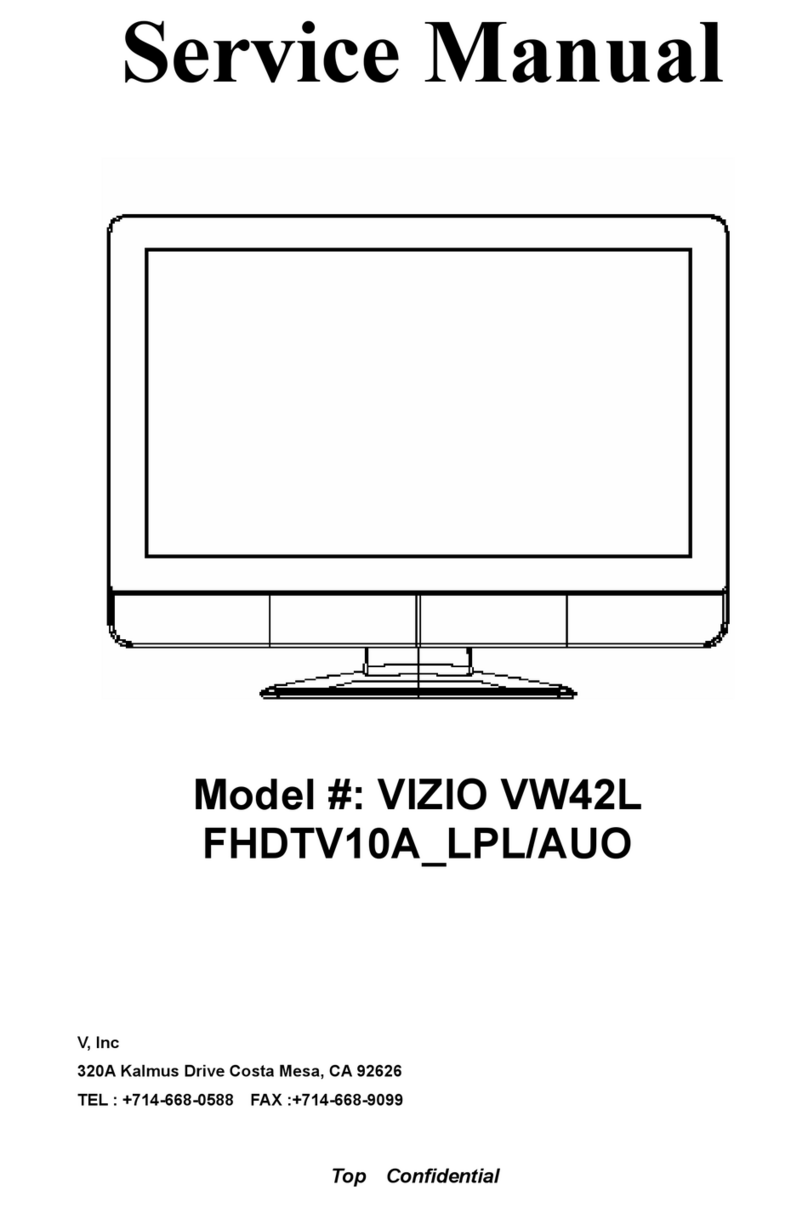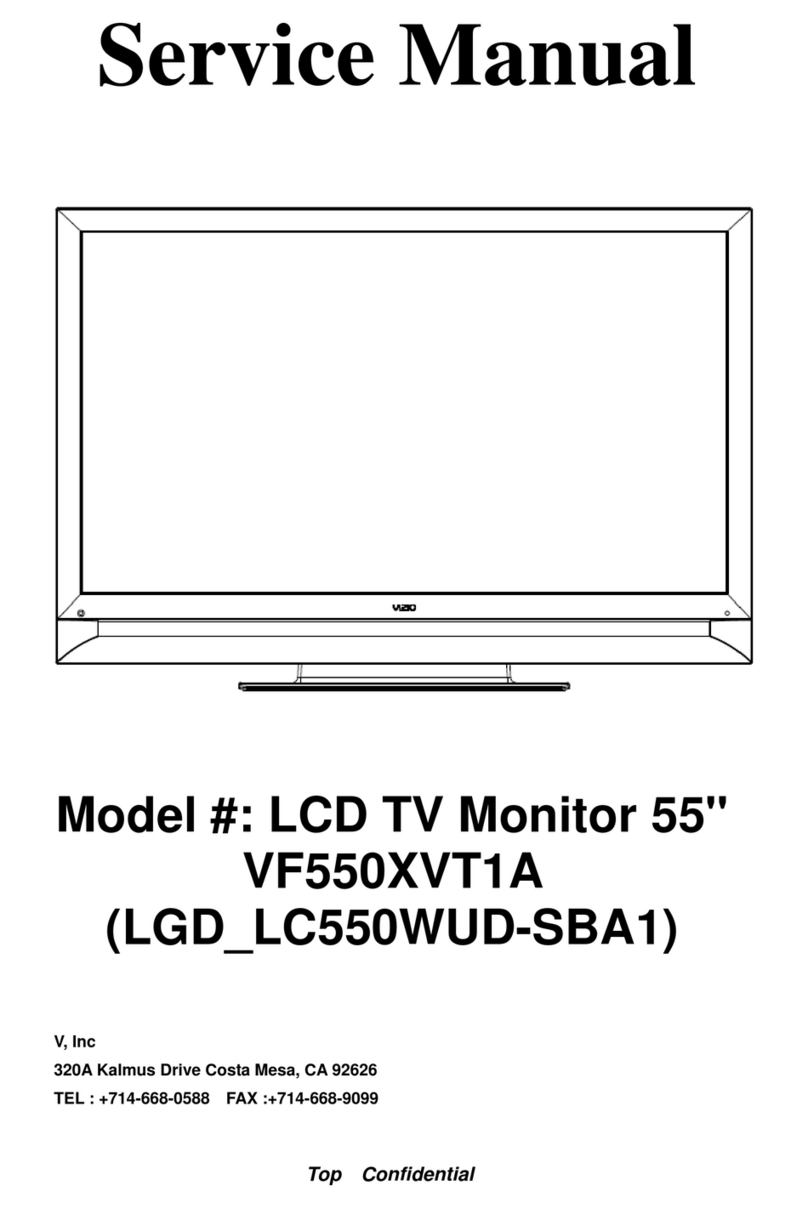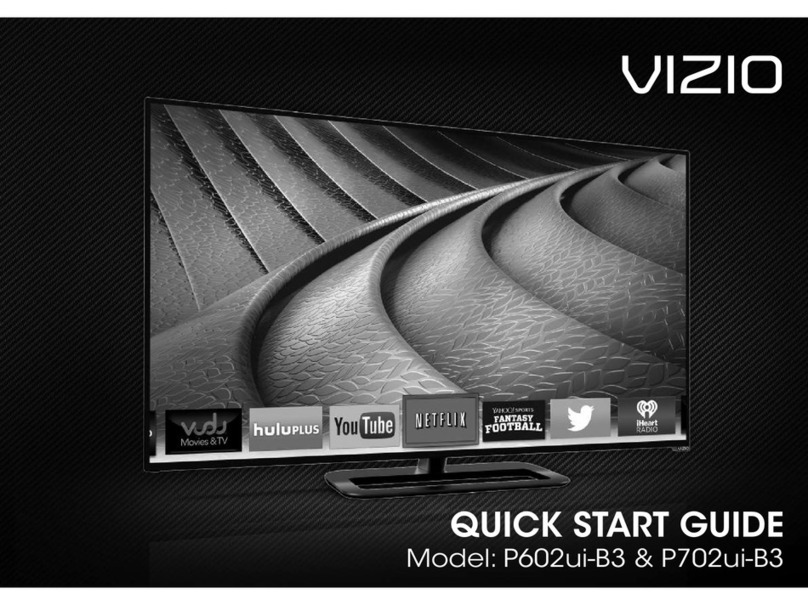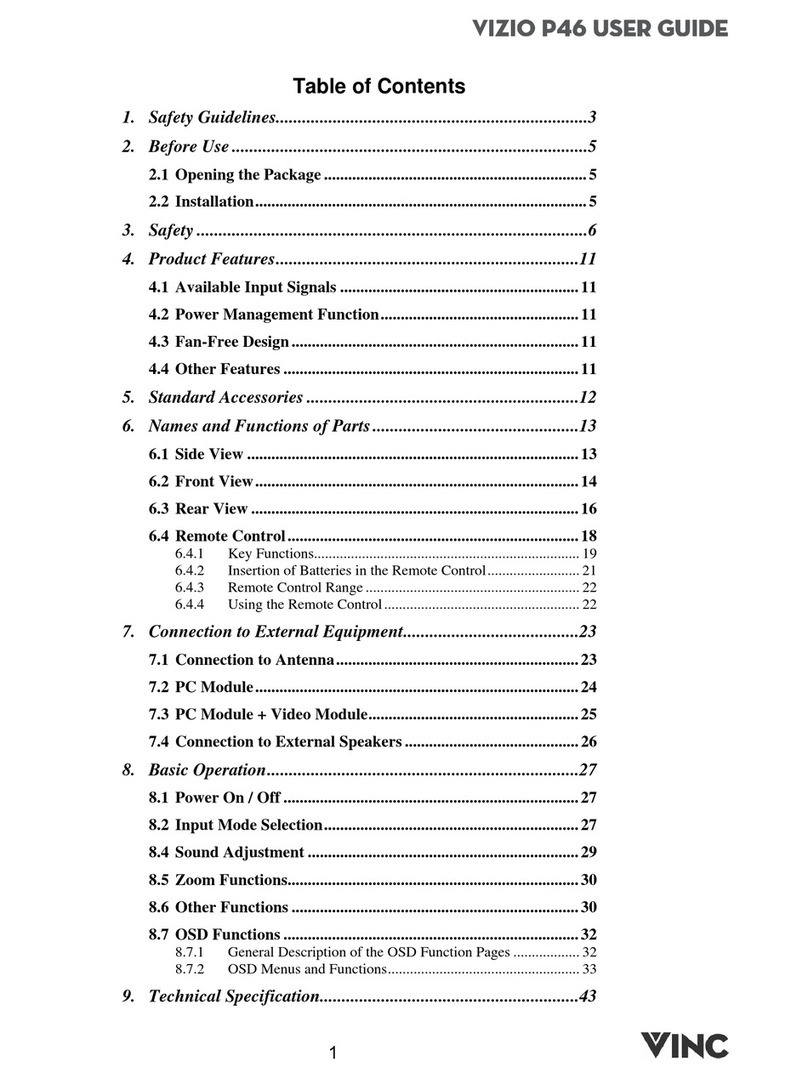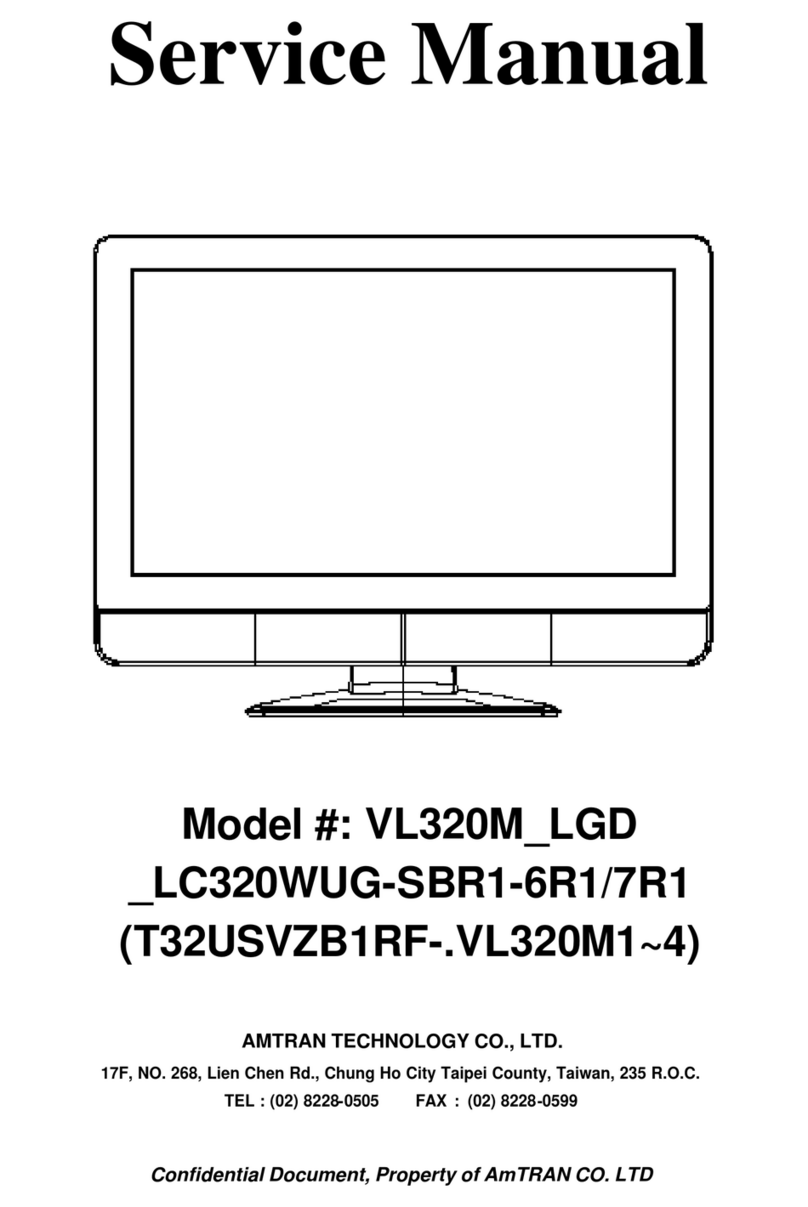iii
• When connected to a power outlet, power is always owing
into your Display. To totally disconnect power, unplug the
power cord.
• The lightning ash with arrowhead symbol within an
equilateral triangle is intended to alert the user to the
presence of un-isolated, dangerous voltage within the inside of
your Display that may be of sucient magnitude to constitute
a risk of electric shock to persons.
• Do not overload power strips and extension cords.
Overloading can result in re or electric shock.
• The wall socket should be installed near your Display and
easily accessible.
• Only power of the marked voltage can be used for your
Display. Any other voltage than the specied voltage may
cause re or electric shock.
• Do not touch the power cord during lightning. To avoid electric
shock, avoid handling the power cord during electrical storms.
• Unplug your Display during a lightning storm or when it will
not be used for long period of time. This will protect your
Display from damage due to power surges.
• Do not attempt to repair or service your Display yourself.
Opening or removing the back cover may expose you to
high voltages, electric shock, and other hazards. If repair
is required, contact your dealer and refer all servicing to
qualied service personnel.
• WARNING: Keep your Display away from moisture. Do not
expose your Display to rain or moisture. If water penetrates into
your Display, unplug the power cord and contact your dealer.
Continuous use in this case may result in re or electric shock.
• Do not use your Display if any abnormality occurs. If any
smoke or odor becomes apparent, unplug the power cord and
contact your dealer immediately. Do not try to repair your
Display yourself.
• Avoid using dropped or damaged appliances. If your Display
is dropped and the housing is damaged, the internal
components may function abnormally. Unplug the power cord
immediately and contact your dealer for repair. Continued use
of your Display may cause re or electric shock.
• Do not install your Display in an area with heavy dust or high
humidity. Operating your Display in environments with heavy
dust or high humidity may cause re or electric shock.
• Follow instructions for moving your Display. Ensure that
the power cord and any other cables are unplugged before
moving your Display.
• When unplugging your Display, hold the AC/DC power adapter,
not the cord. Pulling on the power cord may damage the
wires inside the cord and cause re or electric shock. When
your Display will not be used for an extended period of time,
unplug the power cord.
• To reduce risk of electric shock, do not touch the connector
with wet hands.
• Insert batteries in accordance with instructions. Incorrect
polarities may cause the batteries to leak which can damage
the remote control or injure the operator. Do not expose
batteries to excessive heat such as sunshine, re or the like.
• If any of the following occurs, contact the dealer:
- The power cord fails or frays.
- Liquid sprays or any object drops into your Display.
- Your Display is exposed to rain or other moisture.
- Your Display is dropped or damaged in any way.
- The performance of your Display changes substantially.
• This apparatus shall not be exposed to dripping or splashing
and no objects lled with liquids, such as vases, shall be
placed on the apparatus.
• The mains plug or appliance coupler is used as the disconnect
device, the disconnect device shall remain readily operable.
• CAUTION - These servicing instructions are for use by qualied
service personnel only. To reduce the risk of electric shock,
do not perform any servicing other than that contained in the
operating instructions unless you are qualied to do so.
• The lightning ash with arrowhead symbol within an
equilateral triangle is intended to alert the user to the
presence of uninsulated DANGEROUS VOLTAGE within
the product’s enclosure that may be of sucient
magnitude to constitute a risk of electrical shock to persons.
• WARNING: Exposure to loud sounds can damage your hearing
causing hearing loss and tinnitus (ringing or buzzing in the
ears). with continued exposure to loud noises, ears may
h
become accustomed to the sound level, which may result
in permanent damage to hearing without any noticeable
discomfort.
• Install the Display where it cannot be pulled, pushed or
knocked over.
• Do not allow children to hang onto the product.
• Store the accessories (remote, batteries, etc.) in a location
safely out of the reach of children.
• The American Academy of Pediatrics discourages television
viewing for children younger than two years of age.
• WARNING: Never place a television set in an unstable
location. A television set may fall, causing serious
personal injury or death. Many injuries, particularly to
children, can be avoided by taking simple precautions
such as:
• Using cabinets or stands recommended by the
manufacturer of the television set.
• Only using furniture that can safely support the television
set
• Ensuring the television set is not overhanging the edge of
the supporting furniture.
• Not placing the television set on tall furniture (for
example, cupboards or bookcases) without anchoring
both the furniture and the television set to a suitable
support.
• Not placing the television set on cloth or other materials
that may be located between the television set and the
supporting furniture.
• Educating children about the dangers of climbing on
furniture to reach the television set or its controls.
• If your existing television set is being retained and relocated,
the same considerations as above should be applied.
i