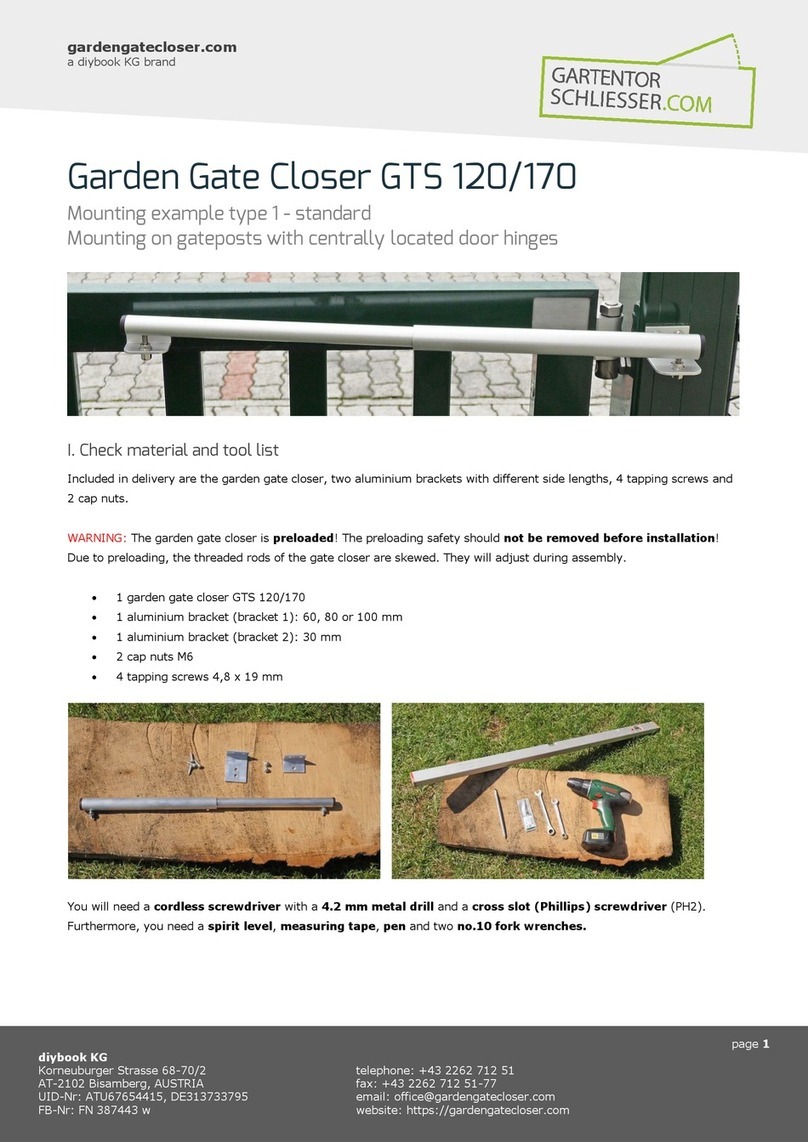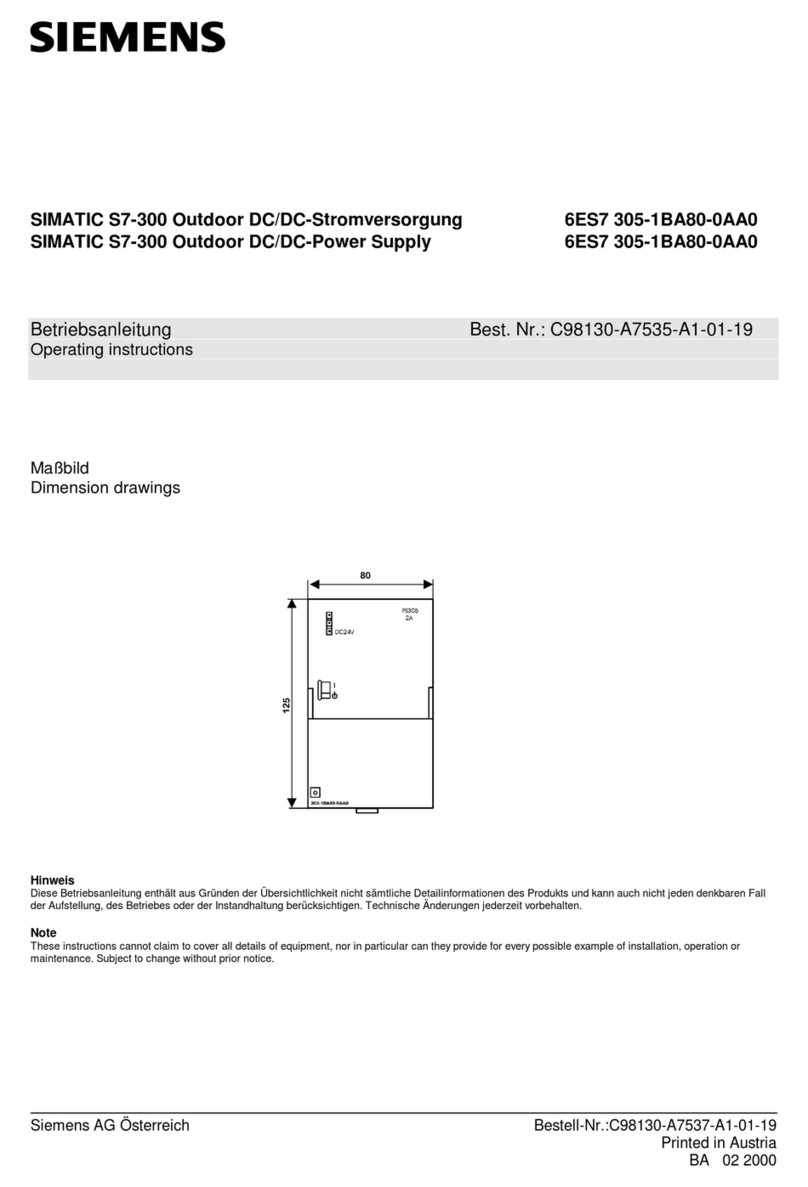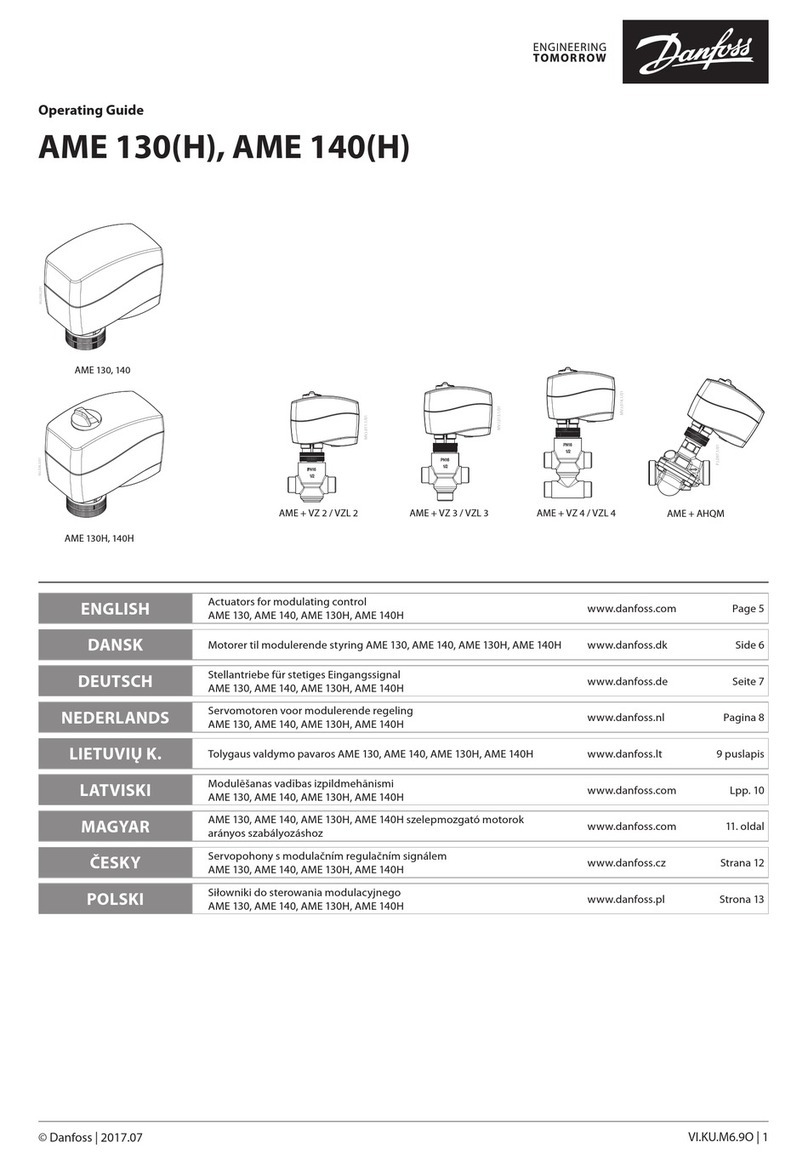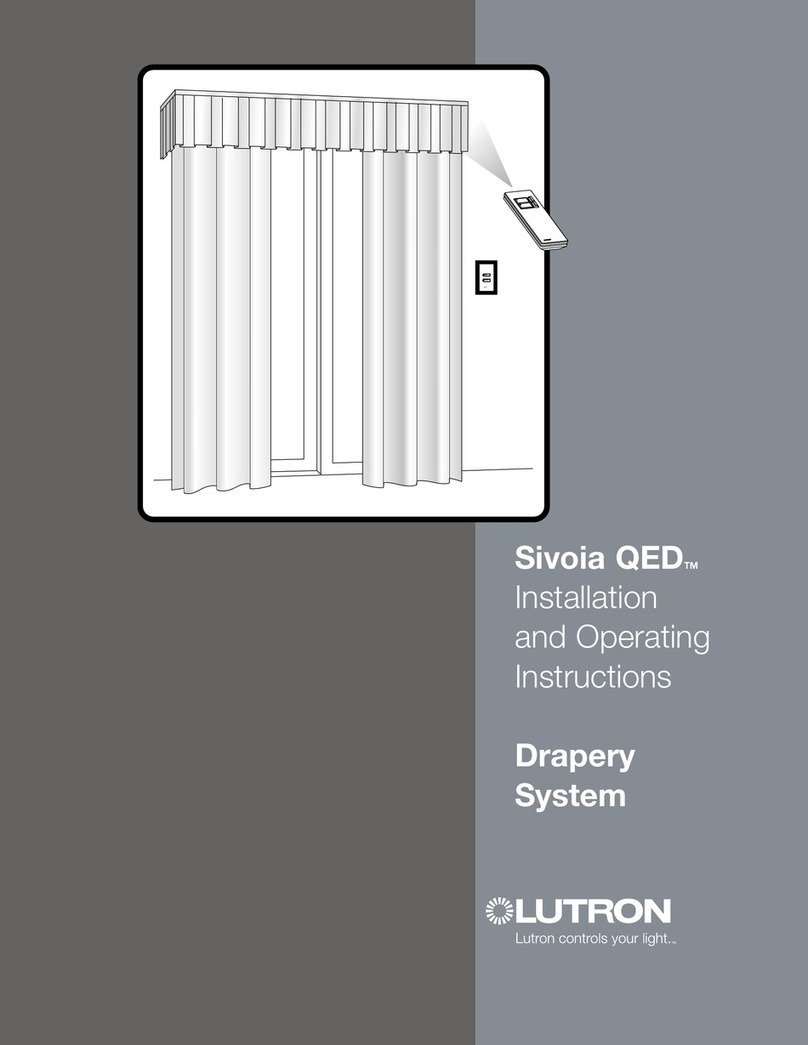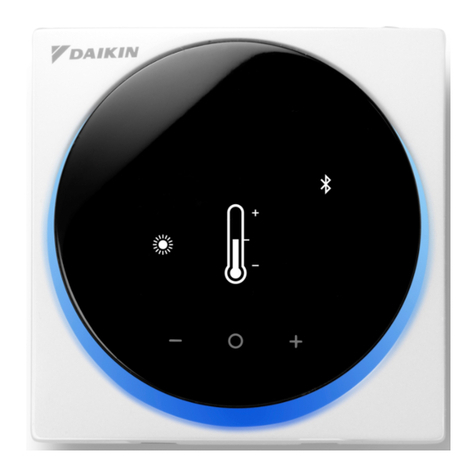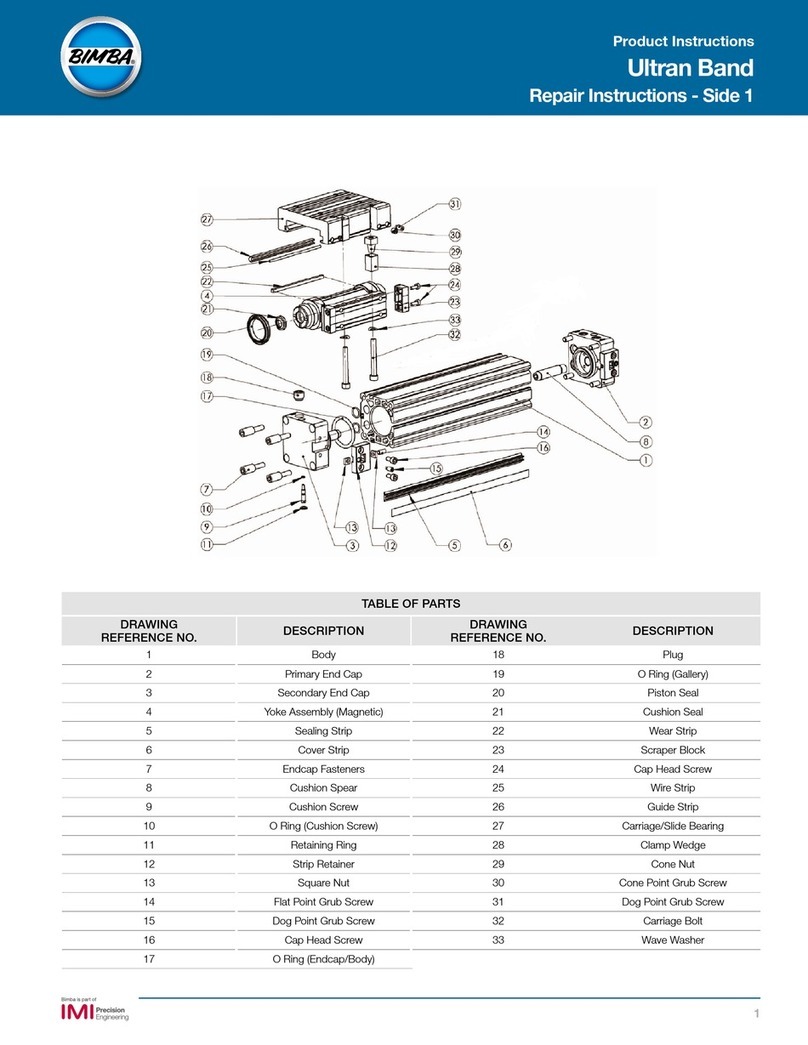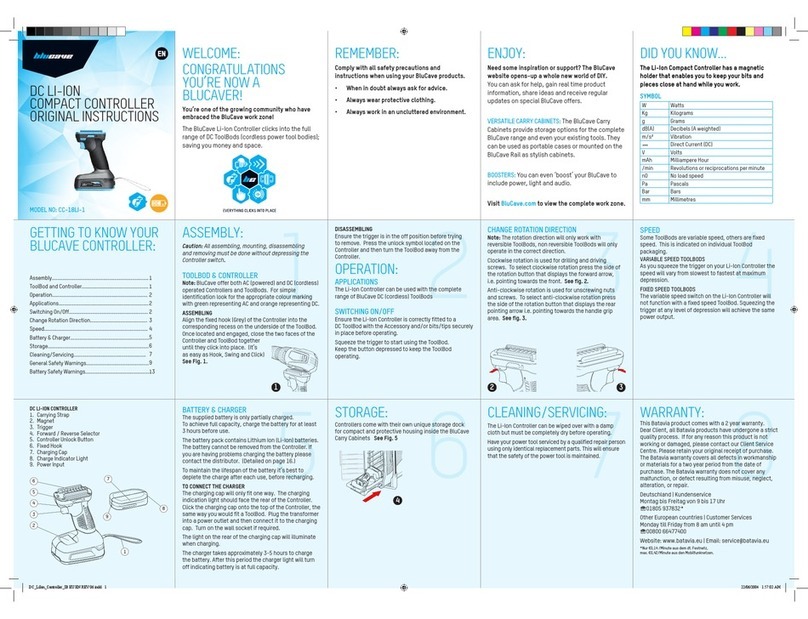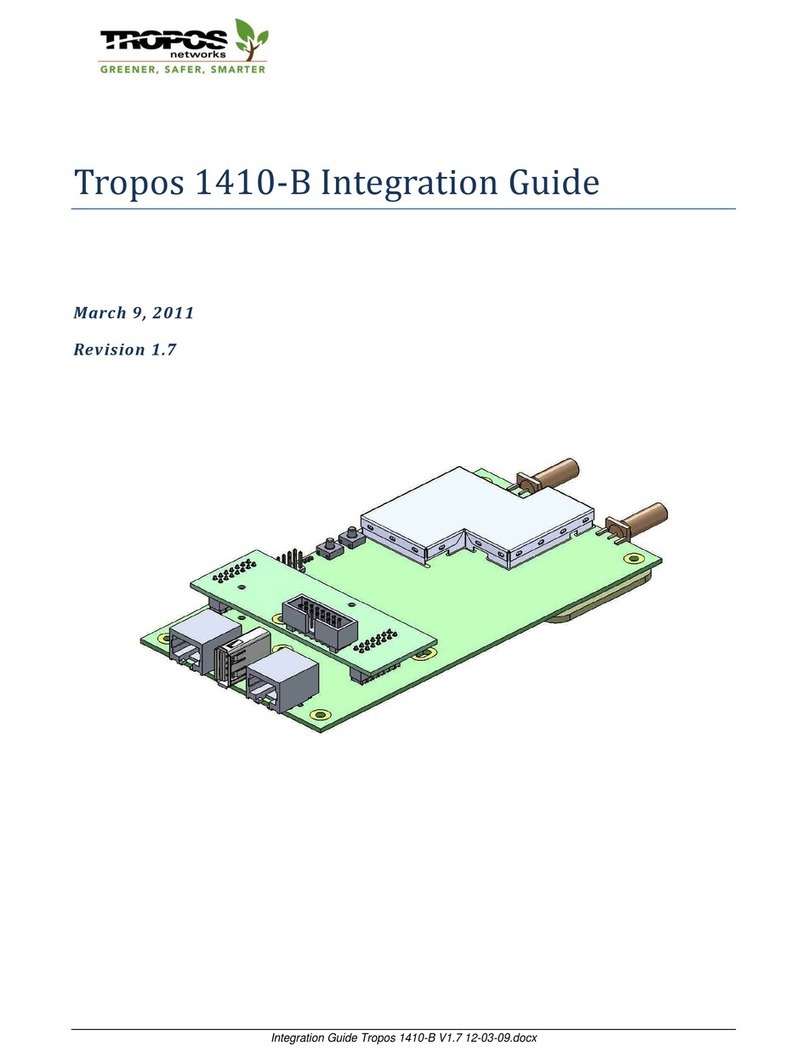TriCaster® Flex Dual –Quick Start Guide Page 2of 3
TriCaster® Flex Dual Control Panel manual pages can be found in the latest versions of each of
the TriCaster®user guides. Please refer to the dedicated web page to get the latest version of
the user manual for your TriCaster.
The following is a quick start guide to get your TriCaster Flex Dual connected and configured.
Please see the chapter titled TriCaster Flex Dual Control Panel in your TriCaster user guide for
a detailed description of connections and operation.
1. Connect the Flex Dual to your local network utilizing the rear RJ-45 ethernet
connection. In normal operation, this would be the network your live production
system is connected to, but this isn’t a requirement for initial setup (such as
updating firmware or similar administrative tasks).
2. Connect AC power to the control panel. After a few moments, Flex will complete
its boot process and briefly display the currently installed firmware version
number.
3. The TriCaster Flex Dual panel has a built-in webserver, which it uses to provide
additional configuration settings and tools you can access in the web browser of
another device (such as a laptop or tablet) on the same network. To access the
webserver, simply open a web browser and enter the TriCaster Flex Dual’s IP
address into the address bar. To find the Panel’s IP address press the INFO button
with SHIFT, the INFO button is the top-left button on the multipad for Stripe 1
and the SHIFT button is the second-left button on the top row. In the same LCD
display above the multipad, the IP address of the control panel will appear along
with the latest firmware. Press the HOME button to clear this information.
4. To connect TriCaster Flex Dual to a live production system, locate the UTIL
button. The UTIL button is located on the top-left button in the multi-pad for
Stripe 2. Press the UTIL button with SHIFT, and the second line of the LCD
updates to show UTIL menu options for the top-row buttons as follows:
CONN (Connect) –The LCD lists detected systems or “Not Connect”
RSTR (Restore) –To restore the local control panel unit to factory defaults
REBT (Reboot) –To reboot the local control panel unit
To navigate through a list of qualified and connected systems, press
PgUP/Dn and to locate the unit you wish to control,and press ENTER to
select it (and close the Utility menu).