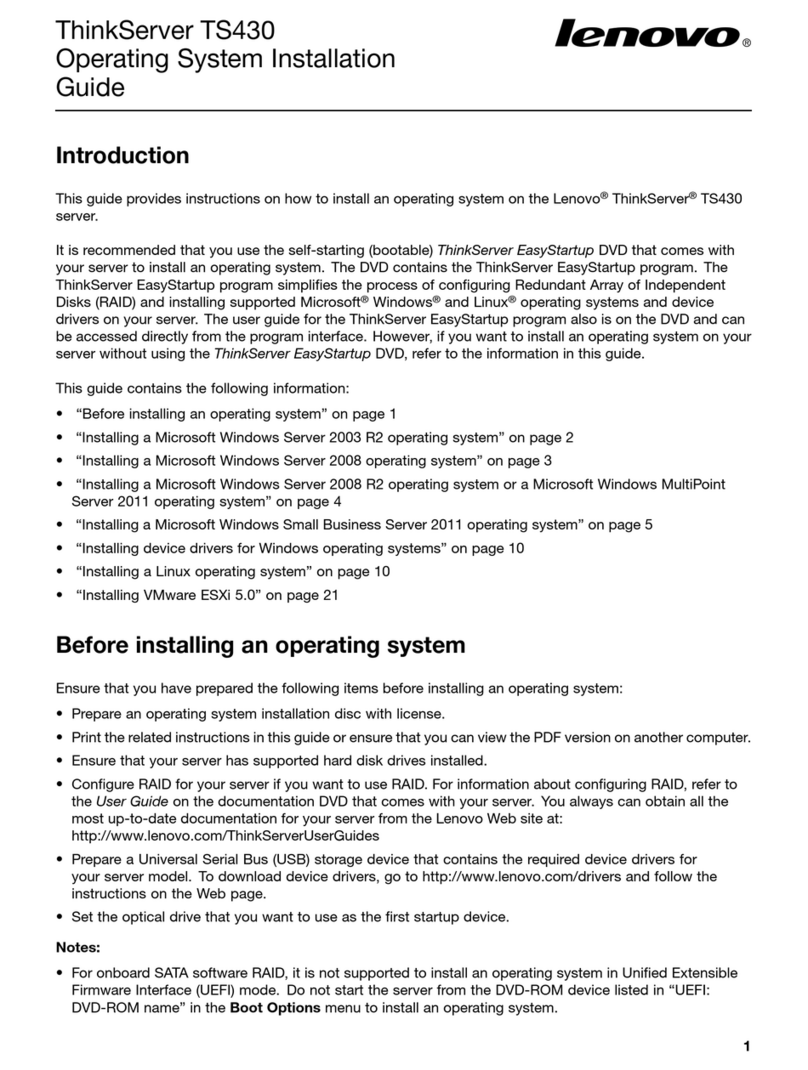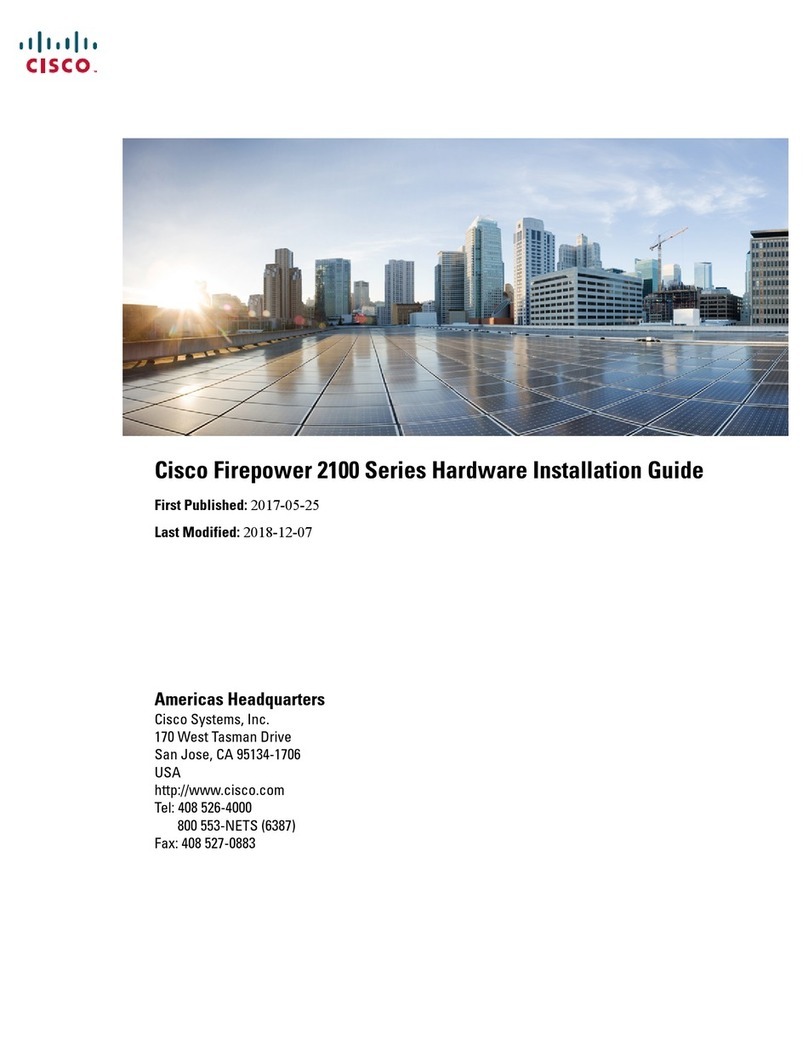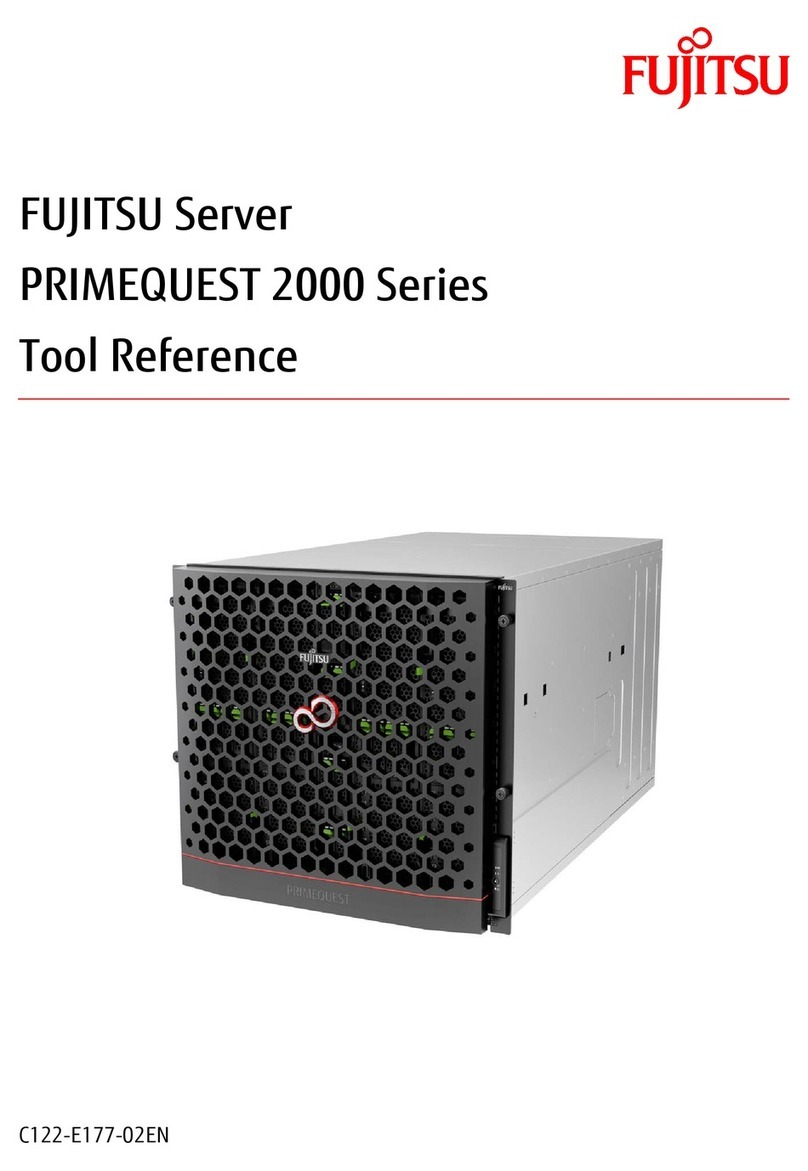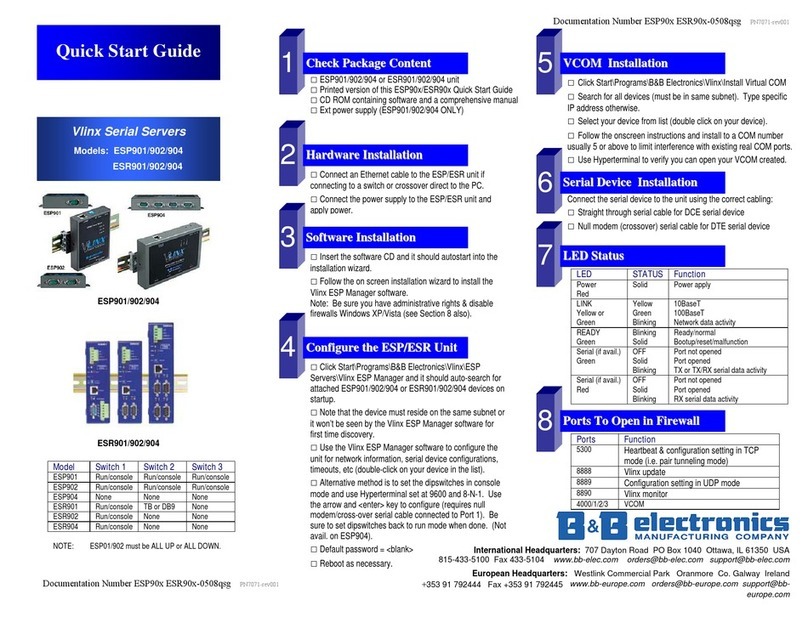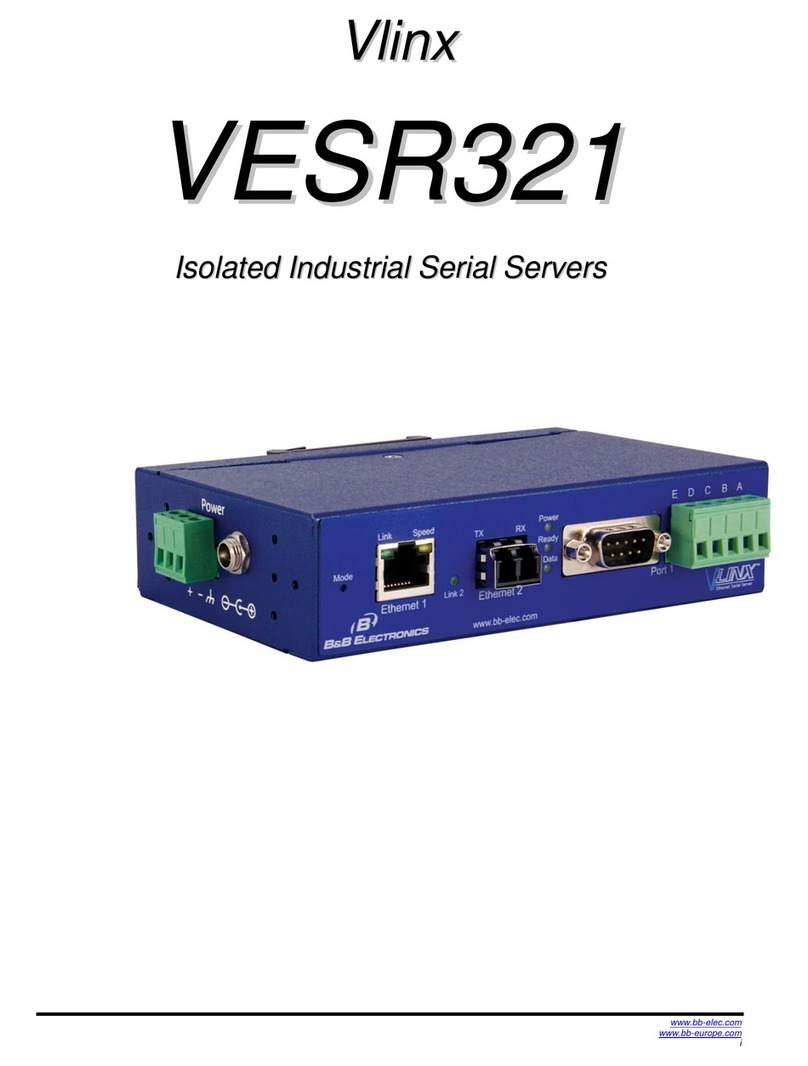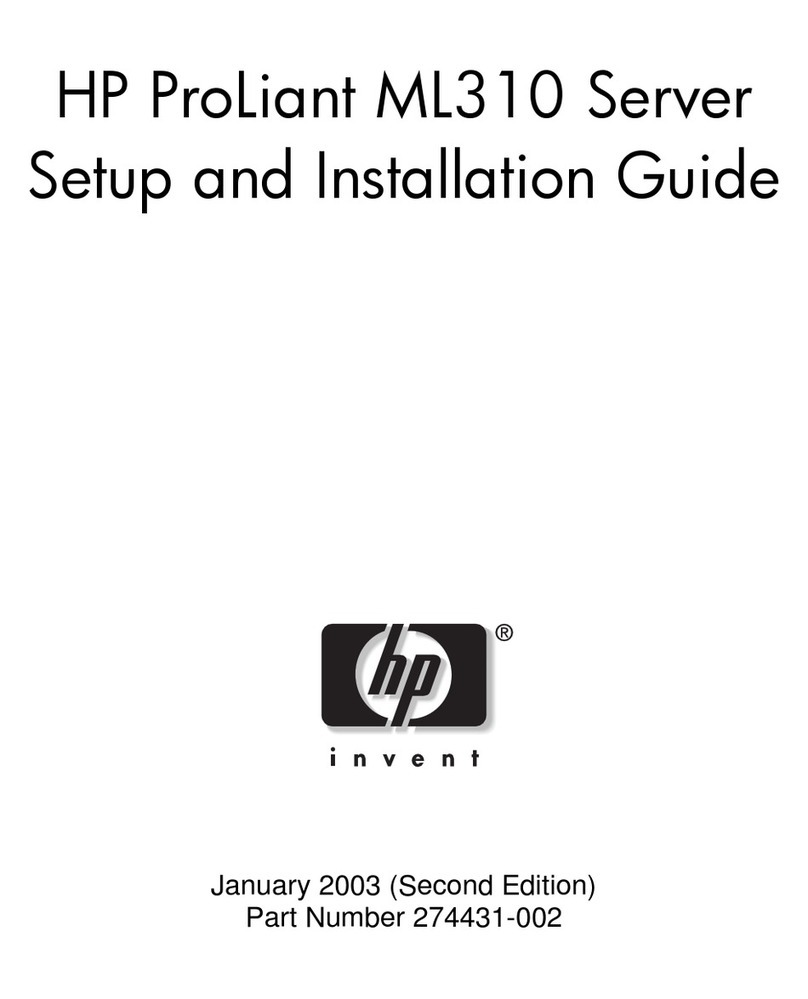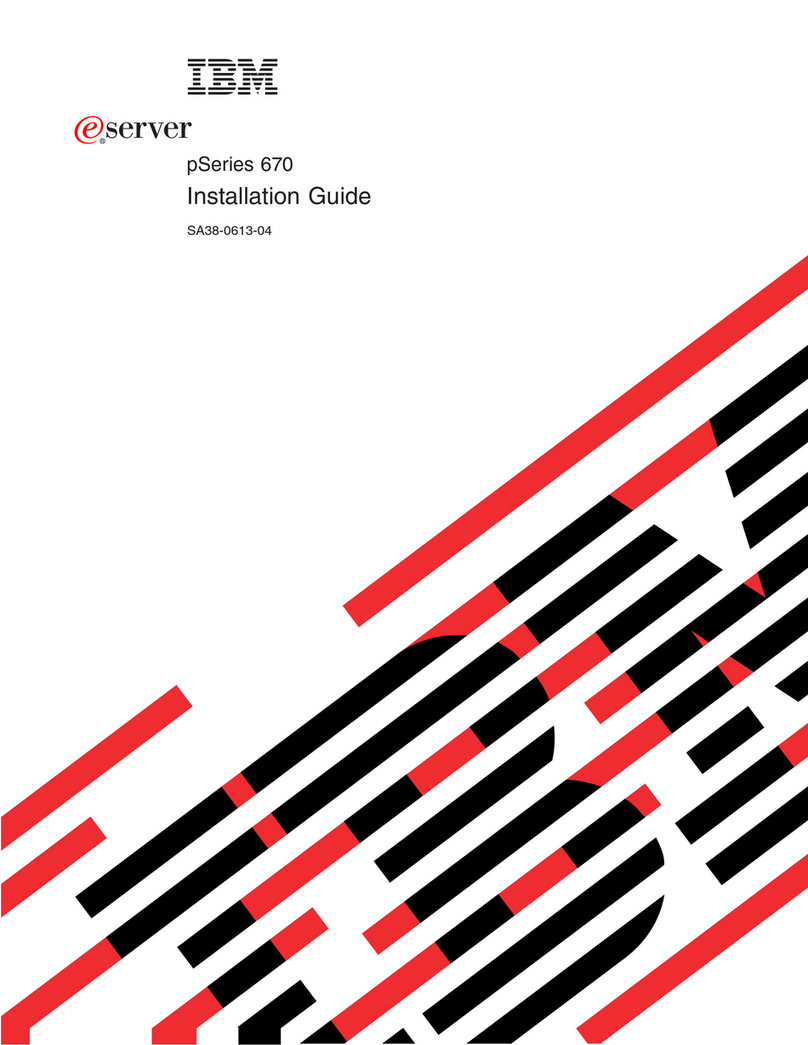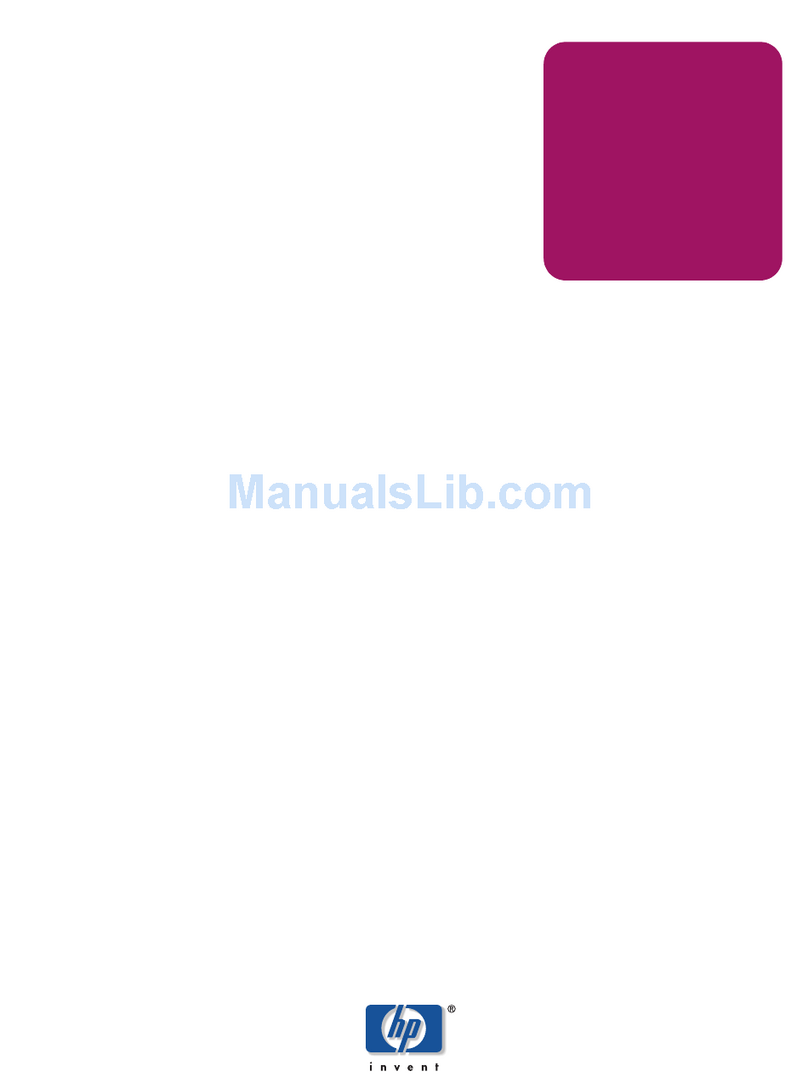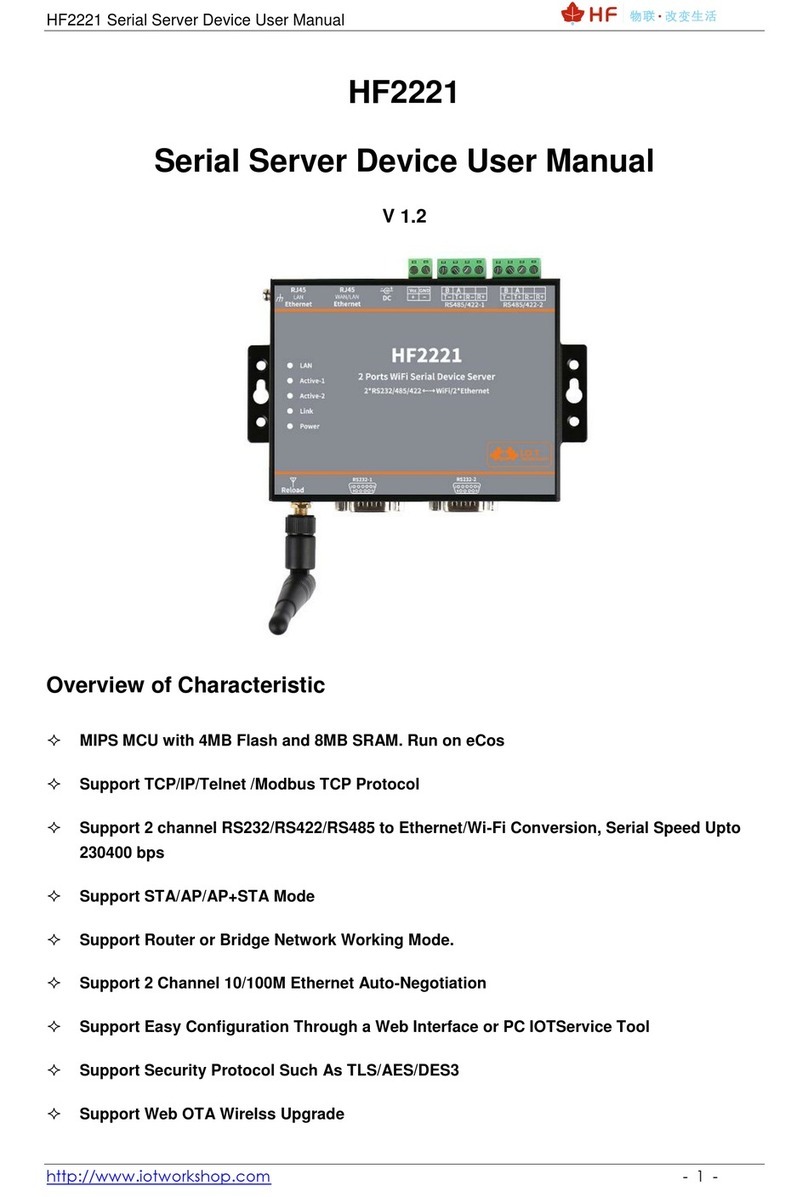Documentation Number pn#8906 VESR9xx-3208qsg rev000
International Headquarters: 815-433-5100 Fax 433-5104 www.bb-elec.com
European Headquarters +353 91 792444 Fax +353 91 792445 www.bb-europe.com
L
Lo
og
gi
in
n
Click Login. (Password is blank from factory)
The General page appears.
S
Se
et
tu
up
p
t
th
he
e
N
Ne
et
tw
wo
or
rk
k
Click Network to open the Network page.
Select I want DHCP to setup the network for
dynamic IP addressing (recommended)
Or, deselect it and type in the IP Address,
Subnet Mask and Default Gateway addresses.
Click Next.
S
Se
et
tu
up
p
t
th
he
e
S
Se
er
ri
ia
al
l
P
Po
or
rt
t
P
Pa
ar
ra
am
me
et
te
er
rs
s
Click Port 1 Serial to open the Serial Port
Parameters page. Select the type of serial
connection between the serial server and the
serial device. (RS-232, RS-422, RS-485 2-wire,
or RS-485 4-wire)
Select the Baud Rate, Data Bits, Stop Bits,
Parity and Flow Control needed to communicate
with the serial device.
If your serial server is 2 port, select the next port
in the Description box, then repeat the previous
steps.
Click Next.
S
Se
et
tu
up
p
t
th
he
e
P
Po
or
rt
t
N
Ne
et
tw
wo
or
rk
k
P
Pa
ar
ra
am
me
et
te
er
rs
s
Click Port 1 Network to open the Port Network
Parameters page.
Select the type of network protocol you want to
use: TCP, UDP, VCOM or Paired Mode.
If you select TCP, select whether the serial server
will operate as a Client or Server, then configure
the required IP address, port numbers and other
related parameters.
If you select UDP, configure the IP addresses,
ports and other related parameters for the devices
you want to receive from and send to.
If you want the serial server to act as a virtual
communications port for a computer, select
VCOM.
If you want the serial server to operate in Paired
mode with another serial server, select Paired,
then configure it as a client or server and set up
the IP address, port numbers and other related
parameters (similar to setting up TCP).
S
Se
et
tu
up
p
A
Ad
dv
va
an
nc
ce
ed
d
P
Pa
ar
ra
am
me
et
te
er
rs
s
If you want to set up Advanced parameters, click
Advanced on the Port Network Parameters
page.
If necessary for your application, select I want to
control when connections are forced closed,
then set up the Network Watchdog and Serial
Watchdog as required.
If necessary for your application, select I want to
control data packets are sent over the network,
then set up the Character Count, Forced
Transmit, Intercharacter Timeout, Delimiters and
Delimiter Removal as required.
Click Next.
S
Sa
av
ve
e
a
an
nd
d
L
Lo
og
go
ou
ut
t
If you have completed the configuration, click
Save to save the configuration to the serial
server.
To Logout, click the Logout button.
T
To
o
T
Te
es
st
t
a
an
nd
d
V
Ve
er
ri
if
fy
y
O
Op
pe
er
ra
at
ti
io
on
n
Set up serial server as a TCP Server on serial
port 1.
Set serial port to RS-232 on serial port 1.
Set to 9600 8-N-1 on serial port 1.
Loopback serial port 1 by connecting TD to RD.
Open a DOS window and type “telnet x.x.x.x
yyyy” where x.x.x.x is the IP address of the
serial server and yyyy is the port number of the
serial port.
Type characters on the keyboard. The
characters should appear in the window. If not,
double check your settings.
7
8
9
10
11
12