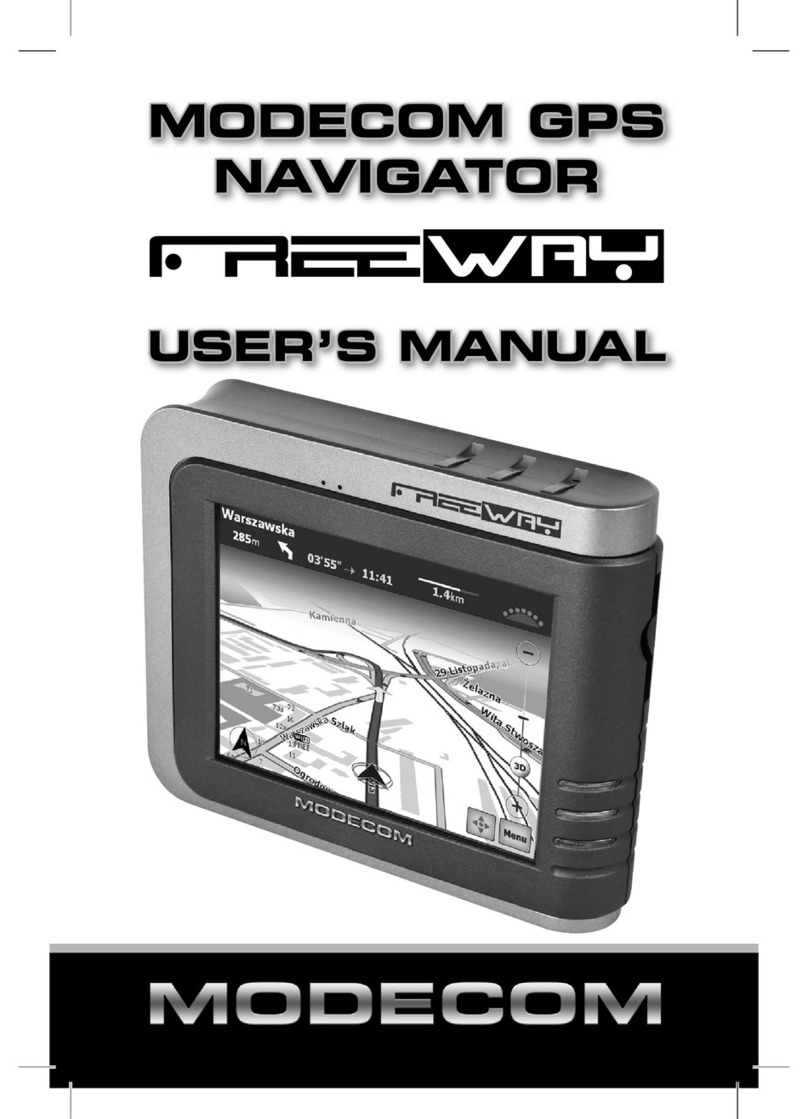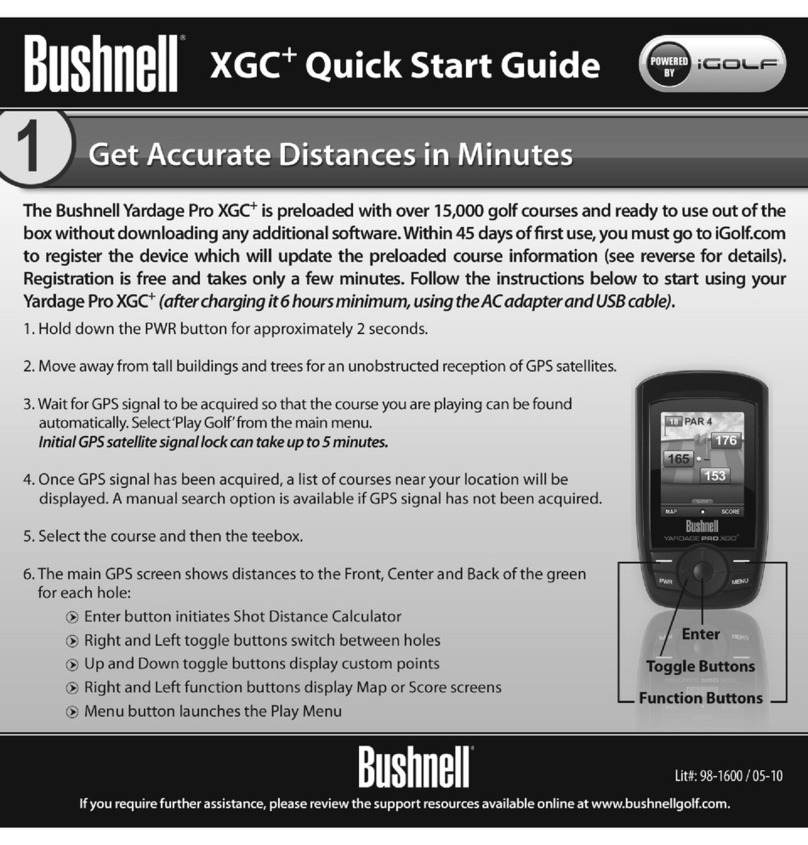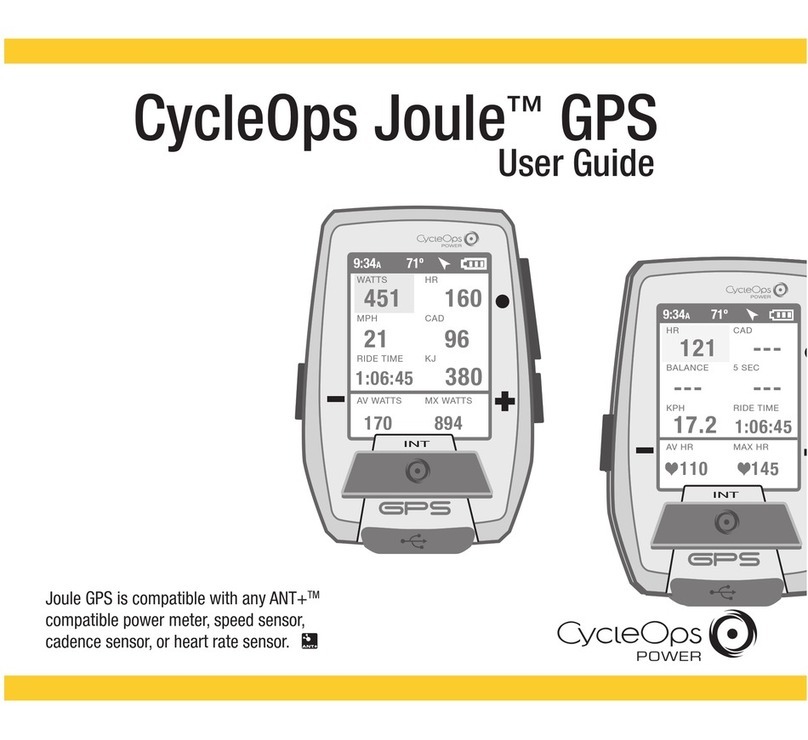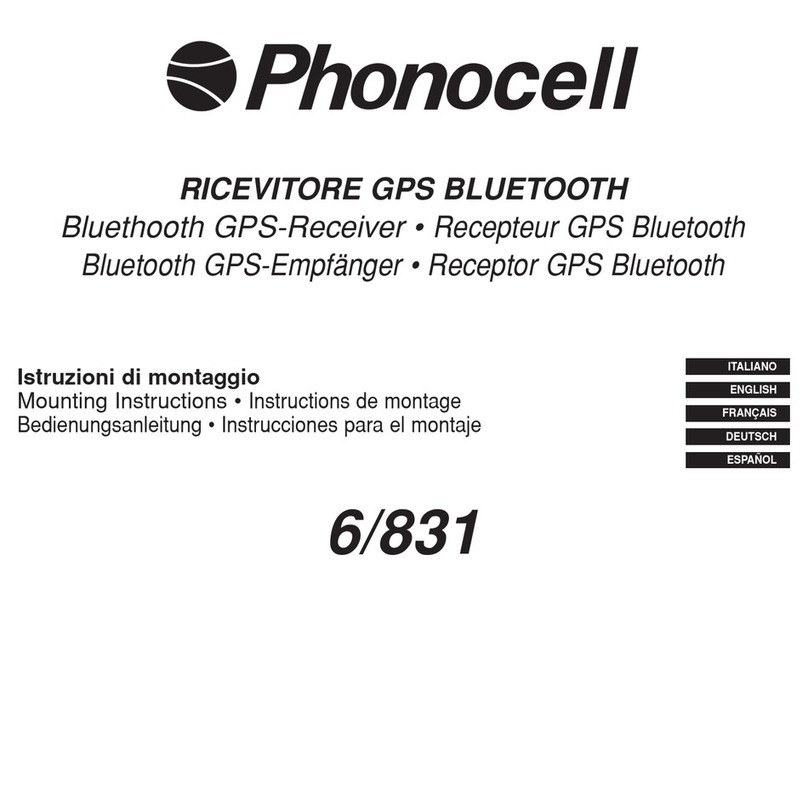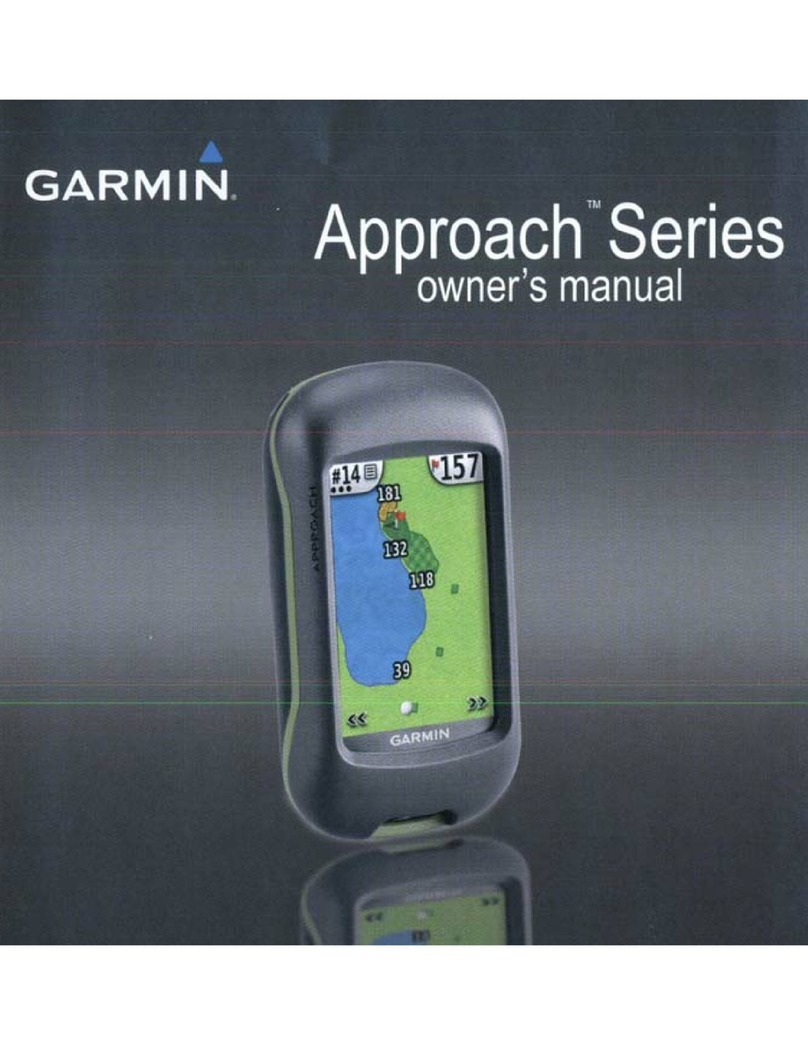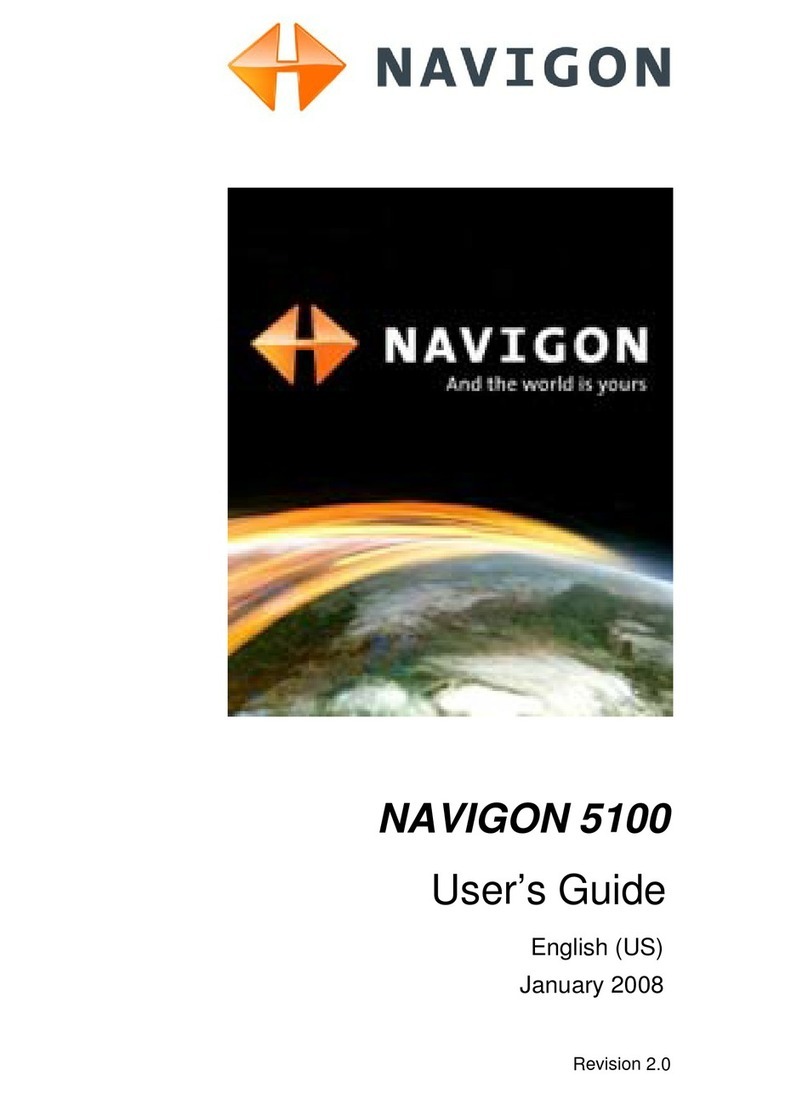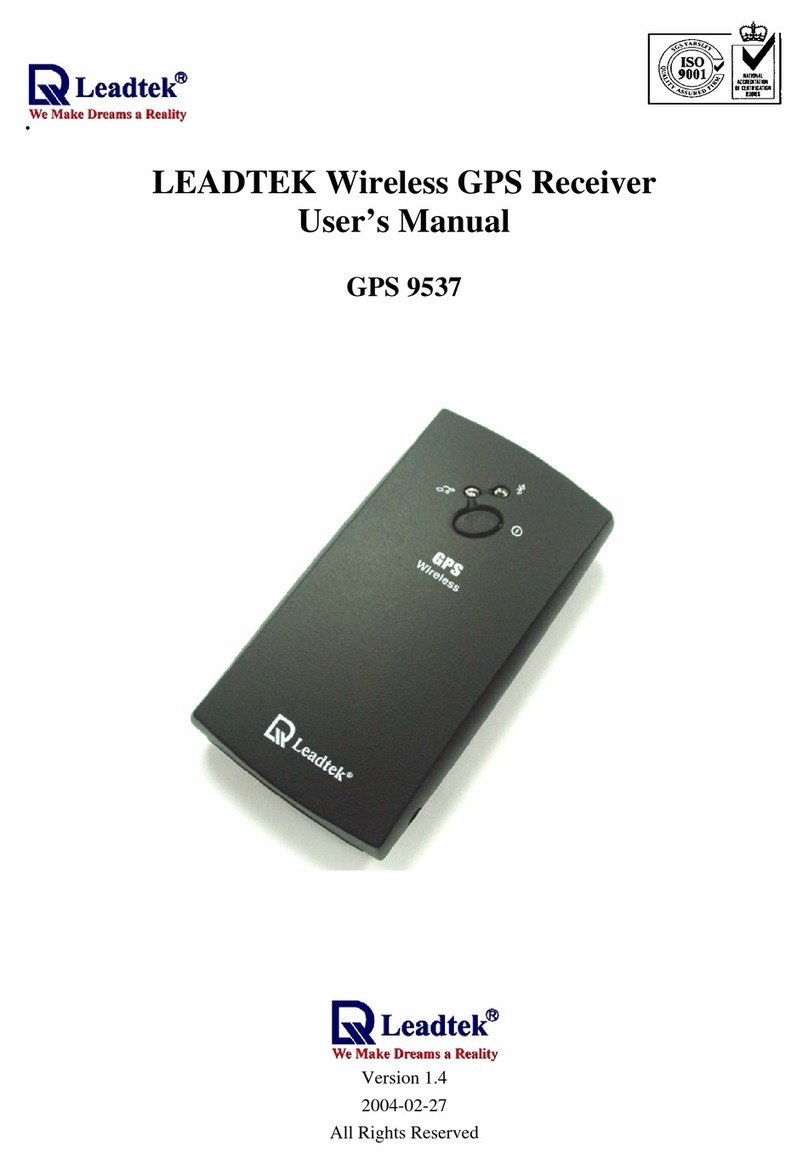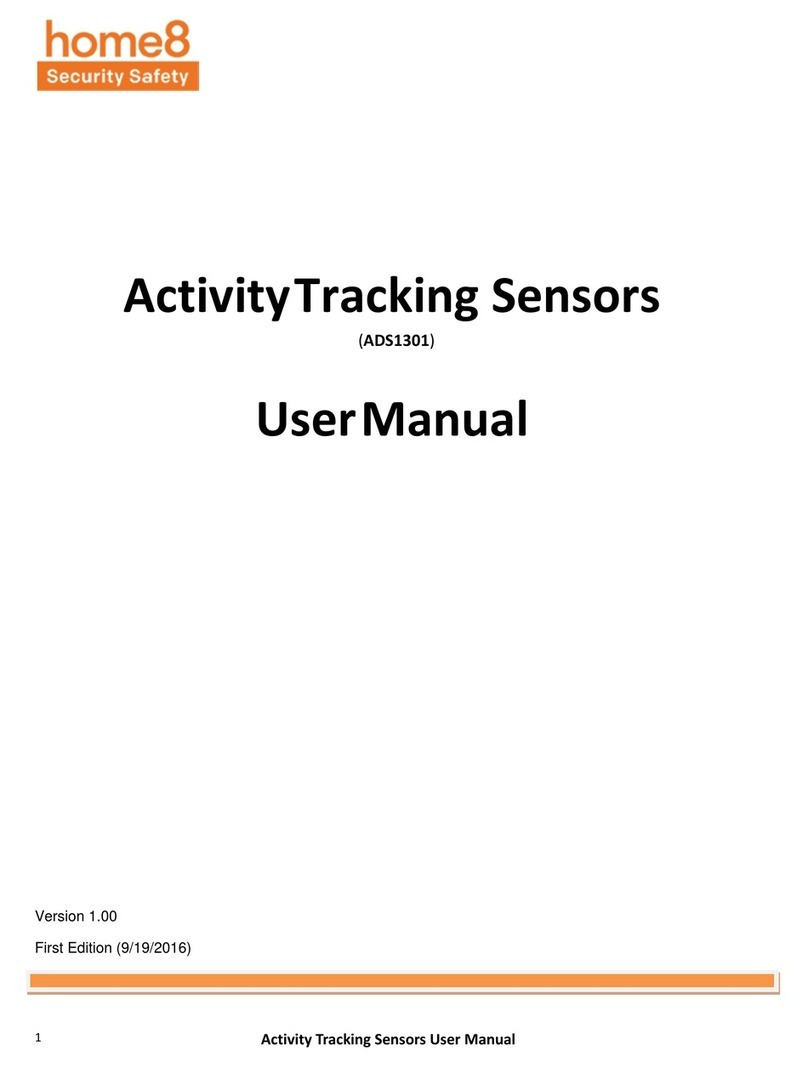VMS 3DX User manual

VMS 3DX GPS Navigator User Guide

CONTENTS
PHYSICAL & NAVIGATION BUTTONS.........................................................2
NAVIGATION
Selecting on or off road modes.......................................................................3
Your street navigation and off-road navigation all in one................................4
Quick help tips................................................................................................4
MAIN MENU
Main Menu Options.........................................................................................5
VIEW MAP SCREEN
On screen controls.......................................................................................6-7
ROUTES
What is a route?..............................................................................................8
Creating a route...........................................................................................8-9
Viewing and Navigating along a route..........................................................10
Modifying a route.....................................................................................11-12
WAYPOINTS
What is a waypoint?......................................................................................13
Adding a waypoint on the map......................................................................13
Saving the waypoint?....................................................................................14
Adding a waypoint by coordinates...........................................................15-16
SEARCH
Searching for a location...........................................................................17-18
TRACKLOGS
What is a tracklog?.......................................................................................19
Creating a tracklog...................................................................................19-20
Accessing and modifying a tracklog..............................................................21
RASTER MAPS
Browsing the Map list...............................................................................22-23
SETTINGS
Accessing and modifying the settings...........................................................24
TECHNICAL SUPPORT...............................................................................25
1

PHYSICAL & NAVIGATION BUTTONS
2

NAVIGATION
VMS 3D MAP Explorer Navigation
To start the Map Explorer navigation applications, turn on your GPS and
press the "3D Maps" icon.
Carefully read the terms and conditions (T&Cs) of the navigation software as
shown below and proceed with the navigation software by accepting the
T&Cs.
Please note: You will not be able to use the navigation if T&Cs aren't
accepted, please get in touch with your reseller if there are any further
questions.
..
3

Your street and off-road navigation software in one!
The VMS 3DX is preloaded with the latest VMS 3D Map Explorer which
offers the latest state-of-art 3D mapping off-road navigation and it is also
programmed to cater for your street navigation needs.
The latest VMS 3D Map Explorer focuses more on the off-road and
recreational purposes than your traditional street navigation, however, the
off-line street navigation functions have also been added to the VMS 3DX if
Internet connectivity isn't available.
VMS 3D Map Explorer
The VMS 3D Map Explorer is 100% fully developed in Australia by
Australians with ease of use and great features in mind. Therefore, it
performs very well on touch screen enabled devices which is a popular
feature on all VMS GPS products. The software provides an intuitive user
experience via common mobile phone gesture language and is packed with
great features, it is great for both novice and experienced users of navigation
software.
Quick help tips
Press the "Question Mark" box at the lower right hand side corner to show
the quick tips page from the Map View Window.
4

MAIN MENU
Main Menu Options
Search
Key in the name of place, destination or POI to go to or view on
the map.
Map
Displays the map screen with the last open map and position.
Tracklogs & Routes
Track where you have been. Start/stop or view your saved
tracklogs. Create a new route or view and modify existing
routes.
Waypoints
Create a new waypoint or view and modify existing waypoints.
Raster maps
Manage your raster map collection stored on the microSD card.
Settings
Access a variety of settings to tailor the application to suit your
needs.
5

VIEW MAP SCREEN
On screen controls
adsac
6

Current GPS coordinates
Once GPS has acquired a fix on your location, you will be able to see the
exact GPS coordinates here.
Lock GPS position
Use this button to recalibrate your map to your current location. This can be
helping for when you are browsing around the map and wish to quickly revert
back to your current location. By pressing this button more than once, you
can change the cursor orientation to North-up or map moving in the direction
in which the vehicle is travelling.
Menu
Brings up the main menu options for the 3D maps application. (See page 4)
Speed
Displays your current speed, in Metric or Imperial standards which can be
set in the Settings menu of the application.
Heading
This displays the angle of the direction in which you are travelling 0 (True
North) to 360 degrees.
Altitude
Displays the current altitude (in metres) from the sea level.
Quick Setup
Gives the user a quick access to change following settings:
● Record Tracklog
● Screen Brightness
● 3D Height Exaggeration
● Making POIs (Point of Interests) and saving Waypoints that are
visible on the map.
Battery
Give you the current battery percentage of the device.
Time
Show the user current time according to their respective timezone
Compass
Shows the user which direction they are heading and by taping it, the user
can orient themselves North up.
Search
Quick shortcut key to get to searching an address, destination or POI to go
to or view on the map.
7

ROUTES
What is a route?
A route is a series of waypoints linked together to provide accurate
navigation information along the way. Each waypoint on the route is a “via”
point. When each point is reached, the next waypoint in the route is
automatically called on and navigation continues.
Creating a route
Prior to accessing the “Tracklogs & Routes” menu, please locate the region
or map you wish to plot the route on.
When you are ready, access the main menu (Lower left corner) and press on
“Tracklogs & Routes”.
Press the “Create New Route” button. A crosshair button will be displayed on
the Creating route toolbox., which can be used to position the map to the
centre of the screen with reference to the latest waypoint, if required. Tap the
screen to add your first way point which will appear as a “Green colour dot”
on the screen.
8

Continue to add as many waypoints as you desire to plot your route. If
previous waypoints were inserted incorrectly, press the back/reverse button
to delete them.
When the route has been completed. Press the red “Done” button on the
Creating Route Toolbox to save with an unique route or a route description.
All the saved routes will be stored in the Routes list and can be edited in the
future. You can choose to display or hide any particular route on the map by
pressing the "eye" icon shown at the front of each saved route. You can also
display different routes in different colours of your choice.
Any saved route can be recalled and reviewed from the database at any time
and you can place your fingertip at any point of the cut-away elevation graph
to show the elevation and the distance along the route.
9

Viewing and Navigating to a route
fwf
If you plan to navigate along the route you have just created, please return to
the main menu, then select “Tracklogs & Routes” and choose a route on the
list.
When a route is selected, the route will be displayed on the map with its
relevant information.
If you scroll down on the toolbar that appears on the left of the map, you can
also choose to navigate from where you are currently located to:
- The Starting point of the chosen route, or
- To the End point of the chosen route.
When the route is calculated to the selected point of the chosen route (either
the Starting point or the End point), the unit will plot out a navigation route to
direct you to the nearest point on the bitumen road (if the offroad point was
chosen).
Adding a route point to an existing navigation route
10

Adding a route point to an existing navigation route
When a navigation route has been calculated, you can add in an additional
Map point to extend your navigation route by creating a new Map point by
holding down on a particular area on the map. Once a waypoint appears on
the point you held down on, select the waypoint and then press the red
‘Route’ button. Then select the blue ‘Add to Route’ button. The unit will
recalculate the route and add the new point to it too.
You can add as many points to extend your route as you like and the end
point of your route will be extended to the latest added map point.
You can edit the extended route by selecting the pen icon beside the red End
button to alter the stop point of the navigation route.
11

Once you press the pen icon, an option box shows up on the left of your
screen as depicted in the picture. You can do as follows:
● Route to the new added point
● Remove the latest map point
● Close to the dialogue box without making any changes
Based on your choice a relcaluated route will appear on the left of your
screen with an updated ETA.
12

WAYPOINT
What is a waypoint?
Waypoints are used to mark points of interest such as locations or landmarks
for later reference. The Waypoint can be stored in memory and loaded for
later use. Examples of using waypoints could be marking a camp site,
vehicles location, a hazard or even your favourite fishing spot. Waypoints
can be marked prior to or during your trip either by manually entering
coordinates or simply by marking them on the navigators map.
Adding a map point on the map screen
Firstly, go to the area you want to put a waypoint in by either scrolling
through the map or using the search option to go to an area. Then, hold
down on a particular part of the map where you want to put down a map
point and a point will appear on the map along with a map point toolbox on
the left of the screen.
13

Saving the map point as a waypoint
Press the “save waypoint” button to save the map point as a waypoint. Once
you press the save button then you can either edit the name, co-ordinates,
description and color of the waypoint in the update toolbox on the left.
You can also choose to show or hide the waypoint on the map by pressing
the “VIsible” button in the toolbox.
Otherwise you can go to the waypoint menu in the application menu and find
the map point that you just saved and press the pen icon to the rightmost of
the screen to edit the waypoint.
14

Adding a waypoint by coordinates
To add a waypoint by coordinates, press the Waypoints button from the
main menu.
You will be brought to the Waypoints page.
Press the “Create new waypoint” button if you want to add a waypoint using
the coordinates of the location.
15

You can choose from 4 different coordinate formats that you can enter a
waypoint from the dropbox menu.
Coordinate formats are:
● Degrees
● Degrees Minutes
● Degrees Minutes Seconds
● UTM
Once, all the coordinates are entered into the required fields. Press the red
“Add new Waypoint” button. Then you can go to Waypoints again from the
main menu and find your newly added waypoint there.
16

SEARCH
Search for a POI or a location by its address or
coordinates
If you know the name of the place of interest, you can use this function to
search for your destination by typing the place in.
To begin, select ‘Search’ from the main menu or press the search key on top
left of your map screen.
In the search toolbox, you can search a place in the existing database by
inputting the name of the POI (Point of Interest) or by its physical address or
by its actual GPS coordinates.
When a search is performed, it will return a list of results that contain part of
the word typed into the search.
Search results may vary depending on how the search terms are being
phrased, so please be as specific as you can be while typing in your search
phrase.
In the search toolbox, you can also see a list of recent search results for the
ease of future retrieval.
17

When the destination has been selected, you are presented with an
information page that contains details about the destination and facilities
available there in case of CAMPS11 and Caravan park 6 POIs) along with
various options such as
● Save the result as a waypoint
● Route to the selected destination from the current location
18

TRACKLOGS
What is a tracklog?
A tracklog, also known as a bread crumb trail is simply a record of your
previous GPS positions displayed as a “trail” on the map.
Creating a tracklog
All the tracklogs features can be accessed via the main menu by selecting
the ”Tracklog” button.
It is advised to press the “GPS lock Position”’ button on the Map View
Screen to reposition your current location to the centre of the map before
you start recording a new tracklog.
Press the “Record new tracklog” to begin creating your new track log.
As soon as the aforementioned button is pressed, the GPS will start logging
your current location to form a tracklog.
This feature can also be accessed via the Quick Menu on the left hand side
of of the Map View screen.
19
Table of contents
Other VMS GPS manuals
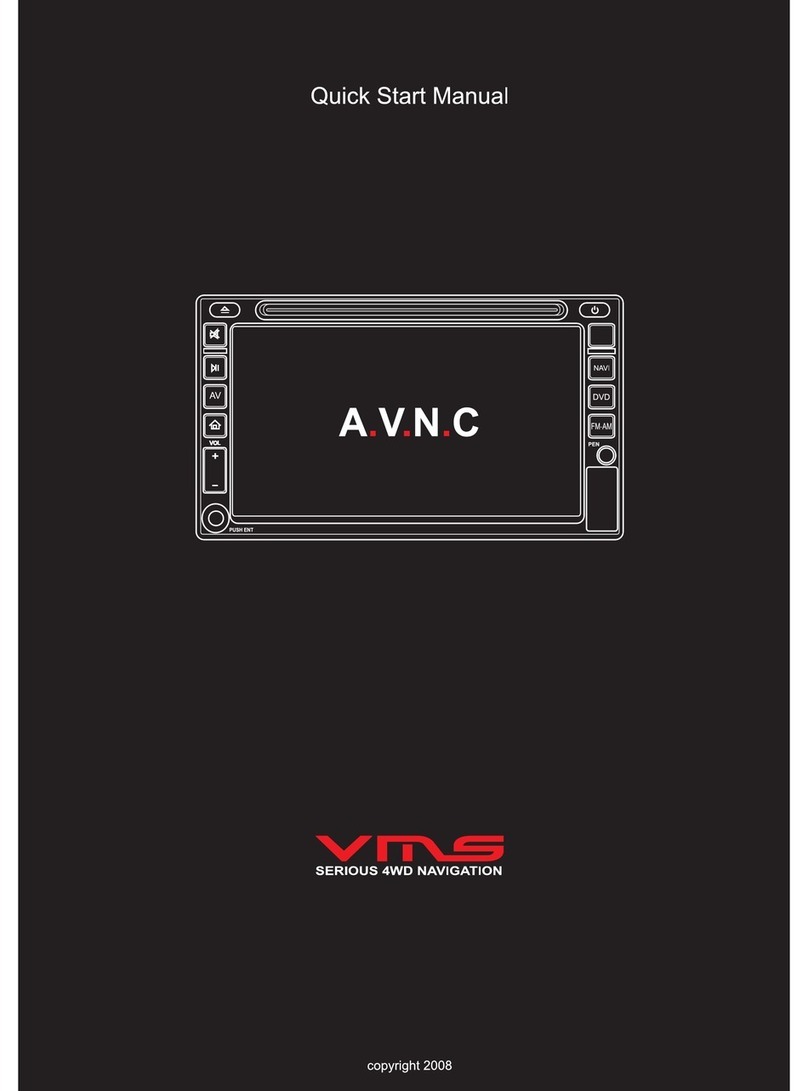
VMS
VMS AVNC Instruction manual

VMS
VMS Touring 700HDs II User manual
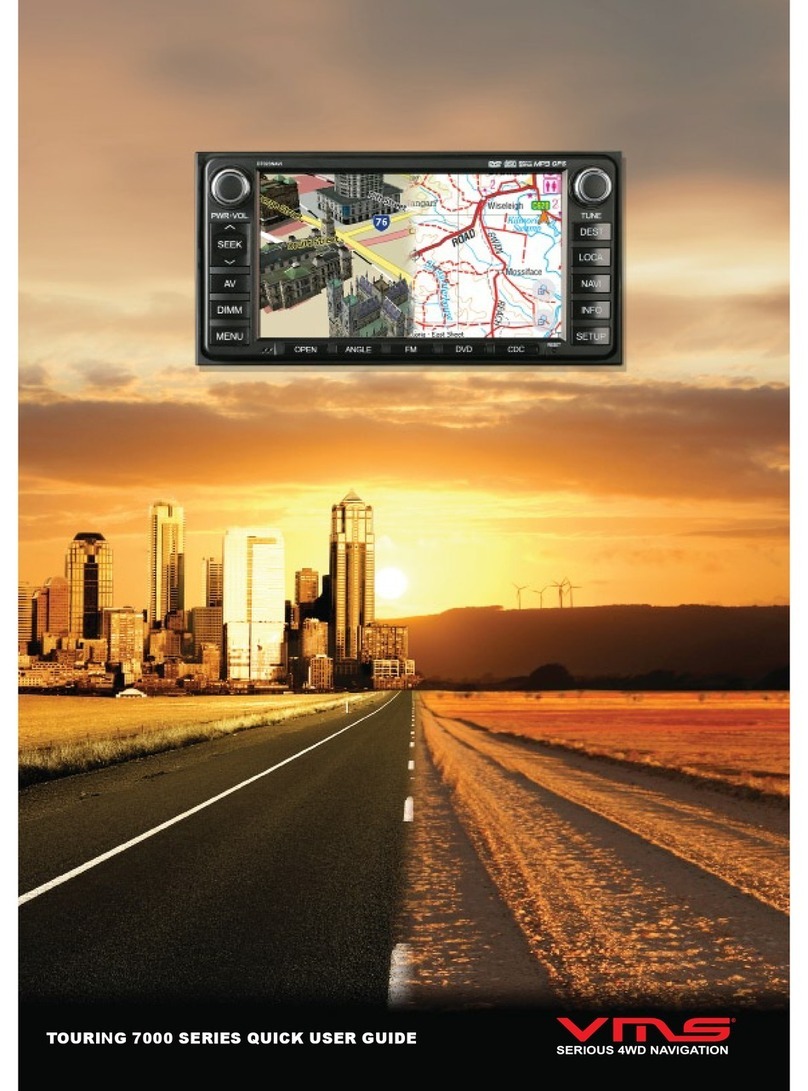
VMS
VMS TOURING 7000 SERIES Instruction manual
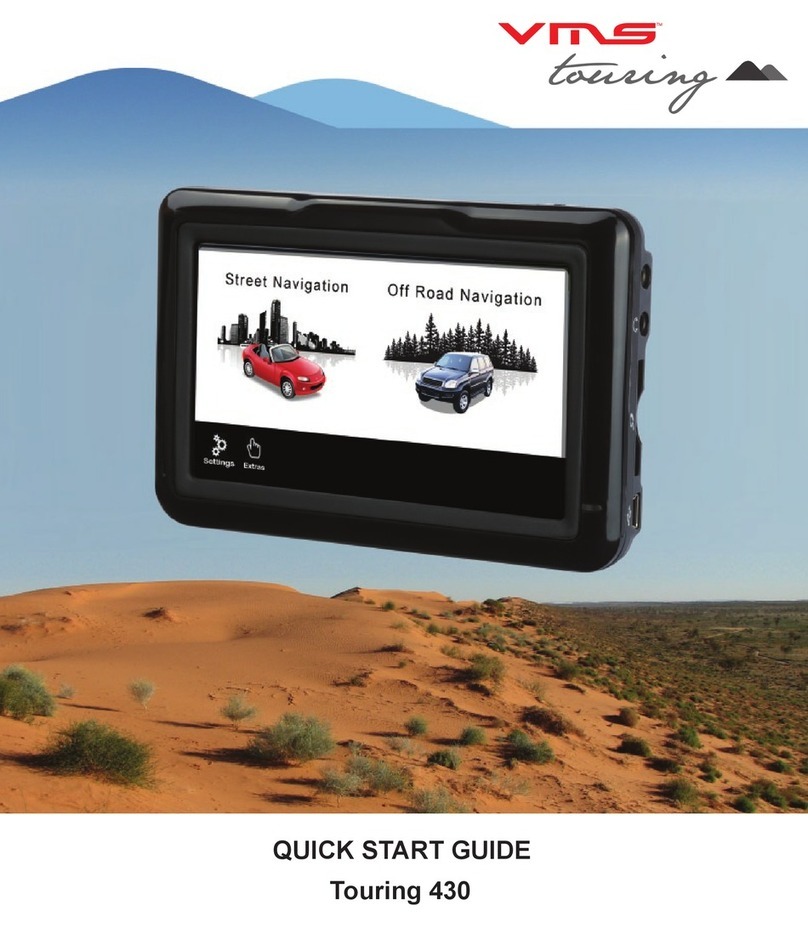
VMS
VMS Touring 430 User manual
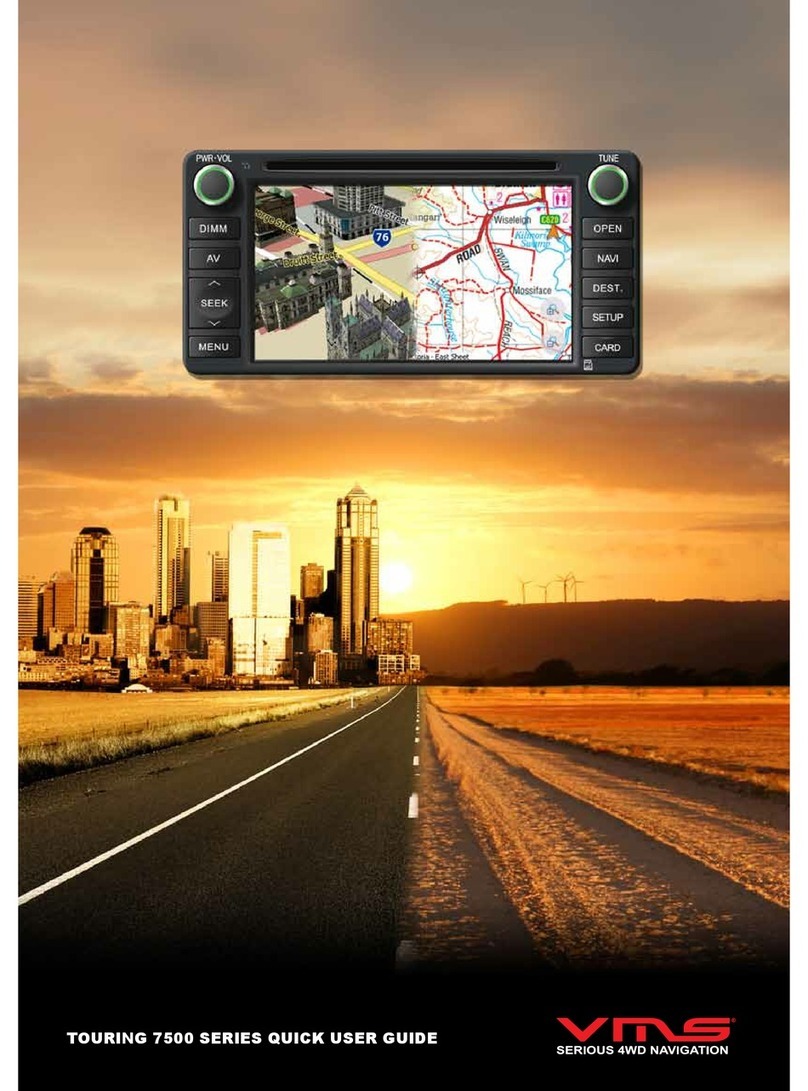
VMS
VMS TOURING 7500 SERIES Instruction manual
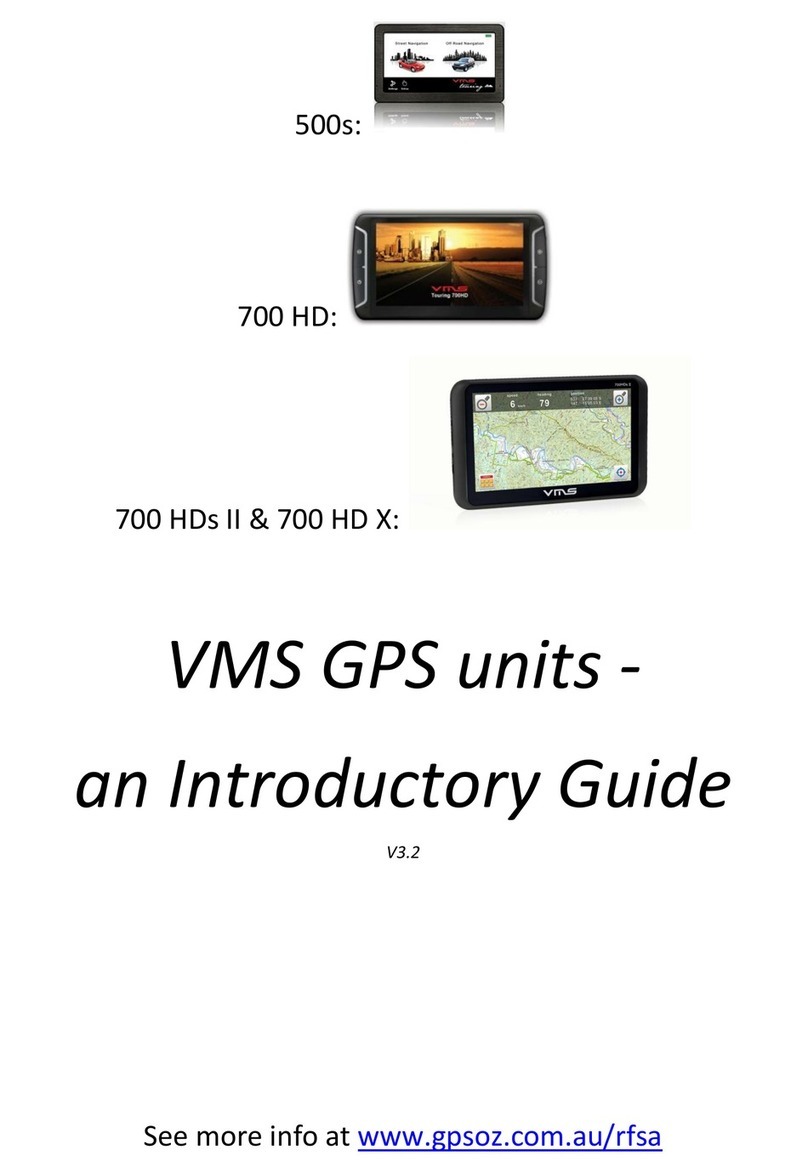
VMS
VMS Touring 500S User manual
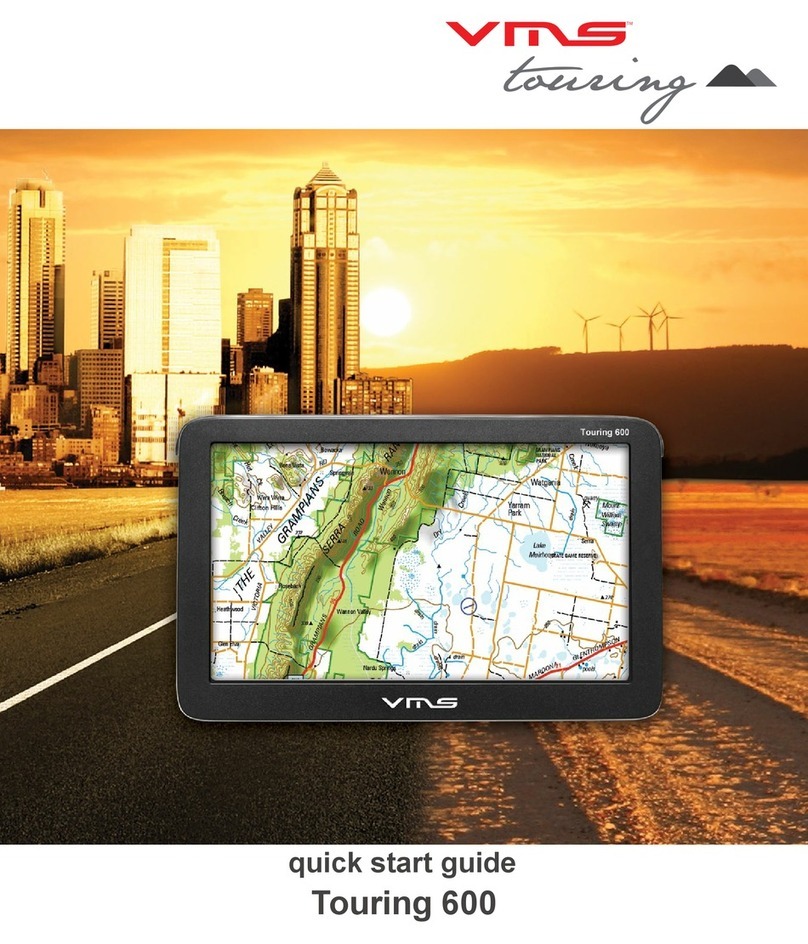
VMS
VMS Touring 600 User manual
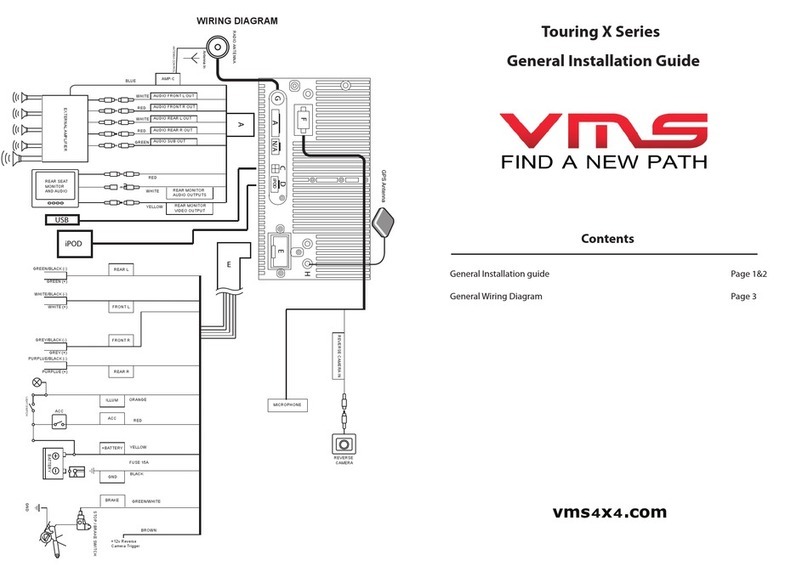
VMS
VMS Touring X Series User manual
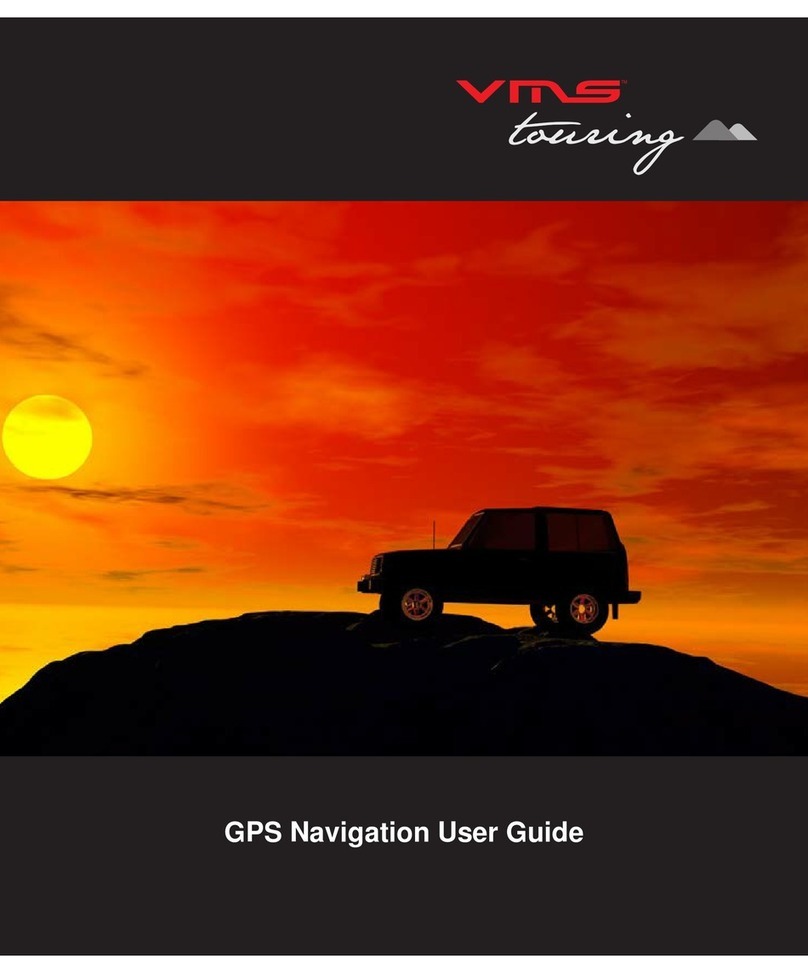
VMS
VMS T7500 User manual