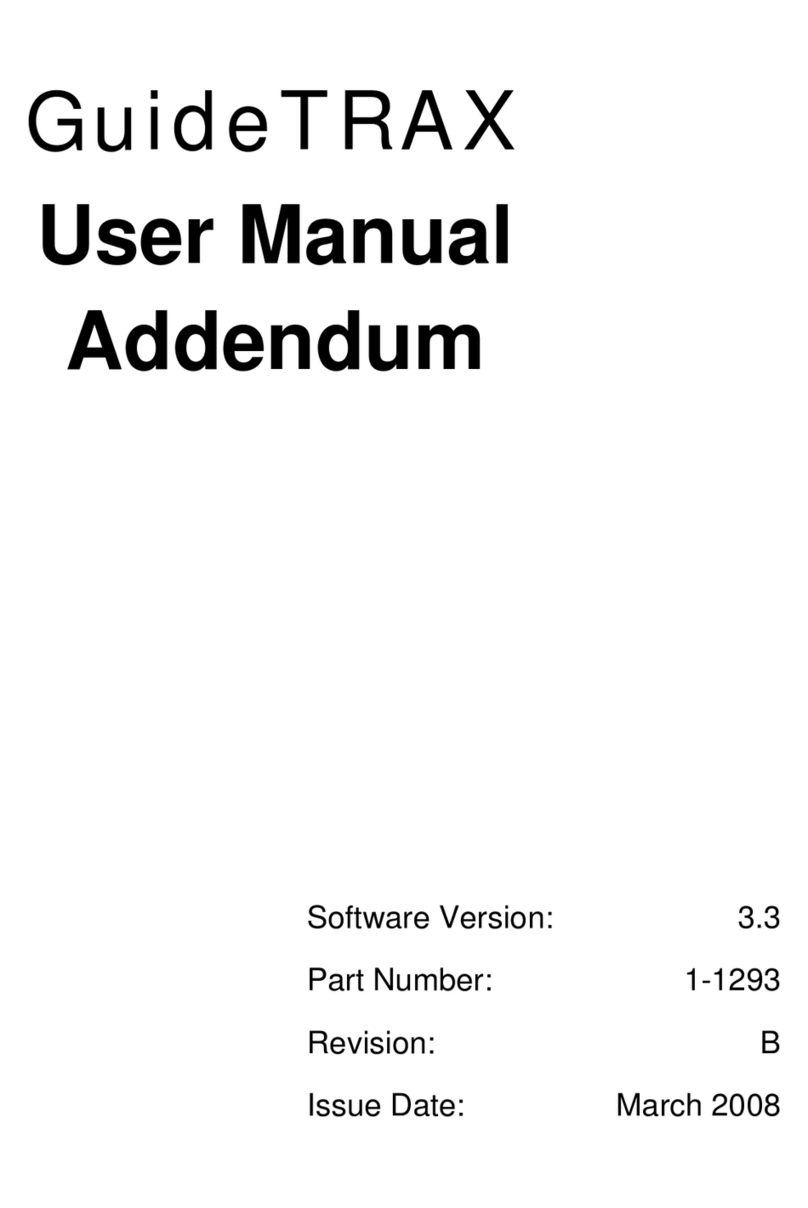Sonocaddie XV2 User manual

User’s Guide
Sonocaddie XV2
Golf GPS
User’s Guide
Sonostar Inc. V 2.3 I
This document is the property of Sonostar Inc. Any unauthorized reproduction is prohibited.
1

User’s Guide
Contents
Welcome................................................................................4
Warnings..........................................................................4
Caution ............................................................................5
Chapter 1. Introduction......................................................6
1.1 Features .....................................................................6
1.2 Display .......................................................................7
1.2.1 Symbol Description...........................................8
1.2.2 Status Area.........................................................8
Chapter 2. Getting started..................................................9
2.1 Installing batteries....................................................9
2.2 Carrying Sonocaddie on the Golf Course ..............9
2.2.1 Belt Attachment ................................................9
2.2.2 Other Carrying Options.................................10
Chapter 3. Before starting a Game..................................11
3.1 Power On/Off..........................................................11
3.2 Main Menu..............................................................11
3.2.1 Settings.............................................................12
3.3 GPS Status...............................................................13
4.1 New Course .............................................................14
4.1.1 Creating a New Course ..................................14
4.1.2 Map New..........................................................14
4.1.3 Select a Hole ....................................................15
4.1.4 Adding New Reference Points........................15
4.1.5 Reference Points on Green.............................17
This document is the property of Sonostar Inc. Any unauthorized reproduction is prohibited.
2

User’s Guide
4.2 Existing Courses .....................................................17
4.2.1 Select a Course................................................17
4.2.2 Select Hole Information .................................18
4.2.3 Editing Reference Points................................19
4.2.4 Deleting Reference Points ..............................20
4.3 Saving Changes to the Course...............................20
4.4 Green View Function..............................................20
4.4 Green View Function..............................................21
4.5 Mark Function........................................................21
4.6 Digital Scorecard Function....................................22
4.7 Linking Sonocaddie to other Devices....................23
4.7.1 Sonocaddie to Personal Computer................23
4.7.2 Sonocaddie to Sonocaddie..............................25
4.7.3 System Requirements.....................................27
Appendices.........................................................................28
A. Specification .............................................................28
B. Description Abbreviations.......................................29
C. FAQs..........................................................................29
D. Customer Service and Technical Support.............31
Regulatory Agency Compliance.......................................32
This document is the property of Sonostar Inc. Any unauthorized reproduction is prohibited.
3

User’s Guide
Welcome
Welcome to the Sonocaddie guide. This guide has been designed to provide
you with everything you need to know on how to operate your Sonocaddie.
Please read the user’s guide thoroughly in order to understand the features
of the Sonocaddie.
Warnings
Please read the guidelines below, since failure to do so may result in miss-
use of the equipment and may be dangerous or illegal.
The Global Positioning System (GPS) is operated by the government of
the United States, which is solely responsible for its accuracy and
maintenance. The system is subject to changes which could affect the
accuracy and performance of all GPS equipment.
zOperating
¾Sonocaddie may take at least 10~15 minutes in order to receive
satellite signals the first time you turn it on. It may take
longer to receive signals if it has been off for 4 or more hours,
or if you traveled more than 100 miles away from the last
location where you used your Sonocaddie.
¾Sonocaddie performs best under clear sky. Furthermore, 6
satellite signals should be sought, it might be necessary to wait
for these to be registered.
¾Should you experience any problems with your Sonocaddie (e.g.
malfunction/damage) please contact Sonocaddie Customer Service
at www.Sonocaddie.com. Do not attempt any repairs on your own
as this may void the warranty.
¾The data cable provided is solely for the use of Sonocaddie
devices (see the accessory list). Do not connect any other cable for
data transfer as this could damage the data port (I/O port).
¾Any damage to the warranty sticker under the battery cover may
void your warranty rights.
This document is the property of Sonostar Inc. Any unauthorized reproduction is prohibited.
4

User’s Guide
zPower
Sonocaddie does not have a rechargeable function, so do not connect
any battery chargers or power supply to it.
¾It is recommended that only Alkaline or rechargeable batteries
should be used with Sonocaddie. Do not use any other type of
battery.
¾If your Sonocaddie is not used for a long period of time, it is
recommended to remove the batteries to prevent any leaking.
¾Please dispose of batteries according to local regulations (e.g.
recycling), do not dispose as household waste.
Caution
zGolf course
¾Sonocaddie should not be used while driving any vehicle
including golf carts. Always place Sonocaddie in a secure place to
avoid any impact which could cause damage to it.
¾Coverage/reception levels may be adversely affected by forests
and/or buildings. Optimal usage will be gained in wide open areas.
¾Contact with rain or water should be avoided.
zGPS reception
¾Sonocaddie has a built-in GPS antenna (see Fig.
1 above the Sonocaddie logo). This antenna
should face upward to gain the best signals and
should not be covered with anything as this
may affect the quality of reception.
Fig. 1
¾GPS reception might be affected by the
following environmental factors such as rain,
dense clouds, fog, solar flares, high voltage
electricity, cellular phone towers, etc.
This document is the property of Sonostar Inc. Any unauthorized reproduction is prohibited.
5

User’s Guide
Chapter 1. Introduction
1.1 Features
Data I/O port
5-wa
y
ke
y
Power/Right
soft key
Green Close-up
View button
Battery cover
Hook
Battery release
button
Mark button
Esc / Left soft key
Fig. 1.1
Warranty sticker
Product serial
number Battery cover
Product Information
Fig. 1.2
This document is the property of Sonostar Inc. Any unauthorized reproduction is prohibited.
6
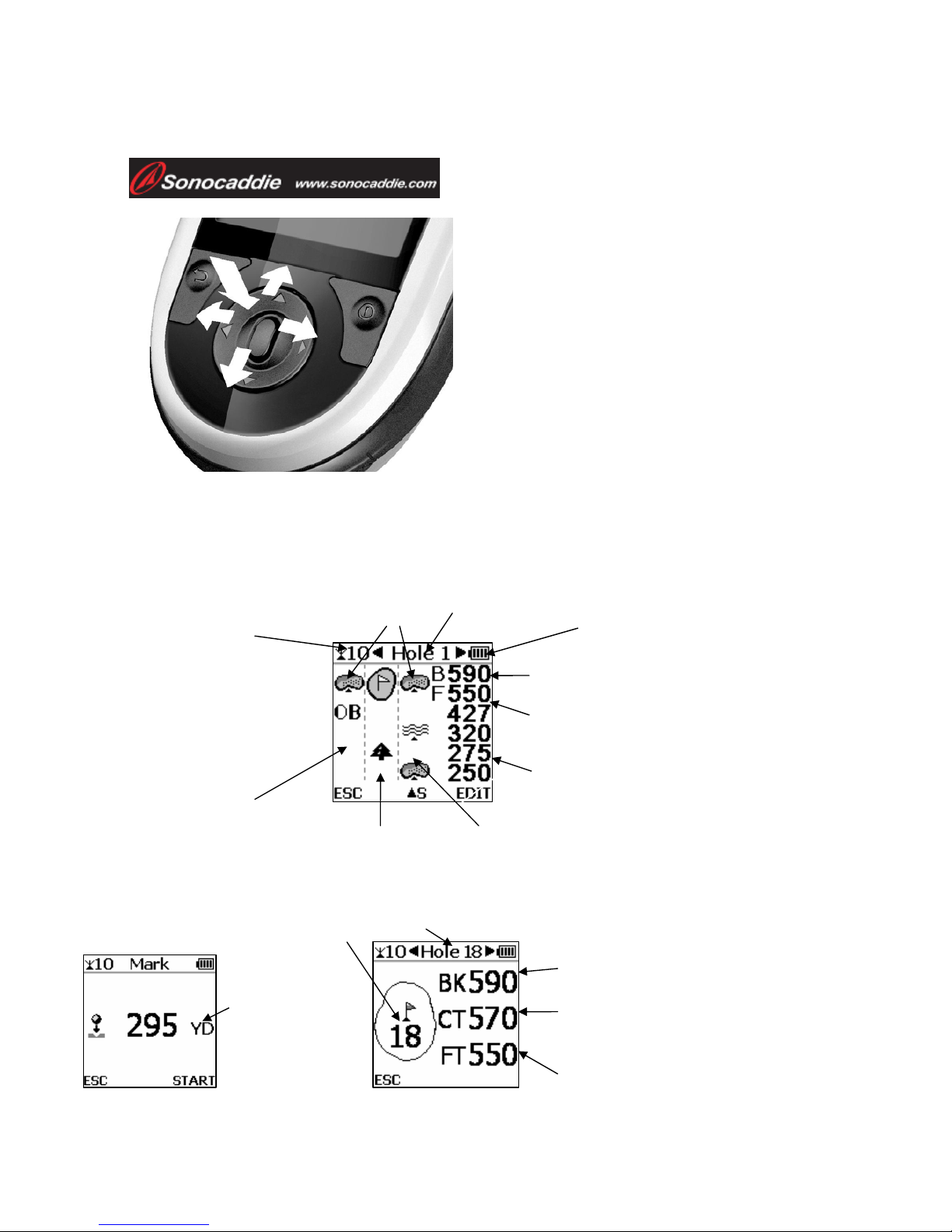
User’s Guide
Distance unit
YD= Yard
M= Meter Distance from front of the green
Distance from back of the green
Hole of play indicator
Distance from center of the greenistance from center of the green
-way key
- ve
1.2 Display
-way key
- ve
1.2 Display
55
2
1
3
4
5
1. Left / -1. Left / -
2. Right / +2. Right / +
3. Up / +3. Up / +
4. Down /4. Down /
5. Select / Sa5. Select / Sa
Fairway
Battery level
Rough/Fairway Right
Distance for each reference
point
Rough/Fairway Left
Distance from back of the green
Distance from front of the green
To achieve optimum
at least 6
satellite signals
should be sought
Satellite signal
accuracy
Side of green Hole of play indicator
This document is the property of Sonostar Inc. Any unauthorized reproduction is prohibited.
7

User’s Guide
1.2.1 Symbol Description
1.2.2 Status
nal
Satellite n 55~6 6~8 8~10 >10
Status explanation Symbol
Green/Front of Green/Back of Green
Bunker (front/back)
Water (front/back)
(includes major water hazards)
Creek(front/back)
(includes: river, ditch and stream)
Trap
Tree
(includes: tree, shrubbery and forest)
Hill
Lay-up
Out of Bounds
Mark
Sonocaddie
Computer
Area
¾Satellite sig
sig al 0~2 3~
Accurac or Fair Good Very good Optimal
yNone Po
nt:Importa To eve um racy advis on
performs best under clear sky conditions. Furthermore, 6
¾Bat
Scale
achi optim accu it is ed that S ocaddie
satellite signals should be sought, it might be necessary to
wait for these to be registered.
tery level
of power
Conditions Empty Full
This document is the property of Sonostar Inc. Any unauthorized reproduction is prohibited.
8

User’s Guide
Chapter 2
Push
. Gett ng star ed
ow.
ig 2.1 Press the release button and slide the battery cover down. (Fig 2.1-a)
lace the ba the slots a to the indications in the battery
ace the clip on to your trouser belt.
u hear a
d slide Sonocaddie upward out
i t
2.1 Installing batteries
To install the batteries, please follow fig 2.1 as shown bel
Fig 2.1-a Fig 2.1-b Fig 2.1-c
F
P tteries in ccording
case. (Fig 2.1b)
Replace the battery cover and push back up to original position. (Fig 2.1-c)
2.2 Carrying Sonocaddie on the Golf Course
2.2.1 Belt Attachment
1. Pl
2. Slide the hook into the clip until yo
‘clip’ sound.
3. To remove the Sonocaddie, press down the top
clip button an
of the clip.
This document is the property of Sonostar Inc. Any unauthorized reproduction is prohibited.
9
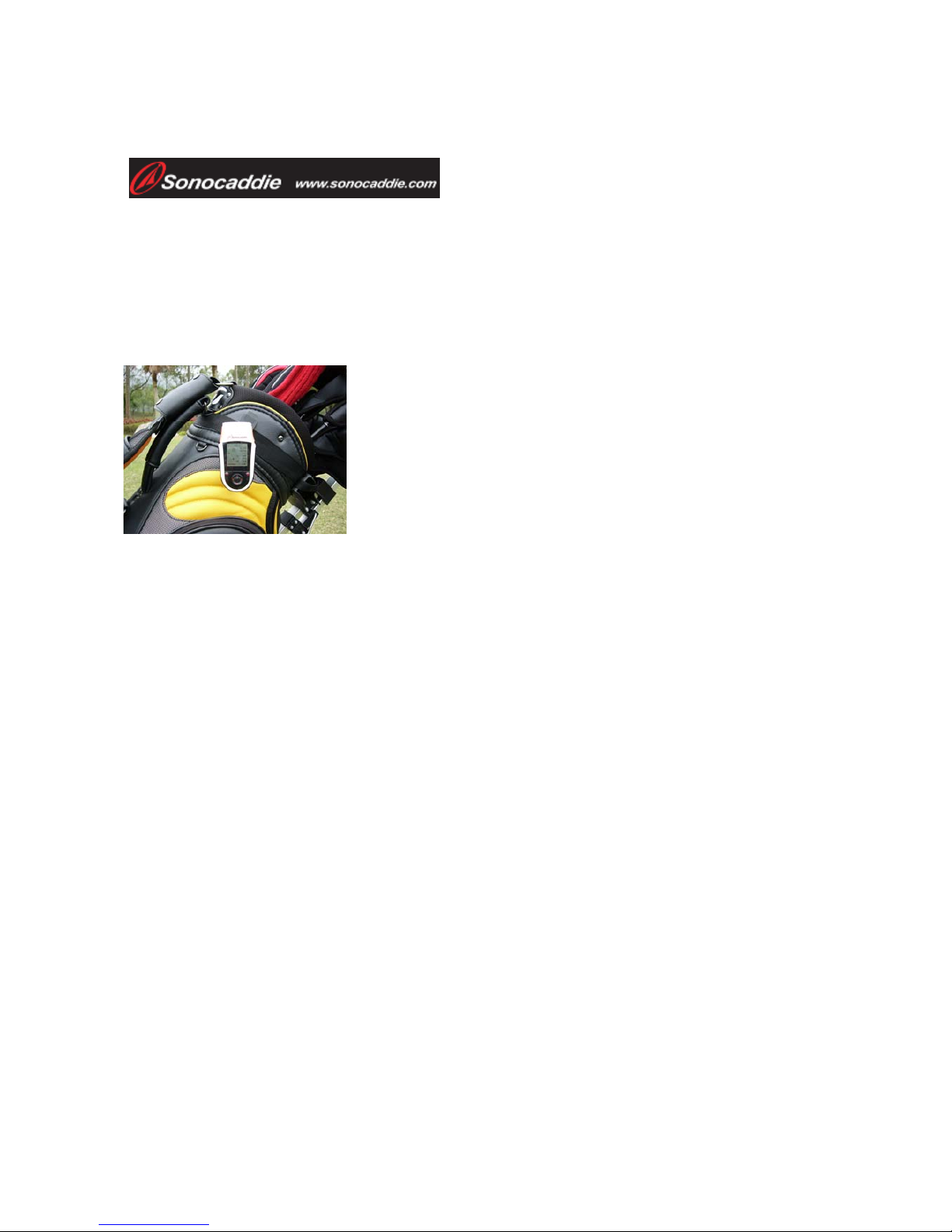
User’s Guide
2.2.2 Other Carrying Options
he clip an also be attached to different things. For example, it can be
p has been properly fixed
T c
clipped onto the golf bag. Make sure that the cli
for maximum security.
This document is the property of Sonostar Inc. Any unauthorized reproduction is prohibited.
10

User’s Guide
Chapter 3. Before starting a Game
3.1 Power On/Off
Power On: Press the ‘Right soft key’ for at least 3 seconds
to turn the Sonocaddie on. Player will see a welcome page.
Power Off: To switch it off, simply press ‘Right soft key’
for at least 3 seconds or select (Turn Off) from the
‘Main’menu then press ‘Off’.
Important: If the Sonocaddie does not turn on, please
check the battery condition and remove the batteries,
reinstall new batteries, and try again.
Please allow approximately 5~10 minutes when turning
the Sonocaddie on to search for GPS signals (make sure to be in an open-
sky area).
3.2 Main Menu
Use the 5-way key to select 8 functions.
1. GPS Status 5. Course
2. Map New 6. Link
3. Turn Off 7. Settings
4. Scorecard 8. Mark
This document is the property of Sonostar Inc. Any unauthorized reproduction is prohibited.
11

User’s Guide
3.2.1 Settings
There are two selections in Settings.
1. Distance unit
2. LCD contrast
3.2.1.1 Distance Unit
Use the left or right 5-way key to select the preferred
distance unit.(Yard / Meter). Then press ‘Save’ to return
to the ‘Main’ page.
3.2.1.2 LCD Contrast
Use the left or right 5-way key to adjust the screen contrast.
Then press ‘Save’ to return to the ‘Main’ page.
This document is the property of Sonostar Inc. Any unauthorized reproduction is prohibited.
12

User’s Guide
3.3 GPS Status
Provides the GPS reception information.
Number of satellites being
used
Each satellite signal strength
Latitude
Longitude
Dilution of Precision
(DOP)
Number of satellites being
received
Note: Lower DOP numbers provide better accuracy.
Important: To achieve optimum accuracy please be aware that
Sonocaddie performs best under clear sky conditions. Since
at least 6 satellite signals should be sought, it might be
necessary to wait for these to be registered.
This document is the property of Sonostar Inc. Any unauthorized reproduction is prohibited.
13

User’s Guide
Chapter 4. Starting a Game
Important: Sonocaddie performs best under clear sky conditions. Since
at least 6 satellite signals should be sought, it might be
necessary to wait for these to be registered.
4.1 New Course
4.1.1 Creating a New Course
Select ‘Course’.All available golf
courses will be listed in alphabetical
order.
Press ‘More’ from the ‘Course’ page
and select ‘New’.
Key in the course name. Once keyed in completely, press
‘Save’, then the new course shows up. Now press
‘More’, then ‘Play’.
4.1.2 Map New
Another quick way of creating a new course is to select
‘Map New’ from ‘Main’ page.
Key in the course name and then press ‘Save’ to play a
game directly.
Important: Users can save up to 20 courses into Sonocaddie.
This document is the property of Sonostar Inc. Any unauthorized reproduction is prohibited.
14

User’s Guide
4.1.3 Select a Hole
Select a hole to play. Use the left or right key to select a
hole and then ‘Select’ to play. Handicap or Par can be
edited in this page. To edit any information (Hcp, Par),
scroll down with the 5-way key and press left or right to
adjust the number.
Hcp: range between 1 and 18
Par: range between 3 and 6
Unit: Yard or Meter
Note: Hcp=Handicap
Player can use left or right key to select
different holes in reference page and
green view page.
4.1.4 Adding New Reference Points
Users can record reference points on the course while playing.
Important: To record a reference point player must
stand still at the reference point before pressing
“Record”. To record the most accurate reference
point, stand still for 5 seconds on the reference point
before pressing “Record”.
Having pressed ‘Select’ to select the starting hole, you
will proceed to the full reference points page as shown.
To add new reference points, press ‘Edit’ (5-way key).
This document is the property of Sonostar Inc. Any unauthorized reproduction is prohibited.
15

User’s Guide
4.1.4.1 Reference points on/off fairway
Select the specific location to add your new reference point and press ‘Select’
(right soft key). Select a desired reference point from the 12 icons provided,
and press ‘Record’ to enter (right soft key)
Important: Each row only allows one reference point. Maximum of 6
reference points per hole (on/off fairway and next to green)
can be recorded. It is suggested that each reference point
should be recorded based on the order of course features for
that hole.
All reference points’ distance will disappear when standing
within 5 yards.
To record a reference point the player must stand still at the
reference point before pressing “Record”.
4.1.4.2 Reference points next to Green
To add icons to the side of the green, (for example, add a bunker to the left of
the green) press ‘Select’ (right soft key) and then choose from the 12
icons.
Important: These two reference points do not provide any distance
yardage.
This document is the property of Sonostar Inc. Any unauthorized reproduction is prohibited.
16

User’s Guide
4.1.5 Reference Points on Green
To add Green reference points, select
the Green front or back and press
‘Record’ to record the coordinates.
Important: To record the Green front reference point, the player must
stand still at the front edge of the green before pressing
“Record”. To record the Green back reference point, the
player must stand still at the back edge of the green before
pressing “Record”.
4.2 Existing Courses
4.2.1 Select a Course
Select ‘Course’ from the ‘Main’ menu
and select the appropriate course from
the list using the 5-way key.
Play
Press ‘More’ (right soft key) and select ‘Play’. The
course information page will pop up.
Course Information
The page provides the full course name information and
the number of the green and non-green reference points
which have been recorded. To play this course then press
‘Play’ (right soft key) to go to the hole selection page.
This document is the property of Sonostar Inc. Any unauthorized reproduction is prohibited.
17
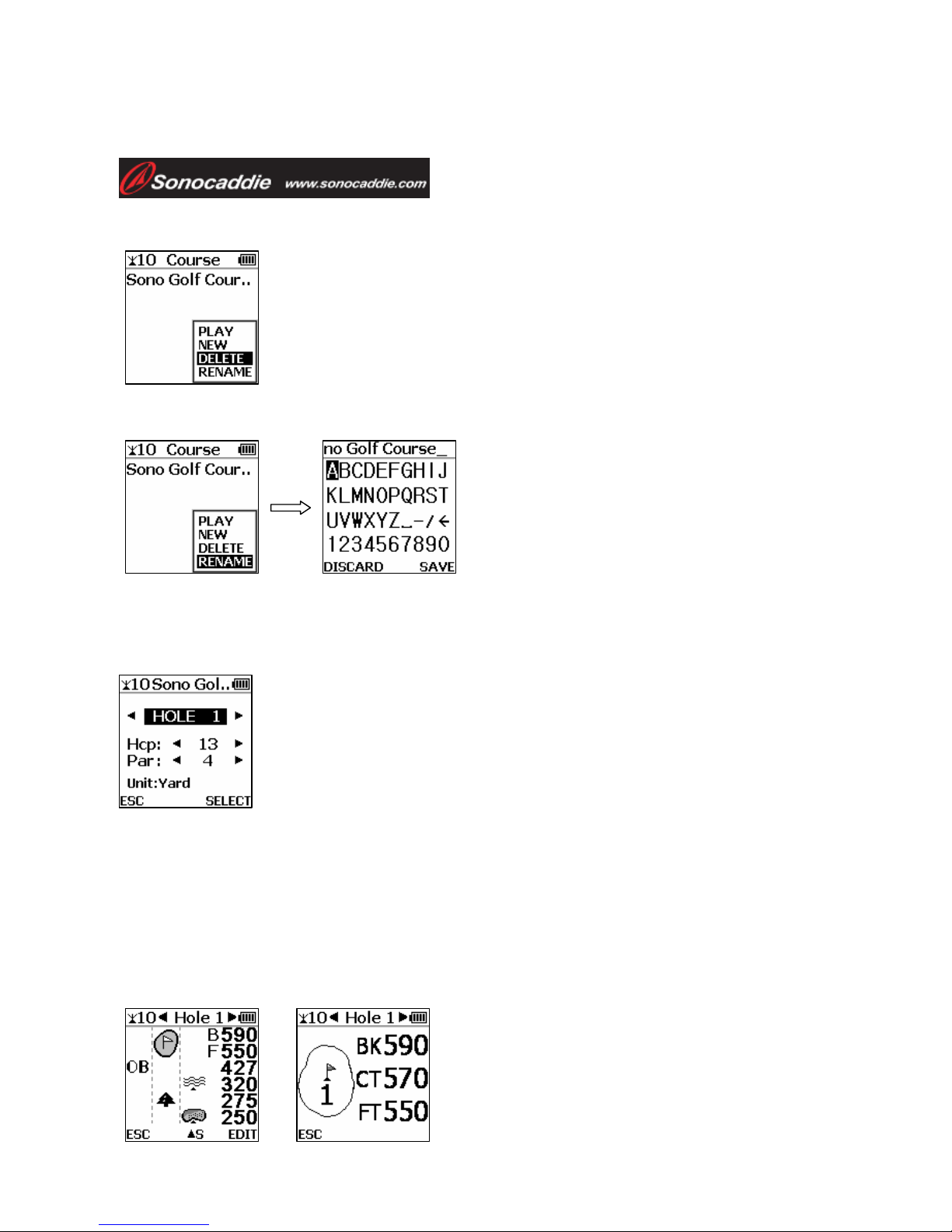
User’s Guide
To Delete a Course
Press ‘More’ (right soft key) and select ‘Delete’ from the
pop-up list using the 5-way key. To delete, press ‘Delete’
(right soft key) to confirm or ‘Esc’ (left soft key) to go
back. Once ‘Delete’ is selected the course information
and all reference points will be deleted.
To Rename a Course
Press ‘More’ (right soft key) and
select ‘Rename’ from the pop-up list
using the 5-way key. To rename, use
the 5-way key to edit the name.
4.2.2 Select Hole Information
Select a hole to play. Use left or right key to select a hole
and then ‘Select’ to play. Handicap or Par can be edited in
this page. To edit any information (Hcp, Par), scroll down
with the 5-way key and press left or right to adjust the
number.
Hcp: range between 1 and 18
Par: range between 3 and 6
Unit: Yard or Meter
Note: Hcp=Handicap
Player can use left or right key to select
different holes in reference page and
green view page.
This document is the property of Sonostar Inc. Any unauthorized reproduction is prohibited.
18

User’s Guide
4.2.3 Editing Reference Points
Players can edit reference points according to their preference while playing
on the course.
If the icon on the screen of the actual course is incorrect and needs to be
changed, press ‘Edit’ and choose the particular reference point icon that
requires editing. Then press ‘Select’ and choose one icon from the icon page.
Press ‘Record’. The icon is now changed to the new icon.
If the Sonocaddie shows an incorrect distance to the course feature, users can
update the new coordinates by pressing ‘Edit’ and choosing the particular
reference point icon that requires updating. Press ‘Select’ to go to the icon
page. Highlight the same icon on the icon page, and press ‘Record’. The
distance is now corrected permanently.
Important: To record a reference point the player must stand still at the
reference point before pressing ‘Record’
This document is the property of Sonostar Inc. Any unauthorized reproduction is prohibited.
19

User’s Guide
4.2.4 Deleting Reference Points
Press ‘Edit’ and then highlight the particular reference point icon that requires
erasing by using the 5-way key. Press ‘Select’ to go to the icon page.
Highlight the ‘Del’ icon and press ‘Record ‘ The reference point is now
deleted.
Once erased, the previous reference point icon and yardage
distance will disappear from the screen. (Note: the same
procedure should be followed to erase reference point icons
on both sides of green)
4.3 Saving Changes to the Course
Before powering off the Sonocaddie or exiting the course
the user will be prompted with a dialog box whether or not
to save the changes. User can select ‘Yes’ or ‘No’ or
‘Cancel’.
This document is the property of Sonostar Inc. Any unauthorized reproduction is prohibited.
20
Table of contents
Other Sonocaddie GPS manuals

Sonocaddie
Sonocaddie V500 User manual
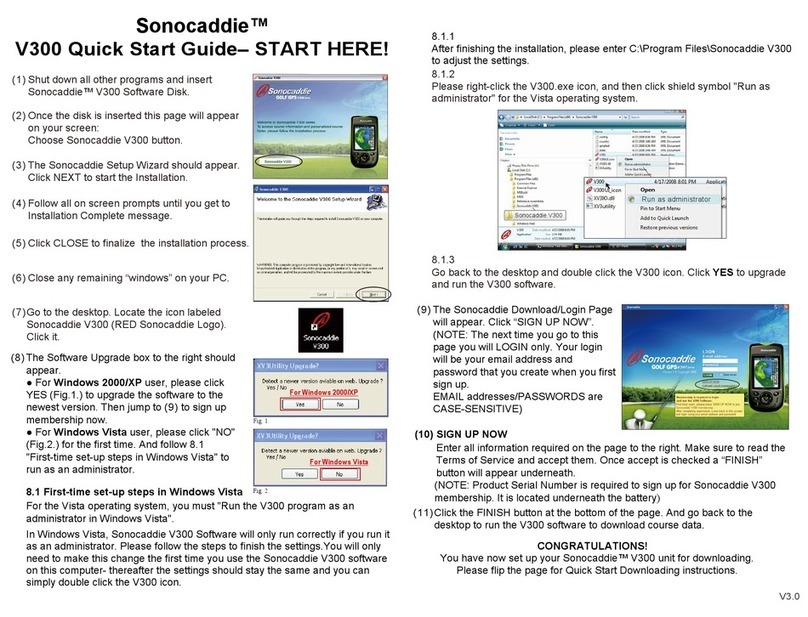
Sonocaddie
Sonocaddie V300 User manual
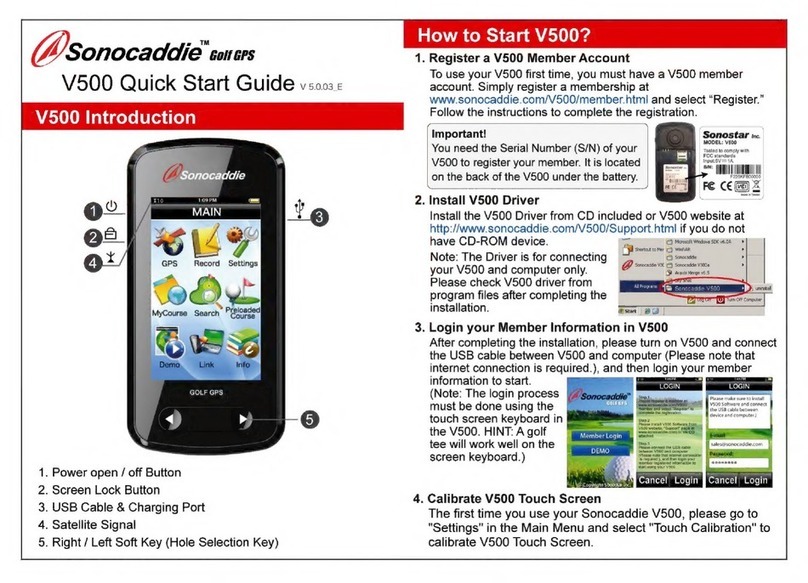
Sonocaddie
Sonocaddie V5000 User manual

Sonocaddie
Sonocaddie V500 User manual

Sonocaddie
Sonocaddie V300 User manual

Sonocaddie
Sonocaddie AUTO PLAY User manual

Sonocaddie
Sonocaddie Golf GPS User manual

Sonocaddie
Sonocaddie V350 Series User manual

Sonocaddie
Sonocaddie V500 User manual
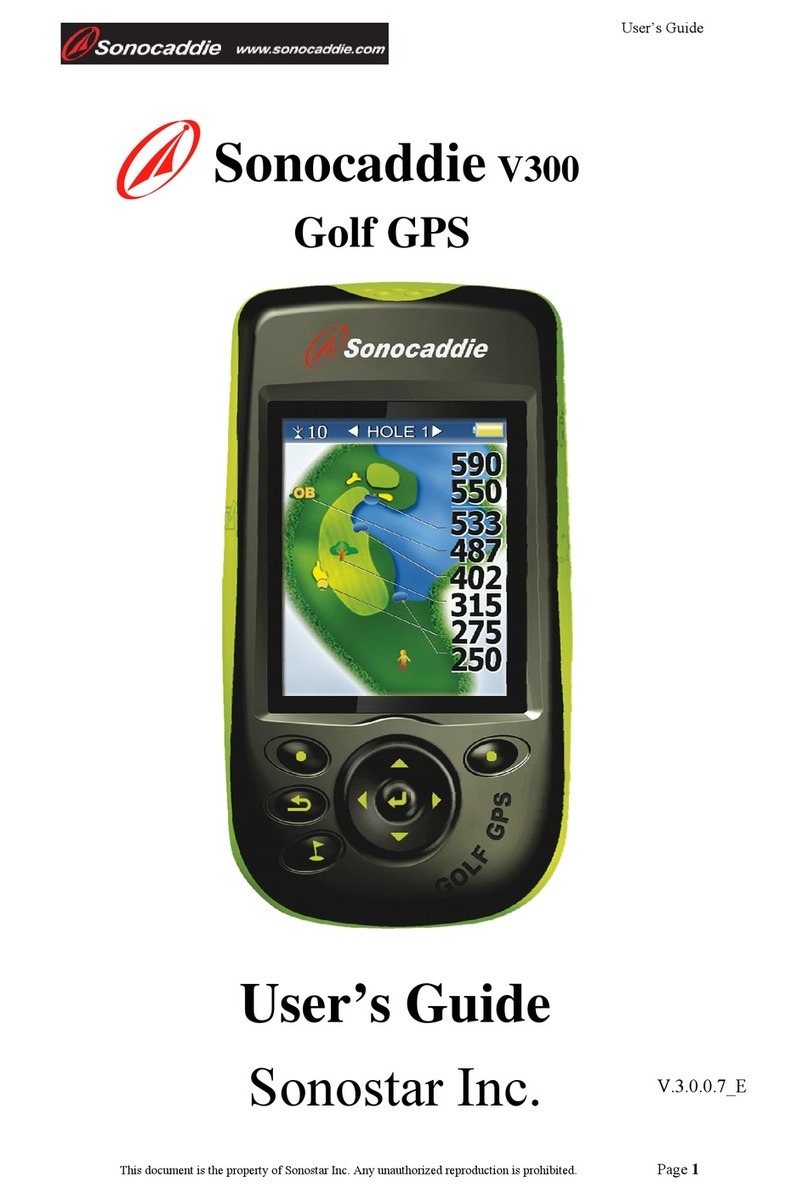
Sonocaddie
Sonocaddie V300 User manual
Popular GPS manuals by other brands
Shockwave
Shockwave BODY TRACKING AND HAPTIC SUIT user manual
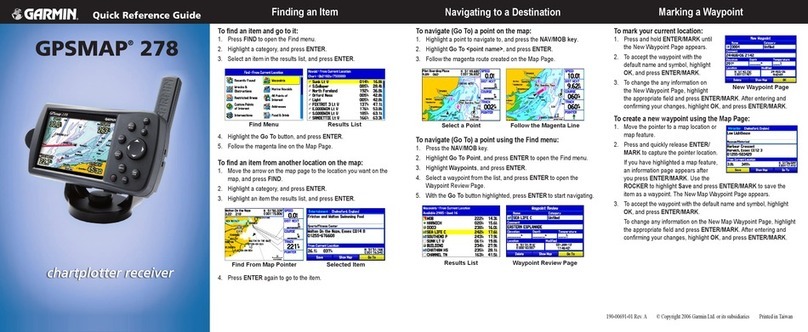
Garmin
Garmin GPSMAP 278 - Marine GPS Receiver Quick reference guide
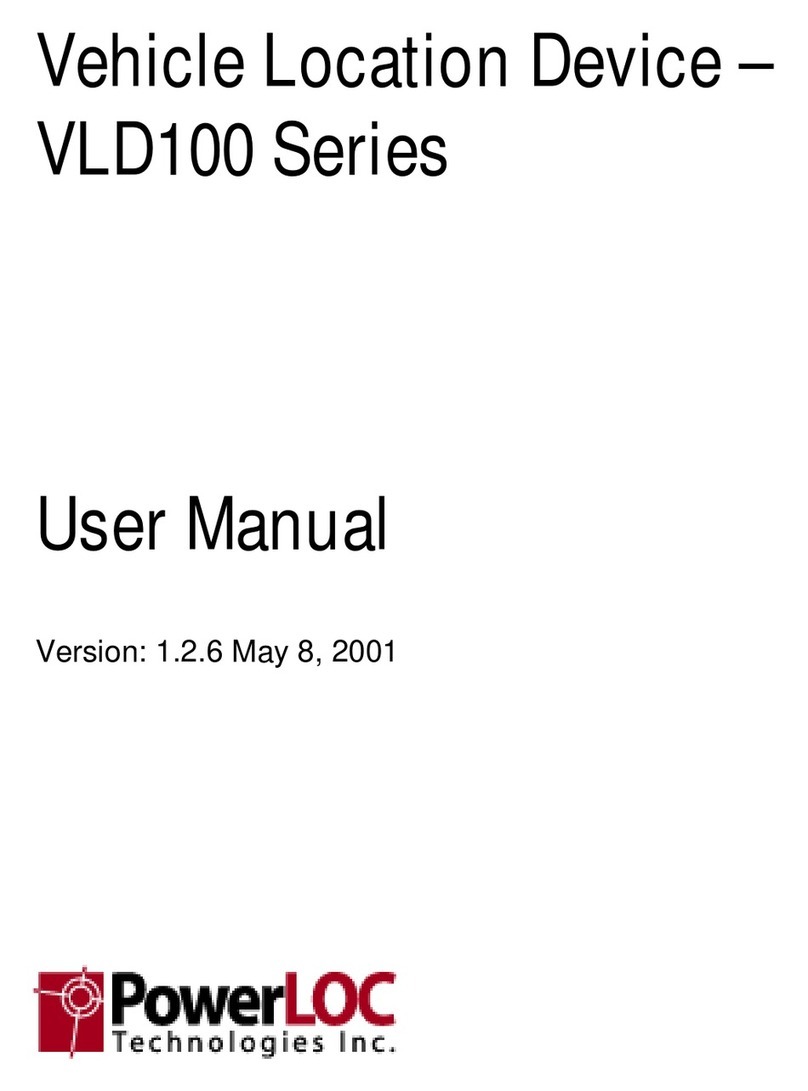
PowerLOC
PowerLOC VLD101 user manual
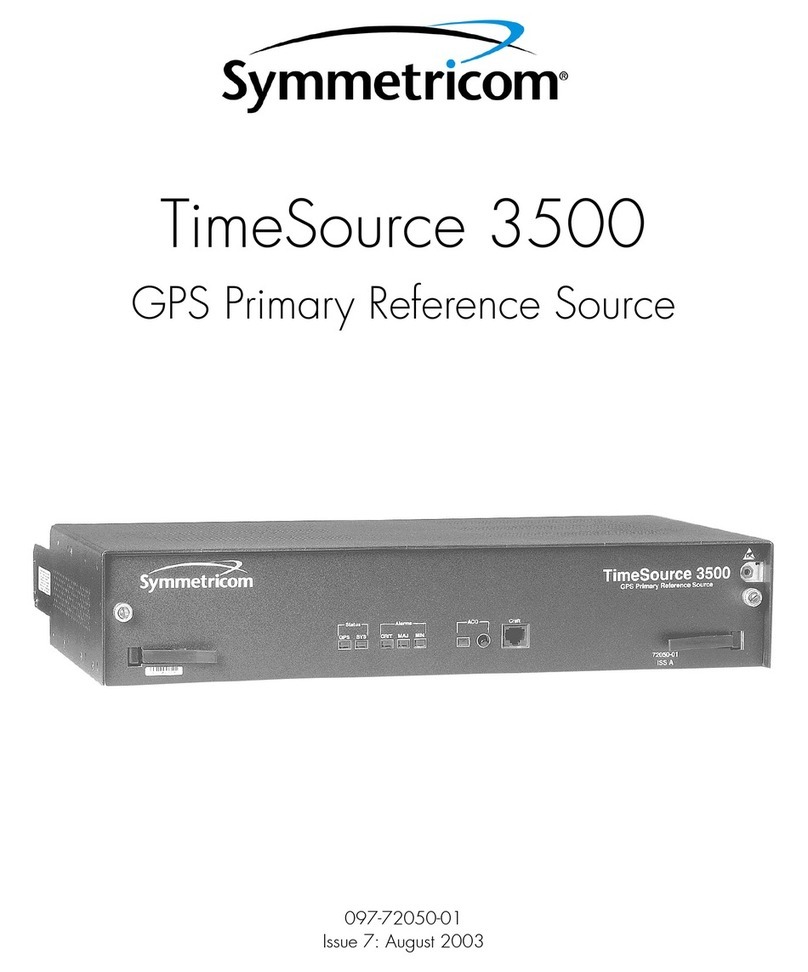
Symmetricom
Symmetricom TimeSource 500 user manual

Amprobe
Amprobe AT-7000 user manual

adafruit learning system
adafruit learning system PA1010D manual