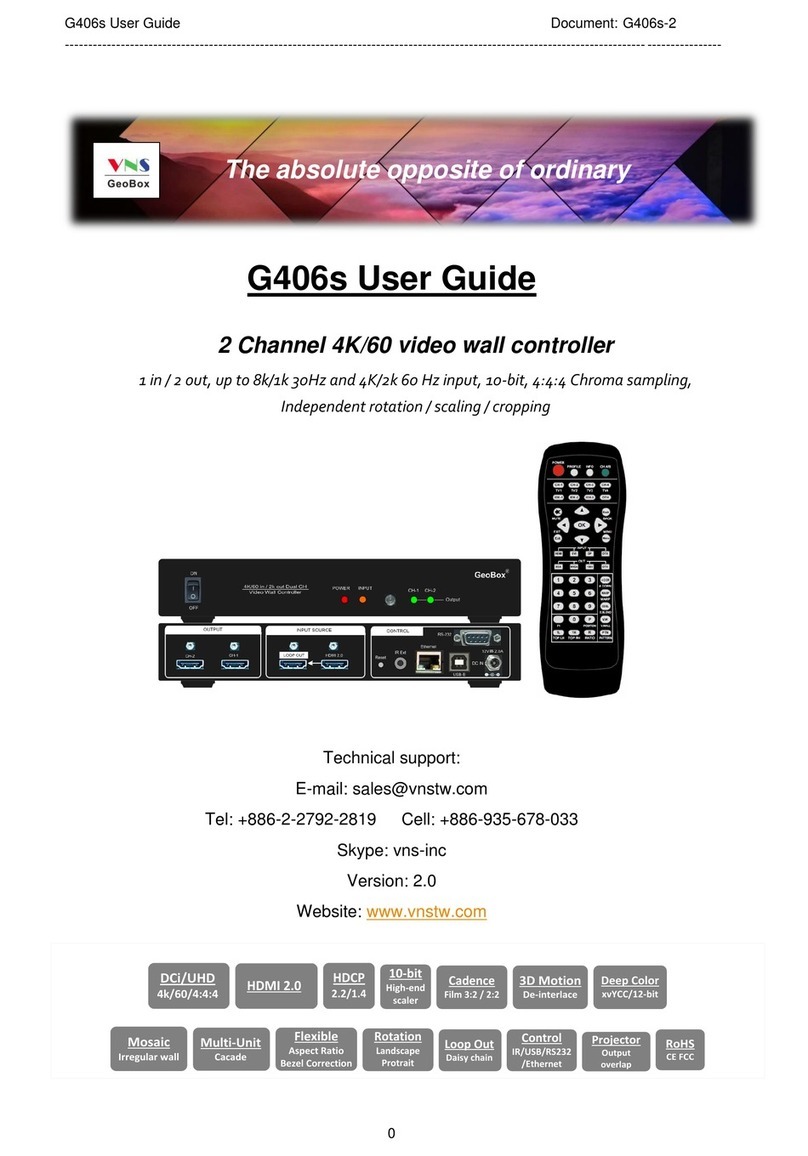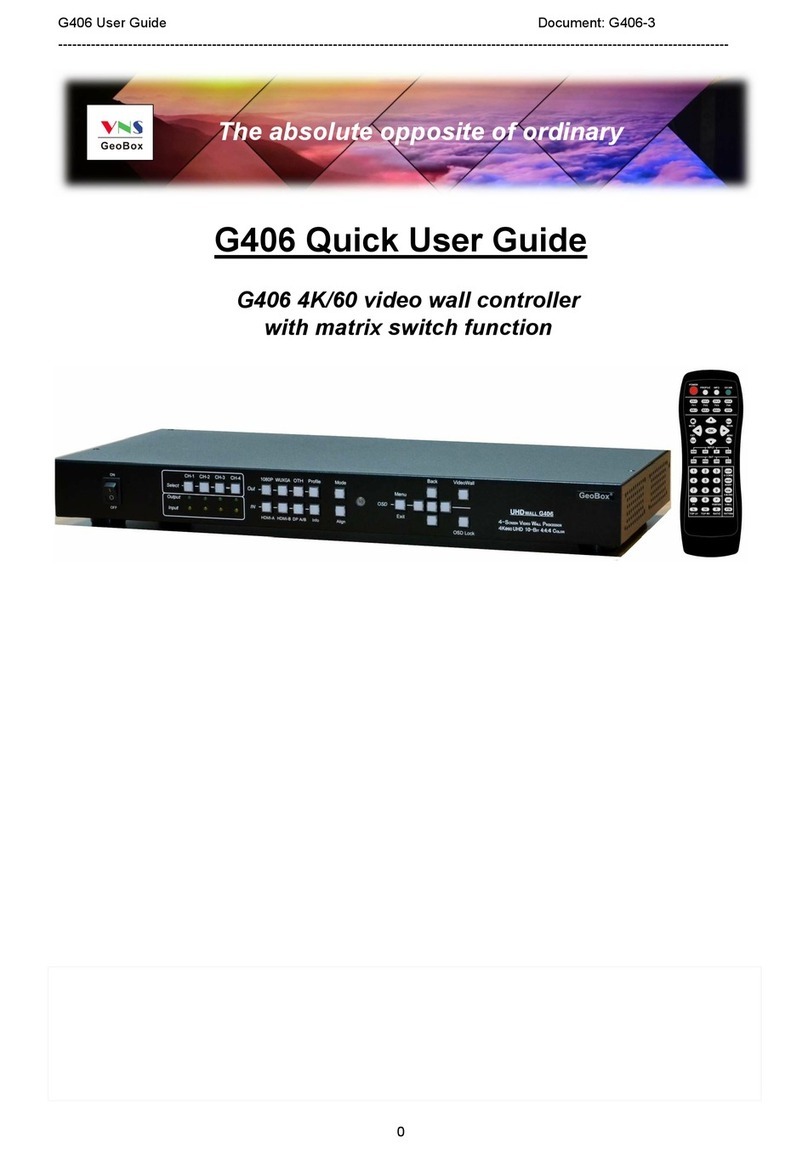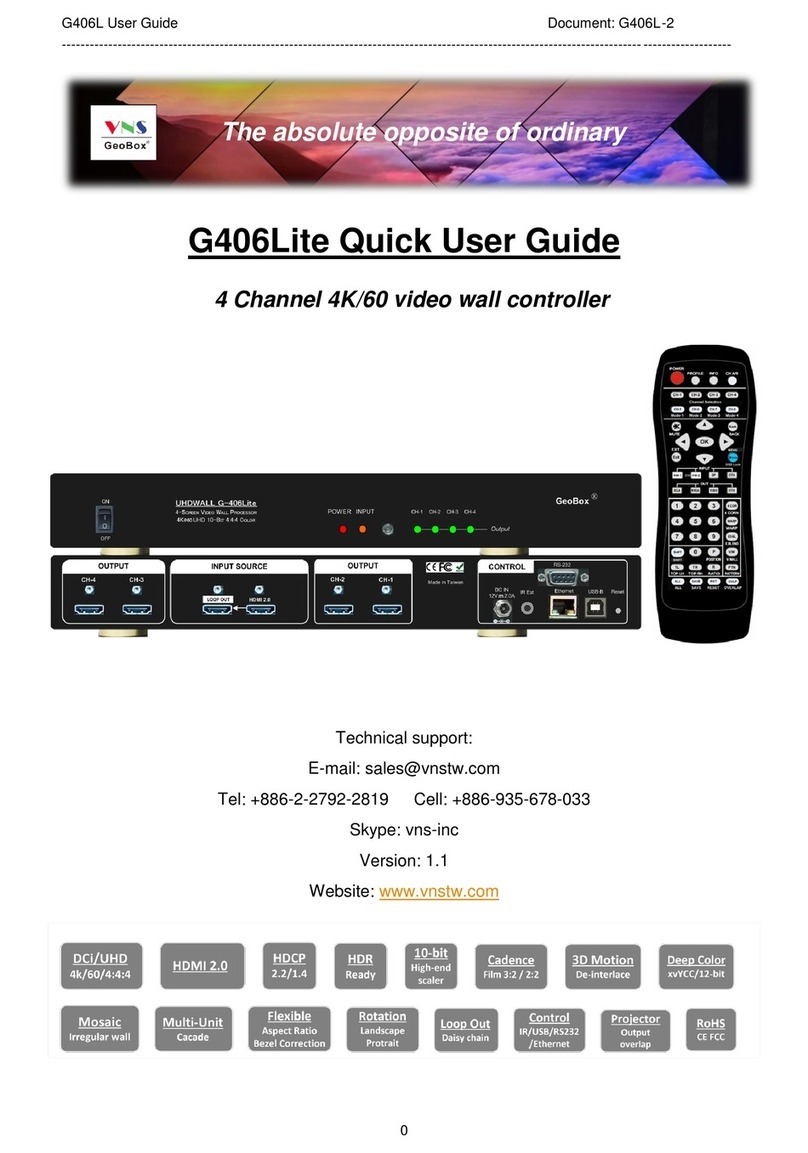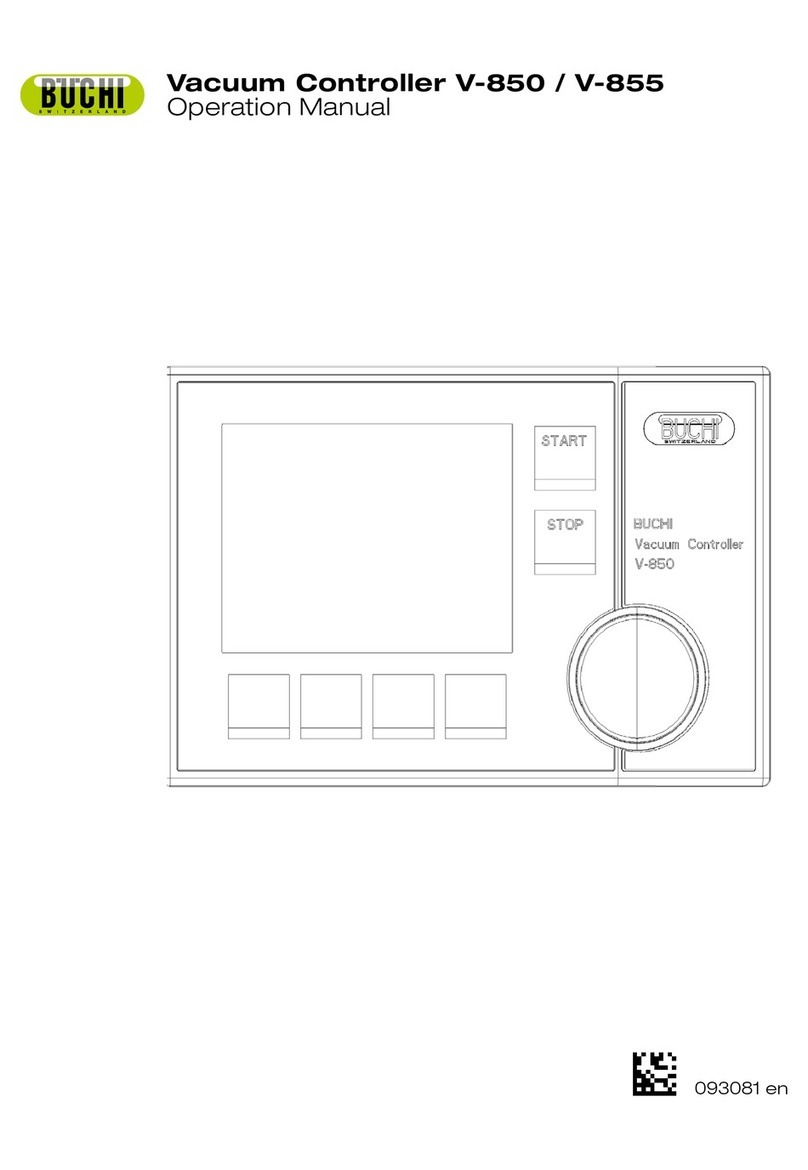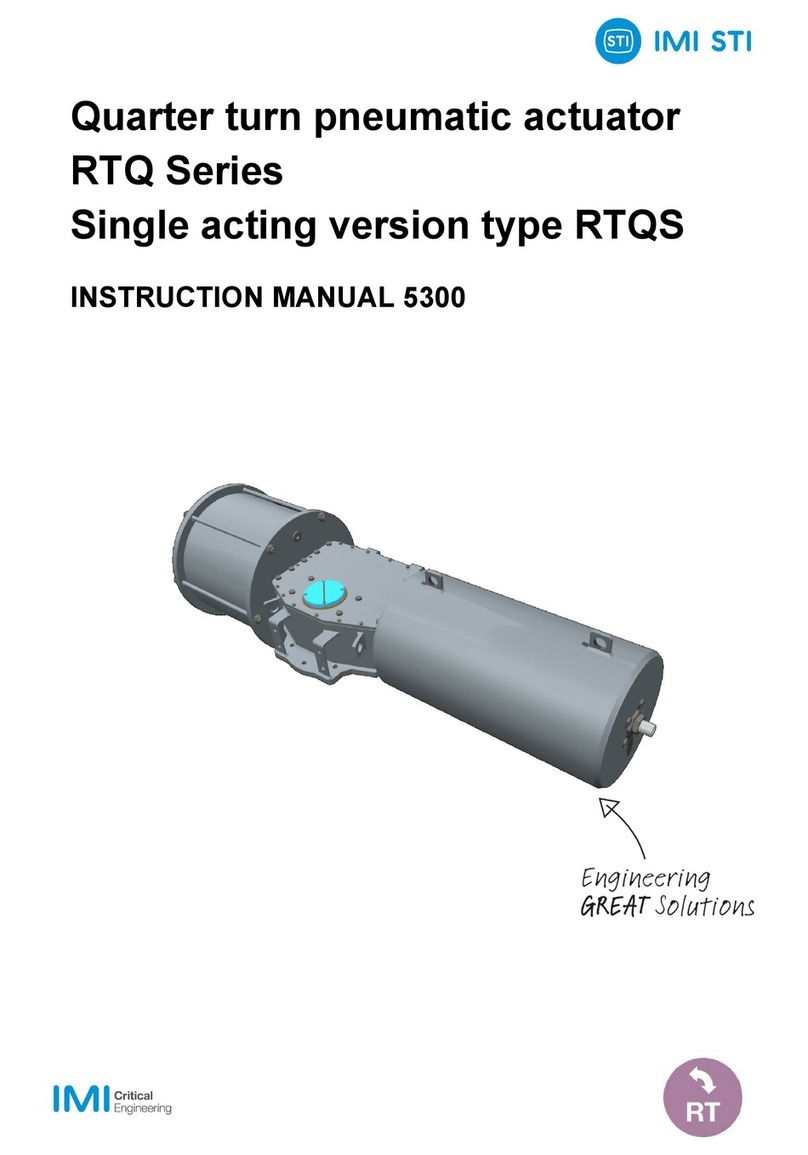VNS G904 User manual

G904 User Guide Document: G904-2
---------------------------------------------------------------------------------------------------------------------------------------------
0
G904 Quad Channel UHD Video Wall Controller
User Guide
Technical support:
Tel: +886-2-2792-2819 Cell: +886-935-678-033
Skype: vns-inc
Version: 1.03
Website: www.vnstw.com
The absolute opposite of ordinary
Input: up to 4096*2160 @60Hz, 7680*2160 @30Hz,
7680*1200 @60Hz, 4:4:4 chroma sampling
Programmable Output: up to 4096*2400 @60Hz, RGB 4:4:4
Support HDR 10, BT 2020 signal processing
Integrated Multi-Viewer function
Programmable output refresh rate
Quick seamless input swap
(Important Note: If the output resolution can’t be supported by the
monitor, user will not see any image on the screen.)
with matrix SW function

G904 User Guide Document: G904-2
---------------------------------------------------------------------------------------------------------------------------------------------
1
Table of Contents
Disclaimer/Copyright statement........................................................................................................ 3
Warranty/RMA and FCC/CE statement.............................................................................................. 3
Introduction……………………………………………………………………………........................ 4
User Guide
1. How to use IR Remote Controller.............................................................................................. 5
1.1. Key pad functions and extension cable……………………………………………………… 5
1.2. Change OSD language…………………………………………………………………………… 6
1.3. Individual OSD control in multiple unit application………………………………………... 6
1.4. OSD Lock and Unlock…………………………………………………………………………… 6
1.5. Change OSD location……………………………………………………………………………. 6
2. System Reset……………………………………………………………………………………………. 7
3. Front panel…………….......……………………………………………………………………………. 8
4. Back panel………………………………………………………………………………………………. 8
5. System structure………………………………………………………………………………………... 9
6. Input signal and input port configuration……….….................................................................. 9
7. Output signal and output port configuaration....................................................…………....... 10
8. Typical system connection…………………………………………………………………………… 11
9. Select input port
9.1. Select input port from OSD……………………………………………………………………… 12
9.2. Select input port from remote controller……………………………………………………… 12
10. Set output resolution and signal type ……………………………………………………………… 13
10.1. Select output resolution from remote controller…………………………………………. 13
10.2. Select output resolution from OSD…………………………………………………………. 13
10.3. Programmable output resolution……………………………………………………………. 14
10.4. Enable 10-bit deep color output …………………………………………………………….. 15
10.5. HDR (BT.2020) processing……………………………………………………………………. 15
11. How to check system Information…………………………………………………………………… 16
12. System Control and setup…………………………………………………………………………….. 17
12.1. Box ID…………………….................................................................................................... 17
12.2. Multi-units controlled by one remote controller............................................................ 18
12.3. RS232 setting……………………………………………………………………………………. 18
12.4. Ethernet setting................................................................................................................. 18
13. PIP/POP multiple image display
13.1. PIP/POP main menu……………………………………………………………………………. 20
13.2. PIP (picture in picture) ………………………………………………………………………… 24
13.3. POP (PBP) (Picture outside picture) ……………………………………………………….. 24
14. Quick PIP ON/OFF and two input seamless swap……………………………………................. 27
15. Advanced system settings

G904 User Guide Document: G904-2
---------------------------------------------------------------------------------------------------------------------------------------------
2
15.1. Image rotation and flip………………………………………………………………………… 28
15.2. Image cropping in main and PIP/POP (sub-images) ……………………………………… 29
15.3. Flexible aspect ratio adjustment……………………………………………………………… 29
15.4. System Standby and automatically turn off output Signal............................................ 30
15.5. Change Background Color in blue or black……............................................................. 30
15.6. Turn off splash screen logo…………………………………………………………………… 31
15.7. Audio output setting……………………………………………………………………………. 31
15.8. HDCP control…………………………………………………………………………………….. 31
16. Video Wall settings....................................................................................................................... 32
16.1. [Zoom] –Split Source Image............................................................................................ 32
16.2. [Pan] –Assign Image Position.......................................................................................... 33
16.3. [Overlap] –Bezel Compensation and Position Alignment............................................. 34
16.4. [Position] –Position adjustment……………………………………………………………… 34
17. Passive 3D application and 3D format conversion………………………………………………… 35
18. WebGui and GCT PC Tool (GeoBox Control Tool)…………………………………………………. 38
18.1. WebGui……………………………………………………………………………………………. 38
18.2. GeoBox Control Tool (GCT)…………………………………………………………………… 39
19. Save System Settings through Remote Controller.................................................................... 39
20. Load Profile Index through Remote Controller.......................................................................... 40
Application case study
21. Multi-viewer application………………………………………………………………………………… 41
21.1. Two 3 split views in two UHD monitors……………………………………………………… 41
21.2. 4 split views in one UHD monitor……………………………………………………………… 43
21.3. 6 split views in one UHD monitor……………………………………………………………… 45
21.4. 9 split views in one UHD monitor……………………………………………………………… 46
22. Conventional video wall application
22.1. Case study A--Conventional 4K video wall…………………………………………………. 47
22.2. Case study B—Video wall with different display styles in each monitor……………… 48
22.3. Case study C--Video wall with PIP in each monitor………………………………………. 48
22.4. Case study D--True 8k/2k video wall with 8 FHD monitors………………………………. 49
22.5. Case study E--Multiple units cascaded to build different size video wall……………… 50
22.6. Case study--Various video wall with monitor at landscape and portrait position…... 51
23. Creative video wall application………………………………………………………………………… 51
23.1. Case study A--Single G904 creative video wall……………………………………………. 52
23.2. Case study B—Multiple G904 creative video wall…………………………………………. 52
23.3. Case study C—Multiple G904 creative video wall with different size of monitor……. 53
24. LED application: split and crop image for LED display…………………………………………… 53
25. Front end processor
25.1. Split 8k/2k image for 4k projector edge blending…………………………………………. 55
25.2. Adjust aspect ratio and add PIP in projection system……………………………………. 56
25.3. 3/6 split views in projection system…………………………………………………………. 56

G904 User Guide Document: G904-2
---------------------------------------------------------------------------------------------------------------------------------------------
3
25.4. 5 contents in one projection system…………………………………………………………. 57
Technical support
26. Trouble shooting
26.1. No image on the screen…………………………………………………………………………. 58
26.2. Intermittent or loss of input signal……………………………………………………………. 58
26.3. Video quality issue………………………………………………………………………………. 59
26.4. Abnormal display in front panel LED indicators…………………………………………… 59
26.5. Synchronization issue in the outputs………………………………………………………… 60
26.6. Call for technical support………………………………………………………………………. 60
27. Safety precaution and maintenance…………………………………………………………………… 60
28. Warranty and RMA policy………………………………………………………………………………… 61
Specifications................................................................................................................................... 62
Revision history............................................................................................................................... 63
Disclaimer/Copyright Statement
Copyright 2021, VNS Inc. All Right Reserved
This information contained in this document is protected by copyright. All rights are reserved by VNS Inc.
VNS Inc. reserves the right to modify this document without any obligation to notify any person or entity of such revision. Copying,
duplicating, selling, or otherwise distributing any part of this document without signing a non-disclosure agreement with an
authorized representative of VNS Inc. is prohibited. VNS Inc. makes no warranty for the use of its products and bears no
responsibility for any error of omission that may appear in this document.
Product names mentioned herein are used for identification purposes only and may be trademarks of their respective companies.
Limited Warranty and RMA statement
This device is designed and tested to the highest standards and backed by two years’ parts and labor warranty. Warranties are
effective upon the first delivery date to the end customer and are non-transferable. Warranty related repairs include parts and labor,
but do not include repair of faults resulting from user negligence, special modifications, abuse (mechanical damage), shipping
damage, and/or other unusual damages. The customer shall pay shipping charges when the unit is returned for repair.
Manufacturer will pay shipping charges for return shipments to customers.
Manufacturer does not assume responsibility for consequential damages, expenses or loss of revenue, inconvenience or
interruption in operation experienced by the customer. Warranty service shall not automatically extend the warranty period.
User can pay extension fee to extend the warranty period. Please contact us for more details. In the event that a product needs to
be returned for repair, inform manufacturer and ask for a Return Material Authorization number.
FCC/CE statement
This equipment has been tested and found to comply with the limits for a Class A digital device, pursuant to part 15 of the FCC
Rules. These limits are designed to provide reasonable protection against harmful interference when the equipment is operated in a
residential / commercial environment. This equipment generates, uses, and can radiate radio frequency energy and, if not installed
and used in accordance with the instruction manual, may cause harmful interference to radio communications. Operation of this
equipment in a residential area is likely to cause harmful interference in which case the user will be required to correct the
interference at his own expense.

G904 User Guide Document: G904-2
---------------------------------------------------------------------------------------------------------------------------------------------
4
Introduction
G904 is multi-function signal processor with 8k/2k 30Hz, 4k/60Hz input and 4k/60Hz output. Each box
can display all-in-one content across entire video wall as well as display discrete true 4k/60 content in each 4k
monitor. Due to special system design, it is also served as multi-viewer to display up to 7 contents in one UHD
monitor. Multiple units can be cascaded to build big scale display system.
One G904 has four 4k/60 output channels. Each channel has 3x HDMI 2.0 inputs (one port is shared
with another channel) and 1x HDMI 2.0 outputs. Input supports up to 4096*2160 @60Hz, 7680*2160 @30Hz
with 4:4:4 chroma sampling. Two HDMI 2.0 loop out ports provide daisy chain connection for multiple unit
cascade in large scale display system.
Programmable output supports up to 4096*2400 @60Hz output resolution in each channel. The range
is from 800-4096 (with 8 Px/step under 230Mhz, 16 Px/step above 230MHz) in horizontal and 720-3840 (with
1 pixel/step) in vertical. The maximum resolution is limited to H * V < 9,830,400. Various input sources and
input timings are supported, including non-VESA standard input timings.
It is integrated with 10-bit high end processor, motion adaptive de-interlace, low angle smooth
algorithm, 3:2/2:2 pull-down cadence. Programmable EDID enables optimized input timing to get the best
video performance.
It can execute color adjustment in Brightness, Contrast, Hue, Saturation, Sharpness, color temperature
and discrete RGB gain adjustment. Automatically detect and process HDR BT. 2020 input signal and output
with full color 4:4:4 RGB SDR signal. User can select deep color mode with true 10-bit color output to get
smooth gradient color.
Video wall function in G904 can crop specific location & resolution in source image for each output
channel. Overlap function allows user to change image position, aspect ratio and cropping area up to +_1800
pixels in each edge. User can adjust aspect ratio and image position freely. Independent image 90/180/270
degrees flip and rotation are also available in each channel. User can build creative video wall with any LCD
array at landscape and portrait directions.
PIP (picture in picture) and POP (side by side or top/bottom) is standard functions in each output
channel. PIP image can be from 4k/60 source with PIP image size from 320*180 up to 1920x1200. It can be
located at any location in one screen. Both main and sub-images can be flipped and rotated at 90/180/270
degrees and quick seamless swap. The cropping range and position in both main and sub-image are
adjustable. Maximum display windows in the video wall with 4 monitors is ten.
Through the combination of PIP/POP, G904 can serve as multi-viewer to display up to 7 images in one
monitor (6 split views + one PIP). MultiViewer with 3/4 split views and 6 split views in one UHD monitor at
portrait or landscape directions are standard applications in G904.
User can use IR controller, USB, Web Gui and Ethernet for system operation and setup. It is designed
to work in 7/24 working environment and provides easy configuration, low entry barrier, cost effective, reliable
and flexible solution.

G904 User Guide Document: G904-2
---------------------------------------------------------------------------------------------------------------------------------------------
5
User Guide
1. How to Use IR Remote Controller
1.1. Key functions and extension cable
➢IR remote controller has full functions for the operation of G904.
➢IR receiver is on Front Panel. One 3.5ø mm audio connector for IR extender is located at Back
Panel of G904. 1.8m IR extension cable is equipped in the packing. User can add audio cable to
extend the control distance up to 20 meters.
Audio connector for IR extender
System Information
OSD Menu operation keypads
Output resolution selection, more
output resolution can be selected
from OSD
Power on/off
Profile recall shortcut key
Video Wall Menu shortcut key
Video Wall Overlap setting
shortcut key
System Reset shortcut key
Profile Save shortcut key
Activate OSD Menu,
HDMI-2/4/7/9
HDMI-1/6
Input selection
Channel selection
HDMI-3/5/8/10

G904 User Guide Document: G904-2
---------------------------------------------------------------------------------------------------------------------------------------------
6
1.2. Change OSD language
User can change OSD language through below OSD menu:
[Options]→[Language]→select [English], [繁體中文], or [簡體中文]
1.3. Individual OSD control in multiple unit application
When multiple units are used and all boxes or IR extender receivers are installed together, user can
control individual unit through below method:
➢To Press 851 number keys on remote controller, then all the following operations in remote
controller will take effect only in ID #1 GeoBox and lock all other GeoBox. User can see flashing
LED on the Front Panel of the locked units.
➢To Press 853 will only unlock ID # 3 GeoBox for further OSD operation.
➢To press 850 will unlock all GeoBox OSD menu. Remote controller can access to all GeoBox
simultaneously.
1.4. OSD Lock and Unlock
To press MENU key on remote controller for 5 seconds will LOCK the OSD. User will see [Menu is
Locked] message. To press another 5 seconds on MENU key will UNLOCK the OSD. User will see
[Menu is Unlocked] message. The Power LED will show flashing light with 1 second interval.
1.5. Change OSD location

G904 User Guide Document: G904-2
---------------------------------------------------------------------------------------------------------------------------------------------
7
2. System Reset
2.1. Complete system reset through RESET hole
➢Insert small pin into RESET hole on back panel for 5 seconds will reset the system to default
settings. User will see “Reset to Default” message.
➢Reset through RESET hole will erase all the settings saved inside G904, including Profile Index
Data.
2.2. Reset system but keep data in Profile Index
➢User can Reset through OSD menu under: [Options]→[Reset]→[Reset All]
➢This reset will take effect only for one processing channel only and the data inside Profile Index will
not be erased.
2.3. Reset system through GCT or WebGui
➢User can also reset system through GCT or WebGui. It will reset all channels at the same time.
Please see more details in PC tool application.
Please click [Position] hotkey to activate OSD position shift menu,
then use Direction key to shift OSD position to desire location.

G904 User Guide Document: G904-2
---------------------------------------------------------------------------------------------------------------------------------------------
8
3. Front panel
➢Input LED will turn to Green when G904 has detected input signal.
➢Output LED will turn to Orange when G904 has detected the device in the output.
➢Power LED:
- Red: Power connected and has been turned off by remote controller. Need to turn on by remote
controller again.
- Red: Power on
- Power LED flashing at 0.5 second interval: OSD locked through Menu. Hold Menu key for 5
seconds to unlock.
- Power LED flashing at 1 second interval: OSD locked through 85x command. Press 850 on
remote controller number keys to unlock OSD.
4. Back panel
Output LED
Power LED indicator
Input LED
Power Switch
IR reiver
Model No
Input Ports for
specific CH
Output port
CH2/CH4
Output port
CH1/CH3
Common
input port
Loop out
port
DC Power
IN 12V/3A
IR Extender
connector
Reset Hole
Control port
RS232, USB, Ethernet
AC power
socket

G904 User Guide Document: G904-2
---------------------------------------------------------------------------------------------------------------------------------------------
9
5. System structure
➢G904 consists of two G902 processing modules. It can be treated as one 4 channel processor or two
dual channel processors.
➢Processing module A & B are independent. The input signals in each module are only for that
processing module and user needs to share to another processing module through loop out port.
➢Each channel has independent input/output resolution and video wall settings.
➢User can select different contents for each processing module or each output channel.
6. Input signal and input port configuration
.
Common Input
for CH3/CH4
Input ports for
CH3 only
Input ports for
CH4 only
Loop Out port for
daisy chain
Common Input
for CH1/CH2
Input ports for
CH1 only
Input ports for
CH2 only
Loop out port for
daisy chain
Processing module B
Processing module A

G904 User Guide Document: G904-2
---------------------------------------------------------------------------------------------------------------------------------------------
10
➢G904 can support non-VESA standard input timings. The input resolution can be up to 4096x2160
@60 Hz and 8k/2k @30Hz.
➢Support High Dynamic Range (HDR): SMPTE ST-2084, SMPTE ST-2086 and BT.2020 HDR 10
input signal processing.
➢HDMI-1 is common input port to share the same input signal for CH1 and CH2. HDMI-6 is common
port for CH3 and CH4.
➢Only HDMI-1 & HDMI-6 input signals can be looped out. Loop out signal is unprocessed signal. User
can cascade multiple units of GeoBox through Loop out port daisy chain connection. In normal
condition, it can be connected up to 5 units of G904. The maximum connection unit is related to
HDMI cable quality and signal source resolution.
➢Each processing channel has three HDMI 2.0 input ports—one is common input to share with other
channel and other two exclusive inputs for specific channel only. These two exclusive inputs can’t be
shared with another channel. User can select two input signals from three input ports to implement
PIP/POP application.
➢User can implement PIP/POP in one channel and connect the output to the input port in another
channel to achieve multi-viewer function. Please see more details in MultiViewer application.
➢G904 doesn’t have matrix switcher function. If independent content display is required, user needs to
arrange the output connection and let input source be displayed at specific monitor.
➢User can select input source through remote controller, WebGui or GCT PC tool. Each channel
needs to do input selection separately. Default input is HDMI-1 & HDMI-6.
7. Output signal and output port configuration
➢Programmable Output: 1x HDMI 2.0b up to 4096*2400 @60fps or 2560*3840 @60fps, 4:4:4 10-
bits, progressive RGB. The output range is from 800-4096 in horizontal (with 8 Px/step under
230Mhz, 16 Px/step above 230MHz) and 720-3840 (with 1 pixel/step) in vertical directions
(maximum resolution is H * V < 9,830,400).
➢Preset 17 output timing modes with 8-bit/10-bit color and 24/30/50/60/100/120Hz selectable
refresh rate, including frame rate conversion.
Output-4
Output-2
Output-1
Output-3

G904 User Guide Document: G904-2
---------------------------------------------------------------------------------------------------------------------------------------------
11
➢All output default output is FHD with 60Hz refresh rate, full color RGB 4:4:4 and progressive. If the
output resolution is set at 4k/2k, full HD monitor will not show any image. Please click [1080] key
on the remote controller to set the output to 1080p.
➢If the output refresh rate is not the same as input refresh rate. The frame lock function will be
disabled and it may lose synchronization among output channels.
➢User can click [Info] key to get system information and input / output signal resolution.
8. Typical system connection
Below is typical system connection for 2x2 video wall. Source signal can be connected to HDMI-1 or
HDMI-6, then connect the loop out port to input port in another processing module. The connection
sequence can be random. User can assign each output to each monitor by Video Wall PAN settings.

G904 User Guide Document: G904-2
---------------------------------------------------------------------------------------------------------------------------------------------
12
9. Select input port
9.1. Select input port from OSD
➢Select Channel #.
➢Open OSD→[Image properties]→[Input Signal]→select input port
➢Default is HDMI-1 in CH1 & CH2
➢Default is HDMI-6 in CH3 & CH4
➢Each channel can select signals from specific input ports independently.
9.2. Select input port from remote controller
➢Step 1: Select Channel No.
➢Step 2: Direct click input selection key. The 1st key is default common input key.
Select Channel #
HDMI-2/4/7/9
HDMI-3/5/8/10
HDMI-1/6
Input selection keys

G904 User Guide Document: G904-2
---------------------------------------------------------------------------------------------------------------------------------------------
13
10. Set output resolution and signal type
➢If G904 output is the same as display device native resolution, it will perform the best video quality.
➢Please note that if the output is 4k/2k and connect to FHD monitor, it will not show up the image.
Please click 1080p output in remote controller to see the image.
10.1. Select output resolution from remote controller
Four output resolutions are preset in remote controller--1080P, WXGA, XGA and [OTH] (4k/2k)
progressive output with 60Hz refresh rate.
Step 1: Select channel No.
Step 2: Direct click Output selection key
10.2. Select output resolution from OSD
➢Each channel needs to set output resolution separately. Default output resolution is 1920*1080/60.
➢Select channel No →Open OSD via remote controller→[Image Properties]→[Output]→Select
[Output resolution].
➢17 preset output modes are embedded in OSD.
➢All default output resolution is FHD 60Hz, RGB 4:4:4 format and progressive.
➢If user select a timing that the monitor can’t support, user can’t see any image,
➢If the input refresh rate is not the same as output, it is possible to see synchronization issue among
multiple displays.
Select Channel #
Select Output resolution
Output selection keys

G904 User Guide Document: G904-2
---------------------------------------------------------------------------------------------------------------------------------------------
14
10.3. Programmable output resolution and refresh rate
➢Programmable output resolution in embedded in G904. User can activate OSD [Image
Properties]→[Output]→Customize]→[Width] / [Height]
➢The maximum output resolution range is
H: 800-4096 (8 pixels/step), V: 720-3840 (1 pixel/step), H x V shall be equal or less than 9,830,400.
User may not see the image in Full HD monitor
when the output resolution is set at 4k/2k. In
this case, please click [1080p] key in remote
controller to let G904 output at full HD. The
output setting in each channel can be set
independently. Default resolution is Full HD.

G904 User Guide Document: G904-2
---------------------------------------------------------------------------------------------------------------------------------------------
15
10.4. Enable 10-bit deep color output
➢User can select 10-bit deep color through OSD [Image Properties]→[ Output Mode]→[Deep
Color]→On
➢User can check the result through [INFO] hotkey on remote controller to understand input/output
signal status.
➢Enable 10-bit color may reduce the input and output maximum resolution. HDMI 2.0 maximum is
600 MHz (18Gb/s). 10-bits 4:2:0 HDR 4k/2k 60Hz output signal can be supported by G900.
10.5. HDR (BT.2020) processing
➢G900 can process HDR input signal and output full color range RGB 4:4:4 progressive SDR signal
up to 4096*2400 @60Hz.
➢If the system detects HDR input signal, it will automatically process HDR signal. User can check
System Information through INFO key in remote controller to confirm the status.
- The output refresh rate can be
selected from 24/30/50/60/100/120 Hz.
- If the input and output refresh rate is
not the same, it is possible to cause
synchronization issues in different
output channels.

G904 User Guide Document: G904-2
---------------------------------------------------------------------------------------------------------------------------------------------
16
11. How to check system information
➢The picture showed in below is the system information in each channel. Each channel is
independent.
➢The content showed in System Information will include below items:
- Input and output resolution
- Color depth and HDR status
- Model No.
- FW and MCU code version
- PIP/POP input signal status (If PIP/POP is enabled)
11.1.Check by OSD menu
Step 1: Select Channel No.
Step 2: Open OSD Menu→[Options]→[Information]
Main Input
status
PIP/POP
Input status
Output status
FW version
MCU code
version
Model #
G904
G904

G904 User Guide Document: G904-2
---------------------------------------------------------------------------------------------------------------------------------------------
17
Please see the result in previous section.
11.2.Check by remote controller
12. System control and setup
➢The setting for Box ID, RS232 and Ethernet can be executed via OSD, WebGui or GCT PC Tool.
User can only change Box ID, RS232 and Ethernet through CH-1 OSD, WebGui or GCT PC tool.
➢User can control G900 directly from Ethernet. The default static IP address is 192.168.0.100.
➢User can set different IP address or Box ID for each unit so that user can execute independent
control to each GeoBox without interference.
12.1. Box ID
➢Box ID is required for the application with multiple units of GeoBox.
➢Box ID range is from #1 - #99. When user uses remote controller to control the system through
OSD, the maximum ID setting for remote controller is #1 - #9.
➢Please set Box ID through CH1: OSD [Options]→[Setting]→Box ID]→select number.
System Information
shortcut key

G904 User Guide Document: G904-2
---------------------------------------------------------------------------------------------------------------------------------------------
18
12.2. Multiple units controlled by one Remote Controller
➢When multiple units are used and all boxes or IR extender receivers are installed together, user
can control individual unit through below method:
- To Press 851 number keys on remote controller, then all the following operations in remote
controller will take effect only in ID #1 GeoBox and lock all other GeoBox. User can see flashing
LED on the Front Panel of the locked units.
- To Press 853 will only unlock ID # 3 GeoBox for further OSD operation.
- To press 850 will unlock all GeoBox OSD menu. Remote controller can access to all GeoBox
simultaneously.
➢The OSD in the unit with flashing LED was locked by remote controller 85x command. The flashing
time interval is 1.0 second. User can press 850 number keys to unlock the OSD.
12.3. RS232 Setting (can be changed through CH-1)
➢RS232 interface is designed with DB-9 connector. User can select 11520 or 9600 baud rate.
➢The UART Protocol between GeoBox and a Host computer can be provided. The protocol can be
executed via RS-232, USB, Ethernet or other forthcoming communication methods.
➢Please execute RS232 setting through CH-1 OSD, WebGui or GCT.
12.4. Ethernet setting (can be changed through CH-1)
➢User needs to connect G900 to WiFi Router or switch/hub through RJ45 to LAN port. Then user
can control the system through Ethernet.
➢UTP cable can be used for direct connection between PC and GeoBox. User needs to set PC
TCP/IPv4 with the same domain segment as GeoBox (for instance, to set IP address at
(192.168.0.105) and subnet mask at (255.255.255.0).

G904 User Guide Document: G904-2
---------------------------------------------------------------------------------------------------------------------------------------------
19
➢Open web browser (Google Chrome or Internet Explorer) and input G904 IP address (default is
192.168.0.100), user can see GeoBox WebGui and menu with virtual keys similar to OSD for
further system operation. There is no additional software is required.
➢If user can’t connect the network, please power off/on G904 again to let PC detect G904 network.
➢User can set DHCP for the connection. If necessary, please [Renew] DHCP to get IP address
before network connection.
➢GCT PC Tool is another web tool that has full function for system setting and operation. It can also
update Firmware or MCU code. GCT can be downloaded from VNS website.
➢Each G904 can set different IP address for independent operation and control.
➢Please use < > OSD keys to select OSD menu items and use ˄ ˅ OSD keys to change IP address.
➢If G904 is connected with WiFi Router (through LAN port), user can control G904 through WiFi via
PC, iPad or mobile phone.
➢Default TCP server port is 1266.
➢User can change IP address through CH-1 OSD, WebGui or GCT PC tool.
➢[GeoBox IP-TCP application note] is available at
https://drive.google.com/file/d/1iw3mgLmqzsJ8m1KYarYasZbGIvp0vtK7/view
Table of contents
Other VNS Controllers manuals
Popular Controllers manuals by other brands

WILSON AUDIO
WILSON AUDIO Activ XO Installation and care guide

Sentry
Sentry BPRV Installation, operation & maintenance manual

Honeywell
Honeywell ML7421A Product data

Mitsubishi Electric
Mitsubishi Electric MELSEC System Q Structured programming manual

Rockwell Automation
Rockwell Automation Allen-Bradley Logix 5000 Series Programming manual

AirCom
AirCom HP300 operating manual