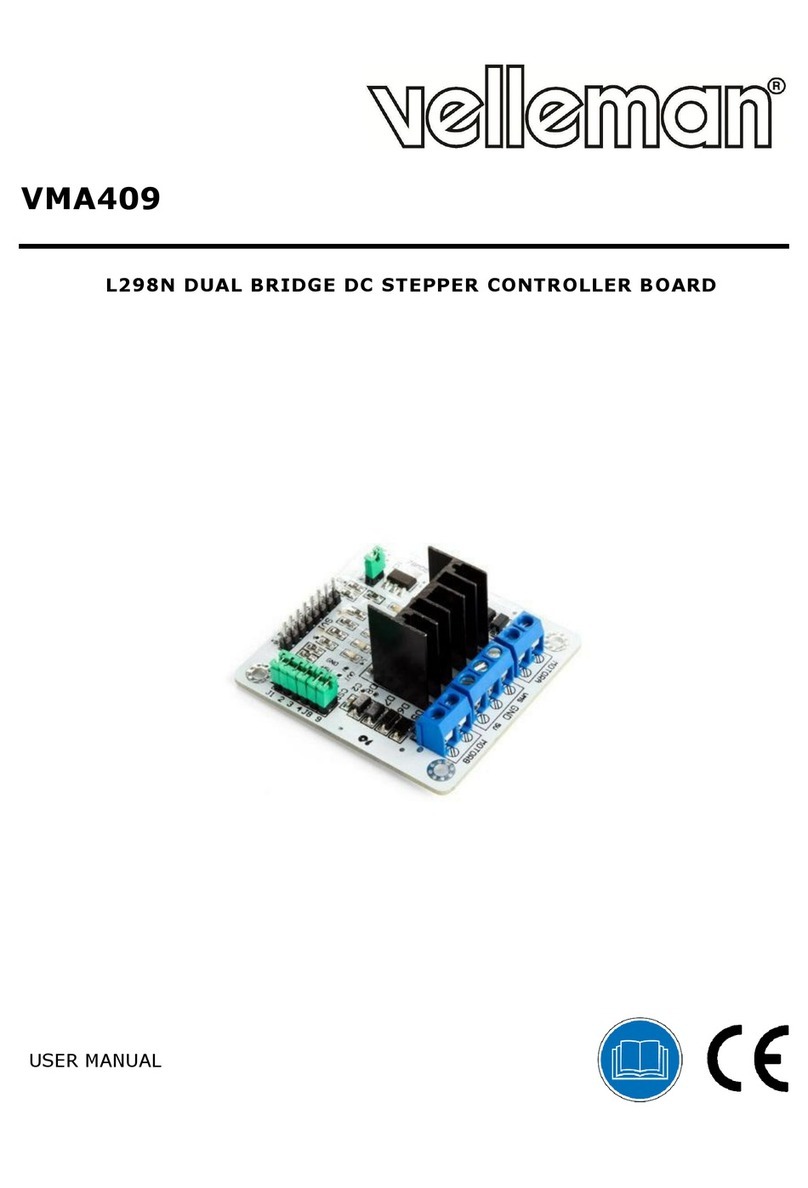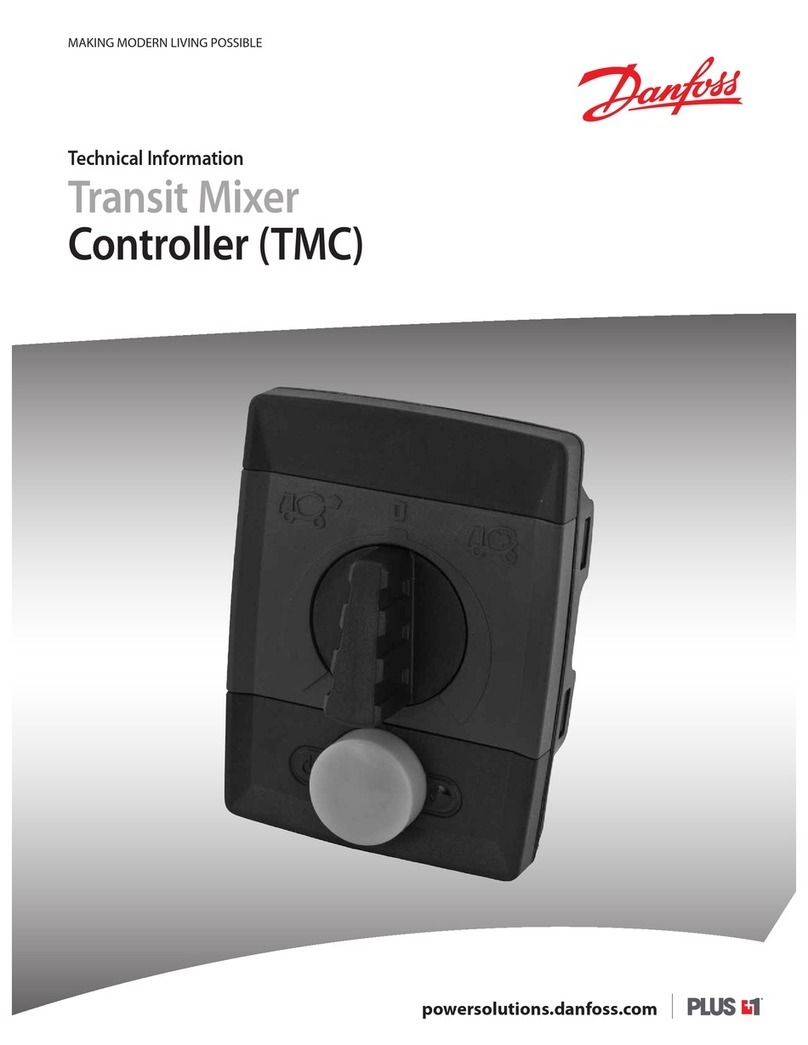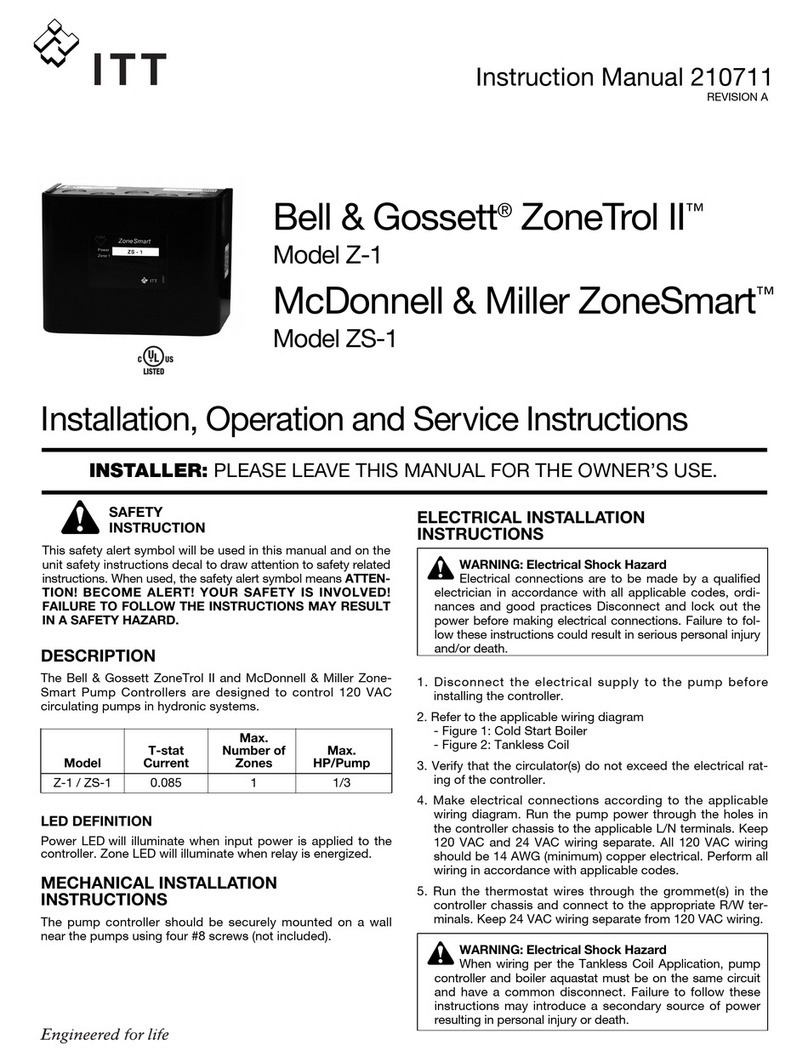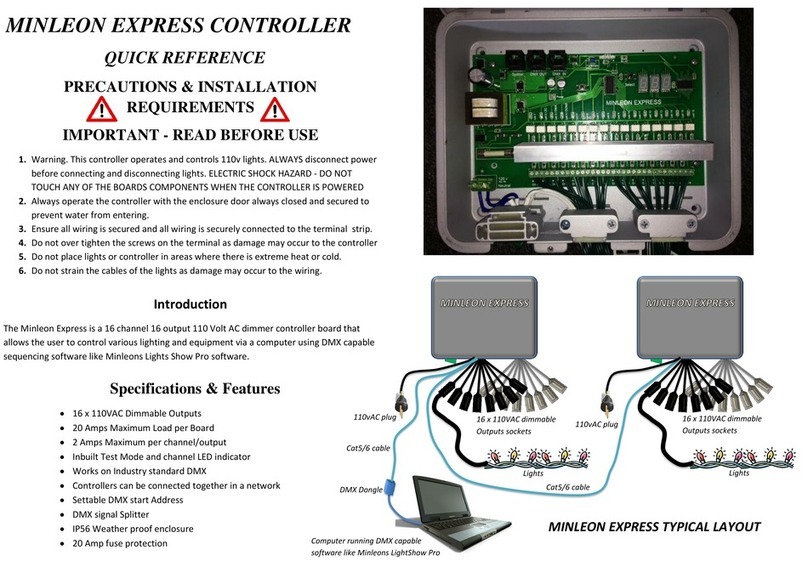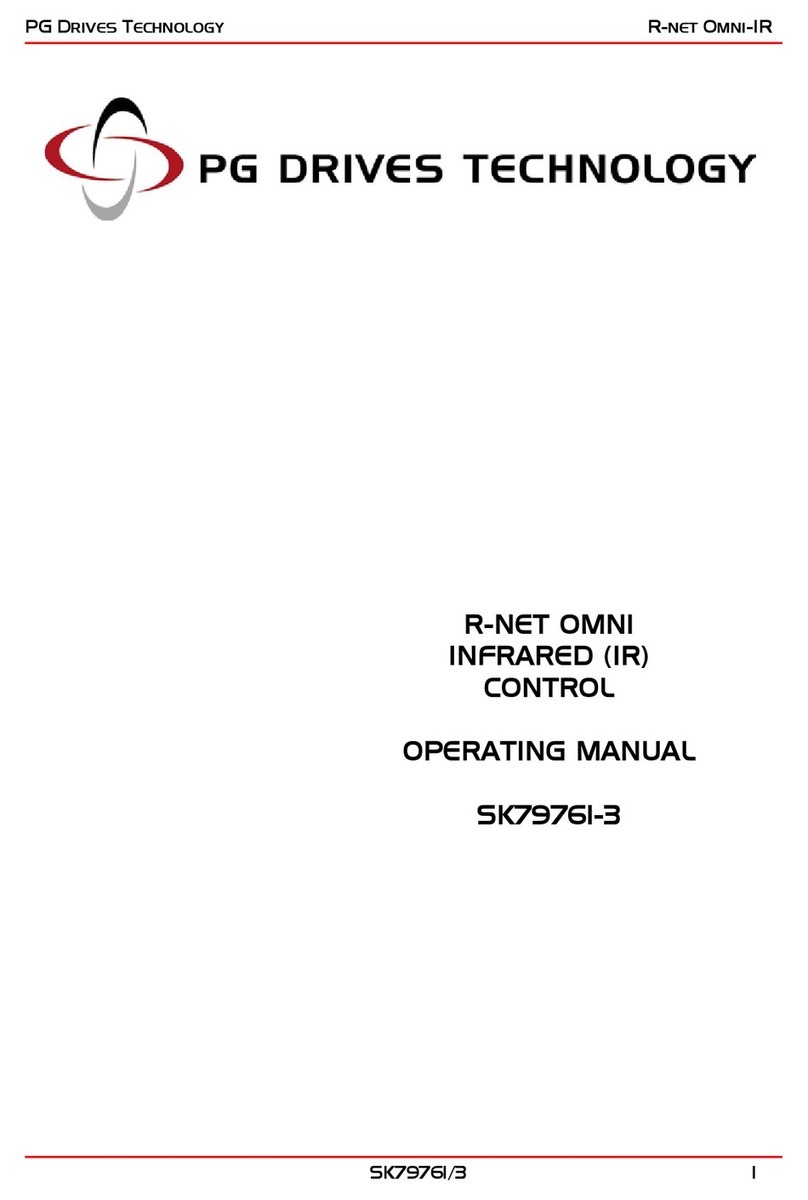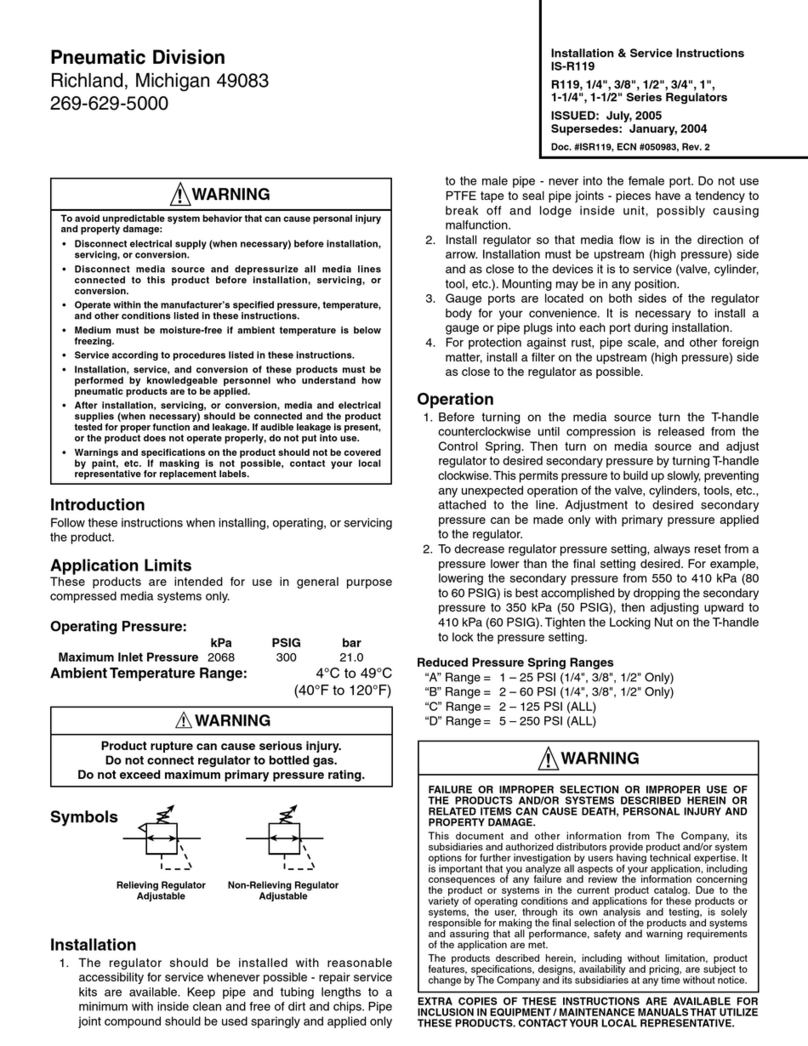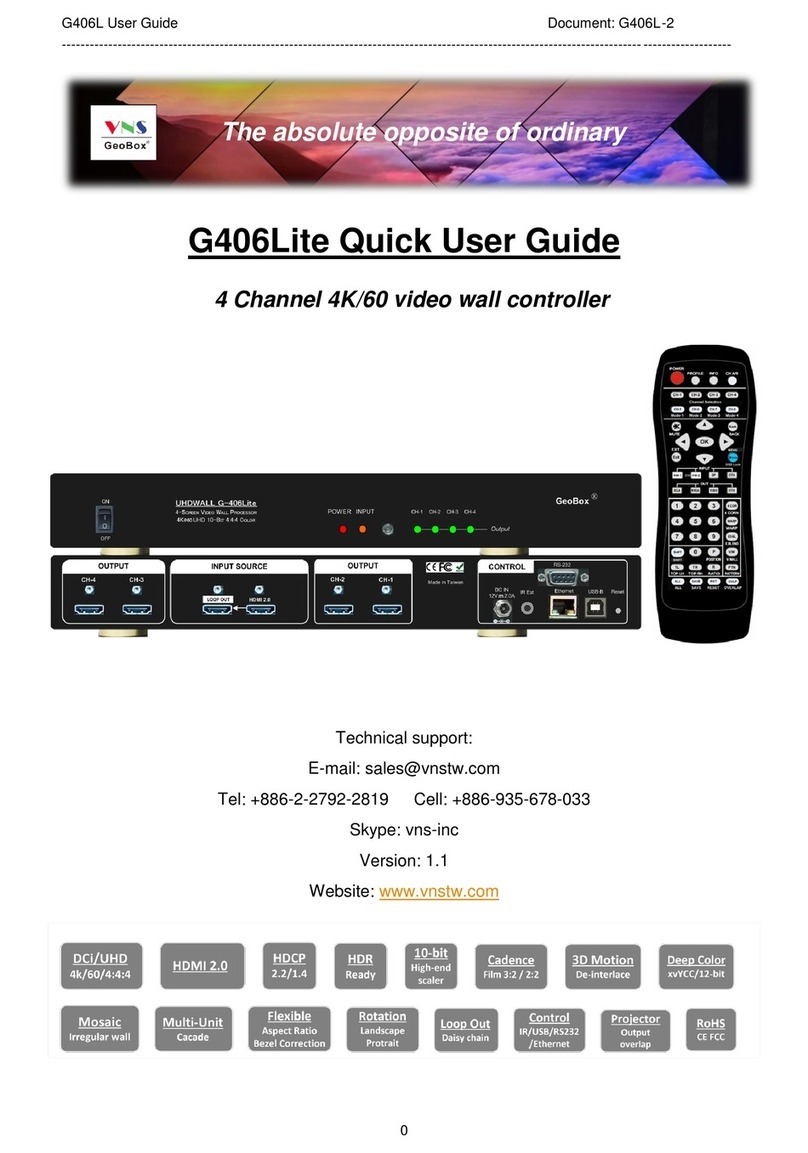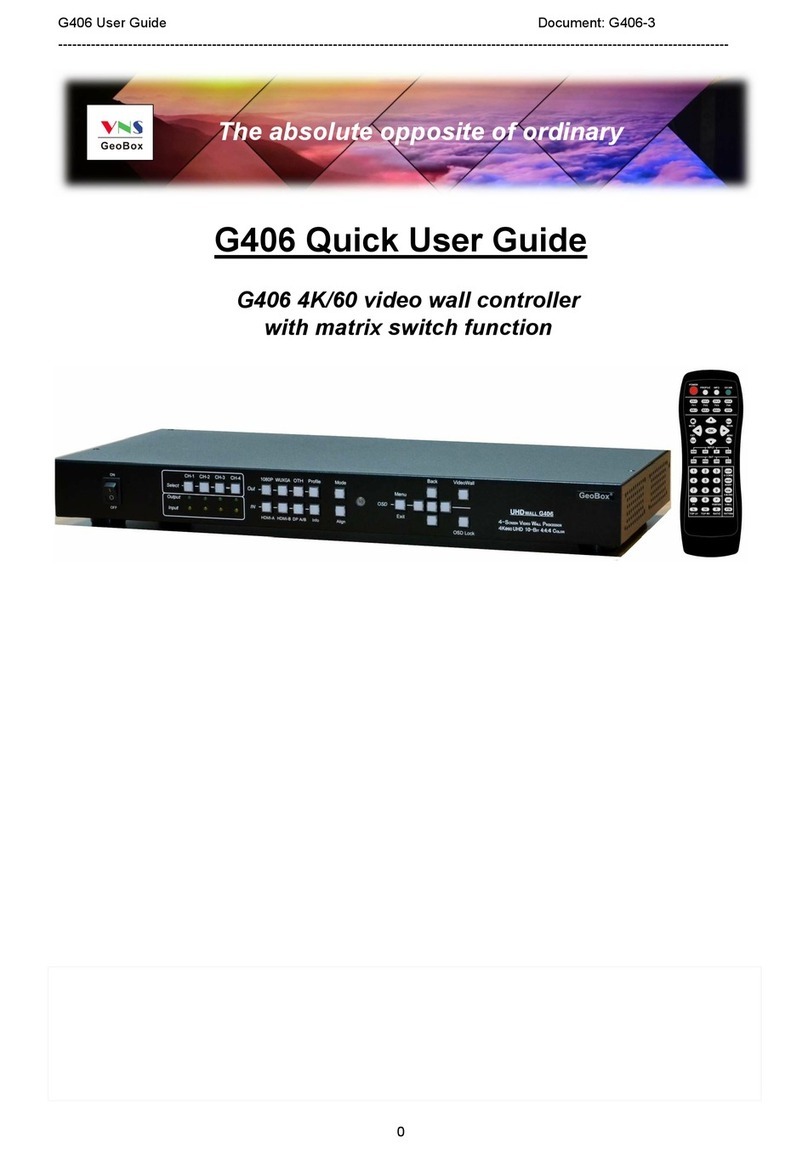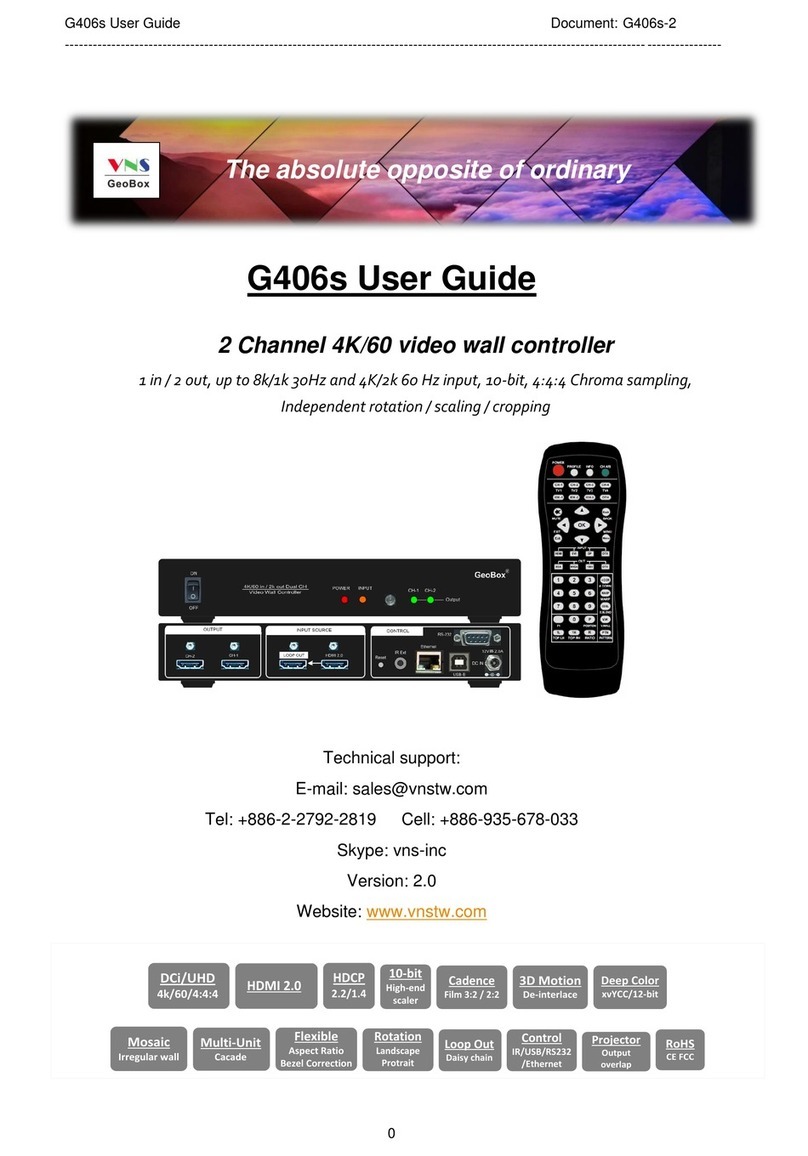G406L User Guide Document: G406L-2
---------------------------------------------------------------------------------------------------------------------------------------------
2
17.2. HDMI vs. DVI Output Signal............................................................................................ 30
17.3. System Standby and Automatically Turn Off Output Signal........................................ 30
17.4. Change Background Color.............................................................................................. 30
17.5. Change OSD menu display time…………………………………………………………….. 30
17.6. Change splash screen logo display time………………………………………………….. 31
18. Helpful tips for video wall settings………………………………………………………………….. 31
19. Limitations in Image Flip and Rotation..................................................................................... 31
Technical Support
20. Trouble Shooting........................................................................................................................ 32
21. Technical Support...................................................................................................................... 33
22. Safety Precaution and Maintenance......................................................................................... 34
Specifications..................................................................................................................................... 35
Revision history................................................................................................................................. 36
Disclaimer/Copyright Statement
Copyright 2018, VNS Inc. All Right Reserved
This information contained in this document is protected by copyright. All rights are reserved by VNS Inc.
VNS Inc. reserves the right to modify this document without any obligation to notify any person or entity of such
revision. Copying, duplicating, selling, or otherwise distributing any part of this document without signing a non-
disclosure agreement with an authorized representative of VNS Inc. is prohibited. VNS Inc. makes no warranty for
the use of its products and bears no responsibility for any error of omission that may appear in this document.
Product names mentioned herein are used for identification purposes only and may be trademarks of their respective
companies. Limited Warranty and RMA statement
This device is designed and tested to the highest standards and backed by two years’ parts and labor warranty.
Warranties are effective upon the first delivery date to the end customer and are non-transferable. Warranty related
repairs include parts and labor, but do not include repair of faults resulting from user negligence, special
modifications, abuse (mechanical damage), shipping damage, and/or other unusual damages. The customer shall
pay shipping charges when the unit is returned for repair. Manufacturer will pay shipping charges for return
shipments to customers.
Manufacturer does not assume responsibility for consequential damages, expenses or loss of revenue,
inconvenience or interruption in operation experienced by the customer. Warranty service shall not automatically
extend the warranty period.
User can pay extension fee to extend the warranty period. Please contact us for more details. In the event that a
product needs to be returned for repair, inform manufacturer and ask for a Return Material Authorization number.
FCC/CE statement
This equipment has been tested and found to comply with the limits for a Class A digital device, pursuant to part 15
of the FCC Rules. These limits are designed to provide reasonable protection against harmful interference when the
equipment is operated in a residential / commercial environment. This equipment generates, uses, and can radiate
radio frequency energy and, if not installed and used in accordance with the instruction manual, may cause harmful
interference to radio communications. Operation of this equipment in a residential area is likely to cause harmful
interference in which case the user will be required to correct the interference at his own expense.