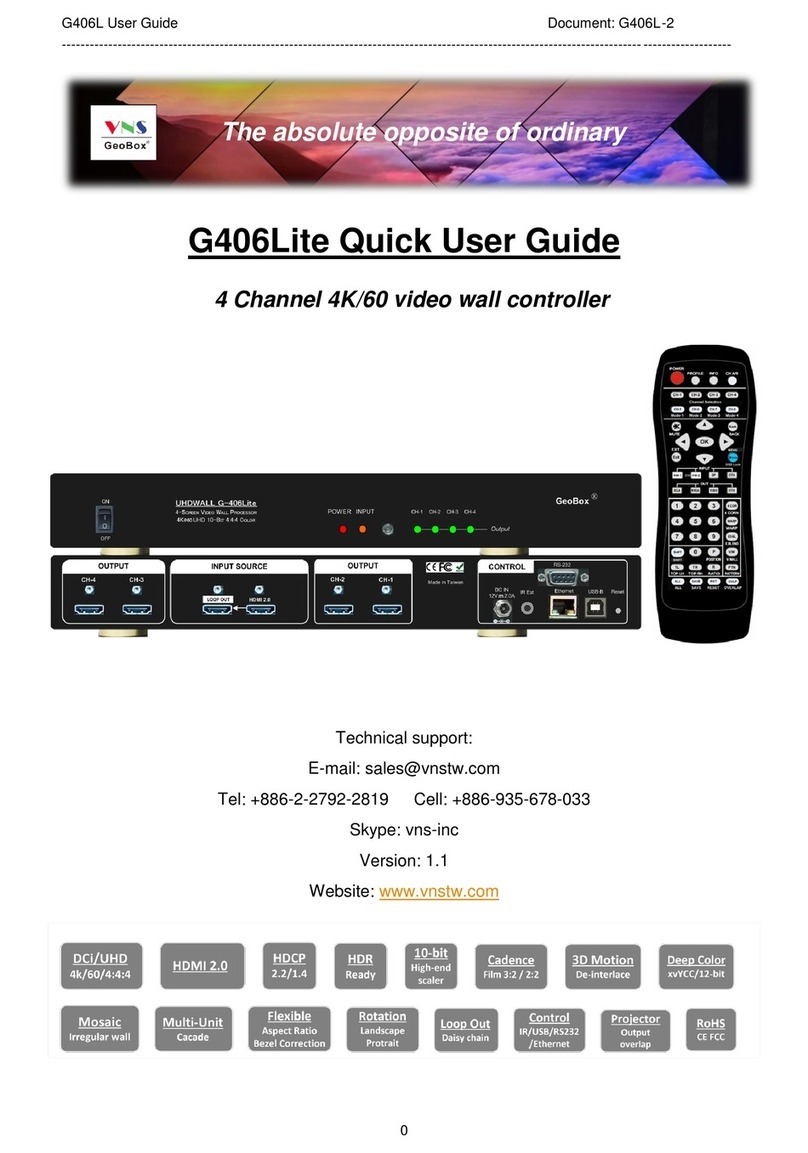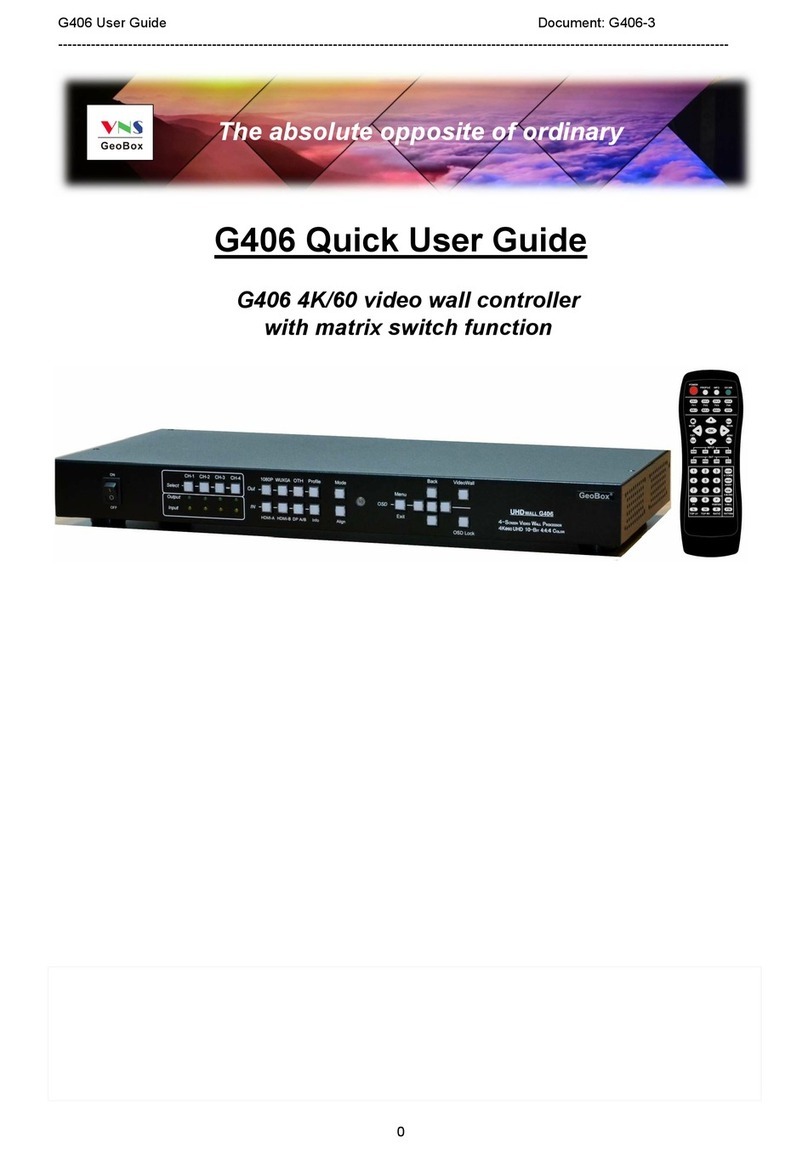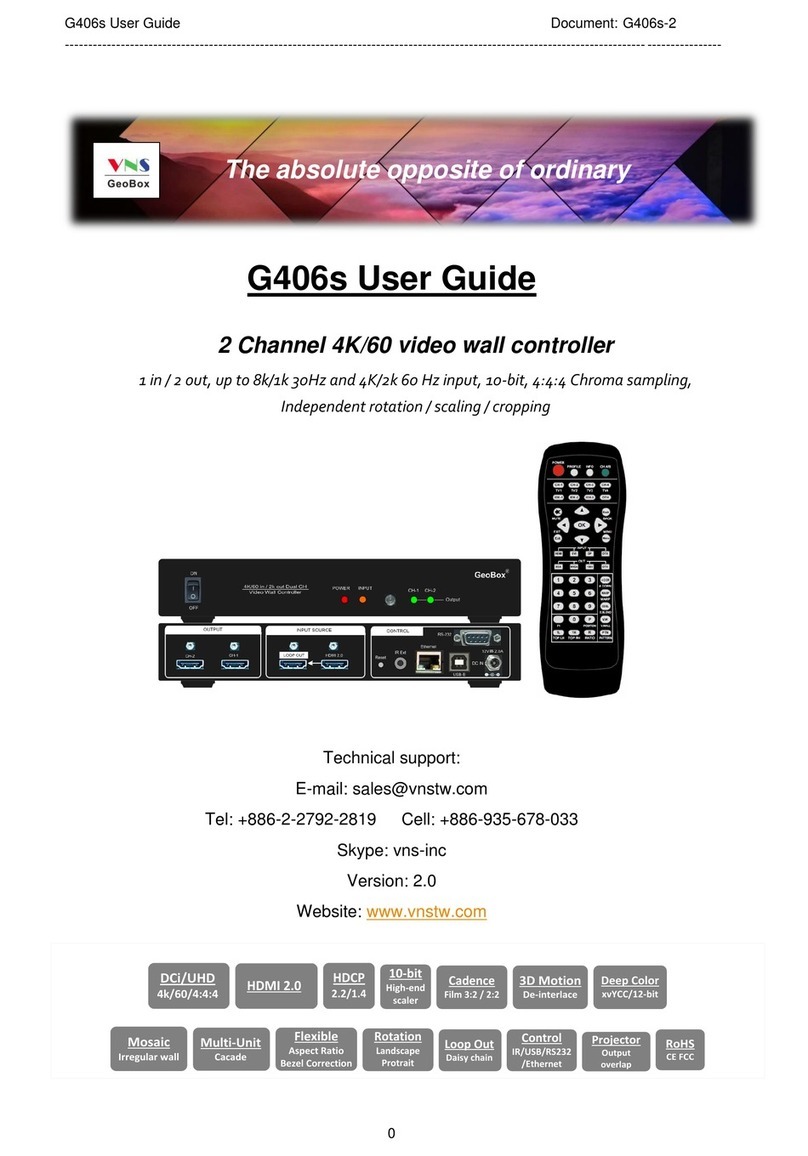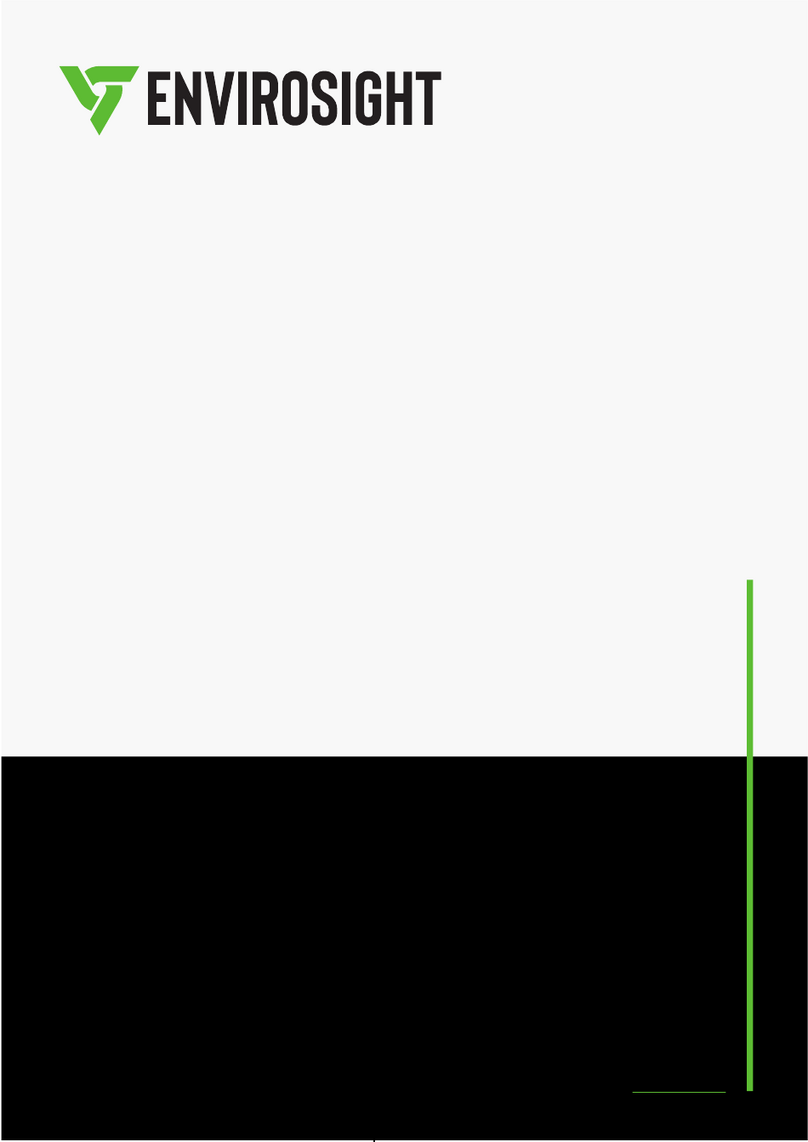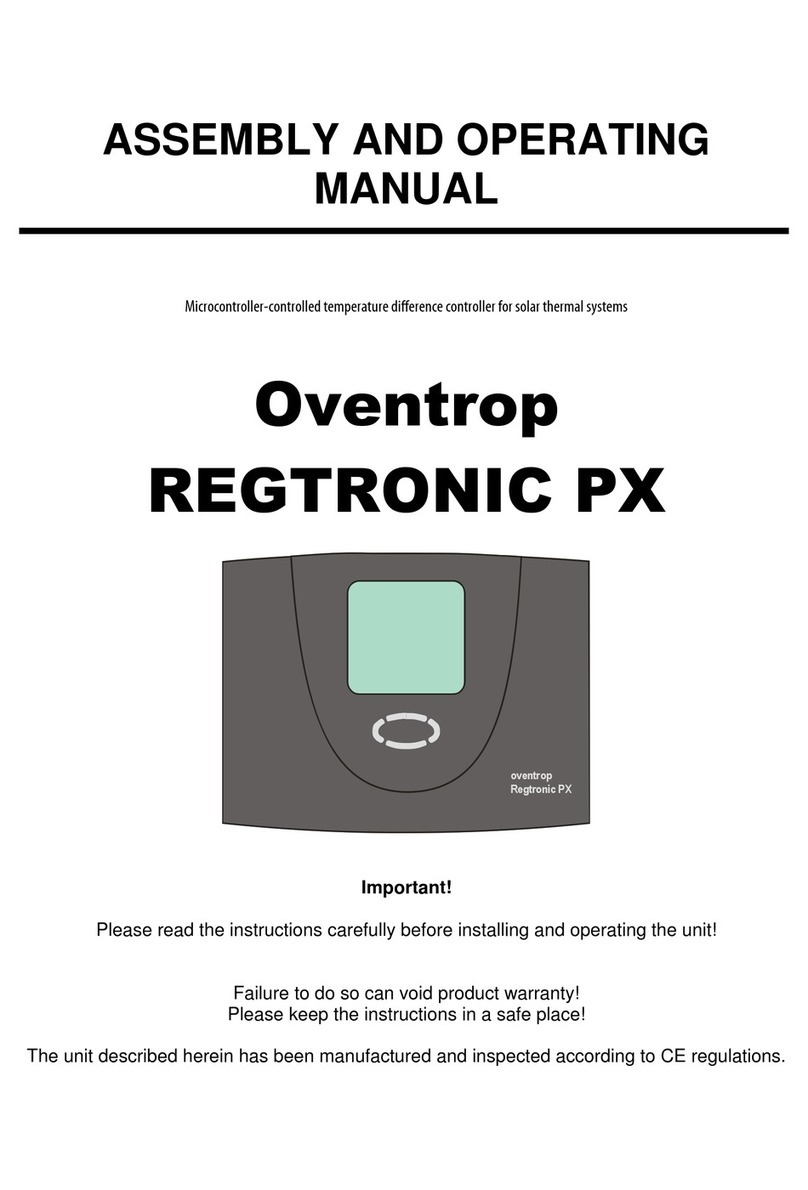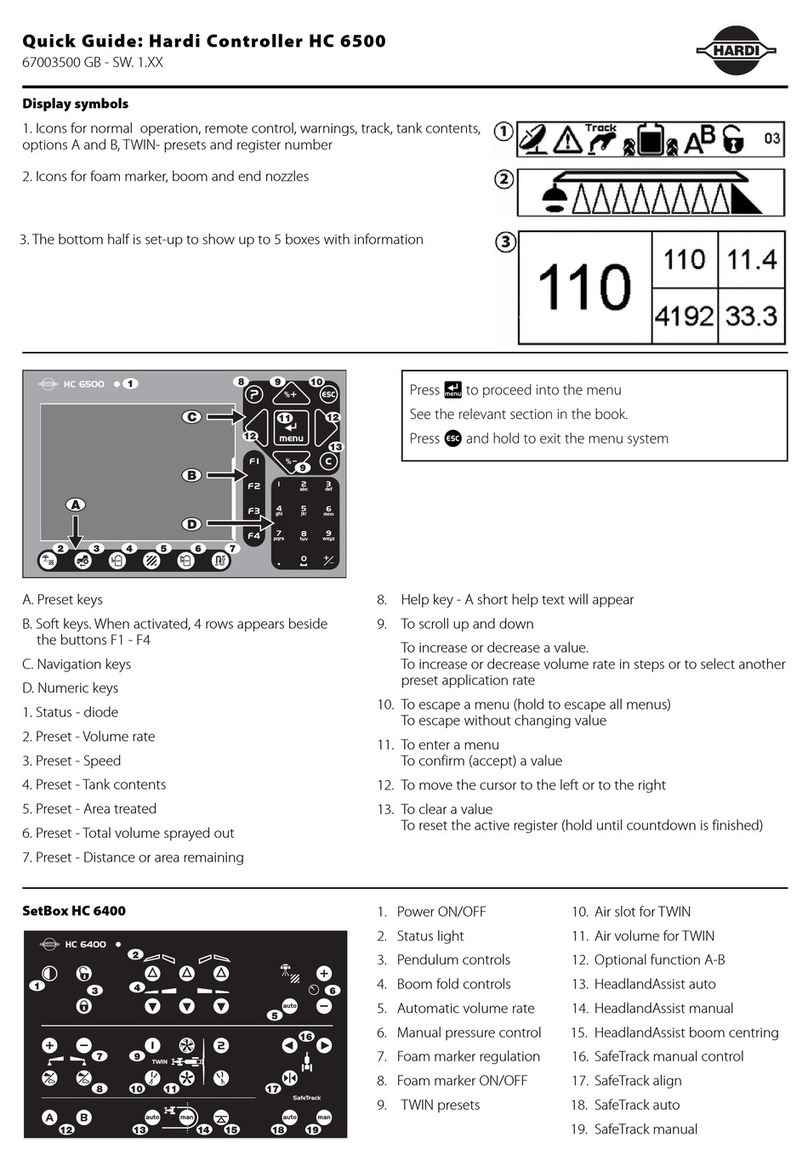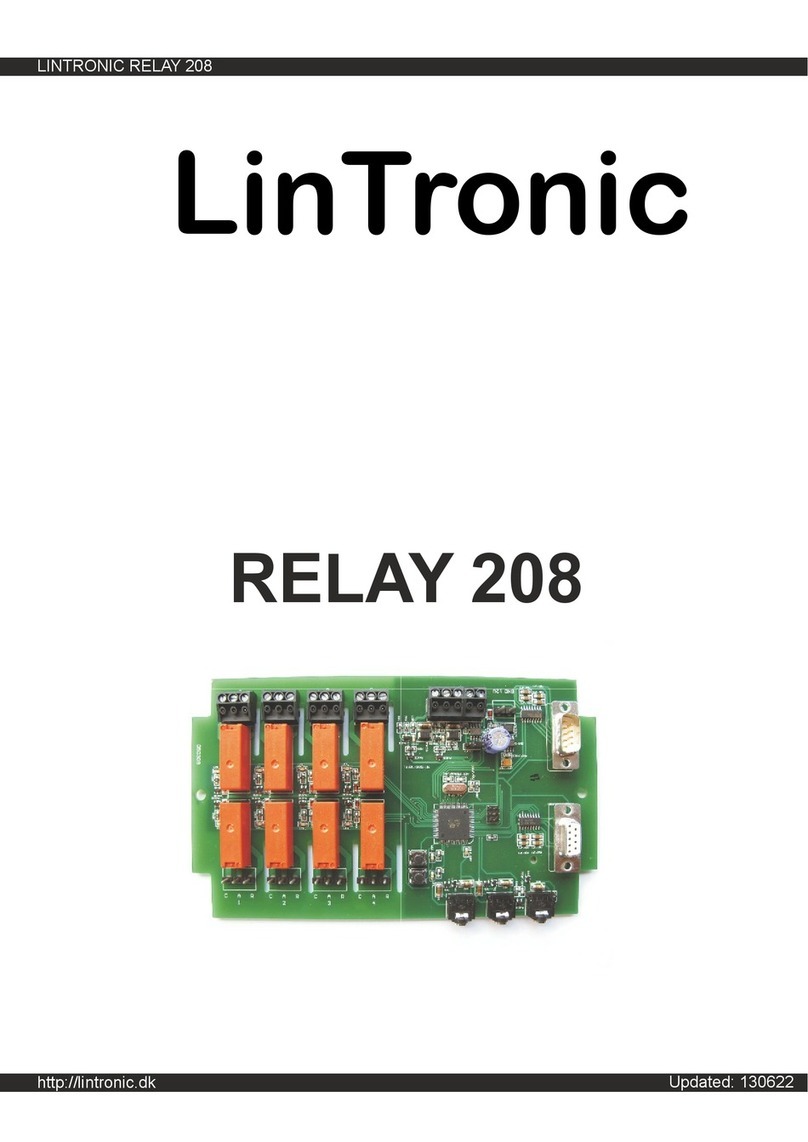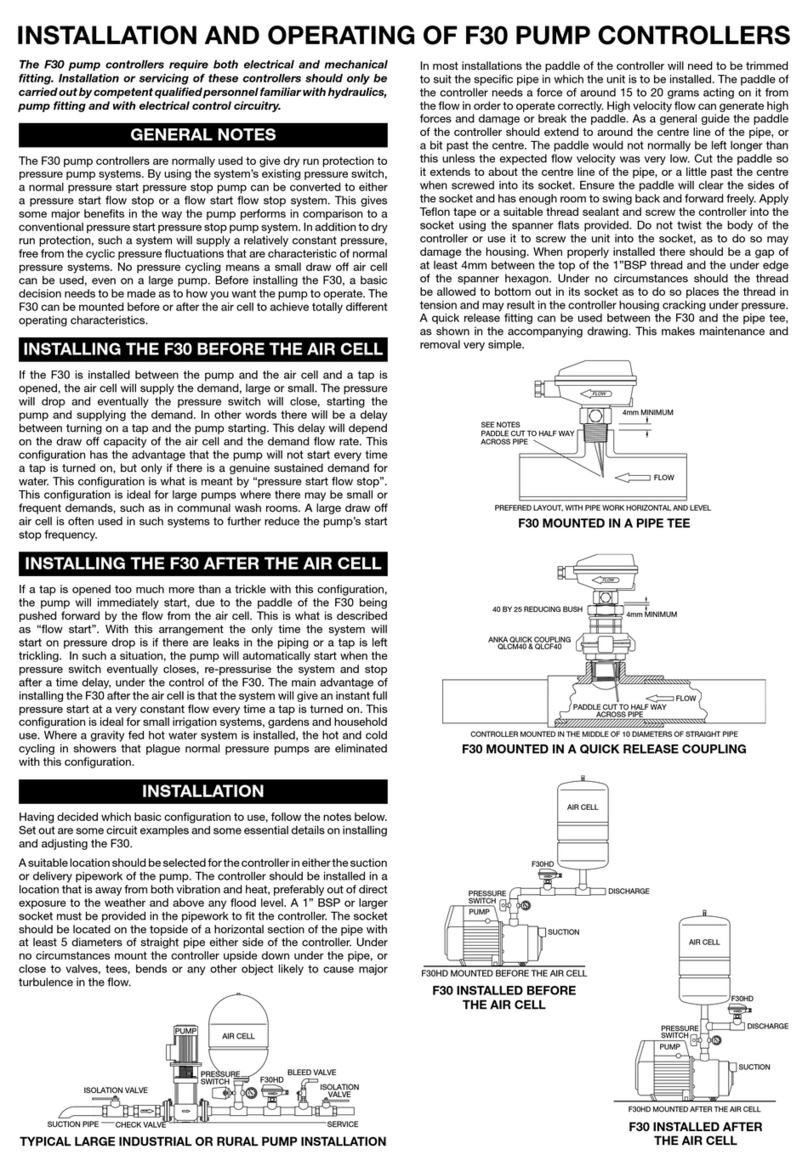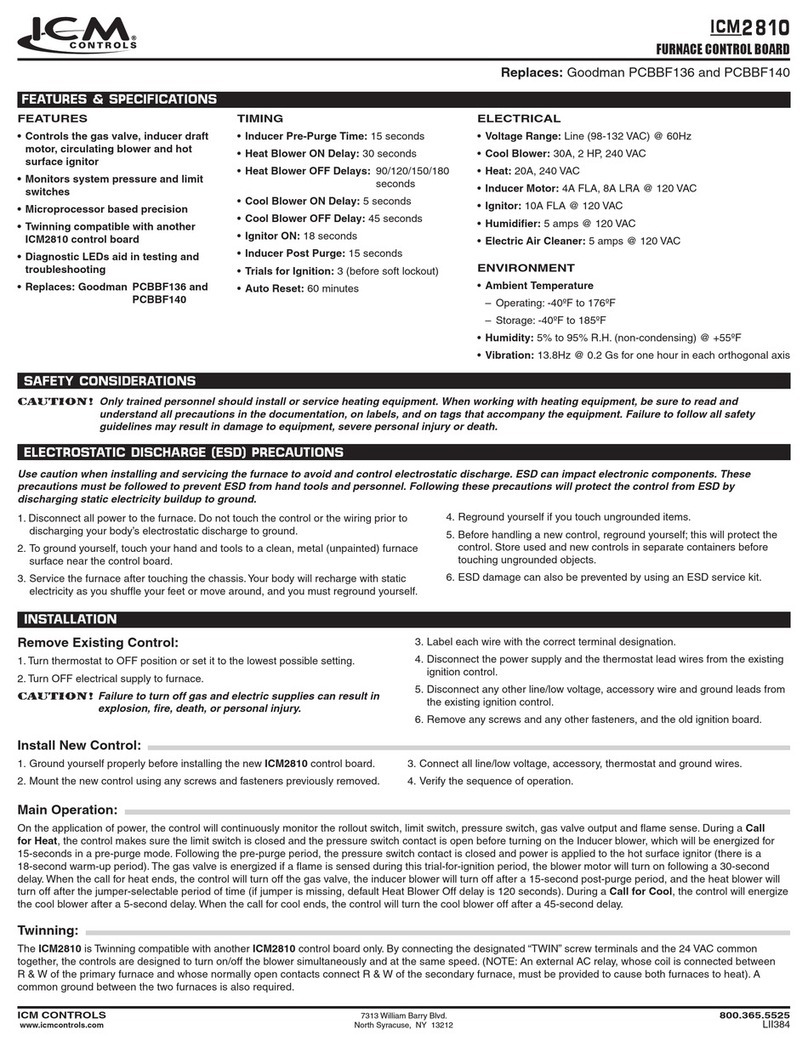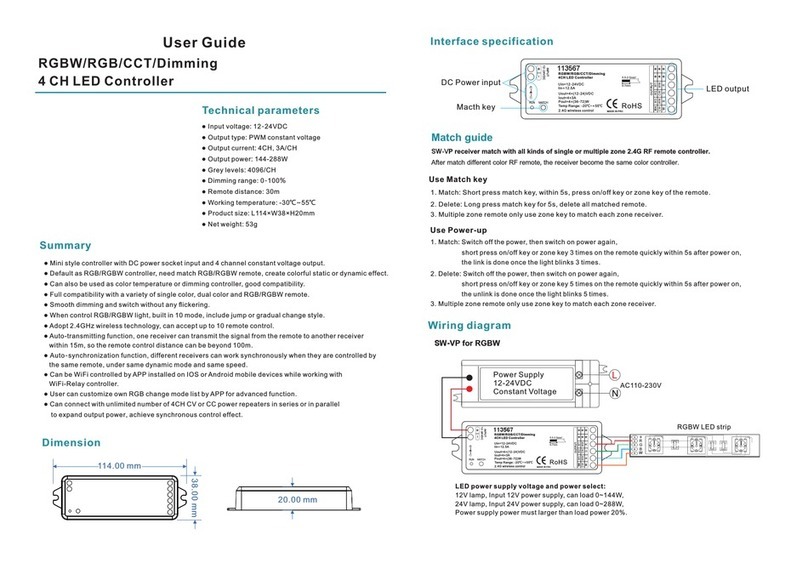VNS GeoBox G-405 Instruction manual

G-405 Quick User Manual Document: G-40501
------------------------------------------------------------------------------------------------------------------------------------------------
0
G-405 Quick user guide
Please see below instructions if you are new user for G-405
1. GeoBox installation:
a、 Un acked and connect G-405 with 12V DC ower su ly unit and HDMI cables to any LCD. No s ecific
connection order is required.
b、 No limitation in the LCD size, resolution or as ect ratio, once the color is uniform enough with required
viewing angle.
c、 Please turn off Overscan function in TV set if you use TV as dis lay device.
d、 If GeoBox is installed at a location that is not easy of access by remote controller, lease extend IR
extender (with audio cable u to 20 meters) to a lace for easy IR access.
2. Signal connection:
a、 Each G-405 consists of two rocessing modules with the ca ability to dis lay dual contents in 4x LCD
(two LCDs in one rocessing module as one dis lay unit). Please connect the same signal to both
rocessing modules through loo out ort daisy chain connection by HDMI-A in ut ort (Please see User
Manual Sect. 4.2).
b、 Signal source is required while installation. If no signal is a lied, it will terminate out ut after 60 seconds.
User can go to [O tions] [Accessibility] [Standby Time Out] to disable auto shut off function.
c、 If two video sources are required, user can dis lay one or two contents on the video wall based on
different in ut ort selection & settings and save the setting in [Profile] that can be recalled at any time.
d、 Loo out ort signal comes from HDMI-A in ut ort. If second video source is required for video wall
dis lay across 4 LCDs, 1x2 video distributor is required to rovide the same signal to both rocessing
modules. The first signal source can be connected through loo out ort without video distributor.
e、 If HDMI s litter is used, lease select a s litter with [EDID] setting function so that it can ass correct
EDID information from GeoBox to signal source.
f、 During setu stage, if user a lied 4k/2k image to G-405, the o eration menu in signal source (PC) will
become very small. We ro ose to a ly 1080 signal source for easy setu .
3. Familiar with OSD operation:
a、 Power on GeoBox, video source and LCD.
b、 After finishing boot u rocess, lease ress [Menu] key and [CH R/L] to switch between different
channels. OSD function will only a ly to the channel that shows OSD.
c、 One Video Wall setting hotkey on the remote controller for user to quick access to Video Wall menu.
d、 Please be familiar with all the hotkeys in remote controller. It will save setu time.
e、 When two OSD a ears on the screen at the same time, user can disable one OSD by ress Menu key
on front anel. Then user can easily control only in one channel. Another way is to set Box ID described
as below in section 5.
4. GeoBox setup:
a、 To reset GeoBox via [O tions] [Reset] [Reset all] to avoid any undesired settings inside Box.
b、 Press [INPUT] hotkey to select in ut ort on both rocessing modules. User can see in ut ort message
on the screen. Default is [HDMI A] in ut ort.

G-405 Quick User Manual Document: G-40501
------------------------------------------------------------------------------------------------------------------------------------------------
1
c、 Press [OUTPUT] hotkey to select the out ut resolution. It will show the result on the screen. If this out ut
resolution is the same as dis lay device, it will rovide the best video quality.
d、 Please ress [INFO] key in remote controller to confirm final in ut and out ut information.
e、 To set remote controller [OSD Time Out] hotkey to “0” to maintain OSD dis lay while in setu stage.
5. Indi idual channel control:
a、 To set [Box ID] for each rocessing module through [O tions] [Setting] [Box ID]. For exam le: to set
U er module as #1 and Bottom module as #2 and the 2
nd
G-405 should be #3 and #4.
b、 Press [851] number key, the remote controller will lock all rocessing modules exce t Box ID #1. Only ID
#1 rocessing module can be accessed and controlled.
c、 Press [852] number key, then the remote controller will only control rocessing module with Box ID #2.
d、 Press [850] number key, it will unlock all rocessing modules and remote controller can control all units at
the same time. It is convenient while doing [Video Wall] setting.
e、 OSD can be locked while ress [Menu] key for 5 seconds. Blinking LED on front anel means this module
is locked. Press [850] or Menu key for 5 seconds to unlocked it.
6. Start ideo wall setting:
a、 [Video Wall] Hotkey is available on front anel and also in IR remote controller.
b、 [Zoom]: s lit the image for LCD. Please see User Manual Sect. 4.4.
c、 [Pan]: assign image to each LCD.
d、 [Overla ]: to set bezel correction and image osition. Please see User Manual Sect. 4.4.3..
e、 Irregular video wall osition alignment, lease see User Manual Sect. 5..
f、 For easy osition and bezel alignment, lease download Test attern from website: www.vnstw.com.
7. A oid Blanking border and adjust aspect ratio:
User can use [Overla ] setting to avoid blanking border or change image as ect ratio. Please see User Manual
Sect. 6.7.
8. EDID setting to optimized ideo quality:
a、 After finishing all settings, to activate [O tion]
[Settings]
[EDID] menu and set o timized in ut signal
resolution ( lease see User Manual Sect. 8.4). It may be necessary to set PC or Media Player out ut
resolution manually in some case.
b、 EDID can be saved together with different dis lay Profile to get the best result in all cases.
9. Power on/Off settings:
User can access to OSD menu [O tions]
[Accessibility]
[Standby Time Out] to set the time to terminate
out ut signal while no in ut signal is detected. If it is set to [60], it will automatically turn off out ut signal in 60
seconds while no in ut signal is detected. When it detects in ut signal, it will turn on again automatically.
10. Sa e final setting:
Please go to [O tions]
[Settings]
[Profile]
[Save] to save the settings. When ower off the system, it will
maintain the setting without change. User can load the setting again from [Profile] hotkey on remote controller.
11. Load [Profile] into the system:
[Profile] hotkey is available on remote controller. User can ress [Profile] key, then select the [Number] key to
load the Index saved by user.

G-405 Quick User Manual Document: G-40501
------------------------------------------------------------------------------------------------------------------------------------------------
2
G-405 User Manual
Pure hardware 4k/2k four channel Video Wall Processor
Support 4k/2k input in HDMI, DP & DVI input ports
Support ideo wall array up to 15x15
Image 180 degree flip function
Pixel base position alignment
4k/2k Loop out for daisy chain connection
Selectable EDID and can sa ed with display Profile
Technical su ort:
E-mail: su ort@vnstw.com
Tel: +886-2-2792-2819
Cell: +886-935-678-033
Sky e: vns-inc
Version: 2.02
Website: www.vnstw.com.tw

G-405 Quick User Manual Document: G-40501
------------------------------------------------------------------------------------------------------------------------------------------------
3
Table of Contents
1 Introduction…………………………………………………………………………… 5
2 Specifications………………………………………………………………………… 6
3 Helpful tips…….……………………………………………………………….……... 7
4 Video Wall applications…………………………………………………………. …. 8
4.1 Features…………………………………………………………………………. 8
4.2 System connection for 4k/2k display………………………….…………… 9
4.3 Procedures for ideo wall setting..…………………………………………. 10
4.4 Start ideo wall settings……………………………………………………… 11
4.4.1 [Zoom] (To split the image for each TV)………………………….. … 11
4.4.2 [Pan] (To assign location for each TV)………………………………. 11
4.4.3 [O erlap] (Bezel compensation and location alignment)………… 12
4.5 Example for 2x2 ideo wall setting…………………………………………. 13
5 Ad anced settings: Bezel compensation and Location alignment………….. 14
5.1 Bezel compensation…………………………………………………………… 14
5.2 Irregular TV wall position alignment……………………………….……….. 15
5.2.1 Procedures for position adjustment--[O erlap] setting……..….… 15
5.2.2 Aspect Ratio issue and blanking border in the image.……………. 16
5.2.3 More complicated irregular ideo wall position adjustment.……. 16
6 Application case study………………………………………………………………. 17
6.1 2x2 ideo wall with two different contents……………………………….... 17
6.2 Multiple contents in big ideo wall display………………………………... 17
6.3 2x2 ideo wall with two TV at flip down position………………………. … 18
6.4 4K/8K ideo wall…………………………………………….…………………… 19
6.5 2x2 irregular ideo wall with PIP and rotation……………………………. 19
6.6 2x2 irregular ideo wall with two TV at portrait position……………….. 20
6.7 Aspect Ratio adjustment............................................................................ 20
6.8 Other application cases………………………………………………………. 21
6.8.1 Two TV at portrait position…………………………………………….. 21
6.8.2 Three TV at portrait position…………………………………………… 21
6.8.3 Four TV at portrait position with rotation angle…………………… 21
7 How to setup ideo wall with rotated angle.……………….……………………. 22
7.1 System connection……………………………………………………………. 22
7.2 Procedures for ideo wall alignment with rotated images.……………. 22
7.2.1 Apply test pattern……………………………………………………….. 22
7.2.2 Set ideo wall Zoom & Pan……………………………………………. 23
7.2.3 Rotated image for portrait TV……………….………………………… 23
7.2.4 Alignment ia [O erlap] function……………………………………... 24
7.2.5 Aspect ratio adjustment……………………………………………….. 24
8 System control……………………………………………………………………….. 25

G-405 Quick User Manual Document: G-40501
------------------------------------------------------------------------------------------------------------------------------------------------
4
8.1 [Box ID].…………………………………………………………………………. 25
8.2 [Profile] setting………………………………………………………………….. 25
8.3 RS232 setting……………………………………………………………………. 26
8.3.1 Serial port setup……………………………………………………………. 26
8.3.2 Terminal setup………………………………………………………………. 26
8.3.3 Example of low cost RS232 controller………………………………….. 27
8.4 [EDID] setting…………………………………………………………………….. 27
9 Technical support…………………………………………………………………… 28
10 Re ision Histroy.................................................................................................... 29

G-405 Quick User Manual Document: G-40501
------------------------------------------------------------------------------------------------------------------------------------------------
5
1 Introduction
G-405 is four channel high end 10-bit rocessor with 3D motion ada tive de-interlace, low angle smooth algorithm
and 3:2/2:2 film mode rocessing for 4k/2k video wall rocessing. It is integrated with video wall function for image
s lit, cro ing, location assignment and ixel base high recise bezel management. Frame lock function can make
sure to have synchronized dis lay in the com lete video wall.
The structure of G-405 includes two inde endent rocessing modules to allow one content or two different video
source contents dis layed in four TV video wall. Each rocessing module is designed with 4 in ut orts for flexible
connection with multi le signal sources and 4k/2k HDMI loo out ort for daisy chain connection. The maximum
in ut resolution is u to 1080 @120Hz, 3840x2160 @30Hz or 3840x1080 @60Hz with 4:4:4 full sam ling without
com ression in all in ut orts, including HDMI, Dis layPort and DVI orts. Each out ut channel can execute 180〫
image fli se arately to allow video wall with TV at fli down osition to balance the bezel difference on the to and
bottom edges. User can set different dis lay modes and recall in seconds to change the video wall dis lay rofiles. It
is a ure hardware system. No PC is required, easy to use and more reliable.
G-405 consists of two processing modules. Each module has its independent input/output, image flip and control
settings to allow flexible display for multiple contents & TV at different display directions.
Input: 2x HDMI, 1x DisplayPort, 1x DualLink DVI-I (support HDMI, DVI, VGA)
Output: 2x HDMI output ports with HDCP, one 4k/2k raw signal loop out port
User can set different Box ID for module A and module B, then use remote controller to do independent control of
module A & B. If set module A Box ID as “1” and module B as “2”, then:
Press [851] will initiate remote control for module A. Then all the operations from remote control will only work for
module A and [852] will only work for module B. If [850], then remote control will control both module A & B.

G-405 Quick User Manual Document: G-40501
------------------------------------------------------------------------------------------------------------------------------------------------
6
2 Specifications
Main items Features G-405
Main functions Quad channel 4k/2k video wall controller with 180〫 image fli down function and +-
900 ixels image shift in H&V directions for irregular video wall dis lay
In ut & Out ut
Two video rocessing modules. Each module had below in ut/out ut orts.
Video In ut Ports 2x HDMI, 1x DualLink DVI-I, 1x
Dis layPort
Video Out ut 2x HDMI for RH/LH out ut
Loo out ort for daisy chain connection 1x 4k/2k HDMI loo out ort
Su ort YPbPr video via DVI-I in ut ort YPbPr ada ter is required
In ut resolution u to 1080 @120Hz, 4k/2k @30Hz
&
3840x1080 @60Hz 4:4:4 full sam ling without
com ressing
Exce t VGA in ut, all in ut orts
can su ort u to 4k/2k @30Hz.
Max. out ut resolution 1920x1200 or 2048x1080
50 Hz in ut and out ut without frame rate conversion
Yes
HDCP com liance for digital in ut ort Yes
Video Wall
Image 180〫 fli down, s lit, cro ing, magnify and
location assignment Yes
True 4K/2K video wall through 4k/2k @30Hz or dual
3840x1080 @60Hz in ut signals with extension mode
Yes
Pixel based osition and bezel management Yes
With cascade ability to extend video wall to 3x3, 4x4...
u to 15x15 matrix dis lay Yes
True 4k/2k @60 Hz video wall by dual 3840x1080
@60Hz in ut signal yes
Portrait video wall via signal source 90〫 rotation Yes
Frame Lock mode to ensure synchronized dis lay Yes
Video rocessing
10 bits 3D de-interlace, smooth edge algorithm and
3:2/2:2 film mode detecting and recovery Yes
High quality video and gra hics scaling u and down
Yes
Frame rate and format conversion Yes
Color management (discrete RGB, Hue, saturation,
shar ness, contrast, brightness, reset color modes)
A ly to each rocessing
module se arately
System control
Full function Front Panel Key ads & IR Remote control
Yes
Cabled IR Receiver Extender (u to 20 meters) Yes
Box ID for inde endent control through IR or RS-232 Yes
RS-232 for F/W u date and system control Yes
5 Profiles save and recall for difference dis lay modes
Yes
Dimension & weight
Only Box body, not including remote controller, ower
su ly and acking
303x155x55mm, 1.8kg

G-405 Quick User Manual Document: G-40501
------------------------------------------------------------------------------------------------------------------------------------------------
7
3 Helpful tips for installation and operation
3.1 Before system installation, lease consider how to access GeoBox for video wall settings. User can ut
GeoBox in front of the video wall to do the setting, then install it to control room.
3.2 If GeoBox is installed at a location that is not easy of access by remote controller, lease extend IR
extender to a lace for easy IR access. Each G-405 will be equi ed with two IR extenders. User can
extend the cable distance u to 20m through audio cable or cut and connected with Cat 5/6 UTP cable.
Each UTP cable can connect with two IR extenders for module A & module B.
3.3 To reset GeoBox to make sure no unex ected setting inside before use. Procedures to do system Reset:
OSD Menu [O tions][Reset][Reset All]
3.4 To set [Menu Time Out] to “0”, the OSD will a ear while the whole adjusting eriod.
3.5 Control Hotkeys on the front anel are only functional while the OSD menu is not activated. Once the
OSD menu is activated, these keys will be served as OSD functional keys.
3.6 Toggle on [INPUT] key can select in ut orts. The result will be showed on the screen.
3.7 Toggle [OUTPUT] key can select out ut resolution for the LCD. All TV should have the same resolution
for easy installation. The out ut resolution should be the same as LCD native resolution.
3.8 Toggle on [CH R/L] key will circulate the OSD control between channel RH and channel LH.
3.9 Toggle [CH ID] key can identify RH/LH channel dis lay locations.
3.10 Toggle [Profile] can show Profile Index # saved by user. User can ress [Enter] to select it.
3.11 Toggle [INFO] key on the remote controller can see In ut and Out ut dis lay timings and system
information.
3.12 OSD Lock / Unlock: When continuously ress [MENU] key in Front Panel or IR Remote Controller for 5
seconds, the OSD function will be locked. To ress MENU key for 5 seconds again, it will unlock OSD. It
is convenient for system setu . After system is Power off/on again, it will be at [Unlocked] osition.
3.13 Picture menu in the OSD can only be activated while the in ut signal is not in color [Preset Mode]. To
select [Image Pro erties] [Custom] [Save], then user can activate [Picture] menu again.
3.14 [Image Setu ] menu will not be activated if the in ut source is not from VGA.
3.15 Once finishing one video wall setting, user can a ly the same setting value to next roject with the same
configuration. It will save time for the installation and settings.
3.16 G-405 has two rocessing modules to allow user to dis lay dual contents from dual signal sources or
single content across com lete video wall. If one content dis lay across whole video wall is required,
lease make sure the in ut signal shall be connected to U /Down Modules at the same time through
loo out ort, PC dual out uts or HDMI s litter.
3.17 The relation between signal resolution and video wall dimension:
User can do quick calculation of the watching distance by the ixel itch in the dis lay. For instance, one
47” LCD anel will be about 104cmx58.5cm. If user has one 4x4 video wall with this LCD anel, the total
image size is around 4.16m (1.04x4) x 2.34m (0.58x4). If user a lies one full HD signal to the video wall,
the dis lay ixel itch will be around 2.2mm (4160mm/1920). In this case, the ideal watching distance is
about 2.2 meter. If the ixel itch is 3mm, then the recommended watching distance will be 3 meters.

G-405 Quick User Manual Document: G-40501
------------------------------------------------------------------------------------------------------------------------------------------------
8
4 Video Wall application
G-405 is embedded hardware video wall function. Each G-405 can handle four image channels with bezel
management at any individual edge or all edges. It can do image s lit, alignment, cro ing and location assignment.
The overla ixel between two images can also be adjusted ixel by ixel so that the video wall can meet the
requirements in different TV screen dimension, resolution and bezel size. Maximum overla cro ing range is u to
900 ixels to allow irregular image location alignment. The maximum in ut resolution is 3840x2160@30Hz or
3840x1080 @60Hz. It can rovide true 4kx2k dis lay using 4 full HD TV. 8K/4K with 16 FHD LCDs can be achieved
by 4x G-405 and 4x 4K/2K out ut signal from PC. It can be connected directly with Blue Ray, PlayStation, media
layer or PC. Due to cascade ability, multi le G-405 can im lement 3x3, 4x3, 4x4...video wall dis lay u to 15x15
matrix dis lay from single signal source. HDMI 4k/2k loo out ort is designed for easy daisy chain connection
without video distributor. No PC is required, easy to use and more reliable.
4.1 Features
4.1.1 Selectable out ut resolutions for the best video quality.
4.1.2 10-bits 4:4:4 full bandwidth sam ling high end scaler with 3D motion ada tive de-interlace and tem oral &
diagonal inter olation.
4.1.3 Easy to connect with Blue Ray, Media Player, Game, mobile devices and PC system.
4.1.4 The in ut source and signal resolution can be variable. After one time setu , G-405 can auto-align the
image location based on different in ut sources or resolutions.
4.1.5 No HDCP constraints due to digital co y rotection, es ecially in Blue Ray Disk layback.
4.1.6 Able to use Media layer or mobile devices to re lace PC for re eat content layback.
4.1.7 Pixel base overla region (bezel) adjustment.
4.1.8 U to +_900 ixels cro ing area change in all directions to allow irregular array of the video wall and kee
image with original as ect ratio without change.
4.1.9 Able to dis lay 2.35:1 movie in 16:9 video wall without blanking borders at to and bottom edges.
4.1.10 Allow multi le contents dis layed in one video wall.
4.1.11 Portrait video wall can be achieved by rotating source image.
4.1.12 Serve as image s litter and set overla ixels for rojector edge blending.
4.1.13 POP (side by side) dis lay can be achieved by dual in ut sources connected to each G-405.
4.1.14 Dual G-405 can im lement one content or 4 different contents dis layed across 4xLCD.
4.1.15 Acce t 3840x2160 @30Hz and 2560x1600/3840x1080 @60Hz in uts without com ression.
4.1.16 True 4K/2k dis lay from single 3840x2160 or dual 3840x1080 video source.
4.1.17 Full functional key ads & IR control with friendly user interface.
4.1.18 All settings are stored in non-volatile memory and are retained even when ower is switched off.
4.1.19 Five rofile settings for flexible dis lay modes reset and recall.
4.1.20 Selectable EDID that can be stored in each Profile for o timized video quality in different a lictions.
4.1.21 Frame Lock function to make sure synchronization in TV wall dis lay.
4.1.22 No PC or software tool is required. Easy to use, more reliable.

G-405 Quick User Manual Document: G-40501
------------------------------------------------------------------------------------------------------------------------------------------------
9
4.2 System connection for 4k/2k display
4.2.1 The LCD can be different resolution, screen dimension, bezel size and location.
4.2.2 The in ut source can be with different in ut formats and resolutions.
4.2.3 4k/2k signal can be in ut from HDMI, Dis layPort or DualLink DVI orts.
4.2.4 Due to dual rocessing modules in G-405, if user wants to dis lay one content across 4x LCD, then to
connect 1
st
module HDMI loo out ort to next module HDMI in ut ort is required.
4.2.5 Loo out ort signal only comes from HDMI-A in ut. If second in ut signal is required, user needs to add
video distributor to share the same signal to both rocessing modules in G-405. This video distributor
needs to have the function to by- ass G-405 EDID to signal source to get o timized video quality.
4.2.6 Two out uts from each module will come from the same signal source.
4.2.7 For true 4k/2k @60Hz dis lay, user can a ly dual 3840x1080 @60Hz with extension mode in PC to get
4k/2k @60Hz dis lay in 4x FHD LCD.
4.2.8 Each rocessing module in G-405 has 4 in uts. User can connect multi le in uts sources at the same
time and switch with different in ut source to show different content in the LCD. If two G-405 are used,
then user can have flexible dis lay with 1, 2, 3 or 4 contents on the video wall. One matrix switcher is
required in this kind of a lication.

G-405 Quick User Manual Document: G-40501
------------------------------------------------------------------------------------------------------------------------------------------------
10
4.3 Procedures for Video Wall setting
4.3.1 System connection: If G-405 is located at the back of LCD, user needs to connect IR receiver extender to
the locations that user can control by remote controller. Please adjust the direction of IR receiver so that
remote controller can access it. User can use Audio cable or Ethernet cable to extend the distance. IR is
ossible to be interfered by the environment devices and shorten distance or slow res onse
4.3.2 User can connect any G-405 out ut to any LCD. The location can be determined by [PAN] function.
4.3.3 Power on system: User should be able to see the same image in all LCD.
4.3.4 Press [INPUT] hotkey to select in ut ort on both rocessing modules. User can see in ut ort message
on the screen. Default is [HDMI A] in ut ort.
4.3.5 Press [OUTPUT] hotkey to select the out ut resolution. If this out ut resolution is the same as dis lay
device, it will give the best video quality.
4.3.6 Please ress [INFO] key in remote controller to confirm final in ut and out ut information.
4.3.7 System reset: With remote controller to reset G-405 to default setting in both rocessing modules.
4.3.8 To set OSD time out: To set [OSD Timeout] to “0” to maintain OSD menu on the screen all the time.
4.3.9 To set Box ID: To set [O tions]—[Setting]—[Box ID], Module A=1, Module B=2 for convenient IR control.
When ressing [851] on remote controller, user will only control Module A, [852] to control module B and
[850] to control both A&B at the same time.
4.3.10 User can lock OSD menu in one module by ressing [MENU] key for 5 seconds for easy OSD o eration
in another module. If ress [MENU] for 5 seconds again, it will unlock OSD menu.
4.3.11 A ly grid attern: Test attern is required for easy image alignment. This attern should be full screen
still image and can be hoto, Power Point, PDF or Excel files. Pro osed resolution is 1080 .
4.3.12 VNS rovides JPG attern file for the adjustment. Please download from website at www.vnstw.com.
4.3.13 Start video wall setting. Please see Sect. 4.4.in User Manual. For bezel correction, lease see Sect. 5.1
in User Manual.
4.3.14 Irregular video wall osition alignment, lease see Sect. 5.2 in User Manual.
4.3.15 User can use [Overla ] setting to avoid blanking border or change image as ect ratio. Please see User
Manual Sect. 6.7.
4.3.16 To activate [O tion][Settings][EDID] menu and set o timized in ut signal resolution. It may be
necessary to set PC or Media Player out ut resolution manually in some case.
4.3.17 Please go to [O tions] [Settings] [Profile] [Save] to save the settings. When ower off the system,
it will maintain the setting without change. If necessary, user can load the setting again from [Profile]
hotkey on remote controller.

G-405 Quick User Manual Document: G-40501
------------------------------------------------------------------------------------------------------------------------------------------------
11
4.4 Start Video Wall settings
4.4.1 Zoom (To split the image for each TV)
To use [Zoom] function under [Video Wall] menu to s lit the image into different sections based on the
number and locations of the LCD.
4.4.2 PAN (To assign location for each TV)
After [Zoom] o eration, the next ste is to a ly [Pan] function under [Video Wall] menu to assign the location
for each LCD in the video wall
Press [Video Wall] shortcut key on Front
Panel or remote controller to activate Video
Wall OSD menu.
Use [Zoom] to s lit the dis lay in horizontal
and vertical directions. GeoBox will cut the
image into different sections. Maximum
s lit image is 15 in both horizontal and
vertical directions.
Use [Pan] to determine the location of each
s lit image in the dis lay in both horizontal
and vertical directions.
For 3x1 displays:
Horizontal Zoom= 3, Vertical Zoom = 1
For 3x3 displays
Horizontal Zoom = 3, Vertical Zoom =3

G-405 Quick User Manual Document: G-40501
------------------------------------------------------------------------------------------------------------------------------------------------
12
In the case of 3x3 matrix dis lay as below ,
4.4.3 OVERLAP (Bezel compensation and location alignment)
To set [Overla ] value will change the cro ing area of the image and it will change the image zoom ratio and
also the image osition. For normal video wall setting, if the resolution and screen dimension in all LCD are
the same and the bezel size is less than 2.5mm, usually it is not necessary to adjust overla value to kee all
image ixel be seen on the screen. If viewer want to see erfect ma ing in the image or the installation of
the LCD has some location misalignment, then to adjust the overla value to com ensate the bezel size or
location shift is required. If overla value is decreased, the image will be zoomed in (enlarged). If user
increases the overla value, the image will be zoomed out (shrunk). User can also use this function to shift
the whole image location to match the requirement in irregular array video wall.
Note: If the LCDs ha e different resolution, dimension or in irregular location, then further [O erlap] adjustment
is required. Please take the following step for the alignment:
To activate [Overla ] function under
[Video Wall] menu.
To select the edge required zoom in
(enlarged), zoom out (shrunk) or
change location.
A ly value will change the image
For No.
displays: For No.
displays:
Horizontal Pan = 3 Horizontal Pan = 3
Vertical Pan = 1 Vertical Pan = 2

G-405 Quick User Manual Document: G-40501
------------------------------------------------------------------------------------------------------------------------------------------------
13
4.5 Example for 2x2 ideo wall settings
After set [Pan] number for each TV, each
TV will show 1/4 ortion of the image at
different osition to become one image.
PAN setting values are as follows:
TV1: H=1, V=1 TV2: H=2, V=1
TV3: H=1, V=2 TV4: H=2, V=2
This is 1080 16:9 original test attern for
video wall adjustment that is fed to 4 TV.
Each TV will receive the same signal as
original one. Left icture shows original
image before video wall setting.
When we set [Zoon] with H=2, V=2 in A/B
module, then G-405 will cut the image into
4 sections from the center lines. Each TV
will show only 1/4 of the same image. Left
icture shows all image is only show To
Left ortion of the image before PAN
assignment (Default PAN H=1, V=1)
If we shift the location of the TV,
then we will find the image in the TV
mismatch and need further osition
alignment through [Overla ]
function. Please see next section for
more details.

G-405 Quick User Manual Document: G-40501
------------------------------------------------------------------------------------------------------------------------------------------------
14
5 Ad ance settings: Bezel compensation and location alignment
5.1 Bezel compensation
Usually, if the bezel size is less than 5mm, many eo le may not do any bezel com ensation unless user needs
to get accurate alignment. In the above exam le, if we want to do bezel com ensation for all TVs, then we need
to a ly [Overla ] function under [Video Wall] menu as below:
Assum tion:
a. Bezel size: Horizontal: 10mm, Vertical: 12mm
b. TV screen size: 47” (1040mmx585mm)
c. In ut resolution: 3840*2160 (after video wall setting, each TV will receive 1920*1080 signal)
d. Bezel size:
Horizontal=1920/(10+1040)*10=18.3 ixels
Vertical=1080/(585+12)*12=21.7 ixels
Bezel com ensation for TV1:
a. Right Edge: -18 (enlarge the image to Right direction for 18 ixels)
b. Bottom Edge: -22 (enlarge the image to Bottom direction for 22 ixels)
Bezel com ensation for TV2:
a. Left Edge: -18 (enlarge the image to Left direction for 18 ixels)
b. Bottom Edge: -22 (enlarge the image to Bottom direction for 22 ixels)
Bezel com ensation for TV3:
a. Right Edge: -18 (enlarge the image to Right direction for 18 ixels)
b. To Edge: -22 (enlarge the image to To direction for 22 ixels)
Bezel com ensation for TV4:
a. Left Edge: -18 (enlarge the image to Left direction for 18 ixels)
b. To Edge: -22 (enlarge the image to To direction for 22 ixels)
Tip:
a. [O erlap] alue is to change the image capture range for each TV. If we reduce the alue, then less image will
be showed in the TV—it means the image will be ZOOM IN (enlarged). If we increase [O erlap] alue, then
more images will be showed in the TV—it means the image will be ZOOM OUT (shrunk).
b. In the abo e example for TV1, Left Edge is the border of the image, there are no image can be capture. If
user increases [O erlap] alue to “+” position, the image has only few lines in Blanking Area for capture.
Exam le for irregular TV wall:
TV size: 47” (1040x585mm)
TV resolution: 1920x1080
Grid attern: 16x9 grids
Each grid=6.5x6.5mm
Each grid: 120x120 ixels

G-405 Quick User Manual Document: G-40501
------------------------------------------------------------------------------------------------------------------------------------------------
15
Therefore user can only do few lines image position adjustment in this direction and user may see some
garbage image in the blanking area. If user increases [O erlap] alue to “+” in Right Edge, the image capture
range can be up to 900 pixels.
c. The image location shift range will depend on the input resolution. If the input resolution is 3840x2160, then
the maximum horizontal adjustment range will be around 104cm/3840*900=24cm. If the input is 1920x1080,
the maximum horizontal adjustment range will be around 104cm/1920x900=48cm. If the adjustment range is
not enough, user can add another GeoBox to extend the adjustment range.
5.2
Irregular TV wall position alignment
Exam le for irregular TV wall:
TV size: 47” (1040x585mm), TV resolution: 1920*1080, Signal source resolution: 3840*2160
Please note that if the signal source resolution is different, the pixel density in each measuring unit will be also
different. Once user finishes the [O erlap] alue settings, the relati e position in each LCD will keep the same
automatically and will not be affected by different resolution in input source. The output resolution setting in G-405
shall be the same for each TV and the TV can be with different size and resolution.
5.2.1 Procedures for position adjustment--[O erlap] setting:
The most convenient way is to measure the dimensions of the video wall and the osition for each LCD to
determine the [Overla ] ixels for the adjustment.
a. To draw an outline of the dis lay area in the video wall. If user wants to kee 16:9 as ect ratio, the
outline should also be 16:9 as ect ratio and some dis lay information may be lost.
b. To s lit the dis lay area into 2x2, mark the center lines and measure the value of X & Y.
c. To calculate the ixel numbers in each measure unit, i.e. “mm” ( ixel density)
Horizontal= 1920/X=X’

G-405 Quick User Manual Document: G-40501
------------------------------------------------------------------------------------------------------------------------------------------------
16
Vertical= 1080/Y=Y’
d. To measure the ositions in each LCD between the dis lay area and outside borders or center lines
of the video wall.
e. The final osition adjusting value ([Overla ] ixels) will be as following ixels:
TV1: Left Edge= -X1L * X',Right Edge=+X1R * X', To Edge=0,Bottom edge= -Y1B * Y’
TV2: Left Edge = -X2L * X',Right Edge =0, To Edge = -Y2T * Y’, Bottom edge = +Y2B * Y’
TV3: Left Edge = 0,Right Edge = -X3R * X', To Edge = -Y3T * Y’, Bottom edge = 0
TV4: Left Edge = +X4L * X’,Right Edge = -X4R * X', To Edge = -Y4T * Y’, Bottom edge = 0
The above value has already taken bezel com ensation into consideration.
5.2.2 Aspect Ratio issue and blanking border in the image
The final dis lay as ect ratio will be X:Y. If user wants to kee 16:9 as ect ratio, then user needs to
adjust the dis lay area and let X:Y=16:9. The osition for each LCD will be also changed. However,
the method for calculate [Overla ] value is still the same as above.
The content for the dis lay should have the same as ect ratio as the outlines of the video wall to
avoid image distortion. User can also set none VESA standard out ut timing with this as ect ratio.
If blanking border a ears in the video wall, user can reduce the [Overla ] value to enlarge the
image, then store the settings into [Profile] for this s ecial in ut source.
5.2.3 More complicated irregular ideo wall position adjustment
The rocedures for this exam le are similar to 2x2 irregular video wall mentioned in revious section. The
major difference is the base lines for the measurements. In this case, the [Zoom] value in video wall setting
is H=3, V=2. Therefore, user needs to s lit the image into 3x2. The measuring base lines will be based on
Red & Pink lines in the above drawing.
a. To calculate the ixel numbers in each measure unit, i.e. “mm” ( ixel density)
(Assume to connect with 1920x1080 in ut signal while doing osition adjustment)
Horizontal= 1920/3X=X’, Vertical= 1080/2Y=Y’
b. The final [Overla ] adjusting value will be as follows (TV1 & TV3 as exam les)

G-405 Quick User Manual Document: G-40501
------------------------------------------------------------------------------------------------------------------------------------------------
17
TV1: Left Edge= -X1L * X',Right Edge=+X1R * X', To Edge=0,Bottom edge= -Y1B * Y’
TV3: Left Edge = 0,Right Edge = -X3R * X', To Edge = -Y3T * Y’, Bottom edge = 0
Please calculate the rest TVs using the same method.
6 Application case study
6.1 2x2 ideo wall with two different contents
6.2 Multiple contents in big ideo wall display
User can feed different content
for module A&B and get two
dis lay windows, then save into
different dis lay Profiles.
User can select dis lay Profile by
RS232 or remote controller to
show different contents.
Exam le: PC signal in module A
and media layer signal in
module B.
By different connection, user can
have RH/LH & U /Down dis lay
windows
User can use multi le units of G-405 to
become big video wall
Each G-405 is designed with 4 in ut
orts for flexible content connections.
User can save different dis lay Profiles
inside GeoBox and load back at any
time to show different Profiles.
The minimum number for one discrete
content is two LCDs.

G-405 Quick User Manual Document: G-40501
------------------------------------------------------------------------------------------------------------------------------------------------
18
6.3 2x2 ideo wall with top TV at flip down position
Signal connected to 1
st
module and daisy chain to next module.
Set G-405 Module B out ut with to down fli images for to two LCDs through [Image Pro erties]
[Orientation] select image direction.
Activate [Image Pro erties] menu,
user will see u side/down OSD on
the screen on to TV.
Select [Orientation], user will see
4x [R] text on the screen.
User can select one menu with [R]
text dis layed at correction
direction.
After click this Menu, user will get
normal image on to TVs.
The [Pan] setting in to two TV
shall be at V=2 but not V1.
Horizontal PAN setting is the
same without change.

G-405 Quick User Manual Document: G-40501
------------------------------------------------------------------------------------------------------------------------------------------------
19
6.4 8k/4k ideo wall
If 4k/2k @60 Hz ideo wall is required, please apply two 3840x1080 @60Hz output signals from PC with extension
mode to the system, then G-405 will combine them into one 4k/2k @60Hz ideo wall.
6.5 2x2 irregular ideo wall with PIP and rotation
G-101 rovides switcher, PIP,
POP (side by side) and image
rotation functions and out ut
signal to G-405
G-405 executes video wall
function and cut the image for 4x
LCDs.
The image rotation angle in
G-101 will be maximum +_12
degrees in FHD (+_128 〫in
1400x1050). If more degree is
required, user can re lace with
G-104 (u to 24 degrees) or add
another GeoBox at the front end
to extend the rotation range.
Maximum out ut resolution in
G-101 is 1080 or WUXGA.
PC rovides one 4k/2k out ut to
1
st
G-405, then daisy chain
connection to the rest G-405.
Each G-405 will s lit and assign
image to 4x LCDs to become
com lete 4x4 video wall.
If 8k/4k dis lay is required, user
needs to use PC to rovide 4x
4k/2k out uts with extension mode
and each 4k/2k out ut is
connected to one G-405. Then
G-405 will extend each 4k/2k
image for 4x FHD LCD to become
real 8k/4k video wall with 16x LCD
Table of contents
Other VNS Controllers manuals