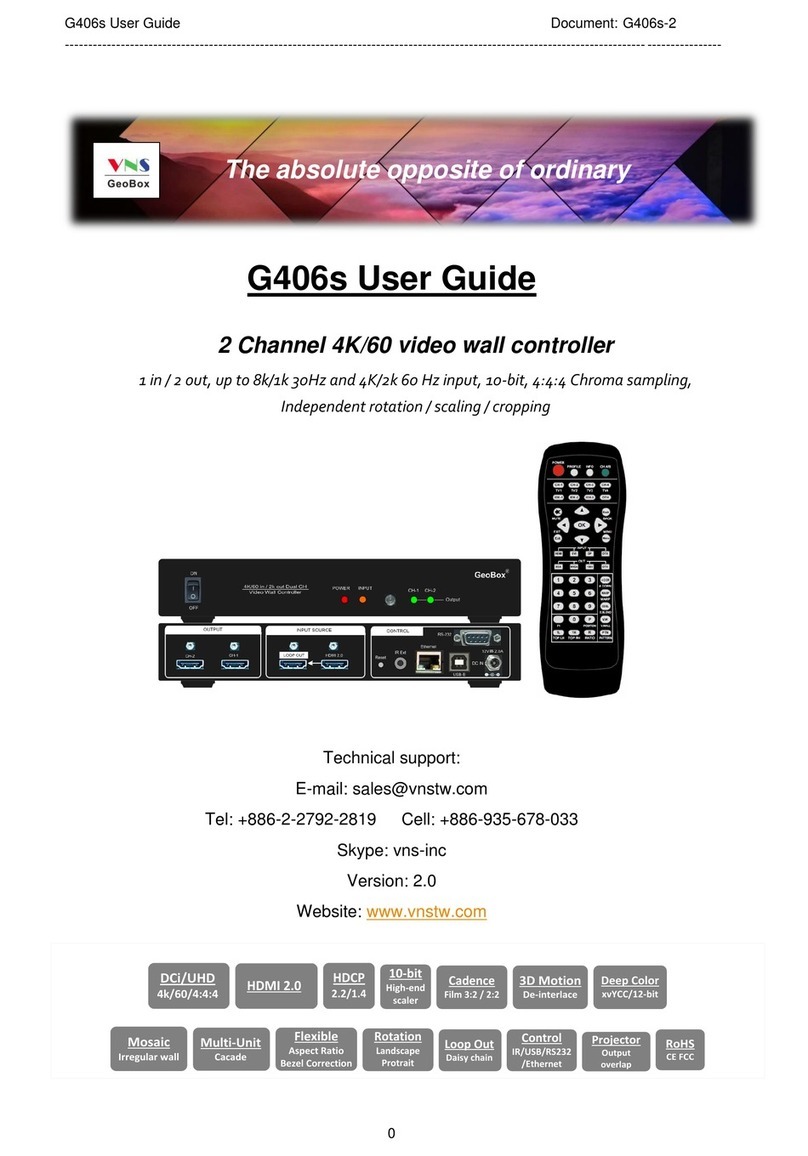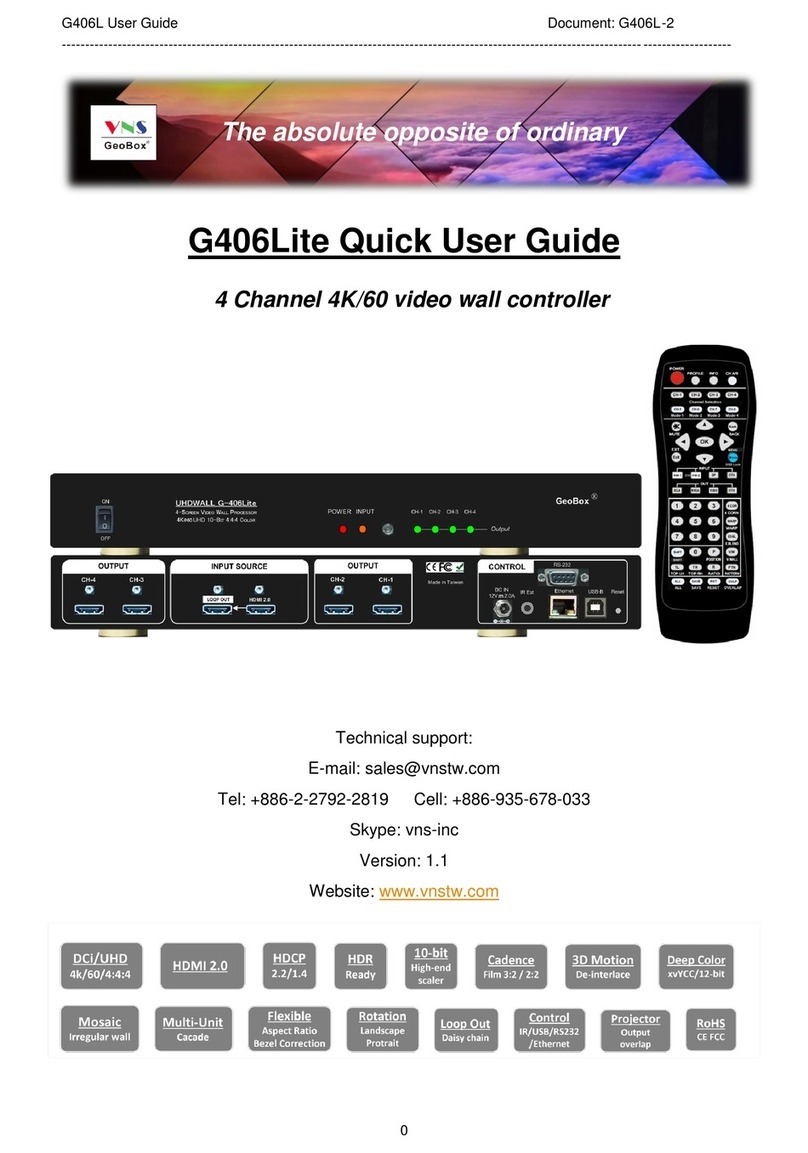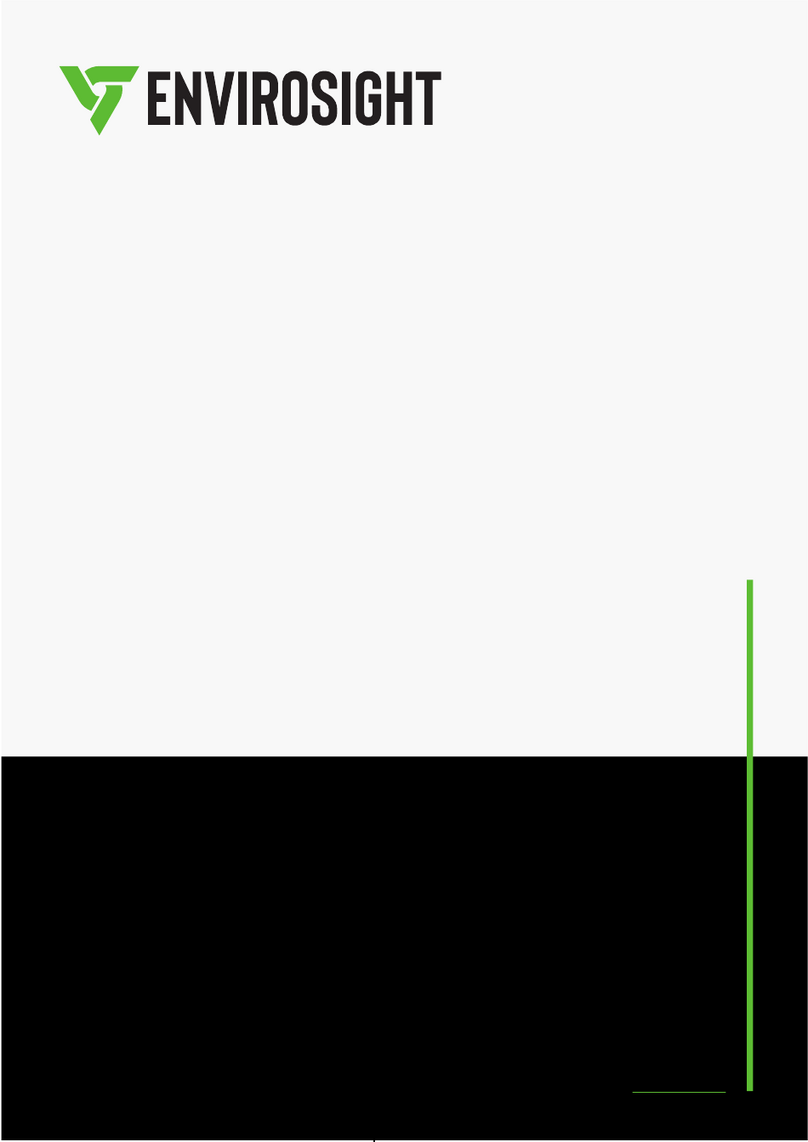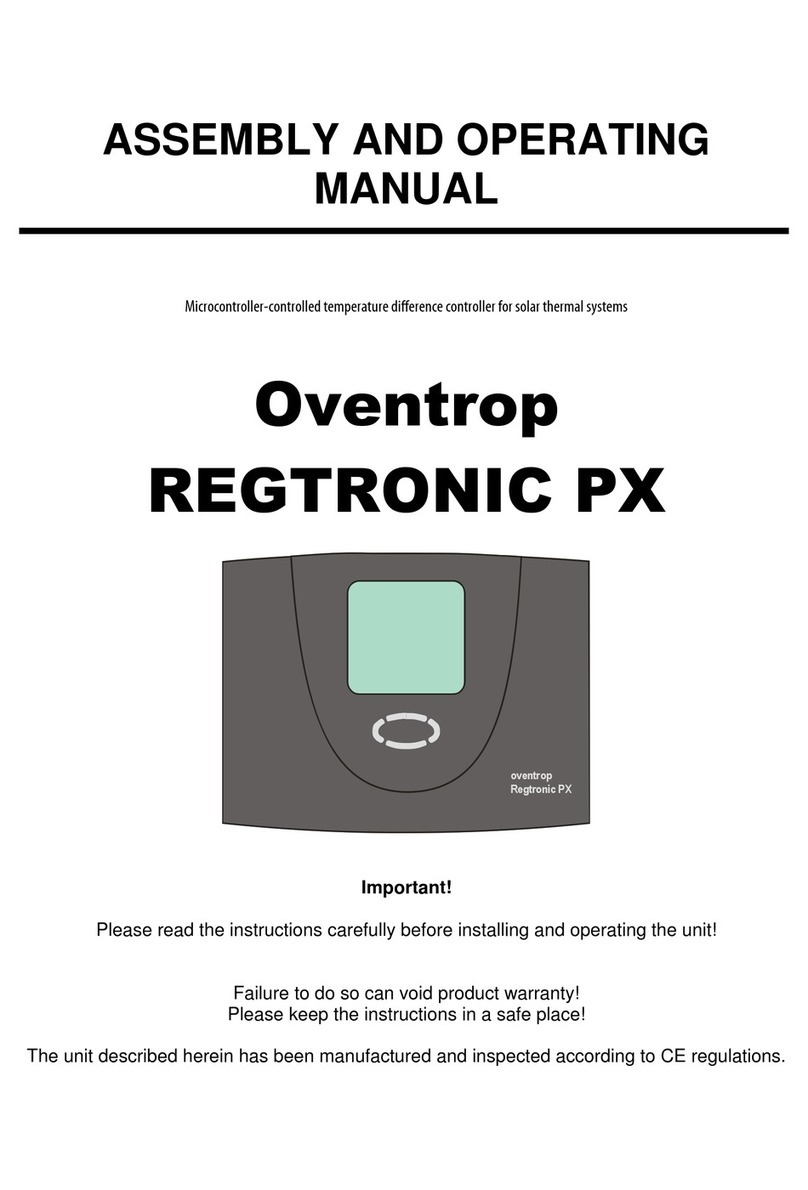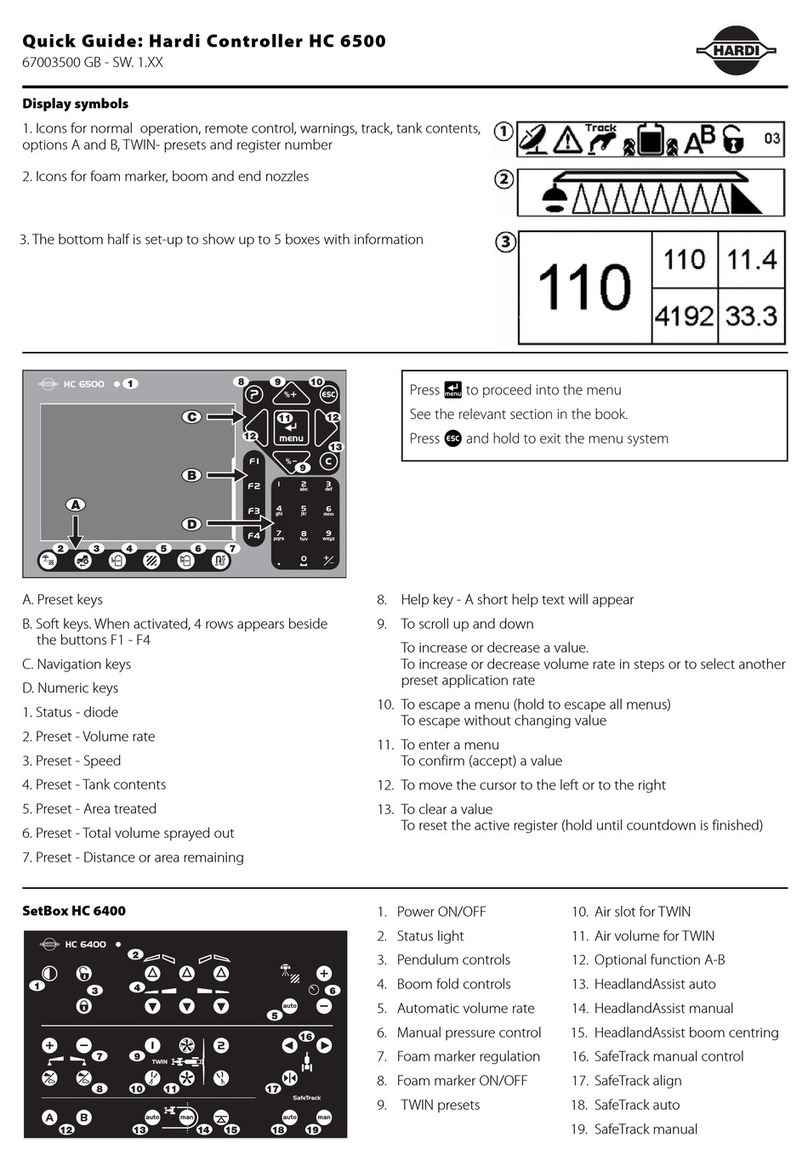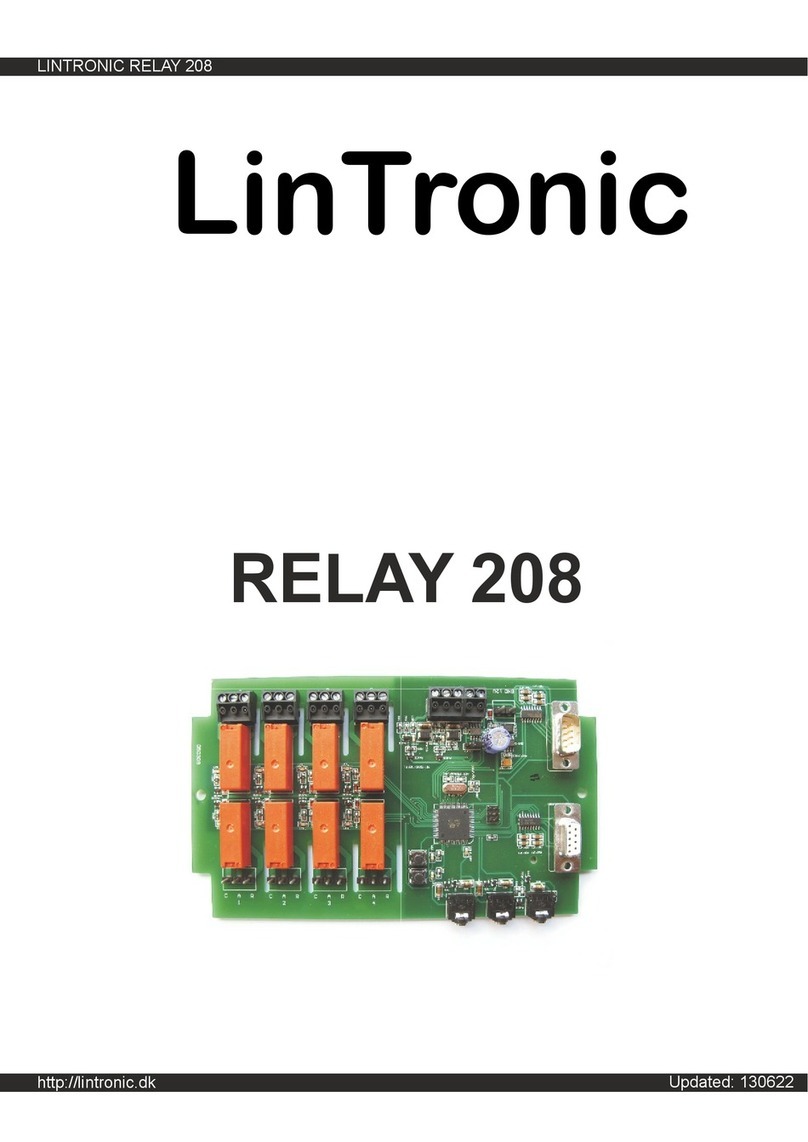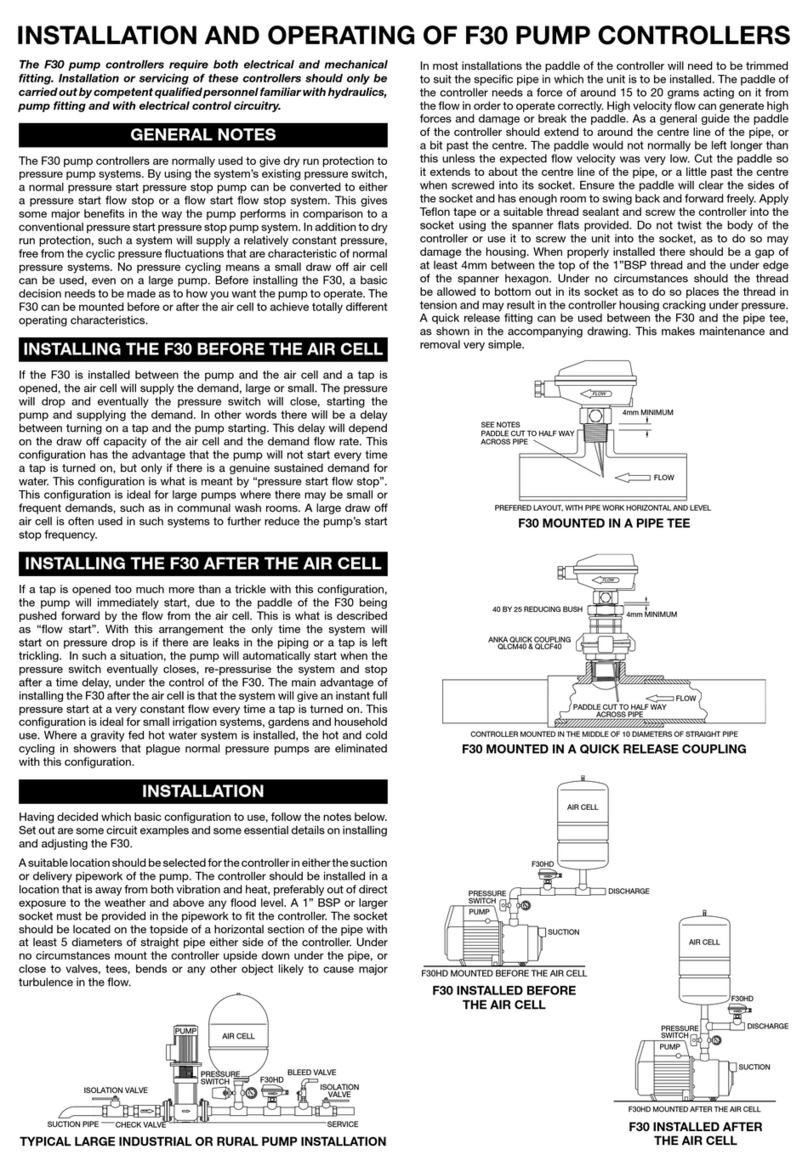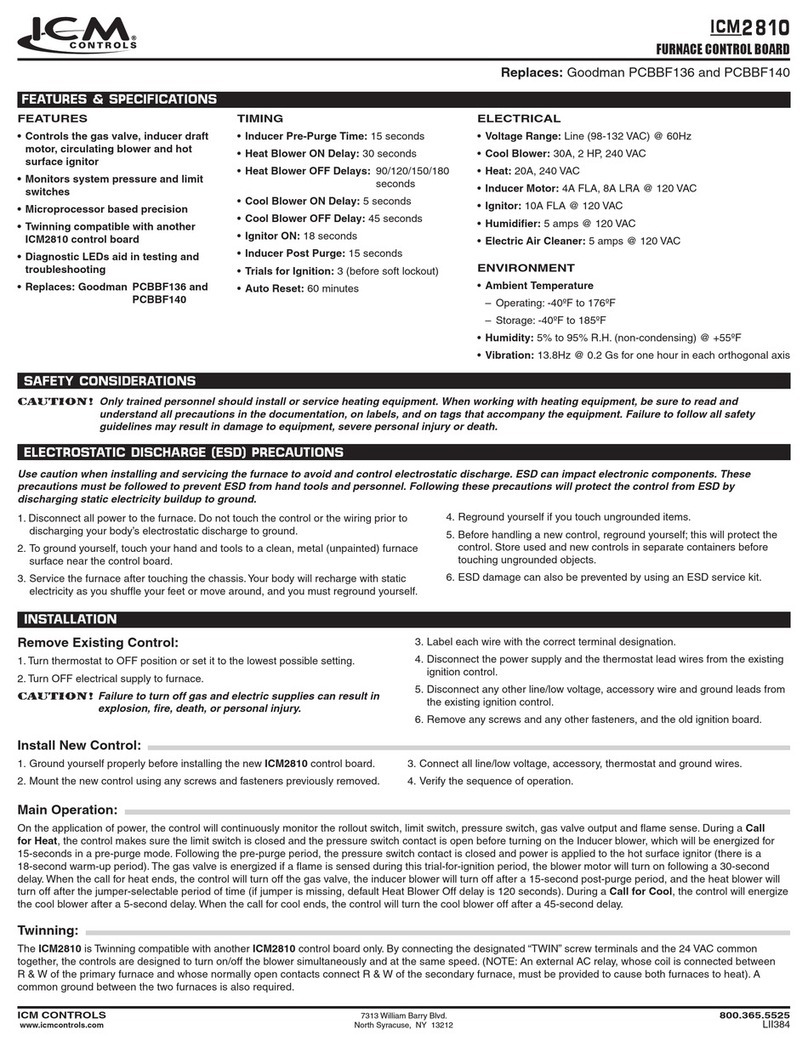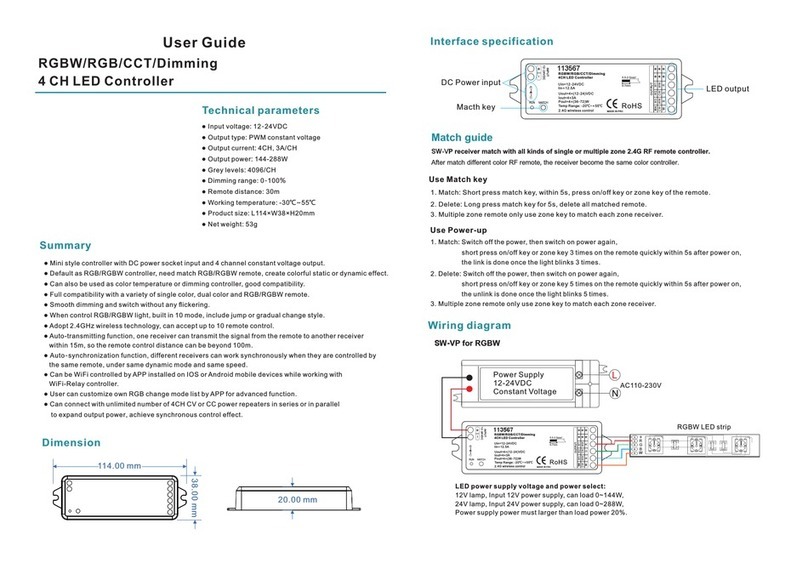VNS GeoBox G406 Instruction manual

G406 User Guide Document: G406-3
------------------------------------------------------------------------------------------------------------------------------------------------
0
G406 Quick User Guide
The absolute opposite of ordinary
G406 4K/60 video wall controller
with matrix switch
function

G406 User Guide Document: G406-3
------------------------------------------------------------------------------------------------------------------------------------------------
1
Table of Contents
Disclaimer/Copyright statement.............................................................................................................. 1
Warranty/RMA and FCC/CE statement.................................................................................................... 2
Introduction……………………………………………………………………………....................................... 3
Features...................................................................................................................................................... 3
Quick User Guide............................................................................................……................................... 4
Content in the packing box...................................................................................................................... 4
How to use IR Remote Controller............................................................................................................. 4
System Setup procedures......................................................................................................................... 5
1 Step 1 – Connecting the Inputs.........………………………………………….….................................. 5
2 Step 2 – Connecting the Outputs....................................................………….................................... 5
3 Step 3 – HDMI Loop Out for Multiple Units Connection..............……………….……………………. 6
4 Step 4 – System Connection and Power On.......……………………………………………………….. 7
5 Step 5 – Input Source / Output Resolution Selection & LED Lights.........………………………..... 8
6 Step 6 – Front Panel Keypad Operation.......................................................................................... 9
7 Step 7 – System Settings: Box ID, RS232, Ethernet........................................................................ 9
8 Step 8 – Conventional Video Wall Settings..................................................................................... 10
8.1 [Zoom] – Split Source Image.................................................................................................. 11
8.2 [Pan] – Assign Image Position............................................................................................... 11
8.3 [Overlap] –Position Alignment................................................................................................ 12
8.4 Bexel Compensation................................................................................................................ 12
9 Step 8 - Irregular / Asymmetric video wall setting.......................................................................... 12
9.1 Introduction............................................................................................................................... 12
9.2 Wind-Mill Asymmetric Video Wall Setup Procedures........................................................... 13
9.3 Square Asymmetric Video Wall Setup Procedures............................................................... 16
9.4 Other Big Scale Asymmetric Video Wall................................................................................ 19
10 Flexible Aspect Ratio Adjustment..................................................................................................... 23
11 Save System Settings through OSD Menu........................................................................................ 24
12 Save and backup settings through PC tool...................................................................................... 25
13 Load Profile Index through Front Panel hotkeys.............................................................................. 25
14 Load/Save Profile Index through Remote Controller........................................................................ 25
15 Helpful Tips for Video Wall Settings.................................................................................................. 25
16 Convenient Settings in Multiple Unit Application............................................................................ 26
16.1 Setup by Remote Controller.................................................................................................... 26
16.2 Setup by Ethernet..................................................................................................................... 26
16.2.1 WebGui............................................................................................................................. 26
16.2.2 UHDWall Manager (UWM) PC tool.................................................................................. 28
17 System Structure and Control........................................................................................................... 28
17.1 System Structure: Group A & Group B.................................................................................. 28
17.2 OSD Command Execution in Group A & Group B.................................................................. 28

G406 User Guide Document: G406-3
------------------------------------------------------------------------------------------------------------------------------------------------
2
17.3 EDID Setting.............................................................................................................................. 29
17.4 HDMI vs. DVI Output Signal..................................................................................................... 29
17.5 System Standby and Automatically Turn Off output Signal................................................. 30
17.6 RS232 Setting............................................................................................................................ 30
17.7 Ethernet Setting (Please see more details in Section 14.2)................................................. 30
17.8 Change Background Color...................................................................................................... 31
17.9 Change OSD Menu display time............................................................................................. 31
17.10 Change Splash screen logo display time............................................................................... 31
18 Limitations in Image Flip and Rotation............................................................................................. 31
19 Limitation in Audio Output................................................................................................................ 31
20 Trouble Shooting................................................................................................................................ 31
21 Technical Support............................................................................................................................... 32
22 Safety Precaution and Maintenance.................................................................................................. 33
Specifications.............................................................................................................................................. 34
Revision history........................................................................................................................................... 35
Disclaimer/Copyright Statement
Copyright 2018, VNS Inc. All Right Reserved
This information contained in this document is protected by copyright. All rights are reserved by VNS Inc.
VNS Inc. reserves the right to modify this document without any obligation to notify any person or entity of such revision.
Copying, duplicating, selling, or otherwise distributing any part of this document without signing a non-disclosure
agreement with an authorized representative of VNS Inc. is prohibited. VNS Inc. makes no warranty for the use of its
products and bears no responsibility for any error of omission that may appear in this document.
Product names mentioned herein are used for identification purposes only and may be trademarks of their respective
companies.
Limited Warranty and RMA statement
This device is designed and tested to the highest standards and backed by two years’ parts and labor warranty. Warranties
are effective upon the first delivery date to the end customer and are non-transferable. Warranty related repairs include
parts and labor, but do not include repair of faults resulting from user negligence, special modifications, abuse (mechanical
damage), shipping damage, and/or other unusual damages. The customer shall pay shipping charges when the unit is
returned for repair. Manufacturer will pay shipping charges for return shipments to customers.
Manufacturer does not assume responsibility for consequential damages, expenses or loss of revenue, inconvenience or
interruption in operation experienced by the customer. Warranty service shall not automatically extend the warranty period.
User can pay extension fee to extend the warranty period. Please contact us for more details. In the event that a product
needs to be returned for repair, inform manufacturer and ask for a Return Material Authorization number.
FCC/CE statement
This equipment has been tested and found to comply with the limits for a Class A digital device, pursuant to part 15 of the
FCC Rules. These limits are designed to provide reasonable protection against harmful interference when the equipment
is operated in a residential / commercial environment. This equipment generates, uses, and can radiate radio frequency
energy and, if not installed and used in accordance with the instruction manual, may cause harmful interference to radio
communications. Operation of this equipment in a residential area is likely to cause harmful interference in which case the
user will be required to correct the interference at his own expense.

G406 User Guide Document: G406-3
------------------------------------------------------------------------------------------------------------------------------------------------
3
Introduction
GeoBox G406 is new generation DCi/UHD 60fps four screens video wall controller to allow great freedom in
creating any scale video wall with multiple contents and different LCD arrays. It incorporates two HDMI 2.0, two
DisplayPort 1.2 inputs and two HDMI 2.0 loop-through ports with HDCP 2.2/1.4 as well as four synchronized Full
HD outputs. Each output has independent image rotation/flip, scaling, cropping and color adjustment. Support true
8k/4k video wall through multiple 4k input source and multiple units of G406.
G406 is designed with matrix switcher function to display 1, 2, 3 or 4 independent contents on four LCD video
wall. Two HDMI 2.0 loop-through ports are designed for multiple unit cascade and allows user to select different
contents for entire video wall.
It is pure hardware, standalone system with easy-of-use. All operations can be implemented through front
panel keypads, IR remote control, USB, RS232 or Ethernet. No additional PC, Zero Client, appropriate device or
software tool is required, simple and more reliable. It can be connected with all kinds of signal sources such as PS4
XBOX, Blue Ray player, media player and interactive system with low latency and quick response without the
issues in system synchronization, virus and hacker.
Features
1. 4x UHD/DCi 60fps inputs, 4x WUXGA/1080p outputs with flexible multi-unit cascade.
2. Support up to 4096x2400@60Hz input through HDMI 2.0 & DisplayPort 1.2.
3. All inputs and outputs support are HDCP compliance: input: HDCP 2.2, output: HDCP 1.4
4. Matrix switch function to allow multiple window display, 1/2/3/4 contents on 4x LCD
5. Dual Loop-through ports for multiple units cascade in any scale display with selectable inputs.
6. Pixel base position alignment up to +_ 900 pixels in H&V for flexible image capture, cropping, position alignment,
bezel compensation & irregular video wall.
7. Set overlap output up to 900 pixels for projector edge blending application.
8. Independent Image color adjustment, cropping, scaling and bezel correction in each channel.
9. Independent image rotation and flip/mirror in each channel for landscape, portrait and irregular video wall
display.
10. Selectable output resolution and programmable EDID to optimize video quality.
11. Flexible aspect ratio adjustment in each edge up t0 +_ 900 pixels.
12. Frame-Lock function to get perfect synchronization among output channels.
13. Support HDR high dynamic Range color input signal.
14. G406 can sever as one Quad channel processors or two independent dual channel processors to support up
to 8k width input signal by one G406.
15. Easy setup via IR, front panel Keypad, USB, RS232 & Ethernet. No PC is required.
16. Flexible RS232 + Ethernet simultaneous system control.
17. Support 8k/4k content through multiple 4k inputs and 4 units of G406.
18. Ready for 24/7 working environment.

G406 User Guide Document: G406-3
------------------------------------------------------------------------------------------------------------------------------------------------
4
Quick User Guide
Content in the packing box
The G406 Quad Channel Video Wall Controller
1x IR Remote Controller with battery
1x IR Extending Receiver with 1.8m cable
1x AC Main Power Cable
1x DC 12V Power Supply Unit
Mounting Rack with screw (Option)
Please download User Guide, PC Tool and test pattern at www.vnstw.com.
How to Use IR Remote Controller
IR remote controller has all the functions same as front panel keypads for the operation of G406.
IR receiver is on Front Panel. One 3.5ø mm audio connector for IR extender is located at Back Panel of
G406. 1.8m IR extension cable is equipped in the packing. User can add audio cable to extend the
distance up to 20 meters.
System Information
Channel selection
OSD Menu operation keypads
Input source selection
Output resolution selection
Power on/off
Profile recall shortcut key
Video Wall Menu shortcut key
HDMI2.0-2 input port
HDMI2.0-1 input port
Audio connector
for IR extender
RC-400
System reset shortcut key
Profile [Save] shortcut key
Video Wall [Overlap] shortcut key
Combination key to work with
other function keys to execute
function to all channels at the
same time

G406 User Guide Document: G406-3
------------------------------------------------------------------------------------------------------------------------------------------------
5
System Setup Procedures
1 Step 1 – Connecting The Inputs
1.1 HDMI2.0-1 or HDMI2.0-2 input source can be displayed across entire video wall (all-in-one).
1.2 Each HDMI input source can be displayed in either CH 1/2 or CH 3/4 output freely to show one or two
discrete contents on the video wall. It is one kind of matrix switch function.
1.3 CH 1/2 output is set as Group A and CH 3/4 is Group B. Each Group can only select one HDMI input
source. While CH-1 selects HDMI2.0-1 as input source, then CH-2 input source will be also switched to
HDMI2.0-1 at the same time. Group B (CH 3/4) will have the same limitation.
1.4 DP-1 input source can only be displayed in CH-1 or CH-2 output port. DP-2 input source can only be
displayed in CH-3 or CH-4. User can select HDMI2.0-1 for CH1 and DP-1 for CH2 or vice versa.
1.5 When DP input source is selected for one output port, the other output port in the same Group still can
select the source from the same DP input or any HDMI input source.
1.6 User can configure the input signal sources to display 1, 2, 3 or 4 contents across 2x2 video wall.
2 Step 2 – Connecting The Outputs
2.1 If user wants to display single content across entire video wall, user can connect any output to any
monitor. User can assign the final image location through Video Wall [PAN] settings.
1.1 If user wants to display DisplayPort input source in specific location or to display 2/3/4 different contents
in the video wall, user needs to arrange the output connection in Group A & Group B.
1.2 Pay attention that DP1 can only be displayed in CH1/CH2. DP2 can only be displayed in CH3/CH4.
HDMI Input
source for
CH 1
-
DP Input
source
for CH
DP Input
source for CH
CH-3 & CH-4 HDMI Output
Connectors (Max.
HDMI Input
source for CH 1
-
CH-1 & CH-2 HDMI Output
Connectors (Max.

G406 User Guide Document: G406-3
------------------------------------------------------------------------------------------------------------------------------------------------
6
For discrete content display, A & B, A & C or B & D locations can be swapped.
3 Step 3 – HDMI Loop Out for Multiple Unit Connection
3.1 Loop Out-1 provides the same unprocessed source signal from HDMI2.0-1 input port. Loop Out-2
provides the same unprocessed source signal from HDMI2.0-2 input port.
3.2 User can connect any Loop Out signal to any HDMI input port in the next G-406. No specific HDMI input
port is assigned.
3.3 User can connect up to more than 10 units of G406 through daisy chain connection. The daisy chain
connection number is related to the quality of HDMI cables and signal source resolution—good cable or
lower source resolution can connect more units. User can also add HDMI splitter at the front end to
increase daisy chain connection number for large scale video wall. For instance, user can use 1x4
HDMI splitter at the front end and provide the same signal to 4 group of daisy chain units. if each daisy
chain group consists of 8 units of G406, the total LCD can be connected will be 8x4x4=128 LCDs.
3.4 When user connects two Loop Out ports through daisy chain connection for two G406, user can select
any looping signal source to display across entire video wall. User can also display multi-windows
HDMI Loop Out to next
G406 HDMI2.0-1 or
HDMI2.0-2 input port
HDMI Loop Out to next
G406 HDMI2.0-1 or
HDMI2.0-2 input port

G406 User Guide Document: G406-3
------------------------------------------------------------------------------------------------------------------------------------------------
7
through adding signal sources from DisplayPort in each G406. Different settings can be stored in Profile
Index and recall through front panel, IR remote control, RS232 or Ethernet.
3.5 If loop out port is not connected, user can connect to a monitor for signal source monitoring purpose.
A & B can be displayed at any monitor. Each DP input source can be displayed at two monitors. User can
display up to 6 different contents across 8 monitors. If user adds two 2x1 HDMI SW to daisy chain signal input
ports (2nd G406 HDMI input ports), user can display up to 8 contents across 8 monitors.
4 Step 4 – System Connection and Power On
4.1 Poor quality HDMI cable and signal source will affect the connection distance and may cause signal
noise.
4.2 To ensure all cables are connected correctly, it is recommended to use locking cables.
4.3 Complete video wall system should be connected to one power Distribution Box with proper grounding.
Power on the system after finishing all connections to avoid system damage by floating voltage among
devices.
4.4 When power is switched on, the booting time is about 19 seconds and the Input & Output LEDs on front
panel will stay “Lighted” permanently for the channel with correct input source and output monitor
connections.
4.5 If continuous flashing in some LED, it means the OSD function has been Locked. Please press [Menu]
key for 5 seconds to disable [OSD Locked] function. If user sets menu lock through remote controller,
user needs to press number keys [850] to disable menu lock.
1st G406 2nd G406

G406 User Guide Document: G406-3
------------------------------------------------------------------------------------------------------------------------------------------------
8
5 Step 5 - Input Source / Output Resolution Selection & LED Indicators
The output resolution selection will apply to both output channels in the same display group (CH-1/CH-2
or CH-3/CH-4). Group A and Group B can select different output resolutions.
Green LED will light up on the keys to show user selection status.
If OSD menu has been Locked, it will show flashing LED on Channel selection key. Press [Menu] key for
5 seconds will disable [OSD Locked].
If multiple units are used in the system and installed together, user can set different ID and uses remote
controller [85x] key to do independent control. Press [851], the remote controller can only control Box ID
#1 unit and the [INFO] key LED on front panel will light up in other units. User can disable LOCK with
[850] command via IR controller.
Output resolution list: 1920x1200, 1920x1080, 1280x720, 1360x768, 1280x800, 1024x768, 1920x1080
24Hz, 1920x1080 30Hz, 1920x1080 50Hz
All output resolution is RGB 4:4:4 and progressive.
User can set EDID to tell input source to output desired resolution. However, input resolution is still
determined by signal source and may not output requested resolution.
G406 can support non-VESA standard input timing once signal source can provide, such as 2400x2400.
When press [OTH] key to select output resolution, the monitor will resynchronize the timing and it will
take few seconds to finish the selection.
User can click [Info] key to get system information and see input / output signal resolution.
The input refresh rate should be the same as output refresh rate so that the system can implement
Frame Lock to synchronize all the outputs. If the input source is 50Hz with 60Hz output, then it is
possible to see some lag among the displays.
If Output Monitor is
detected, LED will light
up all the time
Channel Selection
Keypads with LED
1080p output Resolution
selection Keypads with LED
Source selection
keypads with
LED
If Input Source is
detected, LED will light
up all the time
Other Output resolution
selection key
If this LED is on,
the OSD had
been locked.

G406 User Guide Document: G406-3
------------------------------------------------------------------------------------------------------------------------------------------------
9
6 Step 6 - Front Panel Keypad Operation
OSD Lock function will apply to all channels at the same time. When OSD Lock is enabled, Channel Key LED
will be flashing. To press OSD Lock key again for 5 seconds, it will unlock OSD menu.
7 Step 7– System Settings: Box ID、RS232、Ethernet
Box ID, RS232 and Ethernet settings shall be executed through CH-1 or CH-2. Please connect CH-
1 or CH-2 with monitor if user wants to see the system settings through OSD.
User can control or operate G406 settings through Ethernet. Default IP address is 192.168.0.100.
User can set different IP address in each G406 through Ethernet, USB or remote controller so that
each G406 can be controlled independently.
7.1 Box ID
The range of Box ID is 0 ~ 99 for RS2323 command.
If user uses remote controller to do system operation, the Box ID range is 0 ~ 9.
7.2 IR remote controller
When all G406 or IR extenders are installed together in the control range from single remote
controller, user can do individual G406 control through below method.
Press[851],all the box OSD will be locked except ID #1 G406. The LED light will be flashing
in the locked unit and only ID #1 G406 can be operated.
Press[853],all the box OSD will be locked except ID #3 G406. The LED light will be flashing
in the locked unit and only ID #3 G406 can be operated.
Press[850],all the box OSD will be unlocked and can be operated through remote
controller.
7.3 RS232 settings
Video Wall
Menu
hotkey
Press and Hold for 5
seconds to Lock / Unlock
OSD Menu
OSD
Operation
Keypads
Reserved key
for specific
function
Profile Index
Recall key
System
information
display key
Index # for Profile
Recall
[Enter] key
for OSD
Menu
Return to
previous
Menu

G406 User Guide Document: G406-3
------------------------------------------------------------------------------------------------------------------------------------------------
10
RS232 is designed with DB-9 connector. User can select baud rate between 11520 and 9600.
We can provide UART protocol for the control from RS-232, USB, or Ethernet.
7.4 Ethernet
User needs to connect G406 to WiFi Router or switch/hub through RJ45 to LAN port. Then User
can control the system through Ethernet.
Open web browser (Google Chrome or Internet Explorer) and input IP address, user can see
GeoBox WebGui and see virtual keys and menu similar to OSD for further system operation. There
is no additional software tool is required.
UHDWall Manager PC Tool (UWM) is another web tool that has full function for system settings
and operation. It can also update Firmware or MCU code. UWM can be downloaded from VNS
website.
Each G406 can set different IP address for independent operation and control.
Please use < > OSD keys to select OSD menu items and use ˄ ˅ OSD keys to change IP address.
If G406 is connected with WiFi Router (through LAN port), user can control G406 through WiFi via
PC, iPad or mobile phone.
8 Step 8 – Conventional Video Wall Settings
Press [Video Wall] hotkey on Front Panel or Remote Controller to activate [Video Wall] menu. WebGui and
UWM PC tool are available for setup through Ethernet.
Note: Image flip and rotation are only available when input resolution is under 4k/2k @30Hz

G406 User Guide Document: G406-3
------------------------------------------------------------------------------------------------------------------------------------------------
11
.
8.1 [Zoom]
Use [Zoom] to split the display in horizontal and vertical directions. GeoBox will cut the image into
different sections. Maximum split image is 15 in both horizontal and vertical directions.
8.2 [Pan]
[Pan] will assign the location of each split image in the video wall in both horizontal and vertical
directions. Horizontal direction is counted from Left to Right and Vertical direction is counted from Top to
Bottom.
In the case of 3x3 video wall display, Pan settings are as below:
For 3x1 video wall display
Horizontal Zoom= 3, Vertical Zoom = 1
For 3x3 video wall display
Horizontal Zoom = 3, Vertical Zoom =3

G406 User Guide Document: G406-3
------------------------------------------------------------------------------------------------------------------------------------------------
12
8.3 [Overlap] – Position Alignment
[Overlap] adjustment changes the cropping area of the source image so that image position in each
monitor will be shifted. It can compensate Bezel Size of the monitor and correct misalignment in monitor
installation. If overlap value is decreased, each monitor will crop less image area and cause [zoom in]
(enlarged) effect. If overlap value is increased, each monitor will crop more image area and cause [zoom
out] (shrunk) effect. User can also use this function to correct position mis-alignment in installation, shift
image location for irregular video wall and set overlap area for projector edge blending application.
Maximum [Overlap] adjustment value is 900 pixels in all directions.
User can see the image and select Edge to adjust [Overlap] value for Bezel compensation and to
adjust image mis-alignment due to monitor installation issue.
User can use [Overlap] function to stretch the image outside video wall (some image will be
missing) or draw image inside video wall with Black blanking area at the edge. This function can
adjust the aspect ratio of the content to meet required aspect ratio of the video wall. Please see
more details in [Flexible Aspect Ratio Adjustment] section.
Asymmetric video wall can be achieved through overlap adjustment even with different size of
monitor and bezel dimension.
8.4 Bezel Compensation
Through [Overlap] menu, user can adjust image cropping area and adjust image position.
User can apply test pattern and reduce [Overlap] value to enlarge the image to the bezel center
line between two monitors to achieve bezel compensation.
User can also calculate the pixels number for bezel compensation based on the video wall
dimension and bezel size. If the video wall active display area is 360cm in width and the input
source is 3840, then the pixel number for each centimeter is 3840/360=10.67 pixel/cm. If the bezel
size is 12mm in one edge, then user can decrease Overlap value 10.67*1.2=12.8 (13) pixels to do
bezel compensation for that edge (to enlarge the image 13 pixels at that edge).
9 Irregular / Asymmetric Video Wall Settings
For No. monitor: For No.
monitor:
Horizontal Pan = 3 Horizontal Pan = 3
Vertical Pan = 1 Vertical Pan = 2

G406 User Guide Document: G406-3
------------------------------------------------------------------------------------------------------------------------------------------------
13
9.1 Introduction
Asymmetric video wall can be created by rotating monitor installation direction or position. User can
crop different area image for each monitor, rotate image direction and adjust image position
through G406 to achieve it.
Note: Image flip and rotation are only available when input resolution is under 4k/2k @30Hz.
User can use monitors with different dimensions, bezel size and resolution as display devices. No
data base for monitor is required and it allows user to have some deviation in installation position.
All of these factors can be corrected by GeoBox video wall settings.
G406 can only rotate the image at 90/180/270 degrees. The monitors need to be installed at
landscape or portrait position. If users want to install monitor at other rotation angle, G-403 model
should be used.
9.2 Wind-Mill Asymmetric Video Wall Setup Procedures
System connection (example)
Apply test pattern from signal source
Below test pattern should be applied as signal source for easy setup. Please download from below
website: http://www.vnstw.com/otherfile/14/file249-1-20180319194450-84.png
Monitor can be with different bezel size,
screen dimensions, and resolution.
All monitors can be installed at 90 / 180 /
270 degree display direction.
Each monitor can be connected with any
output port. (In this example, CH1 TV1,
CH2 TV2, CH3 TV3, CH4 TV4)
User can select any signal source (i.e.
PS4 or PC) to display on video wall.
Able to display both signals from PS4 &
PC at the same time.
Below setup example is based on the
drawing as showed left.

G406 User Guide Document: G406-3
------------------------------------------------------------------------------------------------------------------------------------------------
14
Split the content by [Zoom]
- Set [Horizontal Zoom]=2, [Vertical Zoom]=2 in all channels.
- If TV2 & TV3 horizontal dimension is small, user can set TV2 & TV3 [Horizontal Zoom] = 4 and
[Horizontal Pan]: TV2=3, TV3=2, so that user can reduce the image position adjustment range.
Assign image location by [Pan]
- Set [Horizontal Pan]: TV1=1, TV2=2, TV3=1, TV4=2
- Set [Vertical Pan]: TV1=1, TV2=1, TV3=2, TV4=2
Image rotation
Use [Orientation] menu to
rotate images in TV2 and TV3
to display the same image
direction.
Test pattern downloaded from
VNS website
Test pattern applied
to video wall
TV1
TV4
TV3
TV2

G406 User Guide Document: G406-3
------------------------------------------------------------------------------------------------------------------------------------------------
15
Set standard position as reference in horizontal and vertical directions
- User should determine Horizontal & Vertical image sizes and reference position so that all
monitors have criteria for image position adjustment.
- Usually, image display borders are the maximum active display borders in the video wall.
- In the above example, the horizontal borders are decided by TV1 & TV4. Vertical borders are
decided by TV2 & TV3.
- User can decide video wall display center through test pattern. It can be asymmetric.
Adjust image position by [Overlap] menu to finalize video wall settings
After TV2 & TV3
image 90 degrees
rotation.
Before TV2 & TV3
image 90 degrees
rotation.
TV1 TV2
TV3
TV4
TV1
TV
2
TV
3
TV4
Max. video wall
display borders
Video wall
center line
1 [Overlap] is to change image capture
range.
2 Decrease value in Top Edge of TV1
will stretch top edge of TV1 to match
image position of TV2.
3 For TV2 adjustment, user needs to
adjust Overlap value based on the
actual image direction but not based
on OSD direction. In this example,
user needs to stretch Right Edge to
match TV4.

G406 User Guide Document: G406-3
------------------------------------------------------------------------------------------------------------------------------------------------
16
9.3 Square Asymmetric Video Wall Setup Procedures
Step 1: Video Wall settings for all channels
[Zoom]: H=2, V=2
[Pan]: TV1: H=1, V=1, TV2: H=2, V=1, TV3: H=1, V=2, TV4: H=2, V=2
Step 2: Apply Test Pattern and Rotate TV1 & TV4 images at 90 degrees
Original Image after applied test pattern Image after image rotation in TV1 & TV4
After decrease TV1
[Overlap] value at Top
Edge
After decrease TV2
[Overlap] value at Right
Edge
After decrease TV4
[Overlap] value at Bottom
Edge, then it is finished.
After decrease TV3
[Overlap] value at Left
Edge

G406 User Guide Document: G406-3
------------------------------------------------------------------------------------------------------------------------------------------------
17
Step 3: Determined image center, marked with paper tape.
Step 4: Set standard Position Reference in horizontal and vertical directions
TV1: increase [Overlap] value in Bottom Edge to move Horizontal center line up to video wall
center
TV2: increase [Overlap] value in Left Edge to move Vertical center line right to video wall center.
TV3: increase [Overlap] value in Right Edge to move Vertical center line left to video wall center.
TV4: increase [Overlap] value in Top Edge to move Horizontal center line down to video wall
center.
Step 5: Individual monitor position adjustment based on Horizontal and Vertical Position Reference
resulting from the previous step 4.
TV1
TV
2
TV
3
TV
4
TV
2
TV1
TV
3
TV
4
Horizontal Position Reference is
determined by TV2 & TV3 and Vertical
Position Reference is determined by TV1
& TV4.
Once user can line up the image center
to Video wall center H&V lines, it can
serve as Position Reference lines.
Left figure shows the result after setting
Horizontal and Vertical Position
Reference (Move TV1 center line up,
TV2 center line to Right, TV3 center line
to Left and TV4 center line to down—
please see the arrow direction)

G406 User Guide Document: G406-3
------------------------------------------------------------------------------------------------------------------------------------------------
18
TV1: increase [Overlap] value in Left Edge and decrease [Overlap] value in Right Edge to align
Vertical lines to match TV3
TV2: increase [Overlap] value in Top Edge and decrease [Overlap] value in Bottom Edge to align
Horizontal lines to match TV1
TV3: increase [Overlap] value in Bottom Edge and decrease [Overlap] value in Top Edge to align
Horizontal lines to match TV4
TV4: increase [Overlap] value in Right Edge and decrease [Overlap] value in Left Edge to align
Vertical lines to match TV2
Step 6: After final image position, all horizontal and vertical pattern can be matched together. The
setup procedure is finished.
Aspect Ratio and image distortion
- If the source content aspect ratio is not 1:1 in this Video Wall setting, the final image will have
some distortion.
- User can adjust source resolution and content aspect ratio to fix this issue
Set display EDID with 2160*2160 with same ratio as the aspect ratio of Video Wall.
Use PC as signal source with 2160*2160 output resolution and use content with 1:1
aspect ratio. Customized output resolution setting in PC may be required.
- If source resolution and content don’t match the above conditions, user can adjust the display
aspect ratio in video wall settings to reduce image distortion but it may have below issues:
With some blanking area at some borders.
Display with full screen but some image will be stretched outside display borders and
can’t be seen.
- If user wants to change video wall display image aspect ratio, user needs to adjust Position
Reference Line first. In this example, if user wants to stretch horizontal image, user needs to
1st alignment to set
Position Reference
(Set center lines)
2nd alignment to
finish all position
alignments

G406 User Guide Document: G406-3
------------------------------------------------------------------------------------------------------------------------------------------------
19
adjust TV3 and TV2 horizontal scaling factor first (grid size), then to align TV1 and TV4 to
match TV3 and TV2 with test pattern.
9.4 Other Big Scale Asymmetric Video Wall
If there is a video wall required large number of controllers to achieve it, users can have two options:
A. To adjust image directly through remote control and test pattern
a. To apply test pattern and familiar with test pattern and related positions.
b. To execute [Zoom], [Pan] and image rotation settings.
c. After individual LCD image location is determined, you can use remote control directly to
adjust the image location according to the test pattern.
d. The general adjustment order is from the video wall center and outer edges first. If you can
adjust the size of the grid in horizontal and vertical directions in some monitors as reference
baselines, then all other monitors can be adjusted according to these baselines.
B. The second way is to do position measurement for each monitor according to design drawing or
picture, and use remote control and test patterns to input adjusting parameters directly.
a. First step is to measure H&V active display area dimensions of the complete video wall setup,
for example, 400cm X 180cm.
b. Determine the signal source resolution: For example, 3840*2160
c. Calculate the desired display pixel per each centimeter: horizontal: 3840/400=9.6 pixel/cm,
vertical: 2160/180= 12 pixels/cm
d. Based on the monitor layout, to execute [Zoom], [Pan] and rotate the image if necessary.
e. When the image position of individual LCD is determined, user needs to measure the
distance between corner position of active display area in each monitor and the image
location determined by the [Zoom] and [Pan].
f. Using these distances and pixel densities per centimeter, you can calculate the approximate
horizontal and vertical position adjustment pixels.
g. Use the remote control to adjust the image position directly according to the calculated value
and the test pattern.
Example of an irregular TV wall setting with 8 monitors
a. The actual physical pixel on the upper edge display is: 6000. If the 3840*2160 signal
source is used, the signal source pixel on the upper edge is 3840. So the actual ratio is
6000/3840=1.5625. The vertical actual ratio of the 3000/2160=1.3889
b. When user executes Video Wall [Overlap] setting, it adjusts cropping area of the signal
source and changes the image position accordingly.
Other manuals for GeoBox G406
1
Table of contents
Other VNS Controllers manuals