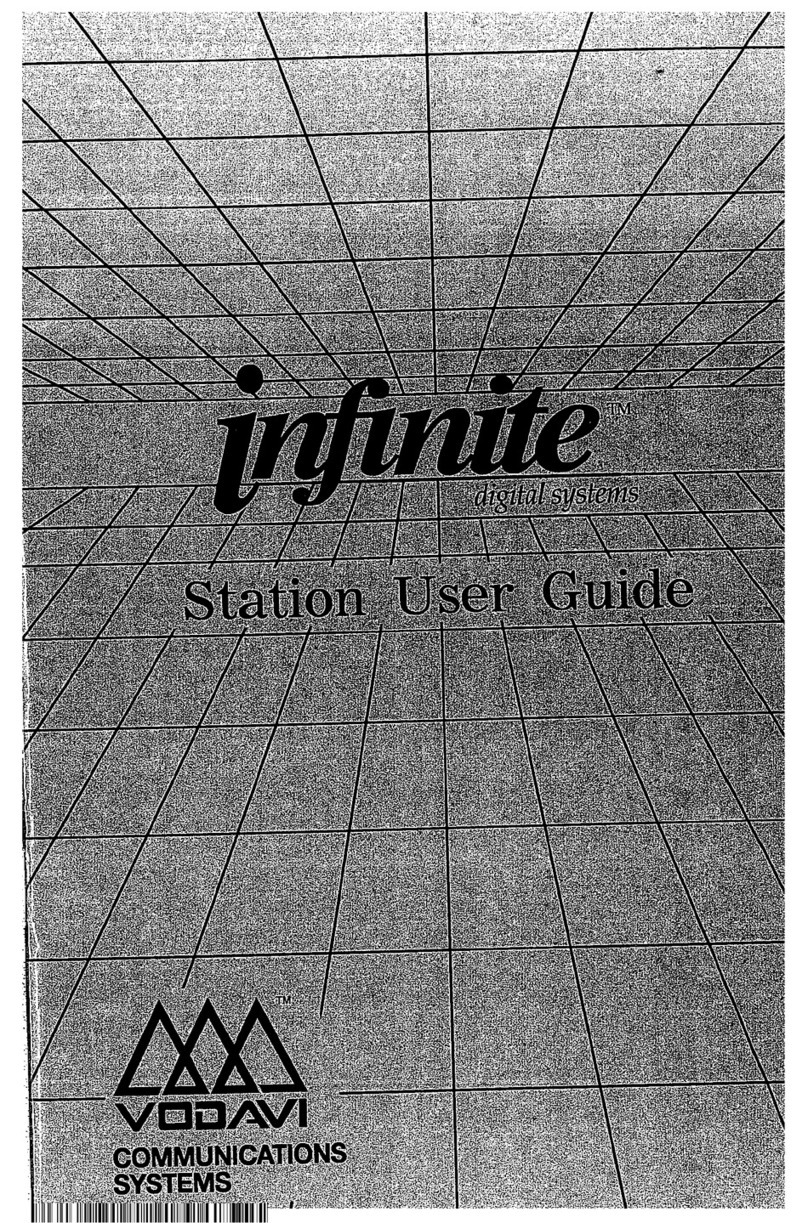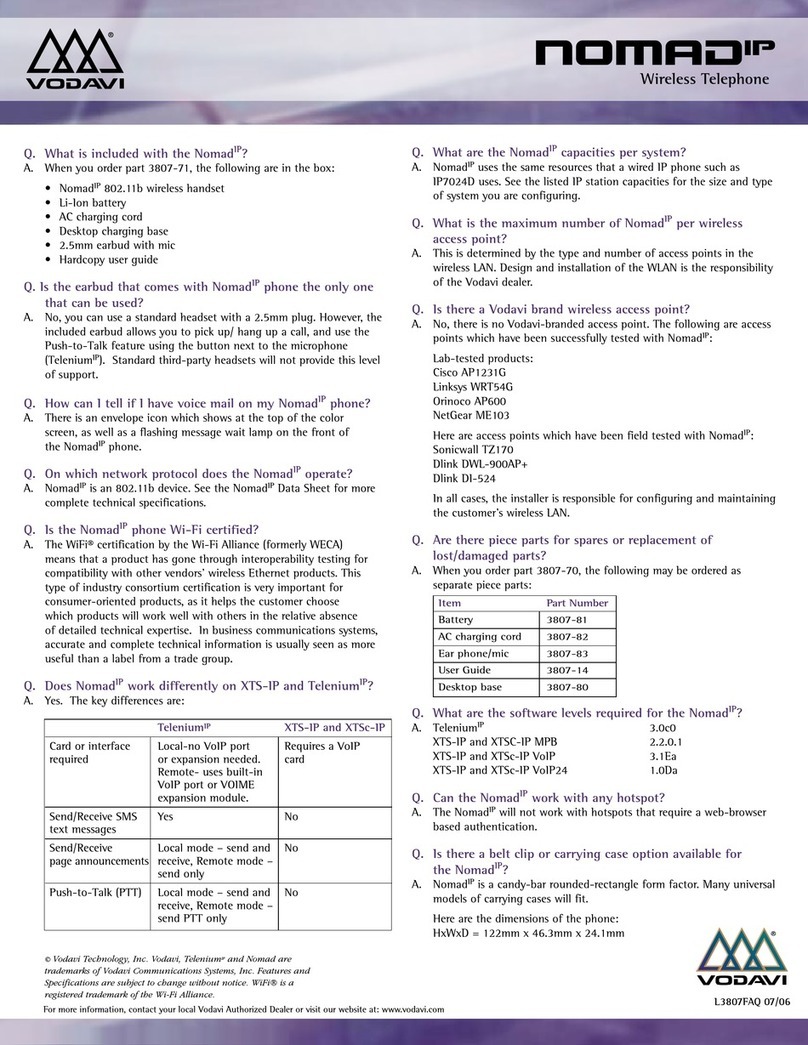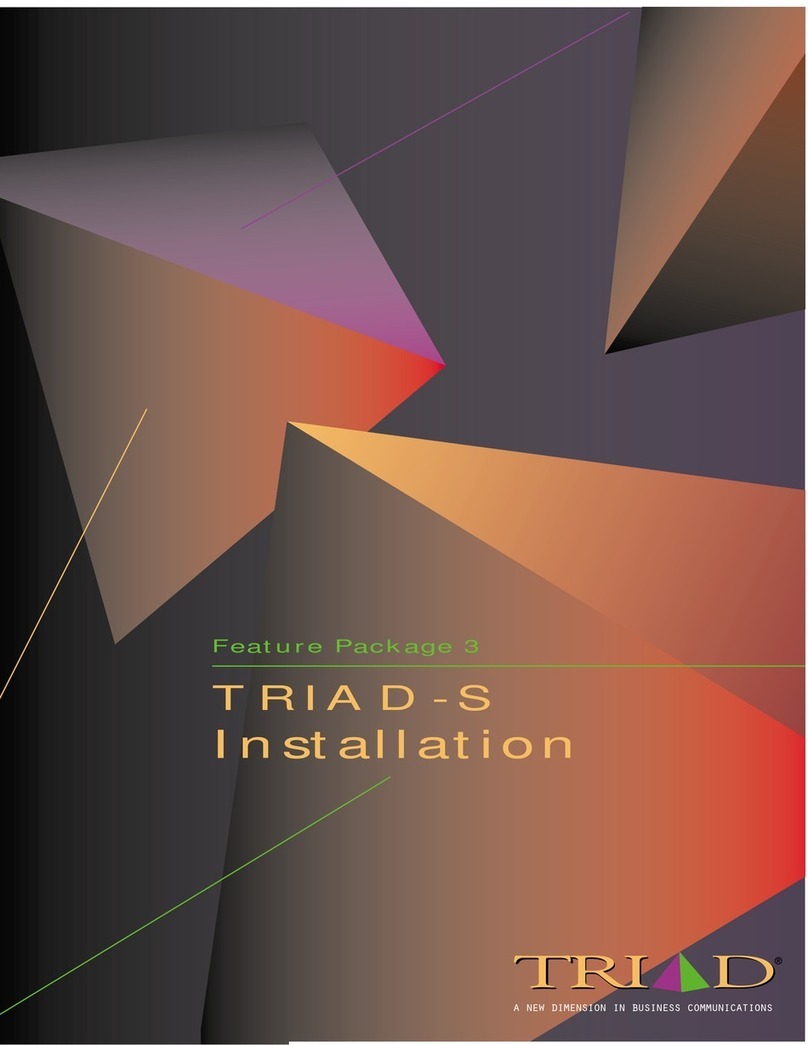Programming a Flex Button
1. Press SPEED twice, then press the flexible button to
be programmed.
2. Dial desired code from “Default Feature Code” chart,
OR enter a DSS extension number.
(A confirmation tone sounds.)
3. Press the SPEAKER button to end programming.
To Erase a Flex Button
1. Press SPEED twice, then press the flexible button to
be erased.
2. Press a pre-programmed FLASH button (code 660).
(A confirmation tone sounds.)
3. Press the SPEAKER button to end programming.
For additional user information, refer to the
XTS-IP/XTSc-IP Station User Guide (P/N: 3152-00).
Programming Speed Dials
STORING SPEED NUMBERS
1. Press the SPEED button twice.
2. Dial the speed bin location.
- 9000 to 9019 = Station Speed numbers
- 9020 to 9999 = System Speed numbers
(XTSc = 9020-9099)
3. Dial the desired telephone number.
4. Press the SPEED button.
5. Press the SPEAKER button to end speed dial.
DIALING A SPEED NUMBER
1. Press SPEED and dial the speed bin location,
OR press the pre-programmed speed bin button.
2. When the called party answers, pick up the handset
or use the speakerphone.
DIRECTORY DIALING
1. Press the PHONEBOOK navigation key.
2. Press the UP or DOWN arrows to scroll through the
Directory List.
3. Press the OK button at the desired name to
automatically dial the destination station or outside
phone number (via Speed Dial).
OPTIONAL DIRECTORY DIALING
1. Dial the Directory List dial code [680].
2. To view the list of names, press the appropriate
keypad button (once, twice, or three times) that
represents the desired letter of the alphabet.
3. Scroll through the Directory List to select a name
using [*] or [#] for the next or previous entry.
4. Press the SPEED button at the desired name to
automatically dial the destination station or outside
phone number (via Speed Dial).
CALL FORWARDING
1. Press the FWD button,
OR dial feature code [640].
2. Dial the desired Call Forward code:
[6] = All Calls [7] = No Answer [8] = Busy
[9] = Busy/No Answer [*] = Off-Net
3. Dial the station number where calls are to be
forwarded. Confirmation tone sounds.
4. Replace handset or press the SPEAKER button.
ESTABLISHING A CONFERENCE CALL
1. Lift the handset and select an intercom station, or
dial desired outside party.
2. When called party answers, press the CONF button.
3. Add the next conference party by selecting another
outside line or intercom station.
4. If the next conference party is an outside line and a
busy or wrong number is encountered, press one of
the conference parties on hold. This drops the busy
or wrong number party. Press the conference button
again and repeat Step 4.
5. When the last party answers, press CONF twice.
To terminate a Conference, the conference initiator
who is actively in the conference must replace the
handset or press the ON/OFF button to OFF.
PLACING AN OUTSIDE LINE ON HOLD
- If your system is programmed for Exclusive Hold
Preference … press HOLD once for Exclusive Hold, or
twice for System Hold.
- If your system is programmed for System Hold
Preference … press HOLD once for System Hold, or
twice for Exclusive Hold.
TRANSFER - Unscreened
1. Press TRANS and dial desired station number.
2. When the called extension begins to signal, hang up
to transfer the call.
3. Replace handset or press the SPEAKER button.
TRANSFER - Screened
While connected to an outside line:
1. Press the station button where the call is to be
transferred (if programmed on your phone),
OR press TRANS and dial the station number.
(The called extension signals according to the
intercom signal switch position.)
2. When extension answers, announce transfer.
3. Hang up to complete transfer.
STATION 100 STATION 101
LOOP POOL
CALL BACK PICK UP
DND VM
Default Key Map Feature Operation
1
A B C D E F
G H I J K L M N O
T U V
*
#
0
23
456
789
W X Y ZP Q R S
O P E R
A = 2
B = 22
C = 222
Feature Operation